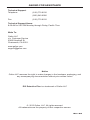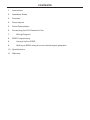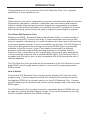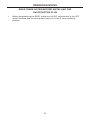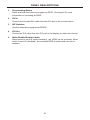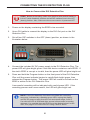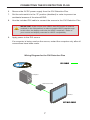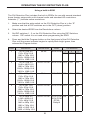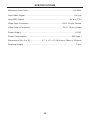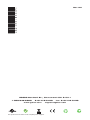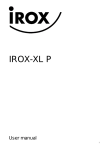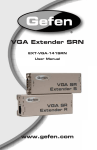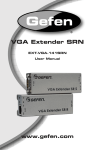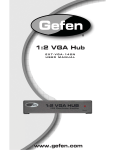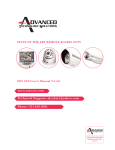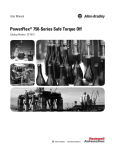Download DVI Detective Plus
Transcript
® DVI Detective Plus EXT-DVI-EDIDP User Manual www.gefen.com ASKING FOR ASSISTANCE Technical Support: Telephone (818) 772-9100 (800) 545-6900 Fax(818) 772-9120 Technical Support Hours: 8:00 AM to 5:00 PM Monday through Friday, Pacific Time Write To: Gefen LLC c/o Customer Service 20600 Nordhoff St Chatsworth, CA 91311 www.gefen.com [email protected] Notice Gefen LLC reserves the right to make changes in the hardware, packaging, and any accompanying documentation without prior written notice. DVI Detective Plus is a trademark of Gefen LLC © 2013 Gefen, LLC. All rights reserved. All trademarks are the property of their respective owners. Rev A4 CONTENTS 1Introduction 2 Operation Notes 3Features 4 Panel Layout 5 Panel Descriptions 6 Connecting the DVI Detective Plus 7 8 Wiring Diagram EDID Programming 8 Using a built-in EDID 9 Writing an EDID using a source device/signal generator 10 Specifications 11Warranty INTRODUCTION Congratulations on your purchase of the DVI Detective Plus. Your complete satisfaction is very important to us. Gefen Gefen delivers innovative, progressive computer and electronics add-on solutions that harness integration, extension, distribution and conversion technologies. Gefen’s reliable, plug-and-play products supplement cross-platform computer systems, professional audio/video environments and HDTV systems of all sizes with hard-working solutions that are easy to implement and simple to operate. The Gefen DVI Detective Plus Displays use EDID - Extended Display Identification Data - to communicate to computers and HDTV sources the array of video resolutions and timings that they are capable of displaying. In certain situations this data can be lost resulting in incorrect display settings, or even a complete loss of video. The DVI Detective Plus solves this problem by ensuring that a correct EDID signal is constantly available to the DVI source - even if the display is switched to a different computer. After the simple EDID recording process is completed, the DVI Detective Plus is placed at the DVI output of the computer’s video card where it will provide the computer with a constant EDID signal. The Detective Plus is equipped with DVI ports, but it is also compatible with VGA through the use of optional adapters. The DVI Detective Plus provides all the functionality of the DVI Detective N and adds HDCP pass through and the ability to use one of five pre-programmed EDID profiles. How It Works Connect the DVI Detective Plus connects to the display’s DVI input for initial programming. Power is applied and the DVI Detective Plus reads and stores the display’s EDID to the internal memory on the DVI Detective Plus. Connect the DVI Detective Plus between the source and the display and it will never lose EDID again. The DVI Detective Plus includes five built-in selectable generic EDIDs that can be used for meeting standard display setups. They can be selected by moving the DIP switches between the different settings. 1 OPERATION NOTES READ THESE NOTES BEFORE INSTALLING THE DVI DETECTIVE PLUS • Before programming the EDID, make sure all DIP switches are in the OFF (down) position and the write protect switch is in the E (write enabled) position. 2 FEATURES Features • Quick and easy recording of EDID information from DVI displays • Write custom EDID information using an external source (e.g. signal generator, etc) • Selection of preset EDIDs • Supports resolutions up to 1920 x 1200, 2k, and 3840 x 2400 (Dual Link) • HDCP-compliant • No power required after initial programming • Compact unit hides well behind equipment Package Includes (1) DVI Detective Plus (1) 1 ft. DVI cable (M-M) (1) 5V DC power supply (1) Quick Start Guide 3 PANEL LAYOUT Front 1 2 Back 4 3 5 4 PANEL DESCRIPTIONS 1 Programming Button Press and hold this button to program an EDID. See page 8 for more information on recording an EDID. 2 DVI In Connect the included DVI cable from this DVI port to the source device. 3 DIP Switches Used to select pre-programmed EDIDS. 4 DVI Out Connect an DVI cable from this DVI port to the display (or other sink device). 5 Write (Enable/Disable) Switch When switch is set to E (write eneabled), the EDID can be recorded. When switch is set to D (disabled), the recorded EDID is locked and can not be earased. 5 CONNECTING THE DVI DETECTIVE PLUS How to Connect the DVI Detective Plus STOP: Before proceeding, make sure that the write protect switch is in the E (write enabled) position and all DIP switches are in the OFF (down) position. Also, make sure the source device is powered OFF. 1. Power-on the display containing the EDID to be recorded. 2. Use a DVI cable to connect the display to the DVI Out port on the DVI Detective Plus. 3. Set all four DIP switches in the OFF (down) position, as shown in the illustration below. 4. Connect the included 5V DC power supply to the DVI Detective Plus. The power LED will glow bright green if the sink device contains a valid EDID. If the sink’s EDID is corrupt or invalid, then the power LED will glow bright red. 5. Press and hold the Program button on the front panel of the DVI Detective Plus until the power indicator begins to rapidly flash bright green, then release the Program button. The power LED will continue to flash as the EDID is written to the DVI Detective Plus. A successful recording will be indicated with a solid green LED. If the recording process was unsuccessful, the LED will glow bright red. NOTE: If the DVI Detective Plus does not initiate the recording sequence, indicated by a flashing green LED, unplug the display and 5V DC power supply from the unit and repeat steps 2 and 3. If a solid red LED is indicated after several unsuccessful recording attempts, it is possible that the EDID from the display is bad. In this case, see page 8 for instructions on using a built-in EDID. 6 CONNECTING THE DVI DETECTIVE PLUS 6. Remove the 5V DC power supply from the DVI Detective Plus. 7. Set the write switch to the “D” position (disabled) in order to prevent an accidental erasure of the stored EDID. 8. Use the included DVI cable to connect the source to the DVI Detective Plus. IMPORTANT: If the source uses HDCP, then DIP switch 4 must be enabled (in the ON position) in order to enable HDCP pass-through. In this case, the display must also be HDCP-compliant. Refer to your source and display manuals for HDCP compatibility. 9. Apply power to the DVI source. If a computer is being used as the source, restart the computer only after all connections have been made. Wiring Diagram for the DVI Detective Plus DVI CABLE Computer DVI Detective Plus Monitor EXT-DVI-EDIDP 7 OPERATING THE DVI DETECTIVE PLUS Using a built-in EDID The DVI Detective Plus includes five built-in EDIDs for use with several standard home theater setups with multi-channel audio and standard HD resolutions. Asterisks (“*”) indicate native resolutions. 1. Make sure that the write switch on the DVI Detective Plus is in the “E” position and that all DIP switches are in the OFF (down) position. 2. Select the desired EDID from the Resolutions column. 3. Set DIP switches 1 - 3 on the DVI Detective Plus using the DIP Switches column. DIP switch 4 is not used when programming an EDID. 4. Press and hold the Program button on the front panel of the DVI Detective Plus until the power indicator begins to rapidly flash bright green, then release the Program button. EDID Resolutions Refresh Rate Audio 1 720 x 576p 4:3 720 x 576p 16:9 1280 x 720p 16:9 1920 x 1080p 16:9 *1920 x 1080i 16:9 50 Hz 8 CH PCM DIP Switches 1 ON 2 3 OFF OFF 2 720 x 576p 4:3 1440 x 480i 16:9 1280 x 720p 16:9 1920 x 1080p 16:9 *1920 x 1080i 16:9 59.94 / 60 Hz 8 CH PCM OFF ON 3 720 x 576p 4:3 720 x 576p 16:9 1280 x 720p 16:9 1920 x 1080p 16:9 *1920 x 1080i 16:9 4 720 x 480 16:9 720 x 576p 16:9 1280 x 720p 16:9 1920 x 1080p 16:9 *1920 x 1080i 16:9 59.94 / 60 Hz 2 CH PCM OFF OFF ON 5 720 x 480p 4:3 1440 x 480p 4:3 720 x 480p 16:9 1440 x 480p 16:9 1280 x 720p 16:9 1920 x 1080i 16:9 *1920 x 1080p 16:9 59.94 / 60 Hz 2 CH PCM ON 8 CH PCM DTS® Dolby® 50 Hz 8 2 CH PCM ON ON OFF OFF OFF ON OPERATING THE DVI DETECTIVE PLUS Writing an EDID using a source device/signal generator The DVI Detective Plus allows a signal generator (or other source device) to write an EDID to the Detective. This provides additional flexibility when programming custom timings and refresh rates. 1. Make sure that the write-protect switch on the DVI Detective Plus is in the “D” (disable write-protect) position and make sure all DIP switches are in the OFF (down) position. 2. Use an DVI cable to connect the source (generator) device to the DVI In port on the DVI Detective Plus. 3. Connect the included 5V DC power supply to the DVI Detective Plus. 4. Use the source (generator) device to send the EDID data to the DVI Detective Plus. 9 SPECIFICATIONS Maximum Pixel Clock ...............................................................................165 MHz Input Video Signal..................................................................................... 1.2V p-p Input DDC Signal ............................................................................... 5V p-p (TTL) Video Input Connector .......................................................... DVI-I, 29-pin, female Video Output Connector ........................................................ DVI-I, 19-pin, female Power Supply .............................................................................................. 5V DC Power Consumption .............................................................................. 5W (max.) Dimensions (W x H x D) ................... 2.7” x 1.5” x 2” (68.5mm x 38mm x 50.8mm) Shipping Weight ............................................................................................ 2 lbs. 10 WARRANTY Gefen warrants the equipment it manufactures to be free from defects in material and workmanship. If equipment fails because of such defects and Gefen is notified within two (2) years from the date of shipment, Gefen will, at its option, repair or replace the equipment, provided that the equipment has not been subjected to mechanical, electrical, or other abuse or modifications. Equipment that fails under conditions other than those covered will be repaired at the current price of parts and labor in effect at the time of repair. Such repairs are warranted for ninety (90) days from the day of reshipment to the Buyer. This warranty is in lieu of all other warranties expressed or implied, including without limitation, any implied warranty or merchantability or fitness for any particular purpose, all of which are expressly disclaimed. 1. Proof of sale may be required in order to claim warranty. 2. Customers outside the US are responsible for shipping charges to and from Gefen. 3. Copper cables are limited to a 30 day warranty and cables must be in their original condition. The information in this manual has been carefully checked and is believed to be accurate. However, Gefen assumes no responsibility for any inaccuracies that may be contained in this manual. In no event will Gefen be liable for direct, indirect, special, incidental, or consequential damages resulting from any defect or omission in this manual, even if advised of the possibility of such damages. The technical information contained herein regarding the features and specifications is subject to change without notice. For the latest warranty coverage information, refer to the Warranty and Return Policy under the Support section of the Gefen Web site at www.gefen.com. PRODUCT REGISTRATION Please register your product online by visiting the Register Product page under the Support section of the Gefen Web site. 11 Rev A4 20600 Nordhoff St., Chatsworth CA 91311 1-800-545-6900 818-772-9100 www.gefen.com Pb This product uses UL listed or CE compliant power supplies. fax: 818-772-9120 [email protected]