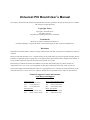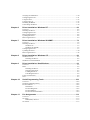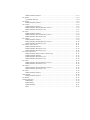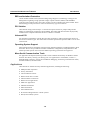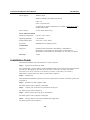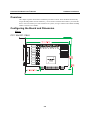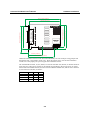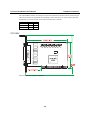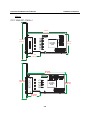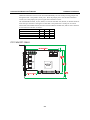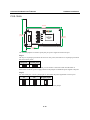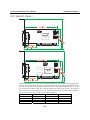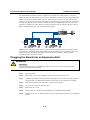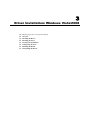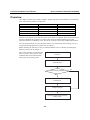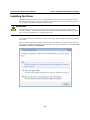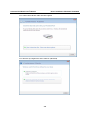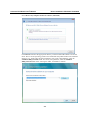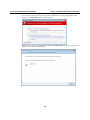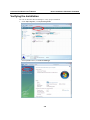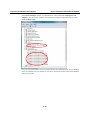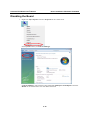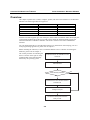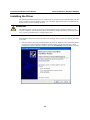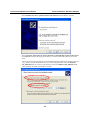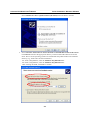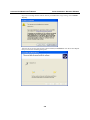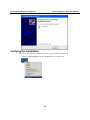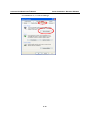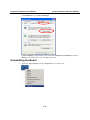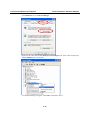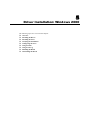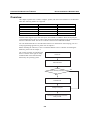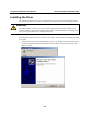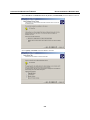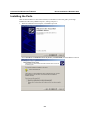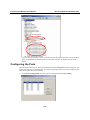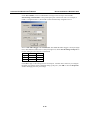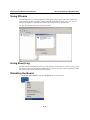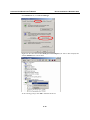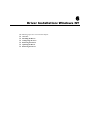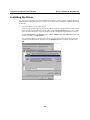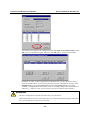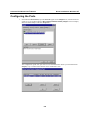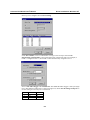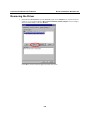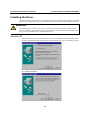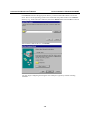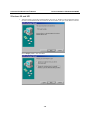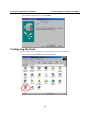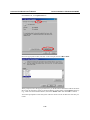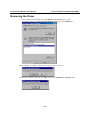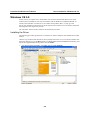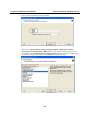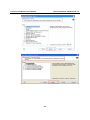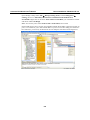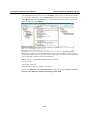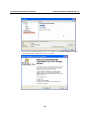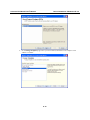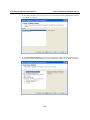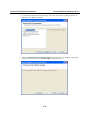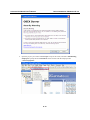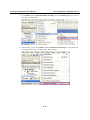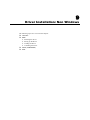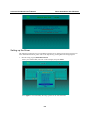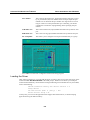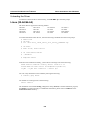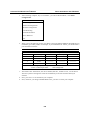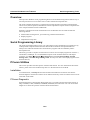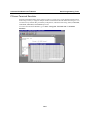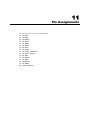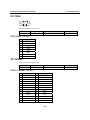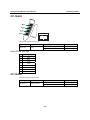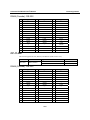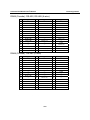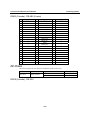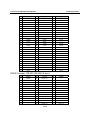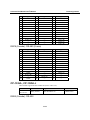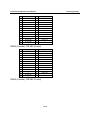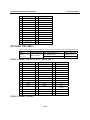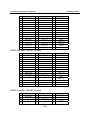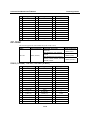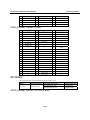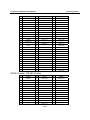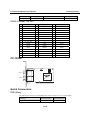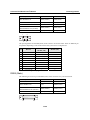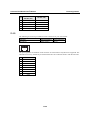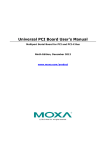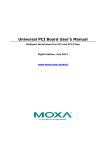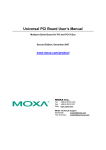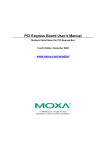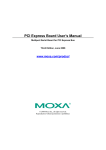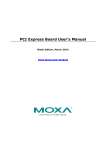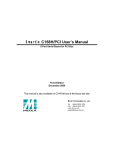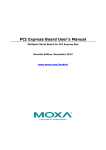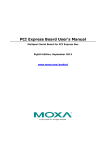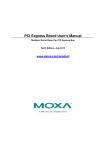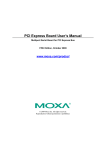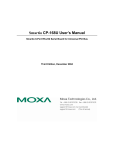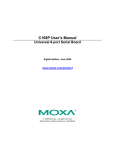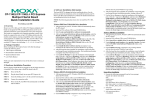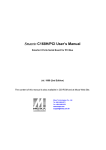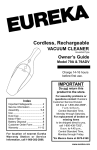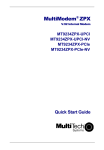Download Moxa CP-118U
Transcript
Universal PCI Board User’s Manual Multiport Serial Board for PCI and PCI-X Bus Seventh Edition, October 2009 www.moxa.com/product © 2009 Moxa Inc. All rights reserved. Reproduction without permission is prohibited. Universal PCI Board User’s Manual The software described in this manual is furnished under a license agreement and may be used only in accordance with the terms of that agreement. Copyright Notice Copyright © 2009 Moxa Inc. All rights reserved. Reproduction without permission is prohibited. Trademarks MOXA is a registered trademark of Moxa Inc. All other trademarks or registered marks in this manual belong to their respective manufacturers. Disclaimer Information in this document is subject to change without notice and does not represent a commitment on the part of Moxa. Moxa provides this document “as is,” without warranty of any kind, either expressed or implied, including, but not limited to, its particular purpose. Moxa reserves the right to make improvements and/or changes to this manual, or to the products and/or the programs described in this manual, at any time. Information provided in this manual is intended to be accurate and reliable. However, Moxa assumes no responsibility for its use, or for any infringements on the rights of third parties that may result from its use. This manual might include unintentional technical or typographical errors. Changes are made periodically to the information herein to correct such errors, and these changes are incorporated into new editions of the manual. Technical Support Contact Information www.moxa.com/support Moxa Americas: Toll-free: 1-888-669-2872 Tel: +1-714-528-6777 Fax: +1-714-528-6778 Moxa China (Shanghai office): Toll-free: 800-820-5036 Tel: +86-21-5258-9955 Fax: +86-10-6872-3958 Moxa Europe: Tel: +49-89-3 70 03 99-0 Fax: +49-89-3 70 03 99-99 Moxa Asia-Pacific: Tel: +886-2-8919-1230 Fax: +886-2-8919-1231 Table of Contents Chapter 1 Introduction ...............................................................................................1-1 Overview .............................................................................................................................. 1-2 Applications.................................................................................................................. 1-4 Package Checklist................................................................................................................. 1-5 Product Features ................................................................................................................... 1-5 Product Specifications .......................................................................................................... 1-6 Installation Guide ................................................................................................................. 1-8 Chapter 2 Hardware Installation ................................................................................2-1 Overview .............................................................................................................................. 2-2 Configuring the Board and Dimension................................................................................. 2-2 CP-118U/CP-118U-I .................................................................................................... 2-2 CP-138U/CP-138U-I .................................................................................................... 2-4 CP-168U ....................................................................................................................... 2-5 CP-114UL/CP-114UL-I ............................................................................................... 2-6 CP-134U/CP-134U-I .................................................................................................... 2-7 CP-104UL..................................................................................................................... 2-9 CP-104JU ..................................................................................................................... 2-9 POS-104UL ................................................................................................................ 2-10 CP-112UL/CP-112UL-I ............................................................................................. 2-11 CP-132UL/CP-132UL-I ............................................................................................. 2-12 CP-102UL................................................................................................................... 2-13 CP-102U ..................................................................................................................... 2-14 CP-102UF................................................................................................................... 2-14 Plugging the Board into an Expansion Slot ........................................................................ 2-15 Chapter 3 Driver Installation: Windows Vista/2008 .................................................3-1 Overview .............................................................................................................................. 3-2 Installing the Driver.............................................................................................................. 3-3 Installing the Ports................................................................................................................ 3-6 Verifying the Installation ...................................................................................................... 3-9 Configuring the Ports ..........................................................................................................3-11 Disabling the Board............................................................................................................ 3-12 Uninstalling the Board........................................................................................................ 3-13 Chapter 4 Driver Installation: Windows XP/2003 .....................................................4-1 Overview .............................................................................................................................. 4-2 Installing the Driver.............................................................................................................. 4-3 Installing the Ports................................................................................................................ 4-6 Verifying the Installation ...................................................................................................... 4-9 Configuring the Ports ......................................................................................................... 4-12 Using PComm .................................................................................................................... 4-13 Using Event Log................................................................................................................. 4-13 Disabling the Board............................................................................................................ 4-13 Uninstalling the Board........................................................................................................ 4-14 Chapter 5 Driver Installation: Windows 2000 ...........................................................5-1 Overview .............................................................................................................................. 5-2 Installing the Driver.............................................................................................................. 5-3 Installing the Ports................................................................................................................ 5-7 Verifying the Installation .................................................................................................... 5-10 Configuring the Ports ..........................................................................................................5-11 Using PComm .................................................................................................................... 5-13 Using Event Log................................................................................................................. 5-13 Disabling the Board............................................................................................................ 5-13 Uninstalling the Board........................................................................................................ 5-14 Chapter 6 Driver Installation: Windows NT ..............................................................6-1 Overview .............................................................................................................................. 6-2 Installing the Driver.............................................................................................................. 6-3 Configuring the Ports ........................................................................................................... 6-6 Removing the Board............................................................................................................. 6-8 Updating the Driver.............................................................................................................. 6-8 Removing the Driver ............................................................................................................ 6-9 Chapter 7 Driver Installation: Windows 95/98/ME....................................................7-1 Overview .............................................................................................................................. 7-2 Installing the Driver.............................................................................................................. 7-3 Windows 95.................................................................................................................. 7-3 Windows 98 and ME .................................................................................................... 7-5 Configuring the Ports ........................................................................................................... 7-7 Updating the Driver............................................................................................................ 7-10 Removing the Driver .......................................................................................................... 7-12 Chapter 8 Driver Installation: Windows CE ..............................................................8-1 Windows CE 5.0................................................................................................................... 8-2 Installing the Driver...................................................................................................... 8-2 Windows CE 6.0 Installation ................................................................................................ 8-8 Chapter 9 Driver Installation: Non Windows ............................................................9-1 Overview .............................................................................................................................. 9-2 DOS ...................................................................................................................................... 9-2 Installing the Driver...................................................................................................... 9-2 Setting up the Driver..................................................................................................... 9-3 Loading the Driver........................................................................................................ 9-5 Unloading the Driver .................................................................................................... 9-6 Linux (32-bit/64-bit)............................................................................................................. 9-6 SCO ...................................................................................................................................... 9-7 Chapter 10 Serial Programming Tools......................................................................10-1 Overview ............................................................................................................................ 10-2 Serial Programming Library............................................................................................... 10-2 PComm Utilities ................................................................................................................. 10-2 Installation .................................................................................................................. 10-2 PComm Diagnostic..................................................................................................... 10-2 PComm Monitor ......................................................................................................... 10-3 PComm Terminal Emulator........................................................................................ 10-4 Chapter 11 Pin Assignments .....................................................................................11-1 Overview .............................................................................................................................11-2 CP-102U..............................................................................................................................11-3 DB9 (Male): RS-232 .................................................................................................. 11-3 CP-102UL ...........................................................................................................................11-3 DB25 (Female): RS-232 ............................................................................................. 11-3 CP-104JU ............................................................................................................................11-4 8-pin RJ45: RS-232 .................................................................................................... 11-4 CP-104UL ...........................................................................................................................11-4 DB44 (Female): RS-232 ............................................................................................. 11-5 CP-114UL............................................................................................................................11-5 DB44 (Female): RS-232 ............................................................................................. 11-5 DB44 (Female): RS-422, RS-485 (4-wire)................................................................. 11-6 DB44 (Female): RS-485 (2-wire) ............................................................................... 11-6 CP-118U ..............................................................................................................................11-7 DB62 (Female): RS-232 ............................................................................................. 11-7 DB62 (Female): RS-422, RS-485 (4-wire)................................................................. 11-8 DB62 (Female): RS-485 (2-wire) ............................................................................... 11-9 CP-118U-I ...........................................................................................................................11-9 DB78 (Female): RS-232 ............................................................................................. 11-9 DB78 (Female): RS-422, RS-485 (4-wire)............................................................... 11-10 DB78 (Female): RS-485 (2-wire) ............................................................................. 11-11 CP-132UL, CP-132UL-I ...................................................................................................11-11 DB25 (Female): RS-422 ........................................................................................... 11-11 DB25 (Female): RS-485 (4-wire) ............................................................................. 11-12 DB25 (Female): RS-485 (2-wire) ............................................................................. 11-12 CP-134U, CP-134U-I ........................................................................................................11-13 DB44 (Female): RS-232 (Ports 1 and 2 only) .......................................................... 11-13 DB44 (Female): RS-422 ........................................................................................... 11-13 DB44 (Female): RS-485 (4-wire) ............................................................................. 11-14 DB44 (Female): RS-485 (2-wire) ............................................................................. 11-14 CP-138U............................................................................................................................11-15 DB62 (Female): RS-422, RS-485 (4-wire)............................................................... 11-15 DB62 (Female): RS-485 (2-wire) ............................................................................. 11-16 CP-138U-I .........................................................................................................................11-16 DB78 (Female): RS-422, RS-485 (4-wire)............................................................... 11-16 DB78 (Female): RS-485 (2-wire) ............................................................................. 11-17 CP-168U............................................................................................................................11-18 DB62 (Female): RS-232 ........................................................................................... 11-18 POS-104UL .......................................................................................................................11-18 DB44 (Female): RS-232 ........................................................................................... 11-19 CP-102UF..........................................................................................................................11-19 Serial Connectors...............................................................................................................11-19 DB9 (Male)............................................................................................................... 11-19 DB25 (Male)............................................................................................................. 11-20 DB25 (Female) ......................................................................................................... 11-21 RJ45.......................................................................................................................... 11-22 1 Chapter 1 The following topics are covered in this chapter: Overview ¾ Applications Package Checklist Product Features Product Specifications Installation Guide Introduction Universal PCI Board User’s Manual Introduction Overview Moxa Universal PCI (UPCI) multiport serial boards can be installed in PCI or PCI-X slots, and support both 3.3V and 5V PCI/PCI-X. With a UPCI board, you can connect data acquisition equipment and other serial devices to your PC over RS-232, RS-422, or RS-485. Each board has on-chip hardware and software flow control, a built-in 128-byte Tx/Rx FIFO, and well-designed device drivers that have been fine-tuned. This allows Moxa UPCI boards to support data transmission speeds of up to 921.6 Kbps. The following UPCI multiport serial boards are available from Moxa: 8 Ports CP-118U: CP-118U-T: CP-118U-I: CP-118-U-I-T: CP-138U: CP-138-T: CP-138-I: CP-138-U-T-I: CP-168U: CP-168U-T: 8 ports, RS-232/422/485 8 ports, RS-232/422/485, wide temperature 8 ports, RS-232/422/485, 2KV optical isolation 8 ports, RS-232/422/485, 2KV optical isolation, wide temperature 8 ports, RS-422/485 8 ports, RS-422/485, wide temperature 8 ports, RS-422/485, 2KV optical isolation, wide temperature 8 ports, RS-422/485, 2KV optical isolation 8 ports, RS-232 8 ports, RS-232, wide temperature 4 Ports CP-114UL: CP-114UL-T: CP-114UL-I: CP-114UL-I-T: CP-134U: CP-134U-T: CP-134U-I: CP-134U-I-T: CP-104UL: CP-104UL-T: CP-104JU: CP-104JU-T: POS-104UL: POS-104UL-T: 4 ports, RS-232/422/485, low profile 4 ports, RS-232/422/485, low profile, wide temperature 4 ports, RS-232/422/485, low profile, 2KV optical isolation 4 ports, RS-232/422/485, low profile, , 2KV optical isolation, wide temperature 4 ports, RS-422/485 4 ports, RS-422/485, wide temperature 4 ports, RS-422/485, 2KV optical isolation 4 ports, RS-422/485, 2KV optical isolation, wide temperature 4 ports, RS-232, low profile 4 ports, RS-232, low profile, wide temperature 4 ports, RS-232, 8-pin RJ45 connector on-board 4 ports, RS-232, 8-pin RJ45 connector on-board, wide temperature 4 ports, RS-232, low profile, serial port powered 4 ports, RS-232, low profile, serial port powered, wide temperature 1-2 Universal PCI Board User’s Manual 2 Ports CP-112UL: CP-112UL-T: CP-112UL-I: CP-112UL-I-T: CP-132UL: CP-132UL-T: CP-132UL-I: CP-132UL-I-T: CP-102UL: CP-102UL-T: CP-102U: CP-102U-T: CP-102UF: Introduction 2 ports, RS-232/422/485, low profile 2 ports, RS-232/422/485, low profile, wide temperature 2 ports, RS-232/422/485, low profile, 2KV optical isolation 2 ports, RS-232/422/485, low profile, 2KV optical isolation 2 ports, RS-422/485, low profile 2 ports, RS-422/485, low profile, wide temperature 2 ports, RS-422/485, low profile, 2KV optical isolation 2 ports, RS-422/485, low profile, 2KV optical isolation, wide temperature 2 ports, RS-232, low profile 2 ports, RS-232, low profile, wide temperature 2 ports, RS-232 2 ports, RS-232, wide temperature 2 ports, Serial-over-fiber board Smartio—The Smart Multiport Async Solution The Smartio Series of multiport serial boards includes the CP-168U, CP-104UL, CP-104JU, POS-104UL, CP-102UL, and CP-102U. These boards provide RS-232 serial ports for connecting terminals, modems, printers, scanners, cash registers, bar code readers, keypads, numeric displays, electrical scales, data acquisition equipment, and many other serial devices to a PC. These boards are a reliable, high-performance solution for multiport serial communication. Industio—The Industrial Multiport Async Solution The Industio Series of multiport serial boards includes the CP-118U-I, CP-118U, CP-138U-I, CP-138U, CP-114UL, CP134U, CP-134U-I, CP-132UL, and CP-132UL-I. These boards are designed for industrial use, with serial ports that can be configured independently for RS-232, RS-422, or RS-485 operation. Industio boards provide a reliable communication link over distances of up to 4000 ft and support point-to-point full-duplex or multi-drop half-duplex. With RS-485 operation, a single port can connect to 32 devices in a multi-drop environment. ADDC™ (Automatic Data Direction Control) for RS-485 ADDC™ (Automatic Data Direction Control) makes it easier to manage 2-wire RS-485 half-duplex connections, eliminating the need for software interference. This means that it is not necessary to write extra code for Windows applications to control the half-duplex protocol. ADDC intelligence is built into Industio boards. Serial-over-fiber Board The CP-102UF is a serial-over-fiber board designed for industrial automation applications that require a long distance, multi-point, PC-based data acquisition solution. The single-mode model (CP-102UF-S) can transmit up to 40 km, and the multi-mode model (CP-102UF-M) can transmit up to 5 km. For many industrial applications, an even bigger benefit is that optical fiber isolates the data from dangerous increases in ground potential, ground loops, and electrical EMI/RFI electromagnetic radiation. Built-in Termination Resistors for RS-422 and RS-485 Industio boards have termination resistors built-in, eliminating the headaches involved in determining the proper impedance for the resistors. For additional information, please refer to Chapter 2. 1-3 Universal PCI Board User’s Manual Introduction ESD and Isolation Protection Certain models include TVSS (Transient Voltage Surge Suppressor) technology to help prevent damage due to lightning or high potential voltage. Optical isolation (2000V) and embedded protection (max. ESD of 16 KV, max. EFT of 2 KV) are also available with certain models. These features help provide protection in critical or harsh factory-type environments. PCI Solution UPCI boards comply with PCI Spec. 2.1 and do not require switches or jumpers. IRQ and I/O address is automatically assigned by the PCI BIOS. This means that the board must be physically installed in the computer first before the driver software is installed. Universal PCI For maximum compatibility with the PCI local bus specification, UPCI boards support both 3.3V and 5V PCI connector types. The 32/64-bit PCI local bus specification specifies both a 3.3V/5V and 32/64-bit slot. Operating System Support Moxa UPCI boards are compatible with most major industrial platforms, including Windows, DOS, and Linux. Drivers are provided for smoother installation, configuration, and performance. This manual provides separate sections for the different operating systems that are supported. Moxa Serial Communication Tools For application development, Moxa provides a serial communication library for Windows called PComm. This library can help you develop your own applications in Visual Basic, Visual C++, Borland Delphi, and more. Utilities are included for debugging, monitoring communication status, terminal emulation, and file transfer. Applications UPCI boards are suitable for many industrial applications, including the following: y Multipoint data acquisition y Factory automation y Critical industrial control y Remote serial device control y Internet/intranet connections y Remote access applications y Multi-user applications y Industrial automation y Office automation y Telecommunications y PC-based vending machines or kiosk systems y POS (Point-of-Sale) systems 1-4 Universal PCI Board User’s Manual Introduction Package Checklist UPCI boards are shipped with the following items: y 1 Moxa UPCI multiport serial board y Low profile bracket (low profile models only) y Document & Software CD y Quick Installation Guide y 5-year Product Warranty statement NOTE: Notify your sales representative if any of the above items is missing or damaged. For information on optional accessories for each model, please refer to Chapter 5. Product Features Moxa UPCI boards enjoy the following features: y Over 700 Kbps data throughput for top performance y Serial communication speed up to 921.6 Kbps y 128-byte FIFO and on-chip hardware and software flow control y Universal PCI supporting 3.3V PCI, 5V PCI and PCI-X y Driver support for Windows, Windows CE, Windows XP Embedded, DOS, Linux, FreeBSD, QNX SCO OpenServer, UnixWare7 y On-board 15 KV ESD protection y Low profile for compact-sized PCs (on “L” models only) y 2 KV optical isolation protection (on “I” models only) y -40 to 85°C wide temperature (on “T” models only) 1-5 Universal PCI Board User’s Manual Introduction Product Specifications Hardware I/O Controller: MU860 (compatible with 16C550C) Connector Type: CP-118U-I: Female DB78 CP-118U: Female DB62 CP-138U-I: Female DB78 CP-138U: Female DB62 CP-168U : Female DB62 CP-114UL/ CP-114UL-I: Female DB44 CP-134U/CP-134U-I : Female DB44 CP-104UL : Female DB44 CP-104JU : 8-pin RJ45 POS-104UL: Female DB44 CP-112UL/CP-112UL-I: Female DB25 CP-132UL/CP-112UL-I: Female DB25 CP-102UL: Female DB25 CP-102U: Male DB9 CP-114UL: Female DB44 CP-134U : Female DB44 CP-134U-I : Female DB44 CP-132UL : Female DB25 CP-132UL-I : Female DB25 CP-102UF: ST type Interface Bus: 32-bit Universal PCI 1-6 Universal PCI Board User’s Manual No. of Ports: Introduction 8 Ports: CP-118U/CP-118U-I CP-138U/CP-138U-I CP-1168U 4 Ports: CP-114UL/CP-114UL-I CP-134U/CP-134U-I CP-104UL/CP-104JU POS-104UL: 2 Ports: CP-112UL/CP-112UL-I CP-132UL/CP-132UL-I CP-102UL CP-102U/CP-102UF Max. No. of Boards: 4 Signals RS-232: TxD, RxD, RTS, CTS, DTR, DSR, DCD, GND RS-422: TxD+(B), TxD-(A), RxD+(B), RxD-(A), GND 4-wire RS-485: TxD+(B), TxD-(A), RxD+(B), RxD-(A), GND 2-wire RS-485: Data+(B), Data-(A), GND Performance Baudrate: 50 bps to 921.6 Kbps Configuration Parity: None, Even, Odd, Space, Mark Data Bits: 5, 6, 7, 8 Stop Bits: 1, 1.5, 2 I/O Address, IRQ: Assigned by BIOS FIFO: 128 bytes Flow Control: RTS/CTS, XON/XOFF 1-7 Universal PCI Board User’s Manual Driver Support: Introduction Windows 2000 Windows XP/2003/Vista/2008 (x86 & x64) Linux 2.4 Linux 2.6 (x86 & x64) Complete driver support information is available at www.moxa.com in the Download center. Power Output: 5V/12V (POS-104UL only) Power and Environment Operating Temperature: 0 to 55°C (32 to 131°F) Operating Humidity: 5 to 95% RH Storage Temperature: -40 to 85°C (-40 to 185°F) Protection: Embedded 15 KV ESD protection Certifications Approved: EN55022 Class B, EN55024, EN61000-3-2, EN61000-3-3, IEC61000-4-2, IEC61000-4-3, IEC61000-4-4, IEC61000-4-5, IEC61000-4-6, IEC61000-4-8, IEC61000-4-11, FCC Part 15 Class B Warranty 5 years Installation Guide UPCI board installation can be divided into six steps as follows: Step 1: Select serial transmission mode. For certain models, you will need to set onboard DIP switches to select the serial transmission mode for each port. This applies to the CP-118U-I, CP-138U-I, CP-118U, CP-138U, CP-114UL, CP-114UL-I, CP-134U, CP-134U-I, CP-112UL, CP-112UL-I, CP-132UL, CP-132UL-I, POS-104UL, and CP-102UF. For details, please refer to Chapter 2. Step 2: Install board. UPCI boards are installed in an open PCI or PCI-X expansion slot on the PC. For details, please refer to Chapter 2. Step 3: Install drivers and configure board For details, please refer to Chapters 3 through 8. Step 4: Connect your serial devices to the board’s serial ports For details, please refer to Chapter 10. Step 5: Restart system and verify driver initialization For details, please refer to Chapters 3 through 8. Step 6: Develop and run your serial communication application For details, please refer to Chapter 9. 1-8 2 Chapter 2 Hardware Installation The following topics are covered in this chapter: Overview Configuring the Board and Dimension ¾ CP-118U/CP-118U-I ¾ CP-138U/CP-138U-I ¾ CP-168U ¾ CP-114UL/CP-114UL-I ¾ CP-134U/CP-134U-I ¾ CP-104UL ¾ CP-104JU ¾ POS-104UL ¾ CP-112UL/CP-112UL-I ¾ CP-132UL/CP-132UL-I ¾ CP-102UL ¾ CP-102U ¾ CP-102UF Plugging the Board into an Expansion Slot Universal PCI Board User’s Manual Hardware Installation Overview This chapter explains the hardware installation procedure in detail. Since the BIOS automatically assigns the IRQ number and I/O addresses, you will need to install the board before you install the drivers. You can install up to 4 UPCI boards in one system, as long as sufficient I/O address and IRQ number resources are available. Configuring the Board and Dimension 8 Ports CP-118U/CP-118U-I 2-2 Universal PCI Board User’s Manual Hardware Installation 144.33 mm (5.68 in) 130 mm (5.12 in) TX1 TX2 Tx3 Tx4 Tx5 Tx6 Tx7 Tx8 RX1 RX2 Rx3 Rx4 Rx5 Rx6 Rx7 Rx8 S1 ON DIP DIP S3 ON DIP 1 2 3 4 5 6 7 8 105 mm (4.13 in) ON 1 2 3 4 5 6 7 8 CP-118U-I 100.33 mm (3.95 in) 120.52 mm (4.74 in) S2 96.97 mm (3.82 in) 1 2 3 4 5 6 7 8 MU860 JP1 JP8 S1 S2 S3 4-Wire 2-Wire RS-232 RS-422 RS-485 RS-485 ON OFF ON OFF OFF ON OFF OFF OFF 58 mm (2.28 in) 106.26 mm (4.18 in) Onboard termination resistors can be activated individually for each serial port using jumpers JP1 through JP8. JP1 corresponds to serial port 1. Short the jumper pins to activate the termination resistor; leave the jumper pins open to bypass the termination resistor. The onboard DIP switches, S1, S2, and S3, are used to select RS-232, RS-422, or RS-485 mode for each serial port. There are 8 switches on each bank corresponding to the 8 serial ports. S3 selects between RS-232 and RS-422/485, S2 selects between RS-422 and RS-485, and S1 selects between 2-wire and 4-wire RS-485, as follows: Mode S1 RS-232 --RS-422 --4-wire RS-485 ON 2-wire RS-485 OFF S2 --ON OFF OFF S3 ON OFF OFF OFF 2-3 Universal PCI Board User’s Manual Hardware Installation CP-138U/CP-138U-I 135 mm (5.31 in) JP1 JP2 121 mm (4.76 in) CP-138U JP3 JP4 JP5 82 mm (3.22 in) JP6 JP7 JP8 41.7 mm (1.64 in) 144.33 mm (5.68 in) 130 mm (5.12 in) TX1 TX2 Tx3 Tx4 Tx5 Tx6 Tx7 Tx8 RX1 RX2 Rx3 Rx4 Rx5 Rx6 Rx7 Rx8 S1 ON DIP DIP S3 ON DIP 1 2 3 4 5 6 7 8 96.97 mm (3.82 in) ON 1 2 3 4 5 6 7 8 CP-138U-I 100.33 mm (3.95 in) 120.52 mm (4.74 in) S2 105 mm (4.13 in) 1 2 3 4 5 6 7 8 MU860 JP1 JP8 S1 S2 S3 4-Wire 2-Wire RS-232 RS-422 RS-485 RS-485 ON OFF ON OFF OFF ON OFF OFF OFF 58 mm (2.28 in) 106.26 mm (4.18 in) Onboard termination resistors can be activated individually for each serial port using jumpers JP1 through JP8. JP1 corresponds to serial port 1. Short the jumper pins to activate the termination resistor; leave the jumper pins open to bypass the termination resistor. 2-4 Universal PCI Board User’s Manual Hardware Installation The onboard DIP switches, S1 and S2, are used to select RS-422 or RS-485 mode for each serial port. There are 8 switches on each bank corresponding to the 8 serial ports. S2 selects between RS-422 and RS-485; S1 selects between 2-wire and 4-wire RS-485, as follows: Mode S1 RS-422 --4-wire RS-485 ON 2-wire RS-485 OFF S2 ON OFF OFF CP-168U This board does not require configuration. 2-5 Universal PCI Board User’s Manual Hardware Installation 4 Ports CP-114UL/CP-114UL-I 120 mm (4.72 in) CP-114UL JP1 121 mm (4.76 in) 64.4 mm (2.53 in) JP2 JP3 JP4 41.7 mm (1.64 in) 120 mm (4.72 in) 121 mm (4.76 in) CP-114UL - I JP1 JP2 64.4 mm (2.53 in) JP3 JP4 41.7 mm (1.64 in) 2-6 Universal PCI Board User’s Manual Hardware Installation Onboard termination resistors can be activated individually for each serial port using jumpers JP1 through JP4. JP1 corresponds to serial port 1. Short the jumper pins to activate the termination resistor; leave the jumper pins open to bypass the termination resistor. The onboard DIP switches, S1, S2, and S3, are used to select RS-232, RS-422, or RS-485 mode for each serial port. Switches 1 through 4 on each bank correspond to the 4 serial ports. S3 selects between RS-232 and RS-422/485, S2 selects between RS-422 and RS-485, and S1 selects between 2-wire and 4-wire RS-485, as follows: Mode RS-232 RS-422 4-wire RS-485 2-wire RS-485 S1 ----ON OFF S2 --ON OFF OFF CP-134U/CP-134U-I JP1 JP2 JP3 JP4 2-7 S3 ON OFF OFF OFF Universal PCI Board User’s Manual Hardware Installation JP1 JP2 JP3 JP4 Onboard termination resistors can be activated individually for each serial port using jumpers JP1 through JP4. JP1 corresponds to serial port 1. Short the jumper pins to activate the termination resistor; leave the jumper pins open to bypass the termination resistor. The onboard DIP switches, S1 and S2, are used to select RS-422 or RS-485 mode for each serial port. Switches 1 through 4 on each bank correspond to the 4 serial ports. S2 selects between RS-422 and RS-485; S1 selects between 2-wire and 4-wire RS-485. In addition, ports 1 and 2 can be set individually to RS-232 mode using the on-board 30-pin jumpers, as follows: RS422 RS485 RS232 RS422 RS485 RS232 Port1 Port1 Port2 Port2 RS-422 or RS-485 mode: RS-232 mode: Use the jumper to cover the left Use the jumper to cover the right two columns of jumper pins. two columns of jumper pins. 2-8 Universal PCI Board User’s Manual Hardware Installation CP-104UL This board does not require configuration. CP-104JU This board does not require configuration. 2-9 Universal PCI Board User’s Manual Hardware Installation POS-104UL 120 mm (4.72 in) Port 1 POS-104UL Port 2 121 mm (4.76 in) 64.4 mm (2.53 in) Port 3 Port 4 41.7 mm (1.64 in) The onboard jumpers are used to specify the pin 9 power signal for each serial port. Step a The top row of jumper pins selects the source of 12V power; the bottom row of jumper pins selects the source of 5V power: Bus power External power If 5V or 12V external power is enabled, you will need to connect the cable from the back of POS-104UL to the PC’s power supply. Remove both jumpers to disable all power signals to all ports. Step b For each serial port, a set of 5 jumper pins is used select the power signal that is sent to pin 9. 5V 12V RI signal (input) To disable pin 9 power signals for a specific port, remove the jumper. 2-10 Universal PCI Board User’s Manual Hardware Installation CP-112UL/CP-112UL-I 3 JP1 3 JP2 3 JP1 JP2 3 Onboard termination resistors can be activated individually for each serial port using jumpers JP1 and JP2. JP1 corresponds to serial port 1. Short the jumper pins to activate the termination resistor; leave the jumper pins open to bypass the termination resistor. The onboard DIP switches, S1, S2, and S3, are used to select RS-232, RS-422, or RS-485 mode for each serial port. Switch 1 corresponds to port 1 and switch 2 corresponds to port 2. S1 selects between RS-232, S2 selects between RS-422, and S3 selects between 2-wire and 4-wire RS-485, as follows: Mode RS-232 RS-422 4-Wire RS-485 2-Wire RS-485 S1 ON OFF OFF OFF S2 -ON OFF OFF 2-11 S3 --ON OFF Universal PCI Board User’s Manual Hardware Installation CP-132UL/CP-132UL-I S1 2-WIRE S2 RS485 4-WIRE RS422 64.4 mm (2.54 in) TX 1 RX 1 TX 2 RX2 JP1 CP-132UL 100.33 mm (3.95 in) 120.52 mm (4.74 in) 119.91 mm (4.72 in) JP2 MU860 58.05 mm (2.28 in) 106.25 mm (4.18 in) JP1 S1 2-WIRE S2 RS485 4-WIRE RS422 MU860 JP2 64.4 mm (2.54 in) TX 1 TX 2 RX 1 RX2 CP-132UL-I 100.33 mm (3.95 in) 120.52 mm (4.74 in) 119.95 mm (4.72 in) 58.05 mm (2.28 in) 106.25 mm (4.18 in) Onboard termination resistors can be activated individually for each serial port using jumpers JP1 and JP2. JP1 corresponds to serial port 1. Short the jumper pins to activate the termination resistor; leave the jumper pins open to bypass the termination resistor. 2-12 Universal PCI Board User’s Manual Hardware Installation The onboard DIP switches, S1 and S2, are used to select RS-422 or RS-485 mode for each serial port. On each bank, switch 1 corresponds to port 1 and switch 2 corresponds to port 2. S2 selects between RS-422 and RS-485; S1 selects between 2-wire and 4-wire RS-485. CP-102UL This board does not require configuration. 2-13 Universal PCI Board User’s Manual Hardware Installation CP-102U COM1 COM2 This board does not require configuration. CP-102UF 120 mm (4.72 in) P1 P2 CP-102UF 121 mm (4.76 in) Normal Ring Tx 89 mm (2.76 in) Port 1 Rx Tx Port 2 Rx 16 mm (0.63 in) 41.7 mm (1.64 in) 2-14 Universal PCI Board User’s Manual Hardware Installation The onboard DIP switches are used to configure the CP-102UF for “Ring mode” or “Normal”. When using the CP-102UF board, your PC can be included as one node of a fiber ring formed using Moxa’s own TCF-142 serial-to-fiber converter. Since each TCF-142 has two fiber ports and one serial port, PCs that are part of the ring will be able to communicate with serial devices connected to the ring. Note that the Tx port of the CP-102UF connects to a neighboring converter’s Rx port to form the ring. When one node transmits a signal, the signal travels around the ring until it returns back to the transmitting unit, which then blocks the signals. CP-102UF PC Port 1 RS-485 RS-422 5210 5210 TCF-142-S TCF-142-S RS-422 V+ T- RS-485 TCF-142 12-48V GND T+ RS-232 R-/D- RS-422/485 R+/D+ V+ V- T- R+/D+ T+ RS-232/422/485 Serial to Fiber Converter 12-48V GND R-/D- Tx RS-232 Rx RS-422/485 Tx RS-232/422/485 Serial to Fiber Converter 12-48V V- T+ R-/D- Tx Rx T- R+/D+ RS-232 GND V- RS-232 RS-422/485 Rx TCF-142-S RS-232/422/485 Serial to Fiber Converter 12-48V GND R-/D- Rx R+/D+ RS-232 Tx T- T+ RS-422/485 V- 5210 5210 TCF-142-S RS-232/422/485 Serial to Fiber Converter 12-48V V- R-/D- Tx T- T+ R+/D+ Rx RS-232 GND V- V+ T- T+ Rx R+/D+ RS-422/485 V+ 5210 TCF-142-S RS-232/422/485 Serial to Fiber Converter 12-48V GND R-/D- Tx RS-232 V+ 5210 TCF-142-S RS-232/422/485 Serial to Fiber Converter RS-422/485 V+ TCF-142 Port 2 RS-232 NOTE: When configuring two or more CP-102UF boards installed in the same computer, please pay attention to the model names of the boards. The two models can be recognized by the type of connector on the board. Model CP-102UF-M uses plastic ST connectors, whereas model CP-102UF-S uses metal ST connectors. Plugging the Board into an Expansion Slot ATTENTION Safety First! To avoid damaging your system and board, make sure your PC’s power is turned off before installing your Universal PCI Board. Step 1: Power off the PC. Step 2: Shut off the power to any peripheral devices and remove the PC’s cover. Step 3: Configure the UPCI board’s DIP switches and jumpers as necessary. This only applies to certain models. For additional information, please refer to your model in this chapter. Step 4: Insert the board firmly into a free PCI or PCI-X slot on the PC. Step 6: Use a screw to secure the board in place. Step 7: Replace the PC’s cover. Step 8: Power on the PC. The BIOS will automatically set the IRQ and I/O address. Step 9: Install the software. For details, please refer to the appropriate chapter for your operating system. 2-15 3 Chapter 3 Driver Installation: Windows Vista/2008 The following topics are covered in this chapter: Overview Installing the Driver Installing the Ports Verifying the Installation Configuring the Ports Disabling the Board Uninstalling the Board Universal PCI Board User’s Manual Driver Installation: Windows Vista/2008 Overview This chapter explains how to install, configure, update, and remove the board drivers for Windows Vista. The following models are supported: 2 Ports CP-112UL/ CP-112UL-I CP-132UL / CP-132UL-I CP-102UL CP-102U CP-102UF 4 Ports CP-114UL / CP-114UL-I CP-134U / CP-134U-I CP-104UL CP-104JU POS-104UL 8 Ports CP-118U / CP-118U-I CP-138U / CP-138U-I CP-168U Windows Vista supports up to 256 serial ports, from COM1 to COM256. Moxa developed pure 32 and 64-bit Windows device drivers in order to fully utilize the advanced multi-process and multi-thread features of Windows Vista. The drivers conform to the Win32 COMM API standard. You can download the drivers from the Moxa website. For information on developing your own serial programming applications, please refer to Chapter 9. Before installing the software, be sure to install the hardware first. For details on installing the hardware, please refer to Chapter 2. The overall procedure for installing the drivers is shown on the right. A newly installed board will be automatically detected by the operating system. Install the board in an available PCI slot on the PC Start Windows Driver already installed? No Install the driver from the Document & Software CD Configure the port The board s serial ports should be ready to work 3-2 Yes Universal PCI Board User’s Manual Driver Installation: Windows Vista/2008 Installing the Driver The following instructions show how to install the driver for the first time under Windows Vista. You will need to plug the board in an available PCI or PCI-X slot first, before installing the driver. The installation procedure for Windows 2008 is similar. ATTENTION The following steps will not be necessary if a Moxa UPCI board was already installed on your computer. Windows will automatically detect and install any additional board(s) at bootup. In this case, you may proceed directly to configuring the ports. Note that these instructions use the CP-118U as an example. The procedure for installing all models is the same. After the board is physically installed and the PC boots up, Windows will automatically detect the new board. The Found New Hardware Wizard window will open automatically. Select Locate and install driver software (recommended). 3-3 Universal PCI Board User’s Manual Driver Installation: Windows Vista/2008 Select I don’t have the disc. Show me other options. Select Browse my computer for driver software (advanced). 3-4 Universal PCI Board User’s Manual Driver Installation: Windows Vista/2008 Click Browse and select the appropriate directory on the Document & Software CD for the driver. Drivers for all operating systems are located under the product folder in the \Software directory (e.g., under \CP-118U Series\Software). For 32-bit (x86) platforms, select the \Windows 2008_Vista\x86 folder. For 64-bit (x64) platforms, select the \Windows 2008_Vista\x64 folder. After selecting the folder, click Next to continue. If you receive a warning message stating that the Windows can’t verify the publisher of the software, select Install this driver software anyway. 3-5 Universal PCI Board User’s Manual Driver Installation: Windows Vista/2008 After the drivers have been installed, click Close to exit the wizard. Installing the Ports After the board and drivers have been installed, an installation wizard will guide you through installation of the newly added serial ports, starting with port 0. 1. When prompted to insert a disc, select I don’t have the disc. Show me other options. 3-6 Universal PCI Board User’s Manual Driver Installation: Windows Vista/2008 Select Browse my computer for driver software (advanced). Click Browse and select the appropriate directory on the Document & Software CD for the driver. Drivers for all operating systems are located under the product folder in the \Software directory (e.g., under \CP-118U Series\Software). For 32-bit (x86) platforms, select the \Windows 2008_Vista\x86 folder. For 64-bit (x64) platforms, select the \Windows 2008_Vista\x64 folder. After selecting the folder, click Next to continue. 3-7 Universal PCI Board User’s Manual Driver Installation: Windows Vista/2008 If you receive a warning message stating that the Windows can’t verify the publisher of the software, select Install this driver software anyway. After the drivers have been installed, click Close to exit the wizard. The other serial ports will automatically install in the background. 3-8 Universal PCI Board User’s Manual Driver Installation: Windows Vista/2008 Verifying the Installation You can use Windows Device Manager to verify proper installation. 1. Under My Computer, click System Properties. In the System window, click Device Manager. 3-9 Universal PCI Board User’s Manual Driver Installation: Windows Vista/2008 In the Device Manager window, you should see the UPCI board under Multi-port serial adapters (CP-118U in this example). You should also see Moxa communication ports under Ports (COM & LPT). If you see any special marks, such as a question mark or an exclamation mark, next to the Moxa items, the installation of your module or serial ports was not successful. Examine the Windows event log for details. 3-10 Universal PCI Board User’s Manual Driver Installation: Windows Vista/2008 Configuring the Ports After the board and serial port drivers are installed, the board’s Properties window will appear. The system will map the ports automatically. You may be prompted to take care of port configuration if other Moxa boards have been installed. 1. On the Ports Configuration tab, select a port to configure and click Port Setting. Under Port Number, select a COM number to assign to the serial port. Select Auto Enumerating COM Number to map subsequent ports in numerical order. For example, if COM 3 is assigned to Port 1, then COM 4 will be automatically assigned to Port 2. Select an Rx FIFO Trigger and Tx FIFO Size. The default Rx FIFO Trigger is 120 bytes (high level). The default Tx FIFO Size is 128 bytes (high level). Select Set the change to all ports to use this setting for all serial ports on the board. High Middle Low Tx FIFO 128 64 1 Rx FIFO 120 60 1 Click OK to approve the settings for the selected port. Continue in the same way to configure the other ports. When you have finished setting up the ports, click OK to close the Properties window and apply the new port settings. 3-11 Universal PCI Board User’s Manual Driver Installation: Windows Vista/2008 Disabling the Board 1. Right-click My Computer and select Properties in the context menu. In the System window, click Device Manager. In Device Manager, right-click the UPCI board under Multi-port serial adapters and select Disable in the context menu. This will disable the board. 3-12 Universal PCI Board User’s Manual Driver Installation: Windows Vista/2008 Uninstalling the Board 1. Right-click My Computer and select Properties in the context menu. In the System window, click Device Manager. Right-click the UPCI board under Multi-port serial adapters (CP-118U in this example) and select Uninstall in the context menu. A confirmation dialog will appear. Click OK to uninstall the device. 3-13 4 Chapter 4 Driver Installation: Windows XP/2003 The following topics are covered in this chapter: Overview Installing the Driver Installing the Ports Verifying the Installation Configuring the Ports Using PComm Using Event Log Disabling the Board Uninstalling the Board Universal PCI Board User’s Manual Driver Installation: Windows XP/2003 Overview This chapter explains how to install, configure, update, and remove the board drivers for Windows XP/2003. The following models are supported: 2 Ports CP-112UL/ CP-112UL-I CP-132UL / CP-132UL-I CP-102UL CP-102U CP-102UF 4 Ports CP-114UL / CP-114UL-I CP-134U / CP-134U-I CP-104UL CP-104JU POS-104UL 8 Ports CP-118U / CP-118U-I CP-138U / CP-138U-I CP-168U Windows XP/2003 supports up to 256 serial ports, from COM1 to COM256. Moxa developed pure 32 and 64-bit Windows device drivers in order to fully utilize the advanced multi-process and multi-thread features of Windows XP/2003. The drivers conform to the Win32 COMM API standard. You can download the drivers from the Moxa website. For information on developing your own serial programming applications, please refer to Chapter 9. Before installing the software, be sure to install the hardware first. For details on installing the hardware, please refer to Chapter 2. The overall procedure for installing the drivers is shown on the right. A newly installed board will be automatically detected by the operating system. Install the board in an available PCI slot on the PC Start Windows Driver already installed? No Install the driver from the Document & Software CD Configure the port The board s serial ports should be ready to work 4-2 Yes Universal PCI Board User’s Manual Driver Installation: Windows XP/2003 Installing the Driver The following instructions show how to install the driver for the first time under Windows XP. The same procedure is used for Windows 2003. You will need to plug the board in an available PCI or PCI-X slot first, before installing the driver. ATTENTION The following steps will not be necessary if a Moxa UPCI board was already installed on your computer. Windows will automatically detect and install any additional board(s) at bootup. In this case, you may proceed directly to configuring the ports. Note that these instructions use the CP-118U as an example. The procedure for installing all models is the same. 1. After the board is physically installed and the PC boots up, Windows will automatically detect the new board. The Found New Hardware Wizard window will open automatically. When prompted to connect to Windows Update, select. No, not this time and click Next to continue. 4-3 Universal PCI Board User’s Manual Driver Installation: Windows XP/2003 Select Install from a list or specific location (Advanced) and click Next to continue. Select Search for the best driver in these locations and Include this location in the search. Click Browse and select the appropriate directory on the Document & Software CD for the driver. Drivers for all operating systems are located under the product folder in the \Software directory (e.g., under \CP-118U Series\Software). For 32-bit (x86) platforms, select the \Windows XP_2003\x86 folder. For 64-bit (x64) platforms, select the \Windows XP_2003\x64 folder. After selecting the folder, click Next to continue. 4-4 Universal PCI Board User’s Manual Driver Installation: Windows XP/2003 If you see a warning that the software has not passed Windows Logo testing, click Continue Anyway. Windows will install the drivers. When the installation is complete, click Finish. 4-5 Universal PCI Board User’s Manual Driver Installation: Windows XP/2003 Installing the Ports After the board and drivers have been installed, an installation wizard will guide you through installation of the newly added serial ports, starting with port 0. 1. When prompted to connect to Windows Update, select No, not this time and click Next to continue. 4-6 Universal PCI Board User’s Manual Driver Installation: Windows XP/2003 Select Install from a list or specific location (Advanced) and click Next to continue. 2. Select Search for the best driver in these locations and Include this location in the search. Click Browse and select the appropriate directory on the Document & Software CD for the driver. Drivers for all operating systems are located under the product folder in the \Software directory (e.g., under \CP-118U Series\Software). For 32-bit (x86) platforms, select the \Windows XP_2003\x86 folder. For 64-bit (x64) platforms, select the \Windows XP_2003\x64 folder. After selecting the folder, click Next to continue. 4-7 Universal PCI Board User’s Manual Driver Installation: Windows XP/2003 If you see a warning that the software has not passed Windows Logo testing, click Continue Anyway. After the drivers for the serial port have been installed, click Finish to close the wizard. Repeat this process for the remaining serial ports. 4-8 Universal PCI Board User’s Manual Driver Installation: Windows XP/2003 Verifying the Installation You can use Windows Device Manager to verify proper installation of the board. 1. Right-click My Computer and select Properties in the context menu. 4-9 Universal PCI Board User’s Manual Driver Installation: Windows XP/2003 In the Hardware tab, click Device Manager. 4-10 Universal PCI Board User’s Manual Driver Installation: Windows XP/2003 In the Device Manager window, you should see your UPCI board under Multi-port serial adapters (CP-118U in this example). You should also see Moxa communication ports under Ports (COM & LPT). If you see any special marks, such as a question mark or an exclamation mark, next to the Moxa items, the installation of the board was not successful. Examine the Windows event log for details. 4-11 Universal PCI Board User’s Manual Driver Installation: Windows XP/2003 Configuring the Ports After the board and serial port drivers are installed, the board’s Properties window will appear. The system will map the ports automatically. You may be prompted to take care of port configuration if other Moxa boards have been installed. 1. On the Ports Configuration tab, select a port to configure and click Port Setting. Under Port Number, select a COM number to assign to the serial port. Select Auto Enumerating COM Number to map subsequent ports in numerical order. For example, if COM 3 is assigned to Port 1, then COM 4 will be automatically assigned to Port 2. Select an Rx FIFO Trigger and Tx FIFO Size. The default Rx FIFO Trigger is 120 bytes (high level). The default Tx FIFO Size is 128 bytes (high level). Select Set the change to all ports to use this setting for all serial ports on the board. Tx FIFO Rx FIFO 128 120 High 60 Middle 64 1 1 Low Click OK to approve the settings for the selected port. Continue in the same way to configure the other ports. When you have finished setting up the ports, click OK to close the Properties window and apply the new port settings. 4-12 Universal PCI Board User’s Manual Driver Installation: Windows XP/2003 Using PComm PComm Diagnostic is a useful program for checking the board’s status. It provides internal and external testing of IRQ, TxD/RxD, UART, CTS/RTS, DTR/DSR, and other items. You can use PComm Diagnostic to verify that the module and serial ports are working properly. You may download PComm from the Moxa website. Using Event Log You may refer to the Windows event log to verify operation of the board. To view the event log, open Event Viewer, which is located under Administrative Tools in the Control Panel. Information about the board will be located under the System category. Disabling the Board 1. Right-click My Computer and select Properties in the context menu. 4-13 Universal PCI Board User’s Manual Driver Installation: Windows XP/2003 In the Hardware tab, click Device Manager. In Device Manager, right-click the UPCI board under Multi-port serial adapters and select Disable in the context menu. This will disable the board. Uninstalling the Board 1. Right-click My Computer and select Properties in the context menu. 4-14 Universal PCI Board User’s Manual Driver Installation: Windows XP/2003 In the Hardware tab, click Device Manager. Right-click the UPCI board under Multi-port serial adapters (CP-118U in this example) and select Uninstall in the context menu. A confirmation dialog will appear. Click OK to uninstall the device. 4-15 5 Chapter 5 Driver Installation: Windows 2000 The following topics are covered in this chapter: Overview Installing the Driver Installing the Ports Verifying the Installation Configuring the Ports Using PComm Using Event Log Disabling the Board Uninstalling the Board Universal PCI Board User’s Manual Driver Installation: Windows 2000 Overview This chapter explains how to install, configure, update, and remove the board drivers for Windows 2000. The following models are supported: 2 Ports CP-112UL/ CP-112UL-I CP-132UL / CP-132UL-I CP-102UL CP-102U CP-102UF 4 Ports CP-114UL / CP-114UL-I CP-134U / CP-134U-I CP-104UL CP-104JU POS-104UL 8 Ports CP-118U / CP-118U-I CP-138U / CP-138U-I CP-168U Windows 2000 supports up to 256 serial ports, from COM1 to COM256. Moxa developed pure 32-bit Windows device drivers in order to fully utilize the advanced multi-process and multi-thread features of Windows 2000. The drivers conform to the Win32 COMM API standard. You can download the drivers from the Moxa website. For information on developing your own serial programming applications, please refer to Chapter 9. Before installing the software, be sure to install the hardware first. For details on installing the hardware, please refer to Chapter 2. The overall procedure for installing the drivers is shown on the right. A newly installed board will be automatically detected by the operating system. Install the board in an available PCI slot on the PC Start Windows Driver already installed? No Install the driver from the Document & Software CD Configure the port The board s serial ports should be ready to work 5-2 Yes Universal PCI Board User’s Manual Driver Installation: Windows 2000 Installing the Driver The following instructions show how to install the driver for the first time under Windows 2000. You will need to plug the board in an available PCI or PCI-X slot first, before installing the driver. ATTENTION The following steps will not be necessary if a Moxa UPCI board was already installed on your computer. Windows will automatically detect and install any additional board(s) at bootup. In this case, you may proceed directly to configuring the ports. Note that these instructions use the CP-118U as an example. The procedure for installing all models is the same. 1. After the board is physically installed and the PC boots up, Windows will automatically detect the new board and the Found New Hardware Wizard window will open automatically. Click Next to continue. 5-3 Universal PCI Board User’s Manual Driver Installation: Windows 2000 Select Search for a suitable driver for my device (recommended) and click Next to continue. Select Specify a location and click Next to continue. 5-4 Universal PCI Board User’s Manual Driver Installation: Windows 2000 Click Browse and select the appropriate directory on the Document & Software CD for the driver. Drivers for all operating systems are located under the product folder in the \Software directory (e.g., under \CP-118U Series\Software). Select the \Windows 2K folder and click Next to continue. After the wizard has located the driver files, click Next to proceed. 5-5 Universal PCI Board User’s Manual Driver Installation: Windows 2000 If you see a warning that the digital signature has not been found, click Yes to proceed. Windows will install the drivers. When the installation is complete, click Finish. 5-6 Universal PCI Board User’s Manual Driver Installation: Windows 2000 Installing the Ports After the board and drivers have been installed, an installation wizard will guide you through installation of the newly added serial ports, starting with port 0. 1. When the installation wizard opens, click Next to proceed. Select Search for a suitable driver for my device (recommended) and click Next to continue. 5-7 Universal PCI Board User’s Manual Driver Installation: Windows 2000 Select Specify a location and click Next to continue. Click Browse and select the appropriate directory on the Document & Software CD for the driver. Drivers for all operating systems are located under the product folder in the \Software directory (e.g., under \CP-118U Series\Software). Select the \Windows 2K folder and click Next to continue. 5-8 Universal PCI Board User’s Manual Driver Installation: Windows 2000 After the wizard has located the driver files, click Next to proceed. After the drivers have been installed, click Finish to exit the wizard. The other serial ports will automatically install in the background. 5-9 Universal PCI Board User’s Manual Driver Installation: Windows 2000 Verifying the Installation You can use Windows Device Manager to verify proper installation of the board. 1. Right-click My Computer and select Properties in the context menu. In the Hardware tab, click Device Manager. In the Device Manager window, you should see your UPCI board under Multi-port serial adapters (CP-118U in this example). You should also see Moxa communication ports under Ports (COM & LPT). 5-10 Universal PCI Board User’s Manual Driver Installation: Windows 2000 If you see any special marks, such as a question mark or an exclamation mark, next to the Moxa items, the installation of the board was not successful. Examine the Windows event log for details. Configuring the Ports After the board and serial port drivers are installed, the board’s Properties window will appear. The system will map the ports automatically. You may be prompted to take care of port configuration if other Moxa boards have been installed. 1. On the Ports Configuration tab, select a port to configure and click Port Setting. 5-11 Universal PCI Board User’s Manual Driver Installation: Windows 2000 Under Port Number, select a COM number to assign to the serial port. Select Auto Enumerating COM Number to map subsequent ports in numerical order. For example, if COM 3 is assigned to Port 1, then COM 4 will be automatically assigned to Port 2. Select an Rx FIFO Trigger and Tx FIFO Size. The default Rx FIFO Trigger is 120 bytes (high level). The default Tx FIFO Size is 128 bytes (high level). Select Set the change to all ports to use this setting for all serial ports on the board. High Middle Low Tx FIFO 128 64 1 Rx FIFO 120 60 1 Click OK to approve the settings for the selected port. Continue in the same way to configure the other ports. When you have finished setting up the ports, click OK to close the Properties window and apply the new port settings. 5-12 Universal PCI Board User’s Manual Driver Installation: Windows 2000 Using PComm PComm Diagnostic is a useful program for checking the board’s status. It provides internal and external testing of IRQ, TxD/RxD, UART, CTS/RTS, DTR/DSR, and other items. You can use PComm Diagnostic to verify that the module and serial ports are working properly. You may download PComm from the Moxa website. Using Event Log You may refer to the Windows event log to verify operation of the board. To view the event log, open Event Viewer, which is located under Administrative Tools in the Control Panel. Information about the board will be located under the System category. Disabling the Board 1. Right-click My Computer and select Properties in the context menu. 5-13 Universal PCI Board User’s Manual Driver Installation: Windows 2000 In the Hardware tab, click Device Manager. In Device Manager, right-click the UPCI board under Multi-port serial adapters and select Disable in the context menu. This will disable the board. Uninstalling the Board 1. Right-click My Computer and select Properties in the context menu. 5-14 Universal PCI Board User’s Manual Driver Installation: Windows 2000 In the Hardware tab, click Device Manager. Right-click the UPCI board under Multi-port serial adapters (CP-118U in this example) and select Uninstall in the context menu. At the warning prompt, click OK to uninstall the device. 5-15 6 Chapter 6 Driver Installation: Windows NT The following topics are covered in this chapter: Overview Installing the Driver Configuring the Ports Removing the Board Updating the Driver Removing the Driver Universal PCI Board User’s Manual Driver Installation: Windows NT Overview This chapter explains how to install, configure, update, and remove the board drivers for Windows NT. The following models are supported: 2 Ports CP-112UL/ CP-112UL-I CP-132UL / CP-132UL-I CP-102UL CP-102U CP-102UF 4 Ports CP-114UL / CP-114UL-I CP-134U / CP-134U-I CP-104UL CP-104JU POS-104UL 8 Ports CP-118U / CP-118U-I CP-138U / CP-138U-I CP-168U Windows NT supports up to 256 serial ports, from COM1 to COM256. Moxa developed pure 32-bit Windows device drivers in order to fully utilize the advanced multi-process and multi-thread features of Windows NT. The drivers conform to the Win32 COMM API standard. You can download the drivers from the Moxa website. For information on developing your own serial programming applications, please refer to Chapter 9. Before installing the software, be sure to install the hardware first. For details on installing the hardware, please refer to Chapter 2. The overall procedure for installing the drivers is shown on the right. Windows NT will not automatically detect a newly installed board. You will need to manually add the board in the operating system. Install the board in an available PCI slot on the PC Start Windows Driver already installed? No Install the driver from the Document & Software CD Configure the port The board s serial ports should be ready to work 6-2 Yes Universal PCI Board User’s Manual Driver Installation: Windows NT Installing the Driver You will need to plug the board in an available PCI or PCI-X slot first, before installing the driver. Note that these instructions use the CP-168U as an example. The procedure for installing all models is the same. 1. Log into Windows NT as Administrator. Locate the appropriate folder for your board’s drivers on the Document & Software CD. The NT drivers will be located under the product folder in the \Software\WinNT directory (e.g., under \CP-118U Series\Software). Copy this folder to the PC’s hard disk and remember its location. In the Control Panel, open Network applet. On the Adapters tab, click Add. When prompted to select a product, click Have Disk… You will be prompted to enter the path to the driver. Enter the location of the drivers that you copied from the Document & Software CD (C:\Windows.nt in this example) and then click OK. 6-3 Universal PCI Board User’s Manual Driver Installation: Windows NT When prompted, select your board model (Smartio/Industio Family multiport board in this example) and click OK. After the files have been installed, a configuration panel will open. This is where boards are installed, configured, and removed. If another board has already been installed on the system, it will already be listed. Windows NT does not automatically detect Moxa UPCI boards, so you will need to click Add for a newly installed board. Under Board Type, select the UPCI board that is being installed. The window will show the COM settings for the serial ports on the board. You can modify the COM settings for any port at this time by selecting a port and clicking Port Setting. If you are satisfied with the COM settings, click OK to return to the configuration panel. 6-4 Universal PCI Board User’s Manual Driver Installation: Windows NT The board will now appear in the configuration panel (CP-168U Series in this example). Click OK to return to the Network applet. After that, click OK again to exit the Network applet Restart the PC. After you have logged back into Windows NT, you may check the event log issued by the Moxa driver to see if the board’s ports have been initialized successfully. In the Administrative group, open Event Viewer and select Log and System. For each newly installed or configured Moxa UPCI board, check for a message stating that the board has been enabled (e.g., “Moxa CP-168U board, with first serial port COM3, has been enabled”). ATTENTION The driver configuration will NOT take effect until you restart the PC. Double check that all CP-168U board components are connected and fastened tightly to ensure that the system and the driver can start up successfully. 6-5 Universal PCI Board User’s Manual Driver Installation: Windows NT Configuring the Ports 1. In Windows Control Panel, open the Network applet. In the Adapters tab, UPCI boards will appear as a type of Moxa adapter (Moxa Smartio/Industio Family Adapter in this example). Select the Moxa adapter and click Properties… The configuration panel will open with a list of installed boards. Select your board and click Property. Up to 4 Moxa UPCI boards can be installed at a time. 6-6 Universal PCI Board User’s Manual Driver Installation: Windows NT Select a port to configure and click Port Setting. Under Port Number, select a COM number to assign to the serial port. Select Auto Enumerating COM Number to map subsequent ports in numerical order. For example, if COM 3 is assigned to Port 1, then COM 4 will be automatically assigned to Port 2. Select an Rx FIFO Trigger and Tx FIFO Size. The default Rx FIFO Trigger is 120 bytes (high level). The default Tx FIFO Size is 128 bytes (high level). Select Set the change to all ports to use this setting for all serial ports on the board. High Middle Low Tx FIFO 128 64 1 Rx FIFO 120 60 1 6-7 Universal PCI Board User’s Manual Driver Installation: Windows NT Click OK to approve the settings for the selected port. Continue in the same way to configure the other ports. When you have finished setting up the ports, click OK to close the Properties window and apply the new port settings. Click OK again to exit the Network applet. Removing the Board To remove a board, shut of your PC and physically remove the board from the PCI slot. The next time you start up the PC, Windows NT will automatically remove the configuration. You do not need to go through the Windows control panel. Updating the Driver 1. In Windows Control Panel, open the Network applet. In the Adapters tab, UPCI boards will appear as a type of Moxa adapter (Moxa Smartio/Industio Family Adapter in this example). Select the Moxa adapter and click Remove. Restart the system. Go through the process of installing the drivers using the new drivers. 6-8 Universal PCI Board User’s Manual Driver Installation: Windows NT Removing the Driver 1. In Windows Control Panel, open the Network applet. In the Adapters tab, UPCI boards will appear as a type of Moxa adapter (Moxa Smartio/Industio Family Adapter in this example). Select the Moxa adapter and click Remove. Click OK to exit the Network applet and restart the system. 6-9 7 Chapter 7 Driver Installation: Windows 95/98/ME The following topics are covered in this chapter: Overview Installing the Driver ¾ Windows 95 ¾ Windows 98 and ME Configuring the Ports Updating the Driver Removing the Driver Universal PCI Board User’s Manual Driver Installation: Windows 95/98/ME Overview This chapter explains how to install, configure, update, and remove the board drivers for Windows 95/98/ME. The following models are supported: 2 Ports CP-112UL/ CP-112UL-I CP-132UL / CP-132UL-I CP-102UL CP-102U CP-102UF 4 Ports CP-114UL / CP-114UL-I CP-134U / CP-134U-I CP-104UL CP-104JU POS-104UL 8 Ports CP-118U / CP-118U-I CP-138U / CP-138U-I CP-168U Windows 95/98/ME supports up to 128 serial ports, from COM1 to COM128. In order to fully utilize the advanced multi-process and multi-thread features of Windows 95/98/ME, Moxa developed pure 32-bit virtual device port drivers (VxD) that are compliant with communication drivers (VCOMM). The drivers conform to the Win32 COMM API standard. You can download the drivers from the Moxa website. For information on developing your own serial programming applications, please refer to Chapter 9. Before installing the software, be sure to install the hardware first. For details on installing the hardware, please refer to Chapter 2. The overall procedure for installing the drivers is shown on the right. A newly installed board will be automatically detected by the operating system. Install the board in an available PCI slot on the PC Start Windows Driver already installed? No Install the driver from the Document & Software CD Configure the port The board s serial ports should be ready to work 7-2 Yes Universal PCI Board User’s Manual Driver Installation: Windows 95/98/ME Installing the Driver The following instructions show how to install the driver for the first time under Windows 95/98/ME. You will need to plug the board in an available PCI or PCI-X slot first, before installing the driver. ATTENTION The following steps will not be necessary if a Moxa UPCI board was already installed on your computer. Windows will automatically detect and install any additional board(s) at bootup. In this case, you may proceed directly to configuring the ports. Windows 95 1. After the board is physically installed and the PC boots up, Windows will automatically detect the new board and the Found New Hardware Wizard window will open. Click Next to continue. Select Other Locations… 7-3 Universal PCI Board User’s Manual Driver Installation: Windows 95/98/ME Click Browse and select the appropriate directory on the Document & Software CD for the driver. Drivers for all operating systems are located under the product folder in the \Software directory (e.g., under \CP-168U \Software). Select the \Win9x folder and click OK to continue. After Windows finds the drivers, click Finish. You may begin configuring and using the new COM ports right away without restarting Windows. 7-4 Universal PCI Board User’s Manual Driver Installation: Windows 95/98/ME Windows 98 and ME 1. After the board is physically installed and the PC boots up, Windows will automatically detect the new board and the Found New Hardware Wizard window will open. Click Next to continue. Select Display a list... and click Next. 7-5 Universal PCI Board User’s Manual Driver Installation: Windows 95/98/ME Select Other Devices and click Next. Select Have Disk… Click Browse and select the appropriate directory on the Document & Software CD for the driver. Drivers for all operating systems are located under the product folder in the \Software directory (e.g., under \CP-168U \Software). Select the \Win9x folder and click OK to continue. 7-6 Universal PCI Board User’s Manual Driver Installation: Windows 95/98/ME After Windows installs the drivers, click Finish. Configuring the Ports You may configure the COM ports after the board and drivers have been installed. 1. In the Windows Control Panel, open the System applet. 7-7 Universal PCI Board User’s Manual Driver Installation: Windows 95/98/ME In the Device Manager tab, expand the Moxa Smartio/Industio multiport board category by clicking the “+” sign next to it. Select the desired board (CP-168U in this example) and click Properties. 2. On the Ports Configuration tab, select a port to configure and click Port Setting. 7-8 Universal PCI Board User’s Manual Driver Installation: Windows 95/98/ME Under Port Number, select a COM number to assign to the serial port. Select Auto Enumerating COM Number to map subsequent ports in numerical order. For example, if COM 3 is assigned to Port 1, then COM 4 will be automatically assigned to Port 2. Select an Rx FIFO Trigger and Tx FIFO Size. The default Rx FIFO Trigger is 120 bytes (high level). The default Tx FIFO Size is 128 bytes (high level). Select Set the change to all ports to use this setting for all serial ports on the board. High Middle Low Tx FIFO 128 64 1 Rx FIFO 120 60 1 Click OK to approve the settings for the selected port. Continue in the same way to configure the other ports. When you have finished setting up the ports, click OK to close the Properties window and apply the new port settings. Click OK again to close the Device Manager and restart the system. 7-9 Universal PCI Board User’s Manual Driver Installation: Windows 95/98/ME Updating the Driver You may configure the COM ports after the board and drivers have been installed. 1. In the Windows Control Panel, open the System applet. In the Device Manager tab, expand the Moxa Smartio/Industio multiport board category by clicking the “+” sign next to it. Select the desired board (CP-168U in this example) and click Properties. 7-10 Universal PCI Board User’s Manual Driver Installation: Windows 95/98/ME In the Driver tab, click Update Driver.... Select the appropriate model (CP-168U in this example) and click Have Disk... When prompted, select the appropriate directory on the Document & Software CD for the driver. Drivers for all operating systems are located under the product folder in the \Software directory (e.g., under \CP-118U Series\Software). Select the \Win9x folder and click OK to continue. You will be prompted to restart the system. The new drivers will be in effect the next time you restart. 7-11 Universal PCI Board User’s Manual Driver Installation: Windows 95/98/ME Removing the Driver 1. In the Windows Control Panel, open the Add/Remove Programs applet. On the Install/Uninstall tab, select Moxa Smartio/Industio Driver and click Add/Remove. When prompted, click Yes to confirm that you want to remove the driver. After the driver has been removed, click OK to return to the Add/Remove Programs applet. 7-12 8 Chapter 8 Driver Installation: Windows CE The following topics are covered in this chapter: Windows CE 5.0 ¾ Installing the Driver Windows CE 6.0 Installation Universal PCI Board User’s Manual Driver Installation: Windows CE 5.0 Windows CE 5.0 In this section, we explain how to install Moxa Universal PCI boards under WinCE 5.0. These instructions are intended for users who are familiar with the Windows CE Platform Builder 5.0 Toolkit, and would like to install one or more Moxa Tech products. Here, we only give the step-by-step installation instructions for the development environment. You will need to download the image file to the target host yourself. The CP-104UL board is used to illustrate the installation procedure. Installing the Driver The following procedure explains how to install the CP-104UL multiport serial module driver under WinCE. Obtain a copy of Moxa Tech WinCE 5.0 driver package and extract it to your computer. Double click the Install package to copy the Mxser folder to %WINCEROOT%\PLATFORM\ automatically, and import the supported Moxa Tech products into the Folder. 1. Start WinCE Platform Builder, select File, and open New Platform. 8-2 Universal PCI Board User’s Manual Driver Installation: Windows CE 5.0 2. Enter a Name for Workspace and press Next. 3. When you see Board Support Packages, Design Template, Applications & Media, Networking & Communications, OBEX Server, select what you need to build your own environment. The Completing the New Platform Wizard window will open to indicate that it has finished creating a new platform. Click Finish to complete the setup. 8-3 Universal PCI Board User’s Manual Driver Installation: Windows CE 5.0 8-4 Universal PCI Board User’s Manual Driver Installation: Windows CE 5.0 8-5 Universal PCI Board User’s Manual Driver Installation: Windows CE 5.0 Open Manage Catalog Items (File Æ Manage Catalog Items). In the Catalog (View Æ Catalog), browse to \Third Party\Device Drivers\ MOXA Smartio/Industio-PCI, PC/104-Plus. Right-click on the driver Prefix COM or Prefix MXU you would like to include and choose Add to OS Design. Note: You can only select either Prefix COM or Prefix MXU, but not both. Prefix COM supports up to 10 ports, from COM0 to COM9. Prefix MXU supports more than 10 ports, so it is better for you to select Prefix MXU if you are not sure how many ports the device has. Otherwise, you will only be allowed to use one multiport serial board on the target host. 8-6 Universal PCI Board User’s Manual Driver Installation: Windows CE 5.0 After adding Moxa Tech drivers into your OS Design, a new project is automatically added to your workspace. The project name is mxserce5. The project can be accessed from File View (View Æ File View). The mxserce5 project contains a number of files used to configure the drivers included in your OS Design. Note: If you would like to use “Terminal Emulator” tool, please modify mxserce5.reg and keyboard like below (This is only just for “one” “COM” port). You have to notice number of ports, COM, MXU and enter the correct information. [HKEY_LOCAL_MACHINE\ExtModems\HayesCompat1] “Port”=”COM2:” “DeviceType”=dword:1 “FriendlyName”=”Hayes Compatible on COM2:” Finally, open Build OS, select Build and Sysgen, and be sure to click Copy Files to Release Directory After Build and Make Run-Time Image After Build. 8-7 Universal PCI Board User’s Manual Driver Installation: Windows CE 5.0 Finally, copy your image file to the target Host. Note: If you have created a Windows CE Platform Builder in the development environment, you can skip steps 2, 3, and 4. Windows CE 6.0 Installation The following procedure explains how to install the CP-102U multiport serial board driver under WinCE 6.0. 1. Obtain a copy of Moxa’s WinCE 6.0 driver and extract it to your computer. Double click the install package to automatically install Mxser. 2. Create a new project in Visual Studio 2005. In Visual Studio 2005, click File Æ New Æ Project and select “Platform Builder for CE 6.0.” Choose “OS Design” template and then click OK. 8-8 Universal PCI Board User’s Manual Driver Installation: Windows CE 5.0 3. The CE 6.0 OS Design Wizard will start. Click “Next” to get the Board Support Packages page and select CEPC: x86. Click “Next” to continue. 8-9 Universal PCI Board User’s Manual Driver Installation: Windows CE 5.0 4. On the Design Templates page select your environment, PDA Device for example. Click “Next” to continue. 8-10 Universal PCI Board User’s Manual Driver Installation: Windows CE 5.0 5. On the Design Template Variants page select your environment, Mobile Handheld for example. Click “Next” to continue. 6. On the Application & Media page select your environment, .NET Compact Framework 2.0, ActiveSync, and Quarter VGA Resources-Portrait Mode for example. Click “Next” to continue. 8-11 Universal PCI Board User’s Manual Driver Installation: Windows CE 5.0 7. On the Networking & Communication page select your environment, TCP/IPv6 Support for example. Click “Next” to continue. 8. When the OS Design Project Wizard Complete screen appears, click “Finish.” The catalog notification will pop up. Click “Acknowledge” to finish the project. 8-12 Universal PCI Board User’s Manual Driver Installation: Windows CE 5.0 9. Open the project you created. Click Project on top of the screen, and select Add Existing Subproject. Specify the PCI MSB Mxser driver location with the subproject file “mxserce6.pbpxml.” 8-13 Universal PCI Board User’s Manual Driver Installation: Windows CE 5.0 10. After the subproject is added, you may configure the “mxserce6.reg” registry file with the location [HKEY_LOCAL_MACHINE\Drivers\BuiltIn\PCI\Template\MOXAPCICOM]. 11. Configuring FIFO and index: Setting the FIFO registry value to 1 enables the FIFO function and 0 disables it. The index allows you to define the initial COM port number in WinCE, but before using this function; make sure that the COM port numbers do not conflict. 8-14 Universal PCI Board User’s Manual Driver Installation: Windows CE 5.0 12. Open Build and select Advanced Build Commands and choose Build Sysgen. This operation will take you a few minutes. 13. After building sysgen, select Build and choose Make Run-Time Image to create the WinCE OS image. Finally, copy your image file to the target Host. 8-15 9 Driver Installation: Non Windows Chapter 9 The following topics are covered in this chapter: Overview DOS ¾ Installing the Driver ¾ Setting up the Driver ¾ Loading the Driver ¾ Unloading the Driver Linux (32-bit/64-bit) SCO Universal PCI Board User’s Manual Driver Installation: Non Windows Overview This chapter explains how to install, configure, update, and remove the board drivers for non Windows operating systems. Before installing the software, be sure to install the hardware first. For details on installing the hardware, please refer to Chapter 2. You can download DOS, Linux, and SCO drivers from the Moxa website. For information on developing your own serial programming applications, please refer to the next chapter. DOS Moxa DOS API-232 is a software package that can help you develop or debug serial communications programs. This section will show you how to install the package, how to set up the driver, and how to load or unload the driver. The following models are supported: 2 Ports CP-112UL/ CP-112UL-I CP-132UL / CP-132UL-I CP-102UL CP-102U CP-102UF 4 Ports CP-114UL / CP-114UL-I CP-134U / CP-134U-I CP-104UL CP-104JU POS-104UL 8 Ports CP-118U / CP-118U-I CP-138U / CP-138U-I CP-168U Installing the Driver 1. Run the installation program, DOSINST.EXE under \Software\DOS on the Document & Software CD. Specify the target directory for the API-232 files (e.g., C:\MOXA). Press F2 to start the installation. After installation is complete, you will be prompted to set up the board and driver initial values. It is strongly recommended that you set up the board and driver at this time by pressing Y. 9-2 Universal PCI Board User’s Manual Driver Installation: Non Windows Setting up the Driver The following instructions are not intended to illustrate every function of the setup program. For more detailed information, please refer to the help files by pressing F1 in the setup program. 1. Run the setup program, BIN\SETUP.EXE. Select your board model (CP-134U in this example) and press Enter. Press PgDn to view and modify the setup options for the selected board. 9-3 Universal PCI Board User’s Manual Driver Installation: Non Windows The settings for each port will be displayed. Verify the settings and make any necessary changes. 9-4 Universal PCI Board User’s Manual Driver Installation: Non Windows Port number: This is the port ID of each port. Application software will refer to a port by its port number (ID). Port numbers must be unique; duplicate port numbers are not allowed. The port number can range from 0 to 255 as long as it does not overlap with another port. Generally, you should consider the convenience of programming when specifying the port number. TxD buffer size: This is the transmission (output) buffer allocated in the system for each port. RxD buffer size: This is the receiving (input) buffer allocated in the system for each port. F5: Group Edit: This allows you to configure several ports simultaneously as a group. Press F10 to save the latest configuration and exit the setup program. Loading the Driver After setting up the driver, you must load the driver in order to gain access to the serial ports on the serial board. Run BIN\DP-DRV.EXE at the DOS prompt. The driver will detect your multiport serial board automatically. You should see messages indicating successful detection of your module, such as the following: Smartio/Industio Family DOS driver Version 1.9 Setup driver . CP-134U series (Bus= x ,Dev=y) : OK! Device driver setup O.K. At this point, you can execute applications that support API-232 functions, or start developing applications using the API-232 library. 9-5 Universal PCI Board User’s Manual Driver Installation: Non Windows Unloading the Driver To unload or release the driver from memory, enter DP-DRV /Q at the DOS prompt. Linux (32-bit/64-bit) The Linux drivers support the following models: CP-102U CP-102UL CP-104JU CP-104UL CP-114UL CP-118U CP-118U-I CP-132UL CP-132UL-I CP-134U CP-134U-I CP-138U CP-138U-I CP-168U POS-104UL CP-102UF To install and load the Linux drivers, enter the following commands from the Linux prompt: # mkdir moxa # cd moxa # tar -xzvf driv_linux_smart_vx.x_build_yymmddhh.tgz # cd mxser # make clean; make install # cd /moxa/mxser/driver # ./msmknod # modprobe mxser If the driver has loaded successfully, you should see a message such as the following: MOXA Smartio/Industio family driver version 1.11 Found MOXA CP-168U series board(BusNo=2,DevNo=13) ttyM0 – ttyM7 max. baudrate = 921600 bps You can verify that the driver has loaded by entering the following: # lsmode |grep mxser You should see a message such as the following: mxser 59484 0 The installation will include msdiag, a diagnostic utility, msterm, a terminal emulation program, and msmon, a monitoring utility. For additional information, please refer to readme.txt in the /home/moxa/mxser directory. 9-6 Universal PCI Board User’s Manual Driver Installation: Non Windows SCO y y y SCO OpenServer 5 SCO OpenServer 6 SCO UnixWare 7 Follow the steps given in this section to install the SCO OpenServer 5/6 & SCO UnixWare 7 driver. The installation procedures for SCO UnixWare 7 and SCO OpenServer 5/6 are similar. 1. Copy the driver file .tar to your host. 2. #tar xvf <driver tar file> #/tmp/moxa/mxinstall 3. The window shown below will open next. Press RETURN to continue. ============================================================= Copyright© 2008 Moxa Inc. All Rights Reserved. Moxa Smartio/Industio Family Device Driver Installation (Ver. 1.11) ============================================================= For SCO UnixWare 7 Tar files, please wait.....O.K. Press RETURN to continue 4. <Note: If your environment is SCO OpenServer 5/6, you can skip step 4 & 5> When you see the screen below, select “Esc” to exit and reboot your computer. MOXA Smartio/Industio Family Installation Utility (Ver 1.11) Smartio/Industio Family Basic Configuration Board No. Board Type I/O Address Interrupt Bus/Dev No. 1 None ------------ ------------ ------------ 2 None ------------ ------------ ------------ 3 None ------------ ------------ ------------ 4 None ------------ ------------ ------------ PgDn: getty Setting Enter: Confirm Input Value 9-7 Esc: Exit Tab: Change Item Universal PCI Board User’s Manual Driver Installation: Non Windows 5. After rebooting computer, key in “moxaadm”, you will see MAIN MENU, select Basic Configuration. MAIN MENU Basic Configuration Advanced Configuration Interface Configuration Port Monitoring Terminal Emulation Driver Removal Exit 6. When you see the following screen, press Enter to select the MOXA Multiport Serial Board you installed by port and by model. For example, if you installed the CP-104UL, you should select 4 ports and then CP-104UL. MOXA Smartio/Industio Family Installation Utility (Ver 1.11) Smartio/Industio Family Basic Configuration Board No. Board Type I/O Address Interrupt Bus/Dev No. 1 None ------------ ------------ ------------ 2 None ------------ ------------ ------------ 3 None ------------ ------------ ------------ 4 None ------------ ------------ ------------ PgDn: getty Setting Enter: Confirm Input Value Esc: Exit Tab: Change Item 7. The board’s basic information, such as I/O address, Bus No., and Device No., will be shown. The SCO system will assign the resources automatically to the Universal PCI board you selected. 8. Next, press “Esc” to exit and reboot your computer. 9. Note, whenever you change a MAIN MENU item, you have to reboot your computer. 9-8 10 Chapter 10 Serial Programming Tools The following topics are covered in this chapter: Overview Serial Programming Library PComm Utilities ¾ Installation ¾ PComm Diagnostic ¾ PComm Monitor ¾ PComm Terminal Emulator Universal PCI Board User’s Manual Serial Programming Tools Overview Moxa provides Windows serial programming libraries and troubleshooting utilities that are easy to use and powerful. You can use these tools to reduce software development time. The serial communication library is useful for developing applications for data communications, remote access, data acquisition, and industrial control. It provides a simpler solution compared to the more complex Windows Win32 COMM API. PComm is a professional serial communication tool for Windows PCs. PComm includes the following features: y Useful utilities for diagnostics, port monitoring, and terminal emulation y Sample programs y Comprehensive help files Serial Programming Library The serial programming library assists you in developing serial communications programs for any COM port that complies with the Microsoft Win32 API. It facilitates the implementation of multi-process and multi-thread serial communication programs and can remarkably reduce development time. The library provides a complete set of functions as well as various sample programs for Visual C++, Visual Basic, and Delphi. To view detailed descriptions of the available functions and sample programs, go to Start Æ Program Æ PComm Lite and select PComm Lib Help, PComm Porting Notes, or PComm Programming Guide. You may also refer to the sample programs in the PComm directory. PComm Utilities This section provides brief descriptions of the PComm utilities. For more information about these utilities, please refer to the Windows help files or to the API-232.txt file for DOS. Installation To install PComm, run Setup.exe from the Document and Software CD. Please note that the PComm diagnostic and monitor utilities are for Moxa boards only. These two utilities will not work with other serial boards. PComm Diagnostic PComm Diagnostic is designed for Moxa boards only. It provides internal and external testing of IRQ, TxD/RxD, UART, CTS/RTS, DTR/DSR, DTR/DCD, and other items. You can use PComm Diagnostic to check the operation of both software and hardware. 10-2 Universal PCI Board User’s Manual Serial Programming Tools To run the Diagnostic program, go to Start Æ Program Æ PComm Lite Æ Diagnostic. PComm Monitor PComm Monitor is designed for Moxa boards in Windows NT only. It allows you to monitor data transmission of selected Moxa COM ports. It monitors data transmission, throughput, and line status at regular intervals. Click on a specific port to view that port’s communication parameters and status. To run PComm Monitor, go to Start Æ Program Æ PComm Lite Æ Monitor. 10-3 Universal PCI Board User’s Manual Serial Programming Tools PComm Terminal Emulator PComm Terminal Emulator can be used to connect to a serial port to verify that data transmission is functioning correctly. It supports multiple windows and both VT100 and ANSI terminal types. You can interactively transfer data, periodically send patterns, and transfer files using ASCII, XMODEM, YMODEM, ZMODEM, and KERMIT protocols. To run PComm Terminal Emulator, go to Start Æ Program Æ PComm Lite Æ Terminal Emulator. 10-4 11 Chapter 11 The following topics are covered in this chapter: Overview CP-102U CP-102UL CP-104JU CP-104UL CP-114UL CP-118U CP-118U-I CP-132UL, CP-132UL-I CP-134U, CP-134U-I CP-138U CP-138U-I CP-168U POS-104UL CP-102UF Serial Connectors Pin Assignments Universal PCI Board User’s Manual Pin Assignments Overview This chapter provides the pin assignments for each Moxa UPCI multiport serial board, as well as the pin assignments for the optional accessories. Except for the CP-102U and CP-102UF, which have two built-in DB9 (male) serial connectors and an ST type fiber connector, respectively, Moxa’s UPCI boards do not have built-in serial port connectors. For all other models, you will need a cable or other accessory with standard serial connectors in order to connect serial devices to the board. The following chart shows the available cables and accessories for each model. Model CP-102U CP-102UL CP-112UL CP-112UL-I CP-132UL CP-132UL-I CP-104UL CP-114UL CP-114UL-I CP-134U CP-134U-I CP-104JU CP-118U CP-138U CP-168U CP-118U-I CP-138U-I POS-104UL CP-102UF Board Connector 2×DB9 (male) Supported Accessories --- Serial Connectors --- DB25 (female) CBL-M25M9x2-50 2×DB9 (male) CBL-M44M9x4-50 4×DB9 (male) CBL-M44M25x4-50 4×DB25 (male) CBL-RJ45M9-150 CBL-RJ45M25-150 OPT8-M9 CBL-M62M9x8-100 (OPT8D) OPT8B CBL-M62M25x8-100 (OPT8C) 4×DB9 (male) 4×DB25 (male) DB44 (female) RJ45 DB62 (female) DB78 (female) DB44 (female) STx2 8×DB9 (male) 8×DB25 (male) OPT8A, OPT8S, OPT8F, OPT8Z, 8×DB25 (female) OPT8K, OPT8I OPT8-RJ45* 8×RJ45 CBL-M78M9x8-100 CBL-M78M25x8-100 CBL-M44M9x4-50(POS) --- 8×DB9 (male) 8×DB25 (male) 4×DB9 (male) --- * The OPT8-RJ45 is designed for RS-232 only. It should only be used with the CP-118U in RS-232 mode or with the CP-168U. The serial connectors on each accessory use standard serial port pin assignments. Please refer to the Serial Connectors section for details. 11-2 Universal PCI Board User’s Manual Pin Assignments CP-102U 1 6 5 9 This board supports RS-232 only. Model CP-102U Board Connector 2×DB9 (male) Supported Accessories --- Serial Connectors --- Supported Accessories CBL-M25M9x2-50 Serial Connectors 2×DB9 (male) DB9 (Male): RS-232 Pin 1 2 3 4 5 6 7 8 Signal DCD RxD TxD DTR GND DSR RTS CTS CP-102UL This board supports RS-232 only. Model CP-102UL Board Connector DB25 (female) DB25 (Female): RS-232 Pin 1 2 3 4 5 6 7 8 9 10 11 12 13 Signal --DCD1 GND CTS1 RxD1 ------DTR0 DSR0 RTS0 TxD0 --- Pin 14 15 16 17 18 19 20 21 22 23 24 25 --- Signal --DTR1 DSR1 RTS1 TxD1 ----DCD0 GND CTS0 RxD0 ----- 11-3 Universal PCI Board User’s Manual Pin Assignments CP-104JU 1 8 This board supports RS-232 only. Model Board Connector CP-104JU RJ45 Supported Accessories CBL-RJ45M9-150 CBL-RJ45M25-150 Serial Connectors 4×DB9 (male) 4×DB25 (male) Supported Accessories CBL-M44M9x4-50 CBL-M44M25x4-50 Serial Connectors 4×DB9 (male) 4×DB25 (male) 8-pin RJ45: RS-232 Pin 1 2 3 4 5 6 7 8 Signal DSR RTS GND TxD RxD DCD CTS DTR CP-104UL This board supports RS-232 only. Model Board Connector CP-104UL DB44 (female) 11-4 Universal PCI Board User’s Manual Pin Assignments DB44 (Female): RS-232 Pin 1 2 3 4 5 6 7 8 9 10 11 12 13 14 15 Signal TxD3 RxD3 RTS3 --TxD2 RxD2 RTS2 --TxD1 RxD1 RTS1 --TxD0 RxD0 RTS0 Pin 16 17 18 19 20 21 22 23 24 25 26 27 28 29 30 Signal CTS3 DTR3 DSR3 --CTS2 DTR2 DSR2 --CTS1 DTR1 DSR1 --CTS0 DTR0 DSR0 Pin 31 32 33 34 35 36 37 38 39 40 41 42 43 44 Signal DCD3 --GND --DCD2 --GND --DCD1 --GND DCD0 --GND CP-114UL This board supports RS-232, RS-422, and RS-485 (both 2 and 4-wire). Model Board Connector CP-114UL DB44 (female) Supported Accessories CBL-M44M9x4-50 CBL-M44M25x4-50 Serial Connectors 4×DB9 (male) 4×DB25 (male) DB44 (Female): RS-232 Pin 1 2 3 4 5 6 7 8 9 10 11 12 13 14 15 Signal TxD3 RxD3 RTS3 --TxD2 RxD2 RTS2 --TxD1 RxD1 RTS1 --TxD0 RxD0 RTS0 Pin 16 17 18 19 20 21 22 23 24 25 26 27 28 29 30 Signal CTS3 DTR3 DSR3 --CTS2 DTR2 DSR2 --CTS1 DTR1 DSR1 --CTS0 DTR0 DSR0 11-5 Pin 31 32 33 34 35 36 37 38 39 40 41 42 43 44 Signal DCD3 --GND --DCD2 --GND --DCD1 --GND DCD0 --GND Universal PCI Board User’s Manual Pin Assignments DB44 (Female): RS-422, RS-485 (4-wire) Pin 1 2 3 4 5 6 7 8 9 10 11 12 13 14 15 Signal RxD3+(B) TxD3+(B) ----RxD2+(B) TxD2+(B) ----RxD1+(B) TxD1+(B) ----RxD0+(B) RxD0-(A) --- Pin 16 17 18 19 20 21 22 23 24 25 26 27 28 29 30 Signal --RxD3-(A) ------RxD2-(A) ------RxD1-(A) ------RxD0-(A) --- Pin 31 32 33 34 35 36 37 38 39 40 41 42 43 44 Signal TxD3-(A) --GND --TxD2-(A) --GND --TxD1-(A) --GND TxD0-(A) --GND Signal --Data3-(A) ------Data2-(A) ------Data1-(A) ------Data0-(A) --- Pin 31 32 33 34 35 36 37 38 39 40 41 42 43 44 Signal ----GND ------GND ------GND ----GND DB44 (Female): RS-485 (2-wire) Pin 1 2 3 4 5 6 7 8 9 10 11 12 13 14 15 Signal Data3+(B) ------Data2+(B) ------Data1+(B) ------Data0+(B) ----- Pin 16 17 18 19 20 21 22 23 24 25 26 27 28 29 30 11-6 Universal PCI Board User’s Manual Pin Assignments CP-118U Port 6 Port 8 Port 7 Port 3 Port 5 Port 4 Port 2 Port 1 21 42 62 1 22 43 GND GND GND GND GND GND This board supports RS-232, RS-422, and RS-485 (both 2 and 4-wire). Model Board Connector CP-118U DB62 (female) Supported Accessories OPT8-M9 CBL-M62M9x8-100 (OPT8D) OPT8B CBL-M62M25x8-100 (OPT8C) Serial Connectors 8×DB9 (male) 8×DB25 (male) OPT8A, OPT8S 8×DB25 (female) OPT8-RJ45* 8×RJ45 * The OPT8-RJ45 is designed for RS-232 only. It should only be used with the CP-118U in RS-232 mode. DB62 (Female): RS-232 Pin 1 2 3 4 5 6 7 8 9 10 11 12 13 14 15 16 17 18 19 20 21 Signal TxD0 DTR0 RxD1 DSR1 DCD1 TxD2 DTR2 RxD3 DSR3 DCD3 RxD4 DSR4 DCD4 TxD5 DTR5 RxD6 DSR6 DCD6 RxD7 DSR7 DCD7 Pin 22 23 24 25 26 27 28 29 30 31 32 33 34 35 36 37 38 39 40 41 42 Signal RxD0 DSR0 DCD0 TxD1 DTR1 RxD2 DSR2 DCD2 TxD3 DTR3 GND TxD4 DTR4 RxD5 DSR5 DCD5 TxD6 DTR6 GND TxD7 DTR7 11-7 Pin 43 44 45 46 47 48 49 50 51 52 53 54 55 56 57 58 59 60 61 62 Signal CTS0 RTS0 GND CTS1 RTS1 CTS2 RTS2 GND CTS3 RTS3 CTS4 RTS4 GND CTS5 RTS5 GND CTS6 RTS6 CTS7 RTS7 Universal PCI Board User’s Manual Pin Assignments DB62 (Female): RS-422, RS-485 (4-wire) Pin 1 2 3 4 5 6 7 8 9 10 11 12 13 14 15 16 17 18 19 20 21 Signal RxD0+(B) RxD0-(A) TxD1+(B) --TxD1-(A) RxD2+(B) RxD2-(A) TxD3+(B) --TxD3-(A) TxD4+(B) --TxD4-(A) RxD5+(B) RxD5-(A) TxD6+(B) --TxD6-(A) TxD7+(B) --TxD7-(A) Pin 22 23 24 25 26 27 28 29 30 31 32 33 34 35 36 37 38 39 40 41 42 Signal TxD0+(B) --TxD0-(A) RxD1+(B) RxD1-(A) TxD2+(B) --TxD2-(A) RxD3+(B) RxD3-(A) GND RxD4+(B) RxD4-(A) TxD5+(B) --TxD5-(A) RxD6+(B) RxD6-(A) GND RxD7+(B) RxD7-(A) 11-8 Pin 43 44 45 46 47 48 49 50 51 52 53 54 55 56 57 58 59 60 61 62 Signal ----GND --------GND --------GND ----GND --------- Universal PCI Board User’s Manual Pin Assignments DB62 (Female): RS-485 (2-wire) Pin 1 2 3 4 5 6 7 8 9 10 11 12 13 14 15 16 17 18 19 20 21 Signal Data0+(B) Data0-(A) ------Data2+(B) Data2-(A) ------------Data5+(B) Data5-(A) ------------- Pin 22 23 24 25 26 27 28 29 30 31 32 33 34 35 36 37 38 39 40 41 42 Signal ------Data1+(B) Data1-(A) ------Data3+(B) Data3-(A) GND Data4+(B) Data4-(A) ------Data6+(B) Data6-(A) GND Data7+(B) Data7-(A) Pin 43 44 45 46 47 48 49 50 51 52 53 54 55 56 57 58 59 60 61 62 Signal ----GND --------GND --------GND ----GND --------- CP-118U-I This board supports RS-232, RS-422, and RS-485 (both 2 and 4-wire). Model Board Connector CP-118U-I DB78 (female) Supported Accessories CBL-M78M9x8-100 CBL-M78M25x8-100 DB78 (Female): RS-232 11-9 Serial Connectors 8×DB9 (male) 8×DB25 (male) Universal PCI Board User’s Manual Pin 1 2 3 4 5 6 7 8 9 10 11 12 13 14 15 16 17 18 19 20 21 22 23 24 25 26 Signal GND7 TxD7 --GND6 TxD6 GND5 TxD5 --GND4 TxD4 GND3 TxD3 --GND2 TxD2 GND1 TxD1 --GND0 TxD0 RTS7 DTR7 RTS6 DTR6 --RTS5 Pin 27 28 29 30 31 32 33 34 35 36 37 38 39 40 41 42 43 44 45 46 47 48 49 50 51 52 Pin Assignments Signal DTR5 RTS4 DTR4 --RTS3 DTR3 RTS2 DTR2 --RTS1 DTR1 RTS0 DTR0 CTS7 DSR7 --CTS6 DSR6 CTS5 DSR5 --CTS4 DSR4 CTS3 DSR3 --- Pin 53 54 55 56 57 58 59 60 61 62 63 64 65 66 67 68 69 70 71 72 73 74 75 76 77 78 Signal CTS2 DSR2 CTS1 DSR1 --CTS0 DSR0 DCD7 RxD7 DCD6 RxD6 --DCD5 RxD5 DCD4 RxD4 --DCD3 RxD3 DCD2 RxD2 --DCD1 RxD1 DCD0 RxD0 Pin 53 54 55 56 57 58 59 60 61 62 63 64 65 Signal --------------TxD7-(A) TxD7+(B) TxD6-(A) TxD6+(B) --TxD5-(A) DB78 (Female): RS-422, RS-485 (4-wire) Pin 1 2 3 4 5 6 7 8 9 10 11 12 13 Signal GND7 RxD7+(B) --GND6 RxD6+(B) GND5 RxD5+(B) --GND4 RxD4+(B) GND3 RxD3+(B) --- Pin 27 28 29 30 31 32 33 34 35 36 37 38 39 Signal RxD5-(A) --RxD4-(A) ----RxD3-(A) --RxD2-(A) ----RxD1-(A) --RxD0-(A) 11-10 Universal PCI Board User’s Manual Pin 14 15 16 17 18 19 20 21 22 23 24 25 26 Signal GND2 RxD2+(B) GND1 RxD1+(B) --GND0 RxD0+(B) --RxD7-(A) --RxD6-(A) ----- Pin Assignments Pin 40 41 42 43 44 45 46 47 48 49 50 51 52 Signal --------------------------- Pin 66 67 68 69 70 71 72 73 74 75 76 77 78 Signal TxD5+(B) TxD4-(A) TxD4+(B) --TxD3-(A) TxD3+(B) TxD2-(A) TxD2+(B) --TxD1-(A) TxD1+(B) TxD0-(A) TxD0+(B) Signal Data2+(B) GND1 Data1+(B) --GND0 Data0+(B) --Data7-(A) --Data6-(A) ----Data5-(A) --- Pin 29 30 31 32 33 34 35 36 37 38 39 40 41 42 Signal Data4-(A) ----Data3-(A) --Data2-(A) ----Data1-(A) --Data0-(A) ------- DB78 (Female): RS-485 (2-wire) Pin 1 2 3 4 5 6 7 8 9 10 11 12 13 14 Signal GND7 Data7+(B) --GND6 Data6+(B) GND5 Data5+(B) --GND4 Data4+(B) GND3 Data3+(B) --GND2 Pin 15 16 17 18 19 20 21 22 23 24 25 26 27 28 CP-132UL, CP-132UL-I These boards support RS-422 and RS-485 (both 2 and 4-wire). Model CP-132UL CP-132UL-I Board Connector Supported Accessories Serial Connectors DB25 (female) CBL-M25M9x2-50 2×DB9 (male) DB25 (Female): RS-422 11-11 Universal PCI Board User’s Manual Pin 1 2 3 4 5 6 7 8 9 10 11 12 13 Signal --TxD1-(A) GND1 CTS1+(B) TxD1+(B) ----CTS0-(A) RxD0-(A) RTS0-(A) RTS0+(B) RxD0+(B) --- Pin 14 15 16 17 18 19 20 21 22 23 24 25 Pin Assignments Signal CTS1-(A) RxD1-(A) RTS1-(A) RTS1+(B) RxD1+(B) ----TxD0-(A) GND0 CTS0+(B) TxD0+(B) --- DB25 (Female): RS-485 (4-wire) Pin 1 2 3 4 5 6 7 8 9 10 11 12 13 Signal --TxD1-(A) GND1 --TxD1+(B) ------RxD0-(A) ----RxD0+(B) --- Pin 14 15 16 17 18 19 20 21 22 23 24 25 Signal --RxD1-(A) ----RxD1+(B) ----TxD0-(A) GND0 --TxD0+(B) --- DB25 (Female): RS-485 (2-wire) 11-12 Universal PCI Board User’s Manual Pin 1 2 3 4 5 6 7 8 9 10 11 12 13 Signal ----GND1 ----------Data0-(A) ----Data0+(B) --- Pin 14 15 16 17 18 19 20 21 22 23 24 25 Pin Assignments Signal --Data1-(A) ----Data1+(B) ------GND0 ------- CP-134U, CP-134U-I These boards support RS-422 and RS-485 (both 2 and 4-wire). Ports 1 and 2 also support RS-232. Model CP-134U CP-134U-I Board Connector DB44 (female) Supported Accessories CBL-M44M9x4-50 CBL-M44M25x4-50 Serial Connectors 4×DB9 (male) 4×DB25 (male) DB44 (Female): RS-232 (Ports 1 and 2 only) Pin 1 2 3 4 5 6 7 8 9 10 11 12 13 14 15 Signal ----------------TXD1 RXD1 RTS1 --TXD0 RXD0 RTS0 Pin 16 17 18 19 20 21 22 23 24 25 26 27 28 29 30 Signal ----------------CTS1 DTR1 DSR1 --CTS0 DTR0 DSR0 DB44 (Female): RS-422 11-13 Pin 31 32 33 34 35 36 37 38 39 40 41 42 43 44 Signal ----------------DCD1 RI1 GND DCD0 RI0 GND Universal PCI Board User’s Manual Pin 1 2 3 4 5 6 7 8 9 10 11 12 13 14 15 Signal RXD3+(B) TXD3+(B) RTS3+(B) --RXD2+(B) TXD2+(B) RTS2+(B) --RXD1+(B) TXD1+(B) RTS1+(B) --RXD0+(B) TXD0+(B) RTS0+(B) Pin 16 17 18 19 20 21 22 23 24 25 26 27 28 29 30 Pin Assignments Signal CTS3+(B) RXD3-(A) RTS3-(A) --CTS2+(B) RXD2-(A) RTS2-(A) --CTS1+(B) RXD1-(A) RTS1-(A) --CTS0+(B) RXD0-(A) RTS0-(A) Pin 31 32 33 34 35 36 37 38 39 40 41 42 43 44 Signal TXD3-(A) CTS3-(A) GND3 --TXD2-(A) CTS2-(A) GND2 --TXD1-(A) CTS1-(A) GND1 TXD0-(A) CTS0-(A) GND0 Signal --RXD3-(A) ------RXD2-(A) ------RXD1-(A) ------RXD0-(A) --- Pin 31 32 33 34 35 36 37 38 39 40 41 42 43 44 Signal TXD3-(A) --GND3 --TXD2-(A) --GND2 --TXD1-(A) --GND1 TXD0-(A) --GND0 Signal --Data3-(A) ----- Pin 31 32 33 34 Signal ----GND3 --- DB44 (Female): RS-485 (4-wire) Pin 1 2 3 4 5 6 7 8 9 10 11 12 13 14 15 Signal RXD3+(B) TXD3+(B) ----RXD2+(B) TXD2+(B) ----RXD1+(B) TXD1+(B) ----RXD0+(B) TXD0+(B) --- Pin 16 17 18 19 20 21 22 23 24 25 26 27 28 29 30 DB44 (Female): RS-485 (2-wire) Pin 1 2 3 4 Signal Data3+(B) ------- Pin 16 17 18 19 11-14 Universal PCI Board User’s Manual Pin 5 6 7 8 9 10 11 12 13 14 15 Signal Data2+(B) ------Data1+(B) ------Data0+(B) ----- Pin 20 21 22 23 24 25 26 27 28 29 30 Pin Assignments Signal --Data2-(A) ------Data1-(A) ------Data0-(A) --- Pin 35 36 37 38 39 40 41 42 43 44 Signal ----GND2 ------GND1 ----GND0 CP-138U This board supports RS-422 and RS-485 (both 2 and 4-wire). Model CP-138U Board Connector DB62 (female) Supported Accessories OPT8-M9 CBL-M62M9x8-100 (OPT8D) OPT8B CBL-M62M25x8-100 (OPT8C) Serial Connectors 8×DB9 (male) 8×DB25 (male) OPT8A, OPT8S, OPT8F, OPT8Z, 8×DB25 (female) OPT8K, OPT8I DB62 (Female): RS-422, RS-485 (4-wire) Pin 1 2 3 4 5 6 7 8 9 10 11 12 13 14 15 16 17 Signal RxD0+(B) RxD0-(A) TxD1+(B) --TxD1-(A) RxD2+(B) RxD2-(A) TxD3+(B) --TxD3-(A) TxD4+(B) --TxD4-(A) RxD5+(B) RxD5-(A) TxD6+(B) --- Pin 22 23 24 25 26 27 28 29 30 31 32 33 34 35 36 37 38 Signal TxD0+(B) --TxD0-(A) RxD1+(B) RxD1-(A) TxD2+(B) --TxD2-(A) RxD3+(B) RxD3-(A) GND RxD4+(B) RxD4-(A) TxD5+(B) --TxD5-(A) RxD6+(B) 11-15 Pin 43 44 45 46 47 48 49 50 51 52 53 54 55 56 57 58 59 Signal ----GND --------GND --------GND ----GND --- Universal PCI Board User’s Manual Pin 18 19 20 21 Signal TxD6-(A) TxD7+(B) --TxD7-(A) Pin 39 40 41 42 Pin Assignments Signal RxD6-(A) GND RxD7+(B) RxD7-(A) Pin 60 61 62 Signal ------- Signal ------Data1+(B) Data1-(A) ------Data3+(B) Data3-(A) GND Data4+(B) Data4-(A) ------Data6+(B) Data6-(A) GND Data7+(B) Data7-(A) Pin 43 44 45 46 47 48 49 50 51 52 53 54 55 56 57 58 59 60 61 62 Signal ----GND --------GND --------GND ----GND --------- DB62 (Female): RS-485 (2-wire) Pin 1 2 3 4 5 6 7 8 9 10 11 12 13 14 15 16 17 18 19 20 21 Signal Data0+(B) Data0-(A) ------Data2+(B) Data2-(A) ------------Data5+(B) Data5-(A) ------------- Pin 22 23 24 25 26 27 28 29 30 31 32 33 34 35 36 37 38 39 40 41 42 CP-138U-I This board supports RS-422 and RS-485 (both 2 and 4-wire). Model Board Connector CP-138U-I DB78 (female) Supported Accessories CBL-M78M9x8-100 CBL-M78M25x8-100 DB78 (Female): RS-422, RS-485 (4-wire) 11-16 Serial Connectors 8×DB9 (male) 8×DB25 (male) Universal PCI Board User’s Manual Pin 1 2 3 4 5 6 7 8 9 10 11 12 13 14 15 16 17 18 19 20 21 22 23 24 25 26 Signal GND7 RxD7+(B) --GND6 RxD6+(B) GND5 RxD5+(B) --GND4 RxD4+(B) GND3 RxD3+(B) --GND2 RxD2+(B) GND1 RxD1+(B) --GND0 RxD0+(B) --RxD7-(A) --RxD6-(A) ----- Pin 27 28 29 30 31 32 33 34 35 36 37 38 39 40 41 42 43 44 45 46 47 48 49 50 51 52 Pin Assignments Signal RxD5-(A) --RxD4-(A) ----RxD3-(A) --RxD2-(A) ----RxD1-(A) --RxD0-(A) --------------------------- Pin 53 54 55 56 57 58 59 60 61 62 63 64 65 66 67 68 69 70 71 72 73 74 75 76 77 78 Signal --------------TxD7-(A) TxD7+(B) TxD6-(A) TxD6+(B) --TxD5-(A) TxD5+(B) TxD4-(A) TxD4+(B) --TxD3-(A) TxD3+(B) TxD2-(A) TxD2+(B) --TxD1-(A) TxD1+(B) TxD0-(A) TxD0+(B) Signal Data2+(B) GND1 Data1+(B) --GND0 Data0+(B) --Data7-(A) --Data6-(A) ----Data5-(A) Pin 29 30 31 32 33 34 35 36 37 38 39 40 41 Signal Data4-(A) ----Data3-(A) --Data2-(A) ----Data1-(A) --Data0-(A) ----- DB78 (Female): RS-485 (2-wire) Pin 1 2 3 4 5 6 7 8 9 10 11 12 13 Signal GND7 Data7+(B) --GND6 Data6+(B) GND5 Data5+(B) --GND4 Data4+(B) GND3 Data3+(B) --- Pin 15 16 17 18 19 20 21 22 23 24 25 26 27 11-17 Universal PCI Board User’s Manual Pin 14 Signal GND2 Pin 28 Pin Assignments Signal --- Pin 42 Signal --- CP-168U This board supports RS-232. With the OPT8F or OPT8Z accessory, it can support RS-422. With the OPT8K or OPT8I accessory, it can support RS-422 and RS-485 (both 2 and 4-wire). Model CP-168U Board Connector DB62 (Female) Supported Accessories OPT8-M9 CBL-M62M9x8-100 (OPT8D) OPT8B CBL-M62M25x8-100 (OPT8C) Serial Connectors 8×DB9 (Male) 8×DB25 (Male) OPT8A, OPT8S, OPT8F, OPT8Z, OPT8K, OPT8I 8×DB25 (Female) OPT8-RJ45 8×RJ45 DB62 (Female): RS-232 Pin 1 2 3 4 5 6 7 8 9 10 11 12 13 14 15 16 17 18 19 20 21 Signal TxD0 DTR0 RxD1 DSR1 DCD1 TxD2 DTR2 RxD3 DSR3 DCD3 RxD4 DSR4 DCD4 TxD5 DTR5 RxD6 DSR6 DCD6 RxD7 DSR7 DCD7 Pin 22 23 24 25 26 27 28 29 30 31 32 33 34 35 36 37 38 39 40 41 42 Signal RxD0 DSR0 DCD0 TxD1 DTR1 RxD2 DSR2 DCD2 TxD3 DTR3 GND TxD4 DTR4 RxD5 DSR5 DCD5 TxD6 DTR6 GND TxD7 DTR7 POS-104UL This board supports RS-232 only. 11-18 Pin 43 44 45 46 47 48 49 50 51 52 53 54 55 56 57 58 59 60 61 62 Signal CTS0 RTS0 GND CTS1 RTS1 CTS2 RTS2 GND CTS3 RTS3 CTS4 RTS4 GND CTS5 RTS5 GND CTS6 RTS6 CTS7 RTS7 Universal PCI Board User’s Manual Model POS-104UL Pin Assignments Board Connector DB44 (female) Supported Accessories CBL-M44M9x4-50(POS) Serial Connectors 4×DB9 (male) DB44 (Female): RS-232 Pin 1 2 3 4 5 6 7 8 9 10 11 12 13 14 15 Signal TxD3 RxD3 RTS3 5V/12V/RI3 TxD2 RxD2 RTS2 5V/12V/RI2 TxD1 RxD1 RTS1 5V/12V/RI1 TxD0 RxD0 RTS0 Pin 16 17 18 19 20 21 22 23 24 25 26 27 28 29 30 Signal CTS3 DTR3 DSR3 --CTS2 DTR2 DSR2 --CTS1 DTR1 DSR1 --CTS0 DTR0 DSR0 Pin 31 32 33 34 35 36 37 38 39 40 41 42 43 44 Signal DCD3 --GND --DCD2 --GND --DCD1 --GND DCD0 5V/12V/RI0 GND CP-102UF P1 P2 CP-102UF Normal Ring Tx Port 1 Rx Tx Port 2 Rx Serial Connectors DB9 (Male) The following accessories provide DB9 (male) serial connectors for your UPCI board: Accessory CBL-M25M9x2-50 Board Connector Serial Connectors DB25 (female) 2×DB9 (male) 11-19 Universal PCI Board User’s Manual Pin Assignments Accessory Board Connector Serial Connectors CBL-M44M9x4-50 DB44 (female) 4×DB9 (male) CBL-M44M9x4-50(POS) CBL-RJ45M9-150 OPT8-M9 CBL-M62M9x8-100 (OPT8D) CBL-M78M9x8-100 DB44 (female) RJ45 4×DB9 (male) 4×DB9 (male) DB62 (female) 8×DB9 (male) DB78 (female) 8×DB9 (male) 1 6 5 9 The pin assignments for the DB9 (male) serial connector are shown below. There are different pin assignments depending on the serial interface that your board is configured for. RS-422 RS-485 (2W) RS-485 (4W) 1 DCD TxD-(A) --2 RxD TxD+(B) --3 TxD RxD+(B) Data+(B) 4 DTR RxD-(A) Data-(A) 5 GND GND GND 6 DSR ----7 RTS ----8 CTS ----9 *5V/12V/RI ----* The 5V/12V/RI signal only applies to the POS-104UL Pin RS-232 DB25 (Male) The following accessories provide DB25 (male) serial connectors for your UPCI board: Accessory CBL-M44M25x4-50 Board Connector Serial Connectors DB44 (female) 4×DB25 (male) CBL-RJ45M25-150 RJ45 4×DB25 (male) DB62 (female) 8×DB25 (male) DB78 (female) 8×DB25 (male) OPT8B CBL-M62M25x8-100 (OPT8C) CBL-M78M25x8-100 1 14 13 25 11-20 Universal PCI Board User’s Manual Pin Assignments The pin assignments for the DB25 (male) serial connector are shown below. There are different pin assignments depending on the serial interface that your board is configured for. Pin RS-232 2 3 4 5 6 7 8 20 TxD RxD RTS CTS DSR GND DCD DTR RS-422 RS-485 (4W) RxD+(B) TxD+(B) ------GND TxD-(A) RxD-(A) RS-485 (2W) Data+(B) --------GND --Data-(A) DB25 (Female) The following accessories provide DB25 (female) serial connectors for your UPCI board: Accessory OPT8A, OPT8S, *OPT8F, *OPT8Z, *OPT8K, *OPT8I Board Connector Serial Connectors DB62 (female) 8×DB25 (female) * The OPT8F, OPT8Z, OPT8K, and OPT8I are designed for use with the CP-168U only. 13 1 25 14 The pin assignments for the DB25 (female) serial connector are shown below. There are different pin assignments depending on the serial interface that your board is configured for. OPT8A, OPT8S Pin RS-232 2 3 4 5 6 7 8 20 RxD TxD CTS RTS DTR GND DCD DSR RS-422 RS-485 (4W) TxD+(B) RxD+(B) ----RxD-(A) GND TxD-(A) --- OPT8F, OPT8Z, OPT8K, OPT8I 11-21 RS-485 (2W) --Data+(B) ----Data-(A) GND ----- Universal PCI Board User’s Manual Pin 2 3 7 14 16 RS-422 RS-485 (4W) RxD+(B) TxD+(B) GND RxD-(A) TxD-(A) Pin Assignments RS-485 (2W) Data+(B) --GND Data-(A) --- RJ45 The following accessories provide RJ45 serial connectors for your UPCI board: Accessory OPT8-RJ45 1 Board Connector Serial Connectors DB62 (female) 8×RJ45 8 The pin assignments for the RJ45 serial connector are shown below. Only RS-232 is supported. The OPT8-RJ45 accessory should only be used with the CP-118U in RS-232 mode or with the CP-168U. Pin 1 2 3 4 5 6 7 8 RS-232 DSR RTS GND TxD RxD DCD CTS DTR 11-22