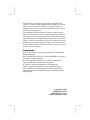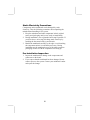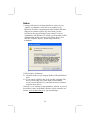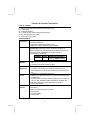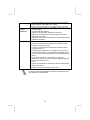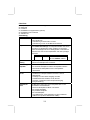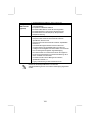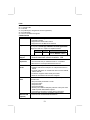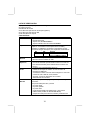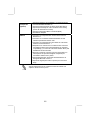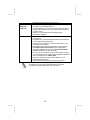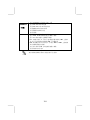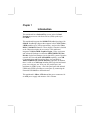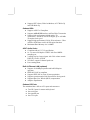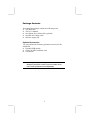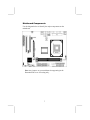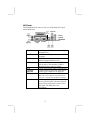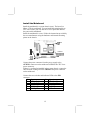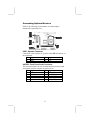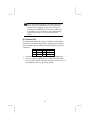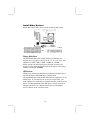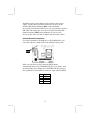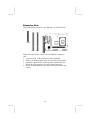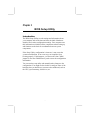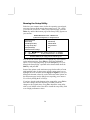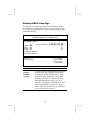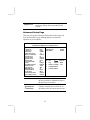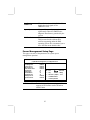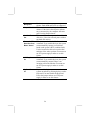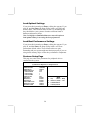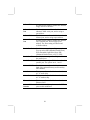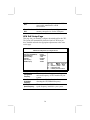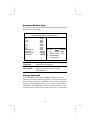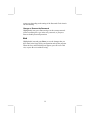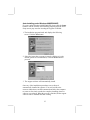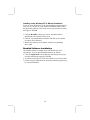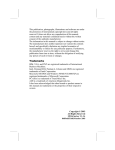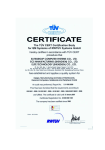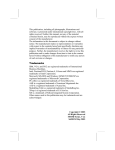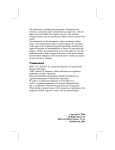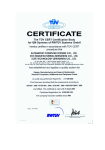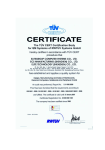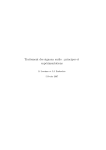Download PC CHIPS M935DLU (V2.0)
Transcript
This publication, including all photographs, illustrations and software, is protected under international copyright laws, with all rights reserved. Neither this manual, nor any of the material contained herein, may be reproduced without the express written consent of the manufacturer. The information in this document is subject to change without notice. The manufacturer makes no representations or warranties with respect to the contents hereof and specifically disclaims any implied warranties of merchantability or fitness for any particular purpose. Further, the manufacturer reserves the right to revise this publication and to make changes from time to time in the content hereof without obligation of the manufacturer to notify any person of such revision or changes. Trademarks IBM, VGA, and PS/2 are registered trademarks of International Business Machines. Intel, Pentium/II/III, Pentium 4, Celeron and MMX are registered trademarks of Intel Corporation. Microsoft, MS-DOS and Windows 98/ME/NT/2000/XP are registered trademarks of Microsoft Corporation. PC-cillin is a registered trademark of Trend Micro Inc. AMI is a registered trademark of American Megatrends Inc. SiS is a trademark of Silicon Integrated System Corporation. Other names used in this publication may be trademarks and are acknowledged. Copyright © 2003 All Rights Reserved M935D Series, V2.0A S650GX/September 2003 Table of Contents Trademark ..................................................................................... I Static Electricity Precautions.................................................III Pre-Installation Inspection .....................................................III Features & Checklist Translations..............................................V Chapter 1: Introduction................................................................1 Key Features ............................................................................2 Package Contents.....................................................................5 Chapter 2: Mainboard Installation..............................................6 Mainboard Components ..........................................................7 I/O Ports...................................................................................8 Installing the Processor............................................................9 Installing Memory Modules ..................................................10 Jumper Settings......................................................................11 Install the Mainboard.............................................................12 Connecting Optional Devices ................................................13 Install Other Devices .............................................................16 Expansion Slots ....................................................................18 Chapter 3: BIOS Setup Utility ...................................................19 Introduction ...........................................................................19 Running the Setup Utility ...........…………………………...20 Standard CMOS Setup Page..................................................21 Advanced Setup Page ............................................................22 Power Management Setup Page ............................................25 PCI/Plug and Play Setup Page...............................................27 Load Optimal Settings ...........................................................28 Load Best Performance Settings............................................28 Features Setup Page...............................................................28 CPU PnP Setup Page .............................................................30 Hardware Monitor Page.........................................................31 Change Password...................................................................31 Exit ........................................................................................32 Chapter 4: Software & Applications..........................................33 Introduction ...........................................................................33 Installing Support Software ...................................................34 Bundled Software Installation ...............................................36 II Static Electricity Precautions Components on this mainboard can be damaged by static electricity. Take the following precautions when unpacking the mainboard and installing it in a system. 1. Keep the mainboard and other components in their original static-proof packaging until you are ready to install them. 2. During installation, wear a grounded wrist strap if possible. If you don’t have a wrist strap, discharge static electricity by touching the bare metal of the system chassis. 3. Handle the mainboard carefully by the edges. Avoid touching the components unless it is absolutely necessary. During installation put the mainboard on top of the static-protection packaging it came in with the component side facing up. Pre-Installation Inspection 1. Inspect the mainboard for damage to the components and connectors on the board. 2. If you suspect that the mainboard has been damaged, do not connect power to the system. Contact your mainboard vendor and report the damage. III Notice: 1. Owing to Microsoft’s certifying schedule is various to every supplier, we might have some drivers not certified yet by Microsoft. Therefore, it might happen under Windows XP that a dialogue box (shown as below) pop out warning you this software has not passed Windows Logo testing to verify its compatibility with Windows XP. Please rest assured that our RD department has already tested and verified these drivers. Just click the “Continue Anyway” button and go ahead the installation. 2.USB 2.0 Driver Limitations: 2-1. The USB 2.0 driver only supports Windows XP and Windows 2000. 2-2. If you connect a USB 2.0 hub to the root hub, plugging USB devices into this hub, the system might not successfully execute certain USB devices’ connection because it could not recognize these devices. Currently, we are working on such limitations’ solution. As soon as the solution is done, the updated USB drive will be released to our website: www.pcchips.com.tw for your downloading. IV Features & Checklist Translations Liste de contrôle Le coffret de votre carte mère contient les éléments suivants : La carte mère Le Manuel utilisateur Un câble plat pour lecteur de disquette (optionnel) Une câble plat pour lecteur IDE CD de support de logiciels Caractéristiques Processeur Chipset Support de Mémoire Logements d’Extension AC97 Audio Codec Ports E/S Internes Prise en charge du Processeur Socket-478 • Le Socket PGA 478 • Supporte le CPU Intel Pentium 4 series • Supporte un Bus Avant allant jusqu’à 533MHz Ce chipset comporte SiS650GX Northbridge et SiS962L Southbridge conformément à une architecture novatrice et dimensionnable avec une fiabilité et des performances prouvées. Voici une liste de l’organisation des chipset et de leurs caractéristiques respectives : NB SB Fonction SiS650GX SiS962L FSB533MHz, Ultra DMA ATA133, DDR333, USB2.0 • Deux logements DIMM 184 broches pour modules mémoire DDR 333 • La mémoire maximum installée est 2Go • Un logement CNR • Un logement 2x/4xAGP pour interface conforme AGP 2.0 • Deux logements PCI 32 bits pour interface de bus conforme PCI 2.2 • Conforme aux spécifications AC’97 2.2 • CODEC Full-duplex stéréo16 bits avec vitesse d’échantillonnage de 48KHz fixe • 3 entrées stéréo de niveau de ligne analogique avec contrôle de volume 5 bits : ENTRÉE LIGNE, ENTRÉE CD, ENTRÉE AUX • 2Ch DAC, supporte 2 canaux de sorties haut-parleurs • Gestion d’alimentation La carte mère possède un jeu complet de ports d’E/S et de connecteurs: • • • • Deux ports PS/2 pour souris et clavier Un port série Un port parallèle Un port VGA V LAN Ethernet intégré (optionnel) USB 2.0 • Quatre ports USB2.0 de panneau arrière et deux ports USB2.0 supplémentaires (Prise USB interne JUSB1) • Prises audio pour microphone, ligne d’entrée et ligne de sortie • Supporte le fonctionnement en 10/100Mbps et le fonctionnement en half/full duplex • Conforme IEEE 802.3/802.3u • Supporte l’auto-négociation IEEE 802.3u clause 28 • Supporte le fonctionnement en mode d’Economie d’Energie d’Interruption de Liaison • Supporte la compensation de Déviation de Ligne de Base (BLW) • Egalisation spéculative • Conforme aux Spécifications de Bus Série Universel Révision 2.0 • Conforme aux Spécifications d’interface de Contrôleur d’Hôte Amélioré de Intel Révision 0.95 • Conforme aux Spécifications d’Interface de Contrôleur d’Hôte Universel Révision 1.1 • Le périphérique multifonction PCI consiste en deux noyaux de Contrôleur d’Hôtes UHCI pour signalisation pleine/faible vitesse et un noyau de Contrôleur d’Hôtes EHCI pour signalisation haute vitesse • Le hub racine consiste en 4 ports de face en aval avec émetteurs-récepteurs de couche physique intégrés partagés par le Contrôleur d’Hôte UHCI et EHCI • Support des Spécifications d’Interface de Gestion d’Alimentation de Bus PCI version 1.1 • Support hérité pour tous les ports face à l’aval. Certaines spécifications matérielles et éléments de logiciels peuvent être modifiés sans avertissement . VI Checkliste Die Verpackung Ihres Mainboards enthält folgende Teile: Mainboard Handbuch Bandkabel für Floppylaufwerke (optional) Bandkabel für IDE-Laufwerke Software-CD Ausstattung Prozessor Chipsatz Unterstütz Socket-478-Prozessoren • PGA Socket 478 • Unterstützung für Intel Pentium 4-CPUs • Unterstützung von bis zu 533 MHz Front-Side Bus Dieser Chipsatz besteht aus einer SiS650GX Northbridge und einer SiS962L Southbridge. Die Chipsatzarchitektur ist in einem innovativen und skalierbaren Design gehalten und verspricht sowohl Zuverlässigkeit als auch Leistungsstärke. Unten stehend finden Sie eine Liste mit den Chipsatzteilen und deren jeweiligen Funktionen: NB SB Funktion SiS650GX SiS962L FSB533MHz, Ultra DMA ATA133, DDR333, USB2.0 Speicherunters tützung • Zwei 184-pin DIMM Steckplätze für DDR333Speichermodule • Maximal auf 2GB Speicher erweiterbar Erweiterungsst eckplätze • Ein CNR-Steckplatz • Ein 2x4xAGP-Steckplatz für AGP 2.0-kompatibles Interface • Zwei 32-Bit PCI-Steckplätze für PCI 2.2-kompatibles Businterface • Entspricht AC’97 2.2 • 16-Bit Stereo Vollduplex-CODEC mit fixierter 48 KHzSamplingrate • 3 analoge Line-level Stereo-Eingänge mit 5-BitLautstärkenkontrolle: LINE-IN, CD-IN, AUX-IN • 2Ch DAC, unterstützt 2-Kanal-Lautsprecherausgang • Energieverwaltung AC97 Audio Codec Onboard-I/OPorts Das Mainboard verfügt über einen kompletten Satz von I/OSchnittstellen und Anschlüssen: • Zwei PS/2-Steckplätze für Maus und Tastatur • Ein serieller Steckplatz • Ein paralleler Steckplatz • Ein VGA-Steckplatz • Vier USB2.0-Ports auf der Rückseite und zwei zusätzliche USB2.0-Ports (Onboard USB-Header JUSB1) VII IIntegriertes Ethernet LAN (optional) USB 2.0 • Audioanschlüsse für Mikrofon, line-in und line-out • Unterstützt Betrieb mit 10/100 MB/Sek. sowie Halb/Vollduplexbetrieb • Kompatibel mit IEEE 802.3/802.3u • Unterstützt IEEE 802.3u Clause 28 Auto Negotiation • Unterstützt Betrieb im Link Down-Energiesparmodus • Unterstützt Base Line Winder (BLW)- Kompensation • Adaptive Entzerrung • Entspricht Universal Serial Bus-Spezifikation, Revision 2.0 • Entspricht Intels Enhanced Host Controller InterfaceSpezifikation, Revision 0.95 • Entspricht Universal Host Controller Interface -Spezifikation Revision 1.1 • PCI-Multifunktionsgerät besteht aus zwei UHCI Host Controller-Kernen für Signalübertragung bei voller und niedriger Geschwindigkeit sowie einem EHCI Host ControllerKern für Hochgeschwindigkeits- Signalübertragung • Root Hub besteht aus 4 Downstream-Ports mit integrierten Physical Layer-Überträgern für gemeinsame Nutzung durch UHCI und EHCI Host Controller • Unterstützt PCI-Bus Power Management Interface, Spezifikation Release 1.1 • Legacy-Unterstützung für alle Downstream-Ports Bestimmte Hardwarespezifikationen und Teile der Softwareausstattung können ohne weitere Ankündigung abgeändert werden. VIII Lista L’imballo della scheda madre é composto da: La scheda madre Il manuale Una piattina per il collegamento dei drive (opzionale) Una piattina IDE Il CD con il Software di supporto Caratteristiche Chipset Dotata di Socket 478 per Processori • Il Socket 478 PGA • Supporta CPU Intel Pentium serie 4 • Supporta fino a 533 MHz Front Side Bus In accordo ad una archittettura scabile e innovative sono presenti nel chipset il Northbridge SiS650GX e Southbridge SiS962L. Segue una lista con i chipset e le rispettive funzioni: NB SB Funzione SiS650GX SiS962L FSB533MHz, Ultra DMA ATA133, DDR333, USB2.0 Memory Support • Due slot DIMM a 184 pin per moduli di memoria DDR333 • Quantità massima di memoria installabile, 2GB Slot di espansione AC97 Audio Codec • • • • • Onboard I/O Ports La scheda madre è dotata da una serie completa di porte e connettori I/O: Processor Una slot CNR Una slot AGP 2x4x per interfaccia AGP 2.0 compatibile Due slot PCI a 32 bit per interfaccia bus PCI 2.2 Conforme con le specifiche AC`97 2.2 CODEC 16 bit stereo full-duplex con campionamento fisso a 48KHz • 3 entrate analogiche con controllo del volume a 5 bit: LINE-IN, CD-IN, AUX-IN • 2 CanDAC, supporto di due uscite per le casse • Gestione del riduzione del consumo energetico • • • • • Built-In Ethernet LAN (optional) Due porte PS/2 per tastiera e mouse Una porta seriale Una porta VGA Una porta parallela Quattro porte USB2.0 nella parte posteriore e due porte extra USB2.0 (header USB JUSB1 integrato • Jack audio per microfono, ingresso linea e uscita linea • Supporto delle operazioni 10/100Mbps half/full duplex • Conforme allo standard IEEE 802.3/802.3u IX USB 2.0 • Supporto delle impostazioni per la negoziazione automatica IEEE 802.3u • Supporto delle operazioni nella modalità Link Down Power Saving • Supporto della compensazione Base Line Winder (BLW) • Equalizzazione adattabile • Compliant with Universal Serial Bus Specification Revision 2.0 • Compliant with Intel’s Enhanced Host Controller Interface Specification Revision 0.95 • Compliant with Universal Host Controller Interface Specification Revision 1.1 • PCI multi-function device consists of two UHCI Host Controller cores for full-/low-speed signaling and one EHCI Host Controller core for high-speed signaling • Root hub consists 4 downstream facing ports with integrated physical layer transceivers shared by UHCI and EHCI Host Controller • Support PCI-Bus Power Management Interface Specification release 1.1 • Legacy support for all downstream facing ports Alcune specifiche hardware ed elementi software sono soggetti a variazioni senza preavviso. X LiSTA DE VERIFICACIÓN El paquete de su placa principal contiene los sigtes. ítems: La placa principal El Manual del Usuario Un cable cinta para el lector de disquete (optativo) Un cable cinta para el lector IDE CD de Software de soporte Características Procesador Chipset Soporte de Memoria Ranuras de Expansión AC97 Audio Codec Puertos I/O Abordos Soporte de Procesador Socket-478 • El PGA Socket 478 • Soporta CPU de Intel Pentium 4 • Soporta hasta Bus de Lado Frontal de 533 MHz Hay SiS650GX Northbridge y SiS962L Southbridge en este chipset en confomidad con una arquitectura innovadora y escalable con fiabilidad y rendimiento comprobados. He aquí una lista del arreglo del chipset y sus respectivas características: NB SB Función SiS650GX SiS962L FSB533MHz, Ultra DMA ATA133, DDR333, USB2.0 • • • • • Dos ranuras 184-pin DIMM para módulos de memoria DR333 Memoria máxima instalada es 2GB Una ranura CNR Una ranura 2x/4xAGP para la interfaz conforme con AGP 2.0 Dos ranuras 32-bit PCI para la interfaz de bus conforme con PCI 2.2 • Conforme con la especificación AC’97 2.2 • CODEC de full-duplex de estéreo 16—bit con índice de muestreo en 48KHz fijo • 3 entradas de estéreo a nivel de línea analógica con control de volumen de 5-bit: LINE-IN, CD-IN, AUX-IN • 2Ch DAC, soporte de altoparlante de 2 canales • Adminsitración de suministro La placa principal tiene un juego completo de puertos I/O y conectores: Dos puertos PS/2 para ratón y teclado • Un puerto serial • Un puerto paralelo • Un puerto VGA • Cuatro puertos UBS2.0 del panel trasero y dos puertos USB2.0 extras (JUSB1 de cabezal USB abordo) • Clavijas de sonido para micrófono, entrada y salida de línea XI Ethernet LAN Incorporado (optativo) • • • • USB 2.0 • Conforme con la Especificación de Bus Serial Universal Revisión 2.0 • Conforme con Controlador Anfitrión Reforzado de Intel Interface Specification Revision 0.95 • Conforme con la Especificación de Interfaz de Controlador Anfitrión Universal Revisión 1.1 • Dispositivo PCI multi-función se consiste de dos centros de Controlador Anfitrión UHCI para señalización de velocidad completa/baja y un centro de Controlador Anfitrión EHCI para señalización de alta velocidaa • Root hub consiste de 4 puertos que miran hacia abajo con transceptores de capa física integrado compartido por Controlador Anfitrión UHCI y EHCI • Soporta Especificación de Interfaz de Administración de Energía de BUS PCI versión 1.1 • Soporte de legado para todos los puetos que miran hacia abajo Soporta la operación de 10/100Mbps y de medio/full duplex Conformidad IEEE 802.3/802.3u Soporta la autonegociación de clásura 28 de IEEE 802.3u Soporta operación bajo el modo Link Down Power Saving (Ahorro de Suministro de Vínculo) • Soporta compensación Base Line Winder (BLW) • Ecualización Adaptiva Algunas especificaciones de hardware e ítems de software son sujetos a cambio sin aviso previo . XII Lista de verificação A embalagem da sua placa principal contém os seguintes itens: A placa principal O Manual do Utilizador Um cabo para a unidade de disquetes (opcional) Um cabo para a unidade IDE CD de suporte para o software Características Processador Chipset Suporte de memória Slots de expansão AC97 Audio Codec Portas I/O na placa Suporte do Processador Socket-478 • Socket PGA 478 • Suporta CPU Intel Pentium 4 series • Suporta até 533 MHz Front-Side Bus Conta com SiS650GX Northbridge e SiS962L Southbridge neste chipset, de acordo com uma arquitectura inovadora e escalável com um nível de confiança e desempenho comprovado. Aqui fica uma lista da organização do chipset e das respectivas características: NB SB Função SiS650GX SiS962L FSB533MHz, Ultra DMA ATA133, DDR333, USB2.0 • Dois sockets DIMM com 184 pinos para módulos de memória DDR333 • A memória máxima instalada é de 2GB • Um slot CNR • Um slot AGP 2x /4x para uma interface compatível com AGP 2.0 • Duas slots PCI de 32 bit para interface bus compatível com PCI 2.2 • Compatível com a especificação AC’97 2.2 • CODEC de 16 bits em duplex complete stereo com velocidade de mistura de 48KHz • 3 entradas de linha estéreo e analógicas com controlo de volume de 5 bits: LINE-IN, CD-IN, AUX-IN • 2 canais DAC, suporta 2 canais de altifalantes • Gestão de energia A placa principal possui um conjunto completo de portas e conectores I/O: • • • • • Duas portas PS/2 para o rato e teclado Uma porta série Uma porta paralela Uma porta VGA Quatro portas USB2.0 de painel posterior e duas portas USB2.0 extra (onboard USB header JUSB1) XIII Ethernet LAN Integrada (opcional) USB 2.0 • • • • • • • • • • • • • • Jacks audio para microfone, line-in e line-out Suporta o funcionamento 10/100Mbps em half/full duplex Compatível com IEEE 802.3/802.3u Suporta IEEE 802.3u, classe 28 com negociação automática Suporta o funcionamento no modo Poupança de Energia com Ligação Inactiva Suporta a compensação Base Line Winder (BLW) Equalização adaptável Compatível com Universal Serial Bus Revisão 2.0 da especificação Compatível com controlador Enhanced Host da Intel Revisão 0.95 da especificação da interface Compatível com controlador Universal Host Revisão 1.1 da especificação da Interface O dispositivo PCI muli-funções consiste em dois núcleos de Controlador UHCI Host Controller para sinalização de velocidade total/baixa em um núcleo de Controlador EHCI Host para sinalização de alta velocidade O núcleo de raiz consiste em 4 portas de protecção a jusante com transreceptores de camadas físicas integrados partilhados pelos controladores Host UHCI e EHCI Suporte de gestão de energia PCI-Bus Revisão 1.1 da especificação da interface Suporte para todas as portas de protecção a jusante As especificações de alguns artigos de hardware e software encontram-se sujeitos a alterações sem aviso prévio. XIV 检查单 您的主板包装含有以下项目: 主板 用户手册 一根磁盘驱动器扁平电缆(可选) 一根 IDE 驱动器扁平电缆 软件支持 CD 功能 处理器 支持 Socket-478 处理器 • PGA Socket 478 • 支持 Intel Pentium 4 系列 CPU • 支持 533/400 MHz 前端总线 芯片组 芯片组包含 SiS650GX 北桥和 SiS962L 南桥, 它基于一种新型的、 可 扩展的架构,能提供已经证明的可靠性和高性能。以下是芯片组 和它 们的功能: NB SB 功能 SiS650GX SiS962L FSB533MHz, Ultra DMA ATA133, DDR333, USB2.0 内存支持 • 2 个用于 DDR333 内存条的 184-pin DIMM 插槽 • 内存最多可达 2GB 扩展槽 AC97 编解 码器 • 1 个 CNR 槽 • 1 个 2X/4XAGP 插槽,用于 AGP 2.0 兼容接口 • 2 个 32 位 PCI 插槽,用于 PCI 2.2 兼容总线接口 • 兼容 AC’97 2,2 规格 • 具有 48KHz 固定采样速率的 16 位全双工 CODEC(编解码器) • 3 路带 5 位音量控制的模拟线路电平立体声输入:LINE-IN, CD-IN, AUX-IN • 2 路 DAC,支持 2 路扬声器输出。 • 电源管理 集成 I/O 端 口 此主板具有完整的 I/O 端口和插孔 • 2 个用于鼠标和键盘的 PS/2 端口 • • • • 1 个串口 1 个并口 1 个 VGA 端口 4 个后面板 USB2.0 端口和 2 个扩展 USB2.0 端口(主板上的 USB 接头 USB1) • 麦克风、线入和线出声音插孔 XV 内建以太网 LAN (可选) USB 2.0 • • • • • • • • • • 支持 10/100Mbps 工作和半/全双工工作 符合 IEEE 802.3/802.3u 标准 支持 IEEE 802.3u 第 28 项的自协商 支持链路故障节电模式下操作 支持基线漂移 (BLW) 补偿 自适应均衡 符合通用串行总线规格 2.0 版本 符合 Intel 0.95 版本的增强主控器接口规格 符合 1.1 版本的通用主控器接口规格 PCI 多功能设备由 2 个用于全速/低速传输 数据的 UHCI 主控器 和 1 个用于高速传输 数据的 EHCI 主控器组成 • Root 集线器包括 4 个下行端口,带有与 UHCI 和 EHCI 主控制器 共用的集成物理层收发器。 • 支持 1.1 版本的 PCI 总线电源管理接口规格 • 支持所有传统下行端口 部分硬件规格和软件项目若有更改恕不另行通知。 XVI Chapter 1 Introduction This mainboard has a Socket-478 processor socket for Intel Pentium 4 processors with front-side bus (FSB) speeds up to 533 MHz. This mainboard integrates the SiS650GX Northbridge along with SiS962L Southbridge chipsets that supports built-in AC97 Codec , 2 DDR modules up to 2GB system memory, and provides Ultra DMA 33/66/100/133 function. These chipsets’ function is detailed as the Chipset description in next section. This mainboard integrates a 256-bit 3D/2D Graphics Engine, Video Accelerator and Advanced Hardware Acceleration MPEGI/MPEGII Video Decoder for the Intel Pentium 4 series based PC systems. It has the external AGP slot with AGP 4X 266MHz capability, one CNR (Communications and Networking Riser) slot, and built-in 10BaseT/100BaseTX Network Interface (optional). In addition, there is a full set of I/O Ports including PS/2 keyboard and mouse ports, one serial port, one VGA port, one parallel port, and maximum six USB2.0 ports – four back-panel ports and onboard USB header JUSB1 providing two extra ports by connecting the Extended USB Module to the mainboard. This mainboard is Micro ATX size and has power connectors for an ATX power supply and measures 244 x 190mm. Key Features The key features of this mainboard include: Socket-478 Processor ♦ The PGA Socket 478 ♦ Supports Intel Pentium 4 series CPU ♦ Supports up to 533 MHz Front-Side Bus Chipset There are SiS650GX Northbridge and SiS962L Southbridge in this chipset in accordance with an innovative and scalable architecture with proven reliability and performance. Here is a list of the chipset arrangement and their respective features: Northbridge Southbridge Function SiS650GX SiS962L CPU FSB: 533MHz, Ultra DMA ATA133, DDR333, USB2.0 Memory Support ♦ Two 184-pin DIMM sockets for DDR333 memory modules ♦ Maximum installed memory is 2GB Expansion Slots ♦ One CNR slot ♦ One 2x/4xAGP slot for AGP 2.0-compliant interface ♦ Two 32-bit PCI slots for PCI 2.2-compliant bus interface Onboard IDE channels ♦ Primary and Secondary PCI IDE channels ♦ Support for PIO (programmable input/output) modes ♦ Support for Multiword DMA modes ♦ Support for Bus Mastering and Ultra DMA ATA 33/66/100/133 modes Power Supply and Power Management ♦ ATX power supply connector ♦ Meets ACPI 1.0b and APM 1.2 requirements, keyboard power on/off 2 ♦ Supports RTC Alarm, Wake On Modem, AC97 Wake-Up and USB Wake-Up Onboard VGA ♦ Supports AGP V2.0 Compliant ♦ Supports AGP 4X/2X interface and Fast Write Transaction ♦ Supports high performance & high quality 3D Accelerator—A built-in 256-bit 3D engine, up to 143 MHz 3D engine clock speed ♦ Supports high performance 128-bit 2D Accelerator—UltraAGPIITM 2GB/s data read for all 2D engine functions ♦ Maximum Share Memory size is 64MB AC97 Audio Codec ♦ Compliant with AC’97 2.2 specification ♦ 16—bit stereo full-duplex CODEC with fixed 48KHz sampling rate ♦ 3 analog line-level stereo inputs with 5-bit volume control: LINE-IN, CD-IN, AUX-IN ♦ 2Ch DAC, support 2-channel speak-out ♦ Power management Built-in Ethernet LAN (optional) ♦ Supports 10/100Mbps operation and half/full duplex operation ♦ IEEE 802.3/802.3u compliant ♦ Supports IEEE 802.3u clause 28 auto negotiation ♦ Supports operation under Link Down Power Saving mode ♦ Supports Base Line Winder (BLW) compensation ♦ Adaptive Equalization Onboard I/O Ports The mainboard has a full set of I/O ports and connectors: ♦ Two PS/2 ports for mouse and keyboard ♦ One serial port ♦ One parallel port ♦ One VGA port 3 ♦ Four back-panel USB2.0 ports and extra two USB2.0 ports (onboard USB connector JUSB1) ♦ Audio jacks for microphone, line-in and line-out Hardware Monitoring ♦ Built-in hardware monitoring for CPU & System temperatures, fan speeds and mainboard voltages. Onboard Flash ROM ♦ Supports Plug and Play configuration of peripheral devices and expansion cards USB 2.0 ♦ Compliant with Universal Serial Bus Specification Revision 2.0 ♦ Compliant with Intel’s Enhanced Host Controller Interface Specification Revision 0.95 ♦ Compliant with Universal Host Controller Interface Specification Revision 1.1 ♦ PCI multi-function device consists of two UHCI Host Controller cores for full-/low-speed signaling and one EHCI Host Controller core for high-speed signaling ♦ Root hub consists 4 downstream facing ports with integrated physical layer transceivers shared by UHCI and EHCI Host Controller ♦ Support PCI-Bus Power Management Interface Specification release 1.1 ♦ Legacy support for all downstream facing ports Bundled Software ♦ PC-Cillin2002 provides automatic virus protection under Windows 98/ME/NT/2000/XP ♦ Adobe Acrobat Reader V5.0 is the software to help users read .PDF files. Dimensions ♦ Micro ATX form factor 244 x 190mm 4 Package Contents Your mainboard package contains the following items: The mainboard The User’s Manual One diskette drive ribbon cable (optional) One IDE drive ribbon cable Software support CD Optional Accessories You can purchase the following optional accessories for this mainboard. Extended USB module CNR v.90 56K Fax/Modem card Card Reader Note: You can purchase your own optional accessories from the third party, but please contact your local vendor on any issues of the specification and compatibility. 5 Chapter 2 Mainboard Installation To install this mainboard in a system, please follow the instructions in this chapter: Identify the mainboard components Install a CPU Install one or more system memory modules Verify that all jumpers or switches are set correctly Install the mainboard in a system chassis (case) Connect any extension brackets or cables to connectors on the mainboard Install any peripheral devices and make the appropriate connections to connectors on the mainboard Note: 1. Before installing this mainboard, make sure jumper JP2 is under Normal setting. See this chapter for information about locating JP2 and the setting options. 2. Never connect power to the system during installation; otherwise, it may damage the mainboard. Mainboard Components Use the diagram below to identify the major components on the mainboard. Note: Any jumpers on your mainboard not appearing in the illustration above are for testing only. 7 I/O Ports The illustration below shows a side view of the built-in I/O ports on the mainboard. (shared with READ1) PS/2 Mouse PS/2 Keyboard LPT1 COM1 VGA LAN Port (optional) USB Ports (optional) Use the upper PS/2 port to connect a PS/2 pointing device. Use the lower PS/2 port to connect a PS/2 keyboard. Use LPT1 to connect printers or other parallel communications devices. Use the COM port to connect serial devices such as mice or fax/modems. COM1 is identified by the system as COM1. Use the VGA port to connect VGA devices. Connect an RJ-45 jack to the LAN port to connect your computer to the Network. Use the USB ports to connect USB devices. Note: The lower USB port located beside the VGA port is shared with the READ1 connector. Audio Ports Use the three audio ports to connect audio devices. The first jack is for stereo Line-In signal. The second jack is for stereo LineOut signal. The third jack is for Microphone. 8 Installing the Processor This mainboard has a Socket 478 processor socket. When choosing a processor, consider the performance requirements of the system. Performance is based on the processor design, the clock speed and system bus frequency of the processor, and the quantity of internal cache memory and external cache memory. CPU Installation Procedure Follow these instructions to install the CPU: Socket-478 Pin 1 1 CPUFAN 1. Unhook the locking lever of the CPU socket. Pull the locking lever away from the socket and raising it to the upright position. 2. Match the pin1 corner (the beveled edge) on the CPU with the pin1 corner on the socket (shown as the above illustration). Insert the CPU into the socket. Do not use force. 3. Push the locking lever down and hook it under the latch on the edge of socket. 4. Apply thermal grease to the top of the CPU. 5. Install the cooling fan/heatsink unit onto the CPU, and secure them all onto the socket base. 6. Plug the CPU fan power cable into the CPU fan connector (CPUFAN) on the mainboard. 9 Installing Memory Modules This mainboard accommodates two 184-pin 2.5V unbuffered Double Data Rate SDRAM (DDR SDRAM) Dual Inline Memory Module (DIMM) sockets, and supports up to 2.0 GB of 333 MHz DDR SDRAM. DDR SDRAM is a type of SDRAM that supports data transfers on both edges of each clock cycle (the rising and falling edges), effectively doubling the memory chip’s data throughput. DDR DIMMs can synchronously work with 100 MHz or 133 MHz memory bus. DDR SDRAM provides 1.6 GB/s or 2.1 GB/s data transfer rate depending on whether the bus is 100 MHz or 133 MHz. DDR SDRAM uses additional power and ground lines and requires 184-pin 2.5V unbuffered DIMM module. DIMM1 DIMM2 Installation Procedure These modules can be installed with up to 2 GB system memory. Following these steps to install the memory module. 1. Push down the latches on both sides of the DIMM socket. 2. Align the memory module with the socket. There is a notch on the DIMM socket that you can install the 10 DIMM module in the correct direction. Match the cutout on the DIMM module with the notch on the DIMM socket. 3. Install the DIMM module into the socket and press it firmly down until it is seated correctly. The socket latches are levered upwards and latch on to the edges of the DIMM. 4. Install any remaining DIMM modules. Jumper Settings Using a jumper cap to connect two pins is SHORT, removing it from these pins, OPEN. 1 JP2 Jumper JP2: Clear CMOS Memory This jumper can clear the contents of the CMOS memory. You may need to clear the CMOS memory if the settings in the Setup Utility are incorrect and prevent your mainboard from operating. To clear the CMOS memory, disconnect all the power cables from the mainboard and then move the jumper cap into the CLEAR setting for a few seconds. Function Clear CMOS Normal Mode Jumper Setting Short Pins 1-2 Short Pins 2-3 11 Install the Mainboard Install the mainboard in a system chassis (case). The board is a Micro ATX size mainboard. You can install this mainboard in an ATX case. Ensure your case has an I/O cover plate that matches the ports on this mainboard. Install the mainboard in a case. Follow the instructions provided by the case manufacturer using the hardware and internal mounting points on the chassis. ATX2 1 ATXPW1 SW1 1 CHSFAN Connect the power connector from the power supply to the ATXPW1 connector on the mainboard. ATX2 is the CPU Vcore power connector. If there is a cooling fan installed in the system chassis, connect the cable from the cooling fan to the CHSFAN fan power connector on the mainboard. Connect the case switches and indicator LEDs to the SW1 connector. Pin 1 3 5 7 9 Signal HDD_LED_P HDD_LED_N RST_SW_N RST_SW_P RSVD_DNU Pin 2 4 6 8 10 12 Signal FP ACPI LED FP ACPI LED PW_BT_P PW_BT_N KEY Connecting Optional Devices Refer to the following for information on connecting the mainboard’s optional devices: 1 1 AUDIO2 READ1 1 JUSB1 1 1 SPK1 IR1 SPK1: Speaker Connector Connect the cable from the PC speaker to the SPK1 connector on the mainboard. Pin 1 3 Signal SPKR GND Pin 2 4 Signal NC +5V AUDIO2: Front Panel Audio Connector This connector allows the user to install auxiliary front-oriented microphone and line-out ports for easier access. Pin 1 3 5 7 9 Signal AUD_MIC AUD_MIC AUD_FPOUT NC AUD_FPOUT Pin 2 4 6 8 10 13 Signal AUD_GND AUD_VCC AUD_RET_R KEY AUD_RET_L JUSB1: Front panel USB Connector The mainboard has USB ports installed on the rear edge I/O port array. Additionally, some computer cases have USB ports at the front of the case. If you have this kind of case, use auxiliary USB connector JUSB1 to connect the front-mounted ports to the mainboard. Pin 1 3 5 7 9 Signal VCC DATA1DATA1+ GND KEY Pin 2 4 6 8 10 Signal VCC DATA2DATA2+ GND NC 1. Locate the JUSB1 connector on the mainboard. 2. Plug the bracket cable onto the JUSB1 connector. 3. Remove a slot cover from one of the expansion slots on the system chassis. Install an extension bracket in the opening. Secure the extension bracket to the chassis with a screw. READ1: USB Card Reader Connector (optional) This connector is for connecting internal USB card reader. You can use a card reader to read or transfer files and digital images to your computer. Pin 1 3 5 Signal VCC USB+ KEY Pin 2 4 Signal USBGND The READ1 is shared with one of the USB ports of the I/O back panel. The USB port is located beside the VGA port connector. See “I/O Ports” for more information. 14 Please check the pin assignment of the cable and the USB header on the mainboard. Make sure the pin assignment will match before plugging in. Any incorrect usage may cause unexpected damage to the system. The vendor won’t be responsible for any incidental or consequential damage arising from the usage or misusage of the purchased product. IR1: Infrared Port The infrared port allows the wireless exchange of information between your computer and similarly equipped devices such as printers, laptops, Personal Digital Assistants (PDAs), and other computers. Pin 1 3 5 Signal NC +5V IRTX Pin 2 4 6 Signal KEY GND IRRX 1. Locate the infrared port IR1 connector on the mainboard. 2. If you are adding an infrared port, connect the ribbon cable from the port to the IR1 connector and then secure the port to an appropriate place in your system chassis. 15 Install Other Devices Install and connect other devices in the system as steps below. IDE2 FLOPPY 1 IDE1 1 1 Floppy Disk Drive The mainboard ships with a floppy disk drive cable that can support one or two drives. Drives can be 3.5” or 5.25” wide, with capacities of 360K, 720K, 1.2MB, 1.44MB, or 2.88MB. Install your drives and connect power from the system power supply. Use the cable provided to connect the drives to the floppy disk drive connector FLOPPY. IDE Devices IDE devices include hard disk drives, high-density diskette drives, and CD-ROM or DVD-ROM drives, among others. The mainboard ships with an IDE cable that can support one or two IDE devices. If you connect two devices to a single cable, you must configure one of the drives as Master and one of the drives as Slave. The documentation of the IDE device will tell you how to configure the device as a Master or Slave device. The Master device connects to the end of the cable. 16 Install the device(s) and connect power from the system power supply. Use the cable provided to connect the device(s) to the Primary IDE channel connector IDE1 on the mainboard. If you want to install more IDE devices, you can purchase a second IDE cable and connect one or two devices to the Secondary IDE channel connector IDE2 on the mainboard. If you have two devices on the cable, one must be Master and one must be Slave. Internal Sound Connections If you have installed a CD-ROM drive or DVD-ROM drive, you can connect the drive audio cable to the onboard sound system. 1 CD1 When you first start up your system, the BIOS should automatically detect your CD-ROM/DVD drive. If it doesn’t, enter the Setup Utility and configure the CD-ROM/DVD drive that you have installed. On the mainboard, locate the 4-pin connector CD1. Pin 1 2 3 4 Signal GND CD IN R GND CD IN L 17 Expansion Slots This mainboard has one AGP, one CNR and two 32-bit PCI slots. AGP1 CNR1 PCI2 PCI1 Follow the steps below to install one AGP/CNR/PCI expansion card. 1. Locate the AGP, CNR or PCI slots on the mainboard. 2. Remove the blanking plate of the slot from the system chassis. 3. Install the edge connector of the expansion card into the slot. Ensure the edge connector is correctly seated in the slot. 4. Secure the metal bracket of the card to the system chassis with a screw. 18 Chapter 3 BIOS Setup Utility Introduction The BIOS Setup Utility records settings and information about your computer such as the date and time, the kind of hardware installed, and various configuration settings. Your computer uses this information to initialize all the components when booting up and functions as the basis for coordination between system components. If the Setup Utility configuration is incorrect, it may cause the system to malfunction. It can even stop your computer from booting properly. If this happens, you can use the clear CMOS jumper to clear the CMOS memory used to store the configuration information. You can run the setup utility and manually make changes to the configuration. You might need to do this to configure some of the hardware that you install on or connect to the mainboard, such as the CPU, system memory, disk drives, etc. 19 Running the Setup Utility Each time your computer starts, before the operating system loads, a message appears on the screen that prompts you to “Hit <DEL> if you want to run SETUP”. When you see this message, press the Delete key and the Main menu page of the Setup Utility appears on your monitor. AMIBIOS SIMPLE SETUP UTILITY – VERSION 1.21.13 (C) 2000 American Megatrends, Inc. All Rights Reserved Standard CMOS Setup Features Setup Advanced Setup CPU PnP Setup Power Management Setup Hardware Monitor PCI / Plug and Play Setup Change Password Load Optimal Settings Exit Load Best Performance Settings Esc : Quit ↑ ↓ ← →: Select Item (Shift)F2 : Change Color F5 : Old Values F6 : Optimal values F7 : Best performance values F10 : Save&Exit Standards COMOS setup for changing time, date, hard disk type, etc. You can use the cursor arrow keys to highlight any of the options on the main menu page. Press Enter to select the highlighted option. To leave the setup utility, press the Escape key. To cycle through the Setup Utility’s optional color schemes hold down the Shift key and press F2. Some of the options on the main menu page lead to tables of items with installed values. In these pages, use the cursor arrow keys to highlight the items, and then use the PgUp and PgDn keys to cycle through the alternate values for each of the items. Other options on the main menu page lead to dialog boxes requiring you to answer Yes or No by hitting the Y or N keys. If you have already made changes to the setup utility, press F10 to save those changes and exit the utility. Press F5 to reset the changes to the original values. Press F6 to install the setup utility with a set of default values. Press F7 to install the setup utility with a set of high-performance values. 20 Standard CMOS Setup Page Use this page to set basic information such as the date, the time, the IDE devices, and the diskette drives. If you press the F3 key, the system will automatically detect and configure the hard disks on the IDE channels. AMIBIOS SETUP – STANDARD CMOS SETUP (C) 2000 American Megatrends, Inc. All Rights Reserved Date (mm/dd/yy) : Mon Aug 04, 2003 Time (hh/mm/ss) : 15:49:55 Type Pri Master : Auto Pri Slave : Auto Sec Master : Auto Sec Slave : Auto LBA Blk PIO 32Bit Size Cyln Head WPcom Sec Mode Mode Mode Mode On On On On Floppy Drive A : 1.44 MB 3 1/2 Floppy Drive B : Not Installed Month : Jan – Dec Day : 01 – 31 Year : 1901 – 2099 Date & Time Pri Master Pri Slave Sec Master Sec Slave ESC : Exit ↑↓ : Select Item PU/PD/+/- : Modify (Shift)F2 : Color F3 : Detect All HDD Use these items to set the system date and time Use these items to configure devices connected to the Primary and Secondary IDE channels. To configure an IDE hard disk drive, choose Auto. If the Auto setting fails to find a hard disk drive, set it to User, and then fill in the hard disk characteristics (Size, Cyls, etc.) manually. If you have a CD-ROM drive, select the setting CDROM. If you have an ATAPI device with removable media (e.g. a ZIP drive or an LS-120) select Floptical. 21 Floppy Drive A Floppy Drive B Use these items to set the size and capacity of the floppy diskette drive(s) installed in the system. Advanced Setup Page This page sets up more advanced information in the system. Be more carful with this page. Making changes can affect the operation of your computer. AMIBIOS SETUP – ADVANCED SETUP (C) 2000 American Megatrends, Inc. All Rights Reserved Quick Boot 1st Boot Device 2nd Boot Device 3rd Boot Device Try Other Boot Devices S.M.A.R.T. for Hard Disks BootUp Num-Lock Floppy Drive Swap Floppy Drive Seek Password Check Boot To OS/2 > 64MB L2 Cache System BIOS Cacheable Share Memory Size Graphic Win Size DRAM CAS# Latency Timing Setting Mode MA 1T/2T Select Advanced Read Prefetch Hyper Threading Function Quick Boot 1st Boot Device 2nd Boot Device 3rd Boot Device Enabled IDE-0 Floppy CDROM Yes Disabled On Disabled Disabled Setup No Enabled Disabled 32 MB 4MB 3T Normal MA 2T Enabled Disabled Auto Detect DIMM/PCI Clk Spread Spectrum DOS Flat Mode Enabled Disabled Disabled ESC : Quit ↑↓←→ : Select Item F1 : Help PU/PD/+/- : Modify F5 : Old Values (Shift)F2 : Color F6 : Load BIOS Defaults F7 : Load Setup Defaults If you enable this item, the system starts up more quickly be elimination some of the power on test routines. Use these items to determine the device order the computer uses to look for an operating system to load at start-up time. 22 Try Other Boot Device S.M.A.R.T. for Hard Disks BootUp Num-Lock Floppy Drive Swap Floppy Drive Seek Password Check Boot to OS/2 > 64MB L2 Cache If you enable this item, the system will also search for other boot devices if it fails to find an operating system from the first two locations. Enable this item if any IDE hard disks support the S.M.A.R.T. (SelfMonitoring, Analysis and Reporting Technology) feature. This item determines if the Num Lock key is active or inactive at system startup time. If you have two diskette drives installed and you enable this item, drive A becomes drive B and drive B becomes drive A. If you enable this item, your system will check all floppy disk drives at start up. Disable this item unless you are using an old 360KB drive. If you have entered a password for the system, use this item to determine, if the password is required to enter the Setup Utility (Setup) or required both at startup and to enter the Setup Utility (Always). Enable this item if you are booting the OS/2 operating system and you have more than 64MB of system memory installed. Leave these items enabled since all the processors that can be installed on this board have internal L2 cache memory. 23 System BIOS Cacheable Share Memory Size Graphic Win Size DRAM CAS# Latency Timing Setting Mode MA 1T/2T Select Advanced Read Prefetch Hyper Threading Function If you enable this item, a segment of the system BIOS will be copied to main memory for faster execution. This item lets you allocate a portion of the main memory for the onboard VGA display application with five options of 4/8/16/32/64 MB. This item defines the size of aperture if you use a graphic adapter. This item determines the operation of DRAM memory CAS (column address strobe). It is recommended that you leave this item at the default value. The 3T setting requires faster memory that specifically supports this mode. This item determines the timing setting mode of the memory. We recommend you leave this item at the default value. This item adjusts timing 1T/2T latency. We recommend you to leave this item at the default value. This item enables prefetching for reading data. We recommend you to leave this item at the default value. If your P4 CPU is not HT CPU, this item will be hidden. If your P4 CPU is HT CPU, BIOS will show this item. You can set "Disabled" or "Enabled" to control HT CPU support in O.S. Set “Enabled” to test HT CPU function. 24 Auto Detect DIMM/PCI Clk Spread Spectrum DOS Flat Mode When this item is enabled, BIOS will disable the clock signal of free DIMM/PCI slots. If you enable spread spectrum, it can significantly reduce the EMI(ElectroMagnetic Interference) generated by the system. This item enables BIOS entering the DOS protected mode without other software supporting under the DOS operating system. We recommend you to leave this item at the default value. Power Management Setup Page This page sets some of the parameters for system power management operation. AMIBIOS SETUP – POWER MANAGEMENT SETUP (C) 2000 American Megatrends, Inc. All Rights Reserved ACPI Aware O/S Power Management Suspend Time out Hard Disk Time out Resume On RTC Alarm RTC Alarm Date RTC Alarm Hour RTC Alarm Minute RTC Alarm Second LAN/Ring Power On Keyboard Power On ACPI Aware O/S Yes Enabled Disabled Disabled Disabled 15 12 30 30 Disabled Disabled ESC : Quit ↑↓←→ : Select Item F1 : Help PU/PD/+/- : Modify F5 : Old Values (Shift)F2 : Color F6 : Load BIOS Defaults F7 : Load Setup Defaults Enable this item if you are using an O/S that supports ACPI function such as Windows 98/ME /2000. 25 Power Management Suspend Time Out Hard Disk Time Out Resume On RTC Alarm Date / Hour / Minute / Second LAN/Ring Power On KeyBoard Power On Use this item to select a power management scheme. Both APM and ACPI are supported. This sets the timeout for Suspend mode in minutes. If the time selected passes without any system activity, the computer will enter power-saving Suspend mode. This sets the timeout to power down the hard disk drive, if the time selected passes without any hard disk activity. The system can be turned off with a software command. If you enable this item, the system can automatically resume at a fixed time based on the system’s RTC (realtime clock). Use the items below this one to set the date and time of the wake-up alarm. You must use an ATX power supply in order to use this feature. The system can be turned off with a software command. If you enable this item, the system can automatically resume if there is an incoming call on the Modem. You must use an ATX power supply in order to use this feature. If you enable this item, you can turn the system on and off by pressing hot keys on the keyboard. You must enable the Keyboard Power On jumper and use an ATX power supply in order to use this feature. 26 PCI / Plug and Play Setup Page This page sets some of the parameters for devices installed on the PCI bus and devices that use the system plug and play capability. AMIBIOS SETUP – PCI / PLUG AND PLAY SETUP (C) 2000 American Megatrends, Inc. All Rights Reserved Plug and Play Aware O/S Primary Graphics Adapter Allocate IRQ to PCI VGA PCI IDE BusMaster Plug and Play Aware O/S Primary Graphics Adapter Allocate IRQ to PCI VGA PCI IDE BusMaster Yes PCI Yes Disabled ESC : Quit ↑↓←→ : Select Item F1 PU/PD/+/- : Modify : Help F5 : Old Values (Shift)F2 : Color F6 : Load BIOS Defaults F7 : Load Setup Defaults Enable this item if you are using an O/S that supports Plug and Play such as Windows 95/98/ME. This item indicates if the primary graphics adapter uses the PCI or the AGP bus. The default PCI setting still lets the onboard display work and allows the use of a second display card installed in a PCI slot. If this item is enabled, an IRQ will be assigned to the PCI VGA graphics system. You set this value to No to free up an IRQ. This item enables or disables the DMA under DOS mode. We recommend you to leave this item at the default value. 27 Load Optimal Settings If you select this item and press Enter a dialog box appears. If you press Y, and then Enter, the Setup Utility loads a set of fail-safe default values. These default values are not very demanding and they should allow your system to function with most kinds of hardware and memory chips. Note: It is highly recommended that users enter this option to load optimal values for accessing the best performance. Load Best Performance Settings If you select this item and press Enter a dialog box appears. If you press Y, and then Enter, the Setup Utility loads a set of bestperformance default values. These default values are quite demanding and your system might not function properly if you are using slower memory chips or other low-performance components. Features Setup Page This page sets some of the parameters for peripheral devices connected to the system. AMIBIOS SETUP – FEATURES SETUP (C) 2000 American Megatrends, Inc. All Rights Reserved OnBoard FDC OnBoard Serial Port OnBoard IR Port OnBoard Parallel Port Parallel Port Mode Parallel Port IRQ Parallel Port DMA OnBoard PCI IDE Audio Device Modem Device Ethernet Device Onboard USB Function USB Function for DOS ThumbDrive for DOS Enabled 3F8h/COM1 Disabled 378h ECP 7 3 Both Enabled Enabled Enabled Enabled Disabled Disabled 28 ESC : Quit ↑↓←→ : Select Item F1 : Help PU/PD/+/- : Modify F5 : Old Values (Shift)F2 : Color F6 : Load BIOS Defaults F7 : Load Setup Defaults OnBoard FDC OnBoard Serial Port OnBoard IR Port Onboard Parallel Port Parallel Port Mode Parallel Port IRQ Parallel Port DMA Onboard PCI IDE Audio Device Modem Device Ethernet Device Onboard USB Function Use this item to enable or disable the onboard floppy disk drive interface. Use these items to enable or disable the onboard COM1 serial port, and to assign a port address. Use this item to enable or disable the onboard infrared port, and to assign a port address. Use this item to enable or disable the onboard LPT1 parallel port, and to assign a port address. The Auto setting will detect and available address. Use this item to set the parallel port mode. You can select SPP (Standard Parallel Port), ECP (Extended Capabilities Port), EPP (Enhanced Parallel Port), or ECP + EPP. Use this item to assign either IRQ 5 or 7 to the parallel port. Use this item to assign a DMA channel to the parallel port. The options are 0, 1 and 3. Use this item to enable or disable either or both of the onboard Primary and Secondary IDE channels. This item enables or disables the onboard AC’97 audio chip. This item enables or disables the onboard AC’97 modem chip. This item enables or disables the onboard Ethernet LAN. Enable this item if you plan to use the USB ports on this mainboard. 29 USB Function for DOS ThumbDrive for DOS Enable this item if you plan to use the USB ports on this mainboard in a DOS environment. Enable this item to make a small portion of memory storage device for the USB ports. CPU PnP Setup Page This page lets you manually configure the mainboard for the CPU. The system will automatically detect the kind of CPU that you have installed and make the appropriate adjustments to the items on this page. AMIBIOS SETUP – CPU PnP SETUP ©2000 American Megatrends, Inc. All Rights Reserved CPU Type Auto Detect CPU/DRAM Freq. CPU/DRAM Speed CPU Core Voltage CPU Ratio CPU Frequency DRAM Frequency Intel P4 Enabled 100/100 MHz 1.728V H/W TRAP 100 MHz 100 MHz ESC F1 F5 F6 F7 CPU Type/Core Voltage/Ratio/ Frequency Auto Detect CPU/DRAM Frequency CPU/DRAM Speed/Frequency : : : : : Quit ↑↓←→ : Select Item Help PU/PD/+/- : Modify Old Values (Shift)F2 : Color Load Optimal values Load Best performance values These items show the type, core voltage, ratio and frequency of CPU installed in your system. This item enables the function of auto detecting the CPU/DRAM frequency. These items decide CPU/DRAM speed/frequency installed in your system. 30 Hardware Monitor Page This page sets some of the parameters for the hardware monitoring function of this mainboard. AMIBIOS SETUP – HARDWARE MONITOR (C) 2000 American Megatrends, Inc. All Rights Reserved *** System Hardware *** Vcore Vcc 1.8V Vcc 3.3V Vcc +12V Vcc2.5V SB5V VBAT SYSTEM Fan Speed CPU Fan Speed SYSTEM Temperature CPU Temperature System/ CPU Temperature FANs & Voltage Measurements 1.712V 2.496V 3.392V 4.945V 12.096V 3.472V 1.666V 3.472V 0 RPM 1308 RPM 34°C/93°F 41°C/105°F ESC : Quit ↑↓←→ : Select Item F1 : Help PU/PD/+/- : Modify F5 : Old Values (Shift)F2 : Color F6 : Load BIOS Defaults F7 : Load Setup Defaults These items display Power, CPU and System temperature measurement. These items indicate cooling fan speeds in RPM and the various system voltage measurements. Change Password If you highlight this item and press Enter, a dialog box appears which lets you enter a Supervisor password. You can enter no more than six letters or numbers. Press Enter after you have typed in the password. A second dialog box asks you to retype the password for confirmation. Press Enter after you have retyped it correctly. The password is then required to access the Setup Utility or for that and 31 at start-up, depending on the setting of the Password Check item in Advanced Setup. Change or Remove the Password Highlight this item, press Enter and type in the current password. At the next dialog box, type in the new password, or just press Enter to disable password protection. Exit Highlight this item and press Enter to save the changes that you have made in the Setup Utility configuration and exit the program. When the Save and Exit dialog box appears, press Y to save and exit, or press N to exit without saving. 32 Chapter 4 Software & Applications Introduction This chapter describes the contents of the support CD-ROM that comes with the mainboard package. The support CD-ROM contains all useful software, necessary drivers and utility programs to properly run our products. More program information is available in a README file, located in the same directory as the software. To run the support CD, simply insert the CD into your CD-ROM drive. An Auto Setup screen automatically pops out, and then you can go on the auto-installing or manual installation depending on your operating system. If your operating system is Windows 98/ME/2000/XP, it will automatically install all the drivers and utilities for your mainboard; if Windows NT or manual installation, please follow the instructions described as the Installing under Windows NT or Manual Installation section. Installing Support Software 1.Insert the support CD-ROM disc in the CD-ROM drive. 2.When you insert the CD-ROM disc in the system CD-ROM drive, the CD automatically displays an Auto Setup screen. 3.The screen displays three buttons of Setup, Browse CD and Exit on the right side, and three others Setup, Application and ReadMe at the bottom. Please see the following illustration. The Setup button runs the software auto-installing program as explained in next section. The Browse CD button is a standard Windows command that you can check the contents of the disc with the Windows 98 file browsing interface. The Exit button closes the Auto Setup window. To run the program again, reinsert the CD-ROM disc in the drive; or click the CD-ROM driver from the Windows Explorer, and click the Setup icon. The Application button brings up a software menu. It shows the bundled software that this mainboard supports. The ReadMe brings you to the Install Path where you can find out path names of software driver. 34 Auto-Installing under Windows 98/ME/2000/XP If you are under Windows 98/ME/2000/XP, please click the Setup button to run the software auto-installing program while the Auto Setup screen pops out after inserting the support CD-ROM: 1. The installation program loads and displays the following screen. Click the Next button. 2. Select the items that you want to setup by clicking on it (the default options are recommended). Click the Next button to proceed. 3. The support software will automatically install. Once any of the installation procedures start, software is automatically installed in sequence. You need to follow the onscreen instructions, confirm commands and allow the computer to restart as few times as needed to complete installing whatever software you selected. When the process is finished, all the support software will be installed and start working. 35 Installing under Windows NT or Manual Installation If you are under Windows NT, the auto-installing program doesn’t work out; or you have to do the manual installation, please follow this procedure while the Auto Setup screen pops out after inserting the support CD-ROM: 1. Click the ReadMe to bring up a screen, and then click the Install Path at the bottom of the screen. 2. Find out your mainboard model name and click on it to obtain its correct driver directory. 3. Install each software in accordance with the corresponding driver path. Bundled Software Installation All bundled software available on the CD-ROM is for users’ convenience. You can install bundled software as follows: 1. Click the Application button while the Auto Setup screen pops out after inserting the support CD-ROM. 2. A software menu appears. Click the software you want to install. 3. Follow onscreen instructions to install the software program step by step until finished. 36