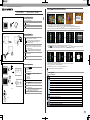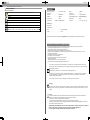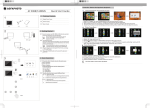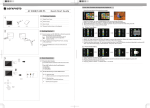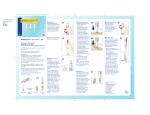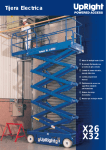Download AgfaPhoto AF 50782MS
Transcript
420x297 mm Press the AF 5078MS Quick Start Guide 1 1 button during photo playback: Photo Preview Mode( 16 thumbnails per page) Packing Contents Album Digital Photo Frame 1.2 Power Supply 1.3 Quick Guide 1. 4 Warranty Card(not depicted) 1.3 1.2 1.1 1.1 Mp3 1. Use or button to select a folder/album on the left ,then press button. 2. Use 、 、 or button to select an image and press the OK to start the slideshow. 3. Skips to the previous or next image,use the or button.To pause or start the slide show,press the OK . 4. Press the button to enter the background music setting menu. Use or button to adjust the volume. Photo Copy Menu 2 2 Getting Started 2.1 Insert a memory card (SD, MMC or MS) into the card slot. Insert the USB device into the USB port. Tips m em The card will only fit in one direction; do not force it. The card should fit snugly when properly inserted. fla sh a d cr ory USB drive 2.2 2.1 2. 2 Connecting to a PC. Using the USB cable(not included), you can connect your frame to a computer to transfer files between the internal memory and computer. If you connected the frame to a computer, the inserted memory card can not be recognized. 1. Use or button to select a source; 2. Select an image and press the OK. 3. Use or button to select a folder/album and press the OK to start copying. 4. If select and press the OK,you can rename the album. Use 、 、 or button to select a letter/digit and press the OK. After input all the letters/digits, select the “Enter “ and press the OK to confirm. Tips 2. 3 Plug AC adaptor into the Digital Photo Frame, and plug it into a wall outlet. 2.4 Press the POWER button on the rear of the device to power on. 2.4 Photo Delete Menu P Q 2.3 3 3 Basic Operations 3.1 A B C Press the button to enter the main menu. A: Photo Playback B: Video Playback C: Music Playback Press the button to enter the setting menu: A: Preview Mode B: Copy Menu C: Delete Menu D: Setting Mode 3. 2 Use the direction key to select different item. / A 3.1 B C The same steps for music/video copy/delete. Setting Mode Icons in the setting mode: To set specific fun frame. To choose the specific power start up mode. :Start up with photo slide show orderly 1. Direction Key 2. Skips to previous or next image/video/music file. :Start up with photo slide show randomly :Start up with video playing orderly Enable music playing menu during slide show. :Start up with video playing randomly D / 1. Use or button to select a source and; 2. Select an image and press the OK.Press the OK again to cancel the selections. 3. Press button and then press the OK button. 4. Use or button to select P to delete,select Q to cancel. 1. Direction Key 2. Adjust the volume during audio playback. Start/Pause/Validation the playback. :Start up with photo slide show & then video playing orderly :Start up with photo slide show & then video playing randomly :Start up with music playing orderly :Start up with music playing randomly Eco Setting(Set the automatically power on/off time). 3.2 Photo Setting(from the left to the right) :Rotation :To change the interval time for slide show. :To choose different transition effect for slide show. :To set different LCD screen display ratio. 420x297 mm Setting Mode(Cont.) Icons in the setting mode: Adjustment of Brightness,Contrast,Color saturation,LCD backlight of the LCD screen. Appendix Dimensions (L×H×W)......................187.7x153.5x12.5 mm Weight......................................0.358Kg Screen size....................................7" Aspect ratio...............................4:3 :Brightness :Contrast Resolution......................................800×600 Pixel Internal memory......................... Up to 1000 photos USB Port........................................USB-Host Compatible Memory Cards.......SD/SDHC/MMC/MS/XD :Color Saturation :LCD Backlight Photo formats.................................JPEG Music formats............................MP3 Video formats..................MJPEG, Xvid, MPEG4-visual File format...............................*.avi, *.mpg, *.mp3, *.jpg Date Setting Time Setting Power supply Manufacturer........................................... Alarm Clock Setting Type Model No......................................... Resert Input....................................................... 100–240V~ 50/60Hz Output..................................................... 5V / 2A All data are provided for reference purposes only.AgfaPhoto reserves the right to make any changes without prior notice. Safety instructions and recommendations - In order to prevent damage to the card or the unit, please turn off the power before removing or inserting the card. Use enclosed DC 5V/2A power adapter, the unit is for indoor use only. Always handle the unit with care. Avoid touching the LCD screen. Never place heavy or sharp objects on the LCD panel, frame, or power cord. Keep the screen clean (please use a dry soft cloth for cleaning). Make sure the power is off before cleaning the unit. Then gently wipe with a dry soft cloth. Do not place the unit near any other heat sources. Do not splash or fill the unit with liquids. Do not place the unit to rain, water, moisture or high humidity. Temperature and humidity: Operating temperature: 0°C- + 45°C, Humidity: 20%-80% This equipment complies with the voltage type specified on the unit. The CE marking certifies that the product meets the main requirements of the European Parliament and Council directive 1999/5/CE on telecommunications terminal equipment,regarding safety and health of users,and regarding electromagnetic interference. The declaration of compliance can be consulted on the site www.agfaphoto.com Preservation of the environment as part of a sustainable development logic is an essential concern of AgfaPhoto. The desire of AgfaPhoto is to operate systems observing the environment and consequently it has decided to integrate environmental performances . In the life cycle of this products,from manufacturing to commissioning use and elimination. Packaging: The presence of the logo(green dot) means that a contribution is paid to an approved national organisation to improve package recovery and recycling infrastructures to facilitate.please respect the sorting rules set up locally for this kind of waste. Product: The crossed-out waste bin stuck on the product means that the product belongs to the family of electrical and electronic equipment. In this respect, the European regulations ask you to dispose of it selectively; • At sales points in the event of the purchase of similar equipment. • At the collection points made available to you local-ly(drop-off centre, selective collection, etc.). In this way you can participate in the re-use and upgrading of Electrical and Electronic Equipment Waste, which can have an effect on the environment and human health. AgfaPhoto Holding Gmbh:AGFAPHOTO is used under license of Agfa-Gevaert NV & Co.KG.Agfa-Gevaert NV & Co.KG does not manufacture these products or provide any product warranty or support.Contact:www.agfaphoto.com For service,support and warranty information,contact the distributor or manufacturer.