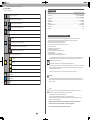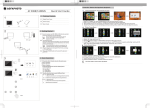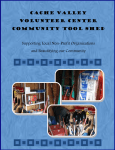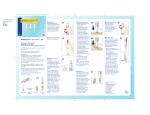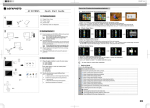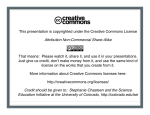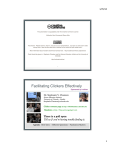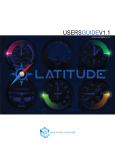Download AgfaPhoto AF 5088PS
Transcript
Press the AF 5088/5108 PS 1 1 1.3 1.2 1.1 Quick Start Guide button during photo playback: Photo Preview Mode( 16 thumbnails per page) Packing Contents 1.1 Digital Photo Frame 1.2 Power Supply 1.3 Quick Guide 1.4 Warranty Card(not shown in the diagram) 1. Use or button to select a folder/album on the left ,then press button. 2. Use button to select an image and press OK to start the slideshow. 3. Skip to the previous or next image,use the or button.To pause or start the slide show,press OK 4. Press or button to adjust LCD backlight. Photo Copy Menu 2 2 Getting Started 2.1 Insert a memory card (SD, MMC,MS or xD) into the card slot. Insert the USB device into the USB port. fla shca rd ry me mo The card will only fit in one direction; do not force it. The card should fit snugly when properly inserted. d BSU USB e v i rDevice 2.1 2.3 2.2 2. 2 Plug AC adaptor into the Digital Photo Frame, and plug it into a wall outlet. 2.3 Press the POWER button on the rear of the device to power on. 1. Use or button to select a source; 2. Select an image and press OK. P ress OK again to cancel the selection.Select all images long press OK. 3. Use or button to select a folder/album and press OK to start copying. 4. If select new album and press OK, you can rename the album. Use button to select a letter/digit and press OK. After input all the letters/digits, select the Enter and press OK to confirm. Photo Delete Menu 3 3 Basic Operations 3.1 Press the button to exchange between slideshow mode and preview mode Press the button to enter the setting menu: A: Copy Menu B: Delete Menu C: Setting Mode 3. 2 Use the direction key to select different item. 1. Direction Key 2. Skips to previous or next image/video/music file. A 3.1 B C 1. Direction Key 2. Adjust the LCD backlight brightness Start/Pause the playback. 3.2 1. Use or button to select a source 2. Select an image and press OK.Press OK again to cancel the selection.Select all images long press OK 3. Press button and then press OK button. 4. Use or button to select P to delete,select x to cancel. 420x297 mm Setting Mode Technical Data Icons in the setting mode: Dimensions.............................................................................................................................. 203×162.5×88.1mm (AF5088PS) ................................................................................................................................255×202×88.3mm (AF5108PS ) Screen size............................................................................................................................20cm/ 8'' (AF5088PS) .........................................................................................................................................26cm/10.4 '' (AF5108PS) Aspect ratio......................................................................................................................................................4:3 Resolution.......................................................................................................................................800 x 600 pixel Internal memory...........................................................................................................................................128MB USB port. ................................................................................................................................................USB-Host Compatible memory card................................................................................................................... SD/MMC/MS/XD Photo format................................................................................................................................................... JPEG File format.......................................................................................................................................................*.jpg To set specific fun frame To choose the specific power start mode Start up with photo slideshow orderly Start up with photo slideshow randomly Eco Setting(Set the automatically power on/off time). Photo Setting(from the left to the right) Rotation To change the interval time for slide show. To choose different transition effect for slide show. To set different LCD screen display ratio. Adjust LCD Setting( from left to right ) Brightness Contrast Color Saturation Safety instructions and recommendations - Keep the screen clean (please use a dry soft cloth for cleaning). Make sure the power is off before cleaning the unit. Then - In order to prevent damage to the card or the unit, please turn off the power before removing or inserti ng the card. Use enclosed DC 5V/2A power adapter, the unit is for indoor use only. Always handle the unit with care. Avoid touching the LCD screen. Never place heavy or sharp objects on the LCD panel, fra me, or power cord. gently wipe with a dry soft cloth. Do not place the unit near any other heat sources. Do not splash or fill the unit with liquids. Do not place the unit to rain, water, moisture or high humidity. Temperature and humidity: Operating temperature: 0C- + 45C, Humidity: 20%-80% - This equipment complies with the voltage type specified on the unit. - The CE marking certifies that the product meets the main requirements of the European Parliament and Council directive 1999/5/CE on telecommunications terminal equipment,regarding safety and health of users,and regarding electromagnetic interference. The declaration of compliance can be consulted on the site www.agfaphoto.com Preservation of the environment as part of a sustainable development logic is an essential concern of AgfaPhoto. The desire of AgfaPhoto is to operate systems observing the environment and consequently it has decided to integrate environmental performances . LCD Backlight In the life cycle of this products,from manufacturing to commissioning use and elimination. Date Setting Packaging : Time Setting Reset The presence of the logo ( green dot ) means that a contribution is paid to an approved national organisation to improve package recovery and recycling infrastructures to facilitate . please respect the sorting rules set up locally for this kind of waste . Product: The crossed-out waste bin stuck on the product means that the product belongs to the family of electri cal and electro nic equipment. In this respect, the European regulations ask you to dispose of it selectively; At sales points in the event of the purchase of similar equipment. At the collection points made available to you local-ly(drop-off centre , selective collection, etc.). In this way you can parti cipate in the re-use and upgrading of Electri cal and Electro nic Equipment Waste, which can have an effect on the environment and human health. AgfaPhoto Holding Gmbh:AGFAPHOTO is used under license of Agfa-Gevaert NV & Co.KG.Agfa-Gevaert NV & Co.KG does not manufacture these products or provide any product warranty or support.Contact:www.agfaphoto.com For service,support and warranty information,contact the distributor or manufacturer.