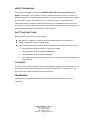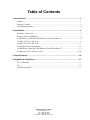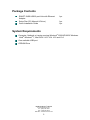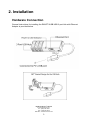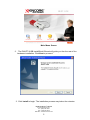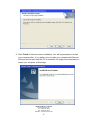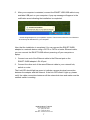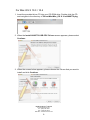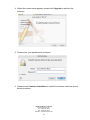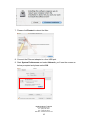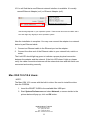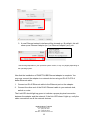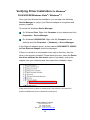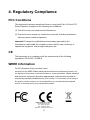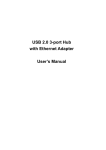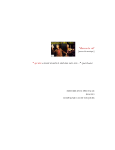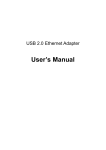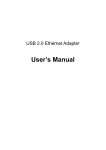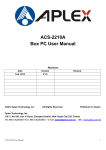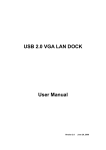Download ENCORE ENUET-3USB
Transcript
ENUET-3USB USB 3-port Hub with Ethernet Adapter User’s Manual ENUET-3USB User’s Manual Encore Electronics Inc. Tel – (626) 336-4567 Fax – (626) 336-2345 Web Site – www.encore-usa.com ABOUT THIS MANUAL This manual is designed for use with the ENUET-3USB USB 3-Port Hub with Ethernet Adapter. Information in this document has been carefully checked for accuracy; however, no guarantee is given to the correctness of the contents. The information in this document is subject to change without notice. Encore Electronics Inc. does not make any representations or warranties (implied or otherwise) regarding the accuracy and completeness of this document and shall in no event be liable for any loss of profit or any commercial damage, including but not limited to special, incidental, consequential, or other damage. SAFETY INSTRUCTIONS Read the following safety instructions carefully: Keep this User’s Manual in a safe but easily accessible place for future reference Keep this equipment away from high humidity If any of the following situation arises, get the equipment checked by a service technician: • The equipment has been exposed to moisture or soaked. • The equipment has been dropped and damaged. • The equipment has obvious sign of breakage. • The equipment has not been working well or you cannot get it to work according to the User’s Manual. COPYRIGHT This document contains proprietary information protected by copyright. All right are reserved. No part of this manual may be reproduced by any mechanical, electronic or other means, in any form, without prior written permission of the manufacturer. TRADEMARKS All trademarks and registered trademarks are the property of their respective owners or companies. ENUET-3USB User’s Manual Encore Electronics Inc. Tel – (626) 336-4567 Fax – (626) 336-2345 Web Site – www.encore-usa.com ii Table of Contents 1. Introduction ............................................................................................................1 Features ............................................................................................................................. 1 Package Contents .............................................................................................................. 2 System Requirements........................................................................................................ 2 2. Installation ..............................................................................................................3 Hardware Connection ....................................................................................................... 3 Software Driver Installation.............................................................................................. 4 On Windows® 2000/2003/XP/Windows Vista®/Windows® 7 ....................................... 4 On Mac OS X 10.3 and 10.4............................................................................................. 8 On Mac OS X 10.5 and 10.6........................................................................................... 11 Verifying the Driver Installation ................................................................................... 12 On Windows® 2000/2003/XP/Windows Vista®/Windows® 7 ..................................... 13 On Mac OS X 10.3/10.4/10.5/10.6 ............................................................................... 155 3. Specifications.......................................................................................................16 4. Regulatory Compliance .......................................................................................17 FCC Conditions .............................................................................................................. 17 CE ................................................................................................................................... 17 WEEE Information ......................................................................................................... 17 ENUET-3USB User’s Manual Encore Electronics Inc. Tel – (626) 336-4567 Fax – (626) 336-2345 Web Site – www.encore-usa.com 1. Introduction The Encore’s ENUET-3USB is a two-in-one product. It is a combination of a 3-port USB Hub and an Ethernet Adapter. As a fully integrated USB solution, the ENUET-USB allows users to connect to the Ethernet network while adding 3 more extra USB ports. Each USB port can be rotated up to 180º giving more space to larger USB devices. It comes with a flexible thus sturdy built-in cable allowing you to adjust to the larger devices around your laptop, and to give space to the moving USB devices such as mouse. ENUET-3USB is very convenient device to accessorize your computing power, a perfect accessory device for all active and busy mobile power users. Features Ethernet LAN Ethernet 10/100M LAN port RJ-45 Connector Compliant with USB 2.0 and USB 1.1 specifications Compliant with IEEE 802.3 (10Base-T) and 802.3u (100Base-TX) standards Supports both full-duplex and half-duplex operations Powered by USB port. No external power adapter required Auto MDI / MDI-X Auto Cross Over detection Driver supports Windows® XP, Windows Vista®, Windows® 7 and Mac OSX V10.3 and 10.4. The Mac OS X 10.5 and 10.6 comes with a built-in driver, no need to load from the installation CD. USB Hub 1 upstream and 3 downstream USB ports Compliant with USB 2.0 (Data Rate 1.5/12/480 Mbps) Connects up to 127 USB Devices Bus-power and self-power mode used (Power adaptor not included) Over electric current detection and protection Plug-n-Play. Works on almost all operating systems ENUET-3USB User’s Manual Encore Electronics Inc. Tel – (626) 336-4567 Fax – (626) 336-2345 Web Site – www.encore-usa.com 1 Package Contents ENUET-3USB USB 3-port Hub with Ethernet Adapter Setup Disc CD (Manual & Driver) Quick Installation Guide 1 pc 1 pc 1 pc System Requirements Computer, Netbook or Laptop running Windows® 2000/XP/2003/ Windows Vista® Windows® 7, Mac OSX V10.3 10.4 10.5 and 10.6 One available USB port CDROM Drive ENUET-3USB User’s Manual Encore Electronics Inc. Tel – (626) 336-4567 Fax – (626) 336-2345 Web Site – www.encore-usa.com 2 2. Installation Hardware Connection General instructions for installing the ENUET-3USB USB 3-port Hub with Ethernet Adapter is provided below. ENUET-3USB User’s Manual Encore Electronics Inc. Tel – (626) 336-4567 Fax – (626) 336-2345 Web Site – www.encore-usa.com 3 Software Driver Installation For MS Windows Users NOTE: DO NOT connect the ENUET-3USB to your computer at this time. You will be instructed to do so later. 1. Insert the provided setup CD into your disc drive. An Encore Welcome screen will pop up briefly followed by the Main Menu as seen in the images below: The USB Hub is a Plug-N-Play, no driver needed. The ”Windows Driver” icon in the main menu is for the 10/100 Ethernet Adapter only. Click on the “Windows Driver” icon to start the driver installation. If for some reason the Welcome and the Main Menu screens did not automatically pop up, you can load the driver manually by locating the setup.exe file under the Windows folder in the CDROM, double-click the setup.exe file and proceed to Step 2. Welcome Screen ENUET-3USB User’s Manual Encore Electronics Inc. Tel – (626) 336-4567 Fax – (626) 336-2345 Web Site – www.encore-usa.com 4 Main Menu Screen 2. The ENUET-3USB InstallShield Wizard will guide you thru the rest of the hardware installation. Click Next to proceed. 3. Click Install to begin. The installation process may take a few minutes. ENUET-3USB User’s Manual Encore Electronics Inc. Tel – (626) 336-4567 Fax – (626) 336-2345 Web Site – www.encore-usa.com 5 4. Click Finish to finish the driver installation. You will be prompted to re-start your computer after. If you prefer not to re-start your computer the Ethernet LAN port will not work until the PC is restarted. It is highly recommended you restart your computer at this stage. ENUET-3USB User’s Manual Encore Electronics Inc. Tel – (626) 336-4567 Fax – (626) 336-2345 Web Site – www.encore-usa.com 6 5. After your computer is restarted, connect the ENUET-USB USB cable to any available USB port on your computer. A pop-up message will appear in the notification area indicating the installation is completed. * Actual strings depend on your operation system. These screen shots are from Windows XP and may be different from your computer. Now, that the installation is completed. You can connect the ENUET-3USB adapter to a network device using a CAT-5 or CAT5e or better Ethernet cable, you can connect the ENUET-3USB without powering off your computer or laptop: 1. Connect one end of the Ethernet cable to the Ethernet port on the ENUET-3USB adapter’s RJ-45 port. 2. Connect the other end of the same Ethernet cable to your network hub, switch or router. The Link LED should light up green to indicate a proper physical connection between the adapter and the network. If the Link LED doesn’t light up, please verify the cable connections between all the network devices and make sure the network switch is working. ENUET-3USB User’s Manual Encore Electronics Inc. Tel – (626) 336-4567 Fax – (626) 336-2345 Web Site – www.encore-usa.com 7 For Mac OS X 10.3 / 10.4 1. Insert the provided driver CD into your CD-ROM drive. Double-click the CD and navigate to the directory of \Driver\Mac\Mac_OS X 10.x\AX88772.pkg 2. When the Install AX88772 USB CDC Drivers screen appears, please select Continue. 3. When the screen below appears, please choose the volume that you want to install and click Continue. ENUET-3USB User’s Manual Encore Electronics Inc. Tel – (626) 336-4567 Fax – (626) 336-2345 Web Site – www.encore-usa.com 8 4. When the screen below appears, please click Upgrade to perform the software. 5. Please enter your password as prompted. 6. Please select Continue Installation to install the software when the screen below prompted. ENUET-3USB User’s Manual Encore Electronics Inc. Tel – (626) 336-4567 Fax – (626) 336-2345 Web Site – www.encore-usa.com 9 7. Please click Restart to reboot the Mac. 8. Connect the Ethernet adapter to a free USB port. 9. Start System Preferences and select Network, you’ll see the screen as below prompted and please select OK. ENUET-3USB User’s Manual Encore Electronics Inc. Tel – (626) 336-4567 Fax – (626) 336-2345 Web Site – www.encore-usa.com 10 10.You will find that a new Ethernet network interface is available. It’s usually named Ethernet Adapter (en1) or Ethernet Adapter (en2). *Actual strings depend on your operation system. These screen shots are from MAC OS X 10.4 and might vary slightly for each operation system. Now the installation is complete. You may now connect the adapter to a network device by an Ethernet cable: 1. Connect an Ethernet cable to the Ethernet port on the adapter. 2. Connect the other end of the Ethernet cable to your network hub, switch or router. The Link LED should light up green to indicate a proper physical connection between the adapter and the network. If the Link LED doesn’t light up, please verify the cable connections between all the network devices and the switch are connected and working correctly. Mac OSX 10.5/10.6 Users: NOTE: The Mac OSX 10.6 comes with the built-in driver. No need to install the driver from the CDROM. 1. Insert the ENUET-3USB to the available Mac USB port. 2. Start System Preferences and select Network, a screen similar to the picture below will pop up, click on OK button. ENUET-3USB User’s Manual Encore Electronics Inc. Tel – (626) 336-4567 Fax – (626) 336-2345 Web Site – www.encore-usa.com 11 3. A new Ethernet network interface will be showed up. By default, this will show up as Ethernet Adaptor (en1) or Ethernet Adaptor (en2), etc. *Actual strings depends on your operation system version, it may vary slightly depending on the operating system. Now that the installation of ENUET-3USB Ethernet adapter is complete. You may now connect the adapter to a network device using an RJ-45 CAT-5 of better Ethernet cable: 1. Connect an RJ-45 Ethernet cable to the Ethernet port on the adapter. 2. Connect the other end of the RJ-45 Ethernet cable to your network hub, switch or router. The Link LED should light up green to indicate a proper physical connection between the adapter and the network. If the Link LED doesn’t light up, verify the cable connections on all the network devices. ENUET-3USB User’s Manual Encore Electronics Inc. Tel – (626) 336-4567 Fax – (626) 336-2345 Web Site – www.encore-usa.com 12 Verifying Driver Installation On Windows® 2000/2003/XP/Windows Vista® / Windows® 7 Once you have finished the installation, you can open the Windows Device Manager to verify if your Ethernet adapter is recognized and properly installed. To access the Windows Device Manager: On Windows Vista: Right-click Computer on the desktop and click Properties > Device Manager. On Windows 2000/2003/XP: Right-click My Computer on the desktop and click Properties > (Hardware) > Device Manager. In the Network adapters group, an item named ASIX AX88772 USB2.0 to Fast Ethernet Adapter should be displayed. If there is a question or exclamation mark next to that item, then the driver is not properly installed. Please delete the item, select the Delete the driver software for this device option (if provided), unplug the adapter from your computer and then repeat the installation steps. Image above shows no yellow or red flag next to the ASIX line, this means the ENUET-3USB Ethernet port is installed and working fine. ENUET-3USB User’s Manual Encore Electronics Inc. Tel – (626) 336-4567 Fax – (626) 336-2345 Web Site – www.encore-usa.com 13 On MAC OS X 10.3/10.4/10.5/10.6 Once you have finished the installation, you can open GO > Utilities > System Profile > Hardward > USB > to verify if your Ethernet adapter is properly installed. In the USB High-Speed Bus group, an item named ASIXx72A should be displayed. ENUET-3USB User’s Manual Encore Electronics Inc. Tel – (626) 336-4567 Fax – (626) 336-2345 Web Site – www.encore-usa.com 15 3. Specifications Upstream port x 1 (USB Type A plug) USB Downstream port x 3 (USB Type A receptacles) Compliance : USB1.1 & USB 2.0 RJ-45 x 1 (Ethernet 10BASE-T/Fast Ethernet 100Base-TX port) LAN Power Input Complies with the Full-duplex with flow control and Half-duplex with backpressure operation 5 VDC / 2.5 Amperes Blue LED for Power-on indication LED Green LED for Ethernet Connection indication Size (Lx W x H) : 98 x 36 x 20 mm Housing Material : plastic (ABS) Weight : 46G QIG (Quick Installation Guide) Accessory CD (Manual & Driver) Power Mode Bus-powered : 5V 500mA Self-powered : 5V 2.5A Operation temperature : 0 ~ 70 °C Working Environment Storage temperature : -10 ~ 80 °C Certification : FCC, CE, RoHS Compliant ENUET-3USB User’s Manual Encore Electronics Inc. Tel – (626) 336-4567 Fax – (626) 336-2345 Web Site – www.encore-usa.com 16 4. Regulatory Compliance FCC Conditions This equipment has been tested and found to comply with Part 15 of the FCC Rules. Operation is subject to the following two conditions: (1) This device may not cause harmful interference (2) This device must accept any interference received. Including interference that may cause undesired operation. Important! Changes or modifications not expressly approved by the manufacturer responsible for compliance could void the user’s authority to operate the equipment. Use an approved phone set. CE This equipment is in compliance with the requirements of the following regulations: EN 55 022: CLASS B WEEE Information For EU (European Union) member users: According to the WEEE (Waste electrical and electronic equipment) Directive, do not dispose of this product as household waste or commercial waste. Waste electrical and electronic equipment should be appropriately collected and recycled as required by practices established for your country. For information on recycling of this product, please contact your local authorities, your household waste disposal service or the shop where you purchased the product. ENUET-3USB User’s Manual Encore Electronics Inc. Tel – (626) 336-4567 Fax – (626) 336-2345 Web Site – www.encore-usa.com 17