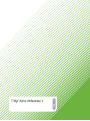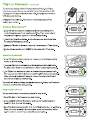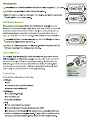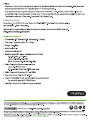Download Griffin iTrip Auto Universal Plus
Transcript
CET I iTrip’ Universal + Thanks for purchasing Griffin's iTrip Auto Universal Plus. Use iTrip to listen to your player through your car's FM radio, while providing a USB charging port that you can use with most USB-charging players or other USB chargeable devices. Setting up iTrip is a breeze. Follow these simple steps and you'll be ready to go in no time. Quick Setup Using SmartScan™ 1. Plug iTrip into your player's headphone jack and begin playing some music [though you won't hear anything yet). Plug iTrip's power adapter into your car's cigarette lighter or 12 volt accessory socket. 2. Press iTrip’s SmartScan button. In only a few seconds, SmartScan finds an available FM frequency for you. 3. Tune your FM radio to the same frequency, now showing on iTrip's display. 4. Device volume must be set to 80-85% of total volume for iTrip to play. How To Set iTrip Manually 1. Plug iTrip into your player and your car's power socket and begin playing music, as in Quick Setup. 2. Tune your FM radio to a frequency at which you hear nothing but static. An ideal choice would be one with static on either neighboring frequency. 3. Use iTrip's + and - buttons to tune it to the same frequency as your radio. [You can press and hold the buttons to scan through the frequencies quickly.) When you reach the desired frequency, release the button and iTrip will lock into that frequency automatically. Your music will now be playing through your speakers. Set your radio's volume controls to a comfortable listening level. Using iTrip Auto’s Presets You can save the best frequencies as presets for easy recall. 1. Tune iTrip Auto to the frequency you want to save. 2. Press and hold the SmartScan button until a preset number begins to flash (1, 2, 3, or 4) on the iTrip display. 3. Select the desired preset location (1, 2, 3, or 4) by pressing the + or - buttons. When the screen shows the desired number, press the SmartScan button again to save the current frequency to this preset number. To recall a preset: 1. Press and hold the SmartScan button until a preset number appears (1, 2, 3, or 4). 2. Use iTrip's + and - buttons to select the desired number. 3. When the desired number is showing on iTrip’s display, just wait 3 seconds and ¡Trip will switch to the current preset. LX/DX Mode for Best Sound ¡Trip lets you switch between LX (Stereo) and DX (Mono) modes. In general, Mono mode produces a stronger signal, better able to cut through in populated areas where lots of radio stations crowd the dial. Since audio content such as audio books and spoken word will sound much the same in either stereo or mono, you may choose to listen in mono. To switch between stereo and mono: 1. Press and hold iTrip's + and - buttons until you see LX or DX begin to blink in ¡Trip's display (approximately 8 seconds). 2. Select LX or DX by pressing the + or = buttons. Then wait 2 seconds and iTrip will begin operating in the mode you have chosen. Charging USB devices For charging, plug the charge/sync cable that came with your device into the USB charging port on iTrip’s power plug. Connect the other end to your device and check its charge indicator to verify charging status. (Indication will vary with device. Consult the manual provided with your device if needed.) Check your device's owners manual for USB power compatibility and current limits before using iTrip Auto Universal Plus charging capability. Troubleshooting Problems? No problem. Here's what to do: O FM Radio Is it on? Is it tuned to an open, unused frequency? Is its volume correctly adjusted? (J MP3 player Is the volume 80-85% up? Is its Hold Switch on? Have you pressed Play? O iTrip Is it fully connected with your player? Is it tuned to the same frequency showing on your radio? Is it in Automatic Shutoff mode? If iTrip experiences an extended period of quiet or silence, it could go into low power mode. To wake it back up, restart music on your player, or disconnect and re-connect your iTrip from the power outlet. SmartScan 103 iTrip E 2 [ и 3-stage Light Ring RED: iTrip on AMBER: charging GREEN: charged Fuses Check car's fuse (consult your owner's manual for the fuse location) and replace if necessary. Most cars use a replaceable fuse to protect the cigarette lighter or accessory circuits. iTrip is protected against power surges by means of an automatic circuit-breaker, or SmartFuse. If you are certain that iTrip is receiving power through your 12 volt socket but refuses to power on, unplug iTrip from your 12 volt socket and wait 15 seconds. This resets iTrip’s SmartFuse. Problem’s not solved? No problem. Call Griffin's Customer Support at 800-208-5996. Monday - Thursday 9am - 6-pm and Friday 9am - 5pm Central time. Your call will be answered by real human beings who actually know and use Griffin products. www.griffintechnology.com/support/ Dimensions: .47" (12mm) x 1.10" (28mm) x 2.6" (66mm) Total length including cable: 40" (100cm) Weight: 2 oz. (56g) Antenna: Built-in Modulation: FM Stereo Available output RF ranges (region preset at factory): U.S.: 88.1 MHz -107.9 MHz Japan: 76.0 MHz - 90.0 MHz Other Countries: 88.0 MHz -108.0 MHz Radio Frequency Adjustment Increments: Japan: 0.1 MHz per step U.S. and Other Countries: 0.2 MHz per step Radio Frequency Response: 50 Hz -15 kHz Operating Range: 10 - 30 ft (3 - 9.1m) Power: Provided by 12 volt cigarette lighter/accessory socket [no batteries required) 5 V DC @ 1 amp Fuse Type: SmartFuse self-resetting internal fuse This device complies with Part 15 of the FCC Rules. Operation is subject to the following two conditions: (1) this device may not cause harmful interference, and (2) this device must accept any interference received, including interference that may cause undesired operation. The manufacturer is not responsible for any radio or tv interference caused by unauthorized modifications to this equipment. Such modifications could void the user's authority to operate the equipment. 1 YEAR WARRANTY ) Warranty details at www.griffintechnology.com/support/ E E O X We stand behind every product with the industry's best customer service, backed by a a simple, fair warranty.Using this product signifies your acceptance of the terms of he warranty, so please read our warranty details at www.griffint port/ before using this Griffin product. 3) © 2008 Griffin Technology, Inc. www.griffintechnology.com e iTrip is a registered trademark of Griffin Technology, Inc. ® SmartScan is a trademark of Griffin Technology, Inc. Patent Pending e Made in PRC » Designed in Tennessee
Related documents