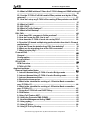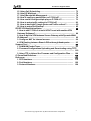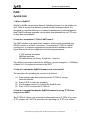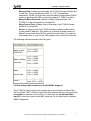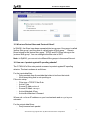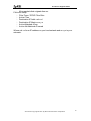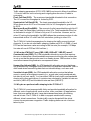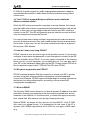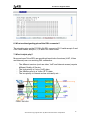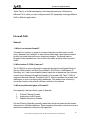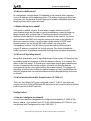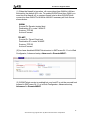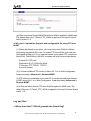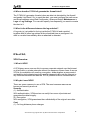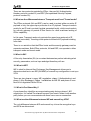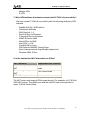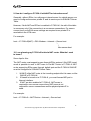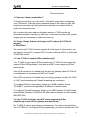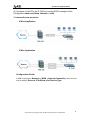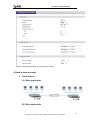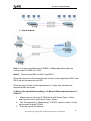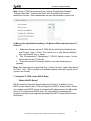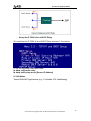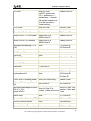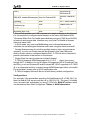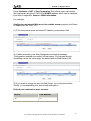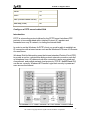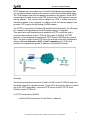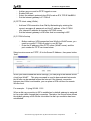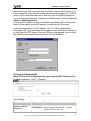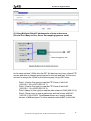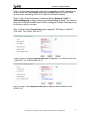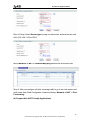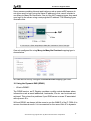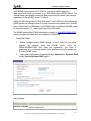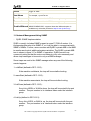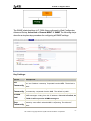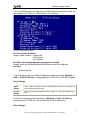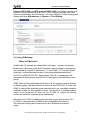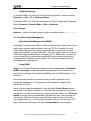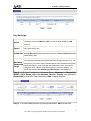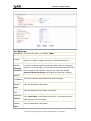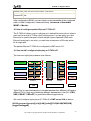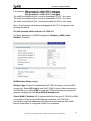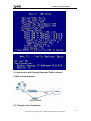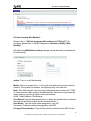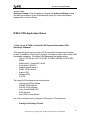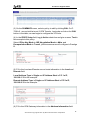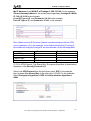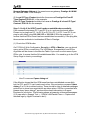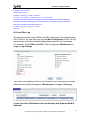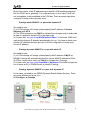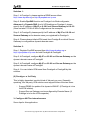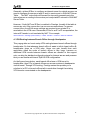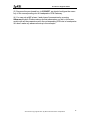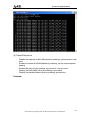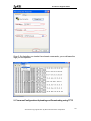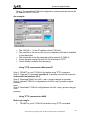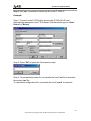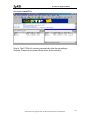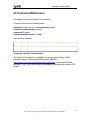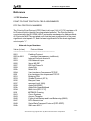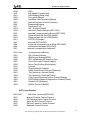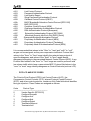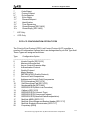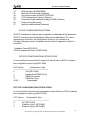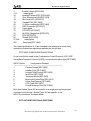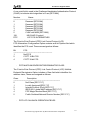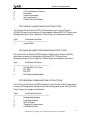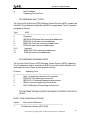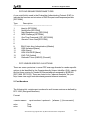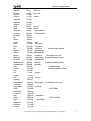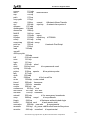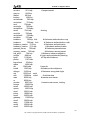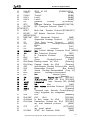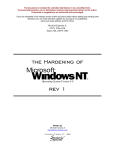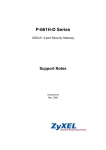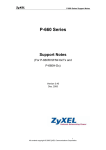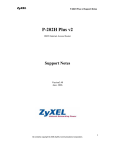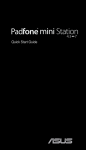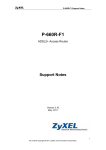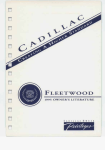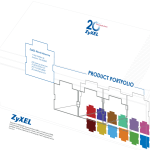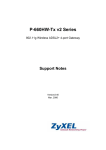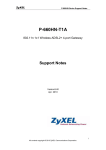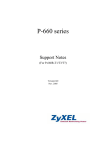Download ZyXEL Prestige 793H v2
Transcript
P-793H v2 G.SHDSL.bis Bonded Broadband Gateway Support Notes Version 3.70 02/2010 P-793H v 2 Support Notes FAQ ............................................................................................................................... 4 ZyNOS FAQ ...................................................... 4 1. What is ZyNOS? ................................................................................... 4 2. How do I access the P-793H v2 SMT menu? .................................... 4 3. How do I upload the ZyNOS firmware code via console? ............... 4 4. How do I upgrade/backup the ZyNOS firmware by using TFTP client program via LAN? ..........................................................................4 6. How do I restore P-793H v2 configurations by using TFTP client program via LAN?.................................................................................. 5 7. What should I do if I forget the system password? ......................... 5 8. How to use the Reset button? .......................................................... 5 9. What is SUA? When should I use SUA? ........................................... 6 10. What is the difference between SUA and Full Feature NAT?........ 6 11. Is it possible to access a server running behind SUA from the outside Internet? If possible, how?....................................................... 7 12. When do I need to select Full Feature NAT? .................................. 7 13. What IP/Port mapping does Multi-NAT support? ........................... 7 14. How many network users can the SUA/NAT support?.................. 8 15. What are Device filters and Protocol filters?.................................. 9 16. How can I protect against IP spoofing attacks? ............................ 9 Product FAQ .................................................... 11 1. What is SHDSL, SHDSL.bis? ........................................................... 11 2. How can I manage P-793H v2? ........................................................ 11 3. What is the default password for Web Configurator? ................... 11 4. What‟s the difference between „Common User Account‟ and „Administrator Account‟?..................................................................... 11 5. How do I know the P-793H v2's WAN IP address assigned by the ISP? ................................................................................................................ 11 6. What do I need before using the SHDSL? ....................................... 12 7. What should I do when the power (PWR) LED is off? .................... 12 8. How to debug while DSL LED is off? ............................................... 12 9. How do I verify my PC's IP address assigned by the P-793H v2? .. 12 10. What is Traffic Shaping?................................................................. 12 11. What do the parameters (PCR, SCR, MBS) mean? ....................... 12 12. What do ATM QoS Types (CBR, UBR, VBR-nRT, VBR-RT) mean? ................................................................................................................ 13 13. Why do we perform traffic shaping in the P-793H v2? ................. 13 14. The P-793H v2 supports Bridge and Router mode, what's the difference between them?.................................................................... 14 15. How do I know I am using PPPoE? ............................................... 14 16. Why does my provider use PPPoE? ............................................. 14 17. What is DDNS?................................................................................. 14 18. When do I need DDNS service?....................................................... 15 1 All contents copy right © 2010 Zy XEL Communications Corporation. P-793H v 2 Support Notes 19. What is DDNS wildcard? Does the P-793H v2support DDNS wildcard? ................................................................................................................ 15 20. Can the P-793H v2's SUA handle IPSec packets sent by the IPSec gateway? ............................................................................................... 15 21. How do I setup my P-793H v2 for routing IPSec packets over SUA? ................................................................................................................ 15 22. What is VLAN? ............................................................................... . 16 23. 802.1Q/1P .......................................................................................... 16 24. What is Traffic Redirect ?................................................................ 17 25. What is Dial Backup? ...................................................................... 17 DSL FAQ ........................................................ 17 1. How does DSL compare to Cable modems? ................................... 17 2. How do I know the DSL line is up? .................................................. 18 3. How does the P-793H v2 work on a noisy DSL? ............................ 18 4. Does the VC-based multiplexing perform better than the LLC-based multiplexing? .......................................................................................... 18 5. How do I know the details of my DSL line statistics? .................... 18 6. What are the signaling pins of the DSL connector? ....................... 19 7. What is triple play? .......................................................................... . 19 Firewall FAQ .................................................... 20 General ................................................................................................... 20 Configuration ....................................................................................... . 23 Log and Alert........................................................................................ . 26 IPSec FAQ ...................................................... 28 VPN Overview ...................................................................................... . 28 P-793H v2 VPN ...................................................................................... 32 Application Notes.................................................................................................... 38 General Application Notes ....................................... 3 8 1. Internet Access Using P-793H v2 under Bridge mode ................... 38 2. Internet Access Using P-793H v2 under Routing mode ................. 40 3. Internet Access scenarios ................................................................ 42 4. Back to back scenarios ..................................................................... 43 5. What is the checklist for making a 1-1 Back-to-Back connection over P-793H v2?...................................................................................... 44 6. What is the checklist for making a 1-2 Back-to-Back connection over P-793H v2?...................................................................................... 45 7. Setup the P-793H v2 as a DHCP Relay............................................... 45 8. SUA Notes .......................................................................................... 46 9. Using Full Feature NAT ....................................................................... 55 10. Using the Dynamic DNS (DDNS) ..................................................... 63 11. Network Management Using SNMP ................................................ 65 12. Using syslog .................................................................................... 68 13. Using IP Alias ..................................................................... ............... 68 14. Using IP Policy Routing ................................................................... 71 2 All contents copy right © 2010 Zy XEL Communications Corporation. P-793H v 2 Support Notes 15. Using Call Scheduling .................................................................... 73 16. Using IP Multicast ............................................................................. 75 17. Using Bandwidth Management....................................................... 76 18. How to configure packet filter on P-793H v2? .............................. 79 19. How could I configure triple play on P-793H v2? ......................... 79 20. How to setup traffic redirect in P-793H v2?.................................. 80 21. How to deal with Triangle Route and Traffic redirect? .................. 82 22. How to setup Dial Backup?............................................................ 85 IPSEC VPN Application Notes .................................... 86 1. How to use P-793H v2 to build VPN Tunnel with another VPN Gateway/ Software?.............................................................................. 86 2. How to build a VPN between Secure Gateway with Dynamic WAN IP Address?........................................................................................... 92 3. Configure NAT for internal servers ................................................. 94 4. VPN Routing between Branch Office through Headquarter.......... 95 Support Tool .................................................... 99 1. LAN/WAN Packet Trace.................................................................... 99 2. Firmware/Configurations Uploading and Downloading using TFTP .............................................................................................................. 103 3. Using FTP to Upload the Firmware and Configuration Files ...... 106 CI Command Reference ......................................... 109 Reference ...................................................... 1 10 1. PPP Numbers .................................................................................. 110 2. Port Numbers .................................................................................. 122 3. Protocol Numbers........................................................................... 126 3 All contents copy right © 2010 Zy XEL Communications Corporation. P-793H v 2 Support Notes FAQ ZyNOS FAQ 1. What is ZyNOS? ZyNOS is ZyXEL's proprietary Network Operating System. It is the platform on all P-793H v2 routers that delivers network services and applications. It is designed in a modular fashion so it is easy for developers to add new features. New ZyNOS software upgrades can be easily downloaded from our FTP sites as they become available. 2. How do I access the P-793H v2 SMT menu? The SMT interface is a menu driven interface, which can be accessed via a RS232 console or a Telnet connection. To access the P-793H v2 via SMT console port, a computer equipped with communication software such as HyperTerminal must be configured to the following parameters. VT100 terminal emulation 9600bps baud rate N81 data format (No Parity, 8 data bits, 1 stop bit) The default console port baud rate is 9600bps, you can change it to 115200bps in Menu 24.2.2 to speed up access of the SMT. 3. How do I upload the ZyNOS firmware code via console? The procedure for uploading via console is as follows. (1) Enter debug mode when powering on the P-793H v2 using a terminal emulator (2) Enter 'ATUR' to start the uploading (3) Use X-modem protocol to transfer the ZyNOS code (4) Enter 'ATGO' to restart the P-793H v2 4. How do I upgrade/backup the ZyNOS firmware by using TFTP client program via LAN? The P-793H v2 allows you to transfer the firmware from/to P-793H v2 by using TFTP program via LAN. The procedure for uploading via TFTP is as follows. 4 All contents copy right © 2010 Zy XEL Communications Corporation. P-793H v 2 Support Notes (1) Use the TELNET client program in your PC to login to your P-793H v2, and use Menu 24.8 to enter CI command 'sys stdio 0' to disable console idle timeout (2) To upgrade firmware, use TFTP client program to put firmware in file 'ras' in the P-793H v2. After data transfer is finished, the P-793H v2 will program the upgraded firmware into FLASH ROM and reboot itself. (3) To backup your firmware, use the TFTP client program to get file 'ras' from the P-793H v2. 5. How do I upload ROMFILE via console port? In some situations, you may need to upload the ROMFILE, such as losing the system password, or the need of resetting SMT to factory default. The procedure for uploading via the console port is as follows. (1) Enter debug mode when powering on the P-793H v2 using a terminal emulator (2) Enter 'ATLC' to start the uploading (3) Use X-modem protocol to transfer ROMFILE (4) Enter 'ATGO' to restart the P-793H v2 6. How do I restore P-793H v2 configurations by using TFTP client program via LAN? (1) Use the TELNET client program in your PC to login to your P-793H v2. (2) Enter CI command 'sys stdio 0' disable Stdio idle timeout (3) To backup the P-793H v2 configurations, use TFTP client program to get file 'rom-0' from the P-793H v2. (4) To restore the P-793H v2 configurations, use the TFTP client program to put your configuration in file rom-0 in the P-793H v2. 7. What should I do if I forget the system password? In case you forget the system password, you can erase the current configuration and restore factory defaults this way: Use the RESET button on the rear panel of P-793H v2 to reset the router. After the router is reset, the LAN IP address will be reset to '192.168.1.1', the common user password will be reset to 'user', the Administrator password will be reset to „1234‟. 8. How to use the Reset button? (1) Turn your P-793H v2 on. Make sure the POWER led is on (not blinking) 5 All contents copy right © 2010 Zy XEL Communications Corporation. P-793H v 2 Support Notes (2) Press the RESET button for longer than one second and shorter than five seconds and release it. If the POWER LED begins to blink, the P793H v2‟s wireless auto security function-OTIST has been enabled. (3) Press the RESET button for six seconds and release it. If the POWER LED begins to blink, the default configuration has been restored and the P-793H v2 restarts. 9. What is SUA? When should I use SUA? SUA (Single User Account) is a unique feature supported by P-793H v2 router which allows multiple people to access Internet concurrently for the cost of a single user account. When P-793H v2 acts as SUA receives a packet from a local client destined for the outside Internet, it replaces the source address in the IP packet header with its own address and the source port in the TCP or UDP header with another value chosen out of a local pool. It then recomputes the appropriate header checksums and forwards the packet to the Internet as if it is originated from P-793H v2 using the IP address assigned by ISP. When reply packets from the external Internet are received by P-793H v2, the original IP source address and TCP/UDP source port numbers are written into the destination fields of the packet (since it is now moving in the opposite direction), the checksums are recomputed, and the packet is delivered to its true destination. This is because SUA keeps a table of the IP addresses and port numbers of the local systems currently using it. 10. What is the difference between SUA and Full Feature NAT? When you edit a remote node in Web Configurator, Advanced Setup, Network -> Remote Node -> Edit, there will be three options for you: None SUA Only Full Feature SUA (Single User Account) in previous ZyNOS versions is a NAT set with 2 rules: Many-to-One and Server. With SUA, 'visible' servers had to be mapped to different ports, since the servers share only one global IP. The P-793H v2 now has Full Feature NAT which supports five types of IP/Port mapping: One to One, Many to One, Many to Many Overload, Many to Many No Overload and Server. You can make special application when you select Full Feature NAT. For example: With multiple global IP addresses, multiple severs using the same port (e.g., FTP servers using port 21/20) are allowed on the LAN for outside access. 6 All contents copy right © 2010 Zy XEL Communications Corporation. P-793H v 2 Support Notes The P-793H v2 supports NAT sets on a remote node basis. They are reusable, but only one set is allowed for each remote node. The P-793H v2 supports 8 sets since there are 8 remote nodes. By factory default, the NAT is select as SUA in Web Configurator, Advanced Setup, Network -> NAT -> General -> NAT Setup. 11. Is it possible to access a server running behind SUA from the outside Internet? If possible, how? Yes, it is possible because P-793H v2 delivers the packet to the local server by looking up to a SUA server table. Therefore, to make a local server accessible to the outside users, the port number and the inside IP address of the server must be configured. (You can configure it in Web Configurator, Advanced Setup, Network -> NAT -> Port Forwarding). 12. When do I need to select Full Feature NAT? Make multiple local servers on the LAN accessible from outside with multiple global IP addresses With SUA, 'visible' servers had to be mapped to different ports, since the servers share only one global IP. But when you select Full Feature, you can make multiple local servers (mapping the same port or not) on the LAN accessible from outside with multiple global IP addresses. Support Non-NAT Friendly Applications Some servers providing Internet applications such as some MIRC servers do not allow users to login using the same IP address. Thus, users on the same network can not login to the same server simultaneously. In this case it is better to use Many-to-Many No Overload or One-to-One NAT mapping types, thus each user login to the server using a unique global IP address. 13. What IP/Port mapping does Multi-NAT support? Multi-NAT supports five types of IP/port mapping: One to One, Many to One, Many to Many Overload, Many to Many No Overload and Server. The details of the mapping between ILA and IGA are described as below. Here we define the local IP addresses as the Internal Local Addresses (ILA) and the global IP addresses as the Inside Global Address (IGA), One to One: In One-to-One mode, the P-793H v2 maps one ILA to one IGA. 7 All contents copy right © 2010 Zy XEL Communications Corporation. P-793H v 2 Support Notes Many to One: In Many-to-One mode, the P-793H v2 maps multiple ILA to one IGA. This is equivalent to SUA (i.e., PAT, port address translation), ZyXEL's Single User Account feature that previous ZyNOS routers supported (the SUA is optional in today's P-793H v2 routers). Many to Many Overload: In Many-to-Many Overload mode, the P-793H v2 maps multiple ILA to shared IGA. Many One-to-One: In Many One-to-One mode, the P-793H v2 maps each ILA to unique IGA. Server: In Server mode, the P-793H v2 maps multiple inside servers to one global IP address. This allows us to specify multiple servers of different types behind the NAT for outside access. Note, if you want to map each server to one unique IGA please use the One-to-One mode. The following table summarizes the five types. NAT Type One-to-One IP Mapping ILA1<--->IGA1 ILA1<--->IGA1 Many-to-One ILA2<--->IGA1 (SUA/PAT) ... ILA1<--->IGA1 ILA2<--->IGA2 Many-to-Many ILA3<--->IGA1 Overload ILA4<--->IGA2 ... ILA1<--->IGA1 Many ILA2<--->IGA2 ILA3<--->IGA3 One-to-One ILA4<--->IGA4 ... Server 1 IP<--->IGA1 Server Server 2 IP<--->IGA1 14. How many network users can the SUA/NAT support? The P-793H v2 does not limit the number of the users but the number of the NAT sessions. The P-793H v2 supports 2048 sessions that you can use the 'ip nat session' command in CLI to see. You can also use „ip nat hashTable wanif0‟ to view the current active NAT sessions. Or you can check it in below WEB Configurator. 8 All contents copy right © 2010 Zy XEL Communications Corporation. P-793H v 2 Support Notes 15. What are Device filters and Protocol filters? In ZyNOS, the filters have been separated into two groups. One group is called 'device filter group', and the other is called 'protocol filter group'. Generic filters belong to the 'device filter group', TCP/IP and IPX filters belong to the 'protocol filter group'. You can configure the filter rule in SMT. Note: In ZyNOS, you can not mix different filter groups in the same filter set. 16. How can I protect against IP spoofing attacks? The P-793H v2's filter sets provide a means to protect against IP spoofing attacks. The basic scheme is as follows: For the input data filter: Deny packets from the outside that claim to be from the inside Allow everything that is not spoofing us Filter rule setup: Filter type =TCP/IP Filter Rule Active =Yes Source IP Addr =a.b.c.d Source IP Mask =w.x.y.z Action Matched =Drop Action Not Matched =Forward Where a.b.c.d is an IP address on your local network and w.x.y.z is your netmask: For the output data filters: Deny bounce back packet 9 All contents copy right © 2010 Zy XEL Communications Corporation. P-793H v 2 Support Notes Allow packets that originate from us Filter rule setup: Filter Type =TCP/IP Filter Rule Active =Yes Destination IP Addr =a.b.c.d Destination IP Mask =w.x.y.z Action Matched =Drop Action No Matched =Forward Where a.b.c.d is an IP address on your local network and w.x.y.z is your netmask. 10 All contents copy right © 2010 Zy XEL Communications Corporation. P-793H v 2 Support Notes Product FAQ 1. What is SHDSL, SHDSL.bis? SHDSL stands for Symmetric High-data-rate Digital Subscriber Line. SHDSL bases on TC-PAM (Trellis Coded Pulse Amplitude Modulation) which offers symmetrical transmission speed up to 2.30 Mbps (2-wire mode). SHDSL.bis boots SHDSL performance to approximately 5.70 Mbps (2-wire mode) or 11.4 Mbps (4-wire mode). 2. How can I manage P-793H v2? Multilingual Embedded Web GUI for Local and Remote management SMT via console. Telnet support (Administrator Password Protected ) for remote configuration change and status monitoring FTP/ TFTP sever, firmware upgrade and configuration backup and restore are supported (Administrator Password Protected) 3. What is the default password for Web Configurator ? There are two different accounts for P-793H v2 Web Configurator: Common User Account and Administrator Account. By factory default the password for the two accounts are: Common User Account: user Administrator Account: 1234. You can change the password after you logging in the Web Configurator. Note: By default, the password is “user”. 4. What‟s the difference between „Common User Account‟ and „Administrator Account‟? For Common User Account, it can only access the status monitor of P-793H v2 and check the current system status. For Administrator Account, besides accessing the status monitor of P-793H v2, it can also access Wizard setup / Advanced setup of P-793H v2. Moreover, only with Administrator Password, you could manage the P-793H v2 via FTP/TFTP or Telnet. 5. How do I know the P-793H v2's WAN IP address assigned by the ISP? You can view "IP Address: x.x.x.x" shown in Web Configurator „Status>Device Information ->WAN Information‟. 11 All contents copy right © 2010 Zy XEL Communications Corporation. P-793H v 2 Support Notes 6. What do I need before using the SHDSL? 1. You must order the SHDSL service from your telephone company and choose the service category. 2. Your telephone company must have tested the phone line for the SHDSL transfer rate. 3. You must have subscribed to an ISP ( Internet Service Provider) already and have the following information: The user name and password for the connection VPI/VCI number (Virtual Path Indentifier/Virtual Circuit Identifier) assigned by the Tele company. The encapsulation protocol the service provider supports. It can be PPP, RFC 1483, or ENET ENCAP. The DNS and gateway, and ENET ENCAP Gateway if the encapsulation is ENET ENCAP. 7. What should I do when the power (PWR) LED is off? Make sure the P-793H v2 is connected to the power adapter, the power adapter is plugged into a power outlet and the power switch is at the ON position. 8. How to debug while DSL LED is off? Check the connection between the P-793H v2's DSL port and the wall socket or remote devices. If you use the back to back application, check the service type and the Standard Mode in both P-793H v2s. 9. How do I verify my PC's IP address assigned by the P-793H v2? Make sure you have the P-793H v2 powered on and then turn on your PC. After the PC starts, select " Run..." from the windows "Start" menu. Enter "cmd" and click OK. You may check IP of your PC with “ipconfig”. Verify your cabling if the IP address box shows "0.0.0.0". 10. What is Traffic Shaping? Traffic Shaping is a feature in the P-793H v2. It allocates the bandwidth to WAN dynamically and aims at boosting the efficiency of the bandwidth. If there are several VCs in the P-793H v2 but only one VC activated at one time, the P-793H v2 allocates all the Bandwidth to the VC and the VC gets full bandwidth. If another VCs are activated later, the bandwidth is yield to other VCs after ward. 11. What do the parameters (PCR, SCR, MBS) mean? 12 All contents copy right © 2010 Zy XEL Communications Corporation. P-793H v 2 Support Notes Traffic shaping parameters (PCR, SCR, MBS) can be set in Menu 4 and Menu 11.6 and is valid for both incoming and outgoing direction since G.shdsl is symmetric. Peak Cell Rate(PCR): The maximum bandwidth allocated to this connection. The VC connection throughput is limited by PCR. Sustainable Cell Rate(SCR): The least guaranteed bandwidth of a VC. When there are multi-VCs on the same line, the VC throughput is guaranteed by SCR. Maximum Burst Size(MBS): The amount of cells transmitted through this VC at the Peak Cell Rate before yielding to other VCs. Total bandwidth of the line is dedicated to single VC if there is only one VC on the line. However, as the other VC asking the bandwidth, the MBS defines the maximum number of cells transmitted via this VC with Peak Cell rate before yielding to other VCs. The P-793H v2 holds the parameters for shaping the traffic among its virtual channels. If you do not need traffic shaping, please set SCR = 0, MBS = 0 and PCR as the maximum value according to the line rate (for example, 2.3 Mbps line rate will result PCR as 5424 cell/sec.) 12. What do ATM QoS Types (CBR, UBR, VBR-nRT, VBR-RT) mean? Constant bit rate(CBR): An ATM bandwidth-allocation service that requires the user to determine a fixed bandwidth requirement at the time the connection is set up so that the data can be sent in a steady stream. CBR service is often used when transmitting fixed-rate uncompressed video. Unspecified bit rate(UBR): An ATM bandwidth-allocation service that does not guarantee any throughput levels and uses only available bandwidth. UBR is often used when transmitting data that can tolerate delays, such as e-mail. Variable bit rate(VBR): An ATM bandwidth-allocation service that allows users to specify a throughput capacity (i.e., a peak rate) and a sustained rate but data is not sent evenly. You can select VBR for busty traffic and bandwidth sharing with other applications. It contains two subclasses: Variable bit rate non real time (VBR-nRT) and Variable bit rate real time (VBR-RT). 13. Why do we perform traffic shaping in the P-793H v2? The P-793H v2 must manage traffic fairly and provide bandwidth allocation for different sorts of applications, such as voice, video, and data. All applications have their own natural bit rate. Large data transactions have a fluctuating natural bit rate. The P-793H v2 is able to support variable traffic among different virtual connections. Certain traffic may be discarded if the virtual connection experiences congestion. Traffic shaping defines a set of actions taken by the 13 All contents copy right © 2010 Zy XEL Communications Corporation. P-793H v 2 Support Notes P-793H v2 to avoid congestion; traffic shaping takes measures to adapt to unpredictable fluctuations in traffic flows and other problems among virtual connections. 14. The P-793H v2 supports Bridge and Router mode, what's the difference between them? When the ISP limits some specific computers to access Internet, that means only the traffic to/from these computers will be forwarded and the other will be filtered. In this case, we use bridge mode which works as a DSL modem to connect to the ISP. The ISP will generally give one Internet account and limit only one computer to access the Internet. For most Internet users having multiple computers want to share an Internet account for Internet access, they have to add another Internet sharing device, like a router. In this case, we use the router mode which works as a general Router plus a DSL Modem. 15. How do I know I am using PPPoE? PPPoE requires a user account to login to the provider's server. If you need to configure a user name and password on your computer to connect to the ISP you are probably using PPPoE. If you are simply connected to the Internet when you turn on your computer, you probably are not. You can also check your ISP or the information sheet given by the ISP. Please choose PPPoE as the encapsulation type in the P-793H v2 if the ISP uses PPPoE. 16. Why does my provider use PPPoE? PPPoE emulates a familiar Dial-Up connection. It allows your ISP to provide services using their existing network configuration over the broadband connections. Besides, PPPoE supports a broad range of existing applications and service including authentication, accounting, secure access and configuration management. 17. What is DDNS? The Dynamic DNS service allows you to alias a dynamic IP address to a static hostname, allowing your computer to be more easily accessed from various locations on the Internet. To use the service, you must first apply an account from several free Web servers such as http://www.dyndns.org/. Without DDNS, we always tell the users to use the WAN IP of the P-793H v2to reach our internal server. It is inconvenient for the users if this IP is dynamic. With DDNS supported by the P-793H v2, you apply a DNS name (e.g., 14 All contents copy right © 2010 Zy XEL Communications Corporation. P-793H v 2 Support Notes www.zyxel.com.tw) for your server (e.g., Web server) from a DDNS server. The outside users can always access the web server using the www.zyxel.com.tw regardless of the WAN IP of the P-793H v2. When the ISP assigns the P-793H v2 a new IP, the P-793H v2 updates this IP to DDNS server so that the server can update its IP-to-DNS entry. Once the IP-to-DNS table in the DDNS server is updated, the DNS name for your web server (i.e., www.zyxel.com.tw) is still usable. 18. When do I need DDNS service? When you want your internal server to be accessed by using DNS name rather than using the dynamic IP address we can use the DDNS service. The DDNS server allows to alias a dynamic IP address to a static hostname. Whenever the ISP assigns you a new IP, the P-793H v2 sends this IP to the DDNS server for its updates. 19. What is DDNS wildcard? Does the P-793H v2support DDNS wildcard? Some DDNS servers support the wildcard feature which allows the hostname, *.yourhost.dyndns.org, to be aliased to the same IP address as yourhost.dyndns.org. This feature is useful when there are multiple servers inside and you want users to be able to use things such as www.yourhost.dyndns.org and still reach your hostname. Yes, the P-793H v2 supports DDNS wildcard that http://www.dyndns.org/ supports. When using wildcard, you simply enter yourhost.dyndns.org in the Host field in Menu 1.1 Configure Dynamic DNS. 20. Can the P-793H v2's SUA handle IPSec packets sent by the IPSec gateway? Yes, the P-793H v2's SUA can handle IPSec ESP Tunneling mode. We know when packets go through SUA, SUA will change the source IP address and source port for the host. To pass IPSec packets, SUA must understand the ESP packet with protocol number 50, replace the source IP address of the IPSec gateway to the router's WAN IP address. However, SUA should not change the source port of the UDP packets which are used for key managements. Because the remote gateway checks this source port during connections, the port thus is not allowed to be changed. 21. How do I setup my P-793H v2 for routing IPSec packets over SUA? For outgoing IPSec tunnels, no extra setting is required. 15 All contents copy right © 2010 Zy XEL Communications Corporation. P-793H v 2 Support Notes For forwarding the inbound IPSec ESP tunnel, A 'Default' server set is required. You could configure it in Web Configurator, Advanced Setup, Network -> NAT -> Port Forwarding -> Default Server Setup: It is because SUA makes your LAN appear as a single machine to the outside world. LAN users are invisible to outside users. So, to make an internal server for outside access, we must specify the service port and the LAN IP of this server in Web configurator. Thus SUA is able to forward the incoming packets to the requested service behind SUA and the outside users access the server using the P-793H v2's WAN IP address. So, we have to configure the internal IPsec client as a default server (unspecified service port) when it acts a server gateway. 22. What is VLAN? A VLAN (Virtual Local Area Network) allows a physical network to be partitioned into multiple logical networks. Stations on a logical network belong to one group called VLAN Group. A station can belong to more than one group. The stations on the same VLAN group can communicate with each other. With VLAN, a station cannot directly talk to or hear from stations that are not in the same VLAN group(s); the traffic must first go through a router. 23. 802.1Q/1P In order to resolve the limitation of port based VLAN, this framework of 802.1Q/1P feature is proposed. The key concepts are as below: One VLAN group is treated as “individual” device, just like there are many virtual devices on one physical device. Each LAN port, and PVC is similar to a VLAN switch port. Each can be grouped into any 802.1Q VLAN group and individually configured as tagged or untagged. The PVID of Each LAN port, and PVC can be individually configured. In each VLAN group, it is allowed to have multiple bridge PVCs, route PVCs or mixed PVCs. 16 All contents copy right © 2010 Zy XEL Communications Corporation. P-793H v 2 Support Notes 24. What is Traffic Redirect ? Traffic redirect forwards WAN traffic to a backup gateway when the Prestige cannot connect to the Internet through it's normal gateway. Thus make your backup gateway as an auxiliary backup of your WAN connection. Once Prestige detects its WAN connectivity is broken, Prestige will try to forward outgoing traffic to backup gateway that users specify in traffic redirect configuration menu. 25. What is Dial Backup? It is Auto Fail-over and Fall-back WAN Backup Solution. The P-793H v2 features a Fail-over and Fail-back WAN Backup Solution for complete reliability. When the DSL connection fails, traffic is forwarded to either a backup ISDN or analog modem to maintain data exchange. When the DSL connection is re-established, traffic will be fully restored. The WAN Backup Solution saves device maintenance cost and reduces loss from daily operation. In addition, P-793H v2 also performs backup functions by redirecting traffic to a specific gateway to ensure availability of the Internet connection. DSL FAQ 1. How does DSL compare to Cable modems? DSL provides a dedicated service over a single telephone line; cable modems offer a dedicated service over a shared media. While cable modems have greater downstream bandwidth capabilities (up to 30 Mbps), that bandwidth is shared among all users on a line, and will therefore vary, perhaps dramatically, as more users in a neighborhood get online at the same time. Cable modem upstream traffic will in many cases be slower than DSL, either because the particular cable modem is inherently slower, or because of rate reductions caused by contention for upstream bandwidth slots. The big difference between DSL and cable modems, however, is the number of lines available to each. There are no more than 12 million homes passed today that can support 17 All contents copy right © 2010 Zy XEL Communications Corporation. P-793H v 2 Support Notes two-way cable modem transmissions, and while the figure also grows steadily, it will not catch up with telephone lines for many years. Additionally, many of the older cable networks are not capable of offering a return channel; consequently, such networks will need significant upgrading before they can offer high bandwidth services. 2. How do I know the DSL line is up? You can see the DSL LEDs on the P-793H v2's front panel are on Green when the DSL physical layer is up. Note: There are two DSL LEDs: DSL1 and DSL2. When we use one line for Internet access or back to back application, DSL1 and DSL2 will act the same as one LED. When we use 1-2 back to back application by Y cable, they will show the respective DSL line status. 3. How does the P-793H v2 work on a noisy DSL? Depending on the line quality, the P-793H v2 uses "Fall Back" and "Fall Forward" to automatically adjust the date rate. 4. Does the VC-based multiplexing perform better than the LLC-based multiplexing? Though the LLC-based multiplexing can carry multiple protocols over a single VC, it requires extra header information to identify the protocol being carried on the virtual circuit (VC). The VC-based multiplexing needs a separate VC for carrying each protocol but it does not need the extra headers. Therefore, the VC-based multiplexing is more efficient. 5. How do I know the details of my DSL line statistics? In WEB Configurator, Maintenance -> Diagnostic -> DSL Line -> DSL Line Status: 18 All contents copy right © 2010 Zy XEL Communications Corporation. P-793H v 2 Support Notes 6. What are the signaling pins of the DSL connector? The signaling pins on the P-793H v2's DSL connector RJ11 cable are pin 3 and 4 for 2-wire mode, and pin 2, 3, 4 and 5 for 4-wire mode. 7. What is triple play? More and more Telco/ISPs are providing three kinds of services (VoIP, Video and Internet) over one existing DSL connection. The different services (such as video, VoIP and Internet access) require different Quality of Service. The high priority is Voice (VoIP) data. The Medium priority is Video (IPTV) data. The low priority is internet access such as ftp etc … 19 All contents copy right © 2010 Zy XEL Communications Corporation. P-793H v 2 Support Notes Triple Play is a VLAN-based policy to forward packets from LAN ports to different PVCs, thus you can configure each PVC separately to assign different QoS to different application. Firewall FAQ General 1. What is a network firewall? A firewall is a system or group of systems that enforces an access-control policy between two networks. It may also be defined as a mechanism used to protect a trusted network from an untrusted network. The firewall can be thought of two mechanisms: One to block the traffic, and the other to permit traffic. 2. What makes P-793H v2 secure? The P-793H v2 is pre-configured to automatically detect and thwart Denial of Service (DoS) attacks such as Ping of Death, SYN Flood, LAND attack, IP Spoofing, etc. It also uses stateful packet inspection to determine if an inbound connection is allowed through the firewall to the private LAN. The P-793H v2 supports Network Address Translation (NAT), which translates the private local addresses to one or multiple public addresses. This adds a level of security since the clients on the private LAN are invisible to the Internet. 3. What are the basic types of firewalls? Conceptually, there are three types of firewalls: 1. 2. 3. Packet Filtering Firewall Application-level Firewall Stateful Inspection Firewall Packet Filtering Firewalls generally make their decisions based on the header information in individual packets. These headers information include the source, destination addresses and ports of the packets. 20 All contents copy right © 2010 Zy XEL Communications Corporation. P-793H v 2 Support Notes Application-level Firewalls generally are hosts running proxy servers, which permit no traffic directly between networks, and which perform logging and auditing of traffic passing through them. A proxy server is an application gateway or circuit-level gateway that runs on top of general operating system such as UNIX or Windows NT. It hides valuable data by requiring users to communicate with secure systems by mean of a proxy. A key drawback of this device is performance. Stateful Inspection Firewalls restrict access by screening data packets against defined access rules. They make access control decisions based on IP address and protocol. They also 'inspect' the session data to assure the integrity of the connection and to adapt to dynamic protocols. The flexible nature of Stateful Inspection firewalls generally provides the best speed and transparency, however, they may lack the granular application level access control or caching that some proxies support. 4. What kind of firewall is the P-793H v2? 1. 2. 3. 4. 5. The P-793H v2's firewall inspects packets contents and IP headers. It is applicable to all protocols, that understands data in the packet is intended for other layers, from network layer up to the application layer. The P-793H v2's firewall performs stateful inspection. It takes into account the state of connections it handles so that, for example, a legitimate incoming packet can be matched with the outbound request for that packet and allowed in. Conversely, an incoming packet masquerading as a response to a nonexistent outbound request can be blocked. The 793H's firewall uses session filtering, i.e., smart rules, that enhance the filtering process and control the network session rather than control individual packets in a session. The P-793H v2's firewall is fast. It uses a hashing function to search the matched session cache instead of going through every individual rule for a packet. The P-793H v2's firewall provides email service to notify you for routine reports and when alerts occur. 5. Why do you need a firewall when your router has packet filtering and NAT built-in? With the spectacular growth of the Internet and online access, companies that do business on the Internet face greater security threats. Although packet filter and NAT restrict access to particular computers and networks. However, for the other companies this security may be insufficient, because packets filters typically cannot maintain session state. Thus, for greater security, a firewall is considered. 21 All contents copy right © 2010 Zy XEL Communications Corporation. P-793H v 2 Support Notes 6. What is Denials of Service (DoS) attack? Denial of Service (DoS) attacks are aimed at devices and networks with a connection to the Internet. Their goal is not to steal information, but to disable a device or network so users no longer have access to network resources. There are four types of DoS attacks: 1. Those that exploits bugs in a TCP/IP implementation such as Ping of Death and Teardrop. 2. Those that exploits weaknesses in the TCP/IP specification such as SYN Flood and LAND Attacks. 3. Brute-force attacks that flood a network with useless data such as Smurf attack. 4. IP Spoofing 7. What is Ping of Death attack? Ping of Death uses a 'PING' utility to create an IP packet that exceeds the maximum 65535 bytes of data allowed by the IP specification. The oversize packet is then sent to an unsuspecting system. Systems may crash, hang, or reboot. 8. What is Teardrop attack? Teardrop attack exploits weakness in the reassemble of the IP packet fragments. As data is transmitted through a network, IP packets are often broken up into smaller chunks. Each fragment looks like the original packet except that it contains an offset field. The Teardrop program creates a series of IP fragments with overlapping offset fields. When these fragments are reassembled at the destination, some systems will crash, hang, or reboot. 9. What is SYN Flood attack? SYN attack floods a targeted system with a series of SYN packets. Each packet causes the targeted system to issue a SYN-ACK response. While the targeted system waits for the ACK that follows the SYN-ACK, it queues up all outstanding SYN-ACK responses on what is known as a backlog queue. SYN-ACKs are moved off the queue only when an ACK comes back or when an internal timer (which is set a relatively long intervals) terminates the TCP three-way handshake. Once the queue is full, the system will ignore all incoming SYN requests, making the system unavailable for legitimate users. 22 All contents copy right © 2010 Zy XEL Communications Corporation. P-793H v 2 Support Notes 10. What is LAND attack? In a LAN attack, hackers flood SYN packets to the network with a spoofed source IP address of the targeted system. This makes it appear as if the host computer sent the packets to itself, making the system unavailable while the target system tries to respond to itself. 11 What is Brute-force attack? A Brute-force attack, such as 'Smurf' attack, targets a feature in the IP specification known as directed or subnet broadcasting, to quickly flood the target network with useless data. A Smurf hacker flood a destination IP address of each packet is the broadcast address of the network, the router will broadcast the ICMP echo request packet to all hosts on the network. If there are numerous hosts, this will create a large amount of ICMP echo request packet, the resulting ICMP traffic will not only clog up the 'intermediary' network, but will also congest the network of the spoofed source IP address, known as the 'victim' network. This flood of broadcast traffic consumes all available bandwidth, making communications impossible. 12. What is IP Spoofing attack? Many DoS attacks also use IP Spoofing as part of their attack. IP Spoofing may be used to break into systems, to hide the hacker's identity, or to magnify the effect of the DoS attack. IP Spoofing is a technique used to gain unauthorized access to computers by tricking a router or firewall into thinking that the communications are coming from within the trusted network. To engage in IP Spoofing, a hacker must modify the packet headers so that it appears that the packets originate from a trusted host and should be allowed through the router or firewall. 13. What are the default ACL firewall rules in P-793H v2? There are two default ACLs pre-configured in the P-793H v2, one allows all connections from LAN to WAN and the other blocks all connections from WAN to LAN except of the DHCP packets. Configuration 1. How do I configure the firewall? You can use the Web Configurator to configure the firewall for P-793H v2. By factory default, if you connect your PC to the LAN Interface of P-793H v2, you can access Web Configurator via „http://192.168.1.1‟. 23 All contents copy right © 2010 Zy XEL Communications Corporation. P-793H v 2 Support Notes 2. How do I prevent others from configuring my firewall? There are several ways to protect others from touching the settings of your firewall. 1. Change the default Administrator password since it is required when setting up the firewall using Telnet, Console or Web browser. 2. Limit who can telnet to your P-793H v2 or access P-793H v2‟s Web Configurator. You can enter the IP address of the secured LAN host in Web Configurator, Advanced Setup, Advanced -> Remote MGNT -> [Service] ->Secured Client IP to allow special access to your P-793H v2: The default value in this field is 0.0.0.0, which means you do not care which host is trying to telnet your P-793H v2 or access the Web Configurator of Plus: Above configuration can also be realized via SMT menu 24.11 as below: 3. Why can't I configure my P-793H v2 using Web Configurator/Telnet over WAN? There are four reasons that WWW/Telnet from WAN is blocked. 24 All contents copy right © 2010 Zy XEL Communications Corporation. P-793H v 2 Support Notes (1) When the firewall is turned on, all connections from WAN to LAN are blocked by the default ACL rule. To enable WWW/Telnet from WAN, you must turn the firewall off, or create a firewall rule to allow WWW/Telnet connection from WAN. The WAN-to-LAN ACL summary will look like as shown below. WWW: Source IP= Remote trusted host Destination IP= router' WAN IP Service= TCP/80 Action=Forward TELNET: Source IP= Telnet Client host Destination IP= router' WAN IP Service= TCP/23 Action=Forward (2)You have disabled WWW/Telnet service in SMT menu 24.11 or in Web Configurator, Advanced setup, Advanced -> Remote MGNT: (3) WWW/Telnet service is enabled but your host IP is not the secured host entered in SMT menu 24.11 or in Web Configurator, Advanced setup, Advanced -> Remote MGNT: 25 All contents copy right © 2010 Zy XEL Communications Corporation. P-793H v 2 Support Notes (4)A filter set which blocks WWW/Telnet from WAN is applied to WAN node. The default filter rule 3 (Telnet_FTP_WAN) is applied in the Input Protocol field in menu 11.5. 4. Why can't I upload the firmware and configuration file using FTP over WAN? (1) When the firewall is turned on, all connections from WAN to LAN are blocked by the default ACL rule. To enable FTP from WAN, you must turn the firewall off (Menu 21.2) or create a firewall rule to allow FTP connection from WAN. The WAN-to-LAN ACL summary will look like as shown below. Source IP= FTP host Destination IP= P-793H v2's WAN IP Service= FTP TCP/21, TCP/20 Action=Forward (2) You have disabled FTP service in Menu 24.11 or in Web Configurator, Advanced setup, Advanced -> Remote MGNT. (3) FTP service is enabled but your host IP is not the secured host entered in SMT menu 24.11 or in Web Configurator, Advanced setup, Advanced -> Remote MGNT. (4) A filter set which blocks FTP from WAN is applied to WAN node. The default filter rule 3 (Telnet_FTP_WAN) is applied in the Input Protocol field in menu 11.5. Log and Alert 1. When does the P-793H v2 generate the firewall log? 26 All contents copy right © 2010 Zy XEL Communications Corporation. P-793H v 2 Support Notes The P-793H v2 generates the firewall log immediately when the packet matches a firewall rule. The log for Default Firewall Policy (LAN to WAN, WAN to LAN, WAN to WAN) is generated automatically with factory default setting, but you can customize it in Web Configurator, Advanced setup, Maintenance -> Logs ->Log Settings. 2. What does the log show to us? The log supports up to 128 entries. There are 5 columns for each entry. Please see the example shown below: 3. How do I view the firewall log? All logs generated in P-793H v2, including firewall logs, IPSec logs, system logs are migrated to centralized logs. So you can view firewall logs in Centralized logs: Web Configurator, Advanced setup, Maintenance -> Logs ->View Log. The log keeps 128 entries, the new entries will overwrite the old entries when the log has over 128 entries. Before you can view firewall logs, there are two steps you need to do: (1) Enable log function in Centralized logs setup via either one of the following methods, Web configuration: Advanced Setup, Maintenance -> Logs -> Log Settings, “Active Log and Alert” check options depending on your real situation. CI command: sys logs category [access | attack] (2) Enable log function in firewall default policy or in firewall rules. After the above two steps, you can view firewall logs via Web Configurator: Advanced setup, Maintenance -> Logs ->View Log. View the log by CI command: sys logs disp You can also view Centralized logs via mail or syslog, please configure mail server or Unix Syslog server in Web configuration: Advanced Setup, Maintenance -> Logs -> Log Settings. 27 All contents copy right © 2010 Zy XEL Communications Corporation. P-793H v 2 Support Notes 4. When does the P-793H v2 generate the firewall alert? The P-793H v2 generates the alert when an attack is detected by the firewall and sends it via Email. So, to send the alert, you must configure the mail server and Email address using Web Configurator, Advanced Setup, Maintenance -> Logs -> Log Settings. You can also specify how frequently you want to receive the alert in it. 5. What is the difference between the log and alert? A log entry is just added to the log inside the P-793H v2 and e-mailed together with all other log entries at the scheduled time as configured. An alert is e-mailed immediately after an attacked is detected. IPSec FAQ VPN Overview 1. What is VPN? A VPN gives users a secure link to access corporate network over the Internet or other public or private networks without the expense of lease lines. A secure VPN is a combination of tunneling, encryption, authentication, access control and auditing technologies/services used to transport traffic over the Internet or any insecure network that uses the TCP/IP protocol suite for communication. 2. Why do I need VPN? There are some reasons to use a VPN. The most common reasons are because of security and cost. Security (1). Authentication With authentication, VPN receiver can verify the source of packets and guarantee the data integrity. (2). Encryption With encryption, VPN guarantees the confidentiality of the original user data. Cost (1). Cut long distance phone charges 28 All contents copy right © 2010 Zy XEL Communications Corporation. P-793H v 2 Support Notes Because users typically dial the their local ISP for VPN, thus, long distance phone charge is reduced than making a long direct connection to the remote office. (2).Reducing number of access lines Many companies pay monthly charges for two types access lines: (1) highspeed links for their Internet access and (2) frame relay, ISDN Primary Rate Interface or T1 lines to carry data. A VPN may allow a company to carry the data traffic over its Internet access lines, thus reducing the need for some installed lines. 3. What are most common VPN protocols? There are currently three major tunneling protocols for VPNs. They are Pointto-Point Tunneling Protocol (PPTP), Layer 2 Tunneling Protocol (L2TP) and Internet Protocol Security (IPSec). 4. What is PPTP? PPTP is a tunneling protocol defined by the PPTP forum that allows PPP packets to be encapsulated within Internet Protocol (IP) packets and forwarded over any IP network, including the Internet itself. The PPTP is supported in Windows NT and Windows 98 already. For Windows 95, it needs to be upgraded by the Dial-Up Networking 1.2 upgrade. 5. What is L2TP? Layer Two Tunneling Protocol (L2TP) is an extension of the Point-to-Point Tunneling Protocol (PPTP) used by an Internet service provider (ISP) to enable the operation of a virtual private network (VPN) over the Internet. 6. What is IPSec? IPSec is a set of IP extensions developed by IETF (Internet Engineering Task Force) to provide security services compatible with the existing IP standard (IPv4) and also the upcoming one (IPv6). In addition, IPSec can protect any protocol that runs on top of IP, for instance TCP, UDP, and ICMP. The IPSec provides cryptographic security services. These services allow for authentication, integrity, access control, and confidentiality. IPSec allows for the information exchanged between remote sites to be encrypted and verified. You can create encrypted tunnels (VPNs), or just do encryption between computers. Since you have so many options, IPSec is truly the most extensible and complete network security solution. 7. What secure protocols does IPSec support? 29 All contents copy right © 2010 Zy XEL Communications Corporation. P-793H v 2 Support Notes There are two protocols provided by IPSec, they are AH (Authentication Header, protocol number 51) and ESP (Encapsulated Security Payload, protocol number 50). 8. What are the differences between 'Transport mode' and 'Tunnel mode? The IPSec protocols (AH and ESP) can be used to protect either an entire IP payload or only the upper-layer protocols of an IP payload. Transport mode is mainly for an IP host to protect the data generated locally, while tunnel mode is for security gateway to provide IPSec service for other machines lacking of IPSec capability. In this case, Transport mode only protects the upper-layer protocols of IP payload (user data). Tunneling mode protects the entire IP payload including user data. There is no restriction that the IPSec hosts and the security gateway must be separate machines. Both IPSec protocols, AH and ESP, can operate in either transport mode and tunnel mode. 9. What is SA? A Security Association (SA) is a contract between two parties indicating what security parameters, such as keys and algorithms they will use. 10. What is IKE? IKE is short for Internet Key Exchange. Key Management allows you to determine whether to use IKE (ISAKMP) or manual key configuration to set up a VPN. There are two phases in every IKE negotiation- phase 1 (Authentication) and phase 2 (Key Exchange). Phase 1 establishes an IKE SA and phase 2 uses that SA to negotiate SAs for IPSec. 11. What is Pre-Shared Key? A pre-shared key identifies a communicating party during a phase 1 IKE negotiation. It is called 'Pre-shared' because you have to share it with another party before you can communicate with them over a secure connection. 12. What are the differences between IKE and manual key VPN? The only difference between IKE and manual key is how the encryption keys and SPIs are determined. 30 All contents copy right © 2010 Zy XEL Communications Corporation. P-793H v 2 Support Notes For IKE VPN, the key and SPIs are negotiated from one VPN gateway to the other. Afterward, two VPN gateways use this negotiated keys and SPIs to send packets between two networks. For manual key VPN, the encryption key, authentication key (if needed), and SPIs are predetermined by the administrator when configuring the security association. IKE is more secure than manual key, because IKE negotiation can generate new keys and SPIs randomly for the VPN connection. 13. What is Phase 1 ID for? In IKE phase 1 negotiation, IP address of remote peer is treated as an indicator to decide which VPN rule must be used to serve the incoming request. However, in some application, remote VPN box or client software is using an IP address dynamically assigned from ISP, so P-793H v2 needs additional information to make the decision. Such additional information is what we call phase 1 ID. In the IKE payload, there are local and peer ID field to achieve this. 14. What is FQDN? FQDN(Fully Qualified Domain Name), IKE standard takes it as one type of Phase 1 ID. As we mentioned, Phase 1 ID is an identification for each VPN peer. The type of Phase 1 ID may be IP/FQDN(DNS)/User FQDN(E-mail). The content of Phase 1 ID depends on the Phase 1 ID type. The following is an example for how to configure phase 1 ID. ID type Content -----------------------------------IP 202.132.154.1 DNS www.zyxel.com E-mail [email protected] Please note that, in P-793H v2, if "DNS" or "E-mail" type is chosen, you can still use a random string as the content, such as "this_is_P-793H v2". It's not necessary to follow the format exactly. By default, P-793H v2 takes IP as phase 1 ID type for itself and it's remote peer. But if it's remote peer is using DNS or E-mail, you have to adjust the settings to pass phase 1 ID checking. 31 All contents copy right © 2010 Zy XEL Communications Corporation. P-793H v 2 Support Notes 15. When should I use FQDN? If your VPN connection is P-793H v2 to P-793H v2, and both of them have static IP address, and there is no NAT router in between, you can ignore this option. Just leave Local/Peer ID type as IP, then skip this option. If either side of VPN tunneling end point is using dynamic IP address, you may need to configure ID for the one with dynamic IP address. And in this case, "Aggressive mode" is recommended to be applied in phase 1 negotiation . P-793H v2 VPN 1. How do I configure P-793H v2 VPN? You can configure P-793H v2 for VPN using SMT or Web configurator. 2. What VPN protocols are supported by P-793H v2? P-793H v2 supports ESP (protocol number 50) and AH (protocol number 51). 3. What types of authentication does P-793H v2 VPN support? VPN vendors support a number of different authentication methods. P-793H v2 VPN supports both SHA1 and MD5. AH provides authentication, integrity, and replay protection (but not confidentiality). Its main difference with ESP is that AH also secures parts of the IP header of the packet (like the source/destination addresses), but ESP does not. ESP can provide authentication, integrity, replay protection, and confidentiality of the data (it secures everything in the packet that follows the header). Replay protection requires authentication and integrity (these two go always together). Confidentiality (encryption) can be used with or without authentication/integrity. Similarly, one could use authentication/integrity with or without confidentiality. 4. I am planning my P-793H v2-to-P-793H v2 VPN configuration. What do I need to know? First of all, both P-793H v2s must have VPN capabilities. 32 All contents copy right © 2010 Zy XEL Communications Corporation. P-793H v 2 Support Notes If your P-793H v2 is capable of VPN, you can find the VPN options in Advanced>VPN tab. For configuring a 'box-to-box VPN', there are some tips: 1. If there is a NAT router running in the front of P-793H v2, please make sure the NAT router supports to pass through IPSec. 2. In NAT case (either run on the frond end router, or in P-793H v2 VPN box), only IPSec ESP tunneling mode is supported since NAT againsts AH mode. 3. Source IP/Destination IPPlease do not number the LANs (local and remote) using the same exact range of private IP addresses. This will make VPN destination addresses and the local LAN addresses are indistinguishable, and VPN will not work. 4. Secure Gateway IP Address This must be a public, routable IP address, private IP is not allowed. That means it can not be in the 10.x.x.x subnet, the 192.168.x.x subnet, nor in the range 172.16.0.0 172.31.255.255 (these address ranges are reserved by internet standard for private LAN numberings behind NAT devices). It is usually a static IP so that we can pre-configure it in P-793H v2 for making VPN connections. If it is a dynamic IP given by ISP, you still can configure this IP address after the remote P-793H v2 is on-line and its WAN IP is available from ISP. 5. Does P-793H v2 support dynamic secure gateway IP? If the remote VPN gateways use dynamic IP, we enter 0.0.0.0 as the Secure Gateway IP Address in P-793H v2. In this case, the VPN connection can only be initiated from dynamic side to fixed side in order to update its dynamic IP to the fixed side. However, if both gateways use dynamic IP addresses, it is no way to establish VPN connection at all. 6. What VPN gateway that has been tested with P-793H v2 successfully? We have tested P-793H v2 successfully with the following third party VPN gateways. Cisco 1720 Router, IOS 12.2(2)XH, IP/DSL/FW/IDS PLUS IPSEC 3DES NetScreen 5, ScreenOS 2.6.0r6 SonicWALL SOHO 2 WatchGuard Firebox II ZyXEL P-793H v2 Avaya VPN 33 All contents copy right © 2010 Zy XEL Communications Corporation. P-793H v 2 Support Notes Netopia VPN III VPN 7. What VPN software that has been tested with P-793H v2 successfully? We have tested P-793H v2 successfully with the following third party VPN software. SafeNet Soft-PK, 3DES edition Checkpoint Software SSH Sentinel, 1.4 SecGo IPSec for Windows F-Secure IPSec for Windows KAME IPSec for UNIX Nortel IPSec for UNIX Intel VPN, v. 6.90 FreeS/WAN for Linux SSH Remote ISAKMP Testing Page, (http://isakmp-test.ssh.fi/cgi-bin/nph-isakmp-test) Windows 2000, IPSec 8. Is the host behind NAT allowed to use IPSec? NAT Condition Supported IPSec Protocol VPN Gateway embedded NAT VPN client/gateway behind NAT* NAT in Transport mode AH tunnel mode, ESP tunnel mode ESP tunnel mode None The NAT router must support IPSec pass through. For example, for P-793H v2 SUA/NAT routers. The default port and the client IP have to be specified in menu 15-SUA Server Setup. 34 All contents copy right © 2010 Zy XEL Communications Corporation. P-793H v 2 Support Notes 9. How do I configure P-793H v2 with NAT for internal servers? Generally, without IPSec, to configure an internal server for outside access, we need to configure the server private IP and its service port in SUA/NAT Server Table. However, if both NAT and IPSec is enabled in P-793H v2, the edit of the table is necessary only if the connection is a non-secure connections. For secure connections, none SUA server settings are required since private IP is reachable in the VPN case. For example: host----P-793H v2(NAT)----DSL Modem----Internet----Secure host \ \ Non-secure host 10. I am planning my P-793H v2 behind a NAT router. What do I need to know? Some tips for this: The NAT router must support to pass through IPSec protocol. Only ESP tunnel mode is possible to work in NAT case. In the NAT router is P-793H v2 NAT router supporting IPSec pass through, default port and the P-793H v2 WAN IP must be configured in SUA/NAT Server Table. 1. WAN IP of the NAT router is the tunneling endpoint for this case, not the WAN IP of P-793H v2. 2. If firewall is turned on in P-793H v2, you must forward IKE port in Internet interface. 3. If NAT are also enabled in P-793H v2, NAT server is required for non-secure connections, NAT server is not required for secure connections and the physical private IP is used. For example: host----P-793H v2----NAT Router----Internet----Secure host \ 35 All contents copy right © 2010 Zy XEL Communications Corporation. P-793H v 2 Support Notes \ Non-secure host 11. How can I keep a tunnel alive? To keep a tunnel alive, you can check "keep alive" option when configuring your VPN tunnel. With this option, whenever phase 2 SA lifetime is due, IKE negotiation procedure will be invoked automatically even without traffic to make the connection stay. But to reduce the consumption of system resource, if VPN tunnels get disconnected either manually, by idle timer, or because of power cycle, packet triggering is still necessary to make the tunnel up. 12. Single, Range, Subnet, which types of IP address do P-793H v2 support in VPN/IPSec? The mentioned P-793H v2 series support all of the types. In other words, you can specify a single PC, a range of PCs or even a network of PCs to utilize the VPN/IPSec service. 13. Can P-793H v2 support IPSec passthrough? Yes, P-793H v2 can support IPSec passthrough. P-793H v2 series don't only support IPSec/VPN gateway, it can also be a NAT router supporting IPSec passthrough. If the VPN connection is initiated from the security gateway behind P-793H v2, no configuration is necessary for NAT nor Firewall. If the VPN connection is initiated from the security gateway outside of P-793H v2, NAT port forwarding and Firewall forwarding are necessary. To configure NAT port forwarding, please go to WEB interface, Setup/ "SUA/NAT", put the secure gateway's IP address in default server. To configure Firewall forwarding, please go to WEB interface, Setup/Firewall, select Packet Direction to WAN to LAN, and create a firewall rule the forwards IKE(UDP:500). 14. Can P-793H v2 behave as a NAT router supporting IPSec passthrough and an IPSec gateway simultaneously? No, P-793H v2 can't support them simultaneously. You need to choose either one. If P-793H v2 is to support IPSec passthrough, you have to disable the VPN 36 All contents copy right © 2010 Zy XEL Communications Corporation. P-793H v 2 Support Notes function on P-793H v2. To disable it, you can either deactivate each VPN rule or issue a CI command, "ipsec switch off" from SMT menu 24.8. You can get into SMT menu via either telnet or console connection. 15. How do I use PTM Transfer Mode? P-793H v2 supports ENET, PPPOE and RFC1483 encapsulation. Following original design, P-793H v2 supports 8 remote nodes, and each remote node is separated by VLAN ID. 37 All contents copy right © 2010 Zy XEL Communications Corporation. P-793H v 2 Support Notes Application Notes General Application Notes 1. Internet Access Using P-793H v2 under Bridge mode Setup your workstation Setup your P-793H v2 under bridge mode If the ISP limits some specific computers to access Internet, that means only the traffic to/from these computers will be forwarded and the other will be filtered. In this case, we use P-793H v2 which works as an DSL bridge modem to connect to the ISP. The ISP will generally give one Internet account and limit only one computer to access the Internet. Set up your workstation (1) Ethernet connection To connect your computer to the P-793H v2's LAN port, the computer must have an Ethernet adapter card installed. For connecting a single computer to the P-793H v2, we use an Ethernet cable. (2) TCP/IP configuration In most cases, the IP address of computer is assigned by ISP dynamically so you have to configure the computer as a DHCP client which obtains the IP from the ISP using DHCP protocol. The ISP may also provide the gateway, DNS via DHCP if they are available. Otherwise, please enter the static IP addresses for all that the ISP gives to you in the network TCP/IP settings. For Windows, we check the option 'Obtain an IP address automatically' in its TCP/IP setup, please see the example shown below. 38 All contents copy right © 2010 Zy XEL Communications Corporation. P-793H v 2 Support Notes Setup your P-793H v2 The following procedure shows you how to configure your P-793H v2 as bridge mode. We will use Web Configurator to guide you through the related menu. (1) Configure P-793H v2 as bridge mode and configure Internet setup parameters in Web Configurator, Advanced Setup, Network -> WAN -> Internet Connection. 39 All contents copy right © 2010 Zy XEL Communications Corporation. P-793H v 2 Support Notes Key Settings: Option T ransfer Mode Encapsulation Multiplexing VPI & VCI number Description Select the correct Transfer Mode that your ISP supports. For example, ATM. Select the correct Encapsulation type that your ISP supports. For example, RFC 1483. Select the correct Multiplexing type that your ISP supports. For example, LLC. Specify a VPI (Virtual Path Identifier) and a VCI (Virtual Channel Identifier) given to you by your ISP. (2) Turn off DHCP Server and configure a LAN IP for the P-793H v2 in Web Configurator, Advanced Setup, Network -> LAN. We use 192.168.1.1 as the LAN IP for P-793H v2 in this case: Step 1: Inactivate DHCP Server and apply. Step 2: Assign an IP to the LAN Interface of P-793H v2, e.g.192.168.1.1 2. Internet Access Using P-793H v2 under Routing mode For most Internet users having multiple computers want to share an Internet account for Internet access, they have to install an Internet sharing device, like a router. In this case, we use the P-793H v2 which works as a general Router plus a DSL Modem. Set up your workstation (1) Ethernet connection Connect the LAN ports of all computers to the LAN Interface of P-793H v2 using Ethernet cables. (2) TCP/IP configuration Since the P-793H v2 is set to DHCP server as default, so you need only to configure the workstations as the DHCP clients in the networking settings. In this case, the IP address of the computer is assigned by the P-793H v2. The P-793H v2 can also provide the DNS to the clients via DHCP if it is available. For this setup in Windows, we check the option 'Obtain an IP address automatically' in its TCP/IP setup. Please see the example shown below. 40 All contents copy right © 2010 Zy XEL Communications Corporation. P-793H v 2 Support Notes Set up your P-793H v2 under routing mode The following procedure shows you how to configure your P-793H v2 as Routing mode for routing traffic. We will use Web Configurator to guide you through related menu. (1) Configure P-793H v2 as routing mode and configure Internet setup parameters in Web Configurator, Advanced Setup, Network -> WAN -> Internet Connection. Key Settings: Option Encapsulation Description Select the correct Encapsulation type that your ISP supports. For example, RFC 1483. Multiplexing Select the correct Multiplexing type that your ISP supports. For example, LLC. VPI & VCI Specify a VPI (Virtual Path Identifier) and a VCI (Virtual Channel number Identifier) given to you by your ISP. IP Address Set to Dynam ic if the ISP provides the IP for the P-793H Assignment v2dynamically. Otherw ise, set to Static and enter the IP in the IP Address Set optionsfield. like “Service Mode” “Service Type” “Enable Rate Adaption” “Transfer Max Rate” “Transfer Min Rate” and “Standard Mode”. Service Type 41 All contents copy right © 2010 Zy XEL Communications Corporation. P-793H v 2 Support Notes (2) Configure a LAN IP for the P-793H v2 and the DHCP settings in Web Configurator, Advanced Setup, Network -> LAN. 3. Internet Access scenarios 4 Wire Application 2 Wire Application Configuration Guide: In WEB Configurator, Network WAN Internet Connection, there are three sets of settings: General, IP Address, and Service Type. 42 All contents copy right © 2010 Zy XEL Communications Corporation. P-793H v 2 Support Notes Please set proper parameter for your Internet Access. 4. Back to back scenarios 1 - 1 back to back (1) 4 Wire Application (2) 2 Wire Application 43 All contents copy right © 2010 Zy XEL Communications Corporation. P-793H v 2 Support Notes 1 - 2 back to back Note 1: It is also compatible with G.SHDSL 2.3Mbps application when we connect it with P-792H or P-791R. Note2 : There are two DSL led: DSL1 and DSL2. When we use one line for Internet access or back to back application, DSL1 and DSL2 will act the same as one LED. When we use 1-2 back to back application by Y cable, they will show the respective DSL line status. 5. What is the checklist for making a 1-1 Back-to-Back connection over P793H v2? 1. Make sure one of the two P-793H v2s is with Service Type = Client, and the other one is with Service Type = Server. 2. The "Encapsulation", "Multiplexing", "VPI/VCI" option in menu 11 must be the same for both P793Hs. 3. Enter the remote IP address. 44 All contents copy right © 2010 Zy XEL Communications Corporation. P-793H v 2 Support Notes Note: When P-793H v2 works as client, options “Enable Rate Adaption” “Transfer Max Rate” “Transfer Min Rate” and “Standard Mode” are not available to choose. These parameters are then determined by server side. 6. What is the checklist for making a 1-2 Back-to-Back connection over P793H v2? 1. Make sure the two remote P-793H v2s are with Service Mode=2 wire, and Service Type = Client. The central one is with Service Mode=4 wire, and Service Type = Server. 2. The "Encapsulation", "Multiplexing", "VPI/VCI" option in menu 11 must be the same for all P-793H v2s. 3. Enter the remote IP following: Remote ones take central one as gateway. Note: This application is realized via One Y cable.( On the Y cable, there should be “DSL1” and “DSL2” printed on the offshoot phone cable which guide you to connect two clients) 7. Setup the P-793H v2 as a DHCP Relay What is DHCP Relay? DHCP stands for Dynamic Host Configuration Protocol. In addition to the DHCP server feature, the P-793H v2 supports the DHCP relay function. When it is configured as DHCP server, it assigns the IP addresses to the LAN clients. When it is configured as DHCP relay, it is responsible for forwarding the requests and responses negotiating between the DHCP clients and the server. See figure 1. 45 All contents copy right © 2010 Zy XEL Communications Corporation. P-793H v 2 Support Notes Setup the P-793H v2 as a DHCP Relay We could set the P-793H v2 as a DHCP Relay via menu 3.2 as below: Or via the following command in CLI: Ip dhcp enif0 mode relay Ip dhcp enif0 relay server [Server IP Address] 8. SUA Notes Tested SUA/NAT Applications (e.g., Cu-SeeMe, ICQ, NetMeeting) 46 All contents copy right © 2010 Zy XEL Communications Corporation. P-793H v 2 Support Notes Introduction Generally, SUA makes your LAN appear as a single machine to the outside world. LAN users are invisible to outside users. However, some applications such as Cu-SeeMe, and ICQ will need to connect to the local user behind the P-793H v2. In such case, a SUA server must be configured to forward the incoming packets to the true destination behind SUA. After the required server are configured in Web Configurator, Advanced Setup, Network -> NAT -> Port Forwarding, the internal server or client applications can be accessed by using the P-793H v2's WAN IP Address. SUA Supporting Table The following are the required Web Configurator, Advanced Setup, Network -> NAT -> Port Forwarding for the various applications running SUA mode. ZyXEL SUA Supporting Table1 Required Settings in Port Forwarding Port/IP Application Incoming Outgoing Connection Connection HTTP None 80/client IP FTP TELNET None None POP3 SMTP None None mIRC Windows PPTP None for Chat. For DCC, please set Default/Client IP None 21/client IP 23/client IP (and active Telnet service from WAN) 110/client IP 25/client IP . 1723/client IP 47 All contents copy right © 2010 Zy XEL Communications Corporation. P-793H v 2 Support Notes ICQ 99a None for Chat. For DCC, please set: ICQ -> preference -> connections -> firewall and set the firewall time out to 80 seconds in firewall setting. None for Chat ICQ 2000b Default/client IP None for Chat ICQ Phone 2000b None Cornell 1.1 Cu-SeeMe None 2 White Pine 3.1.2 Cu-SeeMe 7648/client IP & 24032/client IP White Pine 4.0 Cu-SeeMe 7648/client IP & 24032/client IP Microsoft NetMeeting 2.1 & None 3.013 Cisco IP/TV 2.0.0 None 6701/client IP 7648/client IP Default/client IP RealPlayer G2 VDOLive None None . . Quake1.064 None Default/client IP QuakeII2.305 None Default/client IP QuakeIII1.05 beta StartCraft. Quick Time 4.0 None 6112/client IP None . . . None 5631/client IP 5632/client IP 22/client IP pcAnywhere 8.0 IPsec (ESP tunneling mode) None (one client only) Microsoft Messenger Service 6901/client IP 3.0 Microsoft Messenger Service None for Chat, File 4.6/ 4.7/ 5.0/… transfer ,Video and Voice (none UPnP)6 Net2Phone Default/client IP 1720/client IP 1503/client IP . Default/Client 6901/client IP None for Chat, File transfer, Video and Voice None 6701/client IP Network Time Protocol (NTP) None Win2k Terminal Server None 123 /server IP 3389/server IP Remote Anything Virtual Network Computing 3996 - 4000/client IP 5500/client IP None None 48 All contents copy right © 2010 Zy XEL Communications Corporation. P-793H v 2 Support Notes (VNC) AIM (AOL Instant Messenger) None for Chat and IM 5800/client IP 5900/client IP None for Chat and IM 4661 - 4662/client IP e-Donkey None POLYCOM Video None Default/client IP Conferencing iVISTA 4.1 None 80/server IP Microsoft Xbox Live7 None N/A 1 Since SUA enables your LAN to appear as a single computer to the Internet, it is not possible to configure similar servers on the same LAN behind SUA. 2 Because White Pine Cu-SeeMe uses dedicate ports (port 7648 & port 24032) to transmit and receive data, therefore only one local Cu-SeeMe is allowed within the same LAN. 3 In SUA mode, only one local NetMeeting user is allowed because the outsiders can not distinguish between local users using the same internet IP. 4 Certain Quake servers do not allow multiple users to login using the same unique IP, so only one Quake user will be allowed in this case. Moreover, when a Quake server is configured behind SUA, P-793H v2 will not be able to provide information of that server on the internet. 5 Quake II has the same limitations as that of Quake I. 6 P-793H v2 supports MSN Messenger 4.6/ 4.7/ 5.0/… video/ voice passthrough NAT. In addition, for the Windows OS supported UPnP (Universal Plug and Play), such as Windows XP and Windows ME, UPnP supported in P-793H v2 is an alternative solution to pass through MSN Messenger video/ voice traffic. For more detail, please refer to UPnP application note. 7 P-793H v2 support Microsoft Xbox Live with factory default configuration. Configurations For example, if the workstation operating Cu-SeeMe has an IP of 192.168.1.34, then the default SUA server must be set to 192.168.1.34. The peer Cu-SeeMe user can reach this workstation by using P-793H v2's WAN IP address which can be obtained from Web Configurator, Status -> WAN Information. 49 All contents copy right © 2010 Zy XEL Communications Corporation. P-793H v 2 Support Notes Configure an Internal Server behind SUA Introduction If you wish, you can make internal servers (e.g., Web, ftp or mail server) accessible for outside users, even though SUA makes your LAN appear as a single machine to the outside world. A service is identified by the port number. Also, since you need to specify the IP address of a server behind the P-793H v2, a server must have a fixed IP address and not be a DHCP client whose IP address potentially changes each time P-793H v2 is powered on. In addition to the servers for specific services, SUA supports a default server. A service request that does not have a server explicitly designated for is forwarded to the default server. If the default server is not defined, the service request is simply discarded. Configuration To make a server visible to the outside world, specify the port number of the service and the inside address of the server in Web Configurator, Advanced 50 All contents copy right © 2010 Zy XEL Communications Corporation. P-793H v 2 Support Notes Setup, Network -> NAT -> Port Forwarding. The outside users can access the local server using the P-793H v2's WAN IP address which can be obtained from Web Configurator, Status -> WAN Information. For example: Configuring an internal Web server for outside access (suppose the Server IP Address is 192.168.1.10 ) : (1) Fill in the service name and server IP Address, press button „Add‟ (2) If add successfully, the Web Configurator will display message „Configuration updated successfully‟ at the bottom. You can see the port forwarding rule on the same page, the default port for Web Server is 80: (3) If you want to change the port for Web Server, you could press button „Modify‟ on corresponding rule, then modify and apply it. Default port numbers for some services Service Port Number FTP 21 51 All contents copy right © 2010 Zy XEL Communications Corporation. P-793H v 2 Support Notes Telnet 23 SMTP 25 DNS (Domain Name Server) 53 www-http (Web) 80 Configure a PPTP server behind SUA Introduction PPTP is a tunneling protocol defined by the PPTP forum that allows PPP packets to be encapsulated within Internet Protocol (IP) packets and forwarded over any IP network, including the Internet itself. In order to run the Windows 9x PPTP client, you must be able to establish an IP connection with a tunnel server such as the Windows NT Server 4.0 Remote Access Server. Windows Dial-Up Networking uses the Internet standard Point-to-Point (PPP) to provide a secure, optimized multiple-protocol network connection over dialup telephone lines. All data sent over this connection can be encrypted and compressed, and multiple network level protocols (TCP/IP, NetBEUI and IPX) can be run correctly. Windows NT Domain Login level security is preserved even across the Internet. Window98 PPTP Client / Internet / NT RAS Server Protocol Stack 52 All contents copy right © 2010 Zy XEL Communications Corporation. P-793H v 2 Support Notes PPTP appears as new modem type (Virtual Private Networking Adapter) that can be selected when setting up a connection in the Dial-Up Networking folder. The VPN Adapter type does not appear elsewhere in the system. Since PPTP encapsulates its data stream in the PPP protocol, the VPN requires a second dial-up adapter. This second dial-up adapter for VPN is added during the installation phase of the Upgrade in addition to the first dial-up adapter that provides PPP support for the analog or ISDN modem. The PPTP is supported in Windows NT and Windows 98 already. For Windows 95, it needs to be upgraded by the Dial-Up Networking 1.2 upgrade. This application note explains how to establish a PPTP connection with a remote private network in the P-793H v2 SUA case. In ZyNOS, all PPTP packets can be forwarded to the internal PPTP Server (WinNT server) behind SUA. The port number of the PPTP has to be entered in the Web Configurator, Advanced Setup, Network -> NAT -> Port Forwarding on P-793H v2 to forward to the appropriate private IP address of Windows NT server. Example The following example shows how to dial to an ISP via the P-793H v2 and then establish a tunnel to a private network. There will be three items that you need to set up for PPTP application, these are PPTP server (WinNT), PPTP client (Win9x) and the P-793H v2. (1) PPTP server setup (WinNT) Add the VPN service from Control Panel ->Network 53 All contents copy right © 2010 Zy XEL Communications Corporation. P-793H v 2 Support Notes Add an user account for PPTP logged on user Enable RAS port Select the network protocols from RAS such as IPX, TCP/IP NetBEUI Set the Internet gateway to P-793H v2 (2) PPTP client setup (Win9x) Add one VPN connection from Dial-Up Networking by entering the correct username & password and the IP address of the P-793H v2's Internet IP address for logging to NT RAS server. Set the Internet gateway to the router that is connecting to ISP (3) P-793H v2 setup Before making a VPN connection from Win9x to WinNT server, you need to connect P-793H v2 router to your ISP first. Enter the IP address of the PPTP server (WinNT server) and the port number for PPTP as shown below: Select service name as „PPTP‟, fill in the Server IP Address, then press button „Add‟. When you have finished the above settings, you can ping to the remote Win9x client from WinNT. This ping command is used to demonstrate that remote the Win9x can be reached across the Internet. If the Internet connection between two LANs is achievable, you can place a VPN call from the remote Win9x client. For example: C:\ping 203.66.113.2 When a dial-up connection to ISP is established, a default gateway is assigned to the router traffic through that connection. Therefore, the output below shows the default gateway of the Win9x client after the dial-up connection has been established. 54 All contents copy right © 2010 Zy XEL Communications Corporation. P-793H v 2 Support Notes Before making a VPN connection from the Win9x client to the NT server, you need to know the exact Internet IP address that the ISP assigns to P-793H v2 router in SUA mode and enter this IP address in the VPN dial-up dialog box. You can check this Internet IP address from PNC Monitor or Web Configurator, Status -> WAN Information. If the Internet IP address is a fixed IP address provided by ISP in SUA mode, then you can always use this IP address for reaching the VPN server. In the following example, the IP address '140.113.1.225' is dynamically assigned by ISP. You must enter this IP address in the 'VPN Server' dialog box for reaching the PPTP server. After the VPN link is established, you can start the network protocol application such as IP, IPX and NetBEUI. 9. Using Full Feature NAT When P-793H v2 is in Routing mode, you can select NAT Option as Full Feature in Network -> NAT -> Genaral: Key Settings: Field Options Network Address Translation Description When you select this option you can select Full Feature Address Mapping Set Number 1~8 in the pull-dow n menu on the right. 55 All contents copy right © 2010 Zy XEL Communications Corporation. P-793H v 2 Support Notes None NAT is disabled w hen you select this option. When you select this option, this remote node w ill use default SUA Address Mapping Set. SUA Only You can see it in CLI by command „ip nat lookup 255‟. It‟s a read-only sets w ith tw o rules: Many-to-One and server mapping. Select Full Feature when you require other mapping types. Configuring NAT The P-793H v2 has 8 remote nodes and so allows you to configure 8 NAT Address Mapping Sets, You must specify which NAT Address Mapping Set (1~8) to use in the remote node when you select Full Feature NAT. You can edit 10 rules for each Address Mapping Set. You can edit the rules for Address Mapping Sets #1 in Web Configurator. The other Address Mapping Sets #2~8 can only be configured in CLI (Command Line Interface). The NAT Server Set is a list of LAN side servers mapped to external ports. We can configure it in Web Configurator, Advanced Setup, Network -> NAT -> Port Forwarding. To use the NAT server sets you‟ve configured, a Server rule must be set up inside the NAT Address Mapping set. Please see NAT Server Sets for further information on how to apply it. When you select SUA Only, the P-793H v2 will use a default SUA Address Mapping set for it. It has two rules: Many-to-One and Server. You can see it in SMT menu 15. Please note that the fields in this menu are read-only. However, the settings of the rule set 2 can be modified in Web Configurator, Advanced Setup, Network 56 All contents copy right © 2010 Zy XEL Communications Corporation. P-793H v 2 Support Notes -> NAT -> Port Forwarding. The following table explains the fields in this above screen: Field Description set This is sequence number for Address Mapping Sets 255 for SUA Internal Start IP This is the starting local IP address (ILA). Local End IP Global Start IP Global End IP Option/Example 0.0.0.0 for the Many-to-One type. This is the starting local IP address (ILA). If the rule is for all local IPs, then the Start IP is 0.0.0.0 and the End IP is 255.255.255.255. 255.255.255.255 This is the starting global IP address (IGA). If you have a dynamic IP, enter 0.0.0.0 as the Global Start 0.0.0.0 IP. This is the ending global IP address (IGA). N/A NAT Server Sets The NAT Server Set is a list of LAN side servers mapped to external ports (similar to the old SUA menu of before). If you wish, you can make inside servers for different services, e.g., Web or FTP, visible to the outside users, even though NAT makes your network appears as a single machine to the outside world. A server is identified by the port number, e.g., Web service is on port 80 and FTP on port 21. As an example (see the following figure), if you have a Web server at 192.168.1.36 and a FTP server at 192.168.1.33, then you need to specify for port 80 (Web) the server at IP address 192.168.1.36 and for port 21 (FTP) another at IP address 192.168.1.33. 57 All contents copy right © 2010 Zy XEL Communications Corporation. P-793H v 2 Support Notes Please note that a server can support more than one service, e.g., a server can provide both FTP and Mail service, while another provides only Web service. The following procedures show how to configure a server behind NAT. Step 1: Login Web Configurator, Advanced Setup, Network -> NAT -> Port Forwarding. Step 2: Select the service name from the pull-down menu, and fill in the server Address on „Server IP Address‟, then click button „Add‟ to save it. Step 3: You could click the button „Edit‟ on the rule to modify the Service name, Server IP Address, Start/End Port. The most often used port numbers are shown in the following table. Please refer RFC 1700 for further information about port numbers. Service FTP Port Number 21 Telnet SMTP DNS (Domain Name Server) 23 25 53 www-http (Web) 80 PPTP (Point-to-Point Tunneling 1723 Protocol) Examples Internet Access Only Internet Access with an Internal Server Using Multiple Global IP addresses for clients and servers Support Non NAT Friendly Applications (1) Internet Access Only In our Internet Access example, we only need one rule where all our ILAs map to one IGA assigned by the ISP. You can just use the default SUA NAT, or you could select Full Feature NAT and select an Address Mapping Set with a Many-to-One Rule. See the following figure. 58 All contents copy right © 2010 Zy XEL Communications Corporation. P-793H v 2 Support Notes (2) Internet Access with an Internal Server In this case, we do exactly as the figure (use the convenient pre-configured SUA Only set) and also go to Web Configurator, Advanced Setup, Network -> NAT -> Port Forwarding to specify the Internet Server behind the NAT as 59 All contents copy right © 2010 Zy XEL Communications Corporation. P-793H v 2 Support Notes below: (3) Using Multiple Global IP addresses for clients and servers (One-to-One, Many-to-One, Server Set mapping types are used) In this case we have 3 IGAs from the ISP. We have two very busy internal FTP servers and also an internal general server for the web and mail. In this case, we want to assign the 3 IGAs by the following way using 4 NAT rules. Rule 1 (One-to-One type) to map the FTP Server 1 with ILA1 (192.168.1.10) to IGA1 (200.0.0.1). Rule 2 (One-to-One type) to map the FTP Server 2 with ILA2 (192.168.1.11) to IGA2 (200.0.0.2). Rule 3 (Many-to-One type) to map the other clients to IGA3 (200.0.0.3). Rule 4 (Server type) to map a web server and mail server with ILA3 (192.168.1.20) to IGA3. Type Server allows us to specify multiple servers, of different types, to other machines behind NAT on the LAN. 60 All contents copy right © 2010 Zy XEL Communications Corporation. P-793H v 2 Support Notes Step 1: In this case, we need to map ILA to more than one IGA, therefore we must choose the Full Feature option from the NAT field in currently active remote node, and assign IGA3 to P-793H v2‟s WAN IP Address. Step 2: Go to Web Configurator, Advanced Setup, Network -> NAT -> Address Mapping to begin configuring Address Mapping Set #1. We can see there are 10 blank rule table that could be configured. See the following setup for the four rules in our case. Rule 1 Setup: Select One-to-One type to map the FTP Server 1 with ILA1 (192.168.1.10) to IGA1 (200.0.0.1). Rule 2 Setup: Selecting One-to-One type to map the FTP Server 2 with ILA2 (192.168.1.11) to IGA2 (200.0.0.2). Rule 3 Setup: Select Many-to-One type to map the other clients to IGA3 (200.0.0.3). 61 All contents copy right © 2010 Zy XEL Communications Corporation. P-793H v 2 Support Notes Rule 4 Setup: Select Server type to map our web server and mail server with ILA3 (192.168.1.20) to IGA3. Menu Network -> NAT -> Address Mapping should look as follows now: Step 3: Now we configure all other incoming traffic to go to our web server and mail server from Web Configurator, Advanced Setup, Network -> NAT -> Port Forwarding: (4) Support Non NAT Friendly Applications 62 All contents copy right © 2010 Zy XEL Communications Corporation. P-793H v 2 Support Notes Some servers providing Internet applications such as some mIRC servers do not allow users to login using the same IP address. In this case it is better to use Many-to-Many No Overload or One-to-One NAT mapping types, thus each user login to the server using a unique global IP address. The following figure illustrates this. One rule configured for using Many-to-Many No Overload mapping type is shown below. We can also do this by configure threeOne-to-One mapping type rules. 10. Using the Dynamic DNS (DDNS) What is DDNS? The DDNS service, an IP Registry provides a public central database where information such as email addresses, hostnames, IPs etc. can be stored and retrieved. This solves the problems if your DNS server uses an IP associated with dynamic IPs. Without DDNS, we always tell the users to use the WAN IP of the P-793H v2 to access the internal server. It is inconvenient for the users if this IP is dynamic. 63 All contents copy right © 2010 Zy XEL Communications Corporation. P-793H v 2 Support Notes With DDNS supported by the P-793H v2, you apply a DNS name (e.g., www.zyxel.com.tw) for your server (e.g., Web server) from a DDNS server. The outside users can always access the web server using the www.zyxel.com.tw regardless of the WAN IP of the P-793H v2. When the ISP assigns the P-793H v2 a new IP, the P-793H v2 must inform the DDNS server the change of this IP so that the server can update its IP-to-DNS entry. Once the IP-to-DNS table in the DDNS server is updated, the DNS name for your web server (i.e., www.zyxel.com.tw) is still usable. The DDNS servers the P-793H v2supports currently is WWW.DYNDNS.ORG where you apply the DNS from and update the WAN IP to. Setup the DDNS 1. Before configuring the DDNS settings in the P-793H v2, you must register an account from the DDNS server such as WWW.DYNDNS.ORG first. After the registration, you have a hostname for your internal server and a password using to update the IP to the DDNS server. 2. Login Web Configurator, Advanced Setup, Advanced -> Dynamic DNS Select 'Active Dynamic DNS' option: Key Settings: Option Description Service Provider Enter the DDNS server in this field. Currently, w e support WWW.DYNDNS.ORG. 64 All contents copy right © 2010 Zy XEL Communications Corporation. P-793H v 2 Support Notes Active Toggle to 'Yes'. Host Name Enter the hostname you subscribe from the above DDNS server. For example, zyxel.com.tw . User Name Enter the user name that the DDNS server gives to you. Password Enter the passw ord that the DDNS server gives to you. Enter the hostname for the w ildcard function that the Enable Wildcard WWW.DYNDNS.ORG supports. Note that Wildcard option is available only w hen the provider is http://w ww.dyndns.org/. 11. Network Management Using SNMP ZyXEL SNMP Implementation ZyXEL currently includes SNMP support in some P-793H v2 routers. It is implemented based on the SNMP v1, so it will be able to communicate with SNMPv1 NMSs. Further, users can also add ZyXEL's private MIB in the NMS to monitor and control additional system variables. The ZyXEL's private MIB tree is shown in figure 3. For SNMP v1 operation, ZyXEL permits one community string so that the router can belong to only one community and allows trap messages to be sent to only one NMS manager. Some traps are sent to the SNMP manager when anyone of the following events happens: 1. coldStart (defined in RFC-1215) : If the machine coldstarts, the trap will be sent after booting. 2. warmStart (defined in RFC-1215) : If the machine warmstarts, the trap will be sent after booting. 3. linkDown (defined in RFC-1215) : If any link of IDSL or WAN is down, the trap will be sent with the port number . The port number is its interface index under the interface group. 4. linkUp (defined in RFC-1215) : If any link of IDSL or WAN is up, the trap will be sent with the port number . The port number is its interface index under the interface group. 65 All contents copy right © 2010 Zy XEL Communications Corporation. P-793H v 2 Support Notes 5. authentication Failure (defined in RFC-1215) : When receiving any SNMP get or set requirement with wrong community, this trap is sent to the manager. 6. why Reboot (defined in ZYXEL-MIB) : When the system is going to restart (warm start), the trap will be sent with the reason of restart before rebooting. (1) For intentional reboot : In some cases (download new files, CI command "sys reboot"), reboot is done intentionally. And traps with the message "System reboot by user !" will be sent. (2) For fatal error : System has to reboot for some fatal errors. And traps with the message of the fatal code will be sent. Configure the P-793H v2 for SNMP 66 All contents copy right © 2010 Zy XEL Communications Corporation. P-793H v 2 Support Notes The SNMP related settings in P-793H v2are configured in Web Configurator, Advanced Setup, Advanced -> Remote MGNT -> SNMP The following steps describe a simple setup procedure for configuring all SNMP settings. Key Settings: Option Descriptions Enter the correct Get Community. This Get Community must match the Get 'Get-' and 'GetNext' community requested from the NMS. The default is Community 'public'. Enter the correct Set Community. This Set Community must match the Set Community 'Set-community requested from the NMS. The default is 'public'. Trusted Host Enter the IP address of the NMS. The P-793H v2w ill only respond to SNMP messages coming from this IP address. If 0.0.0.0 is entered, the P-793H v2 w ill respond to all NMS m anagers. Enter the community name in each sent trap to the NMS. This Trap Trap Community must match w hat the NMS is expecting. The default is Community 'public'. 67 All contents copy right © 2010 Zy XEL Communications Corporation. P-793H v 2 Support Notes Enter the IP address of the NMS that you w ish to send the traps to. If Trap Destination 0.0.0.0 is entered, the P-793H v2w ill not send trap any NMS m anager. Note: You may need to edit a firewall rule to permit SNMP Packets. 12. Using syslog You can configure it in Web Configurator, Advanced Setup, Maintenance -> Logs -> Log Settings -> Syslog logging. Key Settings: Active: Select it to active UNIX Syslog. Syslog IP Address: Enter the IP address of the UNIX server that you wish to send the syslog. Log Facility: Select from the 7 different local options. The log facility lets you log the message in different server files. Refer to your UNIX manual. 13. Using IP Alias What is IP Alias? In a typical environment, a LAN router is required to connect two local networks. The P-793H v2can connect three local networks to the ISP or a remote node, we call this function as 'IP Alias'. In this case, an internal router is not required. For example, the network manager can divide the local network into three networks and connect them to the Internet using P-793H v2's single user account. See the figure below. 68 All contents copy right © 2010 Zy XEL Communications Corporation. P-793H v 2 Support Notes The P-793H v2supports three virtual LAN interfaces via its single physical Ethernet interface. The first network can be configured in Web Configurator, Advanced Setup, Network -> LAN -> DHCP Setup. The second and third networks that we call 'IP Alias 1' and 'IP Alias 2' can be configured in Network -> LAN -> IP Alias. There are three internal virtual LAN interfaces for the P-793H v2 to route the packets from/to the three networks correctly. They are enif0 for the major network, enif0:0 for the IP alias 1 and enif0:1 for the IP alias 2. Therefore, three routes are created in the P-793H v2 as shown below when the three networks are configured. If the P-793H v2's DHCP is also enabled, the IP pool for the clients can be any of the three networks. 69 All contents copy right © 2010 Zy XEL Communications Corporation. P-793H v 2 Support Notes You can edit filter rule to accept or deny LAN packets from/to the IP alias 1/2 go through the P-793H v2 in SMT menu 3.2.1 as below: b Or by commands in CLI: lan index [index number] Usage: index number =1 main LAN 2 IP Alias#1 3 IP Alias#2 lan filter <incoming|outgoing> <tcpip|generic> [set#] Usage: set#= the corresponding filter set number you‟ve configured lan save IP Alias Setup (1) Edit the first network in Web Configurator, Advanced Setup, Network -> LAN -> IP/DHCP Setup by configuring the P-793H v2's first LAN IP address. Key Settings: DHCP Setup If the P-793H v2's DHCP server is enabled, the IP pool for the clients can be any of the three netw orks. TCP/IP Setup Enter the first LAN IP address for the P-793H v2. This w ill create the first route in the enif0 interface. (2) Edit the second and third networks in Network -> LAN -> IP Alias by configuring the P-793H v2's second and third LAN IP addresses. Key Settings: 70 All contents copy right © 2010 Zy XEL Communications Corporation. P-793H v 2 Support Notes IP Alias 1 IP Alias 2 Active it and enter the second LAN IP address for the P-793H v2. This w ill create the second route in the enif0:0 interface. Active it and enter the third LAN IP address for the P-793H v2. This w ill create the third route in the enif0:1 interface. 14. Using IP Policy Routing What is IP Policy Routing (IPPR)? Traditionally, routing is based on the destination address only and the router takes the shortest path to forward a packet. IP Policy Routing (IPPR) provides a mechanism to override the default routing behavior and alter the packet forwarding based on the policy defined by the network administrator. Policy-based routing is applied to incoming packets on a per interface basis, prior to the normal routing. Network administrators can use IPPR to distribute traffic among multiple paths. For example, if a network has both the Internet and remote node connections, we can route the Web packets to the Internet using one policy and route the FTP packets to the remote LAN using another policy. See the figure below. Use IPPR to distribute traffic among multiple paths Benefits Source-Based Routing - Network administrators can use policy-based routing to direct traffic from different users through different connections. Quality of Service (QoS)- Organizations can differentiate traffic by setting the precedence or TOS (Type of Service) values in the IP header at the periphery of the network to enable the backbone to prioritize traffic. 71 All contents copy right © 2010 Zy XEL Communications Corporation. P-793H v 2 Support Notes Cost Savings- IPPR allows organizations to distribute interactive traffic on high-bandwidth, high-cost path while using low-path for batch traffic. Load Sharing- Network administrators can use IPPR to distribute traffic among multiple paths. How does the IPPR work? A policy defines the matching criteria and the action to take when a packet meets the criteria. The action is taken only when all the criteria are met. The criteria include the source address and port, IP protocol (ICMP, UDP, TCP,etc), destination address and port, TOS and precedence (fields in the IP header) and length. The inclusion of length criterion is to differentiate between interactive and bulk traffic. Interactive applications, e.g., Telnet, tend to have short packets, while bulk traffic, e.g., file transfer, tends to have large packets. The actions that can be taken include routing the packet to a different gateway (and hence the outgoing interface) and the TOS and precedence fields in the IP header. IPPR follows the existing packet filtering facility of ZyNOS in style and in implementation. The policies are divided into sets, where related policies are grouped together. A use defines the policies before applying them to an interface or a remote node, in the same fashion as the filters. There are 12 policy sets with 6 policies in each set. Setup the IP Policy Routing Rules can be edited in SMT menu 25. Suppose we‟d like to edit the rule like this: Policy Set Name=Test Active= Yes Criteria: IP Protocol = 6 Type of Service= Don't Care Packet length= 0 Precedence = Don't Care Len Comp= N/A Source: addr start= 192.168.1.2 end= 192.168.1.20 port start= 0 end= N/A Destination: addr start= 0.0.0.0 end= N/A port start= 80 end= 80 Action= Matched Gateway addr = 192.168.1.254 Log= No 72 All contents copy right © 2010 Zy XEL Communications Corporation. P-793H v 2 Support Notes Type of Service= No Change Precedence = No Change This policy example forces the Web packets originated from the clients with IP addresses from 192.168.1.2 to 192.168.1.20 be routed to the remote LAN via the gateway 192.168.1.254. 15. Using Call Scheduling What is Call Scheduling? Call scheduling enables the mechanism for the P-793H v2 to run the remote node connection according to the pre-defined schedule. This feature is just like the scheduler in a video recorder which records the program according to the specified time. Users can apply at most 4 schedule sets in Remote Node. The remote node configured with the schedule set could be "Forced On", "Forced Down", "Enable Dial-On-Demand", or "Disable Dial-On-Demand" on specified date and time. How to configure a Call Scheduling? You can configure a call scheduling in SMT menu 26. Suppose we want to edit a call schedule set like this: Call Schedule Set #=1 Set name=Test Active= Yes Start Date(yyyy-mm-dd)= 2005 - 12 - 27 How Often= Once Once: Date(yyyy-mm-dd)= 2005 -12 -27 Start Time(hh:mm)= 12 : 00 Duration(hh:mm)= 16 : 00 Action= Enable Dial-on-demand This schedule example permits a demand call on the line on 12:00 a.m., 2005-12-27. The maximum length of time this connection is allowed is 16 hours. Key Settings: 73 All contents copy right © 2010 Zy XEL Communications Corporation. P-793H v 2 Support Notes Start Date Start date of this schedule rule. It can be unmatched w ith w eekday setting. For example, if Start Date is 2000/10/02(Monday), but Monday setting in w eekday can be No. The node w ill alw ays keep up during the setting period. It is equivalent to disable the idle timeout. Forced On The node w ill alw ays keep open during the setting period. The Forced Dow n connected remote node w ill be dropped. Enable Dial-On-Dem and Disable Dial-On-Dem and Start Tim e/ Duration The remote node accepts Dial-on-demand during this period. The remote node denies any demand dial during the period. For the existing connected nodes, it w ill be dropped after idle timeout and no triggered up. Start Time and Duration of this schedule. Apply the schedule to the Remote node Multiple scheduling rules can program in a Remote node, and they have priority. For example, if we program the sets as 1,2,3,4 in remote node, then the set 1 will override set 2,3,4. set 2 will override 3,4, and so on. We can apply the schedule to the remote node in SMT menu 11.1. For example, if we want to apply the call schedule set 1 to remote node 1, we could set: Menu 11.1 - Remote Node Profile Rem Node Name= MyISP Active= Yes Encapsulation= PPPoE Multiplexing= LLC-based Service Name= Incoming: Rem Login= Rem Password= ******** Outgoing: My Login= user My Password= ******** Authen= CHAP/PAP Route= IP Bridge= No Edit IP/Bridge= No Edit ATM Options= No Edit Advance Options= No Telco Option: Allocated Budget(min)= 0 Period(hr)= 0 Schedule Sets= 1 Nailed-Up Connection= No Session Options: Edit Filter Sets= No Idle Timeout(sec)= 0 Time Service in P-793H v2 There is no RTC (Real-Time Clock) chip so the P-793H v2 should launch a mechanism to get current time and date from external server in boot time. Time service is implemented by the Daytime protocol (RFC-867), Time 74 All contents copy right © 2010 Zy XEL Communications Corporation. P-793H v 2 Support Notes Protocol (RFC-868), and NTP protocol (RFC-1305). You have to assign an IP address of a time server and then, the P-793H v2will get the date, time, and time-zone information from this server. You can configure it in Web Configurator, Advanced Setup, Maintenance -> System -> Time Setting. 16. Using IP Multicast What is IP Multicast ? Traditionally, IP packets are transmitted in two ways - unicast or broadcast. Multicast is a third way to deliver IP packets to a group of hosts. Host groups are identified by class D IP addresses, i.e., those with "1110" as their higherorder bits. In dotted decimal notation, host group addresses range from 224.0.0.0 to 239.255.255.255. Among them, 224.0.0.1 is assigned to the permanent IP hosts group, and 224.0.0.2 is assigned to the multicast routers group. IGMP (Internet Group Management Protocol) is the protocol used to support multicast groups. The latest version is version 2 (see RFC2236). IP hosts use IGMP to report their multicast group membership to any immediate-neighbor multicast routers so the multicast routers can decide if a multicast packet needs to be forwarded. At start up, the P-793H v2 queries all directly connected networks to gather group membership. After that, the P-793H v2 updates the information by periodic queries. The P-793H v2 implementation of IGMP is also compatible with version 1. The multicast setting can be turned on or off on Ethernet and remote nodes. 75 All contents copy right © 2010 Zy XEL Communications Corporation. P-793H v 2 Support Notes IP Multicast Setup (1) Enable IGMP in P-793H v2's LAN in Web Configurator, Advanced Setup, Network -> LAN -> IP -> Advanced Setup. (2) Enable IGMP in P-793H v2's remote node in Web Configurator, Advanced Setup, Network -> Remote Node -> Edit -> Multicast. Key Settings: Multicast IGMP-v1 for IGMP version 1, IGMP-v2 for IGMP version 2. 17. Using Bandwidth Management Why Bandwidth Management (BWM)? Nowadays, we have many different traffic types for Internet applications. Some traffic may consume high bandwidth, such as FTP (File Transfer Protocol). Some other traffic may not require high bandwidth, but they require stable supply of bandwidth, such as VoIP traffic. The VoIP quality would not be good, if all of the outgoing bandwidth is occupied via FTP. Additionally, chances are that you would like to grant higher bandwidth for some body special who is using specific IP address in your network. All of these are reasons why we need bandwidth management. Using BWM Setp 1: Go to Web Configurator, Advanced Setup, Advanced -> Bandwidth MGMT->Summary, activate bandwidth management on the interface you would like to manage. We enable the BWM function on WAN interface in this example. Enter the total speed for this interface that you want to allocate using bandwidth management. This appears as the bandwidth budget of the interface‟s root class. Select how you want the bandwidth to be allocated. Priority-Based means bandwidth is allocated via priority, so the traffic with highest priority would be served first, then the second priority is served secondly and so on. If FairnessBased is chosen, then the bandwidth is allocated by ratio. Which means if A class needs 300 kbps, B class needs 600 kbps, then the ratio of A and B's actual bandwidth is 1:2. So if we get 450 kbps in total, then A would get 150 kbps, B would get 300 kbps. We select Priority-Based in this example. 76 All contents copy right © 2010 Zy XEL Communications Corporation. P-793H v 2 Support Notes Key Settings: Check the box to enable BWM on the interface. Note that if you w ould like Active Speed to manage traffic from WAN to LAN, you should apply BWM on LAN interface. Enter the total speed to manage on this interface. This value is the budget of the class tree's root. Choose the principle to allocate bandw idth on this interface. Scheduler Priority-Based allocates bandw idth via priority. Fairness-Based allocates bandw idth by ratio. Check this box if you w ould like to give residuary bandw idth from Interface to the classes w ho need more bandw idth than configured amount. Do not Maximize select this if you w ant to reserve bandw idth for traffic that does not match a Bandwidth bandw idth class or you w ant to limit the bandw idth of each class at the Usage configured value. (Please note that to meat the second condition, you should also disable Use All Managed Bandw idth in the BWM rule.) Step 2: Go to Web Configurator, Advanced Setup, Advanced -> Bandwidth MGMT-> Rule Setup, select the interface, Service, Priority, and Allocated Bandwidth for this rule, then click button „Add‟ to apply this rule. Step 3: You can modify the rule by clicking the button „Edit‟ on the rule: 77 All contents copy right © 2010 Zy XEL Communications Corporation. P-793H v 2 Support Notes Key Settings: RuleName Give this rule a name, for example, 'WWW' BW Budget Configure the bandw idth you w ould like to allocate to this rule Priority Enter a number betw een 0 and 7 to set the priority of this class. The higher the number, the higher the priority. The default setting is 3. Check this box if you w ould like to let this class to borrow bandw idth from it's parents w hen the required bandw idth is higher than the configured Use All Managed amount. Do not check this if you w ant to limit the bandw idth of this class Bandwidth at the configured value.(Please note that you should also disable Maxim ize Bandw idth Usage on the interface to meet the condition.) Service Select User-defined, SIP, FTP, or H.323 to specify the traffic types Destination Enter the IP address of destination that meets this class. IP Address Destination Enter the destination subnet mask. Subnet Mask Destination Enter the destination port number of the traffic. Port Source IP Address Source Subnet Mask Enter the IP address of source that meats this class. Note that for traffic from 'LAN to WAN', since BWM is before NAT, you should use the IP address before NAT processing. Enter the destination subnet mask. 78 All contents copy right © 2010 Zy XEL Communications Corporation. P-793H v 2 Support Notes Source Port Enter the source port number of the traffic. Protocol ID Enter the protocol number for the traffic. 1 for ICMP, 6 for TCP or 17 for UDP After configuration BWM, you can check current bandwidth of the configured traffic in Web Configurator, Advanced Setup, Advanced -> Bandwidth MGMT-> Monitor. 18. How to configure packet filter on P-793H v2? The P-793H v2 allows you to configure up to twelve filter sets with six rules in each set, for a total of 72 filter rules in the system. You can apply up to four filter sets to a particular port to block multiple types of packets. With each filter set having up to six rules, you can have a maximum of 24 rules active for a single port. The packet filter on P-793H v2 is configured in SMT menu 21.1. 19. How could I configure triple play on P-793H v2? The common triple play scenario is as follows: 0/32 VOIP Telephone Port1 PVC1 Video Client Port2 PVC2 Clients surfing Port3 PVC3 Other clients Port4 PVC4 Port1 VOIP Server Port2 IPTV Server Port3 Internet Port4 Others 0/34 0/55 P-793H v2 CPE 1/32 IP-DSLAM VL-Switch Access Network ISP Triple Play is a port-based policy to forward packets from different LAN port to different PVCs, thus we could assign different parameters to the PVC (CBR, UBR, VBR-RT, VBR-nRT) to guarantee different applications. We could configure triple play on P-793H v2 in SMT menu 24.8 as below: 8021Q groupset [groupid] [vid] [LAN] [index]|[PVC|WLAN|PWR|USB] [tagged/untagged] 79 All contents copy right © 2010 Zy XEL Communications Corporation. P-793H v 2 Support Notes For example: 802 groupset 1 1 LAN 1 PVC 1 untagged 802 groupset 2 2 LAN 2 PVC 2 untagged 802 groupset 3 3 LAN 3 PVC 3 untagged The traffic from Ethernet port 1 must be forwarded to PVC1, vice versa. The traffic from Ethernet port 2 must be forwarded to PVC2, vice versa. The traffic from Ethernet Port 3 must be forwarded to PVC3, vice versa. Note: Only the group vid matches management vid, PC in this group could manage the device. 20. How to setup traffic redirect in P-793H v2? Configure parameters in WEB Configuration “Network WAN Wan Backup” as below: WAN Backup Setup settings: Backup Type: Select the method that the P-793H v2 uses to check the DSL connection. Select DSL Link to have the P-793H v2 check if the connection to the DSLAM is up. Select ICMP to have the P-793H v2 periodically ping the IP address configured in the Check WAN IP Address fields. Check WAN IP Address 1-3: Configure the field to test your P-793H v2‟s WAN accessibility. When using a WAN backup connection, the P-793H v2 periodically pings the addresses configured here and uses the other WAN backup connection (if configured) if there is no response. 80 All contents copy right © 2010 Zy XEL Communications Corporation. P-793H v 2 Support Notes Fail Tolerance: Type the number of times (2 recommended) that your P-793H v2 may ping the IP addresses configured in the Check WAN IP Address field without getting a response before switching to a WAN backup connection. Recovery Interval: When the P-793H v2 is using a lower priority connection (usually a WAN Backup connection), it periodically checks to whether or not it can use a higher priority connection. Type the number of seconds (30 recommended) for the P-793H v2 to wait between checks. Allow more time if your destination IP address handles lots of traffic. Timeout: Type the number of seconds (3 recommended) for your P-793H v2 to wait for a ping response from one of the IP addresses in the Check WAN IP Address field before timing out the request. The WAN connection is considered “down” after the P-793H v2 times out the number of times specified in the Fail Tolerance field. Use a higher value in this field if your network is busy or congested. Traffic Redirect Settings: Active: Enable or disable traffic redirect setup. Backup Gateway: The IP address of your backup gateway. P-793H v2 automatically forwards outgoing traffic to this IP address if Prestige‟s Internet connection terminates. Metric: Enter a number from 1 to 15 to give your traffic redirect route a priority number. The smaller the number, the higher priority the route has. You can also configure WAN backup via SMT Menu 2- WAN Setup and traffic redirect via SMT Menu 2.1- Traffic Redirect Setup. 81 All contents copy right © 2010 Zy XEL Communications Corporation. P-793H v 2 Support Notes 21. How to deal with Triangle Route and Traffic redirect? Traffic redirect scenario: (1). Triangle route introduction 82 All contents copy right © 2010 Zy XEL Communications Corporation. P-793H v 2 Support Notes A traffic route is a path for sending or receiving date packets between two Ethernet devices. Some companies have more than one alternate route to one or more ISPs. If the LAN and ISP(s) are in the same subnet, the “triangle route” problem may occur. The steps below describe the “triangle route” problem. 1. A computer on the LAN initiates a connection by sending out a SYN packet to a receiving server on the WAN. 2. The P-793H v2 reroutes the SYN packet through Gateway B on the LAN to the WAN. 3. The reply from WAN goes directly to the computer on the LAN without going through the P-793H v2. As a result, the P-793H v2 resets the connection, as the connection has not been acknowledged. “Triangle Route” Problem: (2). How to avoid triangle route 1) IP Aliasing The following network topology allows you to avoid triangle route security issues when the backup gateway is connected to the LAN. Use IP alias to configure the LAN into two or three logical networks with the P-793H v2 itself as the gateway for each LAN network. Put the protected LAN in one subnet (Subnet 1 in the following figure) and the backup gateway in another subnet (Subnet 2). Configure filters that allow packets from the protected LAN (Subnet 1) to the backup gateway (Subnet 2). Traffic redirect LAN setup example 1: 83 All contents copy right © 2010 Zy XEL Communications Corporation. P-793H v 2 Support Notes 2) Deploy your second gateway on WAN side Put all of your network gateways on the WAN side as the following figure shows. This ensures that all incoming network traffic passes through your P-793H v2 to your LAN. Therefore your LAN is protected. Traffic redirect LAN setup example 2: 3) Allow firewall bypass triangle route checking To resolve this conflict, we add an option for users to allow/disallow such Triangle Route topology in both CI command and Web configurator . You can issue command, "sys firewall ignore triangle all on" to allow firewall bypass triangle route checking. In Web GUI, you can find this option via “Security Firewall General”. 84 All contents copy right © 2010 Zy XEL Communications Corporation. P-793H v 2 Support Notes 22. How to setup Dial Backup? Please refer to “20.How to setup traffic redirect in P-793H v2?” to Configure parameters in WEB Configuration “Network WAN Wan Backup”. After finishing WAN Backup Setup settings, please do below configurations for dial backup: Active: Turn on or off dial backup. Metric: Enter a number from 1 to 15 to give your dial backup route a priority number. The smaller the number, the higher priority the route has. Note: This field sets this router‟s priority among the three routes the P-793H v2 uses (normal, traffic redirect and dial backup). If the three routes have the same metrics, the priority of the routes is as follows: WAN, Traffic Redirect, Dial Backup. Port Speed: Use the drop-down list box to select the speed of the connection between the dial backup port and the external device. User Name: Type the login name assigned by your ISP. Password: Type the password assigned by your ISP. Primary Phone Number: Type the first phone number from the ISP for this 85 All contents copy right © 2010 Zy XEL Communications Corporation. P-793H v 2 Support Notes remote node. Advanced Setup: Click this button to display the Advanced Setup screen and edit more details of your WAN backup setup.(For more descriptions, please refer to User‟s Guide). IPSEC VPN Application Notes 1. How to use P-793H v2 to build VPN Tunnel with another VPN Gateway/ Software? This page will guide you to setup a VPN connection between two Prestige routers. In addition to Prestige to Prestige, Prestige can also talk to other VPN hardwards/softwares. The tested VPN hardwares are shown below: Cisco 1720 Router, IOS 12.2(2)XH, IP/ADSL/FW/IDS PLUS IPSEC 3DES NetScreen 5, ScreenOS 2.6.0r6 SonicWALL SOHO 2 WatchGuard Firebox II ZyXEL VPN solution Avaya VPN Netopia VPN III VPN The tested VPN softwares are shown below: Checkpoint VPN software WIN2K VPN software Soft-PK VPN software Linux FreeS/WAN VPN SSH Sentinel Intel VPN client software Let‟s focus on the how to configure VPN tunnel on Prestige now: Prestige to Prestige Tunnel 86 All contents copy right © 2010 Zy XEL Communications Corporation. P-793H v 2 Support Notes As the figure shown below, the tunnel between Prestige 1 and Prestige 2 ensures the packets flow between PC 1 and PC 2 are secure. Because the packets go through the IPSec tunnel are encrypted. To achieve this VPN tunnel, the settings required for each Prestige are explained in the following sections. The IP addresses we use in this example are as below. PC 1 192.168.1.33 Prestige A Prestige B PC 2 LAN: 192.168.1.1 LAN: 192.168.2.1 192.168.2.33 WAN: WAN: 202.132.154.1 168.10.10.66 Note: The following configurations are supposed both two VPN gateways have fixed IP addresses. If one of VPN gateways uses dynamic IP, we enter 0.0.0.0 as the secure gateway IP address. In this case, the VPN connection can only be initiated from dynamic side to fixed side to update its dynamic IP to the fixed side. If both of VPN gateways use dynamic IP, we need DDNS service to implement it. You can finish the configuration via Web Configurator on Prestige: Step 1: Set up Prestige A (1) Using a web browser, login Prestige Web Configurator by giving the LAN IP address of Prestige in URL field. Default LAN IP is 192.168.1.1, default password to login advanced web configurator is 1234. (2) Go to VPN Setup page to edit a VPN Rule. On P-793H v2, you could begin with Security -> VPN -> Summery: 87 All contents copy right © 2010 Zy XEL Communications Corporation. P-793H v 2 Support Notes (3) On the SUMMARY menu, select a policy to edit by clicking Edit. On P793H v2, we can build at most 2 VPN Tunnels. Just make a click on the „Edit‟ button in the table, we can begin to configure the VPN rule. (4) In the IPSEC Setup field, toggle Active check box and give a name, Test in the example to this policy. Select IPSec Key Mode to IKE, Negotiation Mode to Main, and Encapsulation Mode to Tunnel, just the same as we will configure in Prestige B. (5) Fill in the Local and Remote secure hosts information in the Local and Remote field. Local Address Type is Single and IP Address Start is PC 1‟s IP, 192.168.1.33 in the example. Remote Address Type is Single and IP Address Start is PC 2‟s IP, 192.168.2.33 in the example. (6) Fill in the VPN Gateway information in the Address Information field. 88 All contents copy right © 2010 Zy XEL Communications Corporation. P-793H v 2 Support Notes My IP Address is the WAN IP of Prestige A, 202.132.154.1 in the example. Secure Gateway Address is the remote secure gateway, Prestige B‟s WAN IP, 168.10.10.66 in the example. Local ID Type as IP, and Content as 0.0.0.0 in the example. Peer ID Type as IP, and Content as 0.0.0.1 in the example. Note: Make sure the ID Type and content consistent between the two VPN secure gateways. As in the example, we‟ve finished this field on Prestige A, then when we configure Prestige B, we should make it fit the following table: Prestgie A Local ID Type Content Peer ID Type Content IP 0.0.0.0 IP 0.0.0.1 Prestige B IP 0.0.0.1 IP 0.0.0.0 (7) Fill in VPN Protocol, Pre-Shared Key, Encryption Algorithm, Authentication Algorithm in the Security Protocol field Select one VPN Protocol from the pull-down menu, ESP in the example. Input a proper Pre-Shared Key in the right table, 01234567 in the example. Select Encryption Algorithm to DES and Authentication Algorithm to SHA1. 89 All contents copy right © 2010 Zy XEL Communications Corporation. P-793H v 2 Support Notes Note: If there‟s a NAT router between the two VPN Secure Gateways, we should only choose „ESP‟ VPN Protocol. The minimum length of Pre-Shared Key is 8. (8) A common VPN Rule has been completed, you can click „Apply‟ to save it. But if you want to make more special configuration, you could click „Advanced‟ to continue: Note: If you make any change in advanced setup, you need to configure the same on Prestige B. We don‟t do any advanced setup in the example. Then we have finished the configuration on Prestige A. Step 2: Setup Prestige B Similar to the settings for Prestige A, Prestige B is configured in the same way except that: (1) Local Address Type is Single and IP Address Start is PC 2‟s IP, 192.168.2.33 in the example. Remote Address Type is Single and IP Address Start is PC 1‟s IP, 192.168.1.33 in the example. (2) My IP Address is the WAN IP of Prestige B, 168.10.10.66 in the example. 90 All contents copy right © 2010 Zy XEL Communications Corporation. P-793H v 2 Support Notes Secure Gateway Address is the remote secure gateway, Prestige A‟s WAN IP, 202.132.154.1 in the example. (3) Local ID Type /Content should be the same as Prestige A‟s Peer ID Type/Content, IP/0.0.0.1 in the example. Peer ID Type /Content should be the same as Prestige A‟s Local ID Type/ Content, IP/0.0.0.0 in the example. Step 3: Verify if the VPN Tunnel has been established successfully If the connection between PC 1 and PC 2 is ok, we know the tunnel works. Please try to ping from PC 1 to PC 2 (or PC 2 to PC 1). If PC 1 and PC 2 can ping to each other (ping 192.168.2.33 or 192.168.1.33 in the example ), it means that the IPSec tunnel has been established successfully. If the ping fails, there are two methods to troubleshoot IPSec in Prestige: (1) Check the VPN Monitor On P-793H v2 Web Configurator, Security -> VPN -> Monitor, you can check every active IPSec connections. The VPN Name, Encapsulation, and IPSec Algorithm will be shown in the Monitor Table. If you can't see the name of your IPSec rule, it means that the SA establishment fails. You need to go to the VPN Setup Page to check your settings. Use CI command 'ipsec debug on' If the Monitor shows that the VPN tunnel has been established successfully, but the PC1 and PC 2 can‟t reach each other. We can invoke command 'ipsec debug 1' in CLI for trouble shooting. There should be lots of detailed messages printed out to show how negotiations are taken place. If IPSec connection fails, please dump 'ipsec debug 1' and send the dump information to Support Engineer for a solution. The following shows an example of dumped messages. (You can refer to Support Tool -> 1 WAN/ LAN Packet Trace -> Capture the detailed logs by Hyper Terminal to do it). 91 All contents copy right © 2010 Zy XEL Communications Corporation. P-793H v 2 Support Notes Prestige> ipsec debug 1 IPSEC debug level 1 Prestige> catcher(): recv pkt numPkt<1> get_hdr nxt_payload<1> exchMode<2> m_id<0> len<80> f76af206 b187aae3 00000000 00000000 01100200 00000000 00000050 00000034 00000001 00000001 00000028 01010001 00000020 01010000 80010001 80020001 80040001 80030001 800b0001 800c0e10 In isadb_get_entry, nxt_pyld=1, exch=2 New SA (2) View IPSec Log We can also view the log for IPSec and IKE connections for trouble shooting. On P-793H v2, we can check the logs via Web Configurator or CLI. The log menu is also useful for troubleshooting please capture to us if necessary. For example: Select IPSec and IKE in Web Configurator, Maintenance -> Logs -> Log Settings Then after a successful or failed VPN connection, we could view the relevant information from Web Configurator, Maintenance -> Logs -> View Log: 2. How to build a VPN between Secure Gateway with Dynamic WAN IP Address? 92 All contents copy right © 2010 Zy XEL Communications Corporation. P-793H v 2 Support Notes Most of the cases, static IP addresses are used for VPN tunneling endpoints. But for SOHO users, generally, it is a dynamic case. In this case, this IP will not be available to be predefined in the VPN box. There are some tips when configure Prestige in any dynamic case. Prestige static WAN IP v.s. peer side dynamic IP We need to note: (1) In VPN settings of Prestige, please specify the IP address of Secure Gateway as 0.0.0.0 (2) The VPN connection can ONLY be initiated from dynamic side to static side in order to update its dynamic IP to the static side. (3) In peer side, are you using Win2K built-in IPSec? In this case, W2K won't capture the dynamic IP address automatically for you. You have to obtain your dynamic IP address and then go back to IPSec configuration to setup your current IP address. Prestige dynamic WAN IP v.s. peer side static IP We need to note: (1) In VPN settings of Prestige, please specify the IP address of My IP as 0.0.0.0. Prestige will automatically bind it's current WAN IP address to IPSec. (2) IPSec tunnel in this case, can ONLY be initiated from Prestige. (3) In peer side, are you using SonicWALL, NetScreen? SonicWALL requires you to enter an ID (in FQDN format) to identify Prestige. Prestige dynamic WAN IP v.s. peer side dynamic IP In this case, we need to use DDNS (Dynamic Domain Name Service). There are many different solutions for it: (1) Prestige v.s. Prestige 93 All contents copy right © 2010 Zy XEL Communications Corporation. P-793H v 2 Support Notes Solution 1: Step 1: In Prestige A, please register a DDNS account from http://www.dyndns.org or http://dynupdate.no-ip.com Setp 2: Enable DynDNS function on Prestige A via Web configurator, Advanced -> Dynamic DNS. And in VPN settings on Prestige A, please specify the IP address of My IP as 0.0.0.0 and Secure Gateway as 0.0.0.0 (Here we take P-793H v2 Web Configurator as the example). Step 3: In Prestige B, please specify the IP address of My IP as 0.0.0.0 and Secure Gateway as the domain name you registered for Prestige A. Step 4: Please always initiate VPN tunnel from Prestige B on which Secure Gateway is configured as dynamic domain name. Solution 2: Step 1: Register DynDNS account from http://www.dyndns.org or http://dynupdate.no-ip.com for both PrestigeA & PrestigeB. Step 2: In PrestigeA, configure My IP as 0.0.0.0 and Secure Gateway as the dynamic domain name of PrestigeB. Step 3: In PrestigeB, configure My IP as 0.0.0.0 and Secure Gateway as the dynamic domain name of PrestigeA. Step 4: You can initiate VPN tunnel from PrestigeA or PrestigeB by this solution. (2) Prestige v.s. 3rd Party This is highly dependent on which kind of 3rd party you use. Generally speaking, this 3rd party VPN solution must support either of the two items: Support DDNS for update of its dynamic WAN IP. (If Prestige is to be the VPN initiator) Support Secure Gateway can be configured by Domain Name. (If Prestige is to be the VPN responder) 3. Configure NAT for internal servers Some tips for this application: 94 All contents copy right © 2010 Zy XEL Communications Corporation. P-793H v 2 Support Notes Generally, without IPSec, to configure an internal server for outside access, we need to configure the server private IP and its service port in SUA/NAT Server Table. The NAT router then will forward the incoming connections to the internal server according to the service port and private IP entered in SUA/NAT Server Table. However, if both NAT and IPSec is enabled in Prestige, the edit of the table is necessary only if the connection is a non-secure connections. For secure connections, none SUA server settings are required since private IP is reachable in the VPN case. Remember, IPSec is an IP-in-IP encapsulation, the internal IP header is not translated by NAT. For example: Internal Server----Prestige (NAT+IPSec)-----ADSL Modem----Internet----Remote Network 4. VPN Routing between Branch Office through Headquarter This page guides us how to setup VPN routing between branch offices through headquarter. So that whenever branch office A wants to talk to branch office B, headquarter plays as a VPN relay. Users can gain benefit from such application when the scale of branch offices is very large, because no additional VPN tunnels between branch offices are needed. In this support note, we skip the detailed configuration steps for Internet access and presume that you are familiar with basic ZyNOS VPN configuration. As the figure shown below, each branch office have a VPN tunnel to headquarter, thus PCs in branch offices can access systems in headquarter via the tunnel. Through VPN routing, Prestige series now provide you a solution to let PCs in branch offices talk to each other through the existing VPN tunnels concentrated on the headquarter. 95 All contents copy right © 2010 Zy XEL Communications Corporation. P-793H v 2 Support Notes The IP addresses we use in this example are as shown below. Branch_A WAN:202.3.1.1 LAN:192.168.3.1 LAN of Branch_A 192.168.3.0/24 Headquarter WAN:202.1.1.1 LAN:192.168.1.1 LAN of Headquarter 192.168.1.0/24 Branch_B WAN:202.2.1.1 LAN:192.168.2.1 LAN of Branch_B 192.168.2.0/24 Setp 1: Setup VPN in branch office A Because VPN routing enables branch offices to talk to each other via tunnels concentrated on headquarter. In this step, we configure an IPSec rule in Prestige (Branch_A) for PCs behind branch office A to access both LAN segments of headquarter and branch office B. Because the LAN segments of headquarter and branch office B are continuous, we merge them into one single rule by including these two segments in Remote section. If by any chance, the two segments are not continuous, we strongly recommend you to setup different rules for these segments. Create a VPN Rule with name Branch_A. The configuration is the same as Prestige to Prestige Tunnel, just the IP Address is a little different: (1) Local Address Type is Range Address and IP Address Start is 192.168.3.0, IP Address End is 192.168.3.255. This section covers the LAN segment of branch office A. 96 All contents copy right © 2010 Zy XEL Communications Corporation. P-793H v 2 Support Notes Remote Address Type is Range Address and IP Address Start is 192.168.1.0, IP Address End is 192.168.2.255. This section covers the LAN segment of both headquarter and branch office B. (2) My IP Address is the WAN IP of Prestige in Branch_A, 202.3.1.1 in the example. Secure Gateway Address is IP address of Headquarter, 202.1.1.1 in the example. (3) Suppose the pre-shared key is 01234567, we should configure the same key in the corresponding rule in Headquarter VPN Gateway. (4) You can setup IKE phase 1 and phase 2 parameters by pressing Advanced button. Please make sure that parameters you set in this menu match with all the parameters with the corresponding VPN rule in headquarter. We don‟t make any advanced setup in the example. Step 2: Setup VPN in branch office B Be very careful about the remote IP address in branch office B, because systems behind branch office B want to access systems behind branch office A and headquarter, we have to specify these two segments in Remote section. However if we include these two segments in one rule, the LAN segment of branch office B will be also included in this single rule, which means intercommunication inside branch office B will run into VPN tunnel. To avoid such situation, we need two separate rules to cover the LAN segment of branch office A and headquarter. The first rule in Branch_ B, Branch_B_1. This rule is for branch office B to access headquarter. (1) Local Address Type is Range Address and IP Address Start is 192.168.2.0, IP Address End is 192.168.2.255. This section covers the LAN segment of branch office B. Remote Address Type is Range Address and IP Address Start is 192.168.1.0, IP Address End is 192.168.1.255. This section covers the LAN segment of headquarter office. (2) My IP Address is the WAN IP of Prestige in Branch_B, 202.2.1.1 in the example. Secure Gateway Address is IP address of Headquarter, 202.1.1.1 in the example. 97 All contents copy right © 2010 Zy XEL Communications Corporation. P-793H v 2 Support Notes (3) Suppose the pre-shared key is 01234567, we should configure the same key in the corresponding rule in Headquarter VPN Gateway. (4) You can setup IKE phase 1 and phase 2 parameters by pressing Advanced button. Please make sure that parameters you set in this menu match with all the parameters with the corresponding VPN rule in headquarter. We don‟t make any advanced setup in the example. 98 All contents copy right © 2010 Zy XEL Communications Corporation. P-793H v 2 Support Notes Support Tool 1. LAN/WAN Packet Trace The P-793H v2 packet trace records and analyzes packets running on LAN and WAN interfaces. It is designed for users with technical backgrounds who are interested in the details of the packet flow on LAN or WAN end of P-793H v2. It is also very helpful for diagnostics if you have compatibility problems you‟re your ISP or if you want to know the details of a packet for configuring a filter rule. The format of the display is as following Packet: [index] [timer/second][channel-receive/transmit][length] [sourceIP/port] [destIP/port] [protocol] There are two ways to dump the trace: Online Trace--display the trace real time on screen Offline Trace--capture the trace first and display later The details for capturing the trace in CLI as follows: First of all, you need to telnet to the P-793H v2 firstly. The password is Administrator passwords, „admin‟ by default. Online Trace (1) Trace LAN packet Disable to capture the WAN packet by entering: sys trcp channel mpoa00 none Enable to capture the LAN packet by entering: sys trcp channel enet0 bothw ay Enable the trace log by entering: sys trcp sw on & sys trcl sw on Display the brief trace online by entering: sys trcd brief Display the detailed trace online by entering: sys trcd parse Example: 99 All contents copy right © 2010 Zy XEL Communications Corporation. P-793H v 2 Support Notes (2) Trace WAN packet Disable the capture of the LAN packet by entering: sys trcp channel enet0 none Enable to capture the WAN packet by entering: sys trcp channel mpoa00 bothw ay Enable the trace log by entering: sys trcp sw on & sys trcl sw on Display the brief trace online by entering: sys trcd brief Display the detailed trace online by entering: sys trcd parse Example: 100 All contents copy right © 2010 Zy XEL Communications Corporation. P-793H v 2 Support Notes Offline Trace Disable the capture of the WAN packet by entering: sys trcp channel mpoa00 none Enable the capture of the LAN packet by entering: sys trcp channel enet0 bothw ay Enable the trace log by entering: sys trcp sw on & sys trcl sw on Wait for packet passing through the P-793H v2 over LAN Disable the trace log by entering: sys trcp sw off & sys trcl sw off Display the trace briefly by entering: sys trcp brief Display specific packets by using: sys trcp parse <from_index> <to_index> 101 All contents copy right © 2010 Zy XEL Communications Corporation. P-793H v 2 Support Notes Capture the detailed logs by Hyper Terminal Step 1: Initiate a hyper terminal connection from your PC(suppose you connected to the LAN port of P-793H v2) Step 2: Click the „properties‟ to configure parameters to telnet to the P-793H v2. 102 All contents copy right © 2010 Zy XEL Communications Corporation. P-793H v 2 Support Notes Step 3: So that after you invoke the relevant commands, you could save the logs you‟ve captured. 2. Firmware/Configurations Uploading and Downloading using TFTP 103 All contents copy right © 2010 Zy XEL Communications Corporation. P-793H v 2 Support Notes Using TFTP client software Upload/download ZyNOS via LAN Upload/download P-793H v2 configurations via LAN (1) Using TFTP to upload/download ZyNOS via LAN Step 1: TELNET to your P-793H v2 first before running the TFTP software Step 2: Type the CI command 'sys stdio 0' to disable console idle timeout in Command Line Interface (CLI) Step 3: Run the TFTP client software Step 4: Enter the IP address of the P-793H v2 Step 5:To upload the firmware, please save the remote file as 'ras' to P-793H v2. After the transfer is complete, the P-793H v2 will program the upgraded firmware into FLASH ROM and reboot itself. An example: The 192.168.1.1 is the IP address of the P-793H v2. The local file is the source file of the ZyNOS firmware that is available in your hard disk. The remote file is the file name that will be saved in P-793H v2. Check the port number 69 and 512-Octet blocks for TFTP. Check 'Binary' mode for file transferring. (2) Using TFTP to upload/download SMT configurations via LAN Step 1: TELNET to your P-793H v2 first before running the TFTP software Step 2: Type the command 'sys stdio 0' to disable console idle timeout in Command Line Interface (CLI). Step 3: Run the TFTP client software Step 4: To download the P-793H v2 configuration, please get the remote file 'rom-0' from the P-793H v2. 104 All contents copy right © 2010 Zy XEL Communications Corporation. P-793H v 2 Support Notes Step 5: To upload the P-793H v2configuration, please save the remote file as 'rom-0' in the P-793H v2. An example: The 192.168.1.1 is the IP address of the P-793H v2. The local file is the source file of your configuration file that is available in your hard disk. The remote file is the file name that will be saved in P-793H v2. Check the port number 69 and 512-Octet blocks for TFTP. Check 'Binary' mode for file transfering. Using TFTP command on Windows NT Step 1: TELNET to your P-793H v2 first before using TFTP command Step 2: Type the CI command 'sys stdio 0' to disable console idle timeout in Command Line Interface (CLI). Step 3: Download ZyNOS via LAN : c:\tftp -i [P-793H v 2IP] get ras [localfile] Step 4: Upload P-793H v2 configurations via LAN: c:\tftp -i [P-793H v 2 IP] put [localfile] rom-0 Step 5: Download P-793H v2 configurations via LAN: c:\tftp -i [P-793H v 2 IP] get rom-0 [localfile] Using TFTP command on UNIX Before you begin: 1. TELNET to your P-793H v2 first before using TFTP command 105 All contents copy right © 2010 Zy XEL Communications Corporation. P-793H v 2 Support Notes 2. Type the CI command 'sys stdio 0' to disable console idle timeout in Command Line Interface (CLI) Example: [cppwu@faelinux cppwu]$ telnet 192.168.1.1 Trying 192.168.1.1... Connected to 192.168.1.1. Escape character is '^]'. Password: **** ras> sys stdio 0 (Open a new window) [cppwu@faelinux cppwu]$ tftp -I 192.168.1.1 get rom-0 [local-rom] <- change to binary mode <- dow nload configurations [cppwu@faelinux cppwu]$ tftp -I 192.168.1.1 put [local-rom] rom-0 <- upload configurations [cppwu@faelinux cppwu]$ tftp -I 192.168.1.1 get ras [local-ras ] <- dow nload firmw are [cppwu@faelinux cppwu]$ tftp -I 192.168.1.1 put [local-ras] ras <- upload firmw are 3. Using FTP to Upload the Firmware and Configuration Files In addition to upload the firmware and configuration file via the console port and TFTP client, you can also upload the firmware and configuration files to the P-793H v2 using FTP. To use this feature, your workstation must have a FTP client software. See the example shown below. Using FTP client software Note: The remote file name for the firmware is 'ras' and the configuration file is 'rom-0'. Step 1 Use FTP client from your workstation to connect to the P-793H v2 by entering the IP address of the P-793H v2. Step2 Press 'Enter' key to ignore the username, because the P-793H v2 does not check the username. Step 3 Enter the CLI password as the FTP login password, the default is 'admin'. Step 4 Enter command 'bin' to set the transfer type to binary. 106 All contents copy right © 2010 Zy XEL Communications Corporation. P-793H v 2 Support Notes Step 5 Use 'put' command to transfer the file to the P-793H v2. Example: Step 1: Connect to the P-793H v2 by entering the P-793H v2's IP and Administrator password in the FTP software. Set the transfer type to 'AutoDetect' or 'Binary'. Step 2: Press 'OK' to ignore the 'Username' prompt. Step 3: To upload the firmware file, we transfer the local 'ras' file to overwrite the remote 'ras' file. To upload the configuration file, we transfer the local 'rom-0' to overwrite 107 All contents copy right © 2010 Zy XEL Communications Corporation. P-793H v 2 Support Notes the remote 'rom-0' file. Step 4: The P-793H v2 reboots automatically after the uploading is finished. Please do not power off the router at this moment. 108 All contents copy right © 2010 Zy XEL Communications Corporation. P-793H v 2 Support Notes CI Command Reference Command Syntax and General User Interface CI has the following command syntax: command <iface | device > subcommand [param] command subcommand [param] command ? | help command subcommand ? | help General user interface: 1. 2. ? Shows the following commands and all major (sub)commands exit Exit Subcommand To get the latest CI Command list The latest CI Command list is available in release note of every ZyXEL firmware release. Please goto ZyXEL public WEB site http://www.zyxel.com/support/download_index.php to download firmware package (*.zip), you should unzip the package to get the release note in PDF format. 109 All contents copy right © 2010 Zy XEL Communications Corporation. P-793H v 2 Support Notes Reference 1. PPP Numbers POINT-TO-POINT PROTOCOL FIELD ASSIGNMENTS PPP DLL PROTOCOL NUMBERS The Point-to-Point Protocol (PPP) Data Link Layer [146,147,175] contains a 16 bit Protocol field to identify the encapsulated protocol. The Protocol field is consistent with the ISO 3309 (HDLC) extension mechanism for Address fields. All Protocols MUST be assigned such that the least significant bit of the most significant octet equals "0", and the least significant bit of the least significant octet equals "1". Network Layer Numbers Value (in hex) Protocol Name --------------------------------------------------------------------0001 Padding Protocol 0003 to 001f reserved (transparency inefficient) 0021 Internet Protocol version 4 0023 OSI Network Layer 0025 Xerox NS IDP 0027 DECnet Phase IV 0029 AppleTalk 002b Novell IPX 002d Van Jacobson Compressed TCP/IP 002f Van Jacobson Uncompressed TCP/IP 0031 Bridging PDU 0033 Stream Protocol (ST-II) 0035 Banyan Vines 0037 reserved (until 1993) 0039 AppleTalk EDDP 003b AppleTalk SmartBuffered 003d Multi-Link [RFC1717] 003f NETBIOS Framing 0041 Cisco Systems 0043 Ascom Timeplex 0045 Fujitsu Link Backup and Load Balancing (LBLB) 0047 DCA Remote Lan 0049 Serial Data Transport Protocol (PPP-SDTP) 004b SNA over 802.2 110 All contents copy right © 2010 Zy XEL Communications Corporation. P-793H v 2 Support Notes 004d 004f 0051 0053 0055 0057 006f 0071 0073 007d 007f 0081 0083 00c1 00cf 00fb 00fd 00ff SNA Pv6 Header Compression KNX Bridging Data [ianp] Encryption [Meyer] Individual Link Encryption [Meyer] Internet Protocol version 6 [Hinden] Stampede Bridging Reserved [Fox] MP+ Protocol [Smith] reserved (Control Escape) [RFC1661] reserved (compression inefficient) [RFC1662] Reserved Until 20-Oct-2000 [IANA] Reserved Until 20-Oct-2000 [IANA] NTCITS IPI [Ungar] reserved (PPP NLPID) single link compression in multilink [RFC1962] compressed datagram [RFC1962] reserved (compression inefficient) 02xx-1exx 0201 0203 0205 0207 0209 0231 0233 0235 0281 0283 4001 4003 4021 4023 (compression inefficient) 802.1d Hello Packets IBM Source Routing BPDU DEC LANBridge100 Spanning Tree Cisco Discovery Protocol [Sastry] Netcs Twin Routing [Korfmacher] Luxcom Sigma Network Systems Apple Client Server Protocol [Ridenour] Tag Switching - Unicast [Davie] Tag Switching - Multicast [Davie] Cray Communications Control Protocol [Stage] CDPD Mobile Network Registration Protocol [Quick] Stacker LZS [Simpson] RefTek Protocol [Banfill] NCP Layer Number 8001-801f 8021 8023 8025 8027 8029 Not Used - reserved [RFC1661] Internet Protocol Control Protocol OSI Network Layer Control Protocol Xerox NS IDP Control Protocol DECnet Phase IV Control Protocol Appletalk Control Protocol 111 All contents copy right © 2010 Zy XEL Communications Corporation. P-793H v 2 Support Notes 802b 802d 802f 8031 8033 8035 8037 8039 803b 803d 803f 8041 8043 8045 8047 8049 804b 804d 804f 8051 8053 8055 8057 806f 8073 8071 807d 8081 8083 80c1 80cf 80fb 80fd 80ff 8207 8209 8235 8281 8283 Novell IPX Control Protocol reserved reserved Bridging NCP Stream Protocol Control Protocol Banyan Vines Control Protocol reserved till 1993 reserved reserved Multi-Link Control Protocol NETBIOS Framing Control Protocol Cisco Systems Control Protocol Ascom Timeplex Fujitsu LBLB Control Protocol DCA Remote Lan Network Control Protocol (RLNCP) Serial Data Control Protocol (PPP-SDCP) SNA over 802.2 Control Protocol SNA Control Protocol IP6 Header Compression Control Protocol KNX Bridging Control Protocol [ianp] Encryption Control Protocol [Meyer] Individual Link Encryption Control Protocol [Meyer] IPv6 Control Protovol [Hinden] Stampede Bridging Control Protocol MP+ Control Protocol [Smith] Reserved [Fox] Not Used - reserved [RFC1661] Reserved Until 20-Oct-2000 [IANA] Reserved Until 20-Oct-2000 [IANA] NTCITS IPI Control Protocol [Ungar] Not Used - reserved [RFC1661] single link compression in multilink control [RFC1962] Compression Control Protocol [RFC1962] Not Used - reserved [RFC1661] Cisco Discovery Protocol Control [Sastry] Netcs Twin Routing [Korfmacher] Apple Client Server Protocol Control [Ridenour] Tag Switching - Unicast [Davie] Tag Switching - Multicast [Davie] LCP Layer Numbers 112 All contents copy right © 2010 Zy XEL Communications Corporation. P-793H v 2 Support Notes c021 c023 c025 c027 c029 c02b c02d c081 c223 c225 c227 c229 c26f c281 c283 c481 Link Control Protocol Password Authentication Protocol Link Quality Report Shiva Password Authentication Protocol CallBack Control Protocol (CBCP) BACP Bandwidth Allocation Control Protocol [RFC2125] BAP [RFC2125] Container Control Protocol [KEN] Challenge Handshake Authentication Protocol RSA Authentication Protocol [Narayana] Extensible Authentication Protocol [RFC2284] Mitsubishi Security Info Exch Ptcl (SIEP) [Seno] Stampede Bridging Authorization Protocol Proprietary Authentication Protocol [KEN] Proprietary Authentication Protocol [Tackabury] Proprietary Node ID Authentication Protocol [KEN] It is recommended that values in the "02xx" to "1exx" and "xx01" to "xx1f" ranges not be assigned, as they are compression inefficient. Protocol field values in the "0xxx" to "3xxx" range identify the network-layer protocol of specific datagrams, and values in the "8xxx" to "bxxx" range identify datagrams belonging to the associated Network Control Protocol (NCP), if any. Protocol field values in the "4xxx" to "7xxx" range are used for protocols with low volume traffic which have no associated NCP. Protocol field values in the "cxxx" to "exxx" range identify datagrams as Control Protocols (such as LCP). PPP LCP AND IPCP CODES The Point-to-Point Protocol (PPP) Link Control Protocol (LCP), the Compression Control Protocol (CCP), Internet Protocol Control Protocol (IPCP), and other control protocols, contain an 8 bit Code field which identifies the type of packet. These Codes are assigned as follows: Code Packet Type --------------------------------------------------------0 Vendor Specific [RFC2153] 1 Configure-Request 2 Configure-Ack 3 Configure-Nak 4 Configure-Reject 5 Terminate-Request 6 Terminate-Ack 113 All contents copy right © 2010 Zy XEL Communications Corporation. P-793H v 2 Support Notes 7 8* 9* 10 * 11 * 12 * 13 * 14 + 15 + * + Code-Reject Protocol-Reject Echo-Request Echo-Reply Discard-Request Identification Time-Remaining Reset-Request [RFC1962] Reset-Reply [RFC1962] LCP Only CCP Only PPP LCP CONFIGURATION OPTION TYPES The Point-to-Point Protocol (PPP) Link Control Protocol (LCP) specifies a number of Configuration Options which are distinguished by an 8 bit Type field. These Types are assigned as follows: Type Configuration Option -------------------------------------------------------------0 Vendor Specific [RFC2153] 1 Maximum-Receive-Unit 2 Async-Control-Character-Map 3 Authentication-Protocol 4 Quality-Protocol 5 Magic-Number 6 DEPRECATED (Quality-Protocol) 7 Protocol-Field-Compression 8 Address-and-Control-Field-Compression 9 FCS-Alternatives [RFC1570] 10 Self-Describing-Pad [RFC1570] 11 Numbered-Mode [RFC1663] 12 DEPRECATED (Multi-Link-Procedure) 13 Callback [RFC1570] 14 DEPRECATED (Connect-Time) 15 DEPRECATED (Compound-Frames) 16 DEPRECATED (Nominal-Data-Encapsulation) 17 Multilink-MRRU [RFC1717] 18 Multilink-Short-Sequence-Number-Header [RFC1717] 19 Multilink-Endpoint-Discriminator [RFC1717] 20 Proprietary [KEN] 114 All contents copy right © 2010 Zy XEL Communications Corporation. P-793H v 2 Support Notes 21 22 23 24 25 26 27 DCE-Identifier [SCHNEIDER] Multi-Link-Plus-Procedure [Smith] Link Discriminator for BACP [RFC2125] LCP-Authentication-Option [ Culbert] Consistent Overhead Byte Stuffing (COBS) [Carlson] Prefix elision [Bormann] Multilink header format [Bormann] IPV6CP CONFIGURATION OPTIONS IPV6CP Configuration Options allow negotiation of desirable IPv6 parameters. IPV6CP uses the same Configuration Option format defined for LCP, with a separate set of Options. If a Configuration Option is not included in a Configure-Request packet, the default value for that Configuration Option is assumed. 1 Interface-Token [RFC2023] 2 IPv6-Compression-Protocol [RFC2023] PPP ECP CONFIGURATION OPTION TYPES A one octet field is used in the Encryption Control Protocol (ECP) to indicate the configuration option type [RFC1968]. ECP Option Configuration Type ----------------------------------------------------------0 OUI [RFC1968] 1 Deprecated (DESE) [Fox] 2 DESE [Kummert] 3 DESE-bis [Fox] 4-255 Unassigned PPP CCP CONFIGURATION OPTION TYPES A one octet field is used in the Compression Control Protocol (CCP) to indicate the configuration option type [RFC1962]. CCP Option Configuration Type -----------------------------------------------------------0 OUI [RFC1962] 1 Predictor type 1 [RFC1962] 2 Rredictor type 2 [RFC1962] 115 All contents copy right © 2010 Zy XEL Communications Corporation. P-793H v 2 Support Notes 3 4-15 16 17 18 19 20 21 22 23 24 25 26 27-254 255 Puddle Jumper [RFC1962] unassigned Hewlett-Packard PPC [RFC1962] Stac Electronics LZS [RFC1974] Microsoft PPC [RFC2118] Gandalf FZA [RFC1962] V.42bis compression [RFC1962] BSD Compress [RFC1977] unassigned LZS-DCP [RFC1967] MVRCA (Magnalink) [RFC1975] DCE [RFC1976] Deflate [RFC1979] unassigned Reserved [RFC1962] The unassigned values 4-15 are intended to be assigned to other freely available compression algorithms that have no license fees. PPP SDCP CONFIGURATION OPTIONS A one octet field is used in the Compression Control Protocol (CCP) PPP Serial Data Transport Protocol (SDTP) to indicate the option type [RFC1963]. SDCP Option Configuration Element ---------------------------------------------------------------------------------1 Packet-Format [RFC1963] 2 Header-Type [RFC1963] 3 Length-Field-Present [RFC1963] 4 Multi-Port [RFC1963] 5 Transport-Mode [RFC1963] 6 Maximum-Frame-Size [RFC1963] 7 Allow-Odd-Frames [RFC1963] 8 FCS-Type [RFC1963] 9 Flow-Expiration-Time [RFC1963] Note that Option Types 5-8 are specific to a single port and require port numbers in their format. Option Types 6-8 are specific to the HDLC-Synchronous Transport-Mode. PPP AUTHENTICATION ALGORITHMS 116 All contents copy right © 2010 Zy XEL Communications Corporation. P-793H v 2 Support Notes A one octet field is used in the Challenge-Handshake Authentication Protocol (CHAP) to indicate which algorithm is in use [RFC1994]. Number Name -----------------------------------------------------------------0 Reserved [RFC1994] 1 Reserved [RFC1994] 2 Reserved [RFC1994] 3 Reserved [RFC1994] 4 Reserved [RFC1994] 5 CHAP with MD5 [RFC1994] 128 MS-CHAP [Crocker] PPP LCP FCS-ALTERNATIVES The Point-to-Point Protocol (PPP) Link Control Protocol (LCP) FCS-Alternatives Configuration Option contains an 8-bit Options field which identifies the FCS used. These are assigned as follows: Bit FCS ----------------------------------------------------------------1 Null FCS 2 CCITT 16-Bit FCS 4 CCITT 32-bit FCS PPP MULTILINK ENDPOINT DISCRIMINATOR CLASS The Point-to-Point Protocol (PPP) Link Control Protocol (LCP) Multilink Endpoint Discriminator Option includes a Class field which identifies the address class, These are assigned as follows: Class Description -----------------------------------------------------------------------------0 Null Class [RFC1717] 1 Locally Assigned [RFC1717] 2 Internet Protocol (IPv4) [RFC1717] 3 IEEE 802.1 global MAC address [RFC1717] 4 PPP Magic Number Block [RFC1717] 5 Public Switched Network Director Number [RFC1717] PPP LCP CALLBACK OPERATION FIELDS 117 All contents copy right © 2010 Zy XEL Communications Corporation. P-793H v 2 Support Notes The Point-to-Point Protocol (PPP) Link Control Protocol (LCP) Callback Configuration Option contains an 8-bit Operations field which identifies the format of the Message. These are assigned as follows: Operation Description ---------------------------------------------------------------------------------0 Location determined by user authentication. 1 Dialing string. 2 Location identifier. 3 E.164 number. 4 X.500 distinguished name. 5 unassigned 6 Location is determined during CBCP negotiation. PPP IPCP CONFIGURATION OPTION TYPES The Point-to-Point Protocol (PPP) Internet Protocol Control Protocol (IPCP) specifies a number of Configuration Options which are distinguished by an 8 bit Type field. These Types are assigned as follows: Type Configuration Option --------------------------------------------------------------------------------1 IP-Addresses (deprecated) [RFC1332] 2 IP-Compression-Protocol [RFC1332] 3 IP-Address [RFC1332] 4 Mobile-IPv4 [RFC2290] 129 Primary DNS Server Address [RFC1877] 130 Primary NBNS Server Address [RFC1877] 131 Secondary DNS Server Address [RFC1877] 132 Secondary NBNS Server Address [RFC1877] PPP ATCP CONFIGURATION OPTION TYPES The Point-to-Point Protocol (PPP) Apple Talk Control Protocol (ATCP) specifies a number of Configuration Options [RFC-1378] which are distinguished by an 8 bit Type field. These Types are assigned as follows: Type Configuration Option --------------------------------------------------------------------1 AppleTalk-Address 2 Routing-Protocol 3 Suppress-Broadcasts 118 All contents copy right © 2010 Zy XEL Communications Corporation. P-793H v 2 Support Notes 4 5 6 7 8 AT-Compression-Protocol Reserved Server-information Zone-information Default-Router-Address PPP OSINLCP CONFIGURATION OPTION TYPES The Point-to-Point Protocol (PPP) OSI Network Layer Control Protocol (OSINLCP) specifies a number of Configuration Options [RFC1377] which are distinguished by an 8 bit Type field. These Types are assigned as follows: Type Configuration Option -------------------------------------------------------1 Align-NPDU PPP BANYAN VINES CONFIGURATION OPTION TYPES The Point-to-Point Protocol (PPP) Banyan Vines Control Protocol (BVCP) specifies a number of Configuration Options [RFC1763] which are distinguished by an 8 bit Type field. These Types are assigned as follows: Type Configuration Option -----------------------------------------------------------1 BV-NS-RTP-Link-Type 2 BV-FRP 3 BV-RTP 4 BV-Suppress-Broadcast PPP BRIDGING CONFIGURATION OPTION TYPES The Point-to-Point Protocol (PPP) Bridging Control Protocol (BCP) specifies a number of Configuration Options which are distinguished by an 8 bit Type field. These Types are assigned as follows: Type Configuration Option ------------------------------------------------------------1 Bridge-Identification 2 Line-Identification 3 MAC-Support 4 Tinygram-Compression 5 LAN-Identification 119 All contents copy right © 2010 Zy XEL Communications Corporation. P-793H v 2 Support Notes 6 7 MAC-Address Spanning-Tree-Protocol PPP BRIDGING MAC TYPES The Point-to-Point Protocol (PPP) Bridging Control Protocol (BCP) contains an 8 bit MAC Type field which identifies the MAC encapsulated. These Types are assigned as follows: Type MAC -------------------------------------------------------------------------------0 Reserved 1 IEEE 802.3/Ethernet with cannonical addresses 2 IEEE 802.4 with cannonical addresses 3 IEEE 802.5 with non-cannonical addresses 4 FDDI with non-cannonical addresses 5-10 reserved 11 IEEE 802.5 with cannonical addresses 12 FDDI with cannonical addresses PPP BRIDGING SPANNING TREE The Point-to-Point Protocol (PPP) Bridging Control Protocol (BCP) Spanning Tree Configuration Option contains an 8-bit Protocol field which identifies the spanning tree used. These are assigned as follows: Protocol Spanning Tree -----------------------------------------------------------------------------------0 Null - no spanning tree protocol supported 1 IEEE 802.1D spanning tree protocol 2 IEEE 802.1G extended spanning tree protocol 3 IBM source route spanning tree protocol 4 DEC LANbridge 100 spanning tree protocol PPP INTERNETWORK PACKET EXCHANGE CONTROL PROTOCOL (IPXCP) IPXCP CONFIGURATION OPTIONS Option Description Reference ---------------------------------------------------------------------------------1 IPX-Network-Number [RFC1552] 120 All contents copy right © 2010 Zy XEL Communications Corporation. P-793H v 2 Support Notes 2 3 4 5 6 IPX-Node-Number [RFC1552] IPX-Compression-Protocol [RFC1552] IPX-Routing-Protocol [RFC1552] IPX-Router-Name [RFC1552] IPX-Configuration-Complete [RFC1552] IPX COMPRESSION PROTOCOL VALUES Value Protocol Reference ----------------------------------------------------------------------2 Telebit Compressed IPX [Fox] 235 Shiva Compressed NCP/IPX [Fox] IPX-ROUTING-PROTOCOL OPTIONS Value Protocol Reference ----------------------------------------------------------0 No routing protocol required [RFC1552] 1 RESERVED [RFC1552] 2 Novell RIP/SAP required [RFC1552] 4 Novell NLSP required [RFC1552] 5 Novell Demand RIP required [RFC1582] 6 Novell Demand SAP required [RFC1582] 7 Novell Triggered RIP required [Edmonstone] 8 Novell Triggered SAP required [Edmonstone] NBFCP Configuration Options NBFCP Configuration Options [RFC 2097] allow modifications to the standard characteristics of the network-layer protocol to be negotiated. If a Configuration Option is not included in a Configure-Request packet, the default value for that Configuration Option is assumed. NBFCP uses the same Configuration Option format defined for LCP, with a separate set of Options. Current values are assigned as follows: 1 2 3 4 Name-Projection Peer-Information Multicast-Filtering IEEE-MAC-Address-Required 121 All contents copy right © 2010 Zy XEL Communications Corporation. P-793H v 2 Support Notes PPP EAP REQUEST/RESPONSE TYPES A one octet field is used in the Extensible Authentication Protocol (EAP) to indicate the function and structure of EAP Request and Response packets [RFC2284]. Type Description ----------------------------------------------------------------1 Identity [RFC2284] 2 Notification [RFC2284] 3 Nak (Response only) [RFC2284] 4 MD5-Challenge [RFC2284] 5 One Time Password (OTP) [RFC2289] 6 Generic Token Card [RFC2284] 7 8 9 RSA Public Key Authentication [Whelan] 10 DSS Unilateral [Nace] 11 KEA [Nace] 12 KEA-VALIDATE [Nace] 13 EAP-TLS [Adoba] 14 Defender Token (AXENT) [Rosselli] PPP VENDOR SPECIFIC OUI OPTIONS There are some provisions in some PPP message formats for vendor specific options to be identified by the Organisationally Unique Identifier (OUI), namely the first three octets of a Vendor's Ethernet address assigned by IEEE 802 [RFC1968. RFC2153]. These are listed in the "ethernet-numbers" file (see http://www.iana.org/in-notes/iana/assignments/ethernet-numbers). 2. Port Numbers The following list contains port numbers for well-known services as defined by RFC 1060 (Assigned Numbers). Format: <service name> echo echo <port number>/<protocol> [aliases...] [#<comment>] 7/tcp 7/udp 122 All contents copy right © 2010 Zy XEL Communications Corporation. P-793H v 2 Support Notes discard discard systat systat 9/tcp sink null 9/udp sink null 11/tcp 11/tcp users daytime daytime netstat qotd qotd chargen chargen ftp-data ftp telnet smtp time time 13/tcp 13/udp 15/tcp 17/tcp quote 17/udp quote 19/tcp ttytst source 19/udp ttytst source 20/tcp 21/tcp 23/tcp 25/tcp mail 37/tcp timserver 37/udp timserver rlp name name 39/udp resource 42/tcp nameserver 42/udp nameserver # resource location whois domain domain 43/tcp nicname # usually to sri-nic 53/tcp nameserve # name-domain server 53/udp r nameserver nameserver nameserver mtp bootp tftp rje 53/tcp domain 53/udp domain 57/tcp 67/udp 69/udp 77/tcp netrjs finger link supdup hostnames iso-tsap dictionary x400 x400-snd csnet-ns pop pop2 pop3 portmap portmap sunrpc 79/tcp 87/tcp 95/tcp 101/tcp 102/tcp 103/tcp 103/tcp 104/tcp 105/tcp 109/tcp 109/tcp 110/tcp 111/tcp 111/udp 111/tcp # name-domain server # deprecated # boot program server ttylink hostname # usually from sri-nic webster # ISO Mail postoffice # Post Office postoffice 123 All contents copy right © 2010 Zy XEL Communications Corporation. P-793H v 2 Support Notes sunrpc auth sftp path 111/udp 113/tcp 115/tcp 117/tcp authentication uucp-path 117/tcp nntp 119/tcp usenet # Network News Transfer ntp 123/udp ntpd ntp # network time protocol nbname 137/udp nbdatagram 138/udp nbsession 139/tcp NeWS 144/tcp news sgmp 153/udp sgmp tcprepo 158/tcp repository # PCMAIL snmp 161/udp snmp snmp-trap 162/udp snmp print-srv 170/tcp # network PostScript vmnet 175/tcp load 315/udp vmnet0 400/tcp sytek 500/udp biff 512/udp comsat exec 512/tcp login 513/tcp who 513/udp whod shell 514/tcp cmd # no passwords used syslog 514/udp printer 515/tcp spooler # line printer spooler talk 517/udp ntalk 518/udp efs 520/tcp # for LucasFilm route 520/udp router routed timed 525/udp timeserver tempo 526/tcp newdate courier 530/tcp rpc conference 531/tcp chat rvd-control 531/udp MIT disk netnews 532/tcp readnews netwall uucp klogin kshell new-rwho remotefs rmonitor 533/udp # -for emergency broadcasts 540/tcp uucpd # uucp daemon 543/tcp # Kerberos authenticated rlogin 544/tcp cmd # and remote shell 550/udp new-who # experimental 556/tcp rfs_server rfs# Brunhoff remote filesystem 560/udp rmonitord # experimental 124 All contents copy right © 2010 Zy XEL Communications Corporation. P-793H v 2 Support Notes monitor 561/udp garcon 600/tcp maitrd 601/tcp busboy 602/tcp acctmaster 700/udp acctslave 701/udp acct 702/udp acctlogin 703/udp acctprinter 704/udp elcsd 704/udp acctinfo 705/udp acctslave2 706/udp acctdisk 707/udp kerberos 750/tcp kdc kerberos 750/udp kdc kerberos_master 751/tcp kerberos_master 751/udp passwd_server 752/udp userreg_server 753/udp krb_prop 754/tcp erlogin 888/tcp kpop 1109/tcp phone 1167/udp ingreslock 1524/tcp maze 1666/udp nfs 2049/udp knetd 2053/tcp eklogin 2105/tcp rmt 5555/tcp rmtd mtb 5556/tcp mtbd man 9535/tcp w 9536/tcp mantst 9537/tcp bnews 10000/tcp rscs0 10000/udp queue 10001/tcp rscs1 10001/udp poker 10002/tcp rscs2 10002/udp gateway 10003/tcp rscs3 10003/udp remp 10004/tcp rscs4 10004/udp rscs5 10005/udp # experimental # errlog # Kerberos authentication--tcp # Kerberos authentication--udp # Kerberos authentication # Kerberos authentication # Kerberos passwd server # Kerberos userreg server # Kerberos slave propagation # Login and environment passing # Pop with Kerberos # sun nfs # Kerberos de-multiplexor # Kerberos encrypted rlogin # mtb backup # remote man server # remote man server, testing 125 All contents copy right © 2010 Zy XEL Communications Corporation. P-793H v 2 Support Notes rscs6 rscs7 rscs8 rscs9 rscsa rscsb qmaster qmaster 10006/udp 10007/udp 10008/udp 10009/udp 10010/udp 10011/udp 10012/tcp 10012/udp 3. Protocol Numbers In the Internet Protocol version 4 (IPv4) [RFC791] there is a field, called "Protocol", to identify the next level protocol. This is an 8 bit field. In Internet Protocol version 6 (IPv6) [RFC1883] this field is called the "Next Header" field. Assigned Internet Protocol Numbers Decimal ------0 3 4 5 6 7 8 10 11 12 13 14 15 16 17 18 19 20 21 Keyword ------HOPOPT Protocol References ----------------IPv6 Hop-by-Hop Option [RFC1883] Control Message [RFC792] Group Management [RFC1112] GGP Gateway-to-Gateway [RFC823] IP IP in IP [RFC2003] ST (encapsulation) Stream [RFC1190,IEN119] TCP Transmission Control [RFC793] CBT CBT [Ballardie] EGP Exterior Gateway [RFC888,DLM1] Protocolate interior gateway [IANA] Cisco for their IGRP) BBN-RCC-MON BBN RCC Monitoring [SGC] NVP-II Network Protocol [RFC741,SC3] Voice PUP PUP [PUP,XEROX] ARGUS ARGUS [RWS4] EMCON EMCON [BN7] XNET Cross Debugger [IEN158,JFH2] CHAOS Net Chaos [NC3] UDP User Datagram [RFC768,JBP] MUX Multiplexing [IEN90,JBP] DCN-MEAS DCN Measurement Subsystems [DLM1] HMP Host Monitoring [RFC869,RH6] PRM Packet Radio Measurement [ZSU] 126 All contents copy right © 2010 Zy XEL Communications Corporation. P-793H v 2 Support Notes 22 XNS-IDP XEROX NS IDP [ETHERNET,XEROX] 23 TRUNK-1 Trunk-1 [BWB6] 24 TRUNK-2 Trunk-2 [BWB6] 25 LEAF-1 Leaf-1 [BWB6] 26 LEAF-2 Leaf-2 [BWB6] 27 RDP Reliable Protocol [RFC908,RH6] Data 28 IRTP Internet Reliable Transaction[RFC938,TXM] 29 ISO-TP4 ISO Transport Protocol Class 4 [RFC905,RC77] 30 NETBLT Bulk Data Transfer Protocol [RFC969,DDC1] 31 MFE-NSP MFE Network Services Protocol [MFENET,BCH2] 32 MERIT-INP MERIT Internodal Protocol [HWB] 33 SEP Sequential Exchange Protocol [JC120] 34 3PC Third Party Connect Protocol [SAF3] 35 IDPR Inter-Domain Routing Protocol [MXS1] Policy 36 XTP XTP [GXC] 37 DDP Datagram Protocol [WXC] Delivery Control Message Transport Proto [MXS1] Transport Protocol [DXF] 40 IL IL Transport Protocol [Presotto] 41 IPv6 Ipv6 [Deering] 42 SDRP Source Routing Protocol [DXE1] 43 IPv6-Route Demand Routing Header for IPv6 [Deering] 44 IPv6-Frag Fragment Header for IPv6 [Deering] 45 IDRP Inter-Domain Routing Protocol [Sue Hares] 46 RSVP Reservation Protocol [Bob Braden] 47 GRE General Routing Encapsulation [Tony Li] 48 MHRP Mobile Routing Protocol[David Host Johnson] [Gary 49 BNA BNA Salamon] IPv6 [RFC1827] Header for IPv6 [RFC1826] Layer Security TUBA [GLENN] tion [JI6] esolution Protocol [RFC1735] [Perkins] 56 TLSP Transport Layer Security Protocol[Oberg] using Kryptonet key management 57 SKIP SKIP [Markson] 58 IPv6-ICMP ICMP IPv6 [RFC1883] for 59 IPv6-NoNxt No Next Header for IPv6 [RFC1883] 60 IPv6-Opts Destination Options for IPv6 [RFC1883] 61 any host internal protocol [IANA] 62 CFTP CFTP [CFTP,HCF2] 63 any local network [IANA] 64 SAT-EXPAK SATNET and Backroom EXPAK [SHB] 127 All contents copy right © 2010 Zy XEL Communications Corporation. P-793H v 2 Support Notes 65 KRYPTOLAN 66 67 68 69 70 RVD IPPC 74 75 76 77 78 79 80 81 82 83 84 85 86 87 88 89 90 91 92 93 94 95 96 97 98 99 100 101 102 103 104 105 106 107 108 Kryptolan [PXL1] MIT Remote Disk Protocol [MBG] Virtual Internet Pluribus Packet Core [SHB] any distributed file system [IANA] SAT-MON SATNET Monitoring [SHB] VISA VISA Protocol [GXT1] Packet Core Utility [SHB] Protocol Network Executive[DXM2] Protocol Heart Beat [DXM2] WSN Wang Span Network [VXD] PVP Packet Video Protocol [SC3] BR-SAT-MON Backroom SATNET Monitoring [SHB] SUN-ND SUN ND PROTOC OL -T em porary [WM3] WB-MON WIDEBAND Monitoring [SHB] WB-EXPAK WIDEBAND EXPAK [SHB] ISO-IP ISO Internet Protocol [MTR] VMTP VMTP [DRC3] SECURE-VMTP SECURE-VMTP [DRC3] VINES VINES [BXH] TTP TTP [JXS] NSFNET-IGP NSFNET-IGP [HWB] DGP Dissimilar Protocol [DGP,ML109] TCF Gateway TCF [GAL5] EIGRP EIGRP [CISCO,GXS] OSPFIGP OSPFIGP [RFC1583,JTM4] Sprite-RPC Sprite RPC Protocol [SPRITE,BXW] LARP Locus Address Resolution Protocol [BXH] MTP Multicast Transport Protocol [SXA] AX.25 AX.25 Frames [BK29] IPIP IP-within-IP Encapsulation Protocol [JI6] MICP Mobile Internetworking Control Pro.[JI6] SCC-SP Semaphore Communications Sec. Pro. [HXH] ETHERIP Ethernet-within-IP Encapsulation [RXH1] ENCAP Encapsulation Header [RFC1241,RXB3] any private encryption scheme [IANA] GMTP GMTP [RXB5] IFMP Ipsilon Management Protocol [Hinden] Flow PNNI PNNI over IP [Callon] PIM Protocol Multicast [Farinacci] Independent ARIS ARIS [Feldman] SCPS SCPS [Durst] QNX QNX [Hunter] A/N Active Networks [Braden] IPPCP IP Payload Compression Protocol [Doraswamy] 128 All contents copy right © 2010 Zy XEL Communications Corporation. P-793H v 2 Support Notes 109 110 111 112 115 116-254 255 SNP Compaq-Peer IPX-in-IP VRRP L2TP Sitara Networks Protocol [Sridhar] Compaq Peer Protocol [Volpe] IPX in IP [Lee] Virtual Router Redundancy Protocol [Hinden] Reliable Transport Protocol[Speakman] 0-hop protocol [IANA] Layer Two Tunneling Protocol [Aboba] Unassigned [IANA] Reserved [IANA] 129 All contents copy right © 2010 Zy XEL Communications Corporation.