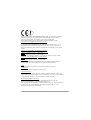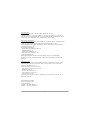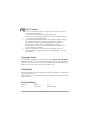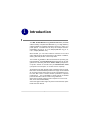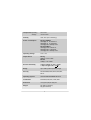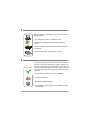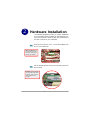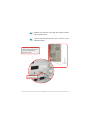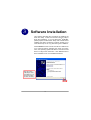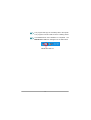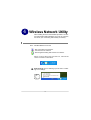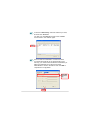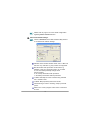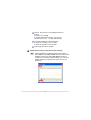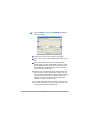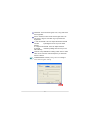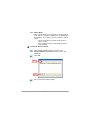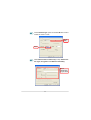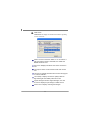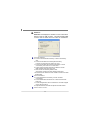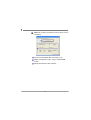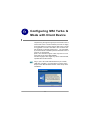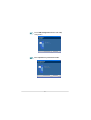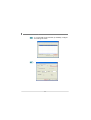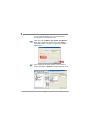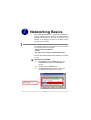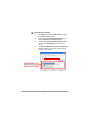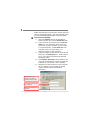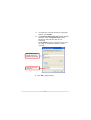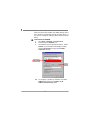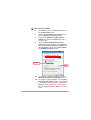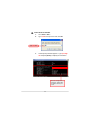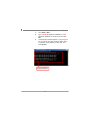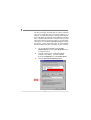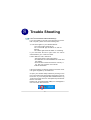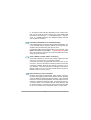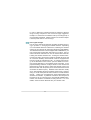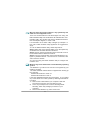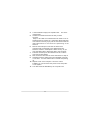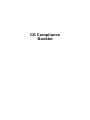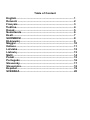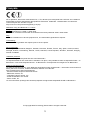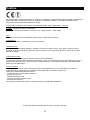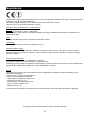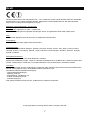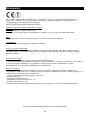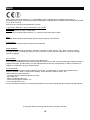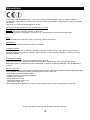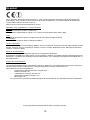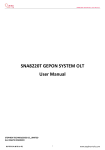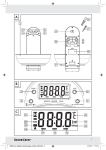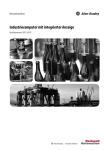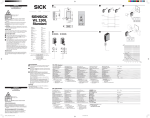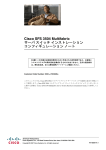Download MSI PC60G
Transcript
MSI PC60G (MS-6834B) Wireless 11g Turbo G PCI Card User’s Manual i Hiermit erklärt Micro Star International CO., LTD dass sich dieses Produkt in Übereinstimmung mit den grundlegenden Anforderungen und den anderen relevanten Vorschriften der Richtlinie 1999/5/EG befindet. Die Konformitätserklärung kann auf folgender website eingesehen werden: http://www.msi-computer.de/support/dl_man.php Hereby, Micro Star International CO., LTD declares that this device is in compliance with the essential requirements and other relevant provisions of Directive 1999/5/EC. The respective Declaration of conformity can be found online: http://www.msi-computer.de/support/dl_man.php IEEE 802.11b/g and Bluetooth® 2.4 GHz operation Europe: Frequencies: 2.400 – 2.4835 GHz France: Frequencies: 2.4465– 2.4835 GHz, Outdoor use is limited to 10mW e.i.r.p. within the band 2454-2483.5 MHz IEEE 802.11b/g und Bluetooth® 2.4 GHz Betrieb Europa: Frequenzen: 2.400 – 2.4835 GHz Frankreich: Frequenzen: 2.4465– 2.4835 GHz, Außerhalb von geschlossenen Gebäuden ist die genehmigte Sendeleistung im Frequenzband 2454-2483.5 MHz auf maximal 10mW beschränkt. Italy: If used outside of own premises, general authorisation is required. Luxembourg: General authorisation required for public service. Notified Countries: Germany, UK, Netherlands, Belgium, Sweden, Denmark, Finland, France, Italy, Spain, Austria, Ireland, Portugal, Greece, Luxembourg, Estonia, Letvia, Lithuania, Czech Republic, Slovakia , Slovenia, Hungary, Poland und Malta. Bestimmungsgemäße Verwendung: Dieses Produkt integriert als Teil der Produktausstattung eine WLANKomponente und/oder eine Bluetooth ®-Komponente. Die entsprechende Komponente verbindet Computer über eine Funkverbindung . Es kann auch eine Funkverbindung zu anderen geeigneten WLAN- oder Bluetooth® Geräten hergestellt werden. ii Prescribed use: This product integrates a WLAN- and/or Bluetooth® device. The device sets up a radio link between to computer. In addition it is possible to link the WLAN- or Bluetooth® device to any other WLAN- or Bluetooth® device which stick to the IEEE 802.11b/g or Bluetooth® requirements. Hinweise zur Reichweite: Der Abstand zwischen Sender und Empfδnger (von einem WLAN- oder Bluetooth® -Gerδt zu einem entsprechenden anderen Gerδt) hδngt stark von der Einsatzumgebung ab. Wδnde, Betonboden (Eisen), beschichtete Fensterscheiben, Fahrzeug-Karosserie, etc.. Weitere Beeinflussungen: - Hochfrequenzaussendungen jeder Art - Gebδude, Bδume, etc. - Heizkφrper, Stahlbeton, etc. - offen betriebene Computer, etc. - Mikrowellenherde, etc, Die Kommunikation zwischen unterschiedlichen WLAN- oder Bluetooth® Gerδten ist von der jeweiligen Software und dem entsprechenden Versionsstand abhδngig Operating range: The transmission range between different WLAN- or Bluetooth® devices varies depending the specific environment. Walls, concrete floor (iron), laminated windows, vehicle-body, etc.. More electromagnetic interferences: - high frequency emission of any kind, - Buildings, trees, etc. - Heaters, ferroconcrete, etc. - open computer systems, etc. - Microwave oven, etc, Communication (exchange data) is dependent on the software of the WLAN or Bluetooth® devices. MSI Technology GmbH Hanauer Landstraίe 306 60314 Frankfurt Telefon: +49 (0)69 40893-0 Telefax: +49 (0)69 40893-202 iii FCC Caution 1. The device complies with Part 15 of the FCC rules. Operation is subject to the following two conditions: (1) This device may not cause harmful interference, and (2) This device must accept any interference received, including interference that may cause undesired operation. 2. FCC RF Radiation Exposure Statement: The equipment complies with FCC RF radiation exposure limits set forth for an uncontrolled environment. This equipment should be installed and operated with a minimum distance of 20 centimeters between the radiator and your body. 3. This Transmitter must not be co-located or operating in conjunction with any other antenna or transmitter. 4. Changes or modifications to this unit not expressly approved by the party responsible for compliance could void the user authority to operate the equipment. Copyright Notice The material in this document is the intellectual property of MICRO-STAR INTERNATIONAL. We take every care in the preparation of this document, but no guarantee is given as to the correctness of its contents. Our products are under continual improvement and we reserve the right to make changes without notice. Trademarks Microsoft Windows and Internet Explorer are registered trademarks or trademarks of Microsoft Corporation. All brand names, icons, and trademarks used in this manual are the sole property of their respective owners. Revision History Revision V 1.0 History First Release Date September 2006 iv Important Safety Precautions Always read and follow these basic safety precautions carefully when handling any piece of electronic component. 1. Keep this User’s Manual for future reference. 2. Keep this equipment away from humidity. 3. Lay this equipment on a reliable flat surface before setting it up. 4. The openings on the enclosure are for air convection hence protects the equipment from overheating. 5. All cautions and warnings on the equipment should be noted. 6. Never pour any liquid into the opening that could damage or cause electrical shock. 7. If any of the following situations arises, get the equipment checked by a service personnel: Liquid has penetrated into the equipment The equipment has been exposed to moisture The equipment has not work well or you can not get it work according to User’s Manual The equipment has dropped and damaged If the equipment has obvious sign of breakage 8. DO NOT LEAVE THIS EQUIPMENT IN AN ENVIRONMENT UNCONDITIONED, STORAGE TEMPERATURE ABOVE 70 O C OR BELOW -20 OC, IT MAY DAMAGE THE EQUIPMENT. v Table of Contents Chapter 1. Introduction ............................................................................................. 1 1.1 1.2 1.3 1.4 1.5 1.6 PC60G - MSI Wireless 11g Turbo G PCI Card .................................................... 1 How PC60G Works ............................................................................................. 2 Specifications ...................................................................................................... 4 System Requirements ......................................................................................... 6 Package Contents ............................................................................................... 6 Product View ...................................................................................................... 7 Chapter 2. Hardware Installation ............................................................................ 8 Chapter 3. Software Installation ............................................................................. 10 Chapter 4. Wireless Network Utility ...................................................................... 13 4.1 Introduction .......................................................................................................... 13 4.1.1 The MSI Wireless LAN Icon ........................................................................ 13 4.1.2 Changing the Control Setting (for Windows XP only) .............................. 15 4.2 Networking .......................................................................................................... 16 4.2.1 Infrastructure Mode .................................................................................... 16 4.2.2 Ad-hoc Mode ............................................................................................... 22 4.3 Link Status ........................................................................................................... 24 4.4 Statistics .............................................................................................................. 25 4.5 About ................................................................................................................... 26 Chapter 5. MSI Software AP Setup ........................................................................ 27 Chapter 6. Networking Basics ................................................................................ 30 6.1 Setup ................................................................................................................... 30 6.2 Configuration ....................................................................................................... 33 6.3 Confirmation ........................................................................................................ 34 Chapter 7. Networking Basics ................................................................................ 35 7.1 7.2 7.3 7.4 7.5 7.6 Checking the Network Elements ........................................................................ 35 Computer Identification ....................................................................................... 37 Configuring a Dynamic/Fixed IP Address .......................................................... 40 Checking TCP/IP Address ................................................................................... 44 Checking Connection by Pinging ........................................................................ 46 Sharing Files ........................................................................................................ 47 Chapter 8. Trouble Shooting .................................................................................... 51 Appendix: CE Compliance Booklet ......................................................................... 56 vi 1 Introduction >>> 1.1 PC60G - MSI Wireless 11g Turbo G PCI Card The MSI PC60G Wireless 11g Turbo G PCI Card (hereafter called PC60G), compliant with IEEE802.11g, is a high-efficiency wireless adapter for wireless networking at home, in office or in public places. The data rate can be up to 54 Mbps and autonegotiated to 48, 36, 24, 18, 12, 9, 6Mbps (IEEE 802.11g), or 11, 5.5, 2, 1Mbps (IEEE802.11b). W ith PC60G, you can roam between conference room and office without being disconnected the LAN cables; in addition, sharing files and printers can be easy tasks. The PC60G is available to Microsoft W indows operating systems (Windows® XP/2000/ME/98SE/XP 64-bit) and can be integrated into networking with either Ad-hoc mode (computer-tocomputer, without an Access Point) or Infrastructure mode (computer-to-access point, an Access Point is required). *Experiencing the high throughouput of the MSI Turbo G mode, MSI Turbo G series wireless products are highly recommended as your best choices. MSI Turbo G mode is suggested to function with MSI Turbo G series wireless products to optimize performance. The compatibility of other brands of wireless products with MSI Turbo G mode is not guaranteed. (MSI Turbo G Mode support is also required on host/router side, such as the MSI RG60G). Actual throughput value might vary due to environmental, operational and other factors. 1 >>> 1.2 How PC60G Works Ad-hoc Mode : An Ad-hoc network is a local area network or other small network, especially one with wireless or temporary plug-in connections, in which some of the network devices are part of the network only for the duration of a communications session. Users in the network can share files, print to a shared printer, and access the Internet with a shared modem. In this kind of network, new devices can be quickly added; however, users can only communicate with other wireless LAN computers that are in this wireless LAN workgroup, and are within range. PC60G MSI Wireless 11g Turbo G PCI Card 2 Infrastructure Mode : The difference between Infrastructure network and Ad-hoc network is that the former one includes an Access Point. In an Infrastructure network, the Access Point can manage the bandwidth to maximize bandwidth utilization. Additionally, the Access Point enables users on a wireless LAN to access an existing wired network, allowing wireless users to take advantage of the wired networks resources, such as Internet, email, file transfer, and printer sharing. The scale and range of the Infrastructure networking are larger and wider than that of the Ad-hoc networking. 3 >>> 1.3 Specifications Network Standard IEEE 802.11b/g Frequency Band 2.400-2.4835GHz Special Feature Support MSI Turbo G Mode* Technology Interface Compliant with the 32-bit PCI v2.2 and above Antenna Dipole Data Rate IEEE802.11g (auto-fallback): - OFDM: 54, 48, 36, 24, 18, 12, 9 and 6 Mbps IEEE 802.11b (auto-Fallback): - CCK: 11, 5.5 Mbps - DQPSK: 2 Mbps - DBPSK: 1 M bps Media Access Protocol CSMA/CA witha ACK Channel IEEE 802.11g IEEE 802.11b Ch. 1-11--N. America Ch. 1-11--N. America Ch. 1-13--Japan Ch. 1-14--Japan Ch. 1-13--Europe ETSI Ch. 1-13--Europe ETSI Ch. 10-11--Spain Ch. 10-11--Spain Ch. 10-13--France Ch. 10-13--France Transmission IEEE 802.11b (DSSS), IEEE 802.11g (OFDM) Modulation IEEE 802.11b (DSSS) CCK@11, 5.5 Mbps DQPSK@2Mbps DBPSK@1Mbps Network Architecture Ad-Hoc Mode (Peer to Peer) Infrastructure Mode IEEE 802.11g (OFDM) BPSK@6, 9Mbps QPSK@12, 18Mbps 16-QAM@24, 36 Mbps 64-QAM@48, 54 Mbps *MSI Turbo G Mode support is also required on host/router side, such as the MSI RG60G. 4 Temperature Operating Storage 0oC to 70oC -20oC to 100oC Humidty 10% - 90% (non-condensing) Pow er Consumption 802.11g (54Mbps) [email protected] in continue Tx [email protected] in continue Rx [email protected] in Standby mode 802.11b(11Mbps) [email protected] in continue Tx [email protected] in continue Rx [email protected] in Standby mode Operating Voltage 3.3V +/- 5% Output Power 802.11g 54Mbps, 14.0+2/-1 dBm 802.11b 11Mbps, 17.5+/-2 dBm Receiver Sensitivity 54 Mbps OFDM@ 10% PER = -65dBm 11 Mbps CCK@ 8% PER = -80dBm Range Up to 400m (outdoor operating range) Security 64/128-bit WEP, WPA, WPA2, TKIP, AES, 802.1x Operating System Windows 98SE/2000/ME/XP/XP 64-bit Certification FCC Part 15, CE, DGT, C-Tick, Wi-Fi Dimension 133.5(L)x121(W)x21.5(H) mm Weight 46g (without antenna) 82g (with antenna) 5 >>> 1.4 System Requirements Before installing the PC60G, your PC should meet the following items: - One desktop PC with an available PCI slot. - W indows® 98SE/ME/2000/XP/XP 64-bit operating system. - Minimum 5MB free disk space for installing the driver and utilities. - One CD-ROM drive, double speed or higher. >>> 1.5 Package Contents Unpack the package and check all the items carefully. If any item contained is damaged or missing, please contact your local dealer as soon as possible. Also, keep the box and packing materials in case you need to ship the unit in the future. The package should contain the following items: - One Wireless 11g Turbo G PCI Card - PC60G. - One external antenna. - One Quick Installtion Manual. - One Installation CD including drivers, utilities, and the manual files. 6 >>> 1.6 Product View Wireless 11g Turbo G PCI Card PC60G External Antenna Antenna Connector Connecting the external antenna. Golden Finger PWR LED - GREEN, indicating the networking status by: ON - Power inputted OFF - No power LNK/ACT LED - GREEN, indicating the networking status by: ON - The WLAN PCI Card is connected. Flash -The WLAN PCI Card is searching for available Access Point or receiving/ transmitting data over the wireless network. 7 2 Hardware Installation The following diagrams provide you a basic installation for your PC60G, which is suitable for most desktop PCs. For more information about the PCI slot, please refer to the user’s manual of your mainboard. ST EP 1 Remove the computer cover. Locate the available PCI slot on your mainboard. NOTE: TURN OFF your system and disconnect the power cable before installing the PC60G. ST EP 2 PCI slot Put the PC60G directly over the PCI slot and press it into the slot firmly. DO NOT hold the PC60G on the golden finger while installing; doing this may cause interference or damage. 8 ST EP 3 Replace the computer cover after securing the PC60G with a bracket screw. ST EP 4 Connect the external antenna to the connector on the PC60G’s bracket. If your are not skilled at installing the PCI adapter, please ask the vendor or an experienced technician for help. Connecting the external antenna 9 3 Software Installation This chapter describes the procedures of installing the driver and utility. Follow the instruction step by step to finish the installation. If you use W indows® 98SE/ME, please prepare the Windows® Setup CD at hand before installing the driver; because the system will ask you to insert the Setup CD to copy files during the installation. Please NOTE that the PC60G should be installed into your computer before installing the driver and utility. Then, the operating system will detect a new device and start to configure the new device. Click Cancel here to start installation from the InstallShield W izard. Tip: The wireless LAN adapter should be installed into your PC before installing the driver and utility. Click 10 >>> 3.1 Software Setup After installing the W ireless PCI Card to your computer and then turning on the computer, the operating system will detect a new device and start the configuraton automatically. Please CANCEL the pop-up window from Found New Hardare Wizard to install necessary driver and utility from the InstallShield Wizard of your Software CD. ST EP 1 Insert the Software CD into your CD-ROM driver, and the Setup program shall launch automatically. If the Autorun program didn’t launch automatically, click Start at the taskbar and select Run.... Type E:\setup. exe (where E is your CD-drive) in the Open box and click OK to launch the Setup program manually. Click ST EP 2 The welcome screen of InstallShield W izard appears. Read and Accept the License Agreement; then click Next. 11 ST EP 3 The program will copy the necessary files to the system. The progress indicator shall show the installing status. ST EP 4 Click Finish when the installation is completed. The MSI Wireless LAN icon will appear in the status area. MSI Wireless LAN icon 12 4 Wireless Network Utility After installing the driver, MSI PC60G provides a convenient and powerful utility that allows you to set up, configure, and know your networking status easily and clearly. >>> 4.1 Introduction 4.1.1 The MSI Wireless LAN icon - Not connected to the network. - Connected to the network. - Receiving/transmitting data from/to the network. W hen you move the mouse over the icon, it shows the current connection information. Right-clicking the icon will bring up a sub-menu containing more settings: 13 1 Launch Config Utilities Launch the MSI Wireless utility to configure your network setting. 2 Use Zero Configuration as Configuration utility W indows XP also provides user another wireless utility to choose from. If you intened to use the utility to set your network, this item is selectable to change the MSI W ireless Utility to the W indows XP W ireless Utility at your reference. 3 Switch to AP Mode If your MSI wireless LAN adapter supports Software AP function, you shall see this item under the sub-menu, which allows you to user MSI wireless adapter as a virtural access point. 4 Exit Close the program. Clicking the icon will launch the utility as shown below to configure your network settings. Click 14 4.1.2 Changing the Control Setting (for Windows XP only) If you use W indows XP, the wireless LAN is controlled by the operating system (default). To take full advantage of your MSI wireless adapter, it is recommended to use the MSI Wireless Network Utility to control your wireless LAN. To change the control setting: ST EP 1 Click Start to select Network Connections under Setting. ST EP 2 Right-click the Wireless Network Connection, select Properties to bring up following dialogue windows. Click Wireless Network and uncheck the Use Windows to configure my wireless network settings, then click OK. Uncheck this option Click ST EP 3 Now you can use the MSI Wireless Utility to configure your wireless network settings. 15 >>> 4.2 Networking Since PC60G is installed in your computer, you have to configure the settings for communication to start working in your network environment. 4.2.1 Infrastructure Mode Infrastructure mode allows your computer to communicate with the other computers in the network through an Access Point. The following tasks should be done before you configure the settings: - The Access Point must be turned on. - Your computer with wireless adapter installed and the Access Point must be located with the communication range of the Access Point (see the Access Point's manual for details). Connecting to the Access Point: ST EP 1 Click the MSI Wireless LAN icon to bring up the Wireless Network Connection window. Click 16 ST EP 2 In the tab of Site Survey, select the network you want, and then click Connect. You also can click Rescan to search the available Access Point in the network again. Select ST EP 3 If the Access Point selected to connect has been connected and had set up the Authentication and Security, you need to have the W PA Pre-shared Key or WEP Key beforehand from the Access Point administrator to enter in the blank. Then click OK to complete the configuration. Enter WPA Preshared Key Click 17 Please refer to page 19 for more detail configuration regarding Add to Profile selection. ST EP 4 Advanced network settings: ST EP 1 Click the Advanced in the MSI Wireless Utility window to set advanced network settings. 1 2 W ireless mode: Select wireless mode. 802.11 B/G mix, 802.11b only, and 802.11g only modes are supported. B/G Protection: ERP protection mode of 802.11g definition. User can choose from Auto, On, and Off. a. Auto: STA will dynamically change as AP announcement. b. On: Always send frame with protection. c. Off: Always send frame without protection. 3 Tx Rate: Manually force the Transmit using selected rate. Default is Auto. 4 Tx Burst: MSI proprietary frame burst mode. 5 Fast Roaming at: Fast to roaming, setup by transmit power. 6 Select Your Country Region Code: Seven countries to choose. 18 7 8 9 CCX2.0: Support Cisco Compatible Extensions function. a. LEAP turn on CCKM b. Enable Radio Measurement: can channel measurement every 0~2000 milliseconds. Turn radio ON/OFF for FAA requirement. a. Radio On: Indicate to turn on radio. b. Radio Off: Indicate to turn off radio. Apply: Apply the above changes. Add Profile to keep your favorite wireless settings: ST EP 1 Click the Profile in the MSI Wireless Utility window to select Add or click Add to Profile after you select one of available Access Point under Site Survey window to configure your favorite wireless settings. You may save multiple profiles, and activate the correct one at your preference. Click 19 After click Add to bring up the Configuration dialogue window as below. ST EP 2 1 Profile Name: User chose name for this profile. 2 SSID: User can key in the intended SSID name or use pull . 3 4 5 Power Save Mode: Choose from CAM (Constantly Awake Mode) or Power Saving Mode. There is a check box for “CAM when AC power”. When this is checked, the wireless NIC will stay full power when AC power cord is plug into power outlet. Network Type: There are two types, infrastructure and 802.11 ad-hoc modes. Under ad-hoc mode, user can also choose the preamble type; the available preamble type includes short and long. In addition to that, the “channel” and “Ad hoc wireless mode” field will be available for setup in ad-hoc mode. TX Power: Transmit power, the amount of power used by a radio transceiver to send the signal out. User can choose power value by sliding the bar. 20 6 7 ST EP 3 Preamble: There are three types, Auto, Long and Short are supported. Ad hoc wireless mode: There are five types. 802.11b only, 802.11 b/g mix, and 802.11g only modes are supported. 8 I. RTS Threshold: User can adjust the RTS threshold number by sliding the bar or key in the value directly II. Fragment Threshold: User can adjust the RTS threshold number by sliding the bar or key in the value directly. 9 Channel: Only available for setting under ad-hoc mode. User can choose the channel frequency to start their ad-hoc network. Authentication & Security setting: Please click Help for more detail encryption settings. Click 21 4.2.2 Ad-hoc Mode Ad-hoc mode allows your computer to communicate directly with any computer installed with compatible wireless adapter. If you want to use the network in Ad-hoc mode: - All the computers connected should be set to Ad-hoc mode. - The computers have the same SSID (network name) setting. To build the Ad-hoc network: ST EP 1 Click the MSI Wireless LAN icon to bring up the Wireless Network Connection window. Then, click Profile tab. ST EP 2 Click Add. Click Click ST EP 3 Set up the Network Name (SSID). 22 ST EP 4 Check Network Type option and select Ad-hoc mode to enable the Ad-hoc mode. Set the SSID Select ST EP 5 Click Authentication and Security to setup Authentication Type, Encrypation and WPA Pre-shared Key. Set the configuration for your needs. 23 >>> 4.3 Link Status Link Status Link Status tab displays the detailed information regarding current connection. 1 2 3 4 5 6 7 Status: Current connection status. If no connection, if will show Disconnected. Otherwise, the SSID and BSSID will show here. Extra Info: Display link status and current channel in use. Link Speed: Show current transmit rate and receive rate. Throughout: Display transmits and receive throughput in unit of K bits/sec. Link Quality: Display connection quality based on signal strength and TX/RX packet error rate. Signal Strength: Receive signal strength, user can choose to display as percentage or dBm format. Noise Level: Display noise signal strength. 24 >>> 4.4 Statistics Statistics Statistics tab displays the detailed counter information based on 802.11 MIB counters. This tab translates MIB counters into an easier format for users to understand. 1 Transmit Statistics: a. Frames Transmitted Successfully: Frames successfully sent. b. Frames Transmitted Successfully Without Retry: Frames successfully sent without any retry. c. Frames Transmitted Successfully After Retry: Frames successfully sent with one or more reties. d. Frames Fail To Receive ACK After All Retries: Frames failed transmit after hitting retry limit. e. RTS Frames Successfully Receive CTS: Successfully receive CTS after sending RTS frame. f. RTS Frames Fail To Receive CTS: Failed to receive CTS after sending RTS. 2 Receive Statistics: a. Frames Received Successfully: Frames received successfully. b. Frames Received With CRC Error: Frames received with CRC error. c. Frames Dropped Due To Out-of-Resource: Frames dropped due to resource issue. d. Duplicate Frames Received: Duplicate received frames. 3 Reset counters to zero. 25 >>> 4.5 About About tab contains the wireless card and driver version information. 1 2 3 Connect to MSI website:MSI Technology, Corp. Display Configuration Utility, drivers, and EEPROM version. Display W ireless NIC MAC address. 26 5 MSI Software AP Setup A new way to build your wireless network! The MSI Software AP brings a variety of innovations to home networking and small business users that enhance ease-of-use, set and cost effective. W ith this powerful utility, our computer that installed with the MSI W ireless LAN adapter can become an Access Point immediately in your office environment, providing a connection from your wireless network to an existing network backbone, and this allows your wireless clients to access to the Internet and other resources in your enterprise network. It’s ideal for mobile groups (e.g. auditors) who need short time cost-effective wireless connectivity without the expense of deploying a hardware-based access point. Wireless 11g Turbo G PCI Card 27 To enable the Software AP, right-click the MSI W ireless LAN icon, and select “Switch to AP mode”. The MSI Wireless LAN icon shall change to MSI Software AP icon. MSI Software AP Icon Select ST EP 1 Setting the SSID SSID (Service Set Indentifier) is the name designated for a specific wireless local area network ( WLAN). ST EP 2 Setting the Channel Channel 1 is the default value. Please note that all devices on the network must share the same channel. 28 ST EP 3 Setting the Authentication and Encryption Click the button Auth vs. Security to select the Authentication Type, Encryption Type, and setup the WPA Preshared key. If you select Open as your Authentication type, WEP as Encryption type, you have to setup the WEP Key for your needs, click OK here. Then back to above screen, click Apply to complete the configuration. Set the Authentication Type, Encryption Type, and WPA Preshared Key 29 6 Configuring MSI Turbo G Mode with Client Device >>> 6.1 Setup *Experiencing the high throughouput of the MSI Turbo G mode, MSI Turbo G series wireless products are highly recommended as your best choices. MSI Turbo G mode is suggested to function with MSI Turbo G series wireless products to optimize performance. The compatibility of other brands of wireless products with MSI Turbo G mode is not guaranteed. (MSI Turbo G Mode support is also required on host/ router side, such as the MSI RG60G). Actual throughput value might vary due to environmental, operational and other factors. ST EP 1 Plug in your Turbo G WLAN Client Device (ex. PC60G, USB Stick, Cardbus…etc) and follow on-screen setup steps to finish MSI Wireless Network Card Setup driver installation. 30 ST EP 2 Choose MSI Configuration Tool for MSI Utility configuration. ST EP 3 Select Optimize for performance mode. 31 ST EP 4 Wait a few seconds until Setup has finished installing. 32 >>> 6.2 Configuratrion ST EP 1 To connect MSI Turbo G Router (ex. RG60G), configure the settings as below: ST EP 2 33 >>> 6.3 Confirmation You may find out whether you’re in Turbo Mode by checking the following default value. ST EP 1 Make sure both “TxBurst” and “Enable TCP Window Size” items have been checked, then click “Apply”. Immediate restart computer is suggested to validate default value. Click ST EP 2 After all settings had been finished, confirm value of Frame Aggregation “Enabled” to activate Turbo G mode. 34 7 Networking Basics This chapter describes how to prepare for connection to network and some basic outline of networking basics, including sharing files, printing from a computer on the network, or accessing the Internet on multiple computers with one connection. >>> 7.1 Checking the Network Elements The following elements are required for all computers if you want to connect to a network: - Client for Microsoft Network - TCP/IP - File and printer sharing for Microsoft Networks To check the required elements are installed in the system, you can: Under Windows 98SE/ME 1. Click Start and choose Settings; then, click Control Panel to open the Control Panel window. 2. Double-click the Network icon. 3. The Network window appears to show the current network settings of the system. Check the required elements from this field. Your Wireless LAN adapter model 35 Under Windows 2000/XP 1. Click Start and choose Control Panel to open the Control Panel window. 2. Double-click the Network Connection icon to open the Network Connection window. 3. Right-click the Wireless Network Connection icon and click Properties from the shortcut menu. 4. The Wireless Network Connection Properties window appears to show the current network settings of the system. Your Wireless LAN adapter model Check the required elements from this field. 36 >>>7.2 Computer Identification Please verify that each computer has a unique name and common workgroup name, if you had previously given your W indows 98SE/ME/2000/XP computers names. Under Windows 98SE/ME 1. Open the Network window as described in previous section, and choose Identification tab. 2. Type a name for the computer In the Computer name box. This will be the name of this com puter used by other computers on your network to communicate with. Please NOTE that each computer’s name must be unique on a particular network to avoid confusion. 3. Type the workgroup name that the computer will belong to in the Workgroup box. All the computers on your network should have an identical Workgroup name. 4. The Computer Description box is optional. You may enter a description that helps to identify this computer on your network. Then, click OK. 5. Repeat the procedure above for each computer on your network to ensure that they all have unique Computer Name and identical Workgroup. Enter a name for your computer (less than 15 characters without space. Your computer will belong to this workgroup. Enter some information for reference. 37 Under Windows 2000/XP 1. Right-click My Computer icon on your Windows desktop, and click Properties from the shortcut menu. Right-click Select 2. The System Properties window appears; choose Computer Name tab. Enter some information for reference. Your computer’s name. Your computer will belong to this workgroup. 38 3. To rename the computer and join a workgroup/ domain, click Change. 4. The Computer Name Changes window appears as below. Enter a Computer Name, select Workgroup and enter the name of your workgroup. Please NOTE that each computer’s name must be unique on a particular network to avoid confusion. Enter a name for your computer (less than 15 characters without space. Enter the name of the workgroup. 5. Click OK to save changes. 39 >>> 7.3 Configuring a Dynamic/Fixed IP Address W hen the drivers are installed, the default setting here is set to obtain IP dynamically through a DHCP server. If you want to change the settings, please follow the steps below: Under Windows 98SE/ME 1. Go to Start -> Settings -> Control Panel. 2. Double-click the Network icon. 3. The Network window appears as below. Select TCP/IP -> (your W ireless LAN adapter model), and click Properties to bring up the TCP/IP Properties window. Select this Your Wireless LAN adapter model Click 4.a To configure a dynamic IP address, choose IP Address tab and check the Obtain an IP Address Automatically option. 40 4.b To configure a fixed IP address, choose IP Address tab and check the Specify an IP Address option. Then, enter an IP address into the empty field. Suggested IP Address Range is 192.168.1.1 to 192.168.1.253, and suggested Subnet Mask is 255.255.255.0. Check this 4.a Configuring a dynamic IP address Check this Enter a fixed IP address and Subnet Mask 4.b Configuring a fixed IP address 5. Click OK. Then, click Yes when prompted to reboot the computer. 41 Under Windows 2000/XP 1. Click Start and choose Control Panel to open the Control Panel window. 2. Double-click the Network Connection icon to open the Network Connection window. 3. Right-click the IEEE802.11g Wireless PCI Adapter icon and click Properties from the shortcut menu. 4. When the Wireless Network Connection Properties window appears, choose General tab and select Internet Protocol [TCP/IP], and click Properties to bring up the Internet Proto col [TCP/IP] Properties window. Your Wireless LAN adapter model Select this Click 5.a To configure a dynamic IP address, check the Obtain an IP Address Automatically option. 5.b To configure a fixed IP address, check the Use the following IP address option. Then, enter an IP address into the empty field. Suggested IP Address Range is 192.168.1.1 to 192.168.1. 253, and suggested Subnet Mask is 255.255. 255.0. 42 Check this 5.a Configuring a dynamic IP address Check this Enter a fixed IP address and Subnet Mask 5.b Configuring a fixed IP address 6. Click OK to complete the configuration. 43 >>> 7.4 Checking TCP/IP Address Under Windows 98SE/ME 1. Go to Start -> Run.... 2. Type winipcfg in the Open box and click OK. Type winipcfg here. 3. The IP Configuration screen will appear, click More Info to bring up a screen containing detail information of your wireless network adapter. Your Wireless LAN adapter model Check the configuration of IP Address, Subnet Mask, and Default Gateway are correct. 44 Under Windows 2000/XP 1. Go to Start -> Run.... 2. Type cmd in the Open box and click OK. Type cmd here. 3. A DOS prompt window appears. Type ipconfig/ all and press [Enter] to display IP information. Your Wireless LAN adapter model Check the configuration of IP Address, Subnet Mask, and Default Gateway are correct. 45 >>> 7.5 Checking Connection by Pinging 1. Go to Start -> Run.... 2. Type command (Windows 98SE/ME) or cmd (W indows 2000/XP) in the Open box and click OK. 3. A DOS prompt window appears. Type ping 210. 59.147.160 (or any URL address), which is the IP address of the Gateway in this case, and press [Enter]. You will get reply if the pinging is successful. 46 >>> 7.6 Sharing Files You may now open and save files on other computers once your computers are connected together on a network. You will also be able to specify particular folders or disk drives to share and even password to protect them. Please verify that each computer has a unique name and common workgroup name, if you had previously given your W indows® 98SE/ME/2000/XP computers names. Follow the steps below to share specific files and folders with other computers on your network. 1. On your Windows desktop, right-click My Network Place icon and select Properties from the shortcut menu. 2. You will configure your computers network settings in this dialog. It is also available through the Networkicon in the Control Panel. 3. Click the File and Print Sharing option. Your Wireless LAN adapter model Click 47 4. Select the I want to be able to give others access to my files option, and click OK. Check this Click 5. Click OK in the Network dialog box. 6. Provide the W indows Setup CD or direct the path tothe proper location of the installation files if prompted. Then, reboot if prompted. 7. Now you can identify a particular folder or disk drive to share, which means you can share a folder that both you and your family member/ colleague needs to access occasionally. You can also share your CD-ROM drive for others to use if your other computers do not have one. Both of these processes are the same. Only the disk drives and folders that you specifically identify as shared will be accessible to other computers on your network. 8. Locate the disk drive or folder you want to share in W indows Explore or My Computer icon on your desktop. 9. Right-click the disk drive or folder and select Sharing. 48 10. Select the Share As option to set the param eters for sharing this particular disk drive or folder. Share Name This is used to identify the disk drive or folder you are sharing to other computers in the network, which can be helpful as more resources in your network for others. Comment This field is optional, which can be used to further describe the disk drive or folder for others in the network. Access Type This option allows you to designate how much someone else can do with this shared disk drive or folder. Setting options are: - Read-Only: only allows others to look at or open the files in the disk drive or folder. - Full: allows others to read, write, open, save, copy, move, and even delete files. - Depends on Password: gives other computers access conditional on the password they provide. 49 Password This option allows you to apply a level of security to your shared disk drive and folder. Any other computer (user) will be asked to enter the password you set here before accessing the disk drive or folder. Two passwords are used to give two levels of security (or access) to others in the network using the Depends on Password setting. Leaving the Password boxes empty will give everyone in the network access to the disk drive or folder. 11. Click OK to continue. You will be prompted to type the password(s) you provided for verification. Type the password(s) just as you typed them again. 12. Now you may access this disk drive or folder from another computer in your network. You may do so by double-clicking the My Network Place icon on your W indows desktop or inside W indows Explorer. 13. Navigate to the computer with the shared disk drive or folder (recognized by the Computer Name you provided), and double-click it. If you specified a password when sharing this disk drive or folder, you will be asked for the password. 14. You can access a disk drive of folder shared over the network from most W indows 98SE/ME/ 2000/XP applications. you can map these disk drives and folders to a drive letter on another computer to make this process easier. For example, on a computer where you are access ing a shared folder from another computer, inside W indows Explorer right-click and select the Map Network Drive option. Now you are able to assign an available drive letter. Checking the Reconnect at logon option allows W indows to map this network drive each time when you start your computer. 50 8 Trouble Shooting Q1 I can’t connect to the Internet wirelessly? If you are unable to connect to the Internet from a wireless computer, please check the following item: 1. Look at the lights on your Wireless Router. ´ ´ ´ The “Power” light should be on. The “Connected” light should be on, and not blinking. The “W AN” light should be either on or blinking. If yo ur W ireless R out er’ s lig hts h ave th e abo ve characteristics, go to number 2 below. If this is NOT the case, make sure: ´ ´ ´ -The Router power cord is plugged in. -All cables are connected between the router and the modem. -All the modem’s LEDs are function correctly. If not, see your modem’s user manual. -Reboot the Modem. If above problems continued, please consult the router user guide supplied by manufacturers. 2. Open your wireless utility software by clicking on the icon in the system tray at the bottom right-hand corner of the screen. If you’re using this MSI PC60G W ireless 11g Turbo G PCI Card, the icon in the system tray should look like the one below. Please note: The MSI Wireless Utillity icon shall appear a red cross when disconnected. 51 3. The exact screen shall vary depending on the model of wireless card you have at hand; however, any of the utilities shall have a list of ”Site Surveys” or “ Available Networks”. Site Surveys” or “ Available Networks” are available wireless networks you are able to connect to. Q2 Installation CD-ROM does not start Setup Utility? If the CD-ROM does not start the Setup Utility automatically, one of the possible reasons might be system is running other applications that are interferring with the CD drive. If the Setup Utility does not appear within 15-20 seconds, click Start at the taskbar and select Run.... Type E:\setup.exe (where E is your CD-drive) in the Open box and click OK to launch the Setup program manually. Q3 Power LED does not ON; Card is not working If the LED indicators are not ON, the problem might be that the card is not connected or is not properly installed. Verify that the card is plugged firmly into the PCI slot of your computer. Check to see that the necessory drivers for the card have been installed. Right click on the My Computer icon on your desktop. Chosse Properties and navigate to the Device Manager and see if your PCI card is listed without any errors. Please contact us for any errors. Q4 Data transfering is slow sometimes. W ireless Technologh is radio-based, which means connectivity and the throughput performance between devices decrease when the distance between devices increases. Other possible factors that cause signal degradation are obstructions such as walls and applicances made of metal. Consequently, the typical indoor range of your wireless devices will be between 100 to 200 feet of range. Note that connection speed may decrease as you move further from the wireless router or access point. 52 In order to determine if wireless issues are related to distance range, moving computer for the moment is highly suggested. Usually 5 to 10 feet from the wireless router (or access ppoint) is recommended if possible. Please contact us for technical suport if issues persist even at a close range. Q5 Poor signal strength Due to above mentioned features regarding wireless technology in question 4. Changing the wireless channel - depending on local wireless traffic and interference, switching the wireless channel of your network can inmprove performance and reliability. The default channel the router is shipped with is channel 11, you may choose from several other channels by your region. See yor router manual for instructions on how to choose other channels. Limiting the wireless transmit rate - Limiting the wireless transmit rate can help to improve the maximun wireless range as well as connection stability. Most wireless cards are equipped with function of limit the transmission rate. To change this property, go to the W indows Control Panel, open the Network Connections and double-click on your wireless card’s connection. In the properties dialog, select the Configure button on the General tab (W indows 98 users will have to select the wireless card in the list box and then click Properties), then choose the Advanced tab and select the Rate Property. W ireless client cards are usually set to automatically adjust the wireless transmit rate, however doing so could cause periodic disconnections at weak wireless signals. Under such circumstances, slower transmission rate would be more stable. Try different connection rate until you find the best one for your environment. Note that all available transmission rate shall be accessible browsing internet. For more details, see documents attached with your wireless card. 53 Q6 Why are there two wireless utilities in my system tray and which one am I supposed to use? There are several features and advantages from using the Ralink wireless utility over the W indows XP Wireless Zero Configuration utility. W e do offer a site survey, detailed link information and adapter diagosis, to name a few. It is essential to know which utility manages your adaper. In this case, Ralink wireless utility application is suggested to apply. To use the Ralink wireless utility, follow steps below: Step 1: Right-click on the network status icon in the system tray and select View Available Wireless Networks. Step 2: Click on the Advanced button in the lower-left corner of the Available Wireless Networks window. Step 3: From the Advanced tab, uncheck Use Windows to configure my wireless network. Once the box is unchecked, click OK to close the window. You are now using the Ralink wireless utility to configure the wireless card. Q7 Wireless 11g Turbo G PCI Card is not detected by operating system. The Wireless 11g Turbo G PCI Card is not recognized by your desktop computer. The “New Hardware” W izard does not appear when booting up the computer. ´ Receive Microsoft Error Code: 10 ´ Receive Microsoft Error Code: 0 If the “New Hardware W izard” does not appear, or you receive any of the above error codes, please try following troubleshooting steps: 1. Remove the screws behind your computer case that secures the computer cover and remove cover. 2. Touch any metal part of the case to discharge static electricity, which may damage your device or your computer. 3. Remove the W ireless 11g Turbo G PCI card. 54 4. Locate a different empty PCI expansion slot. The slot is usually white. 5. Confirm the card should fit into the slot you have choosen. Keep in mind that the included antenna needs to be oriented with the top pointing up. If there are cables and other connections in the way, try to pick the PCI slot that has the least obstructions to the correct the positioning of the antenna. 6. Remove the metal port cover from the back of the computer that corresponds to the selected PCI slot. Place the screws in a safe place if there are any, as you may need them later to attach the card to the computer. 7. Push the card firmly into the selected PCI slot, until the connector is fully seated. 8. Now secure the card with the screw mentioned on Step 6. 9. Carefully screw the antenna onto the threaded connector on the card. Turn the antenna till it is vertical and pointing up. 10. Replace cover of the computer. Since the card is installed, you can reconnect the porwer cord, and power on the system. 11. The card should be identified by the computer now. 55 CE Compliance Booklet Table of Content English........................................................................... 1 Detusch ......................................................................... 2 Français......................................................................... 3 Čeština........................................................................... 4 Dansk............................................................................. 5 Nederlands .................................................................... 6 Eesti ............................................................................... 7 SUOMEKSI .................................................................... 8 Ελληνικάη...................................................................... 9 Magyar ........................................................................... 10 Italiano ........................................................................... 11 Latviska ......................................................................... 12 Lietuvių.......................................................................... 13 Malti ............................................................................... 14 Polski ............................................................................. 15 Português...................................................................... 16 Slovensky...................................................................... 17 Slovenèina..................................................................... 18 Español.......................................................................... 19 SVENSKA ...................................................................... 20 English Hereby, Micro Star International CO., LTD declares that this device is in compliance with the essential requirements and other relevant provisions of Directive 1999/5/EC. The respective Declaration of conformity can be found online: http://www.msi-computer.de/support/dl_man.php IEEE 802.11b/g and Bluetooth 2.4 GHz operation Europe: Frequencies: 2.400 – 2.4835 GHz France: Frequencies: 2.4465– 2.4835 GHz, Outdoor use is limited to 10mW e.i.r.p. within the band 2454-2483.5 MHz Italy: If used outside of own premises, general authorisation is required. Luxembourg: General authorisation required for public service. Notified Countries: Germany, UK, Netherlands, Belgium, Sweden, Denmark, Finland, France, Italy, Spain, Austria, Ireland, Portugal, Greece, Luxembourg, Estonia, Letvia, Lithuania, Czech Republic, Slovakia , Slovenia, Hungary, Poland und Malta. Prescribed use: This product integrates a WLAN- and/or Bluetooth device. The device sets up a radio link between to computer. In addition it is possible to link the WLAN- or Bluetooth device to any other WLAN- or Bluetooth device which stick to the IEEE 802.11b/g or Bluetooth requirements. Operating range: The transmission range between different WLAN- or Bluetooth devices varies depending the specific environment. Walls, concrete floor (iron), laminated windows, vehicle-body, etc.. More electromagnetic interferences: - high frequency emission of any kind, - Buildings, trees, etc. - Heaters, ferroconcrete, etc. - open computer systems, etc. - Microwave oven, etc, Communication (exchange data) is dependent on the software of the WLAN or Bluetooth devices. © Copyright MSI Technology GmbH 2005. All rights reserved. 1 Deutsch Hiermit erklärt Micro Star International CO., LTD dass sich dieses Produkt in Übereinstimmung mit den grundlegenden Anforderungen und den anderen relevanten Vorschriften der Richtlinie 1999/5/EG befindet. Die Konformitätserklärung kann auf folgender website eingesehen werden: http://www.msi-computer.de/support/dl_man.php IEEE 802.11b/g und Bluetooth 2.4 GHz Betrieb Europa: Frequenzen: 2.400 – 2.4835 GHz Frankreich: Frequenzen: 2.4465– 2.4835 GHz, Außerhalb von geschlossenen Gebäuden ist die genehmigte Sendeleistung im Frequenzband 2454-2483.5 MHz auf maximal 10mW beschränkt. Italy: If used outside of own premises, general authorisation is required. Luxembourg: General authorisation required for public service. Notified Countries: Germany, UK, Netherlands, Belgium, Sweden, Denmark, Finland, France, Italy, Spain, Austria, Ireland, Portugal, Greece, Luxembourg, Estonia, Letvia, Lithuania, Czech Republic, Slovakia , Slovenia, Hungary, Poland und Malta. Bestimmungsgemäße Verwendung: Dieses Produkt integriert als Teil der Produktausstattung eine WLAN-Komponente und/oder eine BluetoothKomponente. Die entsprechende Komponente verbindet Computer über eine Funkverbindung . Es kann auch eine Funkverbindung zu anderen geeigneten WLAN- oder Bluetooth Geräten hergestellt werden. Hinweise zur Reichweite: Der Abstand zwischen Sender und Empfänger (von einem WLAN- oder Bluetooth -Gerät zu einem entsprechenden anderen Gerät) hängt stark von der Einsatzumgebung ab. Wände, Betonboden (Eisen), beschichtete Fensterscheiben, Fahrzeug-Karosserie, etc.. Weitere Beeinflussungen: - Hochfrequenzaussendungen jeder Art - Gebäude, Bäume, etc. - Heizkörper, Stahlbeton, etc. - offen betriebene Computer, etc. - Mikrowellenherde, etc, Die Kommunikation zwischen unterschiedlichen WLAN- oder Bluetooth -Geräten ist von der jeweiligen Software und dem entsprechenden Versionsstand abhängig MSI Technology GmbH. Frankfurt a. M. © Copyright MSI Technology GmbH 2005. All rights reserved. 2 Français Par la présente, Micro Star International CO., LTD, déclare que ce dispositif est conforme aux conditions essentielles et autres dispositions appropriées à la directive 1999/5/EC. La déclaration concernant la conformité peut être trouvée en ligne : http://www.msi-computer.de/support/dl_man.php IEEE 802.11b/g and Bluetooth 2.4 GHz Europe: Fréquences: 2.400 – 2.4835 GHz France: Fréquences: 2.4465– 2.4835 GHz, L’utilisation à l’extérieur est limitée à 10 Mw dans la bande passante 2454 à 2483.5 MH Italy: Pour une utilisation hors de ses propres lieux, une autorisation générale est requise. Luxembourg: Une autorisation générale est requise pour le service public. Pays concernés Germany, UK, Netherlands, Belgium, Sweden, Denmark, Finland, France, Italy, Spain, Austria, Ireland, Portugal, Greece, Luxembourg, Estonia, Letvia, Lithuania, Czech Republic, Slovakia , Slovenia, Hungary, Poland und Malta. Utilisation prescrite Le produit intègre un dispositif WLAN- et/ou Bluetooth. Le dispositif établit un lien radio avec l’ordinateur. De plus, il est possible de relier le dispositif WLAN – ou Bluetooth à tout autre dispositif WLAN - ou Bluetooth correspondant aux exigences du Bluetooth. Plage de fonctionnement La plage de fonctionnement entre différents dispositifs WLAN ou Bluetooth varie selon l’environnement. Murs, planchers en béton, fenêtres laminées, intérieur d’un véhicule. Plus d’interférences électromagnétiques: - Emission haute fréquence de toutes sortes - Bâtiments, arbres, etc. - Chauffage, bétons armés, etc. - boîtier d’ordinateur non fermé. - Micro-ondes, etc. La communication (échange des données) dépend du logiciel des dispositifs WLAN ou Bluetooth. © Copyright MSI Technology GmbH 2005. All rights reserved. 3 Čeština Společnost Micro Star International CO., LTD tímto prohlašuje, že toto zařízení splňuje základní požadavky a další odpovídající ustanovení směrnice 1999/5/EC. Příslušné prohlášení o shodě je k dispozici online: http://www.msi-computer.de/support/dl_man.php Provozování bezdrátové komunikace standardu IEEE 802.11b/g a Bluetooth 2,4 GHz: Evropa: frekvence: 2,400 – 2,4835 GHz Francie: frekvence: 2,4465– 2,4835 GHz, vnější provozování je omezeno na 10mW e.i.r.p. v pásmu 2454 – 2483,5 MHz. Italy: K vnějšímu provozování na vlastních pozemcích je vyžadováno oprávnění. Luxembourg: K veřejným službám je vyžadováno obecné oprávnění. Uvedené země: Germany, UK, Netherlands, Belgium, Sweden, Denmark, Finland, France, Italy, Spain, Austria, Ireland, Portugal, Greece, Luxembourg, Estonia, Letvia, Lithuania, Czech Republic, Slovakia , Slovenia, Hungary, Poland und Malta. Předepsané použití: V tomto výrobku je integrováno zařízení WLAN- a/nebo Bluetooth. Toto zařízení navazuje rádiové spojení s počítačem. Navíc je toto zařízení WLAN- nebo Bluetooth možné připojit k libovolnému jinému zařízení WLAN- nebo Bluetooth, které splňuje požadavky standardu IEEE 802.11b/g nebo Bluetooth. Provozní dosah: Přenosový dosah mezi různými zařízeními WLAN- nebo Bluetooth se liší v závislosti na konkrétním prostředí. Stěny, (železo)betonová podlaha, laminovaná okna, karosérie vozidla, atd. Další zdroje elektromagnetického rušení: - vysokofrekvenční emise jakéhokoli druhu, - budovy, stromy atd. - topidla, železobeton atd. - otevřené počítačové systémy atd. - mikrovlnná trouba atd. Komunikace (výměna dat) závisí na softwaru zařízení WLAN nebo Bluetooth. © Copyright MSI Technology GmbH 2005. All rights reserved. 4 Dansk Micro Star International CO., LTD erklærer hermed at denne enhed overholder de væsentlige krav og andre relevante bestemmelser i direktiv 1999/5/EC. De respektive overbestemmelsesdeklarationer kan findes online: http://www.msi-computer.de/support/dl_man.php IEEE 802.11b/g og Bluetooth 2.4 GHz operation Europa: Frekvenser: 2.400 – 2.4835 GHz Frankrig: Frekvenser: 2.4465– 2.4835 GHz, Udendørs brug er begrænset til 10mW e.i.r.p. inden for bånd 2454-2483.5 MHz Italy: Hvis anvendt uden for egen grund er general autorisation påkrævet. Luxembourg: General autorisation påkrævet for offentlig service. Berørte lande: Germany, UK, Netherlands, Belgium, Sweden, Denmark, Finland, France, Italy, Spain, Austria, Ireland, Portugal, Greece, Luxembourg, Estonia, Letvia, Lithuania, Czech Republic, Slovakia , Slovenia, Hungary, Poland und Malta. Reglementeret brug: Dette produkt integrere en WLAN- og/eller Bluetooth enhed. Denne enhed etablere en radioforbindelse mellem to computere. Yderligere er det muligt at forbinde WLANeller Bluetooth enheden til en hvilken som helst anden WLAN- eller Bluetooth enhed der overholder IEEE 802.11b/g eller Bluetooth kravene. Driftsrækkevidde: Transmissionsrækkevidden mellem forskellige WLAN- eller Bluetooth enheder varierer afhængig af de specifikke omgivelser. Vægge, betongulve (jern), splintfri glas, køretøjer, osv. Andre elektromagnetiske forstyrrelser: - højfrekvens udsendelse af enhver art, - Bygninger, træer, osv. - Varmekilder, jernbeton, osv. - Åbne computersystemer, osv. - Mikroovne, osv, Kommunikation (dataudveksling) er afhængig af softwaren til WLAN eller Bluetooth enhederne. © Copyright MSI Technology GmbH 2005. All rights reserved. 5 Nederlands Hierbij verklaart Micro Star International CO., LTD dat dit apparaat voldoet aan de eisen en andere relevante maatstaven van de Directive 1999/5/EC. De respectievelijke verklaring van conformiteit kan online gevonden worden: http://www.msi-computer.de/support/dl_man.php IEEE 802.11b/g en Bluetooth 2.4 GHz werking Europa: Frequenties: 2.400 – 2.4835 GHz Frankrijk: Frequenties: 2.4465– 2.4835 GHz, Buitengebruik is gelimiteerd tot 10mW EIRP (Effective Isotropic Radiated Power) binnen de breedte van 2454-2483.5 MHz Italië: Bij gebruik buiten eigen pand, is algemene autorisatie vereist. Luxemburg: Algemene autorisatie is vereist voor publieke service. Aangekondigde Landen: Germany, UK, Netherlands, Belgium, Sweden, Denmark, Finland, France, Italy, Spain, Austria, Ireland, Portugal, Greece, Luxembourg, Estonia, Letvia, Lithuania, Czech Republic, Slovakia , Slovenia, Hungary, Poland und Malta. Voorgeschreven gebruik: Dit product is een WLAN- en/of Bluetooth apparaat. Dit apparaat maakt een “radio verbinding” met de computer. Daarnaast is het mogelijk om het WLAN- of Bluetooth apparaat te linken aan andere WLAN- of Bluetooth apparaten die voldoen aan de IEEE 802.11b/g of Bluetooth vereisten. Bereik: De transmissie range tussen verschillende WLAN- of Bluetooth apparaten varieert afhankelijk van de specifieke omgevingen. - Muren, beton, vitrage, carrosserieën etc.. - Meer electromagnetische storingen: - Hoge frequentie afgifte van ieder soort, - Gebouwen, bomen, etc. etc. - Verwarmingen, gewapend beton, etc. - Open computer systemen, etc. - Magnetron-oven, etc, Communicatie (uitwisselen van data) hangt af van de software van het WLAN of Bluetooth apparaat. © Copyright MSI Technology GmbH 2005. All rights reserved. 6 Eesti Siinkohal teatab Micro Star International CO., LTD, et käesolev seade vastab direktiivi Directive 1999/5/EC põhinõuetele ning muudele olulistele sätetele. Sellekohase vastavusdeklaratsiooni võib leida aadressil: http://www.msi-computer.de/support/dl_man.php IEEE 802.11b/g ja Bluetooth 2,4 GHz töö Euroopa: sagedused: 2,400 – 2,4835 GHz Prantsusmaa: sagedused: 2,4465 – 2,4835 GHz Kasutamine välistingimustes piiratud võimsusega 10mW, st sagedusriba 2454-2483,5 MHz piires Italy: Kasutamisel väljaspool oma territooriumi on vajalik üldine kasutusluba. Luxembourg: Avalikuks kasutamiseks vajalik üldine kasutusluba. Teavitatud riigid: Germany, UK, Netherlands, Belgium, Sweden, Denmark, Finland, France, Italy, Spain, Austria, Ireland, Portugal, Greece, Luxembourg, Estonia, Letvia, Lithuania, Czech Republic, Slovakia , Slovenia, Hungary, Poland und Malta. Ettenähtud kasutamine: See toode integreerib WLAN- ja/või Bluetooth-seadme. Seade loob raadiolingi arvutiga. Lisaks on võimalik ühendada WLAN- või Bluetooth-seade mis tahes teise WLAN- või Bluetooth-seadmega, mis vastab IEEE 802.11b/g või Bluetooth-standardi nõuetele. Tööulatus: Tööulatus erinevate WLAN- või Bluetooth-seadmete vahel varieerub olenevalt konkreetsest keskkonnast. Seinad, betoonpõrand (raud), mitmekihilised aknad, sõiduki kere jne. Täiendavad elektromagnetilised häiringud: - igat liiki kõrgsageduskiirgus, - ehitised, puud jne, - kütteseadmed, raudbetoon jne, - avatud arvutisüsteemid jne, - mikrolaineahjud jne. Side (andmevahetus) oleneb WLAN- või Bluetooth-seadmete tarkvarast. © Copyright MSI Technology GmbH 2005. All rights reserved. 7 SUOMEKSI Täten Micro Star International CO., LTD vakuuttaa, että tämä laite on yhdenmukainen direktiivin 1999/5/EC olennaisten vaatimusten ja muiden asianmukaisten säädösten kanssa. Vastaava yhdenmukaisuusselvitys on nähtävillä Internetissä osoitteessa: http://www.msi-computer.de/support/dl_man.php IEEE 802.11b/g:n ja Bluetooth 2.4 GHz:n käyttö Eurooppa: Taajuudet: 2.400 – 2.4835 GHz Ranska: Taajuudet: 2.4465– 2.4835 GHz, Ulkokäyttö on rajoitettu 10mW e.i.r.p.:een 2454-2483.5 MHz kaistalla. Italy: Jos käytetään omien toimitilojen ulkopuolella, tarvitaan yleinen valtuutus. Luxembourg: Tarvitaan yleinen valtuutus julkista palvelua varten. Ilmoitetut maat: Germany, UK, Netherlands, Belgium, Sweden, Denmark, Finland, France, Italy, Spain, Austria, Ireland, Portugal, Greece, Luxembourg, Estonia, Letvia, Lithuania, Czech Republic, Slovakia , Slovenia, Hungary, Poland und Malta. Määräystenmukainen käyttö: Tämä tuote integroi WLAN- ja/tai Bluetooth -laitteet. Laite luo radiolinkin tietokoneen välille. Lisäksi WLAN- tai Bluetooth-laite voidaan linkittää mihin tahansa toiseen WLAN- tai Bluetooth-laitteeseen, joka vastaa IEEE 802.11b/g- tai Bluetooth-vaatimuksia. Toiminta-alue: Erilaisten WLAN- ja Bluetooth -laitteiden lähetyksen kantama vaihtelee ympäristöstä riippuen. Seinät, betonilattia (rauta), laminaatti-ikkunat, ajoneuvon runko, jne. Lisää sähkömagneettista häiriötä: - mikä tahansa korkeataajuinen säteily, - rakennukset, puut, jne. - lämmitin, teräsbetoni, jne. - avoimet tietokonejärjestelmät, jne. - mikroaaltouuni, jne. Tietojen vaihto riippuu WLAN- tai Bluetooth-laitteiden ohjelmistoista. © Copyright MSI Technology GmbH 2005. All rights reserved. 8 Ελληνικάη Με το παρόν, η Micro Star International CO., LTD δηλώνει πως αυτή η συσκευή συμμορφώνεται με τις θεμελιώδεις απαιτήσεις και τις άλλες σχετικές διατάξεις της Οδηγίας 1999/5/EΚ. Η σχετική Δήλωση συμμόρφωσης μπορεί να βρεθεί στη διεύθυνση: http://www.msi-computer.de/support/dl_man.php IEEE λειτουργία 802.11b/g και Bluetooth 2.4 GHz Ευρώπη: Συχνότητες: 2.400 – 2.4835 GHz Γαλλία: Συχνότητες: 2.4465– 2.4835 GHz, Η χρήση σε εξωτερικούς χώρους περιορίζεται σε 10mW e.i.r.p. στη συχνότητα 2454-2483.5 MHz Italy: Αν χρησιμοποιείται εκτός των ιδιωτικών χώρων, απαιτείται γενική εξουσιοδότηση. Luxembourg: Απαιτείται γενική εξουσιοδότηση για δημόσια υπηρεσία. Χώρες που έχουν ειδοποιηθεί: Germany, UK, Netherlands, Belgium, Sweden, Denmark, Finland, France, Italy, Spain, Austria, Ireland, Portugal, Greece, Luxembourg, Estonia, Letvia, Lithuania, Czech Republic, Slovakia , Slovenia, Hungary, Poland und Malta. Συνιστούμενη χρήση: Αυτό το προϊόν ενσωματώνει μια συσκευή WLAN- και/ή Bluetooth. Η συσκευή δημιουργεί μια ραδιοφωνική σύνδεση μεταξύ υπολογιστών. Επιπλέον, είναι δυνατόν να συνδέσετε τη συσκευή WLAN- ή Bluetooth σε οποιαδήποτε άλλη συσκευή WLAN- ή Bluetooth η οποία συμμορφώνεται με τις απαιτήσεις IEEE 802.11b/g ή Bluetooth. Εύρος λειτουργίας: Το εύρος μετάδοσης ανάμεσα σε διαφορετικές συσκευές WLAN- ή Bluetooth ποικίλει ανάλογα με το συγκεκριμένο περιβάλλον. Τοίχοι, συμπαγές πάτωμα (σίδερο), παράθυρα αλουμινίου, πλαίσιο οχήματος, κτλ. Περισσότερες ηλεκτρομαγνητικές παρεμβολές: - εκπομπή οποιουδήποτε είδους υψηλής συχνότητας, - Κτίρια, δέντρα, κτλ. - Καλοριφέρ, μπετόν-αρμέ, κτλ. - αναμμένα συστήματα υπολογιστών, κτλ. - Φούρνος μικροκυμάτων, κτλ, Η επικοινωνία (ανταλλαγή δεδομένων) εξαρτάται από το λογισμικό των συσκευών WLAN ή Bluetooth. © Copyright MSI Technology GmbH 2005. All rights reserved. 9 Magyar Ezennel, a Micro Star International CO., LTD kijelenti, hogy ez az eszköz megfelel az 1999/5/EK Irányelv lényeges és egyéb releváns előírásainak. A vonatkozó Megfelelőségi Nyilatkozat megtelálható a következő címen: http://www.msi-computer.de/support/dl_man.php IEEE 802,11b/g és Bluetooth 2,4 GHz üzemeltetés Európa: Frekvenciák: 2,400 – 2,4835 GHz Franciaország: Frekvenciák: 2,4465 – 2,4835 GHz, A kültéri használat 10mW e.i.r.p. értékre korlátozott a 2454-2483,5 MHz sávban Italy: Amennyiben saját tulajdonú területen kívül használják, általános engedélyezés szükséges. Luxembourg: Általános engedélyezés szükséges nyilvános szolgáltatás esetén. Bejelentett országok: Germany, UK, Netherlands, Belgium, Sweden, Denmark, Finland, France, Italy, Spain, Austria, Ireland, Portugal, Greece, Luxembourg, Estonia, Letvia, Lithuania, Czech Republic, Slovakia , Slovenia, Hungary, Poland und Malta. Előírt használat: Ez a termék integrál egy WLAN- és/vagy Bluetooth eszközt. Az eszköz rádiókapcsolatot hoz létre két számítógép között. Ezen kívül, lehetséges összekapcsolni a WLANvagy Bluetooth eszközt, bármilyen egyéb WLAN- vagy Bluetooth eszközzel amely megfelel az IEEE 802.11b/g vagy Bluetooth követelményeknek. Üzemelési tartomány: A sugárzási tartomány különböző WLAN- vagy Bluetooth eszközök között, függ az adott környezettől. Falak, betonpadló (vas), réteges ablakok, jármű alváza, stb. Elektromágneses zavarás: - bármilyen fajta magas frekvenciájú sugárzás, - épületek, fák, stb. - fűtőtestek, vasbeton, stb. - nyitott számítógéprendszerek, stb. - mikrohullámú sütő, stb. A kommunikáció (adatforgalom) függ a szoftvertől amelyek a WLAN vagy Bluetooth eszközöket működtetik. © Copyright MSI Technology GmbH 2005. All rights reserved. 10 Italiano Con il presente, Micro Star International CO., LTD dichiara che la periferica è conforme alle principali richieste e ai più importanti provvedimenti della direttiva 1999/5/EC. La corrispondente Dichiarazione di conformità può essere trovata online: http://www.msi-computer.de/support/dl_man.php Funzionamento IEEE 802.11b/g e Bluetooth 2.4 GHz Europa: Frequenze: 2.400 – 2.4835 GHz Francia: Frequenze: 2.4465– 2.4835 GHz, L’uso in ambiente aperto è limitato a 10mW e.i.r.p. entro la banda 2454-2483.5 MHz Italy: Se si utilizza al di fuori della propria proprietà, è richiesta un’autorizzazione. Luxembourg: È necessaria un’autorizzazione per l’utilizzo in pubblico. Paesi notificati: Germany, UK, Netherlands, Belgium, Sweden, Denmark, Finland, France, Italy, Spain, Austria, Ireland, Portugal, Greece, Luxembourg, Estonia, Letvia, Lithuania, Czech Republic, Slovakia , Slovenia, Hungary, Poland und Malta. Uso prescritto: Questo prodotto integra una periferica WLAN- e/o Bluetooth. La periferica genera un collegamento radio al computer. Inoltre è possibile collegare la periferica WLAN- o Bluetooth a ogni altra periferica WLAN- o Bluetooth che soddisfi le richieste IEEE 802.11b/g o Bluetooth. Range di funzionamento: La portata di trasmissione tra differenti periferiche WLAN- o Bluetooth varia in funzione di specifiche condizioni ambientali. Muri, pavimenti in calcestruzzo, finestre laminate, la struttura del veicolo, ecc.. Maggiori interferenze elettromagnetiche: - Emissioni ad alta frequenza di ogni tipo, - Edifici, alberi, ecc. - Caloriferi, cemento armato, ecc. - Computer aperti, ecc. - Forni a microonde, ecc, La comunicazione (scambio di dati) dipende dal software delle periferiche WLAN o Bluetooth. © Copyright MSI Technology GmbH 2005. All rights reserved. 11 Latviska Ar šo Micro Star International CO., LTD paziņo, ka šī ierīce atbilst direktīvas 1999/5/EK pamata prasībām un citiem saistītiem noteikumiem. Attiecīgā atbilstības deklarācija ir atrodama tiešsaistē: http://www.msi-computer.de/support/dl_man.php IEEE 802.11b/g un Bluetooth 2.4 GHz darbība Eiropa: Frekvences: 2.400 – 2.4835 GHz Francija: Frekvences: 2.4465– 2.4835 GHz, Ārpustelpu lietošana ir ierobežota līdz 10 mW e.i.r.p. frekvenču joslā 2454-2483.5 MHz Italy: Lietojot ārpus mūsu telpām, nepieciešama vispārēja atļauja. Luxembourg: Vispārēja atļauja nepieciešama publiskai apkalpošanai. Informētās valstis: Germany, UK, Netherlands, Belgium, Sweden, Denmark, Finland, France, Italy, Spain, Austria, Ireland, Portugal, Greece, Luxembourg, Estonia, Letvia, Lithuania, Czech Republic, Slovakia , Slovenia, Hungary, Poland und Malta. Paredzētā lietošana: Šis produkts apvieno WLAN- un/vai Bluetooth ierīci. Šī ierīce izveido radio saiti ar datoru. Papildus ir iespējams WLAN- vai Bluetooth ierīci saistīt ar jebkuru citu WLAN- vai Bluetooth ierīci, kas atbilst IEEE 802.11b/g vai Bluetooth prasībām. Darbības diapazons: Pārraides diapazons starp dažādām WLAN- vai Bluetooth ierīcēm mainās atkarībā no konkrētās vides sienas, cementa grīda (dzelzs), lamināta logi, automašīnas korpuss u.c. Lielāka elektromagnētiskā interference: - jebkura veida augstfrekvences starojums - ēkas, koki u.c. - sildķermeņi, dzelzsbetons u.c. - atvērtas datorsistēmas u.c. - mikroviļņu krāsns u.c. Komunikācija (datu apmaiņa) ir atkarīga no WLAN vai Bluetooth ierīču programmatūras. © Copyright MSI Technology GmbH 2005. All rights reserved. 12 Lietuvių Šiuo dokumentu Micro Star International CO., LTD, MSI pareiškia, kad šis prietaisas atitinka pagrindinius 1999/5/EB direktyvos reikalavimus ir kitas atitinkamas sąlygas. Atitinkamą Atitikimo pažymėjimą galima rasti internete adresu: IEEE 802.11b/g ir Bluetooth 2.4 GHz veikimas Europa: dažniai: 2.400 – 2.4835 GHz Prancūzija: dažniai: 2.4465– 2.4835 GHz, Naudojimas lauke ribojamas 10mW e.i.r.p. 2454-2483.5 MHz diapazono juostoje. Italy: Jei naudojamas ne savo patalpose, reikalingas bendras leidimas. Luxembourg: Visuomeniniam naudojimui reikalingas bendras leidimas. Naudojama šalyse: Germany, UK, Netherlands, Belgium, Sweden, Denmark, Finland, France, Italy, Spain, Austria, Ireland, Portugal, Greece, Luxembourg, Estonia, Letvia, Lithuania, Czech Republic, Slovakia , Slovenia, Hungary, Poland und Malta. Naudojimo paskirtis: Į šio produkto sudėtį įeina WLAN- ir (arba) Bluetooth prietaisas. Prietaisas nustato kompiuterio radijo ryšį. Be to, WLAN- arba Bluetooth prietaisą galima prijungti prie bet kokio kito WLAN- arba Bluetooth prietaiso, kuris pagamintas laikantis IEEE 802.11b/g arba Bluetooth reikalavimų. Veikimo zona: Skirtingų WLAN- arba Bluetooth prietaisų transmisija kinta atsižvelgiant į specifinę aplinką. Sienos, betoninės grindys (geležis), laminuoti langai, transporto priemonės kėbulas ir pan. Elektromagnetiniai trukdžiai: - bet kokios rūšies aukšto dažnio emisijos, - pastatai, medžiai ir pan. - šildytuvai, gelžbetonis ir pan. - atidarytos kompiuterinės sistemos ir pan. - mikrobangų krosnelės ir pan. Komunikacija (duomenų apsikeitimas) priklauso nuo WLAN arba Bluetooth prietaisų programinės įrangos. © Copyright MSI Technology GmbH 2005. All rights reserved. 13 Malti B’dan, Micro Star International CO., LTD tiddikkjara li dan l-apparat iħares il-ħtiġijiet essenzjali u ddispożizzjonijiet oħrajn relevanti tad-Direttiva 1999/5/KE. Id-Dikjarazzjoni rispettiva tal-konformità tista’ tinstab fuq is-sit ta’ l-internet: http://www.msi-computer.de/support/dl_man.php L-operat ta’ l-IEEE 802.11b/g u l-Bluetooth fuq 2.4GHz L-Ewropa: Frekwenzi: 2.400 – 2.4835 GHz Franza: Frekwenzi: 2.4465– 2.4835 GHz, L-użu barra huwa limitat għal 10mW e.i.r.p. fi ħdan il-faxxa 2454-2453.5 MHz Italy: Tinħtieġ awtorizzazzjoni ġenerali jekk jintuża ‘l barra mill-post tas-sid stess. Luxembourg: Tinħtieġ awtorizzazzjoni ġenerali għas-servizz pubbliku. Pajjiżi Notifikati: Germany, UK, Netherlands, Belgium, Sweden, Denmark, Finland, France, Italy, Spain, Austria, Ireland, Portugal, Greece, Luxembourg, Estonia, Letvia, Lithuania, Czech Republic, Slovakia , Slovenia, Hungary, Poland und Malta. Użu preskritt: Dan il-prodott jintegra apparat ta’ WLAN- u/jew Bluetooth. Dan l-apparat jistabbilixxi link bejn żewġ kompjuters. Barra minn hekk, huwa possibbli li jiġi stabbilit link bejn lapparat tal-WLAN- jew Bluetooth ma’ kull apparat ieħor tal-WLAN- jew Bluetooth li jħarsu strettament ilħtiġijiet ta’ l-IEEE 803.11b/g jew tal-Bluetooth. Firxa operattiva: Il-firxa tat-trasmissjoni bejn apparat differenti tal-WLAN- u jew Bluetooth ivarja waqt li jiddipendi fuq lambjent speċifiku. Ħitan, l-art tal-konkrit (ħadid), twieqi laminati, il-bodi tal-vetturi, eċċ.. Iktar interferenzi elettromanjetiċi: - emmissjonijiet ta’ frekwenza għolja ta’ kull tip, - Bini, siġar, eċċ. - Ħiters, konkrit bil-ħadid, eċċ. - sistemi tal-kompjuter miftuħin, eċċ. - Fran tal-majkrowejv, eċċ. Il-kommunikazzjoni (skambju ta’ data) hija dipendenti fuq is-software għall-apparat tal-WLAN jew Bluetooth. © Copyright MSI Technology GmbH 2005. All rights reserved. 14 Polski Niniejszym dokumentem Micro-Star International Co., LTD zaświadcza, że urządzenie to jest zgodne z istotnymi wymaganiami Dyrektywy Unijnej 1999/5/EC. Odpowiednią deklarację zgodności można odnaleźć pod adresem internetowym: http://www.msi-computer.de/support/dl_man.php Zakres działania IEEE 802.11b/g i Bluetooth 2.4 GHz Europa: Częstotliwości: 2.400 – 2.4835 GHz Francja: Częstotliwości: 2.4465– 2.4835 GHz, Użycie na zewnątrz jest ograniczone do 10mW e.i.r.p. w zakresie pasma 2454-2483.5 MHz. Włochy: W przypadku zewnętrznego użycia we własnym zakresie, wymagane jest ogólne zezwolenie. Luxemburg: Wymagane jest odpowiednie zezwolenie do publicznego użytku. Dotyczy krajów: Niemcy, Wielka Brytania, Holandia, Belgia, Szwecja, Dania, Finlandia, Francja, Włochy, Hiszpania, Austria, Islandia, Portugalia, Grecja, Luxemburg, Estonia, Łotwa, Litwa, Czechy, Słowacja, Słowenia, Węgry, Polska i Malta. Przeznaczenie: Ten produkt łączy w sobie urządzenia WLAN- i/lub Bluetooth. Urządzenie to ustanawia łącze radiowe z komputerem. Dodatkowo jest możliwe połączenie tego urządzenia WLAN- lub Bluetooth z innymi urządzeniami WLAN- lub Bluetooth, pod warunkiem spełnienia wymagań IEEE 802.11b/g lub Bluetooth. Zakres działania: Zasięg transmisji pomiędzy różnymi urządzeniami WLAN lub Bluetooth zależy od warunków w jakich są one użytkowane. Ściany, betonowe podłogi (żelazo), okna laminowane, karoseria samochodowa itp. mogą powodować zakłócenia. Inne zakłócenia elektromagnetyczne mogą być powodowane przez: - różnego rodzaju wysokie częstotliwości, - budynki, drzewa itd. - grzejniki, beton, żelazo, - otwarte obudowy komputerów, - kuchenki mikrofalowe itp. Połączenie (wymiana danych) zależy od oprogramowania urządzeń WLAN lub Bluetooth. © Copyright MSI Technology GmbH 2005. All rights reserved. 15 Português Pela presente, Micro Star International CO., LTD declara que este dispositivo cumpre com os requerimentos essenciais e outras disposições relevantes da Directiva 1999/5/EC. A Declaração de conformidade correspondente pode-se encontrar online: http://www.msi-computer.de/support/dl_man.php Operação IEEE 802.11b/g e Bluetooth 2.4 GHz Europa: Frequências: 2.400 – 2.4835 GHz França: Frequências: 2.4465– 2.4835 GHz, O uso ao ar livre está limitado a 10mW e.i.r.p. dentro da banda 2454-2483.5 MHz Itália: Se utilizar afora das próprias instalações, requere-se autorização geral. Luxemburgo: Requere-se autorização geral para serviço público. Países Notificados: Alemánia, Reino Unido, Holanda, Bélgica, Suécia, Dinamarca, Finlándia, França, Itália, Espanha, Austria, Irlanda, Portugal, Grécia, Luxemburgo, Estônia, Letvia, Lituânia, República Tcheca, Eslováquia , Eslovénia, Hungria, Polônia e Malta. Utilização: Este produto integra o dispositivo Bluetooth e/ou WLAN. O dispositivo configura um vínculo de radio link com o computador. Além disso pode conectar o dispositivo Bluetooth e/ou WLAN com qualquer outro dispositivo Bluetooth e/ou WLAN que cumpra com as normas IEEE 802.11b/g ou requerimentos Bluetooth. Radio de Operação: O alcanço de transmissão entre diferentes dispositivos WLAN ou Bluetooth varia dependendo do ambiente específico. Paredes, pisos de concreto (ferro), janelas laminadas, corpos condutores, etc.. Mais interferências eletromagnéticas: - Emissões de alta frecuência de qualquer classe, - Edifícios, árvores, etc. - Aquecedores, etc. - Sistemas de computador abertos, - Forno Microondas, A comunicação (intercâmbio de dados) depende do software dos dispositivos WLAN ou Bluetooth. © Copyright MSI Technology GmbH 2005. All rights reserved. 16 Slovensky Micro Star International CO., LTD prehlasuje, že je zariadenie v súlade so základnými požiadavkami a inými príbuznými podmienkami Nariadenia 1999/5/EC. Príslušnú deklaráciu o zhode je možné nájsť na internetovej stránke: http://www.msi-computer.de/support/dl_man.php Činnosť IEEE 802.11b/g a Bluetooth 2.4 GHz Európa: Frekvencie: 2.400 – 2.4835 GHz Francúzsko: Frekvencie: 2.4465– 2.4835 GHz, Vonkajšie použitie je limitované na 10mW v pásme 2454-2483.5 MHz Italy: Ak sa používa mimo vlastných priestorov, vyžaduje sa všeobecná plná moc. Luxembourg: Pre verejné služby sa vyžaduje všeobecná plná moc. Oboznámené krajiny: Germany, UK, Netherlands, Belgium, Sweden, Denmark, Finland, France, Italy, Spain, Austria, Ireland, Portugal, Greece, Luxembourg, Estonia, Letvia, Lithuania, Czech Republic, Slovakia , Slovenia, Hungary, Poland und Malta. Predpísané použitie: Tento produkt v sebe zahŕňa WLAN- a/alebo Bluetooth zariadenie. Zariadenie nastavuje rádiové spojenie s počítačom. Naviac je možné pripojiť zariadenie WLAN alebo Bluetooth k inému WLAN- alebo Bluetooth zariadeniu, ktoré sa viaže na požiadavky IEEE 802.11b/g alebo Bluetooth. Pracovný rozsah: Rozsah vysielania medzi rôznymi WLAN alebo Bluetooth zariadeniami závisí od špecifickosti prostredia. Múry, betónová podlaha (železo), laminátové okná, karosérie áut, atď. Ďalšie elektromagnetické interferencie: - vysokofrekvenčné emisie rôzneho druhu, - Budovy, stromy, atď. - Ohrievače, železobetón, atď. - otvorené počítačové systémy, atď. - Mikrovlnná rúra, atď, Komunikácia (výmena dát) je závislá od softvéru WLAN alebo Bluetooth zariadení. © Copyright MSI Technology GmbH 2005. All rights reserved. 17 Slovenèina S tem, Micro Star International CO., LTD s polno odgovornostjo izjavljamo, da je ta naprava skladna z pomembnimi zahtevami in vsemi bistvenimi predpisi direktive 1999/5/EC. Kopijo izjave o ustreznosti najdete na naslovu: http://www.msi-computer.de/support/dl_man.php Območje delovanja IEEE 802.11b/g in Bluetooth 2.4 GHz Evropa: frekvenčno območje: 2.400 – 2.4835 GHz Francija: frekvenčno območje: 2.4465– 2.4835 GHz Uporaba na prostem je omejena na 10 mW e.i.r.p. v frekvenčnem območju 2454-2483.5 MHz Italy: Če se uporablja izven določene meje, je potrebno ustrezno dovoljenje. Luxembourg: Za uporabo v javnosti je potrebno posebno dovoljenje. Prijavljene države: Germany, UK, Netherlands, Belgium, Sweden, Denmark, Finland, France, Italy, Spain, Austria, Ireland, Portugal, Greece, Luxembourg, Estonia, Latvia, Lithuania, Czech Republic, Slovakia , Slovenia, Hungary, Poland und Malta. Predpisana uporaba: Ta izdelek je sestavljen iz WLAN- in/ali Bluetooth naprave. Naprava je brezžično, radijsko povezana z računalnikom. Poleg tega je možno povezati WLAN- ali Bluetooth napravo z katerokoli WLAN- ali Bluetooth napravo, ki podpira IEEE 802.11b/g ali Bluetooth zahteve. Delovno območje: Transmisijsko območje med različnimi WLAN- ali Bluetooth napravami je odvisno od delovnega okolja. Npr. stene, betonska nadstropja (železo), laminirana okna, šasija vozila, ipd. Vplivi silnega elektromagnetnega polja: - kakršno koli visoko frekvenčno oddajanje - zgradbe, drevesa, ipd. - grelci, železobeton, ipd. - odprti računalniški sistemi, ipd. - mikrovalovne peči, ipd. Komunikacija (prenos podatkov) je odvisna od programske opreme WLAN ali Bluetooth naprave. © Copyright MSI Technology GmbH 2005. All rights reserved. 18 Español Por la presente, Micro Star Internacional CO., LTD, declara que este dispositivo cumple las exigencias esenciales y otras previsiones importantes de la Directiva 1999/5/EC. La correspondiente declaración de conformidad puede encontrarse online en http://www.msi-computer.de/support/dl_man.php IEEE 802.11b/g y Bluetooth 2.4 GHz operación Europe: Frecuencias: 2.400 – 2.4835 GHz France: Frecuencias: 2.4465– 2.4835 GHz, El uso exterior está limitado a 10mW e.i.r.p. dentro de la banda de 2454-2483.5 MHz Italia: Se requiere autorización para su empleo fuera de sus propios establecimientos Luxemburgo: Se requiere autorización para su utilización pública Países notificados: Alemania, Reino Unido, Países Bajos, Bélgica, Suecia, Dinamarca, Finlandia, Francia, Italia, España, Austria, Irlanda, Portugal, Grecia, Luxemburgo, Estonia, Letonia, Lituania, República Checa, Eslovaquia, Eslovenia, Hungría, Polonia y Malta. Modo de funcionamiento Este producto integra un dispositivo WLAN y/o un dispositivo Bluetooth El dispositivo establece un radio enlace con el ordenador. Además, es posible enlazar el dispositivo WLAN o Bluetooth a cualquier otro dispositivo WLAN o Bluetooth que se atenga a las exigencias del IEEE 802.11 b/g o Bluetooth. Rango de Funcionamiento: La tasa de transmisión entre los dispositivos WLAN y Bluetooth varía dependiendo del entorno específico. Paredes, determinados suelos (hierro), ventanas laminadas, cuerpos transmisores, etc. Más interferencias electromagnéticas: Emisiones de alta frecuencia de cualquier tipo Edificios, árboles, etc. Calentadores, hormigón armado, etc. Sistemas informáticos abiertos, etc. Microondas, etc La comunicación (intercambio de datos) depende del software de los dispositivos WLAN o Bluetooth © Copyright MSI Technology GmbH 2005. All rights reserved. 19 SVENSKA Härmed intygar Micro Star International CO., LTD att denna anordning överensstämmer med baskraven och andra relevanta föreskrifter i direktivet 1999/5/EC. Själva Deklarationen om överensstämmelse i fråga kan hittas on-line på: http://www.msi-computer.de/support/dl_man.php IEEE 802.11b/g och Bluetooth 2.4 GHz- operation Europa: Frekvenser: 2,400 – 2,4835 GHz Frankrike: Frekvenser: 2,4465– 2,4835 GHz, Användning utomhus är begränsat till 10mW e.i.r.p. inom bandet 2454-2483.5 MHz Italy: Om den används utanför den egna bostaden, krävs ett allmänt godkännande. Luxembourg: Allmänt godkännande krävs för offentlig service. Aviserade länder: Germany, UK, Netherlands, Belgium, Sweden, Denmark, Finland, France, Italy, Spain, Austria, Ireland, Portugal, Greece, Luxembourg, Estonia, Letvia, Lithuania, Czech Republic, Slovakia , Slovenia, Hungary, Poland und Malta. Fastställt bruk: Denna produkt integrerar en WLAN- och/eller Bluetooth- anordning. Anordningen sätter upp en radiolänk mellan två datorer. Det är dessutom möjligt att länka WLAN- eller Bluetooth- anordningen till vilken annan WLAN- eller Bluetooth- anordning som helst som följer kraven som anges i IEEE 802.11b/g eller Bluetooth. Funktionsräckvidd: Programöverföringen mellan olika WLAN- eller Bluetooth- anordningar varierar beroende på den specifika miljön. Väggar, betonggolv (järn), laminerade fönster, fordonets kaross o.s.v. Fler elektromagnetiska störningar: – någon slags emission på hög frekvens, – Byggnader, träd o.s.v. – Värmare, betongjärn o.s.v. – öppna datorsystem o.s.v. – Mikrovågsugn o.s.v. Kommunikation (utbyte av data) är beroende av WLAN eller Bluetooth- anordningarnas mjukvara. © Copyright MSI Technology GmbH 2005. All rights reserved. 20