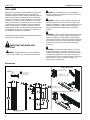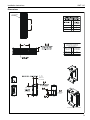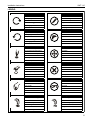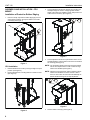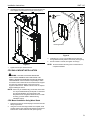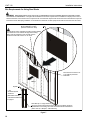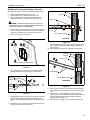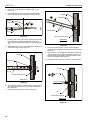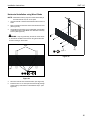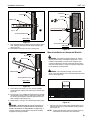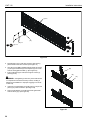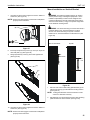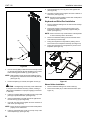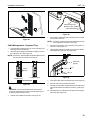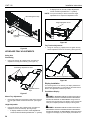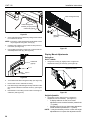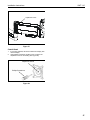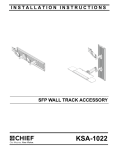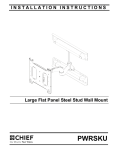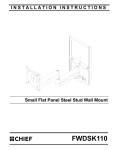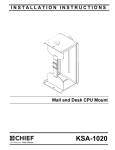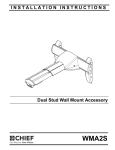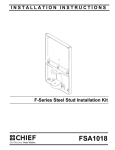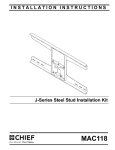Download Chief KWT110B mounting kit
Transcript
INSTALLATION INSTRUCTIONS Instrucciones de instalación Installationsanleitung Instruções de Instalação Istruzioni di installazione Installatie-instructies Instructions d´installation All in One Work Station Spanish Product Description German Product Description Portuguese Product Description Italian Product Description Dutch Product Description French Product Description KWT-110 KWT-110 Installation Instructions DISCLAIMER CAUTION: A CAUTION alerts you to the possibility of damage or destruction of equipment if you do not follow the corresponding instructions. Milestone AV Technologies, and its affiliated corporations and subsidiaries, (collectively, Milestone) intend to make this manual accurate and complete. However, Milestone makes no claim that the information contained herein covers all details, conditions or variations, nor does it provide for every possible contingency in connection with the installation or use of this product. The information contained in this document is subject to change without notice or obligation of any kind. Milestone makes no representation of warranty, expressed or implied, regarding the information contained herein. Milestone assumes no responsibility for accuracy, completeness or sufficiency of the information contained in this document. WARNING: Failure to read, thoroughly understand, and follow all instructions can result in serious personal injury, damage to equipment, or voiding of factory warranty! It is the installer’s responsibility to make sure all components are properly assembled and installed using the instructions provided. WARNING: Failure to provide adequate structural strength for this component can result in serious personal injury or damage to equipment! It is the installer’s responsibility to make sure the structure to which this component is attached can support five times the combined weight of all equipment. Reinforce the structure as required before installing the component. Chief® and Centris® are registered trademarks of Milestone AV Technologies. All rights reserved. IMPORTANT WARNINGS AND CAUTIONS! WARNING: Exceeding the weight capacity can result in serious personal injury or damage to equipment! It is the installer’s responsibility to make sure the combined weight of all components attached to the CPU wall mount does not exceed 40 lbs (18.1 kg). The maximum weight of the monitor mount is 25 lbs (11.3 kg). The maximum weight of the keyboard tray is 10 lbs (4.5 kg). WARNING: A WARNING alerts you to the possibility of serious injury or death if you do not follow the instructions. Dimensions VERTICAL INSTALLATION CABLE MANAGEMENT CHANNELS 240 9.47 CPU WALL MOUNT MAX WEIGHT: 40LBS. 15 .60 DEPTH FROM WALL TO ACCESSORY MOUNTING SURFACE 22 .88 13 .50 MONITOR MOUNT MAX WEIGHT: 25LBS. 176 6.91 254 10.00 114 4.50 406 16.00 KEYBOARD TRAY MAX WEIGHT: 10LBS. HORIZONTAL INSTALLATION 6 .25 TYP. HOLE SIZE 918 36.15 FLEXIBLE/REMOVEABLE CABLE MANAGEMENT COVERS 2 508 20.00 813 32.00 Installation Instructions KWT-110 Dimensions COMPONENT MOUNTING BRACKET OPTIONS "X" DRYWALL MINIMUM DISTANCE BETWEEN COMPONENT MOUNTING BRACKETS IN HORIZONTAL CONFIGURATION INSTALLATION OPTIONS X AVAILABLE ADJUSTMENT STEEL STUD 8" 23" WOOD STUD BRACKET 0 191 0" 7.50" WIDTH OF CPU RANGE [248] [457] CPU RANGE 7 .26 MOUNTING HOLES SHOWN WITH CPU INSTALLED 3 KWT-110 Installation Instructions DIMENSIONS 90 60 2.36 RETRACTED PIVOT 180 19.45 LIFT ARM 13.25" VERTICAL RANGE 41 1.63 [254] 10.0 VESA STANDARD 75mm 100mm 165 6.50 33 1.30 268 10.57 143 5.63 144 5.67 61 2.40 5.99 KEYBOARD DEPTH 6.50 SWING OUT MOUSE TRAY KEYBOARD TRAY 180 PIVOT POINTS 18.75 EXTENDED COLLAPSED 1.30 6.50 10.02 WRIST PAD (REMOVABLE FOR DEEPER KEYBOARDS) SWING OUT MOUSE TRAY 6.50 7.73 6.50 DISTANCE TO THE CENTER OF THE COMPONENT MOUNTING BRACKET 4 MAX 29.15 3.33 COLLAPSED Installation Instructions KWT-110 LEGEND Tighten Fastener Pencil Mark Apretar elemento de fijación Marcar con lápiz Befestigungsteil festziehen Stiftmarkierung Apertar fixador Marcar com lápis Serrare il fissaggio Segno a matita Bevestiging vastdraaien Potloodmerkteken Serrez les fixations Marquage au crayon Loosen Fastener Drill Hole Aflojar elemento de fijación Perforar Befestigungsteil lösen Bohrloch Desapertar fixador Fazer furo Allentare il fissaggio Praticare un foro Bevestiging losdraaien Gat boren Desserrez les fixations Percez un trou Phillips Screwdriver Adjust Destornillador Phillips Ajustar Kreuzschlitzschraubendreher Einstellen Chave de fendas Phillips Ajustar Cacciavite a stella Regolare Kruiskopschroevendraaier Afstellen Tournevis à pointe cruciforme Ajuster Open-Ended Wrench Remove Llave de boca Quitar Gabelschlüssel Entfernen Chave de bocas Remover Chiave a punte aperte Rimuovere Steeksleutel Verwijderen Clé à fourche Retirez By Hand Optional A mano Opcional Von Hand Optional Com a mão Opcional A mano Opzionale Met de hand Optie À la main En option Hex-Head Wrench Security Wrench Llave de cabeza hexagonal Llave de seguridad Sechskantschlüssel Sicherheitsschlüssel Chave de cabeça sextavada Chave de segurança Chiave esagonale Chiave di sicurezza Zeskantsleutel Veiligheidssleutel Clé à tête hexagonale Clé de sécurité 5 KWT-110 Installation Instructions TOOLS REQUIRED FOR INSTALLATION 1/4"(included) 1/8"(included) 3/16"(included) 5/32"(included) 7/64" 17/64" 1/2" #2 PARTS A(1) B(1) C(1) G(1) E(4) F(1) D(1) H(2) 6 J(4) K(8) L(2) Installation Instructions KWT-110 PARTS - CONTINUED M(6) P(4) 1/2 x .194 x 3/4" N(6) #10 S(4) M4 x 12 T(4) M4 x 20 Y(1) 1/4" Z(1) 3/16" R(6) #12 x 2 1/2" Q(4) 1/2 x .194 x 3/8" U(4) M4 x 30 AA(1) 5/32" V(6) W(4) #10-24 x 1/2" #8-32 x 3/8" X(8) 1/4-20 x 1 3/4" BB(1) 1/8" 7 KWT-110 Installation Instructions ASSEMBLY AND INSTALLATION - CPU MOUNT 3. Loosen adjustment knob at the back of the mounting unit and adjust height of mount to a height greater than the height of the CPU to be installed. Loosen strap at the front of the mount if necessary. (See Figure 3) Installation of Protective Rubber Edging 1. Place four strips of protective rubber edging (E) over the sharp edges located on the top and bottom of the CPU mount (D). (See Figure 1) 3 (D) 1 (E) x 4 Figure 3 4. Loosen adjustment knobs on top and bottom of the mount and slide flanges in order to allow for the CPU to be inserted for mounting. (See Figure 4) Figure 1 NOTE: Top and bottom knobs can be removed and inserted CPU Installation 1. Release bracket from mount by moving the flag to the open position. (See Figure 2) 2. Remove bracket from mounting buttons on back of mount. (See Figure 2) into the front square holes in order to allow for large CPU’s to be installed. (See Figure 4) NOTE: Flanges may be reversed in order to allow for narrow CPU’s to be installed in a secure manner. If this is done, be sure to also to remove and reinstall strap so that the buckle is facing out for easy adjustment. 4 2 1 Figure 4 Figure 2 8 5. Set CPU within mount (D). (See Figure 5) Installation Instructions 6. KWT-110 Use adjustment knobs to compress mount around CPU until CPU is tightly secured within mount (D). (See Figure 5) 3 6 (R) x 2 2 6 mounting bracket Figure 6 Figure 5 3. Install two #12 x 2 1/2" round Phillips wood screws (R) through bracket and drywall into wood stud. (See Figure 6) 4. Ensure bracket is vertical, then tighten screws (R). NOTE: Proceed ahead to Mounting CPU to Wall section to complete installation. 7. Tighten front strap to desired tension. CPU WALL MOUNT INSTALLATION WARNING: FAILURE TO PROVIDE ADEQUATE STRUCTURAL STRENGTH FOR THIS MOUNT CAN RESULT IN SERIOUS PERSONAL INJURY OR DAMAGE TO EQUIPMENT! It is the installer’s responsibility to make sure the structure to which this mount is attached can support five times the combined weight of the mount and all equipment attached to it. Reinforce the structure as required before installing the mount. NOTE: Mount may be installed using wood studs, steel studs or it may be installed directly into drywall. For steel stud and drywall installation, proceed ahead to Site Requirements for Using Steel Studs section. For desk mounting, proceed ahead to Desk Mounting Installation section. CPU Mount Installation Using Wood Studs 1. Determine location for mount keeping in mind CPU size and safety requirements. 2. Using the removed mounting bracket as a template, mark and then drill two 7/64" diameter pilot holes through top and bottom holes of wall bracket into wall. (See Figure 6) 9 KWT-110 Installation Instructions Site Requirements for Using Steel Studs WARNING: IMPROPER INSTALLATION CAN LEAD TO EQUIPMENT FALLING CAUSING SERIOUS PERSONAL INJURY OR DAMAGE TO EQUIPMENT! The figure below identifies the minimum requirements for installation of display mounts onto a steel stud structure. If the structure or its components do not meet these requirements contact the mount manufacturer for specific instructions before attempting installation. It should also be noted that no other equipment should be mounted to the same stud. 16", 20" or 24" (on center) Studs Mount Installation Location (Must be centered on stud) If back side of wall is unfinished, drywall must be installed to a minimum of one stud left and right of the stud(s) being used to install the mount. Drywall must be secured to studs with screws 12" on center There must be a minimum of 1 7/8" (48mm) clearance inside wall FRONT Drywall **1/2" minimum Drywall Thickness (Both Sides of Stud) **See Hazard statement on page 2! Steel Stud (2 x 4 / 25ga minimum) Stud type and structural strength must conform to the North American Specification for the Design of Cold-Formed Steel Structural Members. [362 S 125 18, C-Shaped, S-Stud Section] Figure 7 10 Installation Instructions KWT-110 Wall Mounting Using Steel Studs or Drywall After determining the site meets the installation requirements: Steel Stud 1. 2. 3. Drywall Identify desired mounting location on wall. Using a stud finder or similar method locate stud. Align mounting holes in mount with stud making sure mounting holes are centered on stud. (See Figure 8) Plastic Cap WARNING: IMPROPER INSTALLATION CAN LEAD TO EQUIPMENT FALLING CAUSING SERIOUS PERSONAL INJURY OR DAMAGE TO EQUIPMENT! 4. 5. 8 Mark location of two mounting holes on wall using the wall plate as a template. Mark holes where the top and bottom holes of the bracket will be connected. (See Figure 8) (K) x 2 7 Anchor Metal Channel Drill two 1/2" holes. (See Figure 8) (Side View) Figure 10 5 4 9. Snap off plastic straps on anchor at wall by pushing side to side, snapping off straps level with flange of plastic cap. (See Figure 11) 10. Repeat steps 6 through 9 for remaining mounting hole. 1/2"x2 Steel Stud Drywall 9 Plastic Cap Mounting holes centered on stud Figure 8 6. Hold metal channel on anchor (K) flat alongside plastic straps and slide channel through hole. (See Figure 9) Plastic Straps Anchor Metal Channel Drywall Plastic Straps 6 (SIDE VIEW) Figure 11 (K) x 2 Figure 9 7. 8. Holding plastic straps on anchor (K), pull anchor away from wall until channel rests flush behind wall making sure anchor channel is positioned vertically on stud. (See Figure 10) 11. Place mounting bracket over anchors and align mounting holes in display mount with holes in anchors. (See Figure 12) 12. Insert 1/4-20 x 1-3/4" Phillips pan head screw (X) into mounting hole on mounting bracket and into anchor (K) and tighten until flush against mounting bracket. DO NOT overtighten! (See Figure 12) 13. Repeat steps 11 through 13 for remaining mounting hole. Slide plastic cap on anchor (K) towards wall until flange of cap is flush with wall. (See Figure 10) 11 KWT-110 Installation Instructions Steel Stud Drywall 12 (X) x 2 13 3 (Flag in closed position) Mounting Bracket Anchor Metal Channel Figure 14 (SIDE VIEW) WALL TRACK INSTALLATION Figure 12 Mounting CPU to Wall 1. Determine mounting location on wall. 2. Determine whether wall track accessory will be mounted horizontally or vertically. CAUTION: Overtightening screws may cause wall bracket to compress into soft wall surface resulting in difficult mount installation. WARNING: The KSA-1022 wall track accessory CANNOT be installed horizontally on drywall without wood or steel studs. 1. Ensure bracket flag is in the open position. (See Figure 2) Vertical Installation using Wood Studs 2. Insert mounting buttons into the four large mounting holes on the bracket. (See Figure 13) 1. Using a stud finder or similar method locate stud. 2. Align the middle mounting holes on mount with stud making sure mounting holes are centered on stud. (See Figure 15) 3. Using wall track accessory (A) as a template, mark location of three mounting holes on wall. (See Figure 15) 2 Figure 13 3. 12 Move flag to closed position in order to fully secure mount to bracket. (See Figure 14) Installation Instructions (A) KWT-110 3 X3 4 X3 5 (R) x 3 (A) Mounting holes centered on stud Figure 16 Figure 15 4. Drill three 7/64" holes. (See Figure 15) 5. Install three #12 x 2 1/2" round pan wood screws (R) through small center bracket holes and into drilled holes. (See Figure 16) Vertical Installation on Drywall WARNING: Drywall must be at least 1/2" thick in order to install wall track accessory. 1. Using wall track accessory (A) as a template, mark location of six mounting holes on wall making sure it will be level. (See Figure 17) 1 X6 2 X6 (A) Figure 17 13 KWT-110 Installation Instructions 2. Drill six 1/2" holes at locations marked in Step 1. (See Figure 18) 3. Hold metal channel on anchor (K) flat alongside plastic straps and slide channel through hole. (See Figure 18) Drywall 6 Plastic Cap Drywall Plastic Straps 3 Plastic Straps (K) x 6 Anchor Metal Channel Figure 18 4. Holding plastic straps on anchor (K), pull anchor away from wall until channel rests flush behind wall making sure anchor channel is positioned vertically on stud. (See Figure 19) 5. Slide plastic cap on anchor (K) towards wall until flange of cap is flush with wall. (See Figure 19) Drywall SIDE VIEW Figure 20 8. Place wall track accessory (A) over anchors and align mounting holes in display mount with holes in anchors. (See Figure 21) 9. Insert 1/4-20 x 1 3/4" Phillips pan head screws (X) through corresponding mounting hole on wall track accessory (A) and into anchor (K) and tighten until flush against mount. DO NOT overtighten! (See Figure 21) 10. Repeat steps 8 through 9 for remaining 5 mounting holes. Plastic Cap Drywall 5 (K) x 6 Anchor Metal Channel 9 (X) x 6 SIDE VIEW Figure 19 6. 7. Snap off plastic straps on anchor at wall by pushing side to side, snapping off straps level with flange of plastic cap. (See Figure 20) Repeat steps 3 through 6 for each mounting hole. (A) Anchor Metal Channel SIDE VIEW Figure 21 14 Installation Instructions KWT-110 Horizontal Installation using Wood Studs NOTE: Wall track accessory may be mounted horizontally to two studs that are 16", 20" or 24" apart. 1. Use a stud finder or similar method to determine location of studs. 2. Draw a vertical line down the center of the studs to be used. (See Figure 22) 3. Using wall track accessory (A) as a template, mark location of mounting holes on wall. Make sure wall track accessory is level. (See Figure 22) WARNING: Only long holes may be used to mount device on dual studs. DO NOT mount device using the small holes unless mounting on three studs. studs (A) 5 (R) x 4 Figure 23 (A) 2 3 Figure 22 4. Drill 7/64" holes at each marked location. (See Figure 22) 5. Install four #12 x 2 1/2" round pan wood screws (R) through wall accessory holes into the holes drilled in Step 4. (See Figure 23) 15 KWT-110 Installation Instructions Site Requirements for Steel Studs WARNING: IMPROPER INSTALLATION CAN LEAD TO EQUIPMENT FALLING CAUSING SERIOUS PERSONAL INJURY OR DAMAGE TO EQUIPMENT! The figure below identifies the minimum reguirements for installation of display mounts onto a steel stud structure. If the structure or its components do not meet these requirements contact the mount manufacturer for specific instructions before attempting installation. It should also be noted that no other equipment should be mounted to the same stud. 16", 20" or 24" Studs may be used for Single or Dual Studs (shown) (Must be centered on stud) If back side of wall is unfinished, drywall must be installed to a minimum of one stud left and right of the stud(s) being used to install the mount. Drywall must be secured to studs with screws 12" on center There must be a minimum of 1 7/8" (48mm) clearance inside wall FRONT Drywall **1/2" (100 lbs max) or minimum Drywall Thickness (Both Sides of Stud) *See hazard statement on page 2! Steel Stud (2 x 4 / 25ga minimum) Stud type and structural strength must conform to the North American Specification for the Design of Cold-Formed Steel Structural Members. [362 S 125 18, C-Shaped, S-Stud Section] 16 Installation Instructions KWT-110 Vertical Installation using Steel Studs 8. Slide plastic cap on anchor (K) towards wall until flange of cap is flush with wall. (See Figure 26) After determining the site meets the installation requirements: 1. Identify desired mounting location on wall. 2. Using a stud finder or similar method locate stud. 3. Align the middle mounting holes on mount with stud making sure mounting holes are centered on stud. (See Figure 24) 4. Using wall track accessory (A) as a template, mark location of three mounting holes on wall. (See Figure 24) Steel Stud 3 Drywall Plastic Cap X3 8 (K) x 3 4 (A) X3 Anchor Metal Channel SIDE VIEW Figure 26 9. Snap off plastic straps on anchor at wall by pushing side to side, snapping off straps level with flange of plastic cap. (See Figure 27) 10. Repeat steps 6 through 9 for each mounting hole. Steel Stud Drywall 9 Plastic Cap Mounting holes centered on stud Plastic Straps Figure 24 5. Drill three 1/2" holes in locations marked in Step 4. 6. Hold metal channel on anchor (K) flat alongside plastic straps and slide channel through hole. (See Figure 25) Anchor Metal Channel SIDE VIEW Drywall Plastic Straps 6 Figure 27 11. Place wall track accessory (A) over anchors and align mounting holes in display mount with holes in anchors. (See Figure 27) 12. Insert 1/4-20 x 1 3/4" Phillips pan head screws (X) through corresponding mounting hole on wall track accessory and into anchor (K) and tighten until flush against mount. DO NOT overtighten! (See Figure 28) (K) x 3 Figure 25 7. 13. Repeat steps 11 through 12 for remaining 2 mounting holes. Holding plastic straps on anchor (K), pull anchor away from wall until channel rests flush behind wall making sure anchor channel is positioned vertically on stud. (See Figure 26) 17 KWT-110 Installation Instructions WARNING: IMPROPER INSTALLATION CAN LEAD TO EQUIPMENT FALLING CAUSING SERIOUS PERSONAL INJURY OR DAMAGE TO EQUIPMENT! Overtightening of mounting hardware can damage the steel studs. DO NOT overtighten mounting hardware! Steel Stud Drywall 9 (X) x 3 (A) 4 x4 5 (A) Anchor Metal Channel Figure 29 SIDE VIEW 6. Figure 28 Hold metal channel on anchor (K) flat alongside plastic straps and slide channel through hole. (See Figure 30) Drywall Horizontal Installation Using Steel Studs Plastic Straps NOTE: Wall track accessory may be mounted horizontally to 6 two studs that are 16", 20" or 24" apart. After determining the site meets the installation requirements: 1. Identify desired mounting location on wall. 2. Use a stud finder or similar method to determine location of studs. 3. Draw a vertical line down the center of the studs to be used. (See Figure 29) 4. Using wall track accessory (A) as a template, mark location of three mounting holes on wall. Make sure wall track accessory is level. (See Figure 29) WARNING: Only long holes may be used to mount device on dual studs. DO NOT mount device using the small holes! 5. 18 Drill 1/2" holes at each marked location. (See Figure 29) (K) x 4 Figure 30 7. Holding plastic straps on anchor (K), pull anchor away from wall until channel rests flush behind wall making sure anchor channel is positioned vertically on stud. (See Figure 31) 8. Slide plastic cap on anchor (K) towards wall until flange of cap is flush with wall. (See Figure 31) Installation Instructions KWT-110 Steel Stud Steel Stud Drywall Drywall Plastic Cap 9 (D) x 4 or 6 8 (K) x 4 Anchor Metal Channel SIDE VIEW (A) Figure 31 Anchor Metal Channel 9. Snap off plastic straps on anchor at wall by pushing side to side, snapping off straps level with flange of plastic cap. (See Figure 32) 10. Repeat steps 6 through 9 for each mounting hole. Steel Stud Drywall 9 SIDE VIEW Figure 33 Mount Installation on Horizontal Bracket WARNING: Exceeding the weight capacity can result in Plastic Cap serious personal injury or damage to equipment! It is the installer’s responsibility to make sure the weight of each component attached to the KSA-1022 wall track accessory does not exceed 25 lbs (11.3 kg) or the specific weight limit for the attached mounting device. WARNING: For horizontal mounting on wood or steel Plastic Straps studs, a minimum distance of 8" must exist between mounted devices. (See Figure 34) Anchor Metal Channel SIDE VIEW 8" minimum Figure 32 11. Place wall track accessory (A) over anchors and align mounting holes in display mount with holes in anchors. (See Figure 33) 12. Insert 1/4-20 x 1 3/4" Phillips pan head screws (D) through corresponding mounting hole on wall track accessory and into anchor (C) and tighten until flush against mount. DO NOT overtighten! (See Figure 33) 13. Repeat steps 11 through 12 for remaining mounting holes. Figure 34 WARNING: IMPROPER INSTALLATION CAN LEAD TO 1. EQUIPMENT FALLING CAUSING SERIOUS PERSONAL INJURY OR DAMAGE TO EQUIPMENT! Overtightening of mounting hardware can damage the steel studs. DO NOT overtighten mounting hardware! Remove side cover to slide locking plate brackets (J) into wall track accessory (A) at the desired mounting location. (See Figure 35) NOTE: Locking plate brackets must be inserted into the top channel and second channel from the bottom. 19 KWT-110 Installation Instructions (J) x 2 1 (H) (N) x 2 3 (V) x 2 2 Figure 35 2. Reinstall side cover to wall track accessory after locking plate brackets have been inserted. (See Figure 35) 3. Use 1/8" hex key (BB) to install #10 button head cap screws (V) through #10 washers (N) and wall plate (H) into center holes of locking plate brackets (J). (See Figure 35) 4. Ensure wall plate (H) is vertical, then tighten screws (V). (See Figure 35) (B) (H) (A) WARNING: Overtightening screws may cause wall bracket to compress into wall track accessory surface, resulting in difficult mount installation or improper engaging of set screw in later step. 5. Insert top of Centris display mount (B) over lip on top of wall plate (H) on preferred location. (See Figure 36) 6. Swing Centris display mount (B) down flush against wall track accessory (A). (See Figure 36) Figure 36 20 Installation Instructions KWT-110 Mount Installation on Vertical Bracket 7. WARNING: Exceeding the weight capacity can result in Use 5/32" hex driver (AA) to tighten set screw in bottom of wall mount. (See Figure 37) serious personal injury or damage to equipment! It is the installer’s responsibility to make sure the weight of each component attached to the KSA-1022 wall track accessory does not exceed 25 lbs (11.3 kg) or the specific weight limit for the attached mounting device. NOTE: Ensure set screw engages on back side of wall plate to properly secure wall mount. (B or C) WARNING: For vertical mounting on wood or steel studs, a minimum distance of 8" must exist between mounted devices. For vertical mounting on drywall, a minimum distance of 16" must exist between mounted devices. (See Figure 39) 7 Set Screw Drywall Wood or Steel Studs Figure 37 8. Insert top of keyboard tray mount (C) over lip on top of the other wall plate (H). (See Figure 38) 9. Swing keyboard tray mount (C) down flush against wall. (See Figure 38) 8" minimum 16" min (C) (H) (A) Figure 39 1. Remove side cover to slide locking plate brackets (J) into wall track accessory (A) at the desired mounting location. (See Figure 40) NOTE: Locking plate brackets must be inserted into center channel on wall track accessory. 2. Reinstall side cover to wall track accessory after all locking plate brackets have been inserted. (See Figure 40) Figure 38 10. Use 5/32" hex driver (AA) to tighten set screw in bottom of wall mount. (See Figure 37) NOTE: Ensure set screw engages on back side of wall plate to properly secure wall mount. 21 KWT-110 Installation Instructions 9. Swing keyboard tray mount (C) down flush against wall. (See Figure 38) 10. Use 5/32" hex driver (AA) to tighten set screw in bottom of wall mount. (See Figure 37) 1 NOTE: Ensure set screw engages on back side of wall plate to properly secure wall mount. 2 Keyboard and Wrist Pad Installation 1. Remove adhesive backing from one side of hook and loop connectors (M). 2. Place hook and loop connectors (M) on bottom of the keyboard and bottom of wrist pad (F) approximately as shown. (See Figure 41) NOTE: Place connectors only on flat sections of the keyboard to ensure that they stick to the surface. (J) (H) ((B) 3. Remove the adhesive backing from the other side of the hook and loop connectors (M). 4. Firmly place keyboard on keyboard tray making sure to leave room for the wrist pad if necessary. (See Figure 41) 5. Firmly place wrist pad (F) on keyboard tray in front of the keyboard. (See Figure 41) (N) x 2 keyboard (M) x 6 3 (V) x 2 (F) Figure 40 3. Use 1/8" hex key (BB) to install #10 button head cap screws (V) through #10 washers (N) and wall plate (H) into center holes of locking plate brackets (J). (See Figure 40) (C) NOTE: Wall brackets must be secured by installing screws through the top and bottom holes of the wall plate (H). (See Figure 40) 4. Figure 41 Ensure wall plate (H) is vertical, then tighten screws (V). Mouse Holder Installation CAUTION: Overtightening screws may cause wall bracket to compress into wall track accessory surface, resulting in difficult mount installation or improper engaging of set screw in later step. 5. Insert top of Centris display mount (B) over lip on top of wall plate (H) on preferred location. (See Figure 36) 6. Swing Centris display mount (B) down flush against wall track accessory (A). (See Figure 36) 7. Use 5/32" hex driver (AA) to tighten set screw in bottom of wall mount. (See Figure 37) NOTE: Ensure set screw engages on back side of wall plate to properly secure wall mount. 8. 22 Insert top of keyboard tray mount (C) over lip on top of the other wall plate (H). (See Figure 38) 1. Remove adhesive backing from mouse holder (G). 2. Place mouse holder (G) on wall at desired location. (See Figure 41) Installation Instructions KWT-110 Cable Management Bracket (in open position) (G) Cable Path (typical) Figure 44 4. Figure 42 Close cable management bracket by sliding it back towards the centerline of the arm. NOTE: If necessary, cable management bracket attach screws may be tightened using 3/16" hex key (Z). Cable Management - Keyboard Tray 1. Thread keyboard cable through one of two holes along the back edge of the keyboard tray. 2. Open the cable management bracket by sliding it towards the edge of the arm. (See Figure 43) 5. Carefully insert cables in cavity located in lower portion of mount arm. (See Figure 45) 6. Using Phillips screwdriver, install cover (L) with two #8-32 x 3/8" Phillips flat screws (W). (See Figure 45) NOTE: If necessary, cable management bracket attach screws may be loosened using 3/16" hex key (Z). Cable Path (typical) (L) x 1 Attach Screws (W) x 2 OPEN Position View from Bottom Figure 43 CAUTION: Ensure that adequate cable slack exists for movement of keyboard and mouse, and that cables will not be pinched when bracket is closed. 3. Figure 45 CLOSED Position 7. Tuck cable inside cable management flap. (See Figure 46) 8. Remove side cover to wall track accessory. 9. Pull cable through cable management flap until cable outlet plug extends outside the wall track accessory. (See Figure 46) 10. Reinstall side cover making sure the cable runs through the cable hole. (See Figure 46) Carefully insert cables into bracket. (See Figure 44) 23 KWT-110 Installation Instructions • If display rises on its own, rotate adjustment screw clockwise (towards the "-" symbol). NOTE: It may be necessary to raise or lower the height adjustable arm to expose the adjustment screw. cable management flap Height Adjustable Screw 4 1 3 cable path (typical) Figure 48 Tray Tension Adjustment 1. Figure 46 Using 1/4" hex key (Y), slightly loosen or tighten the tray tension adjustment screw as necessary. (See Figure 49) KEYBOARD TRAY ADJUSTMENTS Swing Arm Pivot/Swing 1. Using 3/16" hex key (Z), slightly loosen or tighten the adjustment screw(s) as necessary. (See Figure 47) Pivot/Swing Adjustment Screws Tray Tension Adjustment Screw Figure 49 Display Installation Adjustable Mouse Trays The mounting holes on the back of your display will either be flush with the back surface, or recessed into the back surface. Refer to the applicable installation procedure. Flush Mount Display Figure 47 Mouse Tray Adjustment 1. Mouse trays slide open and closed on both sides of the tray for both right-handed and left-handed users. (See Figure 47) WARNING: IMPROPER INSTALLATION CAN LEAD TO EQUIPMENT FALLING CAUSING SERIOUS PERSONAL INJURY OR DAMAGE TO EQUIPMENT! Using screws of improper size may damage your display! Proper screws will easily and completely thread into display mounting holes. Height Adjustable 1. Using 5/32" hex key (AA), slightly loosen or tighten the adjustment screw as necessary. (See Figure 48) • 24 If display settles on its own, rotate adjustment screw counterclockwise (towards the "+" symbol). WARNING: IMPROPER INSTALLATION CAN LEAD TO EQUIPMENT FALLING CAUSING SERIOUS PERSONAL INJURY OR DAMAGE TO EQUIPMENT! Inadequate thread engagement in display may cause display to fall! Back out Installation Instructions KWT-110 screws ONLY as necessary to allow installation of Centris bracket! 1. 2. 3. (S) x 2 (B) x 1 Centris Bracket Ensure Centris bracket is able to swivel and tilt easily, yet still be tight enough to hold display in desired position. Adjust as required before proceeding. See "ADJUSTMENTS" for detail. Using Phillips screwdriver, carefully install two M4 x 12 Phillips pan machine screws (S) into the upper mounting holes on the display. Thread screws completely into display, then back out 3 complete turns. (See Figure 50) Pick up and align display so that screws (S) (installed on the back of the display in the previous step) fit into the mounting holes on the Centris bracket; rotate the bracket as required (See Figure 50). Lower the display into place. (T or U) x4 (Q or P) x 4 Figure 51 (B) x 1 WARNING: IMPROPER INSTALLATION CAN LEAD TO EQUIPMENT FALLING CAUSING SERIOUS PERSONAL INJURY OR DAMAGE TO EQUIPMENT! Using screws of improper size may damage your display! Proper screws will easily and completely thread into display mounting holes. Centris Bracket 7. Figure 50 4. 5. 6. Using Phillips screwdriver, install two remaining M4 x 12 screws (S) through the lower mounting holes in Centris bracket and into display. Tighten all four screws (S). Do not overtighten! Proceed to "CABLE MANAGEMENT." RECESSED MOUNTING HOLES 1. 2. 3. 4. Ensure Centris bracket is able to swivel and tilt easily, yet still be tight enough to hold display in desired position. Adjust as required before proceeding. See "ADJUSTMENT" for detail. Carefully place display face down on protective surface. Determine depth of recessed mounting holes relative to back surface of display (against which Centris head will contact). (See Figure 51) Select proper length spacer and screw. (See Figure 51) 8. Using Phillips screwdriver, install four M4 x 20 (T) or M4 x 30 (U) Phillips pan machine screws through the mounting holes in Centris bracket, through the spacers (Q or P), and into the display. (See Figure 51) Tighten all four screws. Do not overtighten! Cable Management - Display Mount 1. Open the cable management bracket by sliding it towards the edge of the arm. (See Figure 52) NOTE: If necessary, cable management bracket attach screws may be loosened using 3/16" hex key (Z). NOTE: All spacers used should be the same length. If the recess depths result in multiple spacer lengths, then select the longer spacer. 5. 6. Attach Screws Place the four selected spacers over each of the mount holes on the back of the display. Pick up and orient the mount (B) so that the mounting holes in the Centris bracket are aligned with the holes in the spacers; rotate the bracket as required. (See Figure 51) OPEN Position CLOSED Position View from Bottom Figure 52 CAUTION: Ensure that adequate cable slack exists for movement of keyboard and mouse, and that cables will not be pinched when bracket is closed. 2. Carefully insert cables into bracket. (See Figure 53) 25 KWT-110 Installation Instructions cable management flap Cable Management Bracket (in open position) Cable Path (typical) 4 1 Figure 53 3. 3 cable path (typical) Close cable management bracket by sliding it back towards the centerline of the arm. NOTE: If necessary, cable management bracket attach screws may be tightened using 3/16" hex key (Z). 4. Carefully insert cables in cavity located in lower portion of mount arm. (See Figure 54) 5. Using Phillips screwdriver, install cover (L) with two #8-32 x 3/8" Phillips flat screws (W). (See Figure 54) Figure 55 Display Mount Adjustments Swing Arm PIVOT / SWING Cable Path (typical) 1. Using 3/16" hex key (Z), slightly loosen or tighten the adjustment screw(s) as necessary. (See Figure 56) (L) x 1 Adjustment Screws (W) x 2 Figure 54 6. Tuck cable inside cable management flap. (See Figure 55) 7. Remove side cover to wall track accessory. 8. Pull cable through cable management flap until cable outlet plug extends outside the wall track accessory. (See Figure 55) 9. Reinstall side cover making sure the cable runs through the cable hole. (See Figure 55) Figure 56 Height Adjustable 1. Using 5/32" hex key, slightly loosen or tighten the adjustment screw as necessary. (See Figure 57) • If display settles on its own, then rotate adjustment screw counterclockwise (towards the "+" symbol). • If display rises on its own, then rotate adjustment screw clockwise (towards the "-" symbol). NOTE: It may be necessary to raise or lower the height adjustable arm to expose the adjustment screw. 26 Installation Instructions KWT-110 Adjustment Screw Figure 57 Centris Head 1. 2. If previously attached, disconnect cables from display, then remove display. Using Phillips screwdriver, slightly loosen or tighten the adjustment screw as necessary. (See Figure 58) Adjustment Screw Phillips Screwdriver Figure 58 27 KWT-110 Installation Instructions USA/International Europe Chief Manufacturing, a division of Milestone AV Technologies 8834-000006 ©2008 Milestone AV Technologies www.chiefmfg.com 10/08 Asia Pacific A P F A P F A 8401 Eagle Creek Parkway, Savage, MN 55378 800.582.6480 / 952.894.6280 877.894.6918 / 952.894.6918 Fellenoord 130 5611 ZB EINDHOVEN, The Netherlands +31 (0)40 2668620 +31 (0)40 2668615 Room 24F, Block D, Lily YinDu International Building LuoGang, BuJi Town, Shenzhen, CHINA. P +86-755-8996 9226 F +86-755-8996 9217