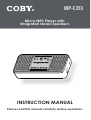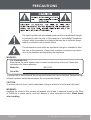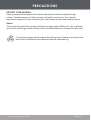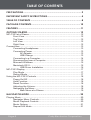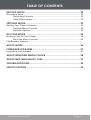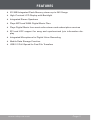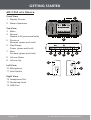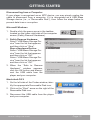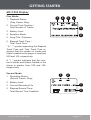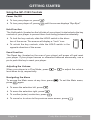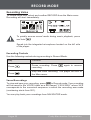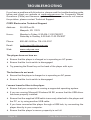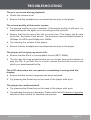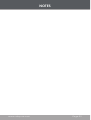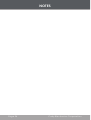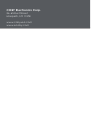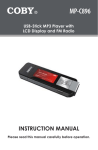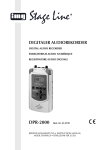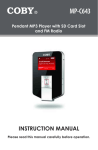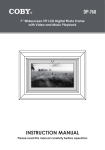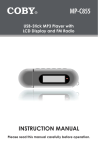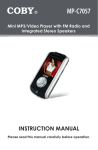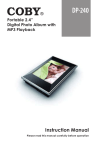Download Coby MP-C353
Transcript
MP-C353 Micro MP3 Player with Integrated Stereo Speakers INSTRUCTION MANUAL Please read this manual carefully before operation. PRECAUTIONS The lightning flash with arrowhead symbol within an equilateral triangle is intended to alert the user to the presence of uninsulated “dangerous voltage” within the product’s enclosure that may be of sufficient magnitude to constitute a risk of electric shock. The exclamation point within an equilateral triangle is intended to alert the user to the presence of important operation and servicing instructions in the literature accompanying the appliance. WARNING: For Customer Use: Enter below the serial number that is located on the bottom of the unit. Retain this information for future reference. Model No. MP-C353 Serial No. To prevent fire or shock hazard, do not expose this device to rain or moisture. Dangerous high voltage is present inside the enclosure. Do not open the cabinet. CAUTION: To prevent electric shock, match wide blade of plug to wide slot of outlet and fully insert. WARNING: Handling the cords on this product will expose you to lead, a chemical known to the State of California to cause cancer, and birth defects or other reproductive harm. Wash hands after handling. Page Coby Electronics Corporation PRECAUTIONS PROTECT YOUR HEARING: Hearing experts advise against the constant use of personal stereos played at high volume. Constant exposure to high volumes can lead to hearing loss. If you should experience ringing in the ears or hearing loss, discontinue use and seek medical advice. Notice: This product is protected by certain intellectual property rights of Microsoft. Use or distribution of such technology outside of this product is prohibited without a license from Microsoft. For recycling or disposal information about this product, please contact your local authorities or the Electronics Industries Alliance: www.eiae.org. www.cobyusa.com Page IMPORTANT SAFETY INSTRUCTIONS 1. Read Instructions: All the safety and operating instructions should be read before the product is operated. 2. Retain Instructions: The safety and operating instructions should be retained for future reference. 3. Heed Warnings: All warnings on the product and in the operating instructions should be adhered to. 4. Follow Instructions: All operating and usage instructions should be followed. 5. Cleaning: Unplug this product from the wall outlet before cleaning. Do not use liquid cleaners or aerosol cleaners. Use a damp cloth for cleaning. 6. Attachments: Use only attachments recommended by the manufacturer. Use of other attachments may be hazardous. 7. Water and Moisture: Do not use this product near water (e.g., near a bath tub, washbowl, kitchen sink, laundry tub, in wet basements, or near a swimming pool and the like). 8. Accessories: Do not place this product on an unstable cart, stand, tripod, bracket, or table. Use only with carts, stands, tripods, brackets, or tables recommended by the manufacturer or sold with the product. Any mounting of the product should follow the manufacturer’s instructions and should use a mounting accessory recommended by the manufacturer. 9. A product and cart combination should be moved with care. Quick stops, excessive force, and uneven surfaces may cause the product and cart combination to overturn. 10. Ventilation: Slots and openings in the cabinet are provided for ventilation to ensure reliable operation of the product and to protect it from overheating. These openings should never be blocked by placing the product on a bed, sofa, rug, or other similar surface. This product should not be placed in a built-in installation such as a bookcase or rack unless proper ventilation is provided or the manufacturer instructions have been adhered to. 11. Power Sources: This product should be operated only from the type of power source indicated on the rating label. If you are not sure of the type of power supply to your home, consult your product dealer or local power company. For products intended to operate from battery power or other sources, refer to the operating instructions. Page Coby Electronics Corporation IMPORTANT SAFETY INSTRUCTIONS 12. Grounding or Polarization: This product may be equipped with a polarized alternating-current line plug that has one blade wider than the other. This plug will only fit into the power outlet in one direction. This is a safety feature. If you are unable to insert the plug fully into the outlet, try reversing the direction of the plug. If the plug should still fail to fit, contact an electrician to replace the obsolete outlet. Do not defeat the safety purpose of the polarized plug. 13. Power-Cord Protection: Power supply cords should be routed so that they are not likely to be walked on or pinched by items placed upon or against them, paying particular attention to cords at plugs, convenience receptacles, and at the point which they exit from the product. 14. Protective Attachment Plug: The product may be equipped with an attachment plug with overload protection. This is a safety feature. See the operating instructions for replacement or directions to reset the protective device. If replacement of the plug is required, be sure the service technician has used a replacement plug that has the same overload protection as the original plug as specified by the manufacturer. 15. Outdoor Antenna Grounding: If an outside antenna is connected to the product, be sure the antenna system is grounded so as to provide some protection against voltage surges and built-up static charges. Article 810 of the National Electrical Code, ANS/NFPA 70 provides information with regard to proper grounding of the mast and supporting structure, grounding of the lead-in wire to an antenna-discharge unit, size of grounding conductors, location of antenna-discharge unit, connection to grounding electrodes, and requirements for the grounding electrode (see figure). www.cobyusa.com Page IMPORTANT SAFETY INSTRUCTIONS 16. Lightning: For added protection for this product, unplug it from the wall outlet and disconnect the antenna or cable system during a lightning storm or when it is left unattended and unused for long periods of time. This will prevent damage to the product due to lightning or power-line surges. 17. Power Lines: An outside antenna system should not be located in the vicinity of overhead power lines or other electric light or power circuits, or where it can fall into such power lines or circuits. When installing an outside antenna system, extreme care should be taken to keep from touching such power lines or circuits, as contact with them might be fatal. 18. Overloading: Do not overload wall outlets, extension cords, or integral convenience receptacles as this can result in a risk of fire or electric shock. 19. Object and Liquid Entry: Never push objects of any kind into this product through openings as they may touch dangerous voltage points or shout-out parts that could result in a fire or electric shock. Never spill liquid of any kind on the product. 20. Servicing: Do not attempt to service this product yourself as opening or removing covers may expose you to dangerous voltage or other hazards. Refer all servicing to qualified service personnel. 21. Damage Requiring Service: Unplug this product from the wall outlet and refer servicing to qualified service personnel under the following conditions: a) when the power-supply or plug is damaged; b) if liquid has been spilled or if objects have fallen into the product; c) if the product has been exposed to rain or water; d) if the product does not operate normally by following the operating instructions. Adjust only those controls that are covered by the operating instructions as improper adjustment of other controls may result in damage and will often require extensive work by a qualified technician to restore the product to its normal operation; e) if the product has been dropped or damaged in any way; f) when the product exhibits a distinct change in performance—this indicates a need for service. 22. Replacement Parts: When replacement parts are required, be sure that your service technician has used replacement parts specified by the manufacturer or have the same characteristics as the original part. Unauthorized substitutions may result in fire, electric shock, or other hazards. 23. Safety Check: Upon completion of any service or repairs to this product, ask the service technician to perform safety checks to ensure that the product is in proper operating condition. Page Coby Electronics Corporation IMPORTANT SAFETY INSTRUCTIONS 24. Wall or Ceiling Mounting: The product should be mounted to a wall or ceiling only as recommended by the manufacturer. 25. Heat: The product should be situated away from heat sources such as radiators, heat registers, stoves, or other products (including amplifiers) that produce heat. www.cobyusa.com Page TABLE OF CONTENTS PRECAUTIONS....................................................................................... 2 IMPORTANT SAFETY INSTRUCTIONS.................................................... 4 TABLE OF CONTENTS............................................................................ 8 PACKAGE CONTENTS......................................................................... 10 FEATURES..............................................................................................11 GETTING STARTED............................................................................... 12 MP-C353 at a Glance.....................................................................................12 Front View............................................................................................12 Top View...............................................................................................12 Left View..............................................................................................12 Right View............................................................................................12 Connections....................................................................................................13 Connecting Headphones . ..................................................................13 Connecting Power...............................................................................13 AC Adapter................................................................................13 USB Charge..............................................................................13 Connecting to a Computer..................................................................14 Disconnecting from a Computer.........................................................15 Microsoft Windows..............................................................................15 Macintosh OS X...................................................................................15 USB Driver Installation.............................................................16 MP-C353 Display...........................................................................................17 Play Mode............................................................................................17 Record Mode.......................................................................................17 Using the MP-C353 Controls.........................................................................18 Power On/Off.......................................................................................18 Hold Function.......................................................................................18 Reset Function.....................................................................................18 Adjusting the Volume...........................................................................18 Navigating the Menu............................................................................18 Main Menu at a Glance.............................................................19 NAVIGATOR MODE............................................................................ 20 Playing Music..................................................................................................20 Navigator Menu Controls.....................................................................20 Music Playback Controls.....................................................................20 Music Options......................................................................................21 Repeat A-B Mode................................................................................21 Page Coby Electronics Corporation TABLE OF CONTENTS RECORD MODE................................................................................... 22 Recording Voice.............................................................................................22 Recording Controls..............................................................................22 Saved Recordings...............................................................................22 SETTINGS MODE.................................................................................. 23 Setting Your Player’s Options........................................................................23 Settings Menu Controls.......................................................................23 Settings Options..................................................................................23 DEL FILES MODE.................................................................................. 25 Deleting Files on Your Player.........................................................................25 Del Files Menu Controls......................................................................25 File Browser Options.......................................................................................... ABOUT MODE...................................................................................... 26 FIRMWARE UPGRADES....................................................................... 27 Upgrading the Firmware.................................................................................27 ABOUT WINDOWS MEDIA PLAYER.................................................... 28 ABOUT MP3/WMA MUSIC FILES........................................................ 29 TROUBLESHOOTING........................................................................... 30 SPECIFICATIONS................................................................................. 32 www.cobyusa.com Page PACKAGE CONTENTS Please make sure that the items listed below are included in the package. Should an item be missing, please contact the local retailer from which you purchased this product. 1 2 3 4 5 6 1. MP-C353 2. Stereo Earphones 3. USB Extension Cable 4. AC Adapter 5. Installation CD 6. Instruction Booklet Page 10 Coby Electronics Corporation FEATURES 512 MB Integrated Flash Memory stores up to 240 Songs High-Contrast LCD Display with Backlight Integrated Stereo Speakers Plays MP3 and WMA Digital Music Files Plays Digital Music from most online stores and subscription services ID3 and LRC support for song and synchronized lyric information display Integrated Microphone for Digital Voice Recording Mobile Data Storage Function USB 2.0 Full-Speed for Fast File Transfers www.cobyusa.com Page 11 GETTING STARTED MP-C353 at a Glance Front View 1 1. Display Screen 2. Stereo Speakers Top View 3. Menu 4. Record Repeat A-B (press and hold) 2 5. Previous Reverse (press and hold) 6. Play/Pause Power (press and hold) 7. Next 3 Forward (press and hold) 8. Volume Down 9. Volume Up Left View 10 4 5 6 7 8 9 12 13 10. Microphone 11. Hold Switch Right View 11 14 12. Headphone Out 13. Neckstrap Hook 14. USB Port Page 12 Coby Electronics Corporation GETTING STARTED Connections Connecting Headphones Connect headphones/earphones to the Headphone Out jack for prilistening. vate Lower the volume level before connecting headphones, then gradually increase the volfor comfortable listening. ume Hearing experts advise against the constant use of personal stereos played at high volume. Constant high-volume use can lead to hearing loss. If you experience ringing in your ears or hearing loss, discontinue use immediately and seek medical advice. Connecting Power The MP-C353 operates on an integrated rechargeable lithium-ion battery. The battery should be charged fully before using your player for the first time. There are two ways to charge your player: AC Adapter This AC adapter should be used with 100-240V 50/60Hz AC wall outlets. Plug the supplied AC adapter into an AC 100-240V electrical wall outlet. The red charge lamp will light to indicate that power has been connected. Connect the other end of the adapter to your player’s USB port. The green charge lamp will light to indicate that charging is underway. When charging has been completed, the green charge lamp will dim or turn off. USB Charge To AC Wall Outlet: AC 100-240V To USB Port Use the supplied USB cable to connect your player to a computer. Your player will be charged while it is connected to a powered-on computer. USB- charging will take more time than charging with the AC adapter. www.cobyusa.com Page 13 GETTING STARTED Connecting to a Computer If you are using Windows 98 SE, you must install the USB driver contained on the supplied Installation CD. Please see the USB Driver Installation section for more information. To connect to a computer: 1. Turn the player off. 2. Connect the player to your computer using the supplied USB cable. It may take Windows several minutes to recognize and set up the device the first time it is connected depending on your hardware configuration If your computer is running Windows XP and Windows Media Player 10 or newer, your player will be detected as an “MTP Audio Device” when you open “My Computer”. If your computer is running Windows 98 SE, NT, 2000, or ME, your player will be detected as a “Removable Disk” when you open “My Computer”. USB Port USB Port (mini) Computer If you are using Windows Media Player 10 (WMP10), WMP10 can be set to synchronize with your player automatically upon connection. For more information and support regarding music transfer and synchronization with Windows Media Player (WMP), please see the help section included with WMP (click Help > Synchronizing Content to Devices). Page 14 Coby Electronics Corporation GETTING STARTED Disconnecting from a Computer If your player is recognized as an MTP device, you may simply unplug the cable to disconnect from a computer. If it is recognized as a USB Mass Storage device (i.e., a “Removable Disk”), then follow the steps below to prevent data loss or corruption. Microsoft Windows 1. Double-click the green arrow in the taskbar located on the lower-right side of the computer screen (Safely Remove Hardware). 2. Safely Remove Hardware: Select “USB Mass Storage Device” from the list that appears and then click on “Stop”. Stop a Hardware Device: Select “USB Mass Storage Device” from the list that appears and then click on “OK”. Select “USB Mass Storage Device” from the list that appears and then click on “OK”. 3. When the “Safe to Remove Hardware” window appears, click the OK button and disconnect the USB cable from the player and your computer. Macintosh OS X 1. On the left side of the Finder window, identify the appropriate Removable Disk icon. 2. Click on the “Eject” arrow on the right of the Removable Disk icon. 3. Disconnect the USB cable from the player and your computer. www.cobyusa.com Page 15 GETTING STARTED USB Driver Installation It is not necessary to install the USB driver if your computer is running Microsoft Windows ME/2000/XP or newer, or Macintosh OS X. Computers running these operating systems will recognize your player automatically when connected. If your computer is running Windows 98 SE: 1. Insert the Installation CD into your computer’s CD or DVD drive. Make sure to place the mini-CD in the center, recessed well of the drive tray. 2. Navigate to MY COMPUTER and double-click on the CD/DVD drive icon (usually “D:”). 3. Double-click on the folder “Win98 USB Drivers” and then on the folder “english”. 4. Double-click on the SETUP icon (SETUP.EXE) to start the USB driver installation program. 5. Follow the on-screen instructions to complete the installation and then restart your computer. Mini-CDs should only be used in normal tray-loading CD/DVD drives. Mini-CDs may be used in slot-loading drives with the proper adapter; please contact your computer or drive manufacturer for more information. Page 16 Coby Electronics Corporation GETTING STARTED MP-C353 Display Play Mode 1. Playback Status 1 2 3 4 (Play, Pause, Stop) 2. Current Track Number / 5 Total Number of Tracks 3. Battery Level 4. Equalizer Mode 6 5. Song Title / Filename 6. Elapsed Track Time / Total Track Time* * A “ / ” symbol separating the Elapsed Track Time and Total Track Time indicates that the number of tracks and folders loaded on the player is less than 200 and 140, respectively. A “ | ” symbol indicates that the number of tracks and folders loaded on the player is greater than 200 and 140, respectively. Record Mode 1. Recording Status 1 2 (Record, Pause, Stop) 2. Battery Level 3. Current Recording File 4. Elapsed Record Time / Total Record Time Available www.cobyusa.com 3 4 Page 17 GETTING STARTED Using the MP-C353 Controls Power On/Off To turn your player on, press . To turn your player off, press until the screen displays “Bye Bye!” Hold Function The Hold switch (located on the left side of your player) locks/unlocks the key controls of your player to prevent them from being pressed accidentally. To lock the key controls, slide the HOLD switch in the direction of the arrow. The screen will display a “Lock” icon. To unlock the key controls, slide the HOLD switch in the opposite direction of the arrow. Reset Function The Reset key (located on the rear of your player) will power off and reset your player. If your player freezes or otherwise behaves abnormally, use a pin to push this key to reset your player. Adjusting the Volume When your player is in Play Mode, press level down or up, respectively. or to adjust the volume Navigating the Menu To access the Main menu at any time, press press again. To move the selection left, press To move the selection right, press To confirm (enter) a selection, press . To exit the Main menu, . . . To cancel or to return to the previous menu screen, press Page 18 . Coby Electronics Corporation GETTING STARTED Main Menu at a Glance Menu Item Function Navigator Find and play music folders or files Record Make digital voice recordings Settings Adjust the player’s options: Play Mode, EQ, Contrast, Backlight, Lightcolor, Power, Rec Set, Lyric, or Languages Del Files Delete files from your player About View information about your player Exit Exit the Menu www.cobyusa.com Page 19 NAVIGATOR MODE Playing Music To play music and folders on your player, select and confirm NAVIGATOR from the Main menu. Navigator Menu Controls Use the following controls in Navigator mode menu. Key Function Press Move the selection up Press Move the selection down Press Return to the previous folder Press Enter the selected folder Press If a folder is selected, plays all music in the selected folder. If a file is selected, plays the selected file. Music Playback Controls Use the following controls during music playback in Play Mode. Key Function Press Pause playback. Press playback Press Play the previous track Press and hold Reverse through the current track Press Play the next track Press and hold Fast-forward through the current track Page 20 again to resume Coby Electronics Corporation NAVIGATOR MODE Key Press Function or Adjust the volume level down or up Press Enter Repeat A-B mode Press and hold Enter Record mode and start recording Music Options Music playback options may be set in the SETTINGS menu. Please see the Settings section for more information. Repeat A-B Mode Repeat A-B mode allows you can define a segment of an audio track to be played repeatedly in a loop. During music playback, press to set the start point “A” of the loop. Press again to set the end point “B” of the loop. The track segment will now play repeatedly in a loop from point “A” to point “B”. Press again to resume normal playback. www.cobyusa.com Page 21 RECORD MODE Recording Voice To record voice files, select and confirm RECORD from the Main menu. Recording will start immediately. To quickly access record mode during music playback, press and hold . Speak into the integrated microphone located on the left side of the player. Recording Controls Use the following controls during recording in Record Mode. Key Function Press Pause recording. Press recording Press Stop and save recording. The player will exit to the Main menu. again to resume Saved Recordings To stop and save your recording, press in Record mode. Your recording will be saved to the VOICE folder as a file named “VXXX.WAV” where XXX corresponds to the numerical sequence in which the recording was made (numbering starts from 001). You can play back your recordings from NAVIGATOR mode. Page 22 Coby Electronics Corporation SETTINGS MODE Setting Your Player’s Options To set your player’s options, select and confirm SETTINGS from the Main menu. The following options are available in the Settings menu: Play Mode, EQ, Contrast, Backlight, Lightcolor, Power, Rec Set, Lyric, or Languages Settings Menu Controls Use the following controls in the Settings mode menu. Key Function Press Move the selection left Press Move the selection right Press Enter a selection Press Return to the previous screen Settings Options Menu Item Function Adjust the order in which tracks are played. Playmode Normal: Play tracks in sequential order. Repeat one: Play the current track repeatedly. Repeat all: Play all tracks repeatedly. Shuffle: Play tracks in random order. Preview: Play the first 10 seconds of each track. Adjust the equalizer mode settings to change the way music sounds on your player. Eq (Equalizer) www.cobyusa.com Set the option that best matches the music you are listening to: Normal, Rock, Jazz, Classic, Pop, or Bass. Page 23 SETTINGS MODE Menu Item Contrast Backlight Lightcolor Power Function Adjust the contrast of the player’s display (01 = lowest contrast; 10 = highest contrast). Press contrast. when you have finished adjusting the Adjust the duration of time the display backlight will remain on for after the last key press. A setting of “ON” will keep the backlight on; a setting of “OFF” will turn the backlight off. Adjust the color of the backlight. A setting of “Auto” will change the color of the backlight with each key press. Adjust the duration of time the player will remain on for when it is idle. A setting of “DISABLE” will keep the player on. Rec Set Adjust the quality of recordings made by your player. Higher-quality recordings will take up more memory on your player. 1. Press or to select Rate. 2. Press to change the recording quality option: Normal, Middle, or High. 3. Select and enter Exit. Turn Lyric display support on or off. Lyric Languages Page 24 Lyric display supports “.LRC” files which may be found on the internet or may be created with a lyric file editor. LRC files may also contain synchronized timing information. Select the language that the player’s menus are displayed in: English, French, German, Spanish, Portuguese, Chinese PRC, or Chinese TRA. Coby Electronics Corporation DEL FILES MODE Deleting Files on Your Player To delete files from your player, select and confirm DEL FILES from the Main menu. Del Files Menu Controls Use the following controls in the Del Files mode menu. Key Function Press Move the selection up Press Move the selection down Press Return to the previous folder Press Enter the selected folder If a file is selected, the file will be marked for deletion [ ]. Press again to unmark the file. Press Multiple files may be marked for deletion. If files have been marked for deletion, press to delete the marked files. The player will prompt you for confirmation. Select and confirm “Yes” to delete. Press You may also connect your player to a computer to manage the files on your player. Please refer to the documentation that came with your computer for more information about file management. www.cobyusa.com Page 25 ABOUT MODE To view information about your player, select and confirm ABOUT from the Main menu. Firmware version, Free Memory, and Total Memory may be viewed in this mode. Page 26 Coby Electronics Corporation FIRMWARE UPGRADES Upgrading the Firmware From time to time, COBY may release firmware updates to improve the performance of the MP-C353 or to add additional features. Please check the COBY website periodically at www.cobyusa.com to see if new firmware has been released for your player. If you are experiencing abnormal behavior with your player, you may choose to restore (format) your player before updating its firmware. Do not interrupt the firmware upgrade process — doing so could damage your player and render it inoperable. 1. Download the latest firmware for your player from www.cobyusa.com. Save this file to the computer. 2. Double-click the downloaded file (you may need a file compression utility installed on your computer). In the window that appears, double-click the file “Setup.exe” to begin installing the firmware update utility. 3. Follow the on-screen instructions to complete installation of the firmware update utility. 4. Connect your player to the computer after the utility has been installed. 5. Run the firmware update utility from the Start menu (i.e., click “Start > Programs > SigmaTel > MTPMSCN Firmware Download > Download Firmware”). The utility will commence searching for your player that is connected to the computer. 6. Click “Start” to begin the firmware update. DO NOT INTERRUPT THE FIRMWARE UPDATE. 7. Disconnect your player from the computer when the update has completed and restart your player. www.cobyusa.com Page 27 ABOUT WINDOWS MEDIA PLAYER You can use Windows Media Player 10 (WMP10) and a USB-MTP connection to manage your music media library with Microsoft Windows XP or newer. Windows Media Player can be downloaded from Microsoft free of charge at www.microsoft.com. Please see the documentation that is included with Windows Media Player for more information and support. Notice: This product is protected by certain intellectual property rights of Microsoft. Use or distribution of such technology outside of this product is prohibited without a license from Microsoft. Content owners use Windows Media digital rights management technology (WMDRM) to protect their intellectual property, including copyrights. This device uses WMDRM software to access WMDRM-protected content. If the WMDRM software fails to protect the content, content owners may ask Microsoft to revoke the software’s ability to use WMDRM to play or copy protected content. Revocation does not affect unprotected content. When you download licenses for protected content, you agree that Microsoft may include a revocation list with the licenses. Content owners may require you to upgrade WMDRM to access their content. If you decline an upgrade, you will not be able to access content that requires the upgrade. Page 28 Coby Electronics Corporation ABOUT MP3/WMA MUSIC FILES For more information about digital MP3 and WMA files, please visit our website at www.cobyusa.com. www.cobyusa.com Page 29 TROUBLESHOOTING If you have a problem with this device, please read the troubleshooting guide below and check our website at www.cobyusa.com for Frequently Asked Questions (FAQs) and firmware updates. If these resources do not resolve the problem, please contact Technical Support. COBY Electronics Technical Support Address: 56-65 Rust St. Maspeth, NY 11378 Hours: Monday to Friday, 8:30 AM–11:00 PM EST Saturday to Sunday, 9:00 AM–11:00 PM EST Phone: 800-681-2629 or 718-416-3197 Email: [email protected] Web: www.cobyusa.com The player does not turn on. Ensure that the player is charged or is operating on AC power. Ensure that the Lock switch is disengaged. Try pressing the Reset key on the back of the player with a pin. The buttons do not work. Ensure that the player is charged or is operating on AC power Ensure that the Lock switch is disengaged. I cannot transfer files to the player. Ensure that your computer is running a supported operating system. If you are running Microsoft Windows 98 SE, ensure that the USB driver has been properly installed. Ensure that the supplied USB cable is securely attached to the player and the PC, or try using another USB cable. If you have connected the player through a USB hub, try connecting the player directly to your computer. Ensure that the player’s memory capacity is not full. Page 30 Coby Electronics Corporation TROUBLESHOOTING There is no sound during playback. Check the volume level. Ensure that the headphones are attached securely to the player. The sound quality of the music is poor. Try playing the file on your computer. If the sound quality is still poor, try downloading the file again or re-encoding the file yourself. Ensure that the bit rate of the file is not too low. The higher the bit rate of the file, the better it will sound. The minimum recommended bitrate is 128kbps for MP3s and 96kbps for WMAs. Try lowering the volume of the player. Ensure that the headphones are attached securely to the player. The player will not play my music file. Ensure that the file is in a compatible format (MP3, WMA). The file may be copy-protected and you no longer have authorization to play this file. If you feel this is in error, please contact the service from which you downloaded the file. The LCD characters are corrupted or something is wrong with the display. Ensure that the correct language has been selected. Try pressing the Reset key on the back of the player with a pin. The player has malfunctioned. Try pressing the Reset key on the back of the player with a pin. Try updating the player’s firmware. Please refer to the Firmware Upgrades section of this manual for detailed instructions. www.cobyusa.com Page 31 SPECIFICATIONS Display Type 96 x 64 Dot Matrix LCD Memory 512MB Integrated Flash Memory Audio Format Support MP3, WMA DRM Support WMDRM10 (requires Windows XP and Windows Media Player 10 or newer) Song Info Support ID3, LRC Recording Format IMA-ADPCM encoding PC Interface USB 2.0 Full-Speed (MSC/MTP) Plug and Play Support Windows 98SE/2000/ME/XP or newer Mac OS X Audio Output 3.5mm Stereo (Headphone) Audio Input Integrated Microphone Menu Language Support English, French, German, Portuguese, Spanish, Chinese (Trad), Chinese (Simp) Power Supply Rechargeable Lithium-Ion Unit Dimensions 2.85” x 1.77” x 0.70” (WHD) Specifications and manual are subject to change without prior notice. Page 32 Coby Electronics Corporation NOTES www.cobyusa.com Page 33 NOTES Page 34 Coby Electronics Corporation NOTES www.cobyusa.com Page 35 COBY Electronics Corp. 56-65 Rust Street Maspeth, NY 11378 www.cobyusa.com www.ecoby.com