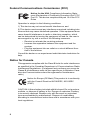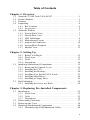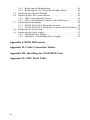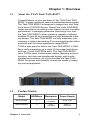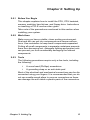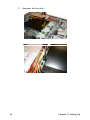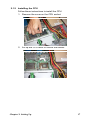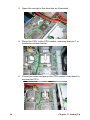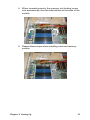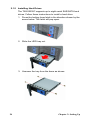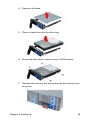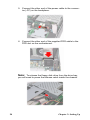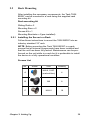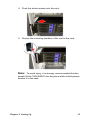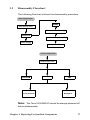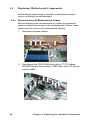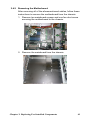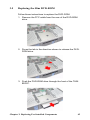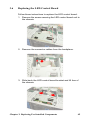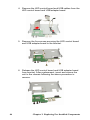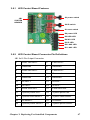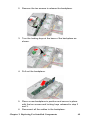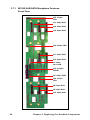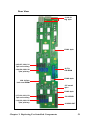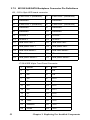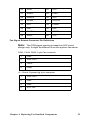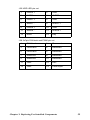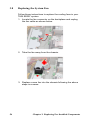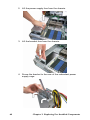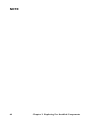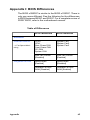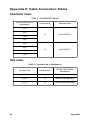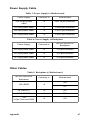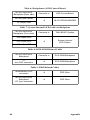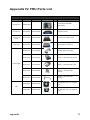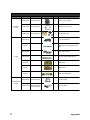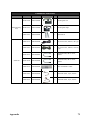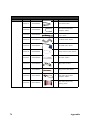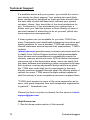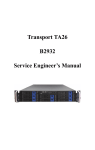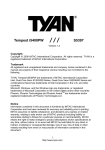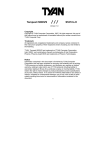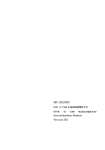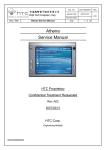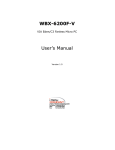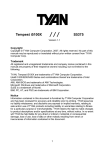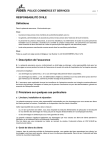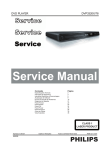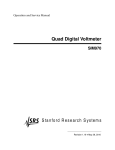Download Tyan B5397T26W8H server barebone
Transcript
Tank TA26 B5397 Service Engineer’s Manual PREFACE Copyright This publication, including all photographs, illustrations, and software, is protected under international copyright laws, with all rights reserved. Neither this manual, nor any material contained herein, may be reproduced without written consent of the manufacturer-. Copyright 2007 Version 1.0 Disclaimer Information contained in this document is furnished by TYAN Computer Corporation and has been reviewed for accuracy and reliability prior to printing. TYAN assumes no liability whatsoever, and disclaims any express or implied warranty, relating to sale and/or use of TYAN products including liability or warranties relating to fitness for a particular purpose or merchantability. TYAN retains the right to make changes to product descriptions and/or specifications at any time, without notice. In no event will TYAN be held liable for any direct or indirect, incidental or consequential damage, loss of use, loss of data or other malady resulting from errors or inaccuracies of information contained in this document. Trademark Recognition All registered and unregistered trademarks and company names contained in this manual are property of their respective owners including, but not limited to the following. TYAN, Tank TA26 B5397, and Tempest i5400PW are trademarks of TYAN Computer Corporation. Intel, Dual-Core Xeon 5100/5200 Series, Quad-Core 5300/5400 Series, and combinations thereof are trademarks of Intel Corporation. Phoenix, PhoenixBIOS are trademarks of Phoenix Technologies. Microsoft, Windows are trademarks of Microsoft Corporation. SuSE, is a trademark of SuSE AG. IBM, PC, AT, and PS/2 are trademarks of IBM Corporation. Winbond is a trademark of Winbond Electronics Corporation. Portable Document Format (PDF) is a trademark of Adobe Corporation. i Federal Communications Commission (FCC) Notice for the USA Compliance Information Statement (Declaration of Conformity Procedure) DoC FCC Part 15: This device complies with part 15 of the FCC Rules Operation is subject to the following conditions: 1) This device may not cause harmful interference, and 2) This device must accept any interference received including interference that may cause undesired operation. If this equipment does cause harmful interference to radio or television reception, which can be determined by turning the equipment off and on, the user is encouraged to try one or more of the following measures: – Reorient or relocate the receiving antenna. – Increase the separation between the equipment and the receiver. – Plug the equipment into an outlet on a circuit different from that of the receiver. Consult the dealer on an experienced radio/television technician for help. Notice for Canada This apparatus complies with the Class B limits for radio interference as specified in the Canadian Department of Communications Radio Interference Regulations. (Cet appareil est conforme aux norms de Classe B d’interference radio tel que specifie par le Ministere Canadien des Communications dans les reglements d’ineteference radio.) Notice for Europe (CE Mark) This product is in conformity with the Council Directive 89/336/EEC, 92/31/EEC (EMC). CAUTION: Lithium battery included with this board. Do not puncture, mutilate, or dispose of battery in fire. Danger of explosion if battery is incorrectly replaced. Replace only with the same or equivalent type recommended by manufacturer. Dispose of used battery according to manufacturer instructions and in accordance with your local regulations. ii About this Manual This manual provides you with instructions on installing your Tank TA26 B5397. This manual is intended for experienced users and integrators with hardware knowledge of personal computers. This manual consists of the following parts: Chapter 1: Provides an Introduction to the TA26 B5397 barebone, packing list, describes the external components, gives a table of key components, and provides block diagrams of the system. Chapter 2: Covers procedures on installing the CPU, memory modules, PCI-E card, hard drives, and floppy drive. Chapter 3: Covers removal and replacement procedures for pre-installed components Appendix: Provides instructions on installing the SO-DIMM card. Describes the differences between mainboard BIOS and system BIOS. The cable connection and FRU parts tables are also provided. For information on the mainboard, please refer to the attached mainboard user’s manual. You can find the detailed description about jumper and BIOS settings from the motherboard manual. iii SAFETY INFORMATION Before installing and using the TA26 B5397, take note of the following precautions: iv – – – Read all instructions carefully. – Only use the power source indicated on the marking label. If you are not sure, contact the Power Company. – The unit uses a three-wire ground cable, which is equipped with a third pin to ground the unit and prevent electric shock. Do not defeat the purpose of this pin. If your outlet does not support this kind of plug, contact your electrician to replace your obsolete outlet. – Do not place anything on the power cord. Place the power cord where it will not be in the way of foot traffic. – Follow all warnings and cautions in this manual and on the unit case. – Do not push objects in the ventilation slots as they may touch high voltage components and result in shock and damage to the components. – When replacing parts, ensure that you use parts specified by the manufacturer. – When service or repairs have been done, perform routine safety checks to verify that the system is operating correctly. – Avoid using the system near water, in direct sunlight, or near a heating device. – Cover the unit when not in use. Do not place the unit on an unstable surface, cart, or stand. Do not block the slots and opening on the unit, which are provided for ventilation. Table of Contents Chapter 1: Overview 1.1 1.2 1.3 1.4 1.5 About the TYAN Tank TA26 B5397 . . . . . . . . . . . . . . . . . . . . . . . 1 Product Models . . . . . . . . . . . . . . . . . . . . . . . . . . . . . . . . . . . . . . . . 1 Features . . . . . . . . . . . . . . . . . . . . . . . . . . . . . . . . . . . . . . . . . . . . . . 2 Unpacking . . . . . . . . . . . . . . . . . . . . . . . . . . . . . . . . . . . . . . . . . . . . 4 1.4.1 Box Contents . . . . . . . . . . . . . . . . . . . . . . . . . . . . . . . . . . . . 4 1.4.2 Accessories . . . . . . . . . . . . . . . . . . . . . . . . . . . . . . . . . . . . . 5 About the Product . . . . . . . . . . . . . . . . . . . . . . . . . . . . . . . . . . . . . . 7 1.5.1 System Front View . . . . . . . . . . . . . . . . . . . . . . . . . . . . . . . 7 1.5.2 System Rear View . . . . . . . . . . . . . . . . . . . . . . . . . . . . . . . . 7 1.5.3 LED Definitions. . . . . . . . . . . . . . . . . . . . . . . . . . . . . . . . . . 8 1.5.4 Motherboard Layout . . . . . . . . . . . . . . . . . . . . . . . . . . . . . . 9 1.5.5 Jumpers & Connectors. . . . . . . . . . . . . . . . . . . . . . . . . . . . 10 1.5.6 System Block Diagram . . . . . . . . . . . . . . . . . . . . . . . . . . . 11 1.5.7 Internal View . . . . . . . . . . . . . . . . . . . . . . . . . . . . . . . . . . . 12 Chapter 2: Setting Up 2.1 2.2 2.0.1 Before You Begin . . . . . . . . . . . . . . . . . . . . . . . . . . . . . . . 13 2.0.2 Work Area . . . . . . . . . . . . . . . . . . . . . . . . . . . . . . . . . . . . . 13 2.0.3 Tools . . . . . . . . . . . . . . . . . . . . . . . . . . . . . . . . . . . . . . . . . 13 2.0.4 Precautions. . . . . . . . . . . . . . . . . . . . . . . . . . . . . . . . . . . . . 14 Installing Motherboard Components. . . . . . . . . . . . . . . . . . . . . . . 15 2.1.1 Removing the Chassis Cover. . . . . . . . . . . . . . . . . . . . . . . 15 2.1.2 Installing the CPU . . . . . . . . . . . . . . . . . . . . . . . . . . . . . . . 17 2.1.3 Installing the Memory . . . . . . . . . . . . . . . . . . . . . . . . . . . . 20 2.1.4 Installing Low Profile PCI-E Cards. . . . . . . . . . . . . . . . . . 23 2.1.5 Installing Hard Drives . . . . . . . . . . . . . . . . . . . . . . . . . . . . 24 2.1.6 Installing a Floppy Drive . . . . . . . . . . . . . . . . . . . . . . . . . . 26 Rack Mounting . . . . . . . . . . . . . . . . . . . . . . . . . . . . . . . . . . . . . . . 29 2.2.1 Installing the Server in a Rack. . . . . . . . . . . . . . . . . . . . . . 29 Chapter 3: Replacing Pre-Installed Components 3.1 3.2 3.3 3.4 Introduction . . . . . . . . . . . . . . . . . . . . . . . . . . . . . . . . . . . . . . . . . . 35 3.1.1 Work Area . . . . . . . . . . . . . . . . . . . . . . . . . . . . . . . . . . . . . 35 3.1.2 Tools . . . . . . . . . . . . . . . . . . . . . . . . . . . . . . . . . . . . . . . . . 35 3.1.3 Precautions. . . . . . . . . . . . . . . . . . . . . . . . . . . . . . . . . . . . . 36 Disassembly Flowchart . . . . . . . . . . . . . . . . . . . . . . . . . . . . . . . . . 37 Removing the Cover . . . . . . . . . . . . . . . . . . . . . . . . . . . . . . . . . . . 38 Replacing Motherboard Components . . . . . . . . . . . . . . . . . . . . . . 40 3.4.1 Disconnecting All Motherboard Cables . . . . . . . . . . . . . . 40 v 3.5 3.6 3.7 3.8 3.9 3.4.2 Removing the Motherboard . . . . . . . . . . . . . . . . . . . . . . . . 41 3.4.3 Removing the CPU Heatsink Mounting Plates . . . . . . . . . . 42 Replacing the Slim DVD-ROM . . . . . . . . . . . . . . . . . . . . . . . . . . 43 Replacing the LED Control Board . . . . . . . . . . . . . . . . . . . . . . . . 45 3.6.1 LED Control Board Features . . . . . . . . . . . . . . . . . . . . . . . 47 3.6.2 LED Control Board Connector Pin Definitions. . . . . . . . . 47 Replacing the Backplane. . . . . . . . . . . . . . . . . . . . . . . . . . . . . . . . 48 3.7.1 M1220 SAS/SATA Backplane Features. . . . . . . . . . . . . . . 50 3.7.2 M1220 SAS/SATA Backplane Connector Pin Definitions . 52 Replacing the System Fan. . . . . . . . . . . . . . . . . . . . . . . . . . . . . . . 56 Replacing the Power Supply . . . . . . . . . . . . . . . . . . . . . . . . . . . . . 57 3.9.1 Standard Power Supply . . . . . . . . . . . . . . . . . . . . . . . . . . . 57 3.9.2 Optional 1+1 Redundant Power Supply . . . . . . . . . . . . . . 59 Appendix I: BIOS Differences Appendix II: Cable Connection Tables Appendix III: Installing the SO-DIMM Card Appendix IV: FRU Parts Table vi Chapter 1: Overview 1.1 About the TYAN Tank TA26 B5397 Congratulations on your purchase of the TYAN Tank TA26 B5397, a highly-optimized rack-mountable barebone system. The Tank TA26 B5397 is designed to support two Intel DualCore Xeon 5100/5200 Series, Quad-Core Xeon 5300/5400 Series processors, providing a rich feature set and incredible performance. Leveraging advanced technology from Intel, the Tank TA26 B5397 server system is capable of offering scalable 32 and 64-bit computing and high-bandwidth memory design. The Tank TA26 B5397 not only empowers your company in today’s demanding IT environment but also offers a smooth path for future application usage.B5397 TYAN is also proud to deliver the Tank TA26 B5397 in SAS flavor while supporting up to eight (8) hot-swap hard drives and one (1) slim DVD-ROM drive. The Tank TA26 B5397 uses TYAN’s latest tooling-made chassis featuring a robust structure, tool-less and modularized design, and a solid mechanical enclosure. All of this provides the Tank TA26 B5397 the power and flexibility to meet the needs of nearly any server application. 1.2 Product Models Model HDD Bays Backplane Power Supply B5397T26W8H 8 8-port SAS/SATA Single 700W B5397T26W8HR 8 8-port SAS/SATA 700W 1+1 redundant Chapter 1: Overview 1 1.3 Features • Auto-configuration of hard disk types • Industry 2U rack-mountable chassis • Multiple boot options • Storage bay: • 48-bit LBA support – (8) 3.5” HDD bays Expansion Slots – (1) slim line ODD bay • Dimensions: • Two (2) PCI-E x16 slot (w/ x16 PCI– D 26 x W 16.7 x H 3.4 inch E Gen2 signals from MCH) – D 660 x W423 x H 87 mm • One (1) PCI-E x8 slot (w/ x4 signals) Motherboard • Two (2) PCI-X 133/100MHz slots • TYAN Tempest i5400PW S5397 • One (1) PCI 32/33MHz slot • SSI/ Extended ATX (12” x 13”) • Supports total six (6) low-profile Processors expansion cards • Dual LGA771 sockets Back I/O Ports • Supports one or two Dual-Core • One stacked keyboard & one PS/2 Intel® Xeon® 5100/5200 Series, mouse ports • Two (2) stacked USB 2.0 ports Quad-Core Intel® Xeon® • One (1) 15-pin VGA port 5300/5400 Series processors • One (1) 9-pin serial port • 1066/1333/1600MT/s system bus • Two (2) stacked RJ-45 x 2 LAN + • VRD 11.0 one RJ-45 Enclosure Chipset • Intel® i5400B MCH chipset • Intel® 6321ESB I/O Controller Hub • Winbond 83627HF Super I/O chip Memory • Total sixteen (16) 240-pin DDR2 FBDIMM sockets • Supports up to 64GB DDR2533/667/800 FBD memory Video • XGI Z9S, PCI interface • 32MB DDR2 memory BIOS • Phoenix BIOS® on 8Mbit Flash ROM • Supports ACPI 1.0b • Serial Console Redirect • PXE via Ethernet, USB device boot • PnP, DMI 2.0, WfM 2.0 Power Management • User-configuration of H/W monitoring 2 Front Panel Features • I/O – (2) USB 2.0 ports • LED indicators – Power LED – (2) LAN LEDs – HDD Active LED – ID LED • Switches – Power – Reset – ID Storage Controller • SATA Controller – Four (4) SATA 2.0 ports from Intel ESB6321 – RAID 0, 1, 5, 10 supported (Windows only) • SAS Controller – LSI® 1068E SAS controller with PCI-E x8 interface – Two (2) mini SAS (4 in 1) connectors – RAID 0, 1, 1E supported Chapter 1: Overview Server Management • Automatic fan speed control • Chassis intrusion alert • Supports TYAN Server Management (TSM) • Optional TYAN SMDC M32952/M3296, IPMI v2.0 compliant remote server management kit (Note: SMDC support will be available from S5397 R03 (PCB Rev. MOA) and beyond version. ) Storage Backplane • One (1) 8-port SAS backplane, supporting up to 8 SAS HDDs or SATA HDDs Networking • • • • One (1) Intel Gilgal (82563EB) PHY Direct link to ESB6321 Two gigabit LAN ports Two front panel LED pin headers Power Supply • EPS 12V, 2U, 700W high efficiency power supply (80+) with PFC for B5397T26W8H • EPS 12V, 2U, 700W 1+1 redundant power supply (80+) with PFC for B5397T26W8HR Regulatory • FCC Class B (Declaration of Conformity) • CE (Declaration of Conformity) Environment Temperature • Operating temperature 5oC~35oC • Non-operating temperature -40oC~ 70oC Chapter 1: Overview 3 1.4 Unpacking This section describes the TA26 B5397 package contents and accessories. Open the box carefully and ensure that all components are present and undamaged. 1.4.1 Box Contents Component Description Industry standard 2U chassis, (8) hot-swap HDD bays TYAN Tempest i5400PW S5397 motherboard (pre-installed) Slim DVD-ROM drive (pre-installed) LED and USB control board (pre-installed) EPS 12V, 2U, 700W PSU with PFC (pre-installed) (A) EPS 12V, 2U 700W 1+1 Redundant PSU with PFC (pre-installed) (B) B A System Fans: 1 x (60mm x 60mm) (A) 2 x (80mm x 80mm) (B) A 4 B Chapter 1: Overview 1.4.2 Accessories If any items are missing or appear damaged, contact your retailer or browse to TYAN’s Web site for service: http://www.tyan.com. The Web site also provides information on other TYAN products, plus FAQs, compatibility lists, BIOS settings, and more. 1 x TYAN Driver CD CPU Heatsink Power Cables Left to right: Europe, US Unit Handles FDD Cable Chapter 1: Overview Barebone Manual & Mainboard Manual 5 FDD Rails Screw Pack FDD Power Cable Sliding Rail 6 TYAN Logo Chapter 1: Overview 1.5 About the Product The following views show you the product. 1.5.1 System Front View Reset switch ID switch Power LED Power switch Warning LED USB ports HDD activity LED LAN LEDs ID LED HDD Tray Power LEDs DVD-ROM drive Hard Drive Bay x 8 HDD Tray Activity LEDs 1.5.2 System Rear View Power Supply Fan Power Supply Socket 2 USB Ports Low Profile PCI-E Slots ID LED Power Supply LED PS/2 Mouse and Keyboard Ports LAN Port (IPMI) Serial VGA Port Port LAN1 (top) LAN2 (bottom) Note: The above shows a single power supply setup (B5397T26W8H). A redundant power supply setup (B5397T26W6HR) is also available. In both cases, the output voltage is the same. Chapter 1: Overview 7 1.5.3 LED Definitions Front Panel LED Color State Description Power Green OFF ON OFF Power ON Power OFF HDD Activity Amber Blinking OFF OFF HDD/DVD-ROM access activity No disk activity LAN1/LAN2/Linkage Green Green OFF ON Blinking OFF LAN linked LAN accessing No LAN linked Fail Red ON OFF OFF System fails Abnormal power off Normal Green OFF ON OFF Power connected Power disconnected SAS HDD Green Green OFF ON Blinking OFF HDD ready HDD access activity HDD not ready SATA HDD Green OFF Blinking OFF HDD access activity No disk activity Hot Swappable HDD Tray Power LED Hot Swappable HDD Tray Active LED Rear I/O LED 8 *Right or Left is viewed from the rear. LED Color State Description LAN Linkage/ Activity (Left Side) Green Green OFF ON Blinking OFF LAN linked LAN accessing No LAN linked LAN Mode (Right Side) Yellow Green OFF ON ON OFF 1000Mb mode 100Mb mode 10Mb mode or No LAN linked ID LED Blue OFF ON OFF System is identified System is not identified Zippy Power Supply LED Green Green Amber ON 1Hz Blinking ON Amber 1Hz Blinking OFF OFF Output ON and OK AC present/Only 5Vsb ON Power supply critical event causing a shutdown: failure, OCP, OVP, fan fail Power supply warning event where the power supply continues to operate: high temp., high power, high current, slow fan No AC power Chapter 1: Overview 1.5.4 Motherboard Layout Chapter 1: Overview 9 1.5.5 Jumpers & Connectors Jumper/Connector Function J7/J12/J19/J21/ J36/J40 4-pin FAN connector J3 Onboard HD Audio Header J6 CD_IN Audio Header J8 IPMB Header J20 COM2 Header J22/J23 1394 Header J28 Front Panel Header J33 TYAN Fan Speed Header for Barebone J37 TYAN LAN LED Header for Barebone J38 TYAN LCM Header for Barebone J41 USB Front Panel Header P1 Audio Jack Header J2 Aux. Power Header for TYAN Riser Card (M2061) JP1 Clear CMOS Jumper (Close 1-2) Default (Close 2-3) Clear CMOS JP3 Onboard VGA Disable Jumper (Close 1-2) Default, enabled (Close 2-3) Disabled JP4 Onboard 1394 Jumper (Close 1-2) Default, enabled (Close 2-3) Disabled JP5 PCI-X Speed Select Jumper (Close 1-2) Default, 133MHz (Close 2-3) 100MHz JP6 Onboard SAS Disable Jumper (Close 1-2) Default, enabled (Close 2-3) Disabled 10 Chapter 1: Overview 1.5.6 System Block Diagram Chapter 1: Overview 11 1.5.7 Internal View 1 11 2 10 3 4 9 FAN3 FAN2 FAN1 8 5 6 7 1. 2. 3. 4. 5. 6. 7. 12 Memory Slots Power Connector Power Supply Fan Duct SAS / SATA Backplane LED Control Board Cable Eight (8) SAS / SATA HDD trays 8. DVD-ROM Cable 9. System Fans (Right to Left: FAN1, FAN2, FAN3) 10. Low Profile PCI-E Slots 11. SO-DIMM TARO Card Socket Chapter 1: Overview Chapter 2: Setting Up 2.0.1 Before You Begin This chapter explains how to install the CPU, CPU heatsink, memory modules, hard drives, and floppy drive. Instructions on inserting a PCI-E card are also given. Take note of the precautions mentioned in this section when installing your system. 2.0.2 Work Area Make sure you have a stable, clean working environment. Dust and dirt can get into components and cause malfunctions. Use containers to keep small components separated. Putting all small components in separate containers prevents them from becoming lost. Adequate lighting and proper tools can prevent you from accidentally damaging the internal components. 2.0.3 Tools The following procedures require only a few tools, including the following: • • A cross head (Phillips) screwdriver A grounding strap or an anti-static pad Most of the electrical and mechanical connections can be disconnected using your fingers. It is recommended that you do not use needle-nosed pliers to remove connectors as these can damage the soft metal or plastic parts of the connectors. Chapter 2: Setting Up 13 2.0.4 Precautions Components and electronic circuit boards can be damaged by discharges of static electricity. Working on a system that is connected to a power supply can be extremely dangerous. Follow the guidelines below to avoid damage to the Tank TA26 B5397 or injury to yourself. • Ground yourself properly before removing the top cover of the system. Unplug the power from the power supply and then touch a safely grounded object to release static charge (i.e. power supply case). If available, wear a grounded wrist strap. Alternatively, discharge any static electricity by touching the bare metal chassis of the unit case, or the bare metal body of any other grounded appliance. • Avoid touching motherboard components, IC chips, connectors, memory modules, and leads. • The motherboard is pre-installed in the system. When removing the motherboard, always place it on a grounded anti-static surface until you are ready to reinstall it. • Hold electronic circuit boards by the edges only. Do not touch the components on the board unless it is necessary to do so. Do not flex or stress circuit boards. • Leave all components inside the static-proof packaging that they ship with until they are ready for installation. • After replacing optional devices, make sure all screws, springs, or other small parts are in place and are not left loose inside the case. Metallic parts or metal flakes can cause electrical shorts. Notes: • All connectors are keyed to only attach one way. • Always use the correct screw size as indicated in the procedures. 14 Chapter 2: Setting Up 2.1 Installing Motherboard Components This section describes how to install components on to the motherboard, including CPU, memory modules and PCI-E card. 2.1.1 Removing the Chassis Cover Follow these instructions to remove the Tank TA26 B5397 chassis cover. 1. Turn the screw on the back side. Then slide the chassis cover in the direction of arrow. 2. Lift off the cover. Chapter 2: Setting Up 15 3. Unscrew the fan duct. 16 Chapter 2: Setting Up 2.1.2 Installing the CPU Follow these instructions to install the CPU. 1. Remove the cover on the CPU socket. 2. Lift up the CPU lever to unlock the socket. Chapter 2: Setting Up 17 3. Open the socket in the direction as illustrated. 4. Place the CPU in the CPU socket, ensuring that pin 1 is located as shown below. 5. Close the cover and press the CPU socket lever down to secure the CPU. 18 Chapter 2: Setting Up 6. Place theheatsink on top of the CPU and secure with four screws as shown below. Chapter 2: Setting Up 19 2.1.3 Installing the Memory Follow these instructions to install the memory modules on the motherboard. 1. Locate the memory slots on the motherboard. 2. Press the memory slot locking levers in the direction of the arrows as shown below. 3. Insert the memory module into the slot as shown below. 20 Chapter 2: Setting Up 4. When inserted properly, the memory slot locking levers lock automaticaly onto the indentations at the ends of the module. 5. Repeat these steps when installing a second memory module. Chapter 2: Setting Up 21 The following chart outlines the suggested rules for populating memory. 22 Chapter 2: Setting Up 2.1.4 Installing Low Profile PCI-E Cards There are two PCI-E card slots in your TA26 B5397 system. Follow these instructions for PCI-E card installation. 1. Locate the PCI-E card slots on the motherboard. See “System Internal View” on page 14 for the PCI-E slot locations. 2. Unscrew the bracket from the slot you want to use. 3. Lift up the bracket. 4. Insert a PCI-E card with low profile bracket into the appropriate slot. Secure the card with the screw you removed from the bracket. Chapter 2: Setting Up 23 2.1.5 Installing Hard Drives The TA26 B5397 supports up to eight serial SAS/SATA hard drives. Follow these instructions to install a hard drive. 1. Press the locking lever latch in the direction shown by the arrow below. The latch will pop open. 2. Slide the HDD tray out. 3. Unscrew the tray from the base as shown. 24 Chapter 2: Setting Up 4. Remove the base. 5. Place a hard drive into the drive tray. 6. Screw the hard drive in place using 4 HDD screws. 7. Reinsert the tray into the bay and press the locking lever to secure. Chapter 2: Setting Up 25 2.1.6 Installing a Floppy Drive This section describes how to install a floppy disk drive in the TA26 B5397 if required. Follow these instructions to install a floppy disk drive in the TA26 B5397. 1. Remove the top, left hand drive tray from the TA26 B5397 as shown. Note: The top, left hand drive bay is the only bay that can accommodate a floppy disk drive. 2. Attach the supplied FDD rails to the floppy disk drive with six (6) M3L5, BIN (+) screws. The wide end of the rails should be pointing towards the front. 26 Chapter 2: Setting Up Note: The FDD rails each have a flat side which should be against the body of the floppy drive when installed. There is also a spring catch mechanism on the right hand rail (when looking at the floppy disk drive from the front). 3. Plug the FDD power and data cables into the ports on the back of the floppy disk drive. 4. Thread the cables out through the back of the empty drive bay. Slide the floppy disk drive into the drive bay until it clicks into place and fits flush with the front panel. Chapter 2: Setting Up 27 5. Connect the other end of the power cable to the connector (J37) on the backplane. 6. Connect the other end of the supplied FDD cable to the FDD slot on the motherboard. Note: To release the floppy disk drive from the drive bay, you will need to press the release catch inside the chassis. 28 Chapter 2: Setting Up 2.2 Rack Mounting After installing the necessary components, the Tank TA26 B5397 can be mounted in a rack using the supplied rack mounting kit. Rack mounting kit Sliding Rails x 2 Mounting Ears x 2 Screws Kit x 1 Mounting Brackets x 4 (pre-installed) 2.2.1 Installing the Server in a Rack Follow these instructions to mount the TA26 B5397 into an industry standard 19" rack. NOTE: Before mounting the Tank TA26 B5397 in a rack, ensure that all internal components have been installed and that the unit has been fully tested. Maintenance can be performed on the unit while in a rack but it is preferable to install the device in a fully operational condition. Screws List No. Size Quantity A M4L6, S10C (marked blue) 4 B M6 8 C M4-L5 18 Chapter 2: Setting Up Screw 29 Attaching the Inner Rails to the Unit 7. Screw the handles to each side of TA26 B5397 as shown using two (2) M4L6, S10C screws (A) from the supplied screws kit. 8. Attach the inner rails both sides of the unit using nine (9) M4-L5 screws (C) on each side. 30 Chapter 2: Setting Up Installing Outer Rails to the Rack 1. Adjust the outer rail to match the length of the unit. 2. Secure the outer rail to the rack using 2 brackets and M6 screws (B) for each side. Secure the mounting brackets from outside, not inside, of the rack. Chapter 2: Setting Up 31 Rackmounting the Server 1. Draw out the middle rail to the latch position. 2. Lift the unit and then insert the inner slide rails into the middle rails. 3. Push the unit in and press the latch key. 32 Chapter 2: Setting Up 4. Push the whole system into the rack. 5. Secure the mounting handles of the unit to the rack. Note: To avoid injury, it is strongly recommended that two people lift the TA26 B5397 into the place while a third person screws it to the rack. Chapter 2: Setting Up 33 NOTE 34 Chapter 2: Setting Up Chapter 3: Replacing Pre-Installed Components 3.1 Introduction This chapter explains how to replace pre installed components including the motherboard, LED control board, USB adapter board, HDD, and DVD-ROM drive, etc. Take note of the precautions in this section when installing your system. 3.1.1 Work Area Make sure you have a stable, clean working environment. Dust and dirt can get into components and cause malfunctions. Use containers to keep small components separated. Putting all small components in separate containers keeps them from becoming lost. Adequate lighting and proper tools can prevent you from accidentally damaging the internal components. 3.1.2 Tools The procedures that follow require only a few tools, including the following: • • A cross head (Phillips) screwdriver A grounding strap or an anti-static pad Most of the electrical and mechanical connections can be disconnected using your fingers. It is recommended that you do not use needle-nosed pliers to remove connectors as these can damage the soft metal or plastic parts of the connectors. Chapter 3: Replacing Pre-Installed Components 35 3.1.3 Precautions Components and electronic circuit boards can be damaged by static electricity. Working on a system that is connected to a power supply can be extremely dangerous. Follow the guidelines below to avoid damage to the Tank TA26 B5397 or injury to yourself. • Ground yourself properly before removing the top cover of the system. Unplug the power from your computer power supply and then touch a safely grounded object to release static charge (i.e. power supply case). If available, wear a grounded wrist strap. Alternatively, discharge any static electricity by touching the bare metal chassis of the unit case, or the bare metal body of any other grounded appliance. • Avoid touching motherboard components, IC chips, connectors, memory modules, and leads. • The motherboard is pre-installed in the system. When removing the motherboard, always place it on a grounded anti-static surface until you are ready to reinstall it. • Hold electronic circuit boards by the edges only. Do not touch the components on the board unless it is necessary to do so. Do not flex or stress circuit boards. • Leave all components inside the static-proof packaging that they ship with until they are ready for installation. • After replacing optional devices, make sure all screws, springs, or other small parts are in place and are not left loose inside the case. Metallic parts or metal flakes can cause electrical shorts. Notes: • All connectors are keyed to only attach one way. • Always use the correct screw size as indicated in the procedures. 36 Chapter 3: Replacing Pre-Installed Components 3.2 Disassembly Flowchart The following flowchart outlines the disassembly procedure. Rear Components DIMMs Chassis top cover CPU/heatsink assembly Mainboard PCI-E card Power supply Mainboard Front Components Chassis top cover DVD-ROM PCBs Control Board FAN Backplane Note: The Tank TA26 B5397 should be always powered off before disassembly. Chapter 3: Replacing Pre-Installed Components 37 3.3 Removing the Cover Before replacing any parts you must remove the chassis cover. Follow these instructions to remove the cover of the Tank TA26 B5397 chassis cover. 1. Turn the screw on the back side. Then slide the chassis cover in the direction of arrow. 2. Lift off the cover. 38 Chapter 3: Replacing Pre-Installed Components 3. Unscrew the fan duct. Chapter 3: Replacing Pre-Installed Components 39 3.4 Replacing Motherboard Components Follow these instructions to replace motherboard components, including the motherboard. 3.4.1 Disconnecting All Motherboard Cables Before replacing the motherboard or certain components, remove cables connected to the motherboard. Follow these instructions to remove all motherboard cabling. 1. Disconnect power cables. 2. Disconnect the DVD-ROM drive cable, TYFP cables, SAS/SATA hard drive cables, USB cable, and 2x7 pin fan control cable. 40 Chapter 3: Replacing Pre-Installed Components 3.4.2 Removing the Motherboard After removing all of the aforementioned cables, follow these instructions to remove the motherboard from the chassis. 1. Remove ten mainboard screws and one fan duct screw securing the motherboard to the chassis. 2. Remove the mainboard from the chassis. Chapter 3: Replacing Pre-Installed Components 41 3.4.3 Removing the CPU Heatsink Mounting Plates Follow these instructions to remove the CPU Heasink mounting plates. 1. Remove the eight CPU Heatsink mounting plate standoffs. They are the stand-offs to which you mount the CPU heatsink. 2. Take out the black mylar from the chassis. 3. Unscrew the eight chassis mounting stand-offs to remove the CPU Heatsink mounting plates from the chassis. 4. Refer to 2.5 Installing the Processor(s): CPU Heatsink Mounting Plate Installation on your motherboard’s User’s Guide for more information. 42 Chapter 3: Replacing Pre-Installed Components 3.5 Replacing the Slim DVD-ROM Follow these instructions to replace the DVD-ROM. 1. Remove the FFC cable from the rear of the DVD-ROM drive. 2. Press the tab in the direction shown to release the DVDROM drive. 3. Push the DVD-ROM drive through the front of the TA26 B5397. Chapter 3: Replacing Pre-Installed Components 43 4. Remove the two screws that secure DVD-ROM drive to the backplane. 5. Replace the DVD-ROM drive. 6. Secure the DVD-ROM to the backplane using two screws. Then replace the unit into the drive bay and connect the DVD-ROM FFC cable. 44 Chapter 3: Replacing Pre-Installed Components 3.6 Replacing the LED Control Board Follow these instructions to replace the LED control board. 1. Remove the screw securing the LED control board unit to the chassis. 2. Remove the connector cables from the backplane. 3. Slide back the LED control board bracket and lift free of the chassis. Chapter 3: Replacing Pre-Installed Components 45 4. Remove the LED control board and USB cables from the LED control board and USB adapter board. 5. Remove the five screws securing the LED control board and USB adapter board to the bracket. 6. Release the LED control board and USB adapter board from bracket. After replacement, insert and secure the unit to the chassis following the above procedure in reverse. 46 Chapter 3: Replacing Pre-Installed Components 3.6.1 LED Control Board Features S3 power switch JB1 SYSTEM HEADER S2 ID switch S1 reset switch D6 power LED D5 HDD LED D4 W/L LED D3 ID LED D2 LAN2 LED D1 LAN1 LED 3.6.2 LED Control Board Connector Pin Definitions JB1 2x12 Pin Output Connector 1 LAN1 GR-LED + 2 LAN1-LED - 3 Reserved 4 Reserved 5 LAN2 GR-LED + 6 LAN2-LED - 7 Reserved 8 Reserved 9 Reserved 10 Reserved 11 ID-LED + 12 ID-LED - 13 W-LED + 14 W-LED - 15 Local HDD led + 16 Local HDD led - 17 System power led + 18 System power led - 19 System reset switch + 20 System reset switch - 21 ID-switch + 22 ID-switch - 23 System power switch + 24 System power switch - Chapter 3: Replacing Pre-Installed Components 47 3.7 Replacing the Backplane Follow these instructions to replace the backplane in your TA26 B5397 system. 1. Remove all of cables connected to the backplane, including fan cables, DVD-ROM cables, LED control board cable, fan control cable, TYFP cable, USB cables, front panel LED cables, power cables, and SAS/SATA cables. Power cables Fan cables Slim DVD-ROM FFC cable LED control board cable USB cable DVD-ROM cable Fan control cable TYFP cable USB cable Front panel LED cables 48 SAS/SATA cables Chapter 3: Replacing Pre-Installed Components 2. Remove the ten screws to release the backplane. 3. Turn the locking keys at the base of the backplane as shown. 4. Pull out the backplane. 5. Place a new backplane in position and secure in place with the ten screws and locking keys released in step 2 and 3. 6. Reconnect all the cables to the backplane. Chapter 3: Replacing Pre-Installed Components 49 3.7.1 M1220 SAS/SATA Backplane Features Front View J35 2x7pin LED J13 29pin SAS J14 29pin SAS J15 29pin SAS J34 2x5pin LED J11 29pin SAS J12 29pin SAS J7 40pin cd-rom/B J33 2x12pin LED/B J5 2x5pin USB J36 2x7pin LED J8 29pin SAS J9 29pin SAS J10 29pin SAS 50 Chapter 3: Replacing Pre-Installed Components Rear View J1,J2,J3 big 4pin FAN1 4pin J25,J27,J29,J31 7pin secondary J24,J26,J28,J30 7pin primary J38 2x7pin tach and PWM J6 TO CD-ROM FAN2 4pin J37 small 4pin FAN3 4pin J17,J19,J21,J23 7pin secondary J16,J18,J20,J22 7pin primary Chapter 3: Replacing Pre-Installed Components J32 LED/B J4 USB OUT 51 3.7.2 M1220 SAS/SATA Backplane Connector Pin Definitions J32, J33 2x12pin LED board connector 1 LAN1 LED + (link/active) 2 LAN1 LED - (link/active) 3 Reserved 4 Reserved 5 LAN2 LED + (link/active) 6 LAN2 LED - (link/active) 7 Reserved 8 Reserved 9 Reserved 10 Reserved 11 ID-LED + 12 ID-LED - 13 W-LED + 14 W-LED - 15 M/B HDD LED + 16 M/B HDD LED - 17 M/B power LED + 18 M/B power LED - 19 M/B reset switch + 20 M/B reset switch - 21 ID-switch + 22 ID-switch - 23 M/B power switch + 24 M/B power switch - J7 SILM IDE 40pin Front Panel Connector 52 1 RESET 2 GND 3 D7 4 D8 5 D6 6 D9 7 D5 8 D10 9 D4 10 D11 11 D3 12 D12 13 D2 14 D13 15 D1 16 D14 17 D0 18 D15 19 GND 20 VCC 21 DMARQ 22 VCC 23 DIOW 24 VCC Chapter 3: Replacing Pre-Installed Components 25 DIOR 26 VCC 27 IORDY 28 CSEL 29 DMACK 30 VCC 31 INTRQ 32 IOCS16 33 DA1 34 PDIAG 35 DA0 36 DA2 37 CS1FX 38 CS3FX 39 DASP 40 VCC Fan Signal Related Connector Pin Definitions Note: The FAN signal naming is based on HW circuit design only. It might be different from the system fan name. FAN1, FAN2, FAN3: 4-pin Fan connector 1 GND 2 VDD +12V 3 TACH 4 PWM J1, J2 and J3 power big 4-pin connector 1 VDD +12V 2 GND 3 GND 4 VCC +5V Chapter 3: Replacing Pre-Installed Components 53 J4, J5 USB 2x5pin connector 1 USB1 power + 2 USB2 power + 3 USB1 DATA - 4 USB2 DATA - 5 USB1 DATA + 6 USB2 DATA + 7 USB1 GND 8 USB2 GND 9 Key pin 10 None J37 power small 4-pin connector 1 +5V 2 GND 3 GND 4 +12V J36 HDD LED pin out 1 PLED1 2 GND 3 ALED1 4 ALED1 + 5 PLED2 + 6 GND 7 ALED2 - 8 ALED2 + 9 PLED3 + 10 GND 11 ALED3 - 12 ALED3+ 13 None 14 Key J34 HDD LED pin out 54 1 PLED4 + 2 GND 3 ALED4 - 4 ALED4 + 5 PLED5 + 6 GND 7 ALED5 - 8 ALED5 + 9 None 10 Key Chapter 3: Replacing Pre-Installed Components J35 HDD LED pin out 1 PLED6 + 2 GND 3 ALED6 - 4 ALED6 + 5 PLED7 + 6 GND 7 ALED7 - 8 ALED7 + 9 PLED8 + 10 GND 11 ALED8 - 12 ALED8 + 13 None 14 Key J38 2x7pin FAN tach and PWM pin out 1 FAN1 tach 2 Reserved 3 FAN2 tach 4 Reserved 5 FAN3 tach 6 Reserved 7 Reserved 8 Reserved 9 Reserved 10 Reserved 11 GND 12 KEY 13 GND 14 PWM input Chapter 3: Replacing Pre-Installed Components 55 3.8 Replacing the System Fan Follow these instructions to replace the cooling fans in your TA26 B5397 system. 1. Locate the fan connector on the backplane and unplug the fan cable as shown below. 2. Take the fan away from the chassis. 3. Replace a new fan into the chassis following the above steps in reverse. 56 Chapter 3: Replacing Pre-Installed Components 3.9 Replacing the Power Supply 3.9.1 Standatd Power Supply Follow these instructions to replace the power supply in your TA26-B5397 system. 1. Remove the chassis cover. See “Removing the Cover” on page 38 for more details. 2. Detach the power cables from the motherboard and backplane. See “Disconnecting All Motherboard Cables” on page 40 for more details. 3. Remove the three screws securing the power supply to the chassis. Chapter 3: Replacing Pre-Installed Components 57 4. Remove the two screws attaching the power supply to the chassis interior and lift out the unit. 5. Lift the power supply free from the chassis. 6. Replace a new power supply into the chassis following the above steps in reverse. 58 Chapter 3: Replacing Pre-Installed Components 3.9.2 Optional 1+1 Redundant Power Supply If the optional 1+1 redundant power supply is fitted, either of the two units can be hot swapped. Follow these instructions to replace a single power unit with a redundant power supply unit. Note: Before proceeding, remove the new redundant power supply from its packaging. 1. Remove the screws which fix the bracket to the sides of the single power supply cage. Chapter 3: Replacing Pre-Installed Components 59 2. Lift the power supply free from the chassis. 3. Lift the bracket free from the chassis. 4. Screw the bracket to the rear of the redundant power supply cage. 60 Chapter 3: Replacing Pre-Installed Components 5. Insert the redundant power supply cage into the chassis. 6. Screw the cage to the chassis exterior. 7. Screw the cage to the chassis interior. Chapter 3: Replacing Pre-Installed Components 61 8. Insert the new power supply unit and secure by turning the locking screw. 62 Chapter 3: Replacing Pre-Installed Components 9. Reattach all power supply connector cables to the motherboard and backplane. Chapter 3: Replacing Pre-Installed Components 63 NOTE 64 Chapter 3: Replacing Pre-Installed Components Appendix I: BIOS Differences The BIOS of B5397 is similar to the BIOS of S5397. There is only one menu different. See the following for the differences in BIOS between B5397 and S5397. For a complete review of S5397 BIOS, refer to the motherboard manual. Table of Differences S5397 Mainboard B5397 Barebone CPU0 CPU1 Rear Chass FAN Front Chass FAN PCI FAN System FAN System Fan1 System Fan2 System Fan3 Auto Fan Control [Disabled] Auto Fan Control [Enabled] Azalia Audio [Enabled] Azalia Audio [Disabled] Onboard LSI SAS ROM [Disabled] Onboard LSI SAS ROM [Enabled] Advanced Hardware Monitor --> Fan Speed Monitoring Integrated Devices Appendix 65 Appendix II: Cable Connection Tables SAS/SATA Cable Table 1: TA26 B5397 Model M1220 SAS/SATA Backplane Connects to Motherboard Æ mini SAS0~3 Æ mini SAS4~7 J16 J18 J20 J22 J24 J26 J28 J30 FAN Cable Table 2: System Fan to Backplane 66 System Fan Connects to M1220 SAS/SATA Backplane Fan 1 Æ FAN1 4-pin connector Fan 2 Æ FAN2 4-pin connector Fan 3 Æ FAN3 4-pin connector Appendix Power Supply Cable Table 3: Power Supply to Motherboard Power Supply Connects to Motherboard P24 24-pin power cable Æ PW2 24-pin connector PA 8-pin power cable Æ PW4 8-pin connector PB 4-pin power cable Æ PW1 4-pin connector PC 4-pin power cable Æ PW3 4-pin connector Table 4: Power Supply to Backplane Power Supply Connects to M1220 SAS/SATA Backplane PD 4-pin power cable Æ J1 4-pin connector PE 4-pin power cable Æ J2 4-pin connector PF 4-pin power cable Æ J3 4-pin connector Other Cables Table 5: Backplane to Motherboard M1220 SAS/SATA Backplane Connects to J32 LED/B Æ J4 USB OUT Æ J41 J6 TO CD-ROM Æ IDE1 J38 2x7pin Tach and PWM Æ J33 Appendix Motherboard J28 J37 67 Table 6: Backplane to LED Control Board M1220 SAS/SATA Backplane (Rear side) J33 2x12pin LED/B J5 2x5pin USB Connects to LED Control Board Æ JB1 SYSTEM HEADER Table 7: System Internal LED Cables to Backplane M1220 SAS/SATA Backplane (Front side) Connects to TA26 B5397 System Æ System Internal LED Cables J34 2x5pin LED J35 2x7pin LED J36 2x7pin LED Table 8: DVD-ROM Related Cable M1220 SAS/SATA Backplane Connects to DVD-ROM Backplane J7 slim DVD connector Æ DVD-ROM Backplane Table 9: FDD Related Cables 68 Motherboard FDD connector Æ FDD Drive M1220 SAS/SATA Backplane J37 4-pin connector Æ FDD Drive Appendix Appendix III: Installing the SO-DIMM Card The following provides you with the information on installing the M3295-2/M3296 SMDC card into your TA26 B5397 system. 1. Locate the SO-DIMM TARO card socket on the motherboard. See “System Internal View” on page 14 for the SO-DIMM socket location. 2. Press the SO-DIMM socket locking levers in the direction of the arrows as shown below. 3. Insert the TARO card into the socket as shown below. Appendix 69 4. When inserted properly, the SO-DIMM socket locking levers lock automaticaly onto the indentations at the ends of the TARO card. 70 Appendix Appendix IV: FRU Parts List TA26-B5397 FRU Parts Item Model Number Motherboard S5383WG4NR Chassis Unit CCHA-0090 Chassis Top Cover Drive Tray Power Supply Part Number Picture Quantity Description 1 TYAN S5397WAG2NRF Motherboard 432731500003 1 TA26 2U Chassis CCCV-0020 340731500032 1 Top Cover for TA26 Chassis CHDT-0030 340731500035 8 Removable 3.5" HDD Tray CPSU-0160 471172400087 1 700W Single Power Supply CPSU-0350 471015200193 2 700W 1+1 redundant PSU module CPSU-0351 471015200197 1 700W 1+1 redundant PSU cage CMPT-0150 342772500002 1 700W 1+1 redundant PSU bracket_1 CMPT-0151 342772500003 1 700W 1+1 redundant PSU bracket_2 CFAN-0250 336252012306 2 80X80X38mm Fan, 12V, 7500rpm, 4-pin CFAN-0200 336252012269 1 60X60X38mm Fan, 12V, 8000rpm, 4-pin FAN Appendix 71 TA26-B5397 FRU Parts Item Heat Sink & Cooler PCBA Model Number Part Number Picture Quantity Description CHSK-0330 343772500003 2 LGA771 CPU Heatsink CHSB-0080 342748500001 2 CEK Spring for LGA771 CHSB-0120 340772500001 2 CPU Backplane Kit CPCA-0270 1 Front Control Board M1220 1 SAS/SATA 8-port Backplane, Dual Host CPCA-0080 1 Front Control Board CPCA-0250 1 Slim DVD ROM Adapter Board M3295-2 1 SMDC Card M3296 1 SMDC Card M1212 1 SCSI 8-port Backplane CDVD-0020 523410299023 1 Slim DVD ROM CFDD-0010 523411442080(TF) 523411442047 1 3.5" FDD, Black Peripheral Drives & Parts 72 Appendix TA26-B5397 FRU Parts Item Rack Mounting Part Cable Set Appendix Model Number Part Number Picture Quantity Description CEAR-0100 340731500062 1 Mounting Ear Left CEAR-0110 340731500063 1 Mounting Ear Right CRAL-0040 340755700002 1 Slide Rail Kit CCBL-0310 332810000280 1 A/C Power Cord, 2440mm, US Type CCBL-0300 332810000281 1 A/C Power Cord, 1800mm, Germany Type CCBL-067C 422772500001 1 Mini SAS Cable, 36P to 4X7P, 400mm CCBL-067D 422772500002 1 Mini SAS Cable, 36P to 4X7P, 300mm CCBL-0130 422732600022 1 Slim CD ROM FFC Cable CCBL-0090 422732600023 1 HDD LED Cable, 10-pin, 200mm CCBL-0100 422732600024 2 HDD LED Cable, 14-pin, 200mm 73 TA26-B5397 FRU Parts Item 74 Model Number Part Number Picture Quantity Description CCBL-0111 422763200001 1 Control Board Cable CCBL-0358 422763200005 1 USB Internal Cable, MB to Backplane, 300mm CCBL-0359 422763200006 1 USB Cable, Backplane to LED Board, 130mm CCBL-0120 422732600018 1 LED Board Cable, 253mm CCBL-0433 422740900009 1 DVD ROM Cable, 395mm CCBL-0144 422763200004 1 Chassis Intrusion Cable, 800mm CCBL-0841 422763200002 1 FAN Cable, 380mm CCBL-0810 422732600020 1 Floppy Cable, 610mm CCBL-0820 422732600021 1 Floppy Power Cable, 90mm CCBL-0250 422731500032 2 SCSI Cable, 68-pin, MB to Backplane, 480mm CCBL-0260 422731500033 1 SCSI Cable, 68-pin, Daisy Chaining, 35mm Appendix Technical Support If a problem arises with your system, you should first turn to your dealer for direct support. Your system has most likely been configured or designed by them and they should have the best idea of what hardware and software your system contains. Hence, they should be of the most assistance for you. Furthermore, if you purchased your system from a dealer near you, take the system to them directly to have it serviced instead of attempting to do so yourself (which can have expensive consequences). If these options are not available for you then TYAN Computer Corporation can help.Besides designing innovative and quality products for over a decade, TYAN has continuously offered customers service beyond their expectations. TYAN's website (www.tyan.com) provides easy-to-access resources such as in-depth Linux Online Support sections with downloadable Linux drivers and comprehensive compatibility reports for chassis, memory and much more. With all these convenient resources just a few keystrokes away, users can easily find the latest software and operating system components to keep their systems running as powerful and productive as possible. TYAN also ranks high for its commitment to fast and friendly customer support through email. By offering plenty of options for users, TYAN serves multiple market segments with the industry's most competitive services to support them. "TYAN's tech support is some of the most impressive we've seen, with great response time and exceptional organization in general" - Anandtech.com Please feel free to contact us directly for this service at [email protected] Help Resources: 1. See the beep codes section of this manual. 75 Technical Support 2. See the TYAN website for FAQ’s, bulletins, driver updates, and other information: http://www.tyan.com 3. Contact your dealer for help BEFORE calling TYAN. 4. Check the TYAN user group: alt.comp.periphs.mainboard.TYAN Returning Merchandise for Service During the warranty period, contact your distributor or system vendor FIRST for any product problems. This warranty only covers normal customer use and does not cover damages incurred during shipping or failure due to the alteration, misuse, abuse, or improper maintenance of products. NOTE: A receipt or copy of your invoice marked with the date of purchase is required before any warranty service can be rendered. You may obtain service by calling the manufacturer for a Return Merchandise Authorization (RMA) number. The RMA number should be prominently displayed on the outside of the shipping carton and the package should be mailed prepaid. TYAN will pay to have the board shipped back to you. TYAN Tank TA26 B5397 User’s Manual v1.0 Document part No. D1941-100 Technical Support 76