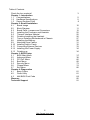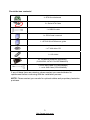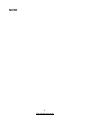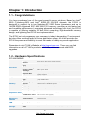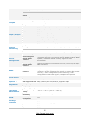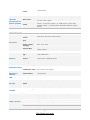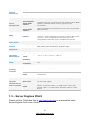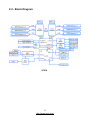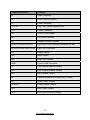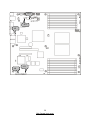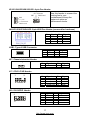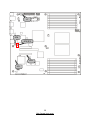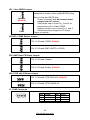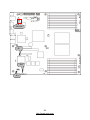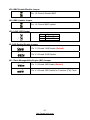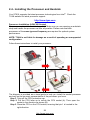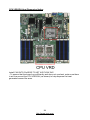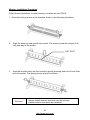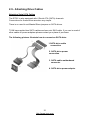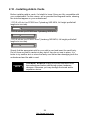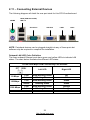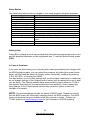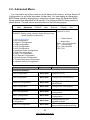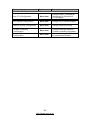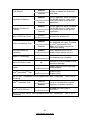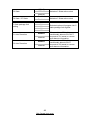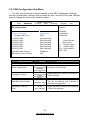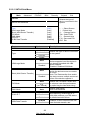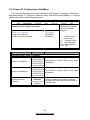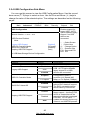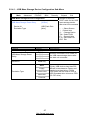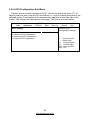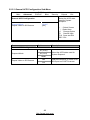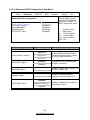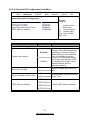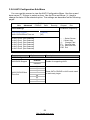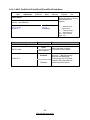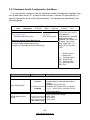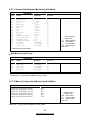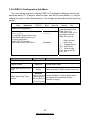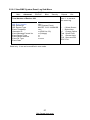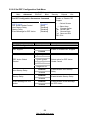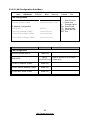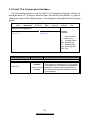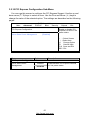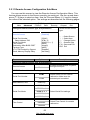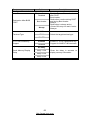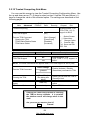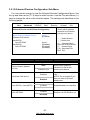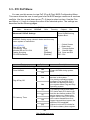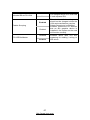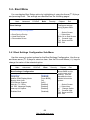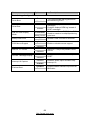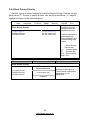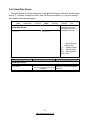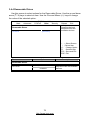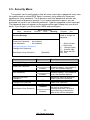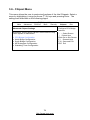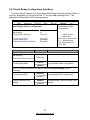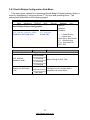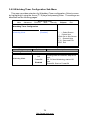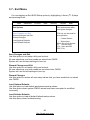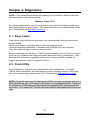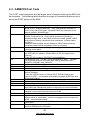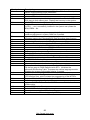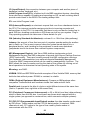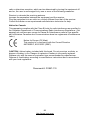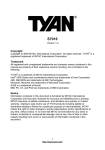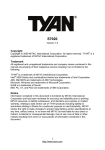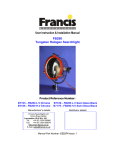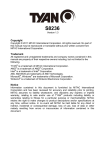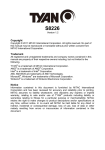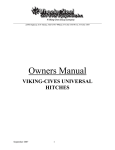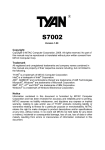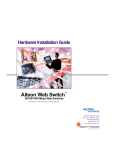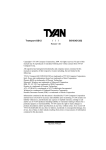Download Tyan S7016
Transcript
S7016 Version 1.1 Copyright Copyright © 2009 MiTAC International Corporation. All rights reserved. TYAN® is a registered trademark of MiTAC International Corporation. Trademark All registered and unregistered trademarks and company names contained in this manual are property of their respective owners including, but not limited to the following. TYAN® is a trademark of MiTAC International Corporation. ® Intel 5500 Series and combinations thereof are trademarks of Intel Corporation. AMI, AMI BIOS are trademarks of AMI Technologies. Microsoft, Windows are trademarks of Microsoft Corporation. SuSE is a trademark of Novell. IBM, PC, AT, and PS/2 are trademarks of IBM Corporation. Notice Information contained in this document is furnished by MiTAC International Corporation and has been reviewed for accuracy and reliability prior to printing. MiTAC assumes no liability whatsoever, and disclaims any express or implied warranty, relating to sale and/or use of TYAN products including liability or warranties relating to fitness for a particular purpose or merchantability. MiTAC retains the right to make changes to product descriptions and/or specifications at any time, without notice. In no event will MiTAC be held liable for any direct or indirect, incidental or consequential damage, loss of use, loss of data or other malady resulting from errors or inaccuracies of information contained in this document. 1 http://www.tyan.com Table of Contents Check the box contents! Chapter 1: Introduction 1.1 Congratulations 1.2 Hardware Specifications 1.3 Server Engines Pilot2 Chapter 2: Board Installation 2.1 Board Image 2.2 Block Diagram 2.3 Board Parts, Jumpers and Connectors 2.4 Installing the Processor and Heatsink 2.5 Thermal Interface Material 2.6 Finishing Installing the Heatsink 2.7 Tips on Installing Motherboard in Chassis 2.8 Installing the Memory 2.9 Attaching Drive Cables 2.10 Installing Add-in Cards 2.11 Connecting External Devices 2.12 Installing the Power Supply 2.13 Finishing up Chapter 3: BIOS Setup 3.1 BIOS Main Menu 3.2 Advanced Menu 3.3 PCI PnP Menu 3.4 Boot Menu 3.5 Security Menu 3.6 Chipset Menu 3.7 Exit Menu Chapter 4: Diagnostics 4.1 Beep Codes 4.2 Flash Utility 4.3 AMI BIOS Post Code Glossary Technical Support 2 http://www.tyan.com 3 5 5 8 10 11 12 22 25 26 27 28 31 32 33 34 34 37 38 66 68 73 74 80 81 81 82 85 91 Check the box contents! 1x S7016 motherboard 2 x Serial ATA Cable 1 x USB2.0 cable 1 x S7016 user’s manual 1 x S7016 Quick Reference guide 1 x TYAN driver CD 1 x I/O shield 2 x 1U passive heatsinks (proprietary) (CHSK-0380, MiTAC P/N 343780900001) 2 x mini SAS Cable (S7016WGM3NR) 1 x mini SAS Cable (S7016GM3NR) If any of these items are missing, please contact your vendor/dealer for replacement before continuing with the installation process. NOTE: Please contact your vendor for optional cables and proprietary heatsinks purchase. 3 http://www.tyan.com NOTE 4 http://www.tyan.com Chapter 1: Introduction 1.1 - Congratulations You have purchased one of the most powerful server solutions. Based on Intel® ® 5520 (Tylersburg-36D) and Intel 82801JIR ICH10/R chipsets, the S7016 is designed to support up to two Nehalem-EP 5500 Series processors and up to 144GB DDR3 registered ECC 800/1066/1333 memory, providing a rich feature set and incredible performance. Leveraging advanced technology from Intel, the S7016 is capable of offering scalable 32 and 64-bit computing, high-bandwidth memory design, and lightning-fast PCI-E bus implementation. The S7016 not only empowers your company in today’s demanding IT environment but also offers a smooth path for future application usage. All of this provides the S7016 the power and flexibility to meet the needs of nearly any server application. Remember to visit TYAN’s Website at http://www.tyan.com. There you can find information on all of TYAN’s products with FAQs, online manuals and BIOS upgrades. 1.2 - Hardware Specifications S7016WGM3NR Processor Supported CPU Series Socket Type / Q'ty Thermal Design Power (TDP) wattage System Bus Chipset IOH / ICH Supported DIMM Qty DIMM Type / Speed Memory Capacity Memory channel Memory voltage PCI-E Expansion Slots Recommended TYAN Riser Card Recommended Barebone / 1U Barebone Chassis Port Q'ty LAN Controller Connector Storage SAS Controller Intel Xeon Processor 5500 Series LGA1366 / (2) Max up to 95W Up to 4.8/ 5.86/ 6.4GT/s with Intel QuickPath Interconnect (QPI) support Intel 5520 / ICH10R (18) DIMM slots DDR3 800/1066/1333* RDIMM/UDIMM / * limit 1 per channel for 1333MHz speed Up to 144GB at launch w/ dual rank RDIMMs 3 Channels per CPU 1.5V (1) PCI-E Gen.2 x16 slot / (2) PCI-E Gen.2 x8 slots M2083-RS, PCI-E x16 1U riser card (left) / M2081-2, PCI-E x8 1U riser card (right) GT24-B7016 (3) Intel 82574L / Intel 82576EB (2) Mini-SAS connectors (totally support 8 ports) LSI SAS1068E 5 http://www.tyan.com Graphic Input /Output System Monitoring Server Management BIOS Form Factor Operating System Regulation Operating Environment RoHS Package Contains Speed RAID Connector Controller SATA Speed RAID Connector type Resolution Chipset USB COM PS/2 SAS VGA RJ-45 Power Front Panel SATA Chipset Voltage Fan Temperature Others Onboard Chipset ServerEngines Pilot2 IPMI Feature 3.0 Gb/s RAID 0/1/1E (LSI Integrated RAID) (1) Mini-SAS (4-port) + (2) SATA ICH10R 3.0 Gb/s RAID 0/1/10/5 (Intel Matrix RAID) D-Sub 15-pin 1600x1200@75Hz ServerEngines Pilot2 (7) USB2.0 ports (2 at rear, 4 via cable, 1 type A onboard) (2) ports (1 at rear, 1 via cable) (1) PS/2 connector (2) Mini-SAS (4-in-1) connectors (1) D-Sub 15-pin VGA port Total (3) GbE ports, (1) shared with IPMI SSI 24-pin + 8-pin + 8-pin power connectors / EPS12V (1) 2x12-pin SSI front panel header (1) Mini-SAS connector & (2) SATA-II connectors Winbond W83793G Monitors voltage for CPU, memory, chipset & power supply Total (7) 4-pin headers / Total (6) 8-pin headers Monitors temperature for CPU & system environment Chassis intrusion detection / Watchdog timer support Onboard ServerEngines Pilot2 IPMI 2.0 compliant baseboard management controller (BMC) / Supports storage over IP and remote platform-flash/ BIOS update / Hardware-based security engine for SSL acceleration ServerEngines Highest resolution secured KVM over IP / Dual 10/100 Mb/s Pilot2 iKVM MAC interfaces Feature Brand / ROM size AMI / 4MB Plug and Play (PnP) /PCI2.3 /WfM2.0 /SMBIOS2.3 /PXE boot / ACPI 2.0 power management /Power on mode after power Feature recovery / User-configurable H/W monitoring / Autoconfigurable of hard disk types / Multiple boot options Form Factor EATX Board Dimension 12"x13" (305x330mm) Please refer to our OS supported list. OS supported list http://www.tyan.com/tech/os_support1.aspx FCC (DoC) Class B CE (DoC) Yes Operating Temp. 10° C ~ 35° C (50° F~ 95° F) Non-operating - 40° C ~ 70° C (-40° F ~ 158° F) Temp. In/Non-operating 90%, non-condensing at 35° C Humidity RoHS 6/6 Yes Complaint Motherboard (1) S7016 Motherboard Manual (1) User's manual / (1) Quick Ref. Guide Installation CD (1) TYAN installation CD I/O Shield (1) I/O Shield 6 http://www.tyan.com SATA Cable SAS USB Heatsink Optional accessories for future upgrade Riser Card Cable (2) SATA signal cables / (1) CCBL-067O, Mini-SAS cable for GT24-B7016 (1) CCBL-067O, Mini-SAS cable for GT24-B7016 (1) CCBL-035J, 2-port USB bracket cable CHSK-0380, LGA1366 CPU heatsink for S7016 (proprietary) M2083-RS, PCI-E 1U riser card (left) / M2081-2, PCI-E x16 1U riser card (right) (1) CCBL-0615, COM port bracket cable / (1) CCBL-0311, SATA 1-to-2 power cable / (1) CCBL-035J, 2-port USB bracket cable / (1) CCBL-067O, Mini-SAS cable for GT24B7016 S7016GM3NR Processor Supported CPU Series Socket Type / Q'ty Thermal Design Power (TDP) wattage System Bus Chipset IOH / ICH Supported DIMM Qty DIMM Type / Speed Memory Capacity Memory channel Memory voltage PCI-E Expansion Slots Recommended TYAN Riser Card Recommended 1U Barebone Barebone / Chassis Port Q'ty LAN Controller Connector Controller Storage SATA Speed RAID Connector type Graphic Resolution Chipset USB COM PS/2 VGA Input /Output RJ-45 Power Front Panel SATA Intel Xeon Processor 5500 Series LGA1366 / (2) Max up to 95W Up to 4.8/ 5.86/ 6.4GT/s with Intel QuickPath Interconnect (QPI) support Intel 5520 / ICH10R (18) DIMM slots DDR3 800/1066/1333* RDIMM/UDIMM / * limit 1 per channel for 1333MHz speed Up to 144GB at launch w/ dual rank RDIMMs 3 Channels per CPU 1.5V (1) PCI-E Gen.2 x16 slot / (2) PCI-E Gen.2 x8 slots M2083-RS, PCI-E x16 1U riser card (left) / M2081-2, PCI-E x8 1U riser card (right) GT24-B7016 (3) Intel 82574L / Intel 82576EB (1) Mini-SAS (4-port) + (2) SATA ICH10R 3.0 Gb/s RAID 0/1/10/5 (Intel Matrix RAID) D-Sub 15-pin 1600x1200@75Hz ServerEngines Pilot2 (7) USB2.0 ports (2 at rear, 4 via cable, 1 type A onboard) (2) ports (1 at rear, 1 via cable) (1) PS/2 connector (1) D-Sub 15-pin VGA port Total (3) GbE ports, (1) shared with IPMI SSI 24-pin + 8-pin + 8-pin power connectors / EPS12V (1) 2x12-pin SSI front panel header (1) Mini-SAS connector & (2) SATA-II connectors 7 http://www.tyan.com System Monitoring Server Management BIOS Form Factor Operating System Regulation Operating Environment RoHS Package Contains Optional accessories for future upgrade Chipset Voltage Fan Temperature Others Onboard Chipset ServerEngines Pilot2 IPMI Feature Winbond W83793G Monitors voltage for CPU, memory, chipset & power supply Total (7) 4-pin headers / Total (6) 8-pin headers Monitors temperature for CPU & system environment Chassis intrusion detection / Watchdog timer support Onboard ServerEngines Pilot2 IPMI 2.0 compliant baseboard management controller (BMC) / Supports storage over IP and remote platform-flash/ BIOS update / Hardware-based security engine for SSL acceleration ServerEngines Highest resolution secured KVM over IP / Dual 10/100 Mb/s Pilot2 iKVM MAC interfaces Feature Brand / ROM size AMI / 4MB Plug and Play (PnP) /PCI2.3 /WfM2.0 /SMBIOS2.3 /PXE boot / ACPI 2.0 power management /Power on mode after power Feature recovery / User-configurable H/W monitoring / Autoconfigurable of hard disk types / Multiple boot options Form Factor EATX Board Dimension 12"x13" (305x330mm) Please refer to our OS supported list. OS supported list http://www.tyan.com/tech/os_support1.aspx FCC (DoC) Class B CE (DoC) Yes Operating Temp. 10° C ~ 35° C (50° F~ 95° F) Non-operating - 40° C ~ 70° C (-40° F ~ 158° F) Temp. In/Non-operating 90%, non-condensing at 35° C Humidity RoHS 6/6 Yes Complaint Motherboard (1) S7016 Motherboard Manual (1) User's manual / (1) Quick Ref. Guide Installation CD (1) TYAN installation CD I/O Shield (1) I/O Shield (2) SATA signal cables / (1) CCBL-067O, Mini-SAS cable for SATA GT24-B7016 Cable USB (1) CCBL-035J, 2-port USB bracket cable Heatsink CHSK-0380, LGA1366 CPU heatsink for S7016 (proprietary) M2083-RS, PCI-E 1U riser card (left) / M2081-2, PCI-E x16 Riser Card 1U riser card (right) (1) CCBL-0615, COM port bracket cable / (1) CCBL-0311, SATA 1-to-2 power cable / (1) CCBL-035J, 2-port USB Cable bracket cable / (1) CCBL-067O, Mini-SAS cable for GT24B7016 1.3 – Server Engines Pilot2 Please visit the TYAN Web Site at http://www.tyan.com to download the latest Server Engines Pilot2 User’s Guide. 8 http://www.tyan.com Chapter 2: Board Installation You are now ready to install your motherboard. The mounting hole pattern of the S7016 matches the EATX specification. Before continuing with installation, confirm that your chassis supports an EATX motherboard. How to install our products right… the first time The first thing you should do is reading this user’s manual. It contains important information that will make configuration and setup much easier. Here are some precautions you should take when installing your motherboard: (1) Ground yourself properly before removing your motherboard from the antistatic bag. Unplug the power from your computer power supply and then touch a safely grounded object to release static charge (i.e. power supply case). For the safest conditions, TYAN recommends wearing a static safety wrist strap. (2) Hold the motherboard by its edges and do not touch the bottom of the board, or flex the board in any way. (3) Avoid touching the motherboard components, IC chips, connectors, memory modules, and leads. (4) Place the motherboard on a grounded antistatic surface or on the antistatic bag that the board was shipped in. (5) Inspect the board for damage. The following pages include details on how to install your motherboard into your chassis, as well as installing the processor, memory, disk drives and cables. NOTE DO NOT APPLY POWER TO THE BOARD IF IT HAS BEEN DAMAGED. 9 http://www.tyan.com 2.1 - Board Image S7016 This picture is representative of the latest board revision available at the time of publishing. The board you receive may or may not look exactly like the above picture. 10 http://www.tyan.com 2.2 - Block Diagram S7016 11 http://www.tyan.com 2.3 - Board Parts, Jumpers and Connectors S7016 This diagram is representative of the latest board revision available at the time of publishing. The board you receive may not look exactly like the above diagram. Jumper Legend OPEN - Jumper OFF, without jumper cover CLOSED – Jumper ON, with jumper cover 12 http://www.tyan.com Jumper/Connector Function J3 IPMB Connector J4 Front Panel Connector J7 PSMI Connector J11/J12 USB Front Panel Header (blue) J16 COM2 Connector J17 CPLD JTAG Header J22 ICH SGPIO Header J27 Chassis Intrusion Header J49/J51/J52/J53/J54/J55 8-pin 4056 Fan Connector (reserved for BB) J5/J21/J24/J25/J28/J30/J50 4-pin Fan Connector J57 Power Switch J58 Reset Switch J59 LAN3 LED Header USB1 Type-A USB Connector J6 SAS Enable/Disable Jumper J56 BMC Enable/Disable Jumper J60 BMC Update Jumper J61 Flash Manageability Engine (ME) Jumper JP1 Clear CMOS Jumper JP2/JP3 COM2 Switch Jumper JP8 BMC Flash Jumper JP9 PCI-E x8/x16 select Jumper 13 http://www.tyan.com J16 J12 J3 J4 J11 14 http://www.tyan.com J11/J12: USB Front Panel Header (Blue) 9 1 10 2 Pin 1 3 5 7 9 Signal +5V USB DUSB D+ GND KEY Pin 2 4 6 8 10 Signal +5V USB DUSB D+ GND GND Pin Signal Pin Signal 1 3 5 7 9 DCD RXD TXD DTR GND 2 4 6 8 10 DSR RTS CTS RI KEY J16: COM2 Connector 9 1 10 J4: Standard Front Panel Connector 2 24 1 23 Pin Signal Pin Signal 1 3 5 7 9 11 13 15 17 19 21 23 PWRLED+ KEY PWRLEDHDLED+ HDLEDPWRSW+ GND RSTSW GND IDLED_SW GND NMI_SW- 2 4 6 8 10 12 14 16 18 20 22 24 +3VSB IDLED+ IDLEDWLED1WLED2LAN1LED+ LAN1LEDSMBDAT SMBCLK INTRD# LAN2LED+ LAN2LED- NOTE1: +3.3V power rail is IDLED, WLED (Warning LED), LANLED NOTE2: +5V power rail is PWRLED, HDLED J3: IPMB Connector Pin Signal Pin Signal 1 3 IPMB DATA IPMB CLK 2 4 GND NC 1 15 http://www.tyan.com USB1 J21 J5 J25 J55 J54 J24 J17 J22 J30 J53 J28 J52 J51 J49 J27 J50 16 http://www.tyan.com J5/J21/J24/J25/J28/J30/J50: 4-pin Fan Header Use this header to connect the cooling fan to your motherboard to keep the system at optimum performance levels. +12V Tachometer GND +12V Tachometer PWM Control 1 PWM Control GND 1 J49/J51/J52/J53/J54/J55: 8-pin 4056 Fan Header (reserved for barebone) Pin Signal Pin Signal 1 3 5 7 PWM1 TACH1 GND +12V 2 4 6 8 +12V GND TACH2 PWM2 USB1: Type-A USB Connector Pin Signal Pin Signal 1 3 +5v USB D+ 2 4 USB DGND J27: Chassis Intrusion Header 1 Pin Signal Pin Signal 1 INTRUDER# 2 GND Pin Signal Pin Signal 1 3 5 7 9 JTAG_TCK JTAG_TDO JTAG_TMS NC JTAQG_TDI 2 4 6 8 10 GND +3.3V NC KEY GND J17: CPLD JTAG Header 2 1 10 9 J22: ICH SGPIO Header 9 10 1 Pin Signal Pin Signal 1 3 5 7 9 SMBCLK SMBDAT GND KEY NC 2 4 6 8 10 SDATAOUT0 SDATAOUT1 SLOAD SCLOCK NC 17 http://www.tyan.com J7 JP8 JP2/JP3 JP9 JP1 18 http://www.tyan.com JP1: Clear CMOS Jumper Use this jumper when you forgot your system/setup password or need to clear system BIOS setting. 1 3 Normal (Default) 1 3 Clear How to clear the CMOS data Power off system and disconnect power supply from AC source Use jumper cap to close Pin_2 and 3 for several seconds to Clear CMOS Replace jumper cap to close Pin_1 and 2 Reconnect power supply to AC source Power on system JP2/JP3: COM2 Switch Jumper 3 Pin 1-2 Closed: COM2 (Default) 1 3 Pin 2-3 Closed: BMC UART2 to COM2 1 JP8: BMC Boot FW Flash Jumper 1 Pin 1-2 Closed: Disable 3 1 Pin 2-3 Closed: Enable (Default) 3 JP9: PCIE x8/x16 Select Jumper 3 1 3 1 Pin 1-2 Closed: PCIE Slot6 x16 (Default) Pin 2-3 Closed: PCIE Slot5/6 x8 J7: PSMI Connector 1 Pin Signal Pin Signal 1 3 5 SMB_CLK SMBALERT V3P3 2 4 SMB_DAT GND 19 http://www.tyan.com J60/J56 J6 J59 J61 20 http://www.tyan.com J56: BMC Enable/Disable Jumper 1 Pin 1-2 Closed: Disable BMC J60: BMC Update Jumper 1 Pin 1-2 Closed: BMC update J59: LAN3 LED Header Pin 1 2 1 Signal LAN3 LED+ LAN3 LED- J6: SAS Enable/Disable Jumper 3 1 3 1 Pin 1-2 Closed: SAS Enable (Default) Pin 2-3 Closed: SAS Disable J61: Flash Manageability Engine (ME) Jumper 1 3 1 3 Pin 1-2 Closed: ME Enable (Default) Pin 2-3 Closed: ME Disable for Firmware (FW) Flash 21 http://www.tyan.com 2.4 - Installing the Processor and Heatsink Your S7016 supports the latest processor technologies from Intel®. Check the TYAN website for latest processor support: http://www.tyan.com Processor Installation (LGA1366 Socket) The processor should be installed carefully. Make sure you are wearing an antistatic strap and handle the processor as little as possible. Please note that both processors of the same type and frequency are required for optimal system performance. NOTE: TYAN is not liable for damage as a result of operating an unsupported configuration. Follow these instructions to install your processor. The diagram is provided as a visual guide to help you install the socket processor and may not be an exact representation of the processor you have. Step 1: Take off the CPU protection cap. Step 2: Pull the CPU lever up to unlock the CPU socket (A). Then open the socket in the direction as shown (B). Step 3: Place the CPU on the CPU socket, ensuring that pin 1 is located in the right direction. 22 http://www.tyan.com Step 4: Close the CPU socket cover (A) and press the CPU socket lever down to secure the CPU (B). Take care when installing the processor as it has very fragile connector pins below the processor that can bend and break if inserted improperly. HeatSink Installation After installing the processor, you should proceed to install the heatsink. The CPU heatsink will ensure that the processor do not overheat and continue to operate at maximum performance for as long as you own them. The overheated processor is dangerous to the motherboard. The following diagram illustrates how to install heatsink onto the CPU socket of S7016. Place the heatsink on top of the CPU and secure it clockwise to the motherboard with four screws. NOTE: The heatsinks are S7016 proprietary. Please contact your local vendor for purchase. (CHSK-0380, MiTAC P/N 343780900001) 23 http://www.tyan.com CPU VRD/IOH Heat Dispersion Notice Install FAN INTO ChASSIS TO LET AIR FLOW IN!!! - To ensure that the board runs efficiently and does not overheat, make sure there is air flow around the CPU VRD/IOH (as shown) to help disperse the heat generated around the area. 24 http://www.tyan.com 2.5 - Thermal Interface Material There are two types of thermal interface materials designed for use with the processors. The most common material comes as a small pad attached to the heatsink at the time of purchase. There should be a protective cover over the material. Take care not to touch this material. Simply remove the protective cover and place the heatsink on the processor. The second type of interface material is usually packaged separately. It is commonly referred to as ‘thermal compound’. Simply apply a thin layer on to the CPU lid (applying too much will actually reduce the cooling). Note: Always check with the manufacturer of the heatsink & processor to ensure the Thermal Interface material is compatible with the processor & meets the manufacturer’s warranty requirements. 25 http://www.tyan.com 2.6 - Finishing Installing the Heatsink After you have finished installing the heatsink onto the processor and socket, attach the end wire of the fan (which should already be attached to the heatsink) to the motherboard. The following diagram illustrates how to connect fans onto the motherboard. Once you have finished installing all the fans you can connect your drives (hard drives, CD-ROM drives, etc.) to your motherboard. 26 http://www.tyan.com 2.7 - Tips on Installing Motherboard in Chassis Before installing your motherboard, make sure your chassis has the necessary motherboard support studs installed. These studs are usually metal and are gold in color. Usually, the chassis manufacturer will pre-install the support studs. If you are unsure of stud placement, simply lay the motherboard inside the chassis and align the screw holes of the motherboard to the studs inside the case. If there are any studs missing, you will know right away since the motherboard will not be able to be securely installed. Some chassis’ include plastic studs instead of metal. Although the plastic studs are usable, TYAN recommends using metal studs with screws that will fasten the motherboard more securely in place. Below is a chart detailing what the most common motherboard studs look like and how they should be installed. 27 http://www.tyan.com 2.8 - Installing the Memory Before installing memory, ensure that the memory you have is compatible with the motherboard and processor. Check the TYAN Web site at: www.tyan.com for details of the type of memory recommended for your motherboard. The following pictures show common types of DDR3 memory modules. Key points to note before installing memory: • Automatic memory bus frequency setting based on memory configuration and memory SPD information (to be adjusted by BIOS) • Supports up to 144GB • Supports un-buffered ECC/Non-ECC modules • Supports Registered ECC DDR3 800/1066/1333 memory modules • Supports SR, DR, QR Rank Module • All memory must be of the same type and density The following table outlines the suggested rules for populating memory. RDIMM Single Rank For 3 slots per channel DIMM2 DIMM1 x x x x x x DIMM2 x DIMM1 Dual Rank Quad Rank UDIMM Single Rank x Dual Rank x 28 http://www.tyan.com DIMM0 x x x x x x x x DIMM0 x x x x 29 http://www.tyan.com Memory Installation Procedure Follow these instructions to install memory modules into the S7016. 1. Press the locking levers in the direction shown in the following illustration. 2. Align the memory module with the socket. The memory module is keyed to fit only one way in the socket. KEY SLOT 3. Seat the module firmly into the socket by gently pressing down until it sits flush with the socket. The locking levers pop up into place. Caution! Always install memory modules into the memory sockets before riser cards are installed. 30 http://www.tyan.com 2.9 - Attaching Drive Cables Attaching Serial ATA Cables The S7016 is also equipped with 6 Serial ATA (SATA) channels. Connections for these drives are also very simple. There is no need to set Master/Slave jumpers on SATA drives. TYAN has supplied two SATA cables and one mini SAS cable. If you are in need of other cables or power adapters please contact your place of purchase. The following pictures illustrate how to connect an SATA drive 1.SATA drive cable connection 2. SATA drive power connection 3. SATA cable motherboard connector 4. SATA drive power adapter 31 http://www.tyan.com 2.10 - Installing Add-In Cards Before installing add-in cards, it’s helpful to know if they are fully compatible with your motherboard. For this reason, we’ve provided the diagrams below, showing the slots that appear on your motherboard. 1 PCI-E x16 slot (on PCIE6 from Tylersburg-36D MCH, full height profile/half length slot via riser) 1 PCI-E x8 slot (on PCIE5 from Tylersburg-36D MCH) 1 PCI-E x8 slot (on PCIE6.5 from Tylersburg-36D MCH, full height profile/half length slot via riser) Simply find the appropriate slot for your add-in card and insert the card firmly. Do not force any add-in cards into any slots if they do not seat in place. It is better to try another slot or return the faulty card rather than damaging both the motherboard and the add-in card. NOTE YOU MUST ALWAYS unplug the power connector from the motherboard before performing system hardware changes. Otherwise you may damage the board and/or expansion device. 32 http://www.tyan.com 2.11 – Connecting External Devices The following diagram will detail the rear port stack for this S7016 motherboard: LAN3 (IPMI shared NIC) USB x 2 KB/MS Serial Port VGA Port LAN2 LAN1 NOTE: Peripheral devices can be plugged straight into any of these ports but software may be required to complete the installation. Onboard LAN LED Color Definition The three onboard Ethernet ports have green and yellow LEDs to indicate LAN status. The chart below illustrates the different LED states. 10/100/1000 Mbps LAN Link/Activity LED Scheme 10 Mbps 100 Mbps 1000 Mbps Left LED Right LED Link Active Link Active Slow Blinking Green Blinking Green Slow Blinking Green Blinking Green Off Off Green Green Link Active Slow Blinking Green Blinking Green Orange Orange Off Off No Link 33 http://www.tyan.com 2.12 - Installing the Power Supply There are three power connectors on your S7016. The S7016 requires 3 power inputs. - 24-pin (PW1) - 8-pin (PW2, PW3) 1 x 24-pin 12V Power Connector (PW1) 2 x 8-pin 12V Power Connector (PW2, PW3) NOTE: Please be aware that ATX 2.x, ATX12V and ATXGES power supplies may not be compatible with the board and can damage the motherboard and/or CPU(s). Applying power to the board: 1. Connect the 12V 8-pin power connector. 2. Connect the EPS/12V 24-pin power connector. 3. Connect power cable to power supply and power outlet. NOTE YOU MUST unplug the power supply before plugging the power cables to motherboard connectors. 2.13 - Finishing up Congratulations on making it this far! You’re finished setting up the hardware aspect of your computer. Before closing up your chassis, make sure that all cables and wires are connected properly, especially IDE cables and most importantly, jumpers. You may have difficulty powering on your system if the motherboard jumpers are not set correctly. In the rare circumstance that you have experienced difficulty, you can find help by asking your vendor for assistance. If they are not available for assistance, please find setup information and documentation online at our website or by calling your vendor’s support line. 34 http://www.tyan.com Chapter 3: BIOS Setup About the BIOS The BIOS is the basic input/output system, the firmware on the motherboard that enables your hardware to interface with your software. The BIOS determines what a computer can do without accessing programs from a disk. The BIOS contains all the code required to control the keyboard, display screen, disk drives, serial communications, and a number of miscellaneous functions. This chapter describes the various BIOS settings that can be used to configure your system. The BIOS section of this manual is subject to change without notice and is provided for reference purposes only. The settings and configurations of the BIOS are current at the time of print and are subject to change, and therefore may not match exactly what is displayed on screen. This section describes the BIOS setup program. The setup program lets you modify basic configuration settings. The settings are then stored in a dedicated, batterybacked memory (called NVRAM) that retains the information even when the power is turned off. To start the BIOS setup utility: 1. Turn on or reboot your system. 2. Press <Del> during POST (<Tab> on remote console) to start the BIOS setup utility. BIOS Menu Bar The menu bar at the top of the windows lists these selections: Main Advanced PCI/PnP Boot Security Chipset Exit To configure basic system setups To configure the advanced chipset features To configure legacy Plug & Play or PCI settings To configure system boot order To configure user and supervisor passwords To configure chipset management features To exit setup utility 35 http://www.tyan.com Setup Basics The table below shows how to navigate in the setup program using the keyboard. Key <F1> <ESC> Å Æ arrow keys ↑ or ↓ arrow keys <Tab> or <Shift-Tab> <Home> or <End> <PgUp> or <PgDn> <-> <+> <F8> <F9> <F10> <Enter> Function General help window Exit current menu Select a different menu Move cursor up/down Cycle cursor up/down Move cursor to top/bottom of the window Move cursor to next/previous page Select the previous value/setting of the field Select the next value/setting of the field Load Fail Safe default configuration values of the menu Load the Optimal default configuration values of the menu Save and exit Execute command or select submenu Getting Help Press [F1] to display a small help window that describes the appropriate keys to use and the possible selections for the highlighted item. To exit the Help Window, press [ESC]. In Case of Problems If you have trouble booting your computer after making and saving the changes with the BIOS setup program, you can restart the computer by holding the power button down until the computer shuts off (usually within 4 seconds); resetting by pressing CTRL-ALT-DEL; or clearing the CMOS. The best advice is to only alter settings that you thoroughly understand. In particular, do not change settings in the Chipset section unless you are absolutely sure of what you are doing. The Chipset defaults have been carefully chosen either by TYAN or your system manufacturer for best performance and reliability. Even a seemingly small change to the Chipset setup options may cause the system to become unstable or unusable. NOTE: The following pages provide the details of BIOS menu. Please be noticed that the BIOS menu are continually changing due to the BIOS updating. The BIOS menu provided are the most updated when this manual is written. Please visit TYAN’s website at http://www.tyan.com for the information of BIOS updating. 36 http://www.tyan.com 3.1 - BIOS Main Menu The Main BIOS Menu is the first screen that you can navigate. The Main BIOS setup menu screen has two main frames. The left frame displays all the options that can be configured. "Grayed-out" options cannot be configured, options in blue can be changed. The right frame displays the key legend. Above the key legend is an area reserved for a text message. When an option is selected in the left frame, it is highlighted in white. Often, a text message will accompany it. Main Advanced BIOS Setup Utility PCI/PnP Boot Security AMIBIOS Version : Vx.xx Build Date : DD/MM/YY ID : xxxx_xxx Use [+] or [-] to configure system time. Processor ® Genuine Intel CPU @ xxxx @ x.xxGHz Speed : xxxx MHz Count : x ← → Select Screen ↑↓ Select Item Enter Go to Sub Screen F1 General Help F10 Save and Exit ESC Exit System Memory Size : xxxx MB Feature Main Exit Use [ENTER], [TAB] or [SHIFT-TAB] to select a field System Overview System Time System Date Chipset [HH:MM:SS] [MM:DD:YYYY] Option Description System Time HH : MM : SS Set the system time System Date MM : DD : YYYY Set the system date 37 http://www.tyan.com 3.2 - Advanced Menu You can select any of the items in the left frame of the screen, such as Super I/O Configuration, to go to the sub menu for that item. You can display an Advanced BIOS Setup option by highlighting it using the <Arrow> keys. All Advanced BIOS Setup options are described in this section. The Advanced BIOS Setup screen is shown below. The sub menus are described on the following pages. Main Advanced Advanced Settings BIOS Setup Utility PCI/PnP Boot Security Chipset Exit Options for CPU WARING: Setting wrong values in below sections may cause system to malfunction. ← → Select Screen ↑↓ Select Item Enter Go to Sub Screen F1 General Help F10 Save and Exit ESC Exit CPU Configuration IDE Configuration Super IO Configuration USB Configuration ACPI Configuration AHCI Configuration Hardware Health Configuration IPMI 2.0 Configuration Intel VT-d Configuration PCI Express Configuration Remote Access Configuration Trusted Computing Configuration Onboard Devices Configuration Feature Advanced Settings Option Description CPU Configuration Menu Item Options for CPU IDE Configuration Menu Item Configure the IDE device(s) Super IO Configuration Menu Item Configure Super IO Chipset Win627DHG USB Configuration Menu Item Configure the USB support ACPI Configuration Menu Item Section for Advanced ACPI Configuration AHCI Configuration Menu Item Section for Advanced AHCI Configuration Hardware Health Configuration Menu Item Configure/monitor the Hardware Health IPMI 2.0 Configuration Menu Item IPMI configuration including server monitoring and event log 38 http://www.tyan.com Feature Advanced Settings Option Description ® Intel VT-d Configuration Menu Item Configure Intel Virtualization Technology for Directed I/O (VT-d) support PCI Express Configuration Menu Item Configure PCI Express Support Remote Access Configuration Menu Item Configure Remote Access Trusted Computing Configuration Menu Item Configure settings related to Trusted Computing Information Onboard Devices Configuration Menu Item Onboard Devices and PCI Addon cards Enable/Disable 39 http://www.tyan.com 3.2.1 CPU Configuration You can use this screen to view CPU Configuration Menu. Use the up and down arrow (Ç/È) keys to select an item. Use the Plus and Minus (+/-) keys to change the value of the selected option. The settings are described on the following pages. Main Advanced BIOS Setup Utility PCI/PnP Boot Security Configure advanced CPU settings Module Version: xx.xx Feature CPU Configuration Manufacturer Exit This should be enabled in order to enable or disable the “Enhanced Halt State”. Manufacturer: Intel ® Intel CPU: @ xxxx @ x.xxGHz Frequency: xxxGHz BCLK Speed: xxxxMHz Cache L1: xxKB Cache L2: xxxxKB Cache L3: xxxxKB Ratio Status: Unlocked (Min:12, Max:18) Ratio Actual Value: 16 C1E Support Hardware Prefetcher Adjacent Cache Line Prefetch Max CPUID Value Limit ® Intel Virtualization Tech Execute-Disable Bit Capability ® Intel HT Technology Active Processor Cores A20M ® TM Intel SpeedStep Tech ® Intel TurboMode Tech ® Intel C-STATE Tech C3 State C6 State C7 State C State package limit setting C1 Auto Demotion C3 Auto Demotion Chipset ← → Select Screen ↑↓ Select Item +/- Change Option F1 General Help F10 Save and Exit ESC Exit [Enabled] [Enabled] [Enabled] [Disabled] [Enabled] [Enabled] [Enabled] [All] [Disabled] [Enabled] [Enabled] [Enabled] [Disabled] [Enabled] [Enabled] [Auto] [Enabled] [Enabled] Option Description ® Intel CPU Frequency BCLK Speed Read only Displays information about CPU Cache L1/L2/L3 Ratio Status Ratio Actual Value 40 http://www.tyan.com Enabled C1E Support Disabled Enabled Hardware Prefetcher Disabled Adjacent Cache Line Prefetch Max CPUID Value Limit Enabled Disabled Enabled Disabled Enabled ® Intel Virtualization Tech Disabled Enabled Execute-Disable Bit Capability Disabled ® Intel HT Technology Active Processor Cores Enabled Disabled All Disabled A20M Enabled ® Intel SpeedStep TM Tech Disabled Enabled ® This should be enabled in order to enable or disable the “Enhanced Halt State”. For UP platforms, leave it enabled. For DP/MP servers, it may use to tune performance to the specific application. For UP platforms, leave it enabled. For DP/MP servers, it may use to tune performance to the specific application. Disabled for Windows XP When enabled, a VMM can utilize the additional HW caps. Provided ® by Intel Virtualization Tech. Note: A full reset is required to change the setting. When disabled, force the XD feature flag to always return 0. When disabled, only one thread per enabled core is enabled. Number of cores to enable in each processor package Legacy OSes and APs may need A20M enabled. Enable (GV3) Disable (GV3) ® NOTE: Intel TurboMode Tech will appear when Intel SpeedStep [Enabled]. ® Intel TurboMode Tech Disabled Enabled ® Intel C-STATE Tech Disabled Enabled TM Tech is set to Turbo mode allows processor cores to run faster than marked frequency in specific condition. C-State: CPU idle is set to C2/C3/C4 ® NOTE: C3 State and C6 State will appear when Intel SpeedStep [Disabled]. 41 http://www.tyan.com TM Tech is set to C3 State C6 State / C7 State C State package limit setting C1 Auto Demotion ACPI C2 ACPI C3 Disabled Enabled Disabled Auto C1 C3 C6 C7 Enabled Disabled C3 Auto Demotion Enabled Disabled Nehalem C State action select Nehalem C State action select Selected option will program into C state package limit register. When enabled, CPU will conditionally demote C3/C6/C7 requests to C1 based on uncore auto-demote information. When enabled, CPU will conditionally demote C6/C7 requests to C3 based on uncore auto-demote information. 42 http://www.tyan.com 3.2.2 IDE Configuration Sub-Menu You can use this screen to select options for the IDE Configuration Settings. Use the up and down <Arrow> keys to select an item. Use the <Plus> and <Minus> keys to change the value of the selected option. Main Advanced BIOS Setup Utility PCI/PnP Boot Security Exit Options IDE Configuration SATA Configuration Configure SATA as [Enhanced] [IDE] SATA0 (PM) SATA1 (SM) SATA2 (PS) SATA3 (SS) SATA4 (3M) SATA5 (4M) [Not Detected] [Not Detected] [Not Detected] [Not Detected] [Not Detected] [Not Detected] Hard Disk Write Protect IDE Detect Time Out (Sec) [Disabled] [35] Feature IDE Configuration Chipset Option Disabled Compatible Enhanced ← → Select Screen ↑↓ Select Item +/- Change Option F1 General Help F10 Save and Exit ESC Exit Description Enhanced SATA Configuration Configure SATA as Hard Disk Write Protect IDE Detect Time Out (Sec) Disabled Compatible IDE RAID AHCI Configure SATA devices Select legacy IDE, RAID or AHCI as the SATA interface. Enabled Enable/Disable device write protection. This will be effective only if device is accessed through BIOS. 0~35 (at 5 interval) Select the time out value for detecting ATA/ATAPI device(s). Disabled 43 http://www.tyan.com 3.2.2.1 SATA0 Sub-Menu Main Advanced BIOS Setup Utility PCI/PnP Boot Security SATA0 Type LBA /Large Mode Block (Multi-Sector Transfer) PIO Mode DMA Mode S.M.A.R.T. 32 Bit Data Transfer Type [Auto] [Auto] [Auto] [Auto] [Auto] [Auto] [Enabled] Option Auto Not Installed CD/DVD ARMD Auto LBA/Large Mode Disabled Auto Block (Multi-Sector Transfer) Disabled Auto PIO Mode 0~4 (at 1 interval) DMA Mode Auto S.M.A.R.T. Disabled Auto Enabled 32Bit Data Transfer Exit Selects the type of device connected to the system. Device: Not Detected Feature SATA0 Chipset Enabled Disabled ← → Select Screen ↑↓ Select Item +/- Change Option Tab Select Field F1 General Help F10 Save and Exit ESC Exit Description Selects the type of device connected to the system. Auto: Enabled LBA Mode if the device supports it and the device is not already formatted with LBA Mode disabled. Disabled: Disabled LBA Mode. Disabled: The Data transfer from and to the device occurs one sector at a time. Auto: The Data transfer from and to the device occurs multiple sectors at a time if the device supports it. Selects the PIO Mode. Select Auto to enhance hard disk performance by optimizing the hard disk timing. Selects DMA Mode. Auto: Auto detected. S.M.A.R.T (Self-Monitoring Analysis and Reporting Technology) is a utility that monitors your disk status to predict hard disk failure. Enables 32-bit to maximize the IDE hard disk data transfer rate. 44 http://www.tyan.com 3.2.3 Super IO Configuration Sub-Menu You can use this screen to select options for the Super I/O settings. Use the up and down arrow (Ç/È) keys to select an item. Use the Plus and Minus (+/-) keys to change the value of the selected option Main Advanced BIOS Setup Utility PCI/PnP Boot Security Configure PILOT Super IO Chipset [3F8/IRQ4] [2F8/IRQ3] [Disabled] Feature Option Configure PILOT Super IO Chipset 3F8 IRQ4 3E8 IRQ4 Serial Port1 Address 2E8 IRQ3 2F8 IRQ3 Disabled 3F8 IRQ4 3E8 IRQ4 Serial Port2 Address 2E8 IRQ3 2F8 IRQ3 Disabled Description Disabled Enabled Exit Allows BIOS to select Serial Port1 Base Address. Serial Port1 Address Serial Port2 Address Chassis Intrusion detection Chassis Intrusion detection Chipset ← → Select Screen ↑↓ Select Item +/- Change Option F1 General Help F10 Save and Exit ESC Exit Allow BIOS to select Serial Port1 Base Addresses. Allow BIOS to select Serial Port2 Base Addresses. When a chassis open event is detected, the BIOS will record the event and issue a warning beep. 45 http://www.tyan.com 3.2.4 USB Configuration Sub-Menu You can use this screen to view the USB Configuration Menu. Use the up and down arrow (Ç/È) keys to select an item. Use the Plus and Minus (+/-) keys to change the value of the selected option. The settings are described on the following pages. Main Advanced BIOS Setup Utility PCI/PnP Boot Security USB Configuration USB Devices Enabled: None Legacy USB Support USB 2.0 Controller Mode BIOS EHCI Hand-Off Hotplug USB FDD Support [Enabled] [Hi Speed] [Enabled] [Auto] USB Mass Storage Device Configuration Option Disabled Legacy USB Support Auto Enabled USB 2.0 Controller Mode Hi Speed Full Speed Enabled BIOS EHCI Hand-Off Disabled Enabled Hotplug USB FDD Support Exit Enables support for legacy USB. AUTO option disables legacy support if no USB devices are connected. Module Version – x.xx.x – xx.x Feature USB Configuration Chipset Disabled Auto ← → Select Screen ↑↓ Select Item +/- Change Option F1 General Help F10 Save and Exit ESC Exit Description Enables support for legacy USB. AUTO option disables legacy support if no USB devices are connected. Configure the USB 2.0 controller in Hi Speed (480 Mbps) or Full Speed (12Mbps). This is a work around for OSes without EHCI hand-off support. The EHCI ownership change should claim by EHCI driver. Enable or disable hotplug USB floppy support. A dummy FDD device is created that will be associated with the hotplugged FDD later. AUTO option creates this dummy device only if there is no USB FDD present. 46 http://www.tyan.com 3.2.4.1 – USB Mass Storage Device Configuration Sub-Menu Main Advanced BIOS Setup Utility PCI/PnP Boot Security Device #1 Emulation Type [20 Sec] USB Flash Disk [Auto] Feature Option USB Mass Storage Device Configuration 10 Sec USB Mass Storage Reset 20 Sec Delay 30 Sec 40 Sec Device #1 ← → Select Screen ↑↓ Select Item +/- Change Option Tab Select Field F1 General Help F10 Save and Exit ESC Exit Description Number of seconds POST waits for the USB mass storage device after the start unit command Read only Auto Floppy Emulation Type Exit Number of seconds POST waits for the USB mass storage device after start unit command USB Mass Storage Device Configuration USB Mass Storage Reset Delay Chipset Forced FDD Hard Disk CDROM If Auto, USB devices less than 530 MB will be emulated as Floppy and remaining as hard drive. Forced FDD option can be used to force a HDD formatted drive to boot as FDD (Ex. ZIP drive). 47 http://www.tyan.com 3.2.5 ACPI Configuration Sub-Menu Use this screen to select options for ACPI. Use the up and down arrow (Ç/È) keys to select an item. Use the Plus and Minus (+/-) keys to change the value of the selected option. A description of the selected item appears on the right side of the screen. The settings are described on this page. The screen is shown below. Main Advanced BIOS Setup Utility PCI/PnP Boot Security Chipset Exit General ACPI Configuration settings ACPI Settings General ACPI Configuration Advanced ACPI Configuration Chipset ACPI Configuration 48 http://www.tyan.com ← → Select Screen ↑↓ Select Item +/- Change Option F1 General Help F10 Save and Exit ESC Exit 3.2.5.1 General ACPI Configuration Sub-Menu Main Advanced BIOS Setup Utility PCI/PnP Boot Security Feature General ACPI Configuration Exit Select the ACPI state used for System Suspend. General ACPI Configuration Suspend Mode Repost Video on S3 Resume Chipset [Auto)] [No] Option ← → Select Screen ↑↓ Select Item +/- Change Option F1 General Help F10 Save and Exit ESC Exit Description S1 (POS) Suspend Mode S3 (STR) Select the ACPI state used for System Suspend. Auto Repost Video on S3 Resume No Yes Determine whether to invoke VGA BIOS post on S3/STR resume. 49 http://www.tyan.com 3.2.5.2 Advanced ACPI Configuration Sub-Menu Main Advanced BIOS Setup Utility PCI/PnP Boot Security [ACPI v3.0] [Enabled] [Enabled] [Disabled] [Enabled] Feature Option Advanced ACPI Configuration ACPI v3.0 ACPI Version Features ACPI v2.0 ACPI v1.0 ACPI APIC Support Enabled Disabled AMI OEMB table Headless mode Enabled Disabled Enabled Disabled Exit Enable RSDP pointers to 64-bit Fixed System Description Tables. Di ACPI version has some. Advanced ACPI Configuration ACPI Version Features ACPI APIC support AMI OEMB table Headless mode ACPI SRAT Table Chipset ← → Select Screen ↑↓ Select Item +/- Change Option F1 General Help F10 Save and Exit ESC Exit Description Enable RSDP pointers to 64-bit Fixed System Description Tables. Di ACPI version has some. Include ACPI APIC table pointer to RSDT pointer list. Include OEMB table pointer to R(X)SDT pointer lists. Enable or disable Headless operation mode through ACPI. Enabled ACPI SRAT Table NUMA for SLES 11 Enable or Disable the building of ACPI SRAT Table. Disabled 50 http://www.tyan.com 3.2.5.3 Chipset ACPI Configuration Sub-Menu Main Advanced BIOS Setup Utility PCI/PnP Boot Security South Bridge ACPI Configuration Energy Lake Feature ACPI APIC SCI IRQ High Performance Event Timer HPET Memory Address Feature Chipset ACPI Configuration [Disabled] [Disabled] [Enabled] [FED0000h] Option Energy Lake Feature Enabled High Performance Event Timer Exit Enabled Disabled Disabled ACPI APIC SCI IRQ Chipset Options Disabled Enabled Enabled Disabled ← → Select Screen ↑↓ Select Item +/- Change Option F1 General Help F10 Save and Exit ESC Exit Description Allow you to configure Intel’s Energy Lake power management technology. If you are running a Media Center you can install the Intel VIIV software to get the correct driver; otherwise disable the Energy Lake feature in BIOS (it relates purely to Intel's Quick Resume feature, which is generally useless). Enable / Disable ACPI APIC SCI IRQ Enable/disable High Performance Event Timer. FED00000h HPET Memory Address FED01000h FED02000h Choose HPET Memory Address FED03000h 51 http://www.tyan.com 3.2.6 AHCI Configuration Sub-Menu You can use this screen to view the AHCI Configuration Menu. Use the up and down arrow (Ç/È) keys to select an item. Use the Plus and Minus (+/-) keys to change the value of the selected option. The settings are described on the following pages. Main BIOS Setup Utility PCI/PnP Boot Security Advanced AHCI Settings [Enabled] [35] ← → Select Screen ↑↓ Select Item +/- Change Field F1 General Help F10 Save and Exit ESC Exit [Not Detected] [Not Detected] [Not Detected] [Not Detected] [Not Detected] [Not Detected] Feature AHCI Configuration AHCI BIOS Support AHCI CD/DVD Boot Time Out Exit Enable for Supporting AHCI BIOS Support AHCI CD/DVD Boot Time out AHCI Port0 AHCI Port1 AHCI Port2 AHCI Port3 AHCI Port4 AHCI Port5 Chipset Option Description Enabled Disabled 0 5 10 15 20 25 30 35 Enable for supporting AHCI. Some SATA CD/DVD in AHCI mode need to wait ready longer. 52 http://www.tyan.com 3.2.6.1 AHCI Port0/Port1/Port2/Port3/Port4/Port5 Sub-Menu Main Advanced BIOS Setup Utility PCI/PnP Boot Security AHCI Port0 Feature AHCI Port0 Configuration SATA Port0 Exit Select the type of device connected to the system. Device: Not Detected SATA Port0 S.M.A.R.T. Chipset ← → Select Screen ↑↓ Select Item +/- Change Option F1 General Help F10 Save and Exit ESC Exit [Auto] [Enabled] Option Auto Not Installed Enabled S.M.A.R.T. Disabled Description Select the type of device connected to the system. S.M.A.R.T (Self-Monitoring Analysis and Reporting Technology) is a utility that monitors your disk status to predict hard disk failure. 53 http://www.tyan.com 3.2.7 Hardware Health Configuration Sub-Menu You can use this screen to view the Hardware Health Configuration Settings. Use the up and down arrow (Ç/È) keys to select an item. Use the Plus and Minus (+/-) keys to change the value of the selected option. The settings are described on the following pages. BIOS Setup Utility Main Advanced PCI/PnP Boot Security Hardware Health Configuration Auto FAN Control PWM Minimal Duty Cycle [Enabled] [30% Duty Cycle] Hardware Health Event Monitoring Sensor Data Register Monitoring Memory Temperature Sensor Monitoring Chipset Exit FAN power duty cycle is auto dynamic programmed in selected temperature range. Disabled: Fan Power On. Enabled: Fan Power O Duty Cycle=50% (32 C)— O 100% (0 C), see max (CPU ← → Select Screen ↑↓ Select Item +/- Change Option Tab Select Field F1 General Help F10 Save and Exit ESC Exit Feature Option Description Hardware Health Configuration Disabled Auto FAN Control Enabled 60% Duty Cycle PWM Minimal Duty Cycle 45% Duty Cycle 30% Duty Cycle FAN power duty cycle is auto dynamic programmed in selected temperature range. Disabled: Fan Power On. Enabled: Fan Power Duty Cycle=50% O O (32 C)—100% (0 C), see max (CPUs, SIO) temperature Duty Cycle control range: 60%-100% 45%-100% 30%-100% 54 http://www.tyan.com 3.2.7.1 Sensor Data Register Monitoring Sub-Menu Main Advanced PCI/PnP Boot Security ID# NAME READING STATUS 31 30 32 33 34 35 36 37 38 39 3B 3A 3E 3F 40 41 42 VCCP_CPU0 VCCP_CPU1 VTT P1V5_ICH P1V1_ICH P3V3 12V P5V P5V_AUX 3VBAT CPU0 below Tmax CPU1 below Tmax PCI AREA Temp DIMM0 AREA Temp CPUFAN0 CPUFAN1 Front 1 Fan : x.xxx V : x.xxx V : x.xxx V : x.xxx V : x.xxx V : x.xxx V : x.xxx V : x.xxx V : x.xxx V : x.xxx V : xxoC : xxoC : xxoC : xxoC : xxxx RPM : xxxx RPM : xxxx RPM xx xx xx xx xx xx xx xx xx xx xx xx xx xx xx xx xx PCI/PnP Boot Chipset Exit ← → Select Screen ↑↓ Select Item +/- Change Option Tab Select Field F1 General Help F10 Save and Exit ESC Exit SDR Monitoring Next Page SDR Monitoring Next Page Main Advanced Security ID# NAME READING STATUS 43 44 45 46 Rear1 Fan Rear2 Fan Rear3 Fan Rear4 Fan : xxxx RPM : xxxx RPM : xxxx RPM : xxxx RPM xx xx xx xx Chipset Exit Chipset Exit Read only. It can not be modified in user mode. 3.2.7.2 Memory Temperature Monitoring Sub-Menu Main Advanced Channel A Temperature (CPU0) Channel B Temperature (CPU0) Channel C Temperature (CPU0) Channel A Temperature (CPU1) Channel A Temperature (CPU1) Channel A Temperature (CPU1) PCI/PnP Boot Security N/A N/A N/A N/A N/A 40OC Read only. It can not be modified in user mode. 55 http://www.tyan.com ← Select Screen ↑↓ Select Item Tab Select Field F1 General Help F10 Save and Exit ESC Exit 3.2.8 IPMI 2.0 Configuration Sub-Menu You can use this screen to view the IPMI 2.0 Configuration Settings. Use the up and down arrow (Ç/È) keys to select an item. Use the Plus and Minus (+/-) keys to change the value of the selected option. The settings are described on the following pages. Main Advanced BIOS Setup Utility PCI/PnP Boot Security IPMI 2.0 Configuration Status of BMC View BMC System Event Log Clear BMC System Event Log LAN Configuration Set PEF Configuration BMC Watch Dog Timer Action Feature Working [Disabled] Option Chipset Exit View all events in the BMC Event Log. It will take a max. of 15 seconds to read all BMC SEL records. ← → Select Screen ↑↓ Select Item +/- Change Option Tab Select Field F1 General Help F10 Save and Exit ESC Exit Description IPMI 2.0 Configuration Status of BMC Clear BMC System Event Log Read only [Enter] Display BMC status Clear all events in BMC System Event Log Disabled BMC Watch Dog Timer Action Reset System Power Down Allows the BMC to reset or power down the system if the operating system crashes or hangs. Power Cycle 56 http://www.tyan.com 3.2.8.1 View BMC System Event Log Sub-Menu Main Advanced BIOS Setup Utility PCI/PnP Boot Security Total Number of Entries: 260 SEL Entry Number SEL Record ID SEL Record Type Event Timestamp Generator ID Event Message Format Ver Event Sensor Type Event Sensor Number Event Dir Type Event Data Chipset Exit Use +/- to traverse the event log. [1] xxxx xxxx (System Event) MM DD, YYYY HH:MM:SS xxxx xx (IPMI Ver 2.0) xx (Voltage) xx xx xx xx xx Read only. It can not be modified in user mode. 57 http://www.tyan.com ← → Select Screen ↑↓ Select Item +/- Change Option Tab Select Field F1 General Help F10 Save and Exit ESC Exit 3.2.8.2 Set PEF Configuration Sub-Menu Main Advanced BIOS Setup Utility PCI/PnP Boot Security Set PEF Configuration Parameters Command Feature Option Exit Enable or Disable PEF Support ← → Select Screen ↑↓ Select Item +/- Change Option Tab Select Field F1 General Help F10 Save and Exit ESC Exit [Enabled] [Alert] [Disabled] [Disabled] [Disabled] PEF Support PEF Action Global Control Alert Startup Delay Startup Delay Event Message for PEF Action Chipset Description Set PEF Configuration Parameters Command PEF Support Disabled Enabled Enable or Disable PEF Support Alert Power Down PEF Action Global Control Reset System Power Cycle Select action for PEF Action Global Control OEM Action Diagnostic Int. Alert Startup Delay Startup Delay Event Message for PEF Action Disabled Enabled Disabled Enabled Disabled Enabled Enable/disable Alert Startup Delay Enable/disable Startup Delay Enable/disable Event Message for PEF Action 58 http://www.tyan.com 3.2.8.3 LAN Configuration Sub-Menu Main Advanced BIOS Setup Utility PCI/PnP Boot Security Chipset Exit LAN Configuration Channel Number Status Channel number is OK IP Address Configuration IPMI DHCP [DHCP] Current IP Address in BMC Current Subnet Mask in BMC xxx.xxx.xxx.xxx xxx.xxx.xxx.xxx Current MAC Address in BMC xx.xx.xx.xx.xx.xx Feature Option ← → Select Screen ↑↓ Select Item +/- Change Option Tab Select Field F1 General Help F10 Save and Exit ESC Exit Description LAN Configuration Channel Number Status IPMI DHCP Read only DHCP STATIC Current IP Address in BMC Read only Current Subnet Address in BMC Read only Current MAC Mask in BMC Read only IPMI IP Source STATIC/DHCP (Read only) 59 http://www.tyan.com 3.2.9 Intel VT-d Configuration Sub-Menu You can use this screen to view the Intel VT-d Configuration Settings. Use the up and down arrow (Ç/È) keys to select an item. Use the Plus and Minus (+/-) keys to change the value of the selected option. The settings are described on the following pages. Main Advanced BIOS Setup Utility PCI/PnP Boot Security Intel VT-d Configuration [Enabled] Intel VT-d Chipset Options Exit Enabled Disabled ← → Select Screen ↑↓ Select Item +/- Change Option Tab Select Field F1 General Help F10 Save and Exit ESC Exit Feature Option Description Intel VT-d Configuration ® Enabled Intel VT-d Disabled Enable or disable Intel Virtualization Technology for Directed I/O (VT-d) support. VT-d support on Intel platforms provides the capability to ensure improved isolation of I/O resources for greater reliability, security, and availability. 60 http://www.tyan.com 3.2.10 PCI Express Configuration Sub-Menu You can use this screen to configure the PCI Express Support. Use the up and down arrow (Ç/È) keys to select an item. Use the Plus and Minus (+/-) keys to change the value of the selected option. The settings are described on the following pages. Main Advanced BIOS Setup Utility PCI/PnP Boot Security Chipset Exit Enable or disable PCI Express L0s and L1 link power status. PCI Express Configuration [Disabled] Active State Power-Management ← → Select Screen ↑↓ Select Item +/- Change Option F1 General Help F10 Save and Exit ESC Exit Feature Option PCI Express Configuration Active State PowerManagement Enabled Disabled Description Enable/disable PCI Express L0s and L1 link power status. 61 http://www.tyan.com 3.2.11 Remote Access Configuration Sub-Menu You can use this screen to view the Remote Access Configuration Menu. This feature allows access to the Server remotely via serial port. Use the up and down arrow (Ç/È) keys to select an item. Use the Plus and Minus (+/-) keys to change the value of the selected option. The settings are described on the following pages. Main Advanced BIOS Setup Utility PCI/PnP Boot Security Configure Remote Access type and parameters Remote Access [Disabled] Serial Port Number Base Address, IRQ Serial Port Mode Flow Control Redirection After BIOS POST Terminal Type VT-UTF8 Combo Key Support Sredir Memory Display Delay [COM1] [3F8h, 4] [38400 8, n, 1] [None] [Always] [ANSI] [Enabled] [No Delay] Feature Option Configure Remote Access type and parameters Remote Access Disabled Enabled Chipset Exit Select remote access type. ← → Select Screen ↑↓ Select Item + - Change Option F1 General Help F10 Save and Exit ESC Exit Description Enables remote access to system through serial port. NOTE: The items listed below will appear when Remote Access is set to [Enabled]. Serial Port Number COM1 COM2 Base Address, IRQ Select Serial Port for console redirection. Make sure the selected port is enabled. Read only 115200 8,n,1 57600 8,n,1 Serial Port Mode 38400 8, n, 1 Select Serial Port settings. 19200 8,n,1 9600 8,n,1 None Flow Control Hardware Select Flow Control for console redirection. Software 62 http://www.tyan.com Feature Option Description Configure Remote Access type and parameters Disable: Turns off the redirection Disabled after POST Boot Loader: Redirection is active during POST Redirection After BIOS and during Boot Loader. Boot Loader POST Always: Redirection is always active. <Some OSs may not work if set to Always Always> ANSI Terminal Type VT100 Select the target terminal type. VT-UTF8 VT-UTF8 Combo Key Support Enabled Disabled Enable VT-UTF8 Combination key Support for ANSI/VT100 terminals. No Delay Sredir Memory Display Delay Delay 1 Sec Delay 2 Sec Gives the delay in seconds to display memory information Delay 4 Sec 63 http://www.tyan.com 3.2.12 Trusted Computing Sub-Menu You can use this screen to view the Trusted Computing Configuration Menu. Use the up and down arrow (Ç/È) keys to select an item. Use the Plus and Minus (+/-) keys to change the value of the selected option. The settings are described on the following pages. Main Advanced BIOS Setup Utility PCI/PnP Boot Security TCG/TPM Support [No] Execute TPM Command Clearing the TPM TPM Enable/Disable Status TPM Owner Status [Don’t Change] [Press Enter] [Disabled] [Unowned] TCG/TPM Support Exit Enable/Disable TPM TCG (TPM 1.1/1.2) support in BIOS Trusted Computing Feature Trusted Computing Chipset ← → Select Screen ↑↓ Select Item +/- Change Option F1 General Help F10 Save and Exit ESC Exit Option Description No Enable/Disable TPM TCG (TPM 1.1/1.2) support in BIOS Yes NOTE: The items listed below will appear when TCG/TPM Support is set to [Yes]. Don’t Change Execute TPM Command Disabled Enable (Activate) / Disable (Deactivate) command to TPM Enabled [Press Enter] See dialog box below Clearing the TPM Select [OK] to clear the TPM or [Cancel] to exit. TPM Enable/Disable Status read only Report TPM Enable/Disable status TPM Owner Status read only Report TPM Owner status Clearing the TPM is the process of returning the TPM to factory defaults. It is possible the platform owner will change when in this state. Are you sure you want to clear it? OK Cancel 64 http://www.tyan.com 3.2.13 Onboard Devices Configuration Sub-Menu You can use this screen to view the Onboard Devices Configuration Menu. Use the up and down arrow (Ç/È) keys to select an item. Use the Plus and Minus (+/-) keys to change the value of the selected option. The settings are described on the following pages. Main Advanced BIOS Setup Utility PCI/PnP Boot Security Onboard Device and PCI Slots Configuration Boots Graphic Adapter Priority Onboard VGA device Lan(82574) Lan OP-ROM Lan(82576) Lan OP-ROM Exit Select which graphics controller to use as the primary boot device. [Auto] [Enabled] [Auto] [Disabled] [Enabled] [Disabled] Feature Option Onboard Device and PCI Slots Configuration Boots Graphic Adapter Priority Chipset Auto Onboard VGA Disabled Onboard VGA device Enabled ← → Select Screen ↑↓ Select Item +/- Change Option Enter Go to Sub Screen F1 General Help F10 Save and Exit ESC Exit Description Select which graphics controller to use as the primary boot device. Enable/disable onboard VGA chip NOTE: Do not disable if you have no other VGA card attachment. Auto Lan (82574) / Lan (82576) Enabled Enable/disable Lan controller Disabled Lan OP-ROM Enabled Disabled 65 http://www.tyan.com Execute Lan OP-ROM or not 3.3 - PCI PnP Menu You can use this screen to view PnP (Plug & Play) BIOS Configuration Menu. This menu allows the user to configure how the BIOS assigns resources & resolves conflicts. Use the up and down arrow (Ç/È) keys to select an item. Use the Plus and Minus (+/-) keys to change the value of the selected option. The settings are described on the following pages. Main Advanced BIOS Setup Utility PCI/PnP Boot Security Chipset Exit Clear NVRAM during System Boot. Advanced PCI/PnP Settings WARING: Setting wrong values in below sections may cause system to malfunction. Clear NVRAM Plug & Play O/S PCI Latency Timer Allocate IRQ to PCI VGA Palette Snooping PCI IDE BusMaster Feature Advanced PCI/PnP Settings Clear NVRAM [No] [No] [64] [Yes] [Disabled] [Enabled] Option No Yes Yes Plug & Play OS No 32 64 96 PCI Latency Timer 128 160 192 224 248 ← → Select Screen ↑↓ Select Item +/- Change Option F1 General Help F10 Save and Exit ESC Exit Description Clears NVRAM during system Boot. No: lets the BIOS configure all the devices in the system. Yes: lets the operating system configure Plug and Play (PnP) devices not required for boot if your system has a Plug and Play operating system. This setting controls how many PCI clocks each PCI device can hold the bus before another PCI device takes over. When set to higher values, every PCI device can conduct transactions for a longer time and thus improve the effective PCI bandwidth. Values in units of PCI clocks for PCI device latency timer register. 66 http://www.tyan.com Allocate IRQ to PCI VGA Yes No Disabled Palette Snooping Enabled PCI IDE BusMaster Disabled Enabled Yes: assigns IRQ to PCI VGA card if card requests IRQ. This is the default setting and should not be changed unless the VGA card manufacturer requires Palette Snooping to be Enabled. Enabled: informs the PCI devices that an ISA graphics device is installed in the system so the card will function correctly. Enabled: BIOS uses PCI bus mastering for reading / writing to IDE drives. 67 http://www.tyan.com 3.4 - Boot Menu You can display Boot Setup option by highlighting it using the Arrow (Ç/È) keys and pressing Enter. The settings are described on the following pages. Main Advanced BIOS Setup Utility PCI/PnP Boot Security Chipset Exit Configures settings during System Boot. Boot Settings Boot Settings Configuration ← → Select Screen ↑↓ Select Item Enter Go to Sub Screen F1 General Help F10 Save and Exit ESC Exit Boot Device Priority Hard Disk Drives Removable Drives 3.4.1 Boot Settings Configuration Sub-Menu Use this screen to select options for the Boot Settings Configuration. Use the up and down arrow (Ç/È) keys to select an item. Use the Plus and Minus (+/-) keys to change the value of the selected option. Main Advanced BIOS Setup Utility PCI/PnP Boot Security Boot Settings Configuration Quick Boot Quiet Boot AddOn ROM Display Mode Bootup Num-Lock PS/2 Mouse Support Wait for ‘F1’ if Error Hit ‘DEL’ Message Display Interrupt 19 Capture [Disabled] [Disabled] [Force BIOS] [On] [Auto] [Enabled] [Enabled] [Enabled] Endless Boot [Disabled] 68 http://www.tyan.com Chipset Exit Allows BIOS to skip certain tests while booting. This will decrease the time needed to boot the system. ← → Select Screen ↑↓ Select Item +/- Change Option F1 General Help F10 Save and Exit ESC Exit Feature Option Description Boot Settings Configuration Quick Boot Quiet Boot Enabled Disabled Disabled Enabled Add On ROM Display Mode Bootup Num-Lock PS/2 Mouse Support Wait for ‘F1’ If Error Hit ‘DEL’ Message Display Interrupt 19 Capture Endless Boot Force BIOS Keep Current On Off Auto Enabled Disabled Enabled Disabled Enabled Disabled Disabled Enabled Disabled Enabled This option allows user bypass BIOS self test during POST. Disabled: displays normal POST messages. Enabled: displays OEM log instead of POST messages. Allows user to force BIOS/Option ROM of add-on cards to be displayed during quiet boot. Selects Power-on state for Numlock. Enable or disable mouse support Waits for F1 key to be present if error occurs. Displays “Press DEL to run Setup” in POST. Enabled: allows option ROMs to trap interrupt 19. Enable/Disable endless loop boot from BBS table. 69 http://www.tyan.com 3.4.2 Boot Device Priority Use this screen to select options for the Boot Device Priority. Use the up and down arrow (Ç/È) keys to select an item. Use the Plus and Minus (+/-) keys to change the value of the selected option. Main Advanced BIOS Setup Utility PCI/PnP Boot Security Boot Device Priority 1st Boot Device 2nd Boot Device 3rd Boot Device [xx,xxx-xxxxx:xxx] [xx,xxx-xxxxx:xxx] [xx,xxx-xxxxx:xxx] Chipset Exit Specifies the boot sequence from the available devices. A device enclosed in parenthesis has been disabled in the corresponding type menu. ← → Select Screen ↑↓ Select Item +/- Change Option F1 General Help F10 Save and Exit ESC Exit Feature Option Description Boot Device Priority xx,xxx-xxxxx:xxx 1st Boot Device 2nd Boot Device 3rd Boot Device xx,xxx-xxxxx:xxx Disabled 70 http://www.tyan.com Settings for boot priority. These can be customized depending on your preference. 3.4.3 Hard Disk Drives Use this screen to select options for the Hard Disk Drives. Use the up and down arrow (Ç/È) keys to select an item. Use the Plus and Minus (+/-) keys to change the value of the selected option. Main Advanced BIOS Setup Utility PCI/PnP Boot Security Hard Disk Drives 1st Drive [xxxxxxxx] Chipset Exit Specifies the boot sequence from the available devices. ← → Select Screen ↑↓ Select Item +/- Change Option F1 General Help F10 Save and Exit ESC Exit Feature Option Description xx,xxx-xxxxx:xxx Specifies the boot sequence from the available devices. Hard Disk Drives 1st Drive Disabled 71 http://www.tyan.com 3.4.4 Removable Drives Use this screen to select options for the Removable Drives. Use the up and down arrow (Ç/È) keys to select an item. Use the Plus and Minus (+/-) keys to change the value of the selected option. Main Advanced BIOS Setup Utility PCI/PnP Boot Security Removable Drives 1st Drive [xxxxxxxx] Chipset Exit Specifies the boot sequence from the available devices. ← → Select Screen ↑↓ Select Item +/- Change Option F1 General Help F10 Save and Exit ESC Exit Feature Option Description xx,xxx-xxxxx:xxx Specifies the boot sequence from the available devices. Removable Drives 1st Drive Disabled 72 http://www.tyan.com 3.5 - Security Menu The system can be configured so that all users must enter a password every time the system boots or when BIOS Setup is entered, using either the Supervisor password or User password. The Supervisor and User passwords activate two different levels of password security. If you select password support, you are prompted for a one to six character password. Type the password on the keyboard. The password does not appear on the screen when typed. Make sure you write it down. If you forget it, you must clear CMOS and reconfigure. Main Advanced BIOS Setup Utility PCI/PnP Boot Security Supervisor Password : Not Installed User Password : Not Installed ← → Select Screen ↑↓ Select Item +/- Change Option F1 General Help F10 Save and Exit ESC Exit Change Supervisor Password Change User Password Feature Exit Install or change the password. Security Settings Boot Sector Virus Protection Chipset [Disabled] Option Description Security Settings Supervisor Password: User Password: Not Installed Installed Not Installed Installed Change Supervisor Password __ Change User Password __ Disabled Boot Sector Virus Protection Enabled If the password has been set, Installed displays. If no password is set, Not Installed displays. If the password has been set, Installed displays. If no password is set, Not Installed displays. Selects this option to change or install Supervisor Password. Selects this option to change or install User Password. When it is set to [Enabled], BIOS will issue a virus warning message and beep if a write to the boot sector or the partition table of the HDD is attempted. 73 http://www.tyan.com 3.6 - Chipset Menu This menu allows the user to customize functions of the Intel Chipsets. Select a menu by highlighting it using the Arrow (Ç/È) keys and pressing Enter. The settings are described on the following pages. Main Advanced BIOS Setup Utility PCI/PnP Boot Security Chipset Exit Configure CPU Bridge features. Advanced Chipset Settings WARNING: Setting wrong values in below sections may cause system to malfunction. CPU Bridge Configuration North Bridge Configuration South Bridge Configuration ME Subsystem Configuration Watchdog Timer Configuration 74 http://www.tyan.com ← → Select Screen ↑↓ Select Item Enter Go to Sub Screen F1 General Help F10 Save and Exit ESC Exit 3.6.1 CPU Bridge Configuration Sub-Menu This menu gives options for customizing CPU Bridge Chipset settings. Select a menu by highlighting it using the Arrow (Ç/È) keys and pressing Enter. The settings are described on the following pages. BIOS Setup Utility Main Advanced PCI/PnP Boot Security Chipset Exit CPU Bridge Chipset Configuration Transition the links to the specified speed CPU Revision when transitioning the xx Current QPI Frequency links to full-speed. (if x.xxx GT Current Memory Frequency supported by all x.xxx GT components) QPI Frequency [Auto] QPI L0s and L2 ← → Select Screen [Disabled] ↑↓ Select Item Memory Frequency [Auto] Enter Go to Sub Screen Memory Mode [Independent] F1 General Help Demand Scrubbing [Disabled] F10 Save and Exit Patrol Scrubbing [Disabled] ESC Exit Feature Option North Bridge Chipset Configuration CPU Revision Read only Current QPI Frequency Current Memory Frequency Auto 4.800 GT QPI Frequency 5.866 GT 6.400 GT QPI L0s and L1 Memory Frequency Disabled Enabled Auto Force DDR-800 Force DDR-1066 Force DDR-1333 Independent Memory Mode Channel Mirroring Lockstep Sparing Demand Scrubbing Patrol Scrubbing Disabled Enabled Disabled Enabled Description Transition the links to the specified speed when transitioning the links to fullspeed. (if supported by all components) Enable/disable L0s and L1 Force a DDR frequency slower than the command tCK detected via SPD Independent: independent channel Mirroring: mirrors channel space between channels Lockstep: lockstep between channel 0 and 1 Spare: sparing mode ECC demand scrubbing enabled / disabled ECC patrol scrubbing enabled / disabled 75 http://www.tyan.com 3.6.2 North Bridge Configuration Sub-Menu This menu gives options for customizing North Bridge Chipset settings. Select a menu by highlighting it using the Arrow (Ç/È) keys and pressing Enter. The settings are described on the following pages. Main Advanced BIOS Setup Utility PCI/PnP Boot Security xx x.xxx GT Crystal Beach/DMA Crystal Beach/DCA Coarse-Grained Clock Gating [Enabled] [Disabled] [Enabled] Feature Option North Bridge Chipset Configuration NB Revision Current QPI Frequency Crystal Beach/DMA Exit Crystal Beach/DMA Configuration North Bridge Chipset Configuration NB Revision Current QPI Frequency Chipset ← → Select Screen ↑↓ Select Item Enter Go to Sub Screen F1 General Help F10 Save and Exit ESC Exit Description Read only Disabled Enabled Crystal Beach/DMA Configuration NOTE: The item listed below will appear when Crystal Beach/DMA is set to [Enabled]. Crystal Beach/DCA Coarse-Grained Clock Gating Disabled Enabled Enabled Disabled Crystal Beach/DCA Configuration Enable/disable Coarse-Grained Clock Gating 76 http://www.tyan.com 3.6.3 South Bridge Configuration Sub-Menu This menu gives options for customizing South Bridge Chipset settings. Select a menu by highlighting it using the Arrow (Ç/È) keys and pressing Enter. The settings are described on the following pages. Main Advanced BIOS Setup Utility PCI/PnP Boot Security Chipset Options Exit South Bridge Chipset Configuration Enabled Disabled SLP_S4# Min. Assertion Width Restore on AC Power Loss [4~5 seconds] [Power Off] Feature Option South Bridge Chipset Configuration ← → Select Screen ↑↓ Select Item Enter Go to Sub Screen F1 General Help F10 Save and Exit ESC Exit Description 4-5 seconds SLP_S4# Min. Assertion Width 3-4 seconds 2-3 seconds Select Timing for SLP_S4# 1-2 seconds Restore on AC Power Loss Power Off Power On Configure how the system board responds to a power failure. Last State 77 http://www.tyan.com 3.6.4 ME Subsystem Configuration Sub-Menu This menu provides selection for ME subsystem configuration. Select a menu by highlighting it using the Arrow (Ç/È) keys and pressing Enter. The settings are described on the following pages. Main Advanced BIOS Setup Utility PCI/PnP Boot Security Chipset Exit ME Subsystem Configuration ME-HECI [Enabled] Feature Option ME Subsystem Configuration Enabled ME-HECI Disabled ← → Select Screen ↑↓ Select Item Enter Go to Sub Screen F1 General Help F10 Save and Exit ESC Exit Description Enable or disable ME-HECI 78 http://www.tyan.com 3.6.5 Watchdog Timer Configuration Sub-Menu This menu provides selection for Watchdog Timer configuration. Select a menu by highlighting it using the Arrow (Ç/È) keys and pressing Enter. The settings are described on the following pages. Main Advanced BIOS Setup Utility PCI/PnP Boot Security Chipset Exit Watchdog Timer Configuration Watchdog Mode [Disabled] Feature Option Watchdog Timer Configuration POST Watchdog Mode OS PowerON Disabled ← → Select Screen ↑↓ Select Item Enter Go to Sub Screen F1 General Help F10 Save and Exit ESC Exit Description POST: BIOS POST Watchdog, timer counting start at PowerON, stop at OS boot. OS: OS boot Watchdog, start at OS boot. PowerON: Start on PowerON 79 http://www.tyan.com 3.7 - Exit Menu You can display an Exit BIOS Setup option by highlighting it Arrow (Ç/È) keys and pressing Enter. Main Advanced BIOS Setup Utility PCI/PnP Boot Security Chipset Exit Exit Options Exit system setup after saving the changes. Save Changes and Exit Discard Changes and Exit Discard Charges F10 key can be used for this operation. ← → Select Screen ↑↓ Select Item Enter Go to Sub Screen F1 General Help F10 Save and Exit ESC Exit Load Optimal Defaults Load Failsafe Defaults Save Changes and Exit Use this option to exit setup utility and re-boot. All new selections you have made are stored into CMOS. System will use the new settings to boot up. Discard Changes and Exit Use this option to exit setup utility and re-boot. All new selections you have made are not stored into CMOS. System will use the old settings to boot up. Discard Changes Use this option to restore all new setup values that you have made but not saved into CMOS. Load Optimal Defaults Use this option to load default performance setup values. Use this option when system CMOS values have been corrupted or modified incorrectly. Load Failsafe Defaults Use this option to load all default failsafe setup values. Use this option when troubleshooting. 80 http://www.tyan.com Chapter 4: Diagnostics NOTE: if you experience problems with setting up your system, always check the following things in the following order: Memory, Video, CPU By checking these items, you will most likely find out what the problem might have been when setting up your system. For more information on troubleshooting, check the TYAN website at: http://www.tyan.com. 4.1 - Beep Codes Fatal errors, which halt the boot process, are communicated through two kinds of audible beeps. •Eight short beeps: It indicates that a video error has occurred. •A single long beep repeatedly: It indicates that a DRAM error has occurred. The most common type of error is a memory error. Before contacting your vendor or TYAN Technical Support, be sure that you note as much as you can about the beep code length and order that you experience. Also, be ready with information regarding add-in cards, drives and O/S to speed the support process and come to a quicker solution. 4.2 - Flash Utility Every BIOS file is unique for the motherboard it was designed for. For Flash Utilities, BIOS downloads, and information on how to properly use the Flash Utility with your motherboard, please check the TYAN web site: http://www.tyan.com/ NOTE: Please be aware that by flashing your BIOS, you agree that in the event of a BIOS flash failure, you must contact your dealer for a replacement BIOS. There are no exceptions. TYAN does not have a policy for replacing BIOS chips directly with end users. In no event will TYAN be held responsible for damages done by the end user. 81 http://www.tyan.com 4.3 - AMIBIOS Post Code The POST code checkpoints are the largest set of checkpoints during the BIOS preboot process. The following table describes the type of checkpoints that may occur during the POST portion of the BIOS: Checkpoint 03 04 05 06 08 0A 0B 0C 0E 13 24 30 2A 2C 2E 31 33 37 Description Disable NMI, Parity, video for EGA, and DMA controllers. Initialize BIOS, POST, Runtime data area. Also initialize BIOS modules on POST entry and GPNV area. Initialized CMOS as mentioned in the Kernel Variable "wCMOSFlags." Check CMOS diagnostic byte to determine if battery power is OK and CMOS checksum is OK. Verify CMOS checksum manually by reading storage area. If the CMOS checksum is bad, update CMOS with power-on default values and clear passwords. Initialize status register A. Initializes data variables that are based on CMOS setup questions. Initializes both the 8259 compatible PICs in the system Initializes the interrupt controlling hardware (generally PIC) and interrupt vector table. Do R/W test to CH-2 count reg. Initialize CH-0 as system timer.Install the POSTINT1Ch handler. Enable IRQ-0 in PIC for system timer interrupt. Traps INT1Ch vector to "POSTINT1ChHandlerBlock." Initializes the CPU. The BAT test is being done on KBC. Program the keyboard controller command byte is being done after Auto detection of KB/MS using AMI KB-5. Initializes the 8042 compatible Key Board Controller. Detects the presence of PS/2 mouse. Detects the presence of Keyboard in KBC port. Testing and initialization of different Input Devices. Also, update the Kernel Variables. Traps the INT09h vector, so that the POST INT09h handler gets control for IRQ1. Uncompress all available language, BIOS logo, and Silent logo modules. Early POST initialization of chipset registers. Uncompress and initialize any platform specific BIOS modules. Initialize System Management Interrupt. Initializes different devices through DIM. See DIM Code Checkpoints section of document for more information. Initializes different devices. Detects and initializes the video adapter installed in the system that have optional ROMs. Initializes all the output devices. Allocate memory for ADM module and uncompress it. Give control to ADM module for initialization. Initialize language and font modules for ADM. Activate ADM module. Initializes the silent boot module. Set the window for displaying text information. Displaying sign-on message, CPU information, setup key message, and any OEM specific information. 82 http://www.tyan.com Checkpoint 38 39 3A 3B 3C 40 50 52 60 75 78 7A 7C 84 85 87 8C 8E 90 A0 A1 A2 A4 A7 A8 A9 AA AB AC B1 00 Description Initializes different devices through DIM. See DIM Code Checkpoints section of document for more information. Initializes DMAC-1 & DMAC-2. Initialize RTC date/time. Test for total memory installed in the system. Also, Check for DEL or ESC keys to limit memory test. Display total memory in the system. Mid POST initialization of chipset registers. Detect different devices (Parallel ports, serial ports, and coprocessor in CPU, … etc.) successfully installed in the system and update the BDA, EBDA…etc. Programming the memory hole or any kind of implementation that needs an adjustment in system RAM size if needed. Updates CMOS memory size from memory found in memory test. Allocates memory for Extended BIOS Data Area from base memory. Initializes NUM-LOCK status and programs the KBD typematic rate. Initialize Int-13 and prepare for IPL detection. Initializes IPL devices controlled by BIOS and option ROMs. Initializes remaining option ROMs. Generate and write contents of ESCD in NVRam. Log errors encountered during POST. Display errors to the user and gets the user response for error. Execute BIOS setup if needed / requested. Late POST initialization of chipset registers. Program the peripheral parameters. Enable/Disable NMI as selected Late POST initialization of system management interrupt. Check boot password if installed. Clean-up work needed before booting to OS. Takes care of runtime image preparation for different BIOS modules. Fill the free area in F000h segment with 0FFh. Initializes the Microsoft IRQ Routing Table. Prepares the runtime language module. Disables the system configuration display if needed. Initialize runtime language module. Displays the system configuration screen if enabled. Initialize the CPU’s before boot, which includes the programming of the MTRR’s. Prepare CPU for OS boot including final MTRR values. Wait for user input at config display if needed. Uninstall POST INT1Ch vector and INT09h vector. Deinitializes the ADM module. Prepare BBS for Int 19 boot. End of POST initialization of chipset registers. Save system context for ACPI. Passes control to OS Loader (typically INT19h). 83 http://www.tyan.com NOTE 84 http://www.tyan.com Glossary ACPI (Advanced Configuration and Power Interface): a power management specification that allows the operating system to control the amount of power distributed to the computer’s devices. Devices not in use can be turned off, reducing unnecessary power expenditure. AGP (Accelerated Graphics Port): a PCI-based interface which was designed specifically for demands of 3D graphics applications. The 32-bit AGP channel directly links the graphics controller to the main memory. While the channel runs at only 66 MHz, it supports data transmission during both the rising and falling ends of the clock cycle, yielding an effective speed of 133 MHz. ATAPI (AT Attachment Packet Interface): also known as IDE or ATA; a drive implementation that includes the disk controller on the device itself. It allows CDROMs and tape drives to be configured as master or slave devices, just like HDDs. ATX: the form factor designed to replace the AT form factor. It improves on the AT design by rotating the board 90 degrees, so that the IDE connectors are closer to the drive bays, and the CPU is closer to the power supply and cooling fan. The keyboard, mouse, USB, serial, and parallel ports are built-in. Bandwidth: refers to carrying capacity. The greater the bandwidth, the more data the bus, phone line, or other electrical path, can carry. Greater bandwidth, then, also results in greater speed. BBS (BIOS Boot Specification): is a feature within the BIOS that creates, prioritizes, and maintains a list of all Initial Program Load (IPL) devices, and then stores that list in NVRAM. IPL devices have the ability to load and execute an OS, as well as provide the ability to return to the BIOS if the OS load process fails for some reason. At that point, the next IPL device is called upon to attempt loading of the OS. BIOS (Basic Input/Output System): the program that resides in the ROM chip, and provides the basic instructions for controlling your computer’s hardware. Both the operating system and application software use BIOS routines to ensure compatibility. Buffer: a portion of RAM which is used to temporarily store data, usually from an application, though it is also used when printing, and in most keyboard drivers. The CPU can manipulate data in a buffer before copying it, all at once, to a disk drive. While this improves system performance --- reading to or writing from a disk drive a single time is much faster than doing so repeatedly --- there is also the possibility of losing your data should the system crash. Information stored in a buffer is temporarily stored, not permanently saved. 85 http://www.tyan.com Bus: a data pathway. The term is used especially to refer to the connection between the processor and system memory, and between the processor and PCI or ISA local buses. Bus mastering: allows peripheral devices and IDEs to access the system memory without going through the CPU (similar to DMA channels). Cache: a temporary storage area for data that will be needed often by an application. Using a cache lowers data access times, since the needed information is stored in the SRAM instead of in the slow DRAM. Note that the cache is also much smaller than your regular memory: a typical cache size is 512KB, while you may have as much as 4GB of regular memory. Cache size: refers to the physical size of the cache onboard. This should not be confused with the cacheable area, which is the total amount of memory which can be scanned by the system in search of data to put into the cache. A typical setup would be a cache size of 512KB, and a cacheable area of 512MB. In this case, up to 512KB of the main memory onboard is capable of being cached. However, only 512KB of this memory will be in the cache at any given moment. Any main memory above 512MB could never be cached. Closed and open jumpers: jumpers and jumper pins are active when they are “on” or “closed”, and inactive when they are “off” or “open”. CMOS (Complementary Metal-Oxide Semiconductors): chips that hold the basic startup information for the BIOS. COM port: another name for the serial port, which is called as such because it transmits the eight bits of a byte of data along one wire, and receives data on another single wire (that is, the data is transmitted in serial form, one bit after another). Parallel ports transmit the bits of a byte on eight different wires at the same time (that is, in parallel form, eight bits at the same time). DDR (Double Data Rate): is a technology designed to double the clock speed of the memory. It activates output on both the rising and falling edge of the system clock rather than on just the rising edge, potentially doubling output. DIMM (Dual In-line Memory Module): faster and more capacious form of RAM than SIMMs, and do not need to be installed in pairs. DIMM bank: sometimes called DIMM sockets, because the physical slot and the logical unit are the same. That is, one DIMM module fits into one DIMM socket, which is capable of acting as a memory bank. DMA (Direct Memory Access): channels that are similar to IRQs. DMA channels allow hardware devices (like soundcards or keyboards) to access the main memory without involving the CPU. This frees up CPU resources for other tasks. As with 86 http://www.tyan.com IRQs, it is vital that you do not double up devices on a single line. Plug-n-Play devices will take care of this for you. Doze mode: in this mode, only the CPU’s speed is slowed. DRAM (Dynamic RAM): widely available, very affordable form of RAM which has the unfortunate tendency to lose data if it is not recharged regularly (every few milliseconds). This refresh requirement makes DRAM three to ten times slower than non-recharged RAM such as SRAM. ECC (Error Correction Code or Error Checking and Correcting): allows data to be checked for errors during run-time. Errors can subsequently be corrected at the same time that they’re found. EEPROM (Electrically Erasable Programmable ROM): also called Flash BIOS, is a ROM chip which can, unlike normal ROM, be updated. This allows you to keep up with changes in the BIOS programs without having to buy a new chip. TYAN’s BIOS updates can be found at http://www.tyan.com ESCD (Extended System Configuration Data): a format for storing information about Plug-n-Play devices in the system BIOS. This information helps properly configure the system each time it boots. Fault-tolerance: a term describing a system where one component can quickly be replaced without causing a loss of service, such as in a RAID system. Firmware: low-level software that controls the system hardware. Form factor: an industry term for the size, shape, power supply type, and external connector type of the Personal Computer Board (PCB) or motherboard. The standard form factors are the AT and ATX, although TYAN also makes some BabyAT and ATX Footprint boards. Global timer: onboard hardware timer, such as the Real-Time Clock (RTC). Handshaking: a process where two devices initiate communications. One device, typically the server, sends a message to another device, typically a client, in order to request establishment of a communications channel. The two devices will then exchange messages back and forth in order to settle on a communications protocol. HDD: stands for Hard Disk Drive, a type of fixed drive. H-SYNC: controls the horizontal synchronization/properties of the monitor. IC (Integrated Circuit): the formal name for the computer chip. IDE (Integrated Device/Drive Electronics): a simple, self-contained HDD interface. It can handle drives up to 8.4 GB in size. Almost all IDEs sold now are in fact Enhanced IDEs (EIDEs), with maximum capacity determined by the hardware controller. 87 http://www.tyan.com I/O (Input/Output): the connection between your computer and another piece of hardware (mouse, keyboard, etc.) Initial Program Load (IPL): a feature built into BBS-compliant devices, describing those devices as capable of loading and executing an OS, as well as being able to provide control back to the BIOS if the loading attempt fails. IPL: see Initial Program Load. IRQ (Interrupt Request): an electronic request that runs from a hardware device to the CPU. The interrupt controller assigns priorities to incoming requests and delivers them to the CPU. It is important that there is only one device hooked up to each IRQ line; doubling up devices on IRQ lines can lock up your system. Plug-nPlay operating systems can take care of these details for you. ISA (Industry Standard Architecture): a slower 8- or 16-bit bus (data pathway). Latency: the amount of time that one part of a system spends waiting for another part to catch up. This is most common when the system sends data out to a peripheral device, and it waiting for the peripheral to send some data back (peripherals tend to be slower than onboard system components). ME (Management Engine): Intel Xeon 5500 platform implements an Intel Management Engine (Intel ME) subsystem to provide Intel Server Platform Services (SPS) functionality. There are currently several Intel ME configuration offerings. One hardware implementation is an optional discrete Baseboard Management Controller (BMC) component which can be used for manageability functions. The BMC allows the user to monitor and log the state of the system by utilizing out-ofband operations to determine the last operating state of the system. Mirroring: see RAID. NVRAM: ROM and EEPROM are both examples of Non-Volatile RAM, memory that holds its data without power. DRAM, in contrast, is volatile. OEMs (Original Equipment Manufacturers): Compaq or IBM package other companies’ motherboards and hardware inside their case and sell them. Parallel port: transmits the bits of a byte on eight different wires at the same time (that is, in parallel form, eight bits at the same time). PCI (Peripheral Component Interconnect): a 32 or 64-bit local bus (data pathway) which is faster than the ISA bus. Local buses are those which operate within a single system (as opposed to a network bus, which connects multiple systems). PCI PIO (PCI Programmable Input/Output) modes: the data transfer modes used by IDE drives. These modes use the CPU for data transfer (in contrast, DMA channels do not). PCI refers to the type of bus used by these modes to communicate with the CPU. 88 http://www.tyan.com PCI-to-PCI bridge: allows you to connect multiple PCI devices onto one PCI slot. Pipeline burst SRAM: a type of RAM that can maintain it’s data as long as power is provided to the memory chips. In this configuration, SRAM requests are pipelined, which means that larger packets of data are sent to the memory at one time, and acted upon quickly. This type of SRAM operates at bus speeds higher than 66MHz. PM timers (Power Management timers): software timers that count down the number of seconds or minutes until the system times out and enters sleep, suspend, or doze mode. PnP (Plug-n-Play): a design standard that has become ascendant in the industry. Plug-n-Play devices require little set-up to use. Novice end users can simply plug them into a computer that is running on a Plug-n-Play aware operating system (such as Windows 98), and go to work. Devices and operating systems that are not Plug-n-Play require you to reconfigure your system each time you add or change any part of your hardware. RAID (Redundant Array of Independent Disks): a way for the same data to be stored in different places on many hard drives. By using this method, the data is stored redundantly, also the multiple hard drives will appear as a single drive to the operating system. RAID level 0 is known as striping, where data is striped (or overlapped) across multiple hard drives, but offers no fault-tolerance. RAID level 1 is known as mirroring, which stores the data within at least two hard drives, but does not stripe. RAID level 1 also allows for faster access time and fault-tolerance, since either hard drive can be read at the same time. RAID level 0+1 is both striping and mirroring, providing fault-tolerance, striping, and faster access all at the same time. RAIDIOS: stands for RAID I/O Steering, a type of RAID technology from Intel. RAIDIOS is a specification used to enable an embedded I/O controller, embedded on the motherboard, to be used as just an I/O controller or to be the I/O component of a hardware RAID subsystem. The RAIDIOS circuit allows an I/O Processor (either embedded on the motherboard or on an add-in card) to configure the I/O controller and service the I/O controller’s interrupts. The I/O controller and the I/O Processor together are two of the primary components of a hardware RAID subsystem. RAM (Random Access Memory): technically refers to a type of memory where any byte can be accessed without touching the adjacent data, is often used to refer to the system’s main memory. This memory is available to any program running on the computer. ROM (Read-Only Memory): a storage chip which contains the BIOS; the basic instructions required to boot the computer and start up the operating system. SATA (Serial ATA): is an evolutionary replacement for the Parallel ATA physical storage interface. Serial ATA is a drop-in solution in that it is compatible with today’s 89 http://www.tyan.com software and operating systems. It will provide for systems which are easier to design, with cables that are simpler to route and install, smaller cable connectors, and lower voltage requirements. SDRAM (Synchronous Dynamic RAM): called as such because it can keep two sets of memory addresses open simultaneously. By transferring data alternately from one set of addresses and then the other, SDRAM cuts down on the delays associated with non-synchronous RAM, which must close one address bank before opening the next. Serial port: called as such because it transmits the eight bits of a byte of data along one wire, and receives data on another single wire (that is, the data is transmitted in serial form, one bit after another). SIMM (Single In-line Memory Module): formally the most common form of RAM for motherboards. They must be installed in pairs, and do not have the carrying capacity or the speed of DIMM modules. Sleep/Suspend mode: in this mode, all devices except the CPU shut down. SRAM (Static RAM): unlike DRAM, this type of RAM does not need to be refreshed in order to prevent data loss. Thus, it is faster and more expensive. SSI (Server System Infrastructure): an industry initiative intended to provide ready-to-use design specifications for common server hardware elements (chassis, power supplies, and racks) to promote and support server industry growth. Standby mode: in this mode, the video and hard drives shut down; all other devices continue to operate normally. Striping: see RAID UltraDMA-33/66/100: a fast version of the old DMA channel. UltraDMA is also called UltraATA. Without proper UltraDMA controller, your system cannot take advantage of higher data transfer rates of the new UltraDMA/UltraATA hard drives. USB (Universal Serial Bus): a versatile port. This one port type can function as a serial, parallel, mouse, keyboard or joystick port. It is fast enough to support video transfer, and is capable of supporting up to 127 daisy-chained peripheral devices. VGA (Video Graphics Array): the PC video display standard V-SYNC: controls the vertical scanning properties of the monitor. ZIF Socket (Zero Insertion Force socket): these sockets make it possible to insert CPUs without damaging the sensitive CPU pins. The CPU is lightly placed in an open ZIF socket, and a lever is pulled down. This shift the processor over and down, guiding into the board and locking it into place. 90 http://www.tyan.com Technical Support If a problem arises with your system, you should turn to your dealer for help first. Your system has most likely been configured by them, and they should have the best idea of what hardware and software your system contains. Furthermore, if you purchased your system from a dealer near you, you can bring your system to them to have it serviced instead of attempting to do so yourself (which can have expensive consequences). Help Resources: 1. See the beep codes section of this manual. 2. See the TYAN website for FAQ’s, bulletins, driver updates, and other information: http://www.tyan.com 3. Contact your dealer for help BEFORE calling TYAN. 4. Check the TYAN user group: alt.comp.periphs.mainboard.TYAN Returning Merchandise for Service During the warranty period, contact your distributor or system vendor FIRST for any product problems. This warranty only covers normal customer use and does not cover damages incurred during shipping or failure due to the alteration, misuse, abuse, or improper maintenance of products. NOTE: A receipt or copy of your invoice marked with the date of purchase is required before any warranty service can be rendered. You may obtain service by calling the manufacturer for a Return Merchandise Authorization (RMA) number. The RMA number should be prominently displayed on the outside of the shipping carton and the package should be mailed prepaid. TYAN will pay to have the board shipped back to you. Notice for the USA Compliance Information Statement (Declaration of Conformity Procedure) DoC FCC Part 15: This device complies with part 15 of the FCC Rules Operation is subject to the following conditions: This device may not cause harmful interference, and This device must accept any interference received including interference that may cause undesired operation. If this equipment does cause harmful interference to 91 http://www.tyan.com radio or television reception, which can be determined by turning the equipment off and on, the user is encouraged to try one or more of the following measures: Reorient or relocate the receiving antenna. Increase the separation between the equipment and the receiver. Plug the equipment into an outlet on a circuit different from that of the receiver. Consult the dealer on an experienced radio/television technician for help. Notice for Canada This apparatus complies with the Class B limits for radio interference as specified in the Canadian Department of Communications Radio Interference Regulations. (Cet appareil est conforme aux norms de Classe B d’interference radio tel que specifie par le Ministere Canadien des Communications dans les reglements d’ineteference radio.) Notice for Europe (CE Mark) This product is in conformity with the Council Directive 89/336/EEC, 92/31/EEC (EMC). CAUTION: Lithium battery included with this board. Do not puncture, mutilate, or dispose of battery in fire. Danger of explosion if battery is incorrectly replaced. Replace only with the same or equivalent type recommended by manufacturer. Dispose of used battery according to manufacturer instructions and in accordance with your local regulations. Document #: D1997-110 92 http://www.tyan.com