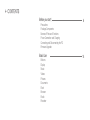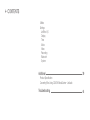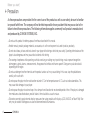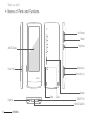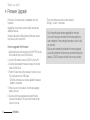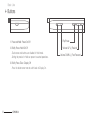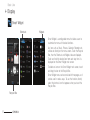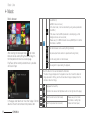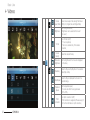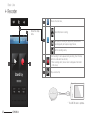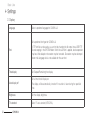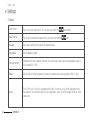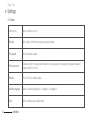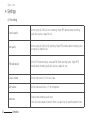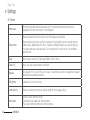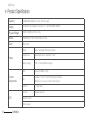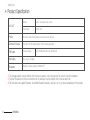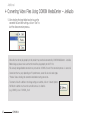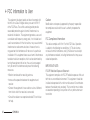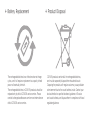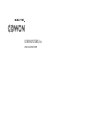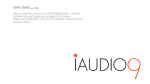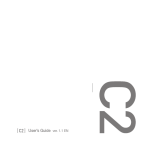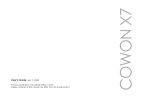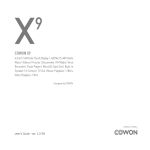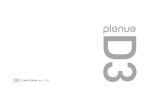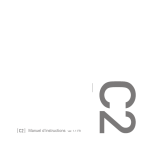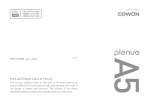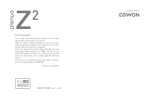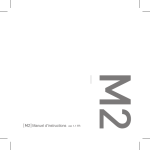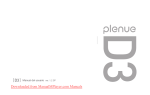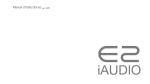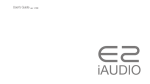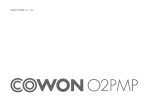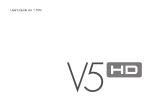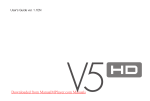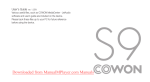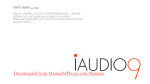Download Cowon J3 16 GB
Transcript
User’s Guide ver. 1.3 EN COWON + Copyright Notice Thank you for purchasing a COWON product. We do our utmost to deliver DIGITAL PRIDE to our customers. This manual contains information on how to use the product and the precautions to take during use. If you familiarize yourself with this manual, you will have a more enjoyable digital experience. Introduction to website + The address of the product-related website is http://www.COWON.com. + You can download the latest information on our products and the most recent firmware updates from our website. + For first-time users, we provide an FAQ section and a user guide. + Become a member of the website by using the serial number on the back of the product to register the product. You will then be a registered member. + Once you become a registered member, you can use the one-to-one enquiry service to receive online customer advice. You can also receive information on new products and events by e-mail. + Copyright Notice General + COWON is a registered trademark of COWON SYSTEMS, INC. + COWON SYSTEMS, INC. owns the copyright to this manual, and any unauthorized distribution of its contents, whether in part or in its entirety, is strictly prohibited. + COWON SYSTEMS, INC. complies with laws and regulations related to records, disks, videos and games. Users are also encouraged to comply with the relevant laws and regulations. + As soon as you purchase the product, visit the website (http://www.COWON.com), and become a registered member. You will benefit from various member services. + This manual is based on product specifications, and various exemplary texts, illustrations, pictures, detailed functions and H/W and S/W specifications contained herein can be altered without any prior notice by the copyright owner. BBE information - BBE Sound, Inc. owns the license to the BBE name and information as applied to this product, in compliance with USP4638258, 5510752 and 5736897. - BBE and the BBE symbol are registered trademarks of BBE Sound Inc. + CONTENTS Before you start! 6 Precautions Package Components Names of Parts and Functions Power Connection and Charging Connecting and Disconnecting the PC Firmware Upgrade Basic Use Buttons Display Music Videos Pictures Documents Flash Browser Radio Recorder 14 + CONTENTS Utilities Settings JetEffect 3.0 Display Time Music Video Recording Bluetooth System Additional 39 Product Specification Converting Files Using COWON MediaCenter – JetAudio Troubleshooting 44 Before you start! + Precaution As these precautions are provided for the correct use of the product as well as user safety, be sure to familiarize yourself with them. The company will not be held responsible for any accident that may occur due to the failure to heed these precautions. The following information applies commonly to all products manufactured and produced by COWON SYSTEMS, INC. + Do not use this product for other purposes than those described in this manual. + Handle manual, product package materials, accessories, etc. with care to prevent cuts and injuries to your body. + Do not view videos, pictures and texts stored in your player while driving a vehicle for your safety. Operating other features of the player is also dangerous and may cause fatal accidents while driving. + The wearing of earphones while operating a vehicle, exercising, or walking may impair driving, mask or prevent recognition of emergency signals, alarms, announcements, the approach of vehicles and human speech. Doing so may also be unlawful depending on the region. + Do not use detergent or other chemicals on the product surface as it may cause fading. In this case, wipe the polluted area carefully with a soft cloth. + Do not expose the player in either cold weather of under 0 ˚C or hot temperature over 40 ˚C such as inside automobiles. This may cause fatal damages to your player. +Do not expose the player to water or keep it in a damp or humid location for an extended period of time. If the player is damaged from moisture as described above, product failure is then classified as a user’s misuse. + Take extra care not to apply external shock or pressure when using products with displays (LCD, AMOLED, or Touch Pad). Warranty may be voided if damage occurs due the aforementioned circumstances. 6 COWON J3 Before you start! + Precaution + Do not attempt to disassemble the player. Disassembly will void the warranty and the unit will be permanently disqualified from any warranty services. + Do not mix directions when connecting USB cables or AC adapters to your player or PC. Connecting USB cables incorrectly may damage your player or PC. Also, do not bend or press connection cables with heavy objects. + If you smell something burning or feel excessive heat while using the product, press the RESET button to stop operation and contact the place of purchase. + Touching the player with wet hands may cause damages and malfunctions. Handle the power plug only with dry hands (otherwise an electric shock may occur). + Listening at high volume (85 dB and above) for an extended period of time may harm your hearing. + For your protection, use the player in a well lit area where LCD screen will not overly strain your eyes. + Using the player in places with high occurrences of static electricity may cause malfunctions. + In case of using this device primarily for a storage device, it is recommended to back up all data before use. COWON SYSTEMS Inc. is not responsible for any data loss due to hardware failure. + All data stored in the player may become deleted when being serviced. Our Service Center does not back up files while repairing players. Please note that COWON SYSTEMS, Inc. is not responsible for any data loss from products entrusted to us for service. + Keep the player in cool and ventilated places, away from direct sunlight as it may cause deformation and damages to internal circuitry or LCD screen. + For your own safety, it is recommended that customers use the USB power adaptor and USB cable approved by COWON SYSTEMS, Inc. + If you are using a product that comes with an AC power adaptor, please use the genuine charger offered by COWON. 7 COWON J3 Before you start! + Precaution + When connecting to a PC, use only USB ports on the mother board or a USB Host card. Using an external USB hub may not guarantee proper operation (e.g. USB ports on a keyboard or an external USB hub). + When formatting the built-in memory, select the file system specified in the manual. + Be sure to disconnect the power supply to the PC and USB power adaptor during lightning or thunder storm, to prevent danger to the user or the risk of fire hazards. + Keep the player away from magnets and direct magnetic fields, as they can cause malfunctions. + Do not drop or expose the product to hard impact. This may result in malfunctions and/or unit failure, voiding the warranty. + If you find any abnormalities with the battery such as swelling, press the RESET button immediately to stop the operation and contact the place of purchase. + The price of the product may fluctuate due to unexpected commercial conditions. COWON SYSTEMS, Inc. accepts no liability to compensate for any price fluctuation. + <For MAC OS users> ‘EJECT’ procedure must be performed when removing the product from the PC. 8 COWON J3 Before you start! + Package Components Manual CD, Quick Guide Earphones COWON J3 9 COWON J3 USB Cable TV-Out Cable (Optional) Line-in Cable (Optional) Before you start! + Names of Parts and Functions Fast Forward Rewind Play/Pause AMOLED Display Volume Up (+) Power / Hold Volume Down (–) Speaker Earphone Reset Mic USB/EXT Port MicroSD Card Slot 10 COWON J3 Before you start! + Charging PC 1. Connect between PC and USB/EXT port using USB cable. The battery will be fully charged in about 3.5 hours. 2. Charging by COWON approved AC adapter : The battery will be fully charged in about 3 hours. PC -C OWON J3 will be charged quicker through AC adaptor if the product is turned off. Display will remain blank in this case. -W hen charging the player for the first time or the player has not been charged for an extended time, fully charge the battery before use. -C OWON J3 has a built-in Lithium Polymer battery. To prolong the life of the battery, it is recommended that you charge the device frequently, as opposed to fully discharging and then charging the device. -W hen connected to a USB hub, the player may not charge properly. Please try connecting the player directly to a USB port on the PC. -F or safety during charging, use USB cable approved by COWON SYSTEMS, Inc. 11 COWON J3 Before you start! + Connecting and Disconnecting the PC 1 2 PC 6. Click the popup message. 7. Safely remove the hardware and disconnect the USB cable. 3 PC 4 Drag 1. Use the USB cable to connect COWON J3 to the PC. 2. COWON J3 displays the following image if properly connected to the PC. 3. Also make sure to check My Computer or Windows Explorer to see if COWON J3 is properly connected to the PC. 4. Copy desired video, music, or other files to COWON J3. 5. When done, click the icon on the system tray to safely remove COWON J3 from the PC. 12 COWON J3 -Number of files and folders recognizable COWON J3 : up to 12,000 folders / 12,000 files (music/video file: 8,000 + others: 4,000) MicroSD card : up to 12,000 folders / 12,000 files (music/video file: 8,000 + others: 4,000) - Disconnect the product after performing “Safely remove hardware” function. - The following message may appear randomly, but it does not indicate that the product is malfunctioning. Please try again. - If your operating system does not display the ‘Safe To Remove Hardware’ window, disconnect the player after all transfer operations are completed. - Only simple file transfer operation is available for Linux and Mac OS. - When you disconnect the player from Mac, make sure to perform “safely remove hardware” function to avoid fatal damage to your player. Before you start! + Firmware Upgrade Firmware is the software that is embedded within the hardware. Upgrading it can enhance system stability and provide additional features. Please be advised that Beta (unofficial) firmware versions may cause system malfunction. How to upgrade the firmware 1. D ownload the latest firmware from the SUPPORT section of the website (http://www.COWON.com). 2. Use the USB cable to connect COWON J3 to the PC. 3. Unzip the downloaded firmware and copy it to the root folder of COWON J3. 4. Perform “Safely remove the hardware” function on your PC and disconnect the USB cable. * COWON J3 firmware can only be updated if the power adaptor is connected. 5. When you turn on the product, the firmware upgrade process will start. 6. Successful firmware upgrade can be confirmed by turning on the product, the version of firmware will be shown at start up. 13 COWON J3 7. The current firmware version can be checked in Settings - System - Information. - Fully charge the player before upgrading the firmware. - Do not turn the player off before the firmware update has been completed. It may damage the product, and will void any warranty. - Back up any important data before the firmware upgrade as any data stored on the device may be deleted during the process. COWON accepts no liability for any loss of data. Basic Use + Buttons 1 2 1. Press and Hold: Power On/Off 2. Briefly Press : Hold On/Off - Touchscreen and buttons are disabled in Hold mode. - Setting the product in Hold can prevent unwanted operations. 3. Briefly Press Twice: Display Off - Press the button once more to switch back to Display On. 14 COWON J3 Play/Pause Volume UP (+) Rewind Volume DOWN (–) Fast Forward Basic Use + Display COWON J3 enables intuitive control on Capacitive Touchscreen and provides three main menus (Dynamic Square, Counting Text, Smart Widget) of distinguished styles. Play Status Indicator Time Earphone/Speaker Usage Indicator Volume Battery Indicator Power Off /Sleep Mode Quick Player 15 Drag to the left to select the main menu COWON J3 Quick Player Quick Player displays music and recorded file information and enables the user to play/pause music and recorded files. It displays the current frequency information when the radio function is on. Drag Icons to change the menu style are displayed when you drag the Power Off/Sleep Mode button to the left. The menu style can be selected from Dynamic Square, Counting Text and Smart Widget. Basic Use + Display Dynamic Square Menus are displayed in Dynamic Square icons. The auto pivot function using a gravity sensor is supported. To activate an icon, touch and hold it, then it can be moved to the desired position. To reset icon positions to the initial alignment, swing soft to the left. 16 COWON J3 Counting Text Counting Text is an intuitive text menu. Convenience is enhanced by showing properties (e.g. number of music files, number of video files, battery capacity, etc) of each item below its text icon. Text icons move to the left/right when tilted, while the properties of each menu are fixed and do not move. To activate a text icon, touch and hold it, then it can be moved up or down and set to the desired position. Basic Use + Display Smart Widget Shortcuts Widgets Smart Widget is a configurable menu that allows users to customize the menu with desired functions. Any icon such as Music, Pictures, Calendar, Recorder, etc. can be set directly on the menu screen. Touch the Recycle Box, then the Shortcuts and Widgets tabs are displayed. Touch and hold the desired icon from each tap, then it is displayed on the Smart Widget main screen. To delete an icon on the Smart Widget main screen, touch and drag the icon to the Recycle Box. Smart Widget menu can be consisted of three pages, so it can be used in various ways. To use the function, directly select the shortcut icon that appears when you touch the Recycle Box. Recycle Box 17 COWON J3 Basic Use + Music 2 1 1 Move to the main menu. 2 Switch to List, Music Favorites and Music Bookmarks. 3 3 Show the setup Icons. Add a file to Favorites during the playback. * Up to 256 files can be added to Favorites. Add Bookmarks during the playback. When a bookmark is added at a specific point while a piece of music is being played, the music can be started at the specified position. * Up to 256 bookmarks can be added. Tracks in the designated boundary will be played only once. 4 Tracks in the designated boundary will be played repeatedly. Music files will be played in normal order shown in browser. Music files will be played in random order. Only currently playing music file will be played. Only files within the currently playing folder will be played. * Sub folders will be included automatically. All music files in COWON J3 will be played. 7 18 5 COWON J3 6 Playback speed can be set. * Playback speed of currently playing file can be set (50%~150%). * Pitch correction is supported. Please see p.34 for further information on pitch correction. Basic Use + Music Matrix browser 3 Set JetEffect 3.0 - JetEffect menu can be set. - In the User mode, it can be customized by using various parameters of JetEffect. - If the value of each JetEffect parameter is extremely large, a little background noise can be occurred. - Please see p.31 or BBE introduction at www.COWON.com for further information on JetEffect. The matrix browser can be used by tilting horizontally. After selecting the landscape mode , the matrix browser can be used by tilting the device. Drag it in the tilted position to move to a desired page. Play/Pause of the currently selected music is possible with Quick Player. The previous/next track selection is possible with swing motion. Lock the swing motion or matrix browser. Set a segment to repeat during the playback. 4 5 In the page, select albums or music files to play. Click the album on the left side to move to the previous item. 19 COWON J3 Touch the Album Art to view the detailed file information * The album image is displayed on the playback screen for a file with its album art image presented in ID3 tag, and the J3 basic album image is displayed for a file without an album art image. Play/pause the music file. It functions the same as the Play/Pause button on the right side of the player. 6 Select the next track or fast forward. 7 Select the previous track or rewind. *P lease see p.34 for further information on setting Skip Interval and Scan Speed. Basic Use + Videos 1 3 2 1 Show the setup Icons. 2 Move to the main menu. Touch once to switch to the Preview List. The number of file lists and background image can be set from the Preview List. Touch any file name, then List/Background setting icons will be displayed. * The time required to create the Preview List may take longer if file size is large or there are many file lists. Display the list by three files. Display the list by six files. A background color of the Preview list can be selected. Touch the Preview List once more to switch to the text list view. Touch on the text list view in text to switch to Favorites and Bookmarks. 3 Sync adjustment Subtitle color Select the subtitle color. Subtitle height Set the subtitle height. Subtitle size Subtitle selection Subtitle On/Off 20 COWON J3 Adjust sync between the subtitle and video file by 0.5 sec. Set the subtitle size. Select Subtitle 1/ Subtitle 2/All. * This option is used when several languages are available for subtitle use. Set subtitle On/Off. Basic Use + Videos Screen Aspect Ratio Brightness TV-Out Screen Quality 3 COWON J3 Turn TV-Out On/Off. * TV –out is optional. * The icon is enabled only if the cable is inserted. Select the clear/soft video. Menu bar brightness Set the brightness of the menu bar displayed on the video. Boundary Select to Play one file/Play files in the selected folder/Play all files. Once/Repeat 21 Select screen aspect ratio among Full Screen (16:9), 4:3, Original Size and Original Ratio. Set the brightness level. * Brightness can be selected from Level 1 to Level 7. Select to Play once/Repeat the tracks in the specified range. Playback Speed Set the playback speed. * It can be set within the range between 50%~150%. Pitch correction Turn pitch correction On/Off. * Pitch correction is supported. Please see p.35 for further information on pitch correction. Basic Use + Videos 2 3 1 Set JetEffect 3.0 (See p.31) During the playback, preview the video by elapsed time. Select a Preview thumbnail to play the video from the selected sector. * For preview configuration, it can be selected among 6, 12 and 24 divisions. Add a file to Favorites during the playback. * Up to 256 files can be added to Favorites. 3 6 4 Add Bookmarks during the playback. When a bookmark is added at a specific position of video during the playback, the video can be started at the specified position. * Up to 256 bookmarks can be added. Capture and save video screen images. * The captured screen images are saved as jpg files and stored in the Browser - Recordings - Video Capture folder. 5 Set the playback boundary to repeat. 22 COWON J3 4 Play or pause the video file. 5 Select the next file or fast forward. 6 Select the previous file or rewind. * To move a file, touch the icon while on Pause. Basic Use + Pictures 2 3 5 1 1 Move to the main menu. 2 View the picture list or go to the previous picture. 3 4 A background color of the picture list can be selected. Slide show the image files in the specified folder. Set the slide show rate. (5~20 sec) 5 Set the slide show type. (Slide/Fade In) 4 23 COWON J3 6 7 8 9 6 Turn the pivot On/Off. 7 Rotate images by 90 degrees (clockwise). 8 Set the current image to wallpaper. 9 Zoom in/out the current image. Basic Use + Documents 1 2 3 1 8 2 3 4 24 5 6 COWON J3 7 9 10 11 12 Close the file list. Switch to the List or Bookmark. Search Files in the current folder / Files including subfolders. Use the Case Sensitive/Insensitive option for searching in English. A background color of the file list can be selected. 4 Move to the Root folder. 5 Move to the upper list. 6 Delete a text file or bookmark. 7 Zoom in/out the current text. 8 Move to the main menu. 9 Turn auto scroll On/Off. 10 Set an auto scroll interval. (3 sec~25 sec) 11 Change background color. 12 Add a bookmark at the current position. * Save the text file in the Documents folder. * Move text by line – Drag the screen upward and downward. Move text by page –Touch the upper/lower part on the screen. Full screen – Touch the central area of the screen. Basic Use + Flash Execute Flash files (extension: swf) stored in COWON J3. A simple Flash game or animation can be played. To stop a flash file, press the Play/Pause button on the right. +/–/L/R buttons are allocated as follows: up/down/left/right. The button allocation is applicable only when using flash files created in compliance with COWON J3 buttons. When a flash file is played while music is played, the audio of the flash file will not play. To play audio of the flash, play the flash file after the music has stopped. 25 COWON J3 Basic Use + Browser 1 2 1 Move to the main menu. Search files in the current folder / files including subfolders. 2 The Case Sensitive/Insensitive option can be used when searching in English. *S earching is not supported for the Root folder of the browser. A background color of the browser can be selected. 3 26 COWON J3 4 5 6 7 3 Add the selected file to Favorites. 4 Zoom in/out the current text. 5 Move to the Root folder. 6 Move to the upper list. 7 Delete the list. * This function is supported only for the sub-path of [Folder] in the browser. Basic Use + Radio 2 1 3 1 Move to the main menu. 2 Show the searched channels. Register the channel you are listening to or delete the registered channel. 3 Show the setup icons. Select Stereo/Mono Search the received FM frequency and automatically register it in Preset. Set JetEffect 3.0. (See p.31) Select a country. Record the radio signal being received. 5 27 4 COWON J3 5 4 Set or reset the Preset mode. 5 Touch briefly to move by 0.1MHz. Or touch and hold for a while to move by 0.1MHz and stop searching at a channel with a high receiving sensitivity. In the Preset mode, it moves to the next or previous channel. * Frequency gap is set to 0.1MHz or 0.05MHz depending on the selected country. * Touch the Play/Pause button briefly to use the Mute function and touch the button once more to reset it. Basic Use + Recorder 1 2 Show the setup icons. 1 Move to the main menu. Select Mic/Line-in recording. 2 Set quality of recording file. Higher BPS provides better recording quality but requires a larger file size. Set the recording volume. 4 3 3 Start recording. It can be paused during recording. Touch the Stop button to enable Auto Save function. * When recording starts, the level meter is displayed at the bottom of the screen. 4 Play a recorded file. * The LINE-IN cable is optional. 28 COWON J3 Basic Use + Utilities CALCULATOR NOTEPAD Write a simple memo or draw a picture. Various writing tool effects such as a highlighter and background screens are supported. HUNTER A simple Flash game using a gravity sensor. After selecting a level, you can play the game of avoiding flying stones by tilting the COWON J3. TYPIST 29 COWON J3 Touch based calculator. Create memos using the keyboard. Basic Use + Settings 30 1 JetEffect 3.0 Select from 39 JetEffect 3.0 presets. 2 Display Set COWON J3 Display parameters. 3 Time Set Time/Alarm/Timer. 4 Music Set music parameters. 5 Video Set video parameters. 6 Recording Set recording parameters. 7 Bluetooth Connect COWON J3 to the Bluetooth Headset. 8 System COWON J3 Set system parameters. Basic Use + Settings 1. JetEffect 3.0 Select your sound effect from 39 JetEffect presets. Normal / BBE / BBE ViVA / BBE ViVA 2 / BBE Mach3Bass / BBE MP / BBE Headphone / BBE Headphone 2 / BBE Headphone 3 / Rock / Jazz / Classic / Ballad / Pop / Club / Funk / Hip Hop / Techno / Blues / Metal / Dance / Rap / Wide / X-Bass / Hall / Vocal / Maestro / Feel the Wind / Mild Shore / Crystal Clear / Reverb Room / Reverb Club / Reverb Stage / Reverb Hall / Reverb Stadium / User 1 / User 2 / User 3 / User 4 4 user-defined presets with equalizer, BBE+, Stereo Enhance, Reverb, etc. User 1 / User 2 / User 3 / User 4 BBE+ is the most sophisticated and powerful sound technology available for MP3 and PMP devices. Optimized for headphone playback of compressed audio material, BBE+ brings listeners closer to the natural presence and impact of a “live performance” than ever before. EQ Filter: Each band of the equalizer can be adjusted in detail.. BBE: Sound effect that refines the sound quality. Mach3Bass: Provides deeper, tighter, and more musically accurate bass frequency. 3D Surround: Provides the three-dimensional surround sound effect. MP Enhance: Restores and enhances the harmonics lost through compression.. Stereo Enhance: Enriches the stereo sound. Reverb: Maximizes the natural and live presence of the sound. * Y ou may hear distortion or noise when using extreme settings of JetEffect 3.0. For more information about JetEffect 3.0, visit us at www.COWON.com 31 COWON J3 Basic Use + Settings 2. Display 32 Language Select a preferred language for COWON J3. Font Set a preferred font type for COWON J3. A TTF font file can be used as a user font by changing the file name into a USER.TTF file and copying in the SYSTEM folder. When the user font is applied, device operation may be a little delayed or characters may be truncated. Characters may be destroyed where multi-language data is not available for the user font. Time display Set Elapsed/Remaining time display. Auto display off Set a time to hold display on. The display will be automatically turned off if no action is taken during the specified time. Brightness Set the display brightness TV standard Select TV-out standard (NTSC/PAL). COWON J3 Basic Use + Settings 3. Time Set the current time. Please set the correct time to make the best use of the Alarm and Scheduled Recording functions. Time Alarm Repeat Set alarm once or daily. Duration Select from Always on /20 min /40 min /60 min /80 min /100 min /120 min. Mode Select from Off /Music alarm /FM alarm /FM recording. Sleep Timer Automatically turn off the power at the specified time even though a file is being played. Auto off Power automatically goes off if there is no action taken during the specified period of time. This function is disabled while the product is in use. Timer 33 COWON J3 Basic Use + Settings 4. Music 34 Skip interval Set an interval to skip (track /3~30 sec) when you touch the Seek interval Set the fast forward/rewind speed when you touch and hold the Resume Set to play the file from the previously played location. Play speed Set the playback speed. Pitch correction Compensate for the change of intonation of an audio signal when adjusting the playback speed in Music mode(50%~150%). Fade in Set the fade-in feature to gradually increase the volume when resuming to play a file(1~5 sec.). Lyrics Turn On/Off lyrics if the lyrics are applied to the files. If turned on, lyrics will be displayed during the playback. For more information on lyrics application, check the LDB manager section at www. cowon.com. COWON J3 icons briefly. icons. Basic Use + Settings 5. Videos 35 Skip interval Set the skip interval (1~5). Resume Set to play the file from the previously played location. Play speed Set the playback speed. Pitch correction Compensate for the change of intonation of an audio signal when adjusting the playback speed in Video mode (50%~150%). Subtitle Turn On/Off the subtitle display. Subtitle language Select a subtitle language (All / Language 1/ Language 2). Tone Set the video quality sharpen/soften. COWON J3 Basic Use + Settings 6. Recording 36 Line-in quality Set the quality (32~256k) of line-in recording. Higher BPS provides better recording quality but requires a larger file size. Mic quality Set the quality (32~256k) of Mic recording. Higher BPS provides better recording quality but requires a larger file size. FM radio quality Set the FM Radio recording & scheduled FM Radio recording quality. Higher BPS provides better recording quality but requires a larger file size. Line-in volume Set the volume level (1~5) for line-in input. Mic volume Set the volume level (Auto, 1~5) for microphone. Auto sync Create a file by detecting audio input. A new file will be created to record if there is no sound for the specified period of time. COWON J3 Basic Use + Settings 7. Bluetooth Search for Bluetooth headsets in COWON J3’s proximity. Be sure to have the Bluetooth headset in pairing mode. Pair the COWON J3 with the discovered Bluetooth headset to use. Please refer to headset’s manual for its pairing instructions. Turn On/Off the Bluetooth mode. Enabling Bluetooth feature may reduce the battery capacity at a faster rate than usual. Delete the selected Bluetooth headset. Deleted headset must be re-searched and re-paired in order to use it again with COWON J3. Enter the PIN number for pairing with the device. After pairing, you can select a specified service item. * For PIN (Private Identification Number) information, please contact the Headset manufacturer. *T his feature is only compatible with Bluetooth headset. Once paired, Bluetooth function will remain in operation even when the Setting mode is closed. There may be a delay in synch between video and sound when playing certain kinds of high resolution movies. Volume control, beep sound, fade-in, and audio L/R control will not work. 37 COWON J3 Basic Use + Settings 8. System 38 Hold mode Set hold mode (hold all/hold touchscreen only). In touchscreen hold mode, buttons are recognized while the touchscreen is not recognized. Sleep mode State of reduced activity that requires only minimal power consumption. Sleep mode also eliminates the time consumed for initial booting. Maximum standby time for sleep mode is approximately 350 hours. However, the battery capacity may reduce slightly as the sleep mode does consume power. Turn the device off if you do not use it for extended period of time. Beep Set the touch sound (Off/ Water drop/ Balloon / Bell 1/ Bell 2). Audio L/R Adjust the audio volume balance of left/right. Speaker Set speaker Off/ On/ Auto. When set to ‘Auto,’ it automatically switches to earphone or speaker depending on earphone connection. DB Update Update the file list of the device. Load defaults Restore all settings to the factory default, except for the language setting. Information Version: Current firmware version. Total space: Total capacity of internal memory. Free space: Remaining memory of internal memory. COWON J3 Additional + Product Specification 4GB/8GB/16GB/32GB (Flash memory, FAT32 file system) Display 16,000,000 Colors, Capacitive Touchscreen, 3.3” 16:9 Wide AMOLED (480X272) Size and Weight 56.0(W) x 106.5(H) x 9.9(T) mm / 76g Button POWER/HOLD, FF, REW, PLAY/PAUSE, VOL+, VOL— Color Black, White Power System Requirement ETC Battery Built-in rechargeable lithium polymer battery Playback Time Music Max 64 hours / Video Max 11 hours Battery charging USB : 3.5 hours(5V/500mA or higher) CPU Pentium lll 500MHz or higher OS Windows 7 / Vista / XP / 2000 / ME: Support all functions MAC OS 10.x / Linux v2.4 or higher: File transfer only USB Port 2.0 High Speed G-Sensor Supports auto pivot MicroSD card slot Built-in Speaker 39 1) Capacity COWON J3 2) Additional + Product Specification Frequency Range 20Hz~20,000Hz Max Output Stereo, 29mW + 29mW (16Ω earphones) S/N Ratio 95dB File Format MP3/2, WMA, OGG, FLAC, APE, WAV Audio Codec MP3 : MPEG 1/2/2.5 Layer 3, ~320Kbps, ~48KHz, Mono/Stereo WMA : ~320Kbps, ~48KHz, Mono/Stereo OGG : ~Q10, ~44.1KHz, Mono/Stereo FLAC : Compression Level 0 ~ 8, ~44.1KHz, Mono/Stereo APE : Fast,Normal,High16 Bits, Version 3.97 ~3.99 WAV : ~48KHz, 16bit, Mono/Stereo Audio Meta Tag ID3 V1, ID3 V2.2/V2.3/V2.4, Vorbis Comment 39 Presets (35 Presets + 4 User Presets) JetEffect 3.0 Video 40 BBE+ BBE, Mach3Bass, 3D Surround, MP Enhance Special Effect Stereo Enhance, Reverb EQ 5 Band Equalizer (EQ Filter) Lyrics LDB 1.0, 2.0 File format AVI, WMV, ASF Video codec DivX 3/4/5, Xvid SP/ASP, WMV 7/8/9 (Some files may not be played properly depending on the video resolution, frame, bit rate and encoding option). Video resolution 480x272, 30 fps (Recommended) Audio codec MPEG1 Layer 1/2/3, WMA Subtitle SMI COWON J3 Additional + Product Specification Method Video : Composite, Audio : Stereo Video Format NTSC / PAL AV OUT Photo File Format: JPG, No limits.(Progressive format: less than 1M pixel) Document Viewer File Format: TXT, No limits.(Exception : UTF-8 Unicode (big endian)) FM Radio Frequency Range Recording Mic / Line-in / FM Radio Bluetooth Bluetooth 2.0 Stereo Headset, A2DP/AVRCP 87.5~108 MHz (KR,US,EU), 76~108 MHz (JP) 3) 1) The storage capacity may be different from the actual capacity due to the space of the system used for the product. 2) The play time based on the test environment of the company may be different from the actual play time. 3) FM radio does not support Bluetooth. Uncertified Bluetooth headsets, receivers, etc. may not be compatible with the product. 41 COWON J3 Additional + Converting Video Files Using COWON MediaCenter - JetAudio 1. Install and run the COWON MediaCenter - JetAudio. 2. Click “Convert” button on the top right hand side. From drop-down menu, select “Convert Video”. 3. From the Convert Video window, click “Add File” to select the files to convert. 4. Check the selected video files in the list. 42 COWON J3 Additional + Converting Video Files Using COWON MediaCenter - JetAudio 5. After checking the target folder location to save the converted files and other settings, click on “Start” to start the video conversion process. -M ovie files that do not play properly on the product may need to be converted by COWON MediaCenter - JetAudio. Before doing so, please make sure that the movie files play properly on the PC first. - Files already damaged before conversion may not work on COWON J3 even if the conversion process is successful. - Conversion time may vary depending on PC performance, source file size and codec types. - “Preview” allows checking the converted video before starting conversion. - To convert a file with subtitles or to change settings on subtitles, click on “Convert Options”. -S MI files for subtitles must have the same file name as its video file. (e.g. COWON_J3.avi / COWON_J3.smi 43 COWON J3 + Troubleshooting + I am still confused even after reading the manual. COWON website(www.COWON.com) provides support for users of COWON products with FAQ (Frequently Asked Questions). Users are strongly encouraged to check out the website for further information regarding product usages and firmware upgrades. For individual inquiries, please contact us on-line as we will try to help you as best as we can. + I would like to set the device as factory default. There are two choices when setting the device as factory default. 1. Connect the device to PC and format as FAT32 file system. Note that this procedure will erase the data in the device. 2. Delete the PARAM.CFG file in the System folder. + The player does not turn on. If the battery is completely discharged, charge the battery before you start the player. The charging time may vary depending on the battery’s discharge status. If the player does not work at all, press the RESET button on the rear side. For your information, RESET will just disconnect the power and does not damage the product or delete any files stored on the device. 44 COWON J3 + The touch pad and buttons do not work properly. Check if the power switch is positioned to HOLD. + I can’t hear any sound. Check if the volume is set to “0”. Check if there is any file available in the player. If there is no file in the player, you will not hear any sound. Please note that corrupted files will result in a noise or discontinued playback. Make sure the earphones are connected properly. Impurities in the earphone jack can cause a noise. + Files that I have stored do not appear in the list. Each mode shows you a list of playable files only. To view all files that you have stored, select the Browser mode. Please note that System folder will not appear in the Browser. + Album image is not displayed in Music Mode. In order to display album image, the image has to be stored in the ID3 tag of the music file. You can edit the ID3 tags using COWON MediaCenter - JetAudio. A JPG image file with the same name as the relevant music file should be stored in the player. Alternatively, a JPG image file named “cover.jpg” can be stored in the relevant folder. + Troubleshooting + Video won’t play. Movie files that do not play properly on the product may need to be converted by COWON MediaCenter - JetAudio. + FM Radio does not work. The product’s earphones work as the FM Radio antenna. Straightening the earphone cable will result in better radio reception. FM Radio reception may be poor at locations where FM Radio transmissions are shielded. If FM Radio does not work where reception should be possible, please contact our service center. + There is too much noise in my recordings. The product uses ultra-small internal microphone, so it may be more susceptible to noise during recordings. The microphone should not be covered with anything during recording. + Characters on the display are corrupted. Set your preferred language again in Settings > Display > Language. If the problem persists, set the current font to the system font. COWON products are developed based on the Korean Windows OS, and this may cause corruption of some special fonts or languages on the display. 45 COWON J3 + Computer cannot recognize the player when connected. Try the RESET button in the back. If you experience a frequent disconnection or unstable connectivity, connect the player directly to the USB port of the PC, rather than a separate USB hub. As COWON products use the USB connection for the main power system, unstable power supply can cause a connection failure. + Memory capacity of the player is different or smaller than specified. The memory capacity indicated by Windows may be different from that indicated by the memory manufacturer. The actual capacity will be reduced from the original size because some space of the memory should be used as the system area for normal operation. + The player does not play properly when memory is full. For the player to function properly, it requires at least 5 MB of space for saving settings and other system files. charging with a genuine COWON adapter. + FCC Information to User This equipment has been tested and found to comply with the limits for a Class B digital device, pursuant to Part 15 of the FCC Rules. These limits are designed to provide reasonable protection against harmful interference in a residential installation. This equipment generates, uses and can radiate radio frequency energy and, if not installed and used in accordance with the instructions, may cause harmful interference to radio communications. However, there is no guarantee that interference will not occur in a particular installation. If this equipment does cause harmful interference to radio or television reception, which can be determined by turning the equipment off and on, the user is encouraged to try to correct the interference by one of the following measures: • Reorient or relocate the receiving antenna. • Increase the separation between the equipment and receiver. • Connect the equipment into an outlet on a circuit different from that to which the receiver is connected. • Consult the dealer or an experienced radio/TV technician for help. 46 COWON J3 Caution Modifications not expressly approved by the party responsible for compliance could void the user’s authority to operate the equipment. FCC Compliance Information: This device complies with Part 15 of the FCC Rules. Operation is subject to the following two conditions: (1) This device may not cause harmful interference, and (2) this device must accept any interference received, including interference that may cause undesired operation. IMPORTANT NOTE: FCC RF Radiation Exposure Statement: This equipment complies with FCC RF radiation exposure limits set forth for an uncontrolled environment. This equipment should be installed and operated with a minimum distance of 20 centimeters between the radiator and your body. This transmitter must not be co-located or operating in conjunction with any other antenna or transmitter. + Battery Replacement The rechargeable batteries have limited number of charge cycles, and it will require a replacement as capacity to hold power will eventually diminish. The rechargeable batteries in COWON products should be replaced only by official COWON service centers. Please contact [email protected] for more information on official COWON service centers. + Product Disposal COWON products contain built-in rechargeable batteries, and must be separately disposed from household waste. Disposing the products with regular waste may cause pollution of environment due to the waste batteries inside. Contact your local authorities for specified locations/guidance of E-waste and waste batteries, and dispose them in compliance with local regulation/guidance. COWON SYSTEMS, lnc. www.cowon.com