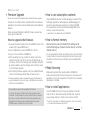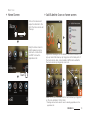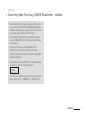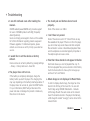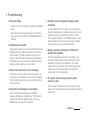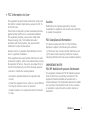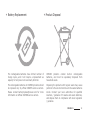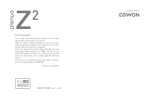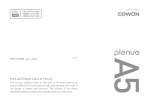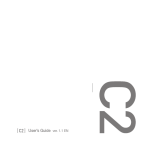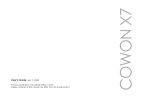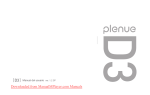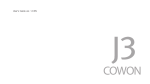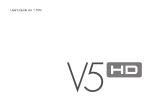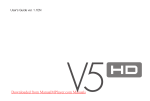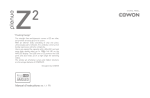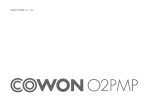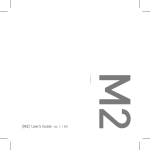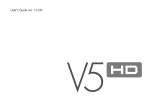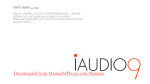Download Cowon Systems D3 MP3 Player User Manual
Transcript
User’s Guide ver. 1.1 EN Product specification may change without notice. Due to the difference of Android compatibility, certain applications may not be installed and executed properly. + Copyright Notice General BBE information +C OWON is a registered trademark of COWON SYSTEMS, Inc. +B BE Sound, Inc. owns the license to the BBE name and information as applied to this product, in compliance with USP4638258, 5510752 and 5736897. +C OWON SYSTEMS, Inc. owns the copyright to this manual, and any unauthorized distribution of its contents, whether in part or in its entirety, is strictly prohibited. +B BE and the BBE symbol are registered trademarks of BBE Sound Inc. +C OWON SYSTEMS, Inc. complies with laws and regulations related to records, disks, videos and games. Users are also encouraged to comply with the relevant laws and regulations. +A s soon as you purchase the product, visit the website (http://www.COWON.com), and become a registered member. You will benefit from various member services. +T his manual is based on product specifications, and various exemplary texts, illustrations, pictures, detailed functions and H/W and S/W specifications contained herein can be altered without any prior notice by the copyright owner. All rights reserved by COWON SYSTEMS, Inc. COWON D3 3 Before you start! + Precaution As these precautions are provided for the correct use of the product as well as user safety, be sure to familiarize yourself with them. The company will not be held responsible for any accident that may occur due to the failure to heed these precautions. The following information applies commonly to all products manufactured and produced by COWON SYSTEMS, Inc. +D o not use this product for other purposes than those described in this manual. +H andle the manual, product packaging materials, accessories, etc. with care to prevent cuts and injuries to your body. +F or your safety, do not view videos, pictures and texts stored on your player while driving a vehicle for your safety. Operating other features of the player is also dangerous and may cause fatal accidents while driving. +T he wearing of earphones while operating a vehicle, exercising, or walking may impair driving, mask or prevent recognition of emergency signals, alarms, announcements, the approach of vehicles and human speech. Doing so may also be unlawful depending on the region. +L istening at high volume (85 dB and above) for an extended period of time may harm your hearing. +F or your protection, use the player in a well lit area where the LCD screen will not cause strain to your eyes. +D o not attempt to disassemble the player. Disassembly will void the warranty and the unit will be permanently disqualified from any warranty services. +B e sure to use only the USB power adaptor and USB cable approved by COWON SYSTEMS, Inc. +W hen connecting to a PC, use only USB ports on the mother board or a USB Host card. Using an external USB hub may not guarantee proper operation (e.g. USB ports on a keyboard or an external USB hub). +D o not mix directions when connecting USB cables or AC adaptors to your player or PC. Connecting USB cables incorrectly may damage your player or PC. Also, do not bend or press connection cables with heavy objects. +T ake extra care not to apply external shock or pressure when using products with displays (LCD, AMOLED, or Touch Pad) or Hard Disk Drive. Warranty may be voided if damage occurs due to the aforementioned circumstances. +D o not drop or expose the product to hard impact. This may result in malfunctions and/or unit failure, voiding the warranty. + I f you smell something burning or feel excessive heat while using the product, press the RESET button to stop operation and contact the place of purchase. + I f you find any abnormalities with the battery such as swelling, press the RESET button immediately to stop the operation and contact the place of purchase. +D o not expose the player to water or keep it in a damp or humid location for an extended period of time. If the player is damaged from moisture as described above, product failure is then classified as a user’s misuse. COWON D3 4 Before you start! + Precaution +T ouching the player with wet hands may cause damages and malfunctions. +U sing the player in places with high occurrences of static electricity may cause malfunctions. +K eep the player away from magnets and direct magnetic fields, as they can cause malfunctions. +B e sure to disconnect the power supply to the PC and USB power adaptor during lightning or thunder storm, to prevent danger to the user and/or the risk of fire hazards. +M aintain the device within the temperatures specified below in order to prevent fatal damages to your player.Operating temperature : 0°C ~ 40°C Storage temperature : -10°C ~ 50°C +A ll data stored in the player may become deleted when the player is serviced. Our Service Center does not backup files while repairing players. Please note that COWON SYSTEMS, Inc. is not responsible for any data loss from products entrusted to us for service. +T he price of the product may fluctuate due to unexpected commercial conditions. COWON SYSTEMS, Inc. accepts no liability to compensate for any price fluctuation. +B e careful not to be torn or ruptured by any sharp materials, such as animals’ teeth. +W hen formatting the removable disk, be sure to use only the specified file system written in this manual. +K eep the player in cool and ventilated places, away from direct sunlight as it may cause deformation and damages to internal circuitry or LCD screen. +D o not use detergent or other chemicals on the product surface as it may cause fading. If necessary, wipe the polluted area carefully with a soft cloth. + I n case of using this device primarily for a storage device, it is recommended to back up all data before use. COWON SYSTEMS Inc. is not responsible for any data loss due to hardware failure. COWON D3 5 Before you start! + Package Components Earphones COWON D3 Manual CD, Quick Guide USB Cable HDMI Cable (Optional) AC Adaptor AV Cable(Composite, S/PDIF) (Optional) * Actual package contents may differ from the above images. COWON D3 6 Before you start! + Names of Parts and Functions Touchscreen FF Play / Pause REW Power / Hold Volume Up(+) MicroSD Card Slot Volume Down(−) Speaker Return Button * RESET Menu Button Home Button AC Adapter Jack Earphone Jack USB / HDMI Port Mic *R ESET will just disconnect the power and does not damage the product or delete any files stored on the device. COWON D3 7 Before you start! + Connecting and Disconnecting the PC + Buttons 1. Power on/off : Press and hold the Power / Hold button 2. Hold on/off : Briefly press the Power / Hold button while the device is turned on - The touchscreen is locked in hold status. - Locking the touchscreen with the hold button can prevent any unwanted operations usually caused by unintentional inputs. 3. Sleep Mode: Within 2 seconds of entering into hold status, pressing the Power / Hold button again changes the device to lock screen status. With this status, waiting for a couple of seconds or pressing the Power / Hold button once again turns the device into sleep mode. - In Music, Radio menu: Display off - In other menus: Sleep mode 1. Use the USB cable to connect COWON D3 to the PC. 2. Check My Computer or Windows Explorer to see if COWON D3 is properly connected to the PC. 3. Copy multimedia files to COWON D3 4. After completing it, click the 6. Swipe down the status bar at the top of the display and touch ‘turn off USB storage’ and touch ‘turn off’ again. * It is generally recommended for Android device users to use sleep mode to boot faster, and the battery consumption can also be minimized in sleep mode. + Charging 1 icon on the system tray. 5. When the following pop-up message shows up, conduct ‘safely remove the hardware’ process by clicking it. Touch � Slide 7. Disconnect the USB cable from the PC. 2 - When disconnecting COWON D3 from the PC, be sure to conduct ‘safely remove the hardware’ process. - Make sure the flash memory has enough free space to maintain the proper system operation. 1. Connect the AC adapter to the product. 2. Connect the USB cable and switch to sleep mode. COWON D3 8 Before you start! + Firmware Upgrade * Be sure to connect the AC adapter before starting firmware upgrade. Firmware is the software that is embedded within the hardware. Upgrading it can enhance system stability and provide additional features. Please be advised that Beta (unofficial) firmware versions may cause system malfunction. How to upgrade the firmware 1. D ownload the latest firmware from the SUPPORT section of the website (http://www.COWON.com). 2. Use the USB cable to connect COWON D3 to the PC. 3. Copy it to the root folder of COWON D3. 4. After completing the copy, conduct the ‘safely remove the hardware’ process from the PC and ‘turn off USB storage’ on the device. And from the following order Settings ▶ About D3 ▶ System updates, select the storage where the file is saved to start firmware upgrade. 5. Upon finishing firmware upgrade, verify the installed firmware version from Settings ▶ About D3 ▶ Firmware version. irmware upgrade can also be conducted through MicroSD cards by *F copying firmware files to the root folder of MicroSD and inserting the MicroSD card into COWON D3. - Fully charge the player before upgrading the firmware. -D o not turn the player off before the firmware update has been completed. It may damage the product, and will void any warranty. -B ack up any important data before the firmware upgrade as any data stored on the device may be deleted during the process. COWON accepts no liability for any loss of data. + How to use subscription contents Check COWON D3 whether the USB debugging is ticked off from Settings ▶ Applications ▶ Development ▶ USB debugging. It should be inactivated when registering or certifying COWON D3 to subscription content sites and downloading DRM online lectures, movies and music files. * Inactivation is the default setting of COWON D3. + How to format memory Internal memory can be formatted from settings ▶ SD Card & D3 storage ▶ Unmount internal memory ▶ Format internal memory It is recommended to format an internal memory from the device to keep the device in good working order. Be sure to back up all the data on the device since all the files are to be deleted after formatting. + Media Scanning Media scanning starts after inputting data to COWON D3. During media scanning the device response can slow down, and depending on the types & capacities of the data it can maximally take dozens of minutes. + How to install applications Connect COWON D3 to the PC and copy APK files to the APK folder of the D3. After disconnecting the USB cable, check the pop-up asking whether to Install or not and touch ‘Install’. *F or further instructions on USB cable connection, refer to the section of ‘Connecting and Disconnecting the PC’. COWON D3 9 Basic Use + Add & delete Icon on home screen + Home Screen Turn on the device and swipe the slide bar to the right, the home screen will show up. Slide � � Drag the home screen to switch between screens, and touch or slide ‘slide to APPS’ to show the applications list. � Touch Touch Applications & widgets can be added to the home screen with a pop-up menu that shows up by long-press on the blank part of the home screen. Also, icons located at APPS can be added to the home screen by long-press on an icon. Touch Drag � Added icons can be deleted from the home screen by long-press on the icon and drag it to the trash. * Deleting shortcut icons doesn’t result in deleting applications in the application list. COWON D3 10 Basic Use + Home Screen + Recovery Mode Music Enjoy a variety of music formats. Videos Watch various video files up to 1080p Full HD. When the D3 shows following severe symptoms, use its recovery mode to restore the device. - When it fails to conduct system updates. - When it needs to reinstall a current firmware on the device to solve system errors. Pictures Enjoy pictures and sort out favorite pictures by albums. How to use recovery mode Internet Access internet browser and search webs. Calculator Calculate numbers using the calculator. Radio Listen to FM Radio. Mic Recorder Record using Mic. Comix Enjoy comics & cartoons on the web. Documents Set & read documents at your preference. Paint Draw simple memos and paints. Settings Change settings at user’s convenience. * It is recommended to try ‘Power on/off’ or ‘Reset’ before using the recovery mode. This mode is the last measure to deal with critical problems. 1. Turn on the device while pressing the Play / Pause button. 2. As the right image shows, the Play / Pause button needs to be pressed until the device enters the recovery mode. 3. From the step number 2, press the home button and check whether the following 4 menus show up on the screen. Use the Volume(+/−) buttons to select the menu and run the selected menu by pressing the Play / Pause button. 1 reboot system now Finish ‘recovery mode’ and reboots the device. 2 apply sdcard:update.zip Start updating with ‘/sdcard/sd/update.zip’ on the SD card. 3 apply nand:update.zip Start updating with ‘/sdcard/update.zip’ on the NAND. When using ‘OTA package’, back up update.zip file to the internal storage after completing updates. This menu starts updating by using a previously backed-up file. * If there’s no file while starting the menu number 2, 3, 4, error messages will show up and will not start installation. 4 re-install current version 4. When using the menu number 3, the same menu will show up again after finishing installation. Then select ‘reboot system now’, and check the updated firmware version. COWON D3 11 Additional + Specifications Capacity 8GB/16GB/32GB (Flash Memory, NTFS File System) * File Format AVI, WMV, ASF, MP4, MKV, MPG, DAT, TS, TP, TRP, 3GP Display AMOLED 3.7 Inch (800x480), Capacitive Touchscreen Video Codec DivX, Xvid, H.264, WMV 9/8/7, MPEG1 *** Video Resolution Max 1920x1080 *** Audio Codec MPEG1 Layer 1/2/3, WMA, OGG Vorbis, PCM, FLAC *** Color Subtitle SMI, SMIL, SRT, SUB (Text Form) Playback multiple audio tracks Size & Weight 64.2(W) x 116.4(H) x 11.8(T) mm / 120g Buttons Home, Menu, Back, Power / Hold, Play / Pause, FF, REW, Vol +, Vol - Color Black / Purple Power System Requirements Battery Built-in Rechargeable Lithium Polymer Battery Multi Audio Playback Time Music: Max 21 hours / Video: Max 10 hours ** HDMI Battery charging AC Adapter: 3.5 Hours CPU Pentium III 500Mhz or higher OS Windows7 / Vista / XP / 2000 : All functions supported USB Port USB 2.0 High Speed recommended OS Android ETC Built-in Speaker, Mic, MicroSD Card Slot, G-Sensor Frequency Range 20Hz~20,000Hz Max Output Audio Video Left 29mW + Right 29mW (With 16Ω Earphones) S/N Ratio 95dB File Format MP3/2/1, WMA, OGG, WAV, ASF, FLAC, APE, M4A Audio Codec MPEG1 Layer 1/2/3, WMA, OGG Vorbis, PCM, FLAC, Monkey’s Audio Lyrics LDB 39 Presets (35 Presets + 4 User Presets) JetEffect 3.0 AV Out Composite Format: NTSC / PAL Audio: S/PDIF, Stereo Photo Viewer JPG, PNG, GIF, BMP Document Viewer TXT supported (No file size limit) FM Radio Frequency Range 87.5~108 MHz (KR, US, EU), 76~90 MHz (JP) Recording Mic / FM Radio Bluetooth Bluetooth 2.1 + EDR, A2DP / AVRCP / OPP **** Wireless LAN Wireless LAN IEEE 802.11 b/g ***** *The storage capacity may differ from the actual capacity due to the space used to store system files. Only FAT32 File System is supported for MicroSD Cards. ** The playback time is based on the company’s own test standards, thus it may differ from the actual playback time. *** Max resolutions may vary depending on codecs, and even with the same codec, the max resolutions can be different according to encoding options. EQ 5 Band Equalizer & EQ Filter **** FM radio does not support Bluetooth. Uncertified Bluetooth headsets, receivers, etc. may not be compatible with the product. BBE+ BBE, Mach3Bass, 3D Surround, MP Enhance ***** This function can be used in the areas where Wi-Fi routers enable wireless internet access. Special Effect Stereo Enhance, Reverb COWON D3 12 Additional + Converting Video Files Using COWON MediaCenter - JetAudio 1. Install and run the COWON MediaCenter - JetAudio. 3. F rom the Convert Video window, click “Add File” to select the files to convert. 4. Check the selected video files in the list. 5. A fter checking the target folder location to save the converted files and other settings, click on “Start” to start the video conversion process. 2. C lick “Convert” button on the top right hand side. From drop-down menu, select “Convert Video”. COWON D3 13 Additional + Converting Video Files Using COWON MediaCenter - JetAudio -M ovie files that do not play properly on the product may need to be converted by COWON MediaCenter JetAudio. Before doing so, please make sure that the movie files play properly on the PC first. -F iles already damaged before conversion may not work on COWON D3 even if the conversion process is successful. -C onversion time may vary depending on PC performance, source file size and codec types. - “ Preview” allows checking the converted video before starting conversion. -T o convert a file with subtitles or to change settings on subtitles, click on “Convert Options”. -S MI files for subtitles must have the same file name as its video file. (e.g. COWON.avi / COWON.smi) COWON D3 14 + Troubleshooting +I am still confused even after reading the manual. COWON website(www.COWON.com) provides support for users of COWON products with FAQ (Frequently Asked Questions). Users are strongly encouraged to check out the website for further information regarding product usages and firmware upgrades. For individual inquiries, please contact us on-line as we will try to help you as best as we can. +I would like to set the device as factory default. Device can be set as factory default by pressing Settings – Privacy – Factory data reset – Reset D3. + The player does not turn on. If the battery is completely discharged, charge the battery before you start the player. The charging time may vary depending on the battery’s discharge status. If the player does not work at all, press the RESET button. For your information, RESET will just disconnect the power and does not damage the product or delete any files stored on the device. +T he touch pad and buttons do not work properly. Check if the device is on HOLD. + I can’t hear any sound. Check if the volume is set to “0”. Check if there are any files available in the player. If there is no file in the player, you will not hear any sound. Please note that corrupted files will result in a noise or discontinued playback. Make sure the earphones are connected properly. Impurities in the earphone jack can cause a noise. + Files that I have stored do not appear in the list. Each mode shows you a list of playable files only. To find more playable files you have stored in other folders, touch the menu button to show up the menu pop-up and touch ‘List’ and ‘Folders’. + Album image is not displayed in Music Mode. In order to display album image, the image has to be stored in the ID3 tag of the music file. You can edit the ID3 tags using COWON MediaCenter - JetAudio. A JPG image file with the same name as the relevant music file should be stored in the player. Alternatively, a JPG image file named “cover.jpg” can be stored in the relevant folder. COWON D3 15 + Troubleshooting + Video won’t play. -C heck to see if the video file is supported by COWON device. -V ideo files that do not play properly on the product may need to be converted by COWON MediaCenter JetAudio. + FM Radio does not work. The product’s earphones work as the FM Radio antenna. Straightening the earphone cable will result in better radio reception. FM Radio reception may be poor at locations where FM Radio transmissions are shielded. If FM Radio does not work where reception should be possible, please contact our service center. + There is too much noise in my recordings. The product uses ultra-small internal microphone, so it may be more susceptible to noise during recordings. The microphone should not be covered with anything during recording. + Characters on the display are corrupted. Set your preferred language again in Settings – Language & Keyboard – Select locale. If the problem persists, download the latest firmware from www. COWON.com and apply it to the device. + Computer cannot recognize the player when connected. Try the RESET button in the back. If you experience a frequent disconnection or unstable connectivity, connect the player directly to the USB port of the PC, rather than a separate USB hub. As COWON products use the USB connection for the main power system, unstable power supply can cause a connection failure. + Memory capacity of the player is different or smaller than specified. The total & available space shown on Settings – SD card & D3 storage setting may be different from that indicated by the memory manufacturer. The actual capacity will be reduced from the original size because some space of the memory should be used as the system area for normal operation. +T he player does not play properly when memory is full. For the player to function properly, it requires enough space in the Flash memory for saving settings and other system files. COWON D3 16 + FCC Information to User This equipment has been tested and found to comply with the limits for a Class B digital device, pursuant to Part 15 of the FCC Rules. These limits are designed to provide reasonable protection against harmful interference in a residential installation. This equipment generates, uses and can radiate radio frequency energy and, if not installed and used in accordance with the instructions, may cause harmful interference to radio communications. However, there is no guarantee that interference will not occur in a particular installation. If this equipment does cause harmful interference to radio or television reception, which can be determined by turning the equipment off and on, the user is encouraged to try to correct the interference by one of the following measures: - Reorient or relocate the receiving antenna. - I ncrease the separation between the equipment and receiver. -C onnect the equipment into an outlet on a circuit different from that to which the receiver is connected. -C onsult the dealer or an experienced radio/TV technician for help. Caution Modifications not expressly approved by the party responsible for compliance could void the user’s authority to operate the equipment. FCC Compliance Information: This device complies with Part 15 of the FCC Rules. Operation is subject to the following two conditions: (1) This device may not cause harmful interference, and (2) this device must accept any interference received, including interference that may cause undesired operation. IMPORTANT NOTE: FCC RF Radiation Exposure Statement: This equipment complies with FCC RF radiation exposure limits set forth for an uncontrolled environment. This equipment should be installed and operated with a minimum distance of 20 centimeters between the radiator and your body. This transmitter must not be co-located or operating in conjunction with any other antenna or transmitter. COWON D3 17 + Battery Replacement + Product Disposal The rechargeable batteries have limited number of charge cycles, and it will require a replacement as capacity to hold power will eventually diminish. COWON products contain built-in rechargeable batteries, and must be separately disposed from household waste. The rechargeable batteries in COWON products should be replaced only by official COWON service centers. Please contact [email protected] for more information on official COWON service centers. Disposing the products with regular waste may cause pollution to the environment due to the waste batteries inside. Contact your local authorities for specified locations / guidance of E-waste and waste batteries, and dispose them in compliance with local regulation / guidance. COWON D3 18