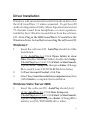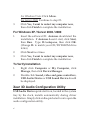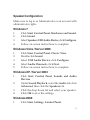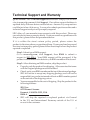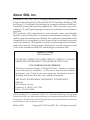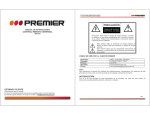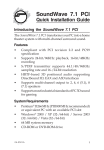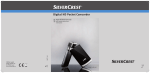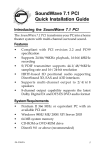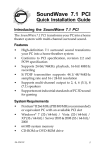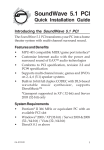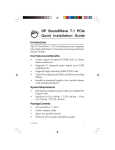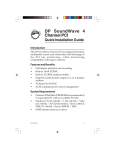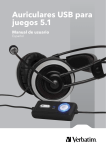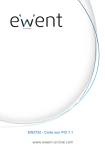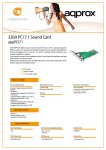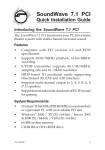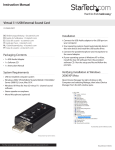Download Siig USB SoundWave 7.1
Transcript
USB SoundWave 7.1 Quick Installation Guide Introducing the USB SoundWave 7.1 The USB SoundWave 7.1 is a portable sound controller that simulates 7.1-channel sound to headphones or 2-channel speakers. Features and Benefits • • • • • Virtual 7.1-channel sound provides home-theater quality surround sound via headphones or stereo speakers Built-in amplifier for rich and powerful sound Supports EAX 2.0, A3D 1.0, and Microsoft DirectSound 3D Xear 3D software offers 27 environment effects and 3 environment sizes, plus a 10-band equalizer with presets or manual configuration Supports Plug & Play and obtains power from USB port Serial Number Sticker For future product return or exchange, this serial number is required. Please keep it for your reference. 04-0421D 1 System Requirements • • • Pentium II-350MHz or equivalent PC with 128MB RAM An available USB port Windows® 7 (32-/64-bit) / Vista (32-/64-bit) / XP (32-/64-bit) / Server 2003 & 2008 (32-/64-bit) / 2000 Package Contents • • • • USB SoundWave 7.1 USB extension cable Software CD Quick installation guide Layout Power/Activity LED Speaker/Headphone Jack USB Connector Figure 1. Layout 2 Driver Installation Windows will automatically install it's built-in driver for the USB SoundWave 7.1 when connected. To get Xear 3D Audio Configuration Utility, Mixer, Equalizer and virtual 7.1-channel sound from headphones or stereo speakers, install the Xear 3D software and driver from the software CD. Note: Plug in the USB SoundWave 7.1 and allow the Windows driver to load before inserting the software CD. Windows 7 1. 2. 3. Insert the software CD. AutoPlay should start the installation. At the AutoPlay box: Click Open folder to view files. Double click Win7 folder, double click Setup. If AutoPlay doesn't start: Click Start, in Start Search, type D:\Win7\setup.exe, then press Enter. (Change D: to match your CD/DVD-ROM drive letter) At User Account Control, click Yes. Select Yes, I want to restart my computer now, then click Finish to complete the installation. Windows Vista / Server 2008 1. Insert the software CD. AutoPlay should start. At the AutoPlay box: Click Run Setup.exe. If AutoPlay doesn't start: Click Start, in Start Search, type D:\setup.exe, then press Enter. (Change D: to match your CD/DVD-ROM drive letter) 3 For Windows Vista: Click Allow. For Server 2008: Continue to step #3. 3. Click Yes, I want to restart my computer now, then click Finish to complete the installation. For Windows XP / Server 2003 / 2000 1. 2. 3. Insert the software CD. Autorun should start the installation. If Autorun doesn't start, click Start, then Run. Type D:\setup.exe, then click OK. (Change D: to match your CD/DVD-ROM drive letter) Click Next two times. Click Yes, I want to restart my computer now, then click Finish to complete the installation. To Verify Installation 1. 2. Right click Computer or My Computer, click Manage, then click Device Manager. Double click Sound, video and game controllers, USB Audio Device or USB Sound Device should be displayed. Xear 3D Audio Configuration Utility USB Audio Device quick start icon, located in the system tray by the clock, installs automatically during driver installation. Simply click on the quick start icon to open the audio configuration utility. 4 Speaker Configuration Make sure to log in as Administrator or an account with administrator rights. Windows 7 1. 2. 3. 4. Click Start, Control Panel, Hardware and Sound. Click Sound. Select Speakers USB Audio Device, click Configure. Follow on-screen instructions to complete. Windows Vista / Server 2008 1. 2. 3. 4. 5. Click Start, Control Panel, Classic View. Double click Sound. Select USB Audio Device, click Configure. Select Audio Channels, click Next. Follow on-screen instructions to complete. Windows XP / Server 2003 1. 2. 3. 4. Click Start, Control Panel, Sounds and Audio Devices. Under Sound Playback, select the Audio tab, click Advanced, then click the Speakers tab. Click the drop down list and select your speaker. Click OK to save the settings. Windows 2000 1. Click Start, Settings, Control Panel. 5 2. 3. 4. 5. Double click Sounds and Multimedia. Click Audio tab, under Sound Playback, click Advanced, then click the Speakers tab. Click the drop down list and select your speaker. Click OK to save the settings. Uninstalling Xear 3D Software Windows 7 1. 2. 3. 4. Click Start, Control Panel, Programs. Click Programs and Features. Select USB Audio Device, click Uninstall/Change. Follow the on-screen instructions to complete. Windows Vista / Server 2008 1. 2. 3. 4. Click Start, Control Panel, Classic View. Double click Programs and Features icon. Select USB Audio Device, click Uninstall/Change. Follow the on-screen instructions to complete. Windows XP / Server 2003 / 2000 1. 2. 3. 4. 6 Click Start, Settings (skip for XP & Server 2003). Click Control Panel, double click Add/Remove Programs. Select USB Audio Device, click Change/Remove or Add/Remove. Follow the on-screen instructions to complete. Technical Support and Warranty QUESTIONS? SIIG’s Online Support has answers! Simply visit our web site at www.siig.com and click Support. Our online support database is updated daily with new drivers and solutions. Answers to your questions could be just a few clicks away. You can also submit questions online and a technical support analysts will promptly respond. SIIG offers a 5-year manufacturer warranty with this product. Please see our web site for more warranty details. If you encounter any problems with this product, please follow the procedures below. If it is within the store's return policy period, please return the product to the store where you purchased from. If your purchase has passed the store's return policy period, please follow these steps to have the product repaired or replaced. Step 1: Submit your RMA request. Go to www.siig.com, click Support, then RMA to submit a request to SIIG RMA. Your RMA request will be processed, if the product is determined to be defective, an RMA number will be issued. Step 2: After obtaining an RMA number, ship the product. • Properly pack the product for shipping. All accessories that came with the original package must be included. • Clearly write your RMA number on the top of the returned package. SIIG will refuse to accept any shipping package, and will not be responsible for a product returned without an RMA number posted on the outside of the shipping carton. • You are responsible for the cost of shipping. Ship the product to the following address: SIIG, Inc. 6078 Stewart Avenue Fremont, CA 94538-3152, USA RMA #: • SIIG will ship the repaired or replaced product via Ground in the U.S. and International Economy outside of the U.S. at no cost to the customer. 7 About SIIG, Inc. Founded in 1985, SIIG, Inc. is a leading manufacturer of IT connectivity solutions (including Serial ATA and Ultra ATA Controllers, FireWire, USB, and legacy I/O adapters) that bridge the connection between Desktop/ Notebook systems and external peripherals. SIIG continues to grow by adding A/V and Digital Signage connectivity solutions to our extensive portfolio. SIIG products offer comprehensive user manuals, many user-friendly features, and are backed by an extensive manufacturer warranty. High quality control standards are evident by the overall ease of installation and compatibility of our products, as well as one of the lowest defective return rates in the industry. SIIG products can be found in computer retail stores, mail order catalogs, through major distributors, system integrators, and VARs in the Americas and the UK, and through e-commerce sites. PRODUCT NAME USB SoundWave 7.1 FCC RULES: TESTED TO COMPLY WITH FCC PART 15, CLASS B OPERATING ENVIRONMENT: FOR HOME OR OFFICE USE FCC COMPLIANCE STATEMENT: This device complies with part 15 of the FCC Rules. Operation is subject to the following two conditions: (1) This device may not cause harmful interference, and (2) this device must accept any interference received, including interference that may cause undesired operation. THE PARTY RESPONSIBLE FOR PRODUCT COMPLIANCE SIIG, Inc. 6078 Stewart Avenue Fremont, CA 94538-3152, USA Phone: 510-657-8688 USB SoundWave 7.1 is a trademark of SIIG, Inc. SIIG and the SIIG logo are registered trademarks of SIIG, Inc. Microsoft and Windows are registered trademarks of Microsoft Corporation. All other names used in this publication are for identification only and may be trademarks of their respective owners. March, 2010 Copyright © 2010 by SIIG, Inc. All rights reserved.