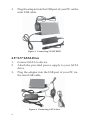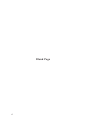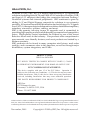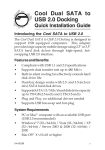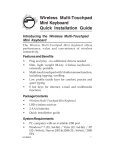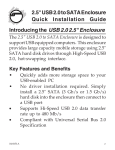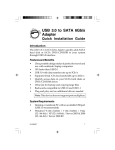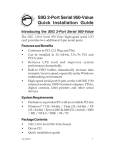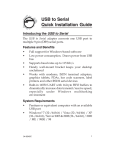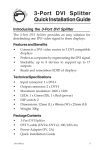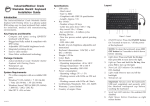Download Siig JU-SA0012-S1
Transcript
USB 2.0 to SATA/IDE Quick Installation Guide Introducing the USB 2.0 to SATA/IDE The USB 2.0 to SATA/IDE allows you to connect a barebone SATA/IDE disk drive through a USB port. Features and Benefits • • • • • Fully compliant with USB 2.0 & USB 1.1 Transfer Rate: High-Speed up to 480 Mbps data transfer rate Access any 2.5” or 3.5” SATA or 2.5” or 3.5” IDE drive through USB 2.0 port Compatible with any IDE or SATA drive of any brand or size Supports Ultra DMA 0-6 and Multi-word DMA 0-2 System Requirements • • Desktop or notebook PC computer with an available USB 2.0 port Windows 7 (32-/64-bit) / Vista (32-/64-bit) / XP (32-/64-bit) / Server 2003 & 2008 (32-/64-bit) / 2000 04-0477B 1 Package Contents • • • • • • • USB 2.0 to SATA/IDE adapter Power adapter with molex cable Power cord Serial ATA data cable 4-pin white molex to black Serial ATA power adapter Mini USB cable Quick installation guide Board Layout 40-pin IDE connector for IDE 3.5" HDD SATA connector Mini USB port Power/HDD Activity LED Power adapter jack 44-pin IDE connector for 2.5" IDE HDD Figure 1: Layout Hardware Installation Static Electricity Discharge may permanently damage your system. Discharge any static electricity build up in your body by touching your computer case for a few seconds. Avoid any contact with internal parts and handle cards only by their external edges. 2 2.5" IDE Hard Disk 44-pin IDE connector is protected against polarity and should be easily connected to the device. If not, check if your connection points are appropriately aligned. 1. 2. 3. Connect the 44-pin IDE connector of the adapter to the 2.5" HDD. Attach the provided power supply to your 2.5" HDD. Plug the adapter into the USB port of your PC via the mini USB cable. Figure 2: Connecting 2.5" IDE HDD 3.5" IDE Hard Disk 40-pin IDE connector is protected against polarity and should be easily connected to the device. If not, check if your connection points are appropriately aligned. 1. 2. Connect the 40-pin IDE connector of the adapter to the IDE connector of your IDE HDD. Attach the provided power supply to your IDE HDD. 3 3. Plug the adapter into the USB port of your PC via the mini USB cable. Figure 3: Connecting 3.5 IDE HDD 2.5"/3.5" SATA Drive 1. 2. 3. Connect SATA to device. Attach the provided power supply to your SATA drive. Plug the adapter into the USB port of your PC via the mini USB cable. Figure 4: Connecting SATA drive 4 Windows Driver Installation No driver installation needed. To Verify Windows Installation 1. Check Device Manger to verify installation. For Windows 7: Right click Computer, click Manage, then click Device Manager. For Windows Vista: Right click Computer, click Manage, click Continue, click Device Manager. For XP / Server 2003 / 2000: Right click My Computer, click Manage, then click Device Manager. For Server 2008: Right click My Computer, click Manage, double click Diagnostics, then click Device Manager. 2. Double click Disk Drives. Name and/or model number of HDD and USB Device should be displayed. Hot-Plugging Hard Disk Drives The utility is located by the system clock. 1. Click the Unplug or Eject Hardware or Safely Remove Hardware icon. Click Safely Remove USB Mass Storage Device. 2. Wait for the confirmation box, then remove the USB cable from the USB port. LED Status On: Power on Blink: HDD activity 5 Blank Page 6 Technical Support and Warranty QUESTIONS? SIIG’s Online Support has answers! Simply visit our web site at www.siig.com and click Support. Our online support database is updated daily with new drivers and solutions. Answers to your questions could be just a few clicks away. You can also submit questions online and a technical support analysts will promptly respond. SIIG offers a 5-year manufacturer warranty with this product. Please see our web site for more warranty details. If you encounter any problems with this product, please follow the procedures below. A) If it is within the store's return policy period, please return the product to the store where you purchased from. B) If your purchase has passed the store's return policy period, please follow these steps to have the product repaired or replaced. Step 1: Submit your RMA request. Go to www.siig.com, click Support, then RMA to submit a request to SIIG RMA. Your RMA request will be processed, if the product is determined to be defective, an RMA number will be issued. Step 2: After obtaining an RMA number, ship the product. • Properly pack the product for shipping. All software, cable(s) and any other accessories that came with the original package must be included. • Clearly write your RMA number on the top of the returned package. SIIG will refuse to accept any shipping package, and will not be responsible for a product returned without an RMA number posted on the outside of the shipping carton. • You are responsible for the cost of shipping. Ship the product to the following address: SIIG, Inc. 6078 Stewart Avenue Fremont, CA 94538-3152, USA RMA #: • SIIG will ship the repaired or replaced product via Ground in the U.S. and International Economy outside of the U.S. at no cost to the customer. 7 About SIIG, Inc. Founded in 1985, SIIG, Inc. is a leading manufacturer of IT connectivity solutions (including Serial ATA and Ultra ATA Controllers, FireWire, USB, and legacy I/O adapters) that bridge the connection between Desktop/ Notebook systems and external peripherals. SIIG continues to grow by adding A/V and Digital Signage connectivity solutions to our extensive portfolio. All centered around the distribution and switching of A/V signals over CAT5/6, these products include matrix switches, distribution amplifiers, extenders, converters, splitters, cabling, and more. SIIG is the premier one-stop source of upgrades and is committed to providing high quality products while keeping economical and competitive prices. High-quality control standards are evident by one of the lowest defective return rates in the industry. Our products offer comprehensive user manuals, user-friendly features, and most products are backed by a lifetime warranty. SIIG products can be found in many computer retail stores, mail order catalogs, and e-commerce sites in the Americas, as well as through major distributors, system integrators, and VARs. PRODUCT NAME USB 2.0 to SATA/IDE FCC RULES: TESTED TO COMPLY WITH FCC PART 15, CLASS B OPERATING ENVIRONMENT: FOR HOME OR OFFICE USE FCC COMPLIANCE STATEMENT: This device complies with part 15 of the FCC Rules. Operation is subject to the following two conditions: (1) This device may not cause harmful interference, and (2) this device must accept any interference received, including interference that may cause undesired operation. THE PARTY RESPONSIBLE FOR PRODUCT COMPLIANCE SIIG, Inc. 6078 Stewart Avenue Fremont, CA 94538-3152, USA Phone: 510-657-8688 USB 2.0 to SATA/IDE is a trademark of SIIG, Inc. SIIG and the SIIG logo are registered trademarks of SIIG, Inc. Microsoft and Windows are registered trademarks Microsoft Corporation. Other names used in this publication are for identification only and may be trademarks of their respective companies. November, 2009 Copyright © 2009 by SIIG, Inc. All rights reserved.