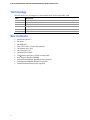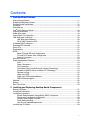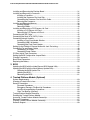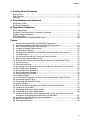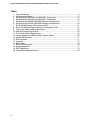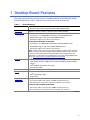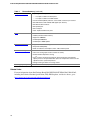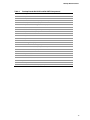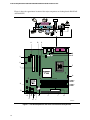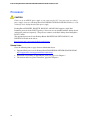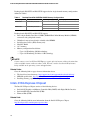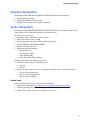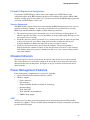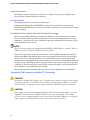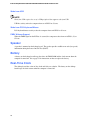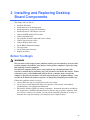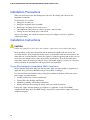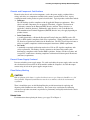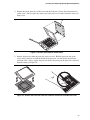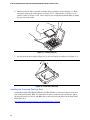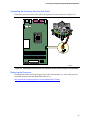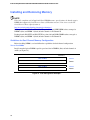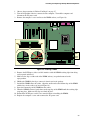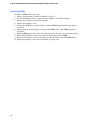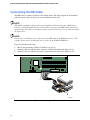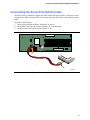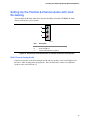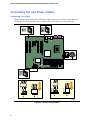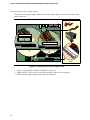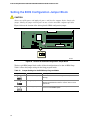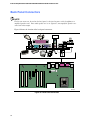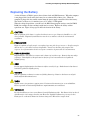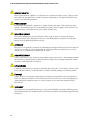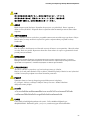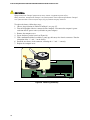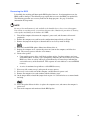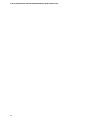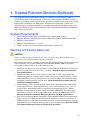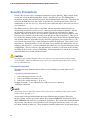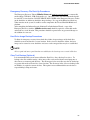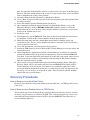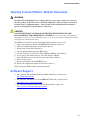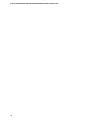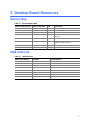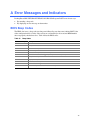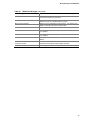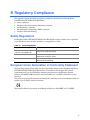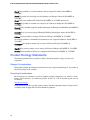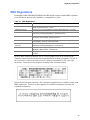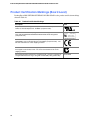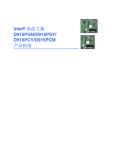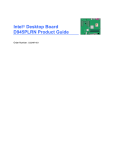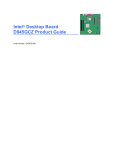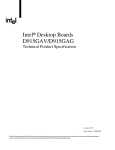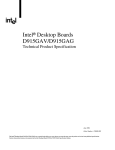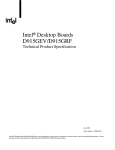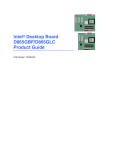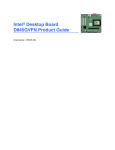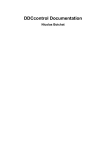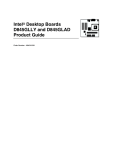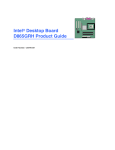Download Intel D915GAV motherboard
Transcript
Intel® Desktop Board D915GEV/D915GUX/ D915GAV/D915GAG Product Guide Order Number: C64136-002 Revision History Revision Revision History Date Intel® -001 First release of the Desktop Board D915GEV/D915GUX/ D915GAV/D915GAG Product Guide. June 2004 -002 Second release of Intel® Desktop Board D915GEV/D915GUX/ D915GAV/D915GAG Product Guide. September 2004 If an FCC declaration of conformity marking is present on the board, the following statement applies: FCC Declaration of Conformity This device complies with Part 15 of the FCC Rules. Operation is subject to the following two conditions: (1) this device may not cause harmful interference, and (2) this device must accept any interference received, including interference that may cause undesired operation. For questions related to the EMC performance of this product, contact: Intel Corporation 5200 N.E. Elam Young Parkway Hillsboro, OR 97124 1-800-628-8686 This equipment has been tested and found to comply with the limits for a Class B digital device, pursuant to Part 15 of the FCC Rules. These limits are designed to provide reasonable protection against harmful interference in a residential installation. This equipment generates, uses, and can radiate radio frequency energy and, if not installed and used in accordance with the instructions, may cause harmful interference to radio communications. However, there is no guarantee that interference will not occur in a particular installation. If this equipment does cause harmful interference to radio or television reception, which can be determined by turning the equipment off and on, the user is encouraged to try to correct the interference by one or more of the following measures: • Reorient or relocate the receiving antenna. • Increase the separation between the equipment and the receiver. • Connect the equipment to an outlet on a circuit other than the one to which the receiver is connected. • Consult the dealer or an experienced radio/TV technician for help. Any changes or modifications to the equipment not expressly approved by Intel Corporation could void the user’s authority to operate the equipment. Canadian Department of Communications Compliance Statement This digital apparatus does not exceed the Class B limits for radio noise emissions from digital apparatus set out in the Radio Interference Regulations of the Canadian Department of Communications. Le présent appareil numerique német pas de bruits radioélectriques dépassant les limites applicables aux appareils numériques de la classe B prescrites dans le Réglement sur le broullage radioélectrique édicté par le ministére des Communications du Canada. Disclaimer Information in this document is provided in connection with Intel® products. No license, express or implied, by estoppel or otherwise, to any intellectual property rights is granted by this document. Except as provided in Intel’s Terms and Conditions of Sale for such products, Intel assumes no liability whatsoever, and Intel disclaims any express or implied warranty, relating to sale and/or use of Intel products including liability or warranties relating to fitness for a particular purpose, merchantability, or infringement of any patent, copyright or other intellectual property right. Intel products are not intended for use in medical, life saving, or life sustaining applications. Intel may make changes to specifications and product descriptions at any time, without notice. Desktop Board D915GEV/D915GUX/D915GAV/D915GAG may contain design defects or errors known as errata which may cause the product to deviate from published specifications. Current characterized errata are available on request. Contact your local Intel sales office or your distributor to obtain the latest specifications and before placing your product order. Copies of documents which have an ordering number and are referenced in this document, or other Intel literature, may be obtained from Intel Corporation by going to the World Wide Web site at: http://www.intel.com/ or by calling 1-800-548-4725. Intel, Pentium, and Celeron are registered trademarks of Intel Corporation or its subsidiaries in the United States and other countries. * Other names and brands may be claimed as the property of others. Copyright © 2004, Intel Corporation. All rights reserved. Preface This Product Guide gives information about board layout, component installation, BIOS update, and regulatory requirements for Intel® Desktop Board D915GEV/D915GUX/D915GAV/D915GAG. Intended Audience The Product Guide is intended for technically qualified personnel. It is not intended for general audiences. Information Layout The chapters in this Product Guide are arranged as follows: 1 Desktop Board Features: a summary of product features 2 Installing and Replacing Desktop Board Components: instructions on how to install the desktop board and other hardware components 3 BIOS: instructions on how to update the BIOS 4 Trusted Platform Module (Optional): information about setting up Trusted Platform Module 5 Desktop Board Resources: information about connectors and desktop board resources A Error Messages and Indicators: information about BIOS error messages and beep codes B Regulatory Compliance: safety and EMC regulations, product certification Conventions The following conventions are used in this manual: WARNING Warnings indicate conditions that, if not observed, can cause personal injury. CAUTION Cautions warn the user about how to prevent damage to hardware or loss of data. NOTE Notes call attention to important information. iii Intel Desktop Board D915GEV/D915GUX/D915GAV/D915GAG Product Guide Terminology The table below gives descriptions to some common terms used in the product guide. Term Description GB Gigabyte (1,073,741,824 bytes) GHz Gigahertz (one billion hertz) KB Kilobyte (1024 bytes) MB Megabyte (1,048,576 bytes) Mbit Megabit (1,048,576 bits) MHz Megahertz (one million hertz) Box Contents • • • • • • • • • • • • iv Intel Desktop Board I/O shield One IDE cable Two SATA cables (second cable optional) One diskette drive cable One VGA port cover Quick Reference Guide Configuration and battery caution statement label Intel® Express Installer CD-ROM Trusted Platform Module Quick Reference (optional) Trusted Platform Module Driver CD (optional) Trusted Platform Warning Label (optional) Contents 1 Desktop Board Features Manufacturing Options .......................................................................................................... 11 Supported Operating Systems .............................................................................................. 11 Desktop Board Components ................................................................................................. 12 Processor .............................................................................................................................. 16 Main Memory ........................................................................................................................ 17 Intel® 915G Express Chipset ................................................................................................ 18 Graphics Subsystem ............................................................................................................. 19 Audio Subsystem .................................................................................................................. 19 Input/Output (I/O) Controller.................................................................................................. 20 LAN Subsystem (Optional).................................................................................................... 20 LAN Subsystem Software ............................................................................................ 20 RJ-45 LAN Connector LEDs ........................................................................................ 20 Hi-Speed USB 2.0 Support ................................................................................................... 21 Enhanced IDE Interface ........................................................................................................ 22 Serial ATA ............................................................................................................................. 22 Expandability......................................................................................................................... 22 BIOS...................................................................................................................................... 22 Serial ATA and IDE Auto Configuration ....................................................................... 22 PCI and PCI Express Auto Configuration .................................................................... 23 Security Passwords...................................................................................................... 23 Chassis Intrusion................................................................................................................... 23 Power Management Features............................................................................................... 23 ACPI............................................................................................................................. 23 Power Connectors........................................................................................................ 24 Fan Connectors............................................................................................................ 24 Fan Speed Control (Intel® Precision Cooling Technology) .......................................... 24 Suspend to RAM (Instantly Available PC Technology) ................................................ 24 Resume on Ring .......................................................................................................... 25 Wake from USB ........................................................................................................... 26 Wake from PS/2 Keyboard/Mouse............................................................................... 26 PME# Wakeup Support................................................................................................ 26 Speaker................................................................................................................................. 26 Battery................................................................................................................................... 26 Real-Time Clock.................................................................................................................... 26 2 Installing and Replacing Desktop Board Components Before You Begin .................................................................................................................. 27 Installation Precautions ......................................................................................................... 28 Installation Instructions.......................................................................................................... 28 Ensure Electromagnetic Compatibility (EMC) Compliance .......................................... 28 Chassis and Component Certifications ........................................................................ 29 Prevent Power Supply Overload .................................................................................. 29 Place Battery Marking .................................................................................................. 29 Use Only for Intended Applications.............................................................................. 30 Installing the I/O Shield ......................................................................................................... 30 v Intel Desktop Board D915GEV/D915GUX/D915GAV/D915GAG Product Guide Installing and Removing the Desktop Board ......................................................................... 31 Installing and Removing a Processor.................................................................................... 32 Installing a Processor................................................................................................... 32 Installing the Processor Fan Heat Sink ........................................................................ 34 Connecting the Processor Fan Heat Sink Cable.......................................................... 35 Removing the Processor.............................................................................................. 35 Installing and Removing Memory.......................................................................................... 36 Installing DIMMs........................................................................................................... 38 Removing DIMMs......................................................................................................... 40 Installing and Removing a PCI Express x16 Card ................................................................ 41 Installing a PCI Express x16 Card ............................................................................... 41 Removing the PCI Express x16 Card .......................................................................... 41 Connecting the IDE Cable..................................................................................................... 42 Connecting the Serial ATA (SATA) Cable............................................................................. 43 Connecting Internal Headers ................................................................................................ 44 Installing a Front Panel Audio Solution ........................................................................ 45 Connecting USB 2.0 Headers ...................................................................................... 46 Connecting the Front Panel Header............................................................................. 46 Setting Up the Flexible 6-Channel Audio with Jack Re-tasking ........................................... 47 Connecting Fan and Power Cables ...................................................................................... 48 Connecting Fan Cables................................................................................................ 48 Connecting Power Cables............................................................................................ 49 PCI Bus Add-In Card Connectors ......................................................................................... 51 Setting the BIOS Configuration Jumper Block ...................................................................... 52 Clearing Passwords .............................................................................................................. 53 Back Panel Connectors......................................................................................................... 54 Replacing the Battery............................................................................................................ 55 3 BIOS Updating the BIOS with the Intel® Express BIOS Update Utility ........................................... 59 Updating the BIOS with the Iflash Memory Update Utility..................................................... 60 Obtaining the BIOS Update File................................................................................... 60 Updating the BIOS ....................................................................................................... 60 Recovering the BIOS ................................................................................................... 61 4 Trusted Platform Module (Optional) System Requirements........................................................................................................... 63 Warning of Potential Data Loss............................................................................................. 63 Security Precautions ............................................................................................................. 64 Password Procedures .................................................................................................. 64 Emergency Recovery File Back Up Procedures .......................................................... 65 Hard Drive Image Backup Procedures......................................................................... 65 Clear Text Backup (Optional)....................................................................................... 65 Trusted Platform Module Ownership..................................................................................... 66 Enabling the Trusted Platform Module.................................................................................. 66 Assuming Trusted Platform Module Ownership.................................................................... 66 Recovery Procedures............................................................................................................ 67 Clearing Trusted Platform Module Ownership ...................................................................... 69 Software Support .................................................................................................................. 69 vi Contents 5 Desktop Board Resources Memory Map ......................................................................................................................... 71 DMA Channels ...................................................................................................................... 71 Interrupts ............................................................................................................................... 72 A Error Messages and Indicators BIOS Beep Codes................................................................................................................. 73 BIOS Error Messages ........................................................................................................... 74 B Regulatory Compliance Safety Regulations ................................................................................................................ 77 European Union Declaration of Conformity Statement ......................................................... 77 Product Ecology Statements................................................................................................. 78 EMC Regulations .................................................................................................................. 79 Product Certification Markings (Board Level)........................................................................ 80 Figures 1. 2. 3. 4. 5. 6. 7. 8. 9. 10. 11. 12. 13. 14. 15. 16. 17. 18. 19. 20. 21. 22. 23. 24. 25. 26. 27. Desktop Boards D915GAV and D915GEV Components ............................................... 12 Intel Desktop Boards D915GUX and D915GAG Components....................................... 14 Back Panel LAN Connector LED Locations ................................................................... 20 Location of Standby Power Indicator.............................................................................. 25 Installing the I/O Shield................................................................................................... 30 Desktop Boards D915GEV and D915GAV Mounting Screw Hole Locations ................. 31 Lift Socket Lever............................................................................................................. 32 Lift the Load Plate and Don’t Touch the Socket Contacts .............................................. 32 Remove the Protective Socket Cover............................................................................. 33 Remove the Processor from the Protective Processor Cover/Do Not Touch................. 33 Install Processor ............................................................................................................. 34 Close the Load Plate ...................................................................................................... 34 Connecting the Processor Fan Heat Sink Cable to the Processor Fan Connector ........ 35 Dual Configuration Example 1........................................................................................ 36 Dual Configuration Example 2........................................................................................ 37 Dual Configuration Example 3........................................................................................ 37 Matching the Correct DIMM............................................................................................ 38 Installing a DIMM............................................................................................................ 39 Inserting the PCI Express x16 Card and Covering the Back Panel VGA Port ............... 41 Connecting the IDE Cable .............................................................................................. 42 Connecting the Serial ATA Cable................................................................................... 43 Internal Headers ............................................................................................................. 44 Back Panel Audio Connectors for Flexible 6-Channel Audio System ............................ 47 Location of Fan Headers ................................................................................................ 48 Connecting 2x10 Power Supply Cables ......................................................................... 49 Connecting 2x12 Power Supply Cables ......................................................................... 50 Location of the PCI Bus and PCI Express Add-in Card, and Peripheral Interface Connectors for Desktop Boards D915GAV and D915GEV ............................................ 51 28. Location of the BIOS Configuration Jumper Block ......................................................... 52 29. Back Panel Connectors .................................................................................................. 54 30. Removing the Battery ..................................................................................................... 58 vii Intel Desktop Board D915GEV/D915GUX/D915GAV/D915GAG Product Guide Tables 1. 2. 3. 4. 5. 6. 7. 8. 9. 10. 11. 12. 13. 14. 15. 16. 17. 18. 19. 20. viii Feature Summary............................................................................................................. 9 Manufacturing Options ................................................................................................... 11 Desktop Boards D915GAV and D915GEV Components ............................................... 13 Desktop Boards D915GAG and D915GUX Components............................................... 15 Desktop Board D915GAV/D915GAG Memory Configurations....................................... 17 Desktop Board D915GEV/D915GUX Memory Configurations ....................................... 18 RJ-45 10/100 Ethernet LAN Connector LEDs ................................................................ 21 RJ-45 10/100/1000 Gigabit Ethernet LAN Connector LEDs........................................... 21 Front Panel Audio Header Signal Names....................................................................... 45 USB 2.0 Header Signal Names ...................................................................................... 46 Front Panel Header Signal Names................................................................................. 46 Jumper Settings for the BIOS Setup Program Modes.................................................... 52 System Memory Map...................................................................................................... 71 DMA Channels ............................................................................................................... 71 Interrupts ........................................................................................................................ 72 Beep Codes.................................................................................................................... 73 BIOS Error Messages..................................................................................................... 74 Safety Regulations ......................................................................................................... 77 EMC Regulations............................................................................................................ 79 Product Certification Markings........................................................................................ 80 1 Desktop Board Features This chapter briefly describes the main features of Intel® Desktop Board D915GEV/D915GUX/ D915GAV/D915GAG. Table 1 summarizes the major features of the desktop board. Table 1. Feature Summary Form Factor • ATX (12.00” x 9.60”) Intel Desktop Board D915GAV/D915GEV Processor Support for an Intel® Pentium® 4 processor in the LGA775 package Main Memory Desktop Boards D915GAV and D915GAG: • MicroATX (9.60” x 9.60”) Intel Desktop Board D915GUX/D915GAG • Four 184-pin, 2.5 V SDRAM Dual Inline Memory Module (DIMM) sockets • 400/333 MHz single or dual channel DDR SDRAM interface • Designed to support up to 4 GB of system memory Desktop Boards D915GEV and D915GUX: • Four 240-pin, 1.8 V SDRAM Dual Inline Memory Module (DIMM) sockets • 533/400 MHz single or dual channel DDR2 SDRAM interface • Designed to support up to 4 GB of system memory NOTE: System resources (such as PCI and PCI Express*) require physical memory address locations that reduce available memory addresses above 3 GB. This may result in less than 4 GB of memory being available to the operating system and applications. For the latest list of tested memory, refer to the Intel World Wide Web site at: http://support.intel.com/support/motherboards/desktop/ Chipset Intel® 915G Express Chipset consisting of: • Intel® 82915G Graphics and Memory Controller Hub (GMCH) with Direct Media Interface • Intel® 82801FB I/O Controller Hub (ICH6) • Firmware Hub (FWH) Graphics Intel 915G Express Chipset with Intel® Graphics Media Accelerator 900 Audio • Intel 915G Express Chipset • Intel® High Definition Audio • Realtek codec Expansion Capabilities Desktop boards D915GAV and D915GEV: • Four PCI bus add-in card connectors (SMBus routed to PCI bus 2) • One PCI Express x16 connector and two PCI Express x1 connectors Desktop boards D915GAG and D915GUX: • Two PCI bus add-in card connectors (SMBus routed to PCI bus 2) • One PCI Express x16 connector and one PCI Express x1 connector continued 9 Intel Desktop Board D915GEV/D915GUX/D915GAV/D915GAG Product Guide Table 1. Feature Summary (continued) Peripheral Interfaces • Up to eight USB 2.0 ports ⎯ Four ports routed to the back panel ⎯ Four ports routed to two USB headers • Four Serial ATA (SATA) channels, via the ICH6, one device per channel • One IDE interface with ATA-66/100 support (two devices) • One diskette drive interface • One parallel port • One serial port • PS/2* keyboard and mouse ports BIOS • Intel/AMI BIOS • 4 Mbit symmetrical flash memory • Support for SMBIOS • Intel® Rapid BIOS Boot • Intel® Express BIOS Update Power Management • Support for Advanced Configuration and Power Interface (ACPI) • Suspend to RAM (STR) • Wake on USB, PCI, PCI Express, PS/2, LAN, and front panel Hardware Management Hardware monitor with: • Three fan sensing inputs used to monitor fan activity • Remote diode temperature sensing • Intel® Precision Cooling Technology fan speed control that automatically adjusts processor fan speed based on processor temperature and chassis fan speeds based on system temperature • Voltage sensing to detect out of range values Security (Optional) Trusted Platform Module (Optional) Related Links: For more information about Intel Desktop Board D915GEV/D915GUX/D915GAV/D915GAG, including the Technical Product Specification (TPS), BIOS updates, and device drivers, go to: http://support.intel.com/support/motherboards/desktop/ 10 Desktop Board Features Manufacturing Options Table 2 shows the manufacturing options for Desktop Board D915GEV/D915GUX/ D915GAV/D915GAG. Table 2. Manufacturing Options Option Description LAN Intel® 82562EZ 10/100 Mbit/sec Platform LAN Connect (PLC) device with RJ-45 connector Gigabit LAN • Marvell* 88E8050 PCI Express Gigabit Ethernet Controller (10/100/1000 Mbit/sec ) with RJ-45 connector Gigabit LAN and TPM • Marvell* 88E8050 PCI Express Gigabit Ethernet Controller (10/100/1000 Mbit/sec ) with RJ-45 connector • Infineon* Trusted Platform Module Supported Operating Systems The desktop board supports the following operating systems: • Microsoft Windows* 2000 • Microsoft Windows XP 11 Intel Desktop Board D915GEV/D915GUX/D915GAV/D915GAG Product Guide Desktop Board Components Figure 1 shows the approximate location of the major components on desktop boards D915GAV and D915GEV. Line In RJ45 A B C W V U D T F E G Channel A DIMM 0 DIMM 1 Channel B S DIMM 0 DIMM 1 R Q M O P N K J I H L Figure 1. Desktop Boards D915GAV and D915GEV Components 12 OM16860 Desktop Board Features Table 3. Desktop Boards D915GAV and D915GEV Components Label Description A Front panel audio header B PCI Express x16 connector C Rear chassis fan header 1 (fan speed control) D Alternate power connector (1x4) E 12 V processor core voltage connector (2x2) F Processor socket G Processor fan header (4-pin, fan speed control) H Main power connector (2x12) I Diskette drive connector J Primary IDE connector K Battery L Chassis intrusion header M BIOS configuration jumper N Trusted Platform Module (optional) O Front chassis fan header (fan speed control) P Serial ATA connectors (four) Q Power LED header R Front panel header S USB 2.0 headers T PCI bus add-in card connectors U Speaker V PCI Express x1 connectors W Rear chassis fan header 2 (always on) 13 Intel Desktop Board D915GEV/D915GUX/D915GAV/D915GAG Product Guide Figure 2 shows the approximate location of the major components on desktop boards D915GAG and D915GUX. Line In RJ45 A B C D E V U F T G G G Channel A DIMM 0 DIMM 1 B Channel B S DIMM 0 DIMM 1 R Q M O P N K J I H L OM16861 Figure 2. Intel Desktop Boards D915GUX and D915GAG Components 14 Desktop Board Features Table 4. Desktop Boards D915GAG and D915GUX Components Label Description A Front panel audio header B PCI Express x16 connector C Rear chassis fan header (fan speed control) D Alternate power connector (1x4) E 12 V processor core voltage connector (2x2) F Processor socket G Processor fan header (4-pin, fan speed control) H Main power connector (2x12) I Diskette drive connector J Primary IDE connector K Battery L Chassis intrusion header M BIOS configuration jumper N Trusted Platform Module (optional) O Front chassis fan header (fan speed control) P Serial ATA connectors (four) Q Power LED header R Front panel header S USB 2.0 headers T PCI bus add-in card connectors U Speaker V PCI Express x1 connector Related Links: Go to the following links for more information about: http://www.intel.com/design/motherbd • Intel Desktop Board http://support.intel.com/support/motherboards/desktop D915GEV/D915GUX/ D915GAV/D915GAG http://support.intel.com/support/motherboards/desktop • Supported processors http://www.intel.com/design/motherbd • Audio software and utilities http://www.intel.com/design/motherbd • LAN software and drivers 15 Intel Desktop Board D915GEV/D915GUX/D915GAV/D915GAG Product Guide Processor CAUTION Failure to use an ATX12V power supply, or not connecting the 12 V (2x2) processor core voltage power supply connector to Desktop Board D915GEV/D915GUX/D915GAV/D915GAG may result in damage to the desktop board and/or power supply. Desktop Boards D915GEV, D915GUX, D915GAV, and D915GAG support a single Intel Pentium 4 processor in the LGA775 package. Processors are not included with the desktop board and must be purchased separately. The processor connects to the Intel desktop board through the LGA775 socket. The supported processors list for Desktop Boards D915GEV, D915GUX, D915GAV, and D915GAG is located on the web at: http://support.intel.com/support/motherboards/desktop/ Related Links: Go to the following links or pages for more information about: • Supported Intel processors for Desktop Board D915GEV/D915GUX/D915GAV/D915GAG • • 16 http://support.intel.com/support/motherboards/desktop/ Instructions on installing or upgrading the processor, page 32 in Chapter 2 The location of the two power connectors, page 48 in Chapter 2 Desktop Board Features Main Memory NOTE To be fully compliant with all applicable Intel® SDRAM memory specifications, the board should be populated with DIMMs that support the Serial Presence Detect (SPD) data structure. If your memory modules do not support SPD, you will see a notification to this effect on the screen at power up. The BIOS will attempt to configure the memory controller for normal operation. The desktop board supports dual or single channel memory configurations. Desktop boards D915GAV and D915GAG support dual or single channel memory configurations defined in Table 5. Table 5. Desktop Board D915GAV/D915GAG Memory Configurations Memory Speed Processor FSB frequency (MHz) Memory Speed Outcome (MHz) DDR 400 Pentium 4 processor 800 400 533 400 800 333 533 333 DDR 333 Pentium 4 processor Desktop boards D915GAV and D915GAG support: • Four 184-pin Double Data Rate (DDR) SDRAM Dual Inline Memory Module (DIMMs) connectors with gold-plated contacts • Unbuffered, non-registered single or double-sided DIMMs • Serial Presence Detect (SPD) memory only • Non-ECC RAM • 2.5 V memory • Memory configuration listed below: ⎯ Up to 1.0 GB utilizing 128 Mb technology ⎯ Up to 2.0 GB utilizing 256 Mb technology ⎯ Up to 4.0 GB utilizing 512 Mb or 1 GB technology 17 Intel Desktop Board D915GEV/D915GUX/D915GAV/D915GAG Product Guide Desktop boards D915GEV and D915GUX support dual or single channel memory configurations defined in Table 6. Table 6. Desktop Board D915GEV/D915GUX Memory Configurations Memory Speed Processor FSB frequency (MHz) Memory Speed Outcome (MHz) DDR2 533 Pentium 4 processor 800 533 533 533 800 400 533 400 DDR2 400 Pentium 4 processor Desktop boards D915GEV and D915GUX support: • • • • • • Four 240-pin Double Data Rate 2 (DDR2) SDRAM Dual Inline Memory Module (DIMMs) connectors with gold-plated contacts Unbuffered, non-registered single or double-sided DIMMs Serial Presence Detect (SPD) memory only Non-ECC RAM 1.8 V memory Memory configuration listed below: ⎯ Up to 2.0 GB utilizing 256 Mb technology ⎯ Up to 4.0 GB utilizing 512 Mb or 1 GB technology NOTE System resources (such as PCI and PCI Express) require physical memory address locations that reduce available memory addresses above 3 GB. This may result in less than 4 GB of memory being available to the operating system and applications. Related Links: Go to the following links or pages for more information about: • The latest list of tested memory, http://support.intel.com/support/motherboards/desktop/ • SDRAM specifications, http://www.intel.com/technology/memory/pcsdram/spec/ • Installing memory, page 36 in Chapter 2 Intel® 915G Express Chipset The Intel 915G Express Chipset consists of the following devices: • Intel 82915G Graphics and Memory Controller Hub (GMCH) with Digital Media Interface • Intel 82801FB I/O Controller Hub (ICH6) • Firmware Hub (FWH) Related Link: Go to the following link for more information about the Intel 915G Express Chipset: http://developer.intel.com/design/nav/pcserver.htm 18 Desktop Board Features Graphics Subsystem Desktop Board D915GEV/D915GUX/D915GAV/D915GAG includes the following: • Intel 915G Express Chipset • Intel Graphics Media Accelerator 900 • PCI Express x16 connector for graphics expansion Audio Subsystem Desktop Board D915GEV/D915GUX/D915GAV/D915GAG includes a flexible 6-channel audio subsystem based on a Realtek Semiconductor Corporation codec: The audio subsystem features: • Impedance sensing capability for jack re-tasking • S/N (signal-to-noise) ratio: > 90 dB • Power management support for ACPI 2.0 (driver dependent) • Intel 82801FB I/O Controller Hub (ICH6) • Realtek ALC860 audio codec • Microphone input that supports: ⎯ Microphone array ⎯ Acoustic Echo (AEC) ⎯ Beam Forming (BF) ⎯ Noise Supression (NX) technology The subsystem includes the following connectors: • Front panel audio connector, including pins for: ⎯ Line out ⎯ Line in • Back panel audio connectors that are configurable through the drivers of the audio devices: ⎯ Line in or Rear left/right out ⎯ Line out or Front left/right out ⎯ Mic in or Center LFE out Related Links: Go to the following link or pages for more information about: • Audio drivers and utilities http://support.intel.com/support/motherboards/desktop/ • Installing the front panel audio solution, page 45 in Chapter 2 • The location of audio connectors, page Figure 23 on page 47 19 Intel Desktop Board D915GEV/D915GUX/D915GAV/D915GAG Product Guide Input/Output (I/O) Controller The super I/O controller features the following: • Low pin count (LPC) interface • One serial port • One parallel port with Extended Capabilities Port (ECP) and Enhanced Parallel Port (EPP) support • Serial IRQ interface compatible with serialized IRQ support for PCI systems • PS/2-style mouse and keyboard interfaces • Interface for one 1.2 MB or 1.44 MB diskette drive • Intelligent power management, including a programmable wake up event interface • PCI power management support LAN Subsystem (Optional) The optional LAN, with the Intel 82801FB (ICH6), provides a Fast PCI LAN subsystem. The LAN subsystem provides the following functions: • Basic 10/100 Ethernet LAN (Intel 82562EZ) or Marvell 10/100/1000 Gigabit Ethernet LAN • Support for RJ-45 connector with status indicator LEDs • Programmable transit threshold • Configurable EEPROM that contains the MAC address LAN Subsystem Software For LAN software and drivers, refer to the D915GEV/D915GUX/D915GAV/D915GAG link on Intel’s World Wide Web site at: http://support.intel.com/support/motherboards/desktop RJ-45 LAN Connector LEDs Two LEDs are built into the RJ-45 LAN connector (see Figure 3). OM17386 Figure 3. Back Panel LAN Connector LED Locations 20 Desktop Board Features Table 7 describes the LED states when the board is powered up and the 10/100 Ethernet LAN subsystem is operating. Table 7. RJ-45 10/100 Ethernet LAN Connector LEDs LED Color LED State Indicates Green Off LAN link is not established. On LAN link is established. Blinking LAN activity is occurring. Off 10 Mbits/sec data rate is selected. On (steady state) 100 Mbits/sec data rate is selected. Yellow Table 8 describes the LED states when the board is powered up and the 10/100/1000 Gigabit Ethernet LAN subsystem is operating. Table 8. RJ-45 10/100/1000 Gigabit Ethernet LAN Connector LEDs LED Color LED State Indicates Bi-color LED Off 10 Mbit/sec data rate is selected. Green 100 Mbit/sec data rate is selected. Green Yellow 1 Gbit/sec data rate is selected. Off LAN link is not established. On (pulsing) The computer is communicating with another computer on the LAN. Hi-Speed USB 2.0 Support NOTE Computer systems that have an unshielded cable attached to a USB port might not meet FCC Class B requirements, even if no device or a low-speed USB device is attached to the cable. Use a shielded cable that meets the requirements for a full-speed USB device. The desktop board supports up to eight USB 2.0 ports via ICH6; four ports routed to the back panel and four routed to two internal USB 2.0 headers. USB 2.0 ports are backward compatible with USB 1.1 devices. USB 1.1 devices will function normally at USB 1.1 speeds. USB 2.0 support requires both an operating system and drivers that fully support USB 2.0 transfer rates. Disabling Hi-Speed USB in BIOS reverts all USB 2.0 ports to USB 1.1 operation. This may be required to accommodate operating systems that do not support USB 2.0. 21 Intel Desktop Board D915GEV/D915GUX/D915GAV/D915GAG Product Guide Enhanced IDE Interface The ICH6’s IDE interface handles the exchange of information between the processor and peripheral devices like hard disks, CD-ROM drives, and Iomega Zip* drives inside the computer. The interface supports: • Up to two IDE devices (such as hard drives) • ATAPI-style devices (such as CD-ROM drives) • Older PIO Mode devices • Ultra DMA-33 and ATA-66/100 protocols • Laser Servo (LS-120) drives Serial ATA The desktop boards support four Serial ATA channels via ICH6, connecting one device per channel. Expandability The desktop boards support the following: • Desktop boards D915GAV and D915GEV ⎯ One PCI Express x16 add-in card ⎯ Two PCI Express x1 add-in cards ⎯ Four PCI add-in cards • Desktop boards D915GAG and D915GUX: ⎯ One PCI Express x16 add-in card ⎯ One PCI Express x1 add-in card ⎯ Two PCI add-in cards Related Links: For information about installing the PCI Express x16 card, see page 41 in Chapter 2. BIOS The BIOS provides the Power-On Self-Test (POST), the BIOS Setup program, the PCI/PCI Express and IDE auto-configuration utilities, and the video BIOS. The BIOS is stored in the Firmware Hub. The BIOS can be updated by following the instructions on page 59 in Chapter 3. Serial ATA and IDE Auto Configuration If you install a Serial ATA or IDE device (such as a hard drive) in your computer, the autoconfiguration utility in the BIOS automatically detects and configures the device for your computer. You do not need to run the BIOS Setup program after installing a Serial ATA or IDE device. You can override the auto-configuration options by specifying manual configuration in the BIOS Setup program. 22 Desktop Board Features PCI and PCI Express Auto Configuration If you install a PCI/PCI Express add-in card in your computer, the PCI/PCI Express autoconfiguration utility in the BIOS automatically detects and configures the resources (IRQs, DMA channels, and I/O space) for that add-in card. You do not need to run the BIOS Setup program after you install a PCI/PCI Express add-in card. Security Passwords The BIOS includes security features that restrict whether the BIOS Setup program can be accessed and who can boot the computer. A supervisor password and a user password can be set for the BIOS Setup and for booting the computer, with the following restrictions: • • • The supervisor password gives unrestricted access to view and change all Setup options. If only the supervisor password is set, pressing <Enter> at the password prompt of Setup gives the user restricted access to Setup. If both the supervisor and user passwords are set, you must enter either the supervisor password or the user password to access Setup. Setup options are then available for viewing and changing depending on whether the supervisor or user password was entered. Setting a user password restricts who can boot the computer. The password prompt is displayed before the computer is booted. If only the supervisor password is set, the computer boots without asking for a password. If both passwords are set, you can enter either password to boot the computer. Chassis Intrusion The board supports a chassis security feature that detects if the chassis cover has been removed. The security feature uses a mechanical switch on the chassis that can be connected to the chassis intrusion header on the desktop board. See Figure 22 on page 44 for the location of the chassis intrusion header. Power Management Features Power management is implemented at several levels, including: • Advanced Configuration and Power Interface (ACPI) • Hardware support: ⎯ Power connectors ⎯ Fan connectors ⎯ Suspend to RAM (Instantly Available PC technology) ⎯ Resume on Ring ⎯ Wake from USB ⎯ Wake from PS/2 keyboard/mouse ⎯ PME# wakeup support ACPI ACPI gives the operating system direct control over the power management and Plug and Play functions of a computer. The use of ACPI with the desktop board requires an operating system that provides full ACPI support. 23 Intel Desktop Board D915GEV/D915GUX/D915GAV/D915GAG Product Guide Power Connectors The desktop boards have three power connectors. See Figure 25 on page 49 and Figure 26 on page 50 for the location of the power connectors. Fan Connectors The desktop boards have a 4-pin processor fan header. Desktop boards D915GAV and D915GEV have three chassis fan headers. Desktop boards D915GAG and D915GUX have two chassis fan headers. See Figure 24 on page 48 for the location of the fan headers. Fan Speed Control (Intel® Precision Cooling Technology) Intel Precision Cooling Technology automatically adjusts the processor fan speed based on the processor thermal diode temperature and adjusts the chassis fan speeds depending on the system temperature. System fan noise may be reduced by operating controlled chassis and processor fans at the minimum necessary speeds. NOTE Not all chassis fan headers on desktop boards D915GEV and D915GAV are controlled. Refer to Table 3 on page 13 to identify controlled chassis fan headers. The processor and chassis fan speed control features can be disabled independently through the desktop board BIOS. Disabling the processor fan speed control will result in the fan operating at full speed if it is not a self controlled fan. It is recommended that processor fan speed control remain enabled (default BIOS setting) when using the processor fan heat-sink included with Intel® boxed processors. Disabling the chassis fan speed control results in chassis fans always operating at full speed. The chassis fan speed control feature should be disabled if a self-controlled chassis fan is attached to any controlled chassis fan header. The overall system noise reduction will vary based on system configuration and environment. Suspend to RAM (Instantly Available PC Technology) CAUTION For Instantly Available PC technology, the 5 V standby line for the power supply must be capable of delivering adequate +5 V standby current. Failure to provide adequate standby current when using this feature can damage the power supply and/or effect ACPI S3 sleep state functionality. CAUTION Power supplies used with this desktop board must be able to provide enough standby current to support the standard Instantly Available (ACPI S3 sleep state) configuration. If the standby current necessary to support multiple wake events from the PCI and/or USB buses exceeds power supply capacity, the desktop board may lose register settings stored in memory. 24 Desktop Board Features Instantly Available PC technology enables the board to enter the ACPI S3 (Suspend-to-RAM) sleep state. While in the S3 sleep state, the computer will appear to be off. When signaled by a wake-up device or event, the system quickly returns to its last known awake state. The desktop board’s standby power indicator, shown in Figure 4, is lit when there is standby power to the system. This includes the memory modules and PCI bus connectors, even when the computer appears to be off. If the system has a dual-colored power LED on the front panel, the sleep state is indicated by the LED turning amber. OM16879 Figure 4. Location of Standby Power Indicator Related Links: For more information on standby current requirements for the desktop board, refer to the Technical Product Specification by going to the following link, finding the product, and selecting Product Documentation from the left-hand menu: http://support.intel.com/support/motherboards/desktop/ Resume on Ring The operation of Resume on Ring can be summarized as follows: • Resumes operation from either ACPI S1 or ACPI S3 state • Requires only one call to access the computer • Detects incoming call similarly for external and internal modems • Requires modem interrupt be unmasked for correct operation 25 Intel Desktop Board D915GEV/D915GUX/D915GAV/D915GAG Product Guide Wake from USB NOTE Wake from USB requires the use of a USB peripheral that supports wake from USB. USB bus activity wakes the computer from an ACPI S1 or S3 state. Wake from PS/2 Keyboard/Mouse PS/2 keyboard/mouse activity wakes the computer from an ACPI S1 or S3 state. PME# Wakeup Support When the PME# signal on the PCI bus is asserted, the computer wakes from an ACPI S1, S3, or S5 state. Speaker A speaker is mounted on the desktop board. The speaker provides audible error code (beep code) information during the Power-On Self-Test (POST). Battery A battery on the desktop board keeps the values in CMOS RAM and the clock current when the computer is turned off. Go to page 55 for instructions on how to replace the battery. Real-Time Clock The desktop board has a time-of-day clock and 100-year calendar. The battery on the desktop board keeps the clock current when the computer is turned off. 26 2 Installing and Replacing Desktop Board Components This chapter tells you how to: • Install the I/O shield • Install and remove the desktop board • Install and remove a processor and memory • Install and remove a PCI Express x16 card • Connect the IDE and Serial ATA cables • Connect internal headers • Set up flexible 6-channel audio with jack re-tasking • Connect fans and power cables • Connect PCI bus add-in cards • Set the BIOS configuration jumper • Clear passwords • Locate back panel connectors • Replace the battery Before You Begin WARNINGS The procedures in this chapter assume familiarity with the general terminology associated with personal computers and with the safety practices and regulatory compliance required for using and modifying electronic equipment. Disconnect the computer from its power source and from any telecommunications links, networks, or modems before performing any of the procedures described in this chapter. Failure to disconnect power, telecommunications links, networks, or modems before you open the computer or perform any procedures can result in personal injury or equipment damage. Some circuitry on the board can continue to operate even though the front panel power button is off. Follow these guidelines before you begin: • Always follow the steps in each procedure in the correct order. • Set up a log to record information about your computer, such as model, serial numbers, installed options, and configuration information. • Electrostatic discharge (ESD) can damage components. Perform the procedures described in this chapter only at an ESD workstation using an antistatic wrist strap and a conductive foam pad. If such a station is not available, you can provide some ESD protection by wearing an antistatic wrist strap and attaching it to a metal part of the computer chassis. 27 Intel Desktop Board D915GEV/D915GUX/D915GAV/D915GAG Product Guide Installation Precautions When you install and test the Intel desktop board, observe all warnings and cautions in the installation instructions. To avoid injury, be careful of: • Sharp pins on connectors • Sharp pins on printed circuit assemblies • Rough edges and sharp corners on the chassis • Hot components (like processors, voltage regulators, and heat sinks) • Damage to wires that could cause a short circuit Observe all warnings and cautions that instruct you to refer computer servicing to qualified technical personnel. Installation Instructions CAUTION Follow these guidelines to meet safety and regulatory requirements when installing this board. Read and adhere to all of these instructions and the instructions supplied with the chassis and associated modules. If the instructions for the chassis are inconsistent with these instructions or the instructions for associated modules, contact the supplier’s technical support to find out how you can ensure that your computer meets safety and regulatory requirements. If you do not follow these instructions and the instructions provided by chassis and module suppliers, you increase safety risk and the possibility of noncompliance with regional laws and regulations. Ensure Electromagnetic Compatibility (EMC) Compliance Before computer integration, make sure that the power supply and other modules or peripherals, as applicable, have passed Class B EMC testing and are marked accordingly. Pay close attention to the following when reading the installation instructions for the host chassis, power supply, and other modules: • Product certifications or lack of certifications • External I/O cable shielding and filtering • Mounting, grounding, and bonding requirements • Keying connectors when mating the wrong connectors could be hazardous If the power supply and other modules or peripherals, as applicable, are not Class B EMC compliant before integration, then EMC testing is required on a representative sample of the newly completed computer. 28 Installing and Replacing Desktop Board Components Chassis and Component Certifications Ensure that the chassis and certain components; such as the power supply, peripheral drives, wiring, and cables; are components certified for the country or market where used. Agency certification marks on the product are proof of certification. Typical product certifications include: • In Europe The CE marking signifies compliance with all applicable European requirements. If the chassis and other components are not properly CE marked, a supplier’s Declaration of Conformity statement to the European EMC directive and Low Voltage directive (as applicable), should be obtained. Additionally, other directives, such as the Radio and Telecommunications Terminal Equipment (R&TTE) directive may also apply depending on product features. • In the United States A certification mark by a Nationally Recognized Testing Laboratory (NRTL) such as UL, CSA, or ETL signifies compliance with safety requirements. Wiring and cables must also be UL listed or recognized and suitable for the intended use. The FCC Class B logo for home or office use signifies compliance with electromagnetic interference (EMI) requirements. • In Canada A nationally recognized certification mark such as CSA or cUL signifies compliance with safety requirements. The Industry Canada statement at the front of this product guide demonstrates compliance with Canadian EMC regulations. Industry Canada recognizes and accepts FCC certification as denoting compliance with national electromagnetic interference (emissions) requirements. Prevent Power Supply Overload Do not overload the power supply output. To avoid overloading the power supply, make sure that the calculated total current loads of all the modules within the computer is less than the output current rating of each of the power supplies output circuits. Place Battery Marking CAUTION Risk of explosion if the battery is replaced with an incorrect type. Batteries should be recycled where possible. Disposal of used batteries must be in accordance with local environmental regulations. There is insufficient space on this Desktop Board to provide instructions for replacing and disposing of the Lithium ion coin cell battery. For system safety certification, the following statement or equivalent statement is required to be permanently and legibly marked on the chassis near the battery. Related Links For information about replacing the battery, go to page 55 in Chapter 2. 29 Intel Desktop Board D915GEV/D915GUX/D915GAV/D915GAG Product Guide Use Only for Intended Applications All Intel desktop boards are evaluated as Information Technology Equipment (I.T.E.) for use in personal computers for installation in homes, offices, schools, computer rooms, and similar locations. The suitability of this product for other applications or environments, such as medical, industrial, alarm systems, test equipment, etc. may require further evaluation. Related Links For information about regulatory compliance, go to Appendix B on page 77. Installing the I/O Shield The desktop board comes with an I/O shield. When installed in the chassis, the shield blocks radio frequency transmissions, protects internal components from dust and foreign objects, and promotes correct airflow within the chassis. Install the I/O shield before installing the desktop board in the chassis. Place the shield inside the chassis as shown in Figure 5. Press the shield into place so that it fits tightly and securely. If the shield doesn’t fit, obtain a properly-sized shield from the chassis supplier. OM16853 Figure 5. Installing the I/O Shield 30 Installing and Replacing Desktop Board Components Installing and Removing the Desktop Board WARNING Only qualified technical personnel should do this procedure. Disconnect the computer from its power source before performing the procedures described here. Failure to disconnect the power before you open the computer can result in personal injury or equipment damage. NOTE Refer to Appendix B for regulatory requirements. Refer to your chassis manual for instructions on installing and removing the desktop board. Figure 6 shows the location of the 11 mounting holes for desktop boards D915GAV and D915GEV. Desktop boards D915GAG and D916GUX have eight mounting holes. OM16893 Figure 6. Desktop Boards D915GEV and D915GAV Mounting Screw Hole Locations 31 Intel Desktop Board D915GEV/D915GUX/D915GAV/D915GAG Product Guide Installing and Removing a Processor Instructions on how to install the processor to the desktop board are given below. Installing a Processor CAUTION Before installing or removing the processor, make sure AC power has been removed by unplugging the power cord from the computer; the standby power LED should not be lit (see Figure 4 on page 25). Failure to do so could damage the processor and the board. To install a processor, follow these instructions: 1. Observe the precautions in "Before You Begin" on page 27. 2. Open the socket lever by pushing the lever down and away from the socket (see Figure 7, A and B). B A Figure 7. Lift Socket Lever 3. Lift the load plate. Do not touch the socket contacts (see Figure 8, C and D) C D Figure 8. Lift the Load Plate and Don’t Touch the Socket Contacts 32 D Installing and Replacing Desktop Board Components 4. Remove the plastic protective socket cover from the load plate. Do not discard the protective socket cover. Always replace the socket cover if the processor is removed from the socket (see Figure 9, E). E Figure 9. Remove the Protective Socket Cover 5. Remove the processor from the protective processor cover. Hold the processor only at the edges, being careful not to touch the bottom of the processor. Do not discard the protective processor cover. Always replace the processor back to the package if the processor is removed from the socket (see Figure 10). Figure 10. Remove the Processor from the Protective Processor Cover/Do Not Touch 33 Intel Desktop Board D915GEV/D915GUX/D915GAV/D915GAG Product Guide 6. Hold the processor with your thumb and index fingers oriented as shown in Figure 11. Make sure fingers align to the socket cutouts (see Figure 11, F). Align notches (see Figure 11, G) with the socket see (Figure 11, H). Lower the processor straight down without tilting or sliding the processor in the socket. G G H F H F Figure 11. Install Processor 7. Pressing down on the load plate (Figure 12, I) close and engage the socket lever (Figure 12, J). I I J I Figure 12. Close the Load Plate Installing the Processor Fan Heat Sink Desktop Board D915GEV/D915GUX/D915GAV/D915GAG has an integrated processor fan heat sink retention mechanism (RM). For instructions on how to attach the processor fan heat sink to the integrated processor fan heat sink RM, refer to the boxed processor manual or the Intel World Wide Web site at: http://support.intel.com/support/processors/pentium4/intnotes478.htm 34 Installing and Replacing Desktop Board Components Connecting the Processor Fan Heat Sink Cable Connect the processor fan heat sink cable to the 4-pin processor fan connector (see Figure 13). OM16894 Figure 13. Connecting the Processor Fan Heat Sink Cable to the Processor Fan Connector Removing the Processor For instruction on how to remove the processor fan heat sink and processor, refer to the processor installation manual or the Intel World Wide Web site at: http://support.intel.com/support/processors/pentium4/intnotes478.htm 35 Intel Desktop Board D915GEV/D915GUX/D915GAV/D915GAG Product Guide Installing and Removing Memory NOTE To be fully compliant with all applicable Intel SDRAM memory specifications, the boards require DIMMs that support the Serial Presence Detect (SPD) data structure. You can access the PC Serial Presence Detect Specification at: http://www.intel.com/technology/memory/pcsdram/spec/ Desktop boards D915GAV and D915GAG have four 184-pin DDR DIMM sockets arranged as DIMM 0 (blue) and DIMM 1 (black) in both Channel A and Channel B. Desktop boards D915GEV and D915GUX have four 240-pin DDR2 DIMM sockets arranged as DIMM 0 (blue) and DIMM 1 (black) in both Channel A and Channel B. Guidelines for Dual Channel Memory Configuration Before installing DIMMs, read and follow these guidelines for dual channel configuration. Two or Four DIMMs Install a matched pair of DIMMs equal in speed and size in DIMM 0 (blue) of both channels A and B (see Figure 14). Channel A 1 GB, 400 MHz DIMM 0 DIMM 1 Channel B 1 GB, 400 MHz DIMM 0 DIMM 1 Figure 14. Dual Configuration Example 1 36 Installing and Replacing Desktop Board Components If additional memory is to be used, install another matched pair of DIMMs in DIMM 1 (black) in both channels A and B (see Figure 15). Channel A 256 MB, 400 MHz DIMM 0 512 MB, 400 MHz DIMM 1 Channel B 256 MB, 400 MHz DIMM 0 512 MB, 400 MHz DIMM 1 Figure 15. Dual Configuration Example 2 Three DIMMs Install a matched pair of DIMMs equal in speed and size in DIMM 0 (blue) and DIMM 1 (black) of channel A. Install a DIMM equal in speed and total size of the DIMMs installed in channel A in either DIMM 0 or DIMM 1 of channel B (see Figure 16). Channel A 256 MB, 400 MHz DIMM 0 256 MB, 400 MHz DIMM 1 Channel B 512 MB, 400 MHz DIMM 0 DIMM 1 Figure 16. Dual Configuration Example 3 NOTE All other memory configurations will result in single channel memory operation. 37 Intel Desktop Board D915GEV/D915GUX/D915GAV/D915GAG Product Guide Installing DIMMs CAUTION Install memory in the DIMM sockets prior to installing the PCI Express video card to avoid interference with the memory retention mechanism. To make sure you have the correct DIMM, place the DIMM on the illustration in Figure 17. DDR DDR2 mm 1 2 3 4 5 6 7 8 9 10 11 12 13 OM16847 Figure 17. Matching the Correct DIMM 38 Installing and Replacing Desktop Board Components 1. Observe the precautions in "Before You Begin" on page 27. 2. Turn off all peripheral devices connected to the computer. Turn off the computer and disconnect the AC power cord. 3. Remove the computer’s cover and locate the DIMM sockets (see Figure 18). Channel A DIMM 0 DIMM 1 Channel B DIMM 0 DIMM 1 OM16895 Figure 18. Installing a DIMM 4. Remove the PCI Express video card if it interferes with the DIMM retaining clips from being easily opened and closed. 5. Make sure the clips at either end of the DIMM socket(s) are pushed outward to the open position. 6. Holding the DIMM by the edges, remove it from its anti-static package. 7. Position the DIMM above the socket. Align the small notch at the bottom edge of the DIMM with the keys in the socket (see inset in Figure 18). 8. Insert the bottom edge of the DIMM into the socket. 9. When the DIMM is inserted, push down on the top edge of the DIMM until the retaining clips snap into place. Make sure the clips are firmly in place. 10. Reinstall the PCI Express card if it was removed prior to installing the DIMMs. 11. Replace the computer’s cover and reconnect the AC power cord. 39 Intel Desktop Board D915GEV/D915GUX/D915GAV/D915GAG Product Guide Removing DIMMs To remove a DIMM, follow these steps: 1. Observe the precautions in "Before You Begin" on page 27. 2. Turn off all peripheral devices connected to the computer. Turn off the computer. 3. Remove the AC power cord from the computer. 4. Remove the computer’s cover. 5. Remove the PCI Express card if it interferes with the DIMM clips from being easily opened and closed. 6. Gently spread the retaining clips at each end of the DIMM socket. The DIMM pops out of the socket. 7. Hold the DIMM by the edges, lift it away from the socket, and store it in an anti-static package. 8. Reinstall the PCI Express card if you removed it before taking out the DIMM. 9. Reinstall and reconnect any parts you removed or disconnected to reach the DIMM sockets. 10. Replace the computer’s cover and reconnect the AC power cord. 40 Installing and Replacing Desktop Board Components Installing and Removing a PCI Express x16 Card CAUTION When installing any PCI Express x16 card on the desktop board, ensure that it is fully seated in the PCI Express x16 connector before you power on the system. If the card is not fully seated in the PCI Express connector, an electrical short may result across the PCI Express connector pins. Depending on the over-current protection of the power supply, certain board components and/or traces may be damaged. Installing a PCI Express x16 Card 1. Observe the precautions in "Before You Begin" on page 27. 2. Place the card in the PCI Express x16 connector and press down on the card until it is completely seated in the connector and the card retention notch snaps into place around the RM pin (Figure 19, A). 3. Secure the card’s metal bracket to the chassis back panel with a screw (Figure 19, B). 4. Place the VGA cover over the back panel VGA port (Figure 19, C). B A C OM16938 Figure 19. Inserting the PCI Express x16 Card and Covering the Back Panel VGA Port Removing the PCI Express x16 Card Follow these instructions to remove the PCI Express x16 card from the RM: 1. Observe the precautions in "Before You Begin" on page 27. 2. Remove the screw that secures the card’s metal bracket to the chassis back panel. 3. Push back on the RM lever until the retention pin completely clears the notch in the card. 4. Pull the card straight up. 5. Remove the VGA cover from the back panel VGA port. 41 Intel Desktop Board D915GEV/D915GUX/D915GAV/D915GAG Product Guide Connecting the IDE Cable The IDE cable can connect two drives to the desktop board. The cable supports the ATA-66/100 transfer protocol. Figure 20 shows the correct installation of the cable. NOTE ATA-66/100 compatible cables are backward compatible with drives using slower IDE transfer protocols. If an ATA-66/100 disk drive and a disk drive using any other IDE transfer protocol are attached to the same cable, the maximum transfer rate between the drives may be reduced to that of the slowest drive. NOTE Do not connect an ATA device as a slave on the same IDE cable as an ATAPI master device. For example, do not connect an ATA hard drive as a slave to an ATAPI CD-ROM drive. For correct function of the cable: • Observe the precautions in "Before You Begin" on page 27. • Attach the cable end with the single connector to the Intel desktop board (Figure 20, A). • Attach the cable end with the two closely spaced connectors to the drives (Figure 20, B). A B OM16883 Figure 20. Connecting the IDE Cable 42 Installing and Replacing Desktop Board Components Connecting the Serial ATA (SATA) Cable The SATA cable (4-conductor) supports the Serial ATA protocol and connects a single drive to the desktop board. Either end of the cable can be connected to the SATA drive or the connector on the board. For correct cable function: 1. Observe the precaution in "Before You Begin" on page 27. 2. Attach either cable end to the connector (Figure 21, A) on the board. 3. Attach the other cable end to the drive (Figure 21, B). A B OM16897 Figure 21. Connecting the Serial ATA Cable 43 Intel Desktop Board D915GEV/D915GUX/D915GAV/D915GAG Product Guide Connecting Internal Headers Before connecting cables to the internal headers, observe the precautions in "Before You Begin" on page 27. Figure 22 shows the location of the internal headers. Port1L 1 2 Port1R 3 4 Port2R Sense_Send Port2L GND Presence# 5 6 7 9 10 Sense1_Ret Key (no pin) Sense2_Ret E USB A Power (+5V) DD+ Ground Key (no pin) USB B Power (+5V) 3 4 D5 6 D+ 7 8 Ground 10 N/C 1 2 D On/Off Power LED 9 8 7 6 5 4 3 2 1 No Connection Reset 3 HD LED C 1 B 1 A OM16918 Item Description A Chassis intrusion B Power LED C Front panel D USB 2.0 E Front panel audio Figure 22. Internal Headers 44 Installing and Replacing Desktop Board Components Installing a Front Panel Audio Solution Figure 22, E on page 44 shows the location of the yellow front panel audio header. Table 9 shows the pin assignments for the front panel audio header. Table 9. Front Panel Audio Header Signal Names Pin Signal Name Pin Signal Name 1 Port1L 2 GND 3 Port1R 4 Presence# 5 Port2R 6 Sense1 Ret 7 Sense Send 8 Key (no pin) 9 Port2L 10 Sense2 Ret To install the cable that connects the front panel audio solution to the front panel audio header, follow these steps: 1. Observe the precautions in "Before You Begin" on page 27. 2. Turn off all peripheral devices connected to the computer. Turn off the computer and disconnect the AC power cord. 3. Remove the cover. 4. Locate the yellow front panel audio header. Remove the two jumpers from the header to disable the back panel audio connectors. 5. Install a correctly keyed and shielded front panel audio cable. 6. Connect the audio cable to the front panel audio solution. 7. Replace the cover. To restore back panel audio, follow these steps: 1. Observe the precautions in "Before You Begin" on page 27. 2. Turn off all peripheral devices connected to the computer. Turn off the computer and disconnect the AC power cord. 3. Remove the cover. 4. Remove the front panel audio cable. 5. Install a jumper on pins 5-6 (rear R channel). 6. Install a jumper on pins 9-10 (rear L channel). 7. Replace the cover. 45 Intel Desktop Board D915GEV/D915GUX/D915GAV/D915GAG Product Guide Connecting USB 2.0 Headers Before connecting the USB 2.0 headers, observe the precautions in "Before You Begin" on page 27. See Figure 22, D on page 44 for the location of the black USB 2.0 headers. Table 10 shows the pin assignments for the USB 2.0 headers. Table 10. USB 2.0 Header Signal Names USB Port A USB Port B Pin Signal name Pin Signal name 1 Power 2 Power 3 D- 4 D- 5 D+ 6 D+ 7 Ground 8 Ground 9 Key 10 No connect Note: USB ports may be assigned as needed. Connecting the Front Panel Header Before connecting the front panel header, observe the precautions in "Before You Begin" on page 27. See Figure 22, C on page 44 for the location of the multi-colored front panel header. Table 11 shows the pin assignments for the front panel header. Table 11. Front Panel Header Signal Names Pin Signal In/Out Description Pin Signal Hard Drive Activity LED (Orange) Description Power LED (Green) 1 HD_PWR Out Hard disk LED pullup (330 Ω) to +5 V 2 HDR_BLNK_GRN Out Front panel green LED 3 HDA# Out Hard disk active LED 4 HDR_BLNK_YEL Front panel yellow LED 5 Ground Ground 6 SWITCH_ON# 7 FP_RESET# Reset switch 8 Ground Ground 9 N/C Not connected 10 No pin No pin Reset Switch (Purple) 46 In/Out In Out On/Off Switch (Red) In Power switch Installing and Replacing Desktop Board Components Setting Up the Flexible 6-Channel Audio with Jack Re-tasking After installing the Realtek audio driver from the Intel Express Installer CD-ROM, the multichannel audio feature can be enabled. A B C OM15694 Item Description A Rear left/right out or Line In B Front left/right out C Center/LFE (Subwoofer) or Mic In Figure 23. Back Panel Audio Connectors for Flexible 6-Channel Audio System Multi-Channel Analog Audio Connect two speakers to the front left/right out (B) and two speakers to the rear left/right out (A) for both 4- and 6-channel audio configurations. For 6-channel audio, connect two additional speakers to the center LFE out (C). 47 Intel Desktop Board D915GEV/D915GUX/D915GAV/D915GAG Product Guide Connecting Fan and Power Cables Connecting Fan Cables Figure 24 shows the location of the fan headers. Connect the processor’s fan heat sink cable to the 4-pin processor fan header on the board. Connect chassis fan cables to the 3-pin fan headers. 3 2 A 1 3 2 B 1 4 3 2 1 A 4 3 2 1 B OM16857 Figure 24. Location of Fan Headers 48 Installing and Replacing Desktop Board Components Connecting Power Cables CAUTION Failure to use an ATX12V power supply, or not connecting the 12 V (2x2) processor core voltage power supply connector to the desktop board may result in damage to the desktop board and/or power supply. Connecting 2x10 Power Supply Cables The 2x12 main power connector on the desktop board is backwards compatible with ATX12V power supplies with 2x10 power connections. Use of the 1x4 power connection is recommended with ATX12V power supplies with 2x10 connections when using PCI Express video cards that can consume up to 75 W. Figure 24 shows the location of the power connectors. 1 2 2X10 OM16854 Figure 25. Connecting 2x10 Power Supply Cables 1. 2. 3. 4. Observe the precautions in "Before You Begin" on page 27. Connect the 1x4 power supply cable to the 1x4 connector. Connect the 12 V processor core voltage power supply cable to the 2x2 connector. Connect the main power supply cable to the 2x10 connector. 49 Intel Desktop Board D915GEV/D915GUX/D915GAV/D915GAG Product Guide Connecting 2x12 Power Supply Cables If you have a 2x12 power supply, follow the instruction below. Figure 26 shows the location of the power connectors. 1 2 2X12 OM16855 Figure 26. Connecting 2x12 Power Supply Cables 1. Observe the precautions in "Before You Begin" on page 27. 2. Connect the 12 V processor core voltage power supply cable to the 2x2 connector. 3. Connect the main power supply cable to the 2x12 connector. 50 Installing and Replacing Desktop Board Components PCI Bus Add-In Card Connectors Figure 27 shows the location of the PCI bus add-in card connectors, PCI Express x16 and x1 add-in card connectors, and peripheral interface connectors for desktop boards D915GAV and D915GEV. Desktop boards D915GUX and D915GAG have two PCI bus add-in card connectors, one PCI Express x16 and one PCI Express x1 add-in card connectors, and peripheral interface connectors. A B C D E F I H G OM16902 Item Description A PCI bus add-in card connector 4 B PCI bus add-in card connector 3 C PCI Express x1 connectors D PCI bus add-in card connector 2 (SMBus routed) E PCI bus add-in card connector 1 F PCI Express x16 connector G Diskette drive connector H IDE connector I Serial ATA connectors Figure 27. Location of the PCI Bus and PCI Express Add-in Card, and Peripheral Interface Connectors for Desktop Boards D915GAV and D915GEV 51 Intel Desktop Board D915GEV/D915GUX/D915GAV/D915GAG Product Guide Setting the BIOS Configuration Jumper Block CAUTION Always turn off the power and unplug the power cord from the computer before changing the jumper. Moving the jumper with the power on may result in unreliable computer operation. Figure 28 shows the location of the desktop board’s BIOS configuration jumper. 1 3 OM16898 Figure 28. Location of the BIOS Configuration Jumper Block The three-pin BIOS jumper block enables all board configurations to be done in BIOS Setup. Table 12 shows the jumper settings for the Setup program modes. Table 12. Jumper Settings for the BIOS Setup Program Modes Jumper Setting 52 1 3 1 3 1 3 Mode Description Normal (default) (1-2) The BIOS uses the current configuration and passwords for booting. Configure (2-3) After the Power-On Self-Test (POST) runs, the BIOS displays the Maintenance Menu. Use this menu to clear passwords. Recovery (None) The BIOS recovers data from a recovery diskette in the event of a failed BIOS update. Installing and Replacing Desktop Board Components Clearing Passwords This procedure assumes that the board is installed in the computer and the configuration jumper block is set to normal mode. 1. Observe the precautions in "Before You Begin" on page 27. 2. Turn off all peripheral devices connected to the computer. Turn off the computer. Disconnect the computer’s power cord from the AC power source (wall outlet or power adapter). 3. Remove the computer cover. 4. Find the configuration jumper block (see Figure 28). 5. Place the jumper on pins 2-3 as shown below. 1 3 6. Replace the cover, plug in the computer, turn on the computer, and allow it to boot. 7. The computer starts the Setup program. Setup displays the Maintenance menu. 8. Use the arrow keys to select Clear Passwords. Press <Enter> and Setup displays a pop-up screen requesting that you confirm clearing the password. Select Yes and press <Enter>. Setup displays the maintenance menu again. 9. Press <F10> to save the current values and exit Setup. 10. Turn off the computer. Disconnect the computer’s power cord from the AC power source. 11. Remove the computer cover. 12. To restore normal operation, place the jumper on pins 1-2 as shown below. 1 3 13. Replace the cover, plug in the computer, and turn on the computer. 53 Intel Desktop Board D915GEV/D915GUX/D915GAV/D915GAG Product Guide Back Panel Connectors NOTE The line out connector, located on the back panel, is designed to power either headphones or amplified speakers only. Poor audio quality may occur if passive (non-amplified) speakers are connected to this output. Figure 29 shows the location of the back panel connectors. Line In RJ45 OM16900 Figure 29. Back Panel Connectors 54 Installing and Replacing Desktop Board Components Replacing the Battery A coin-cell battery (CR2032) powers the real-time clock and CMOS memory. When the computer is not plugged into a wall socket, the battery has an estimated life of three years. When the computer is plugged in, the standby current from the power supply extends the life of the battery. The clock is accurate to ± 13 minutes/year at 25 ºC with 3.3 VSB applied. When the voltage drops below a certain level, the BIOS Setup program settings stored in CMOS RAM (for example, the date and time) might not be accurate. Replace the battery with an equivalent one. Figure 30 on page 58 shows the location of the battery. CAUTION Risk of explosion if the battery is replaced with an incorrect type. Batteries should be recycled where possible. Disposal of used batteries must be in accordance with local environmental regulations. PRÉCAUTION Risque d'explosion si la pile usagée est remplacée par une pile de type incorrect. Les piles usagées doivent être recyclées dans la mesure du possible. La mise au rebut des piles usagées doit respecter les réglementations locales en vigueur en matière de protection de l'environnement. FORHOLDSREGEL Eksplosionsfare, hvis batteriet erstattes med et batteri af en forkert type. Batterier bør om muligt genbruges. Bortskaffelse af brugte batterier bør foregå i overensstemmelse med gældende miljølovgivning. OBS! Det kan oppstå eksplosjonsfare hvis batteriet skiftes ut med feil type. Brukte batterier bør kastes i henhold til gjeldende miljølovgivning. VIKTIGT! Risk för explosion om batteriet ersätts med felaktig batterityp. Batterier ska kasseras enligt de lokala miljövårdsbestämmelserna. VARO Räjähdysvaara, jos pariston tyyppi on väärä. Paristot on kierrätettävä, jos se on mahdollista. Käytetyt paristot on hävitettävä paikallisten ympäristömääräysten mukaisesti. VORSICHT Bei falschem Einsetzen einer neuen Batterie besteht Explosionsgefahr. Die Batterie darf nur durch denselben oder einen entsprechenden, vom Hersteller empfohlenen Batterietyp ersetzt werden. Entsorgen Sie verbrauchte Batterien den Anweisungen des Herstellers entsprechend. 55 Intel Desktop Board D915GEV/D915GUX/D915GAV/D915GAG Product Guide AVVERTIMENTO Esiste il pericolo di un esplosione se la pila non viene sostituita in modo corretto. Utilizzare solo pile uguali o di tipo equivalente a quelle consigliate dal produttore. Per disfarsi delle pile usate, seguire le istruzioni del produttore. PRECAUCIÓN Existe peligro de explosión si la pila no se cambia de forma adecuada. Utilice solamente pilas iguales o del mismo tipo que las recomendadas por el fabricante del equipo. Para deshacerse de las pilas usadas, siga igualmente las instrucciones del fabricante. WAARSCHUWING Er bestaat ontploffingsgevaar als de batterij wordt vervangen door een onjuist type batterij. Batterijen moeten zoveel mogelijk worden gerecycled. Houd u bij het weggooien van gebruikte batterijen aan de plaatselijke milieuwetgeving. ATENÇÃO Haverá risco de explosão se a bateria for substituída por um tipo de bateria incorreto. As baterias devem ser recicladas nos locais apropriados. A eliminação de baterias usadas deve ser feita de acordo com as regulamentações ambientais da região. AŚCIAROŽZNAŚĆ Існуе рызыка выбуху, калі заменены акумулятар неправільнага тыпу. Акумулятары павінны, па магчымасці, перепрацоўвацца. Пазбаўляцца ад старых акумулятараў патрэбна згодна з мясцовым заканадаўствам па экалогіі. UPOZORNÌNÍ V případě výměny baterie za nesprávný druh může dojít k výbuchu. Je-li to možné, baterie by měly být recyklovány. Baterie je třeba zlikvidovat v souladu s místními předpisy o životním prostředí. Προσοχή Υπάρχει κίνδυνος για έκρηξη σε περίπτωση που η µπαταρία αντικατασταθεί από µία λανθασµένου τύπου. Οι µπαταρίες θα πρέπει να ανακυκλώνονται όταν κάτι τέτοιο είναι δυνατό. Η απόρριψη των χρησιµοποιηµένων µπαταριών πρέπει να γίνεται σύµφωνα µε τους κατά τόπο περιβαλλοντικούς κανονισµούς. VIGYAZAT Ha a telepet nem a megfelelő típusú telepre cseréli, az felrobbanhat. A telepeket lehetőség szerint újra kell hasznosítani. A használt telepeket a helyi környezetvédelmi előírásoknak megfelelően kell kiselejtezni. 56 Installing and Replacing Desktop Board Components AWAS Risiko letupan wujud jika bateri digantikan dengan jenis yang tidak betul. Bateri sepatutnya dikitar semula jika boleh. Pelupusan bateri terpakai mestilah mematuhi peraturan alam sekitar tempatan. OSTRZEŻENIE Istnieje niebezpieczeństwo wybuchu w przypadku zastosowania niewłaściwego typu baterii. Zużyte baterie należy w miarę możliwości utylizować zgodnie z odpowiednimi przepisami ochrony środowiska. PRECAUŢIE Risc de explozie, dacă bateria este înlocuită cu un tip de baterie necorespunzător. Bateriile trebuie reciclate, dacă este posibil. Depozitarea bateriilor uzate trebuie să respecte reglementările locale privind protecţia mediului. ВНИМАНИЕ При использовании батареи несоответствующего типа существует риск ее взрыва. Батареи должны быть утилизированы по возможности. Утилизация батарей должна проводится по правилам, соответствующим местным требованиям. UPOZORNENIE Ak batériu vymeníte za nesprávny typ, hrozí nebezpečenstvo jej výbuchu. Batérie by sa mali podľa možnosti vždy recyklovať. Likvidácia použitých batérií sa musí vykonávať v súlade s miestnymi predpismi na ochranu životného prostredia. POZOR Zamenjava baterije z baterijo drugačnega tipa lahko povzroči eksplozijo. Če je mogoče, baterije reciklirajte. Rabljene baterije zavrzite v skladu z lokalnimi okoljevarstvenimi predpisi. การระวัง ระวังการระเบิดที่เกิดจากเปลี่ยนแบตเตอรีผ ่ ิดประเภท หากเปนไปได ควรนําแบตเตอรีไ่ ปรีไซเคิล การทิ้งแบตเตอรี่ใชแลวตองเปนไปตามกฎขอบังคับดานสิ่งแวดลอมของทองถิ่น. UYARI Yanlış türde pil takıldığında patlama riski vardır. Piller mümkün olduğunda geri dönüştürülmelidir. Kullanılmış piller, yerel çevre yasalarına uygun olarak atılmalıdır. 57 Intel Desktop Board D915GEV/D915GUX/D915GAV/D915GAG Product Guide OСТОРОГА Використовуйте батареї правильного типу, інакше існуватиме ризик вибуху. Якщо можливо, використані батареї слід утилізувати. Утилізація використаних батарей має бути виконана згідно місцевих норм, що регулюють охорону довкілля. To replace the battery, follow these steps: 1. Observe the precautions in "Before You Begin" (see page 27). 2. Turn off all peripheral devices connected to the computer. Disconnect the computer’s power cord from the AC power source (wall outlet or power adapter). 3. Remove the computer cover. 4. Locate the battery on the board (see Figure 30). 5. With a medium flat-bladed screwdriver, gently pry the battery free from its connector. Note the orientation of the “+” and “-” on the battery. 6. Install the new battery in the connector, orienting the “+” and “-” correctly. 7. Replace the computer cover. OM16886 Figure 30. Removing the Battery 58 3 BIOS The BIOS Setup program can be used to view and change the BIOS settings for the computer. The BIOS Setup program is accessed by pressing the <F2> key after the Power-On Self-Test (POST) memory test begins and before the operating system boot begins. This chapter tells you how to update the BIOS by either using the Intel Express BIOS Update utility or the Iflash Memory Update utility, and how to recover the BIOS if an update fails. Updating the BIOS with the Intel® Express BIOS Update Utility With the Intel Express BIOS Update utility you can update the system BIOS while in the Windows environment. The BIOS file is included in an automated update utility that combines the functionality of the Intel® Flash Memory Update Utility and the ease-of use of Windows-based installation wizards. To update the BIOS with the Intel Express BIOS Update utility: 1. Go to the Intel World Wide Web site: http://support.intel.com/support/motherboards/desktop/ 2. Navigate to the D915GEV/D915GUX/D915GAV/D915GAG page, click “[view] Latest BIOS updates,” and select the Express BIOS Update utility file. 3. Download the file to your hard drive. (You can also save this file to a diskette. This is useful if you are updating the BIOS for multiple identical systems.) 4. Close all other applications. This step is required. Your system will be rebooted at the last Express BIOS Update window. 5. Double-click the executable file from the location on your hard drive where it was saved. This runs the update program. 6. Follow the instructions provided in the dialog boxes to complete the BIOS update. 59 Intel Desktop Board D915GEV/D915GUX/D915GAV/D915GAG Product Guide Updating the BIOS with the Iflash Memory Update Utility With the Iflash BIOS update utility you can update the system BIOS from a floppy disk or other bootable media. The utility available from the Web provides a simple method for creating a bootable flash memory update floppy that will automatically update your BIOS. Obtaining the BIOS Update File You can update to a new version of the BIOS by using the BIOS update file. The BIOS update file is a compressed self-extracting archive that contains all the files you need to update the BIOS. The BIOS update file contains: • New BIOS files • BIOS recovery files • Intel Flash Memory Update Utility You can obtain the BIOS update file through your computer supplier or by navigating to the Desktop Board D915GEV/D915GUX/D915GAV/D915GAG page on the Intel World Wide Web site at: http://support.intel.com/support/motherboards/desktop Navigate to the D915GEV/D915GUX/D915GAV/D915GAG page, click “[view] Latest BIOS updates,” and select the Iflash BIOS Update utility file. NOTE Review the instructions distributed with the update utility before attempting a BIOS update. The Iflash Memory Update utility allows you to: • Update the BIOS in flash memory • Update the language section of the BIOS Updating the BIOS CAUTION The AUTOEXEC.BAT file provided with the update files updates the BIOS. Do not interrupt the process or the system may not function. 1. Boot the computer with the BIOS update diskette in drive A. During system boot, the AUTOEXEC.BAT file provided with the update files will automatically run the BIOS update process. 2. When the update process is complete, the monitor will display a message telling you to remove the diskette and to reboot the system. 3. As the computer boots, check the BIOS identifier (version number) to make sure the update was successful. If a logo appears, press <Esc> to view the POST messages. 60 BIOS Recovering the BIOS It is unlikely that anything will interrupt the BIOS update; however, if an interruption occurs, the BIOS could be damaged. The following steps explain how to recover the BIOS if an update fails. The following procedure uses recovery mode for the Setup program. See page 52 for more information on Setup modes. NOTE Because of the small amount of code available in the boot block area, there is no video support. You will not see anything on the screen during this procedure. Monitor the procedure by listening to the speaker and looking at the diskette drive LED. 1. Turn off the computer, disconnect the computer’s power cord, and disconnect all external peripherals. 2. Remove the computer cover and locate the configuration jumper block (see Figure 28). 3. Remove the jumper from all pins as shown below to set recovery mode for Setup. 1 3 4. Insert the bootable BIOS update diskette into diskette drive A. 5. Replace the computer cover, connect the power cord, turn on the computer, and allow it to boot. The recovery process will take a few minutes. 6. Listen to the speaker: • Upon applying power, drive A will begin to show activity. In about a minute, two beeps are heard and drive A activity ceases (temporarily) indicating the successful recovery of the BIOS core. Drive A activity will begin again followed by two more beeps indicating the successful recovery of the boot block. This sequence of events indicates a successful BIOS recovery. • A series of continuous beeps indicates a failed BIOS recovery. 7. 8. 9. 10. If recovery fails, return to step 1 and repeat the recovery process. If recovery is successful, turn off the computer, and disconnect its power cord. Remove the computer cover and continue with the following steps. On the jumper block, reinstall the jumper back on pins 1-2 as shown below to set normal mode for Setup. 1 3 11. Leave the update diskette in drive A, replace the computer cover, and connect the computer’s power cord. 12. Turn on the computer and continue with the BIOS update. 61 Intel Desktop Board D915GEV/D915GUX/D915GAV/D915GAG Product Guide 62 4 Trusted Platform Module (Optional) The optional Trusted Platform Module (TPM) is a component on the desktop board that is specifically designed to enhance platform security above-and-beyond the capabilities of today’s software by providing a protected space for key operations and other security critical tasks. Using both hardware and software, the TPM protects encryption and signature keys at their most vulnerable stages—operations when the keys are being used unencrypted in plain-text form. The TPM is specifically designed to shield unencrypted keys and platform authentication information from software-based attacks. System Requirements • • • • • Intel Desktop Board D915GEV or D915GUX with a Gigabit LAN solution Microsoft Windows 2000 Professional (SP4) or Microsoft Windows XP Professional (SP1) NTFS file system required Microsoft Internet Explorer* 5.5 or later Adobe* Acrobat* 5.0 or later (included on Intel Express Installer CD) Warning of Potential Data Loss CAUTION Failure to follow the instructions below may cause you to loose data. Read and follow these instructions prior to Trusted Platform Module initialization. System integrators, owners, and end users must take precautions to mitigate the chance of data loss. Data encrypted by any program utilizing the Trusted Platform Module (TPM) may become inaccessible or unrecoverable if any of the following occurs: • Lost Password: Loss of any of the passwords associated with the TPM will render encrypted data inaccessible. No password recovery is available. Read the Security Precautions for Password Procedures. • Hard Drive Failure: In the event of a failure of a hard disk (or other storage media) that contains encrypted data, an image of the hard disk (or other storage media) must be restored from backup before access to encrypted data may become available. The owner/user should backup the system hard disk on a regular basis. Read the Security Precautions below for Hard Drive Backup Procedures. • Platform Failure: In the event of a platform failure and/or replacement of the motherboard, recovery procedures may allow migratable keys to be recovered and may restore access to encrypted data. All non-migratable keys and their associated data will be lost. Both the Infineon* Security Platform software and Wave Systems* EMBASSY* Trust Suite utilize migratable keys. Please check any other software that accesses the TPM for migratability. Read the Security Precautions for Emergency Recovery File Back Up Procedures. • Loss of Trusted Platform Module Ownership: Trusted Platform Module Ownership/contents may be cleared (via a BIOS switch) to allow for the transfer of a system to a new owner. If TPM ownership is cleared, either intentionally or in error, recovery procedures may allow the migratable keys to be recovered and may restore access to encrypted data. Read the Security Precautions for Emergency Recovery File Back Up Procedures. 63 Intel Desktop Board D915GEV/D915GUX/D915GAV/D915GAG Product Guide Security Precautions Security, like any other aspect of computer maintenance requires planning. What is unique about security has to do with understanding who "friends" and adversaries are. The TPM provides mechanisms to enable the owner/user to protect their information from adversaries. To provide this protection the TPM effectively puts "locks" around the data. Just like physical locks, if keys or combinations are lost, the assets (i.e., data) may be inaccessible not only to adversaries, but also to asset owner/user. The TPM provides two classes of keys: migratable and non-migratable. Migratable keys are designed to protect data that can be used (i.e., unencrypted) on more than one platform. This has the advantage of allowing the key data to be replicated (backed-up and restored) to another platform. This may be because of user convenience (someone uses more than one platform, or the data needs to be available to more than one person operating on different platforms). This type of key also has the advantage in that it can be backed-up and restored from a defective platform onto a new platform. However, migratable keys may not be the appropriate level of protection (e.g., the user wants the data restricted to a single platform) needed for the application. This requires a nonmigratable key. Non-migratable keys carry with them a usage deficit in that while the key may be backed-up and restored (i.e., protected from hard disk failure) they are not protected against system or TPM failure. The very nature of a non-migratable key is that they can be used on one and only one TPM. In the event of a system or TPM failure, all non-migratable keys and the data associated with them will be inaccessible and unrecoverable. CAUTION The following precautions and procedures may assist in recovering from any of the previously listed situations. Failure to implement these security precautions and procedures may result in unrecoverable data loss. Password Procedures The Infineon Security Platform software allows users to configure passwords from 6 to 255 characters. A good password should consist of: • At least one upper case letter (A to Z) • At least one numerical character (0 to 9) • At least one symbol character (!, @, &, etc.) Example Passwords: “I wear a Brown hat 2 worK @ least once-a-month” or “uJGFak&%)adf35a9m” NOTE Avoid using names or dates that can be easily guessed such as: birthdays, anniversaries, family member names, pet names, etc. All passwords associated with the Infineon Security Platform software (Owner, Emergency Recovery Token, and User passwords) and the Wave Systems EMBASSY Trust Suite are NOT RECOVERABLE and cannot be reset without the original text. The system owner should document all passwords, store them in a secured location (vault, safe deposit box, off-site storage, etc.), and have them available for future use. These documents should be updated after any password changes. 64 Trusted Platform Module Emergency Recovery File Back Up Procedures The Emergency Recovery Token (SPEmRecToken.xml) must be saved or moved to a removable media (floppy, USB drive, CDR, flash media, etc). Once this is done, the removable media should be stored in a secure location. DO NOT LEAVE ANY COPIES of the Emergency Recovery Token on the hard drive or within any hard drive image backups. If a copy of the Emergency Recovery Token remains on the system, it could be used to compromise the Trusted Platform Module and platform. After completing the Infineon Security Platform User Initialization Wizard, a copy of the Emergency Recovery Archive (SPEmRecArchive.xml) should be copied to a removable media and stored in a secure location. This procedure should be repeated after any password changes or the addition of a new user. Hard Drive Image Backup Procedures To allow for emergency recovery from a hard drive failure, frequent images of the hard drive should be created and stored in a secure location. In the event of a hard drive failure, the latest image can be restored to a new hard drive and access to the encrypted data may be re-established. NOTE All encrypted and unencrypted data that was added after the last image was created will be lost. Clear Text Backup (Optional) It is recommended that system owners follow the Hard Drive Image Backup Procedures. To backup select files without creating a drive image, files can be moved from secured programs or drive letters to an unencrypted directory. The unencrypted (clear text) files may then be backed up to a removable media and stored in a secure location. The advantage of the clear text backup is that no TPM key is required to restore the data. This option is not recommended because the data is exposed during backup and restore. 65 Intel Desktop Board D915GEV/D915GUX/D915GAV/D915GAG Product Guide Trusted Platform Module Ownership The Trusted Platform Module is disabled by default when shipped and the owner/end customer of the system assumes “ownership” of the TPM. This permits the owner of the system to control initialization of the TPM and create all the passwords associated with the TPM that is used to protect their keys and data. System builders/integrators may install both the Infineon Security Platform software and the Wave System EMBASSY Trust Suite, but SHOULD NOT attempt to use or activate the TPM or either software package. NOTE System builders should pass the Trusted Platform Module Quick Reference (included with the desktop board) to the system owner to assist them in enabling and initializing the TPM. Enabling the Trusted Platform Module The Trusted Platform Module is disabled by default when shipped to insure that the owner/end customer of the system initializes the TPM and configures all security passwords. The owner/end customer should use the following steps to enable the TPM. 1. While the PC is displaying the splash screen (or POST screen), press the <F2> key to enter BIOS. 2. Use the arrow keys to go to the Advanced Menu, select Peripheral Configuration, and then press the <Enter> key. 3. Select the Trusted Platform Module, press <Enter>, and select Enabled and press <Enter> again (display should show: Trusted Platform Module [Enabled]). 4. Press the <F10> key, select Ok and press <Enter>. 5. System should reboot and start Microsoft Windows. Assuming Trusted Platform Module Ownership Once the TPM has been enabled, ownership must be assumed by using the Infineon Security Platform Software. The owner/end user should follow the steps listed below to take ownership of the TPM: 1. Start the system. 2. Launch the Infineon Security Platform Initialization Wizard. 3. Create Owner password (before creating any password, review the Password Recommendations made earlier in this document). 4. Create a new Recovery Archive (note the file name and location). 5. Specify a Security Platform Emergency Recovery Token password and location. (this password should not match the Owner password or any other password). 6. Define where to save the Emergency Recovery Token (note the file location and name). 7. The software will then create recovery archive files and finalize ownership of the TPM. 8. After completing the Infineon Security Platform Initialization Wizard, the Emergency Recovery Token (SPEmRecToken.xml) must be moved to a removable media (floppy, CDR, flash media, etc) if the file was not saved to a removable media during installation. Once this is 66 Trusted Platform Module 9. 10. 11. 12. 13. 14. 15. 16. 17. 18. 19. done, the removable media should be stored in a secure location. No copies of this Emergency Recovery Token file should remain on the system. If a copy remains on the system, it could be used to compromise the security of the platform. Launch the Infineon Security Platform User Initialization Wizard. Create a Basic User password (this password is the most frequently used and should not match any other password). Select and configure Security Platform features for this user. After completing the Infineon Security Platform User Initialization Wizard, a copy of the Emergency Recovery Archive (SPEmRecArchive.xml) should be copied to a removable media and stored in a secure location. This procedure should be repeated after any password changes or the addition of new users. Restart the system. To backup the keys for the EMBASSY Trust Suite, the Key Transfer Manager software must be configured. Launch the Key Transfer Manager from the program menu. Follow the instructions and create and document the locations for both the archive and restoration key files. The key archive should be located on a removable media and stored in a secure location when not in use. Create and document the password to protect the key archive. Provide the TPM Owner password to allow the Key Transfer Manager to create the archive and restoration key files. Upon completing the configuration of the Key Transfer Manager, it will place an icon in the task bar and automatically back up all new and updated keys associated with the EMBASSY Trust Suite. If the removable media that contains the archive file is not present when a new key is generated, then keys will have to be manually backed up using the Key Transfer Manager when the removable media is available. All passwords associated with the Infineon Security Platform Software (Owner, Emergency Recovery Token, and User passwords) and Wave Systems EMBASSY Trust Suite and Key Transfer Manager are not recoverable and cannot be reset without the original text. These passwords should be documented and stored in a secured location (vault, safe deposit box, offsite storage, etc.) in case they are needed in the future. These documents and files should be updated after any password changes. Recovery Procedures How to Recover from Hard Disk Failure Restore the latest hard drive image from backup to the new hard drive – no TPM specific recovery is necessary. How to Recover from Desktop Board or TPM Failure This procedure may restore the migratable keys from the Emergency Recovery Archive, and does not restore any previous keys or content to the TPM. This recovery procedure may restore access to the Infineon Security Platform software and Wave Systems EMBASSY Trust Suite that are secured with migratable keys. 67 Intel Desktop Board D915GEV/D915GUX/D915GAV/D915GAG Product Guide Requirements • • • • • • Emergency Recovery Archive (created with the Infineon Security Platform Initiation Wizard) Emergency Recovery Token (created with the Infineon Security Platform Initiation Wizard) Emergency Recovery Token Security Password (created with the Infineon Security Platform Initiation Wizard) Working original operating system (OS) installation, or a restored image of the hard drive Wave Systems Key Transfer Manager archive password TPM Ownership password This recovery procedure only restores the migratable keys from the previously created Recovery Archives. 1. Replace the desktop board with the same model as the failed board. 2. Start the original operating system or restore the original hard drive image. 3. Start the Infineon Security Platform Initialization Wizard and check the “I want to restore the existing Security Platform” box. 4. Follow the instructions during the Security Platform Initialization, and append the Emergency Recovery Archive to the existing archive. 5. Provide all the necessary passwords, files, and file locations as requested. It may take up to 20 minutes for Security Platform Initialization Wizard to restore the security platform settings. 6. Start User Initialization Wizard. Select “Recover Your Basic User Key” when prompted. Specify the original Basic User Key password and proceed with the wizard. 7. When re-configuring the Personal Secure Drive, select “I want to change my Personal Secure Drive setting”, confirm the drive letter and name are correct, and then proceed through the rest of the wizard. 8. Restart the system when requested. 9. To restore access to the EMBASSY Trust Suite, right mouse click on the Key Transfer Manager icon located in the taskbar in the lower right corner of the screen, and select Restore TPM Keys. 10. Provide all the necessary passwords, files, and file locations as requested by the Key Transfer Manager. 11. Upon successful completion of all steps, you should be able to access previously encrypted files. 68 Trusted Platform Module Clearing Trusted Platform Module Ownership WARNING Disconnect the desktop board's power supply from its AC power source before you connect or disconnect cables, or install or remove any board components. Failure to do this can result in personal injury or equipment damage. Some circuitry on the desktop board can continue to operate even though the front panel power switch is off. CAUTION DATA ENCRYPTED BY ANY PROGRAM UTILIZING THE TPM WILL BECOME INACCESSIBLE IF TPM OWNERSHIP IS CLEARED. Recovery procedures may allow the migratable keys to be recovered and might restore access to encrypted data. (Review the Recovery Procedures for detailed instructions). The TPM may be cleared to transfer ownership of the platform to a new owner. 1. Observe precautions in the above WARNING then open the system case. 2. Move the configuration jumper on the board to pins 2-3. 3. Restore power to the PC and power on. 4. System should automatically enter BIOS setup. 5. Use the arrow keys to select Clear Trusted Platform Module, press <Enter>. 6. If you agree to the warning message select Ok and press <Enter>. 7. Press the <F10> key to save and exit, select Ok and press <Enter>. 8. Power off the system. 9. Review precautions in the WARNING above. 10. Restore the configuration jumper on the board to pins 1-2. When cleared, the TPM module is disabled by default. Software Support • For assistance with the Infineon Security Platform Software, visit the web at: • http://www.infineon.com For assistance with the Wave System EMBASSY Trust Suite, visit the web at: • http://www.wave.com/support/ets.html For additional information about TPM and enhancing PC security, visit: https://www.trustedcomputinggroup.org/home 69 Intel Desktop Board D915GEV/D915GUX/D915GAV/D915GAG Product Guide 70 5 Desktop Board Resources Memory Map Table 13. System Memory Map Address Range (decimal) Address Range (hex) Size Description 1024 K - 4194304 K 100000 - FFFFFFFF 4095 MB Extended Memory 960 K - 1024 K F0000 - FFFFF 64 KB Runtime BIOS 896 K - 960 K E0000 - EFFFF 64 KB Reserved 800 K - 896 K C8000 - DFFFF 96 KB Available high DOS memory (open to the PCI bus) 640 K - 800 K A0000 - C7FFF 160 KB Video memory and BIOS 639 K - 640 K 9FC00 - 9FFFF 1 KB Extended BIOS data (movable by memory manager software) 512 K - 639 K 80000 - 9FBFF 127 KB Extended conventional memory 0 K - 512 K 00000 - 7FFFF 512 KB Conventional memory DMA Channels Table 14. DMA Channels DMA Channel Number Data Width 0 8 or 16 bits System Resource 1 8 or 16 bits Parallel port 2 8 or 16 bits Floppy drive 3 8 or 16 bits Parallel port (for ECP or EPP) 4 8 or 16 bits DMA controller 5 16 bits Open 6 16 bits Open 7 16 bits Open 71 Intel Desktop Board D915GEV/D915GUX/D915GAV/D915GAG Product Guide Interrupts Table 15. Interrupts IRQ System Resource NMI I/O channel check 0 Reserved, interval timer 1 Reserved, keyboard buffer full 2 Reserved, cascade interrupt from slave PIC 3 COM2* (Plug and Play option) / ** 4 COM1* 5 LPT2 (Plug and Play option) / ** 6 Floppy drive controller 7 LPT1* 8 Real time clock 9 ** 10 ** 11 ** 12 Onboard mouse port (if present, else user available) 13 Reserved, math coprocessor 14 Primary IDE/Serial ATA (if present, else user available) 15 Secondary IDE/Serial ATA (if present, else user available) * Default, but can be changed to another IRQ. ** Dynamically allocated for all PCI/PCI Express devices and slots. 72 A Error Messages and Indicators Desktop Board D915GEV/D915GUX/D915GAV/D915GAG reports POST errors in two ways: • By sounding a beep code • By displaying an error message on the monitor BIOS Beep Codes The BIOS also issues a beep code (one long tone followed by two short tones) during POST if the video configuration fails (a faulty video card or no card installed) or if an external ROM module does not properly checksum to zero. Table 16 lists the BIOS codes. Table 16. Beep Codes Number of Beeps Description 1 Refresh failure 2 Parity cannot be reset 3 First 64 K memory failure 4 Timer not operational 5 Processor failure (Reserved; not used) 6 8042 GateA20 cannot be toggled (memory failure or not present) 7 Exception interrupt error 8 Display memory R/W error 9 (Reserved; not used) 10 CMOS Shutdown register test error 11 Invalid BIOS (such as, POST module not found) 73 Intel Desktop Board D915GEV/D915GUX/D915GAV/D915GAG Product Guide BIOS Error Messages When a recoverable error occurs during the POST, the BIOS displays an error message describing the problem. Table 17 gives an explanation of the BIOS error messages. Table 17. BIOS Error Messages Error Message Explanation GA20 Error An error occurred with Gate-A20 when switching to protected mode during the memory test. Pri Master HDD Error Pri Slave HDD Error Sec Master HDD Error Sec Slave HDD Error Could not read sector from corresponding drive. Pri Master Drive - ATAPI Incompatible Pri Slave Drive - ATAPI Incompatible Sec Master Drive - ATAPI Incompatible Sec Slave Drive - ATAPI Incompatible Corresponding drive is not an ATAPI device. Run Setup to make sure device is selected correctly. A: Drive Error B: Drive Error No response from the diskette drive. CMOS Battery Low The battery may be losing power. Replace the battery soon. CMOS Display Type Wrong The display type is different than what has been stored in CMOS. Check Setup to make sure type is correct. CMOS Checksum Bad The CMOS checksum is incorrect. CMOS memory may have been corrupted. Run Setup to reset values. CMOS Settings Wrong CMOS values are not the same as the last boot. These values have either been corrupted or the battery has failed. CMOS Date/Time Not Set The time and/or date values stored in CMOS are invalid. Run Setup to set correct values. DMA Error Error during read/write test of DMA controller. FDC Failure Error occurred trying to access diskette drive controller. HDC Failure Error occurred trying to access hard disk controller. Checking NVRAM..... NVRAM is being checked to see if it is valid. Update OK! NVRAM was invalid and has been updated. Updated Failed NVRAM was invalid but was unable to be updated. Keyboard Is Locked The system keyboard lock is engaged. The system must be unlocked to continue to boot. Keyboard Error Error in the keyboard connection. Make sure keyboard is connected properly. KB/Interface Error Keyboard interface test failed. continued 74 Error Messages and Indicators Table 43. BIOS Error Messages (continued) Error Message Explanation Memory Size Decreased Memory size has decreased since the last boot. If no memory was removed, then memory may be bad. Memory Size Increased Memory size has increased since the last boot. If no memory was added, there may be a problem with the system. Memory Size Changed Memory size has changed since the last boot. If no memory was added or removed, then memory may be bad. No Boot Device Available System did not find a device to boot. Off Board Parity Error A parity error occurred on an offboard card. This error is followed by an address. On Board Parity Error A parity error occurred in onboard memory. This error is followed by an address. Parity Error A parity error occurred in onboard memory at an unknown address. NVRAM / CMOS / PASSWORD cleared by Jumper NVRAM, CMOS, and passwords have been cleared. The system should be powered down and the jumper removed. <CTRL_N> Pressed CMOS is ignored and NVRAM is cleared. User must enter Setup. 75 Intel Desktop Board D915GEV/D915GUX/D915GAV/D915GAG Product Guide 76 B Regulatory Compliance This appendix contains the following regulatory compliance information for Desktop Board D915GEV/D915GUX/D915GAV/D915GAG: • Safety regulations • European Union Declaration of Conformity statement • Product Ecology statements • Electromagnetic Compatibility (EMC) regulations • Product certification markings Safety Regulations Desktop Board D915GEV/D915GUX/D915GAV/D915GAG complies with the safety regulations stated in Table 18 when correctly installed in a compatible host system. Table 18. Safety Regulations Regulation Title UL 60950-1:2003/ Information Technology Equipment – Safety - Part 1: General Requirements (USA and Canada) CSA C22.2 No. 60950-1-03 EN 60950-1:2002 Information Technology Equipment – Safety - Part 1: General Requirements (European Union) IEC 60950-1:2001, First Edition Information Technology Equipment – Safety - Part 1: General Requirements (International) European Union Declaration of Conformity Statement We, Intel Corporation, declare under our sole responsibility that the product Intel® Desktop Board D915GEV/D915GUX/D915GAV/D915GAG is in conformity with all applicable essential requirements necessary for CE marking, following the provisions of the European Council Directive 89/336/EEC (EMC Directive) and Council Directive 73/23/EEC (Safety/Low Voltage Directive). The product is properly CE marked demonstrating this conformity and is for distribution within all member states of the EU with no restrictions. This product follows the provisions of the European Directives 89/336/EEC and 73/23/EEC. 77 Intel Desktop Board D915GEV/D915GUX/D915GAV/D915GAG Product Guide Dansk Dette produkt er i overensstemmelse med det europæiske direktiv 89/336/EEC & 73/23/EEC. Dutch Dit product is in navolging van de bepalingen van Europees Directief 89/336/EEC & 73/23/EEC. Suomi Tämä tuote noudattaa EU-direktiivin 89/336/EEC & 73/23/EEC määräyksiä. Français Ce produit est conforme aux exigences de la Directive Européenne 89/336/EEC & 73/23/EEC. Deutsch Dieses Produkt entspricht den Bestimmungen der Europäischen Richtlinie 89/336/EEC & 73/23/EEC. Icelandic Þessi vara stenst reglugerð Evrópska Efnahags Bandalagsins númer 89/336/ EEC & 73/23/EEC. Italiano Questo prodotto è conforme alla Direttiva Europea 89/336/EEC & 73/23/EEC. Norsk Dette produktet er i henhold til bestemmelsene i det europeiske direktivet 89/336/ EEC & 73/23/EEC. Portuguese Este produto cumpre com as normas da Diretiva Européia 89/336/EEC & 73/23/EEC. Español Este producto cumple con las normas del Directivo Europeo 89/336/EEC & 73/23/EEC. Svenska Denna produkt har tillverkats i enlighet med EG-direktiv 89/336/EEC & 73/23/EEC. Product Ecology Statements The following information is provided to address worldwide product ecology concerns and regulations. Disposal Considerations This product contains the following materials that may be regulated upon disposal: lead solder on the printed wiring board assembly. Recycling Considerations Intel encourages its customers to recycle its products and their components (e.g., batteries, circuit boards, plastic enclosures, etc.) whenever possible. In the U.S., a list of recyclers in your area can be found at: http://www.eiae.org In the absence of a viable recycling option, products and their components must be disposed of in accordance with all applicable local environmental regulations. 78 Regulatory Compliance EMC Regulations Desktop Board D915GEV/D915GUX/D915GAV/D915GAG complies with the EMC regulations stated in Table 19 when correctly installed in a compatible host system. Table 19. EMC Regulations Regulation Title FCC Class B Title 47 of the Code of Federal Regulations, Parts 2 and 15, Subpart B, Radio Frequency Devices. (USA) ICES-003 (Class B) Interference-Causing Equipment Standard, Digital Apparatus. (Canada) EN55022: 1998 (Class B) Limits and methods of measurement of Radio Interference Characteristics of Information Technology Equipment. (European Union) EN55024: 1998 Information Technology Equipment – Immunity Characteristics Limits and methods of measurement. (European Union) AS/NZS 3548 (Class B) Australian Communications Authority, Standard for Electromagnetic Compatibility. (Australia and New Zealand) CISPR 22, 3rd Edition, (Class B) Limits and methods of measurement of Radio Disturbance Characteristics of Information Technology Equipment. (International) CISPR 24: 1997 Information Technology Equipment – Immunity Characteristics – Limits and Methods of Measurement. (International) VCCI (Class B) Voluntary Control for Interference by Information Technology Equipment (Japan) Japanese Kanji statement translation: this is a Class B product based on the standard of the Voluntary Control Council for Interference from Information Technology Equipment (VCCI). If this is used near a radio or television receiver in a domestic environment, it may cause radio interference. Install and use the equipment according to the instruction manual. Korean Class B statement translation: this is household equipment that is certified to comply with EMC requirements. You may use this equipment in residential environments and other nonresidential environments. 79 Intel Desktop Board D915GEV/D915GUX/D915GAV/D915GAG Product Guide Product Certification Markings (Board Level) Desktop Board D915GEV/D915GUX/D915GAV/D915GAG has the product certification markings shown in Table 20: Table 20. Product Certification Markings Description Mark UL joint US/Canada Recognized Component mark. Includes adjacent UL file number for Intel desktop boards: E210882 (component side). FCC Declaration of Conformity logo mark for Class B equipment; includes Intel name and D915GEV/D915GUX/D915GAV/D915GAG model designation (component side). CE mark. Declares compliance to European Union (EU) EMC directive (89/336/EEC) and Low Voltage directive (73/23/EEC) (component side). The CE mark should also be on the shipping container. Australian Communications Authority (ACA) C-tick mark. Includes adjacent Intel supplier code number, N-232. The C-tick mark should also be on the shipping container. Printed wiring board manufacturer’s recognition mark: consists of a unique UL recognized manufacturer’s logo, along with a flammability rating (solder side). 80 V-0 or 94V-0