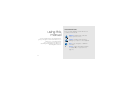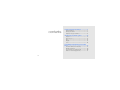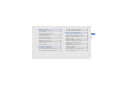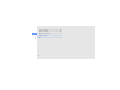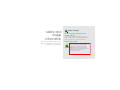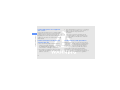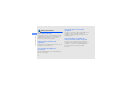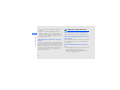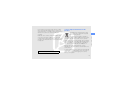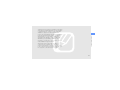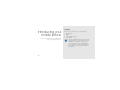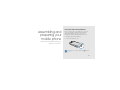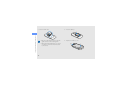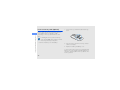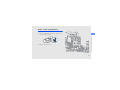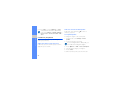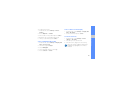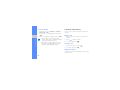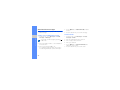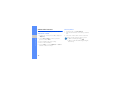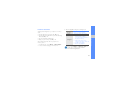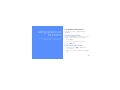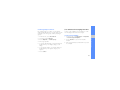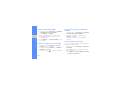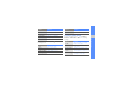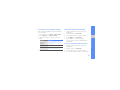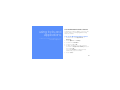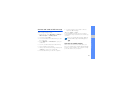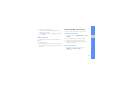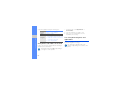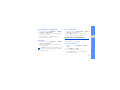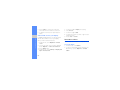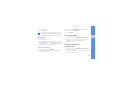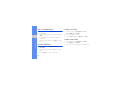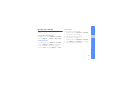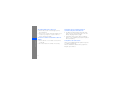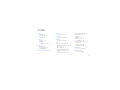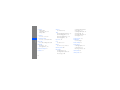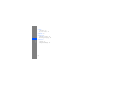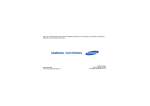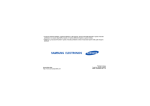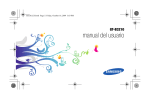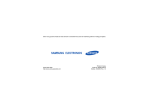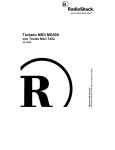Download Samsung Corby GT-B3210 2.2" 92g White
Transcript
Some of the contents in this manual may differ from your phone depending on the software of the phone or your service provider. World Wide Web http://www.samsungmobile.com Printed in Korea Code No.:GH68-25545A English (EU). 09/2009. Rev. 1.1 GT-B3210 user manual Instructional icons using this manual Before you start, familiarise yourself with the icons you will see in this manual: Warning—situations that could cause injury to yourself or others This user manual has been specially designed to guide you through the functions and features of your mobile phone. To get started quickly, refer to “introducing your mobile phone,” “assembling and preparing your mobile phone,” and “using basic functions.” Caution—situations that could cause damage to your phone or other equipment Note—notes, usage tips, or additional information X ii Refer to—pages with related information; for example: X p. 12 (represents “see page 12”) Copyright information → ] < > Square brackets—phone keys; for example: [ ] (represents the Power/ Menu exit key) Rights to all technologies and products that comprise this device are the property of their respective owners: • Bluetooth® is a registered trademark of the Bluetooth SIG, Inc. worldwide Bluetooth QD ID: B015744 • Java™ is a trademark of Sun Microsystems, Inc. Angled brackets—softkeys that control different functions at each screen; for example: <OK> (represents the OK softkey) iii using this manual [ Followed by—the order of options or menus you must select to perform a step; for example: In Menu mode, select Messages → Create message (represents Messages, followed by Create message) safety and usage information .................. 1 contents Safety warnings .......................................... 1 Safety precautions ...................................... 4 Important usage information ....................... 6 introducing your mobile phone ............. 12 Unpack ..................................................... 12 Phone layout ............................................. 13 Keys ......................................................... 14 Display ...................................................... 15 Icons ........................................................ 16 assembling and preparing your mobile phone ...................................................... 17 Install the SIM card and battery ................. 17 Charge the battery .................................... 19 Insert a memory card (optional) ................. 20 Attach a hand strap (optional) ................... 21 iv using basic functions ............................ 22 using advanced functions ..................... 35 Use advanced call functions ..................... 35 Use advanced phonebook functions ......... 38 Use advanced messaging functions .......... 39 Use advanced camera functions ............... 41 Use advanced music functions ................. 44 using tools and applications ................. 47 Use the Bluetooth wireless feature ............ 47 Activate and send an SOS message ......... 49 Activate the mobile tracker ........................ 49 Make fake calls ......................................... 50 Record and play voice memos .................. 51 View photos and videos on the web ......... 52 Use Java-powered games and applications .............................................. 52 Create and view world clocks ................... 53 Set and use alarms ................................... 54 Use the calculator ..................................... 55 Convert currencies or measurements ....... 55 Set a countdown timer ............................. 56 contents Turn your phone on and off ....................... 22 Access menus .......................................... 23 Use shortcut menus from the shortcut toolbar ........................................ 23 Customise your phone .............................. 24 Use basic call functions ............................ 26 Send and view messages ......................... 28 Add and find contacts ............................... 30 Use basic camera functions ...................... 31 Listen to music ......................................... 32 Browse the web ........................................ 34 v Use the stopwatch .................................... 56 Create a new task ..................................... 56 Create a text memo .................................. 56 Manage your calendar .............................. 57 contents troubleshooting ........................................ a index ......................................................... d vi safety and usage information Comply with the following precautions to avoid dangerous or illegal situations and ensure peak performance of your mobile phone. Safety warnings Keep your phone away from small children and pets Keep your phone and all accessories out of the reach of small children or animals. Small parts may cause choking or serious injury if swallowed. Protect your hearing Excessive exposure to sound at high volumes can cause hearing damage. Always turn the volume down before plugging the earphones into an audio source and use only the minimum volume setting necessary to hear your conversation or music. 1 Install mobile phones and equipment with caution safety and usage information Ensure that any mobile phones or related equipment installed in your vehicle are securely mounted. Avoid placing your phone and accessories near or in an air bag deployment area. Improperly installed wireless equipment can cause serious injury when air bags inflate rapidly. Handle and dispose of batteries and chargers with care • Use only Samsung-approved batteries and chargers specifically designed for your phone. Incompatible batteries and chargers can cause serious injuries or damage to your phone. • Never dispose of batteries or phones in a fire. Follow all local regulations when disposing used batteries or phones. 2 • Never place batteries or phones on or in heating devices, such as microwave ovens, stoves, or radiators. Batteries may explode when overheated. • Never crush or puncture the battery. Avoid exposing the battery to high external pressure, which can lead to an internal short circuit and overheating. Avoid interference with pacemakers Maintain a minimum of 15 cm (6 inches) between mobile phones and pacemakers to avoid potential interference, as recommended by manufacturers and the independent research group, Wireless Technology Research. If you have any reason to suspect that your phone is interfering with a pacemaker or other medical device, turn off the phone immediately and contact the manufacturer of the pacemaker or medical device for guidance. Do not use the phone if the screen is cracked or broken Do not use your phone at refuelling points (service stations) or near fuels or chemicals. Turn off your phone whenever directed by warning signs or instructions. Your phone could cause explosions or fire in and around fuel or chemical storage and transfer areas or blasting areas. Do not store or carry flammable liquids, gases, or explosive materials in the same compartment as the phone, its parts, or accessories. Broken glass or acrylic could cause injury to your hand and face. Bring the phone to a Samsung service centre to replace the screen. Damage caused by careless handling will void your manufacturer's warranty. safety and usage information Turn off the phone in potentially explosive environments Reduce the risk of repetitive motion injuries While using your phone, hold the phone with a relaxed grip, press the keys lightly, use special features that reduce the number of keys you have to press (such as templates and predictive text), and take frequent breaks. 3 Safety precautions Drive safely at all times safety and usage information Avoid using your phone while driving and obey all regulations that restrict the use of mobile phones while driving. Use hands-free accessories to increase your safety when possible. Follow all safety warnings and regulations Comply with any regulations that restrict the use of a mobile phone in a certain area. Use only Samsung-approved accessories Using incompatible accessories may damage your phone or cause injury. 4 Turn off the phone near medical equipment Your phone can interfere with medical equipment in hospitals or health care facilities. Follow all regulations, posted warnings, and directions from medical personnel. Turn off the phone or disable the wireless functions when in an aircraft Your phone can cause interference with aircraft equipment. Follow all airline regulations and turn off your phone or switch to a mode that disables the wireless functions when directed by airline personnel. Handle your phone carefully and sensibly • Avoid exposing batteries to very cold or very hot temperatures (below 0° C/32° F or above 45° C/ 113° F). Extreme temperatures can reduce the charging capacity and life of your batteries. • Prevent batteries from contacting metal objects, as this can create a connection between the + and - terminals of your batteries and lead to temporary or permanent battery damage. • Never use a damaged charger or battery. • Do not disassemble your phone due to a risk of electric shock. • Do not allow your phone to get wet—liquids can cause serious damage and will change the colour of the label that indicates water damage inside the phone. Do not handle your phone with wet hands. Water damage to your phone can void your manufacturer’s warranty. • Avoid using or storing your phone in dusty, dirty areas to prevent damage to moving parts. • Your phone is a complex electronic device— protect it from impacts and rough handling to avoid serious damage. • Do not paint your phone, as paint can clog moving parts and prevent proper operation. 5 safety and usage information Protect batteries and chargers from damage safety and usage information • If your phone has a camera flash or light, avoid using it. • Your phone may be damaged by exposure to magnetic fields. Do not use carrying cases or accessories with magnetic closures or allow your phone to come in contact with magnetic fields for extended periods of time. Avoid interference with other electronic devices Your phone emits radio frequency (RF) signals that may interfere with unshielded or improperly shielded electronic equipment, such as pacemakers, hearing aids, medical devices, and other electronic devices in homes or vehicles. Consult the manufacturers of your electronic devices to solve any interference problems you experience. 6 Important usage information Use your phone in the normal position Avoid contact with your phone’s internal antenna. Allow only qualified personnel to service your phone Allowing unqualified personnel to service your phone may result in damage to your phone and will void your warranty. Ensure maximum battery and charger life • Avoid charging batteries for more than a week, as overcharging may shorten battery life. • Over time, unused batteries will discharge and must be recharged before use. • Disconnect chargers from power sources when not in use. • Use batteries only for their intended purpose. • Do not remove a card while the phone is transferring or accessing information, as this could result in loss of data and/or damage to the card or phone. • Protect cards from strong shocks, static electricity, and electrical noise from other devices. • Frequent writing and erasing will shorten the life span of memory cards. • Do not touch gold-coloured contacts or terminals with your fingers or metal objects. If dirty, wipe the card with a soft cloth. Emergency calls from your phone may not be possible in some areas or circumstances. Before travelling in remote or undeveloped areas, plan an alternate method of contacting emergency services personnel. Specific Absorption Rate (SAR) certification information Your phone conforms to European Union (EU) standards that limit human exposure to radio frequency (RF) energy emitted by radio and telecommunications equipment. These standards prevent the sale of mobile phones that exceed a maximum exposure level (known as the Specific Absorption Rate, or SAR) of 2.0 watts per kilogram. 7 safety and usage information Handle SIM cards and memory cards with care Ensure access to emergency services safety and usage information During testing, the maximum SAR recorded for this model was 0.631 W/kg. In normal use, the actual SAR is likely to be much lower, as the phone has been designed to emit only the RF energy necessary to transmit a signal to the nearest base station. By automatically emitting lower levels when possible, your phone reduces your overall exposure to RF energy. The Declaration of Conformity at the back of this manual demonstrates your phones compliance with the European Radio & Terminal Telecommunications Equipment (R&TTE) directive. For more information about the SAR and related EU standards, visit the Samsung mobile phone website. 8 Correct disposal of this product (Waste Electrical & Electronic Equipment) (Applicable in the European Union and other European countries with separate collection systems) This marking on the product, accessories or literature indicates that the product and its electronic accessories (e.g. charger, headset, USB cable) should not be disposed of with other household waste at the end of their working life. To prevent possible harm to the environment or human health from uncontrolled waste disposal, please separate these items from other types of waste and recycle them responsibly to promote the sustainable reuse of material resources. Household users should contact either the retailer where they purchased this product, or their local government office, for details of where and how they can take these items for environmentally safe recycling. This EEE is compliant with RoHS. (Applicable in the European Union and other European countries with separate battery return systems) This marking on the battery, manual or packaging indicates that the batteries in this product should not be disposed of with other household waste at the end of their working life. Where marked, the chemical symbols Hg, Cd or Pb indicate that the battery contains mercury, cadmium or lead above the reference levels in EC Directive 2006/66. If batteries are not properly disposed of, these substances can cause harm to human health or the environment. To protect natural resources and to promote material reuse, please separate batteries from other types of waste and recycle them through your local, free battery return system. 9 safety and usage information Business users should contact their supplier and check the terms and conditions of the purchase contract. This product and its electronic accessories should not be mixed with other commercial wastes for disposal. Correct disposal of batteries in this product Disclaimer safety and usage information Some content and services accessible through this device belong to third parties and are protected by copyright, patent, trademark and/or other intellectual property laws. Such content and services are provided solely for your personal noncommercial use. You may not use any content or services in a manner that has not been authorised by the content owner or service provider. Without limiting the foregoing, unless expressly authorised by the applicable content owner or service provider, you may not modify, copy, republish, upload, post, transmit, translate, sell, create derivative works, exploit, or distribute in any manner or medium any content or services displayed through this device. “THIRD PARTY CONTENT AND SERVICES ARE PROVIDED "AS IS." SAMSUNG DOES NOT WARRANT CONTENT OR SERVICES SO PROVIDED, EITHER EXPRESSLY OR IMPLIEDLY, 10 FOR ANY PURPOSE. SAMSUNG EXPRESSLY DISCLAIMS ANY IMPLIED WARRANTIES, INCLUDING BUT NOT LIMITED TO, WARRANTIES OF MERCHANTABILITY OR FITNESS FOR A PARTICULAR PURPOSE. SAMSUNG DOES NOT GUARANTEE THE ACCURACY, VALIDITY, TIMELINESS, LEGALITY, OR COMPLETENESS OF ANY CONTENT OR SERVICE MADE AVAILABLE THROUGH THIS DEVICE AND UNDER NO CIRCUMSTANCES, INCLUDING NEGLIGENCE, SHALL SAMSUNG BE LIABLE, WHETHER IN CONTRACT OR TORT, FOR ANY DIRECT, INDIRECT, INCIDENTAL, SPECIAL OR CONSEQUENTIAL DAMAGES, ATTORNEY FEES, EXPENSES, OR ANY OTHER DAMAGES ARISING OUT OF, OR IN CONNECTION WITH, ANY INFORMATION CONTAINED IN, OR AS A RESULT OF THE USE OF ANY CONTENT OR SERVICE BY YOU OR ANY THIRD PARTY, EVEN IF ADVISED OF THE POSSIBILITY OF SUCH DAMAGES." safety and usage information Third party services may be terminated or interrupted at any time, and Samsung makes no representation or warranty that any content or service will remain available for any period of time. Content and services are transmitted by third parties by means of networks and transmission facilities over which Samsung has no control. Without limiting the generality of this disclaimer, Samsung expressly disclaims any responsibility or liability for any interruption or suspension of any content or service made available through this device. Samsung is neither responsible nor liable for customer service related to the content and services. Any question or request for service relating to the content or services should be made directly to the respective content and service providers. 11 Unpack introducing your mobile phone In this section, learn about your mobile phone’s layout, keys, display, and icons. 12 Check your product box for the following items: • • • • Mobile phone Battery Travel adapter (charger) User manual • The items supplied with your phone may vary depending on the software and accessories available in your region or offered by your service provider. You can obtain additional accessories from your local Samsung dealer. • The supplied accessories perform best for your phone. Phone layout The front of your phone includes the following keys and features: Headset jack Multifunction jack Camera lens Speaker Display 4-way navigation key Left softkey Volume key Dial key Battery cover Right softkey Power/Menu exit key Confirm key Camera key Internal antenna QWERTY keyboard Mouthpiece Depending on your region, the composition of the QWERTY keyboard may differ. You can lock the exposed keys to prevent any unwanted phone operations. To lock or unlock, press and hold [ ]. 13 introducing your mobile phone Earpiece The rear of your phone includes the following keys and features: Keys Key Key Dial introducing your mobile phone Softkeys 4-way navigation Confirm Power/ Menu exit 14 Function Make or answer a call; In Idle mode, retrieve recently dialed, missed, or received numbers Perform actions indicated at the bottom of the display Scroll through menu options; In Idle mode, access user-defined menus (depending on your service provider, pre-defined menus may differ) Select the highlighted menu option or confirm an input; In Idle mode, launch the web browser or access Menu mode (depending on your service provider or region) Turn the phone on or off (press and hold); End a call; In Menu mode, cancel input and return to Idle mode Alphanumeric/ Symbol Shift Alt Symbol/ Hold Space/ Silent Music Function Enter numbers, characters, and symbols in a text input field; In Idle mode, press and hold [1] to access voice mails and [0] to enter an international call prefix Change case in a text input field Use characters on the upper half of the keys in a text input field Enter special characters in a text input field; In Idle mode, lock or unlock the phone (press and hold) Insert a space in a text input field; In Idle mode, activate or deactivate the silent profile (press and hold) In Idle mode, access the music library Key Message Function In Idle mode, open the new message screen; Access the Inbox (press and hold) Delete characters in a text input field Enter Start a new line in a text input field Volume Camera Adjust the phone's volume; Silence a ringtone for incoming calls or reject calls (press and hold) In Idle mode, turn on the camera (press and hold); In Camera mode, take a photo or record a video Your phone’s display consists of three areas: Icon line Displays various icons introducing your mobile phone Delete Display Text and graphic area Displays messages, instructions, and information you enter Softkey line Displays the current actions assigned to each softkey 15 Icons Icon Learn about the icons that appear on your display. Definition Music playback in progress Music playback paused Icon Definition Signal strength introducing your mobile phone GPRS network connected Transferring data via GPRS network EDGE network connected Transferring data via EDGE network Call in progress SOS message feature activated Connecting to secured web page Browsing the web Call diverting activated Roaming (outside of normal service area) Bluetooth activated 16 Music playback stopped FM radio on FM radio suspended Memory card inserted New text or multimedia message New email message New voice mail message Alarm activated Normal profile activated Silent profile activated Battery power level Current time Install the SIM card and battery assembling and preparing your mobile phone When you subscribe to a cellular service, you will receive a Subscriber Identity Module (SIM) with subscription details, such as your personal identification number (PIN) and optional services. To install the SIM card and battery, 1. Remove the battery cover. Get started by assembling and setting up your mobile phone for its first use. If the phone is on, press and hold [ it off. ] to turn 17 2. Insert the SIM card. assembling and preparing your mobile phone • Place the SIM card in the phone with the gold-coloured contacts facing down. • Without inserting a SIM card, you can use your phone’s non-network services and some menus. 18 3. Insert the battery. 4. Replace the battery cover. Charge the battery Before using the phone for the first time, you must charge the battery. 3. When the battery is fully charged (the icon is no longer moving), unplug the travel adapter from the power outlet. 4. Unplug the travel adapter from the phone. 5. Close the cover to the multifunction jack. With the triangle facing up Improperly connecting the travel adapter can cause serious damage to the phone. Any damages by misuse are not covered by the warranty. About the low battery indicator When your battery is low, the phone will emit a warning tone and a low battery message. The battery icon will also be empty and blinking. If the battery level becomes too low, the phone will automatically power off. Recharge your battery to continue using your phone. 19 assembling and preparing your mobile phone 1. Open the cover to the multifunction jack and plug the small end of the travel adapter. 2. Plug the large end of the travel adapter into a power outlet. Insert a memory card (optional) assembling and preparing your mobile phone To store additional multimedia files, you must insert a memory card. Your phone accepts microSD™ or microSDHC™ memory cards up to 8 GB (depending on memory card manufacturer and type).. 2. Insert a memory card with the label side facing down. Formatting the memory card on a PC may cause incompatibility with your phone. Format the memory card only on the phone. 1. Remove the battery cover and battery. 3. Push the memory card in the memory card slot until it locks in place. 4. Replace the battery and battery cover. To remove the memory card, remove the battery and battery cover, push it gently until it disengages from the phone, and then pull the memory card out of the memory card slot. 20 Attach a hand strap (optional) 1. Remove the battery cover. 2. Slide a hand strap through the slot and hook it over the small projection. assembling and preparing your mobile phone 3. Replace the battery cover. 21 Turn your phone on and off using basic functions Learn how to perform basic operations and use the main features of your mobile phone. To turn your phone on, 1. Press and hold [ ]. 2. Enter your PIN and press <OK> (if necessary). 3. When the setup wizard opens, customise your phone as desired by following the screen. To turn your phone off, repeat step 1 above. Switch to the offline profile By switching to the offline profile, you can use your phone’s non-network services in areas where wireless devices are prohibited, such as aeroplane and hospitals. To switch to the offline profile, in Menu mode, select Settings → Phone profiles → Offline. 22 Follow all posted warnings and directions from official personnel when in areas where wireless devices are prohibited. Access menus Use shortcut menus from the shortcut toolbar To access your phone’s menus, Learn to use the items on the toolbar. 1. In Idle mode, press <Menu> to access Menu mode. To access an item from the shortcut toolbar, in Idle mode, scroll left or right to the menu item you want and press the Confirm key. To edit items on the shortcut toolbar, 2. Use the Navigation key to scroll to a menu or option. 1. In Menu mode, select Settings → Display and light → Shortcuts toolbar. 3. Press <Select>, <OK>, or the Confirm key to confirm the highlighted option. 2. Press <Options> → Edit. 4. Press <Back> to move up one level; Press [ to return to Idle mode. 3. Select your favourite menus. ] 23 using basic functions You may need to press the Confirm key to access Menu mode depending on your region or service provider. 4. Press <Save>, or press <Options> → Save. To deactivate the shortcuts toolbar, in Menu mode, select Settings → Display and light → Home screen → Shortcuts toolbar → Off → Save. using basic functions Customise your phone Get more from your phone by customising it to match your preferences. Adjust the volume of the key tones In Idle mode, press the Volume key up or down to adjust the key tone volume. Switch to or from the silent profile In Idle mode, press and hold [ unsilence your phone. ] to silence or Set a phone profile To change the ringtone of the current profile, 1. In Menu mode, select Settings → Phone profiles. 2. Scroll to the profile you are using. If you are using the silent or offline profile, you are not allowed to change the ringtone. 3. Press <Options> → Edit → Voice call ringtone. 4. Select a ringtone category → a ringtone. 5. Press <Save>. To switch to another profile, select it from the list. 24 To create a phone profile, Select a theme for the display 1. In Menu mode, select Settings → Phone profiles. 1. In Menu mode, select Settings → Display and light → My theme. 2. Press <Options> → Create. 2. Scroll to a theme and press <Save>. 3. Enter a name for the profile and press <Save>. 4. Customise the sound settings as desired. Set menu shortcuts 1. In Menu mode, select Settings → Phone settings → Shortcuts. Select a wallpaper (Idle mode) 2. Select a key to use as a shortcut. 1. In Menu mode, select Settings → Display and light → Home screen. 3. Select a menu to assign to the shortcut key. 2. Scroll left or right to Images. 3. Select Wallpaper. using basic functions 5. When you are finished, press <Save>. When the shortcuts toolbar is activated, the Navigation keys (left/right) do not work as shortcuts. 4. Select an image category → an image. 5. Press <Select> → <Save>. 25 Lock your phone Use basic call functions 1. In Menu mode, select Settings → Security → Phone lock → On. Learn to make or answer calls and use basic call functions. 2. Enter a new 4- to 8-digit password and press <OK>. Make a call 3. Enter the new password again and press <OK>. using basic functions • The first time you access a menu that requires a password, you will be prompted to create and confirm a password. • Samsung is not responsible for any loss of passwords or private information or other damages caused by illegal software. 1. In Idle mode, enter an area code and a phone number. 2. Press [ ] to dial the number 3. To end the call, press [ ]. Answer a call 1. When a call comes in, press [ 2. To end the call, press [ ]. ]. Adjust the volume To adjust the volume during a call, press the Volume key up or down. 26 Use the speakerphone feature 1. During a call, press the Confirm key → <Yes> to activate the speaker. 2. To switch back to the earpiece, press the Confirm key again. Record a conversation This feature may not be available depending on your region or service provider. 2. Press the Confirm key to start recording. 3. Press the Navigation key down to stop recording. Use the headset By plugging the supplied headset into the headset jack, you can make and answer calls: • To redial the last call, press the headset button twice. • To answer a call, press the headset button. • To end a call, press the headset button. 27 using basic functions In noisy environments, you may have difficulty hearing the calls while using the speakerphone feature. For better performance, use the normal phone mode. 1. During a call, press <Options> → Menu → Applications → Voice recorder. Send and view messages 4. Press <Options> → Add multimedia and add an item. Learn to send or view text (SMS), multimedia (MMS), or email messages. 5. Press the Confirm key to send the message. Send a text or multimedia message Send an email using basic functions 1. In Menu mode, select Messages → Create message → Email. 1. In Menu mode, select Messages → Create message → Message. You can also send messages by pressing [ in Idle mode. 2. Enter a destination number or an email address and scroll down. 3. Enter your message text. X p. 29 For sending as a text message, skip to step 5. For attaching multimedia, continue with step 4. 28 ] 2. Enter an email address and scroll down. 3. Enter a subject and scroll down. 4. Enter your email text. 5. Press <Options> → Attach multimedia and attach a file (if necessary). 6. Press the Confirm key to send the email. Enter text View text or multimedia messages When entering text on the QWERTY keyboard, you can use the following functions: 1. In Menu mode, select Messages → Inbox. Mode ABC Function Press the appropriate alphanumeric key until the character you want appears on the display. Number Press an appropriate alphanumeric key to enter a number. Symbol Press an appropriate alphanumeric key to enter a symbol. 2. Select a text or multimedia message. View an email 1. In Menu mode, select Messages → Email inbox. using basic functions • Press [ ] to change case or switch to Number mode. • Press [ ] to switch to Symbol mode. • Press [Alt] to enter characters on the upper half of the keys. • Press [Alt] → [ ] to open the emoticon list. Enter text in one of the following modes: 2. Select an account. 3. Press <Options> → Download. 4. Select an email or a header. 5. If you selected a header, press <Options> → Retrieve to view the body of the email. 29 Add and find contacts Find a contact Learn the basics of using the phonebook feature. 1. In Menu mode, select Phonebook. Add a new contact 2. Enter the first few letters of the name you want to find. 1. In Idle mode, enter a phone number and press <Options>. using basic functions 2. Select Save contact → a memory location (phone or SIM) → New. 3. Select a number type (if necessary). 4. Enter contact information. 5. Press <Save>, or press <Options> → Save to add the contact to memory. 30 3. Select the contact’s name from the search list. Once you have found a contact, you can: • call the contact by pressing [ ] • edit the contact information by pressing the Confirm key Use basic camera functions View photos Learn the basics to capture and view photos and videos. In Menu mode, select My files → Images → My photos → a photo file. Capture photos Capture videos ] to turn on the 2. Aim the lens at the subject and make any adjustments. 3. Press the Confirm key or [ ] to take a photo. The photo is saved automatically. 4. Press < (step 2). > or [ ] to take another photo 1. In Idle mode, press and hold [ camera. ] to turn on the 2. Press [1] to switch to Recording mode. 3. Aim the lens at the subject and make any adjustments. 4. Press the Confirm key or [ ] to start recording. 5. Press < >, the Confirm key, or [ ] to stop recording. The video is saved automatically. After capturing videos, press the Confirm key to view the video. 6. Press <Prev.> or [ (step 3). ] to record another video 31 using basic functions 1. In Idle mode, press and hold [ camera. View videos 2. In Menu mode, select FM radio. In Menu mode, select My files → Videos → My video clips → a video file. 3. Press the Confirm key to turn on the FM radio. Listen to music using basic functions Learn how to listen to music via the music player or FM radio. Listen to the FM radio 1. Plug the supplied headset into the phone’s headset jack. • Use a 3.5 mm headset for listening to the radio. • While listening to the radio, do not connect the travel adapter or PC data cable to your phone. The adapter or cable may interrupt the headset’s function as a radio antenna. 4. Press <Yes> to start automatic tuning. The radio scans and saves available stations automatically. The first time you turn on the FM radio, you will be prompted to start automatic tuning. 5. Control the FM radio using the following keys: Confirm Key Function Turn the FM radio on or off Volume Adjust the volome up or down Navigation • Left/Right: Tune a radio station; Select a saved radio station (press and hold) • Up/Down: Select a radio station saved in the favourite list X p. 45 6. To turn off the FM radio, press the Confirm key. 32 Listen to music files Start by transferring files to your phone or memory card: 1. In Menu mode, select Music → Music player. 2. Select a music category → a music file. Confirm Key Function Pause or resume playback Volume Adjust the volume up or down Navigation • Left: Restart playback; Skip backward (press within 2 seconds); Scan backward in a file (press and hold) • Right: Skip forward; Scan forward in a file (press and hold) • Up: Open the playlist • Down: Stop playback If you select My files → Memory card → a music file, you cannot skip forward or backward during playback. 33 using basic functions • Download from the wireless web. X p. 34 • Download from a PC with the optional Samsung PC Studio. X p. 44 • Receive via Bluetooth. X p. 48 • Copy to your memory card. X p. 44 After transferring music files to your phone or memory card, 3. Control playback using the following keys: Browse the web Learn to access and bookmark your favourite web pages. using basic functions • You may incur additional charges for accessing the web and downloading media. • The browser menu may be labelled differently depending on your service provider. Browse web pages 1. In Menu mode, select Internet → Home to launch your service provider’s homepage. 2. Navigate web pages using the following keys: Navigation Key Function Scroll up or down on a web page Confirm Select an item <Back> Return to the previous page <Options> Access a list of browser options 34 Bookmark your favourite web pages 1. In Menu mode, select Internet → Bookmarks. 2. Press <Add>. 3. Enter a page title and a web address (URL). 4. Press <Save>. Use advanced call functions using advanced functions Learn how to perform advanced operations and use additional features of your mobile phone. Learn about your phone’s additional calling capabilities. View and dial missed calls Your phone will display calls you have missed on the display. To dial the number of a missed call, 1. Press <View>. 2. Scroll to the missed call you want to dial. 3. Press [ ] to dial. Call a recently dialled number 1. In Idle mode, press [ recent numbers. ] to display a list of 2. Scroll to the number you want and press [ dial. ] to 35 using advanced functions Hold a call or retrieve a held call Answer a second call Press <Hold> to place a call on hold or press <Retrieve> to retrieve a held call. If your network supports this function, you can answer a second incoming call: Dial a second call 1. Press [ ] to answer the second call. The first call is automatically placed on hold. If your network supports this function, you can dial another number during a call: 2. Press <Swap> to switch between the calls. 1. Press <Hold> to place the first call on hold. Make a multiparty call (conference call) 2. Enter the second number to dial and press [ ]. 1. Call the first party you want to add to the multiparty call. 3. Press <Swap> to switch between the two calls. 2. While connected to the first party, call the second party. The first party is automatically placed on hold. 4. To end the call on hold, press <Options> → End held call. 5. To end the current call, press [ ]. 3. When connected to the second party, press <Options> → Join. 4. Repeat steps 2 and 3 to add more parties (if necessary). 5. To end the multiparty call, press [ 36 ]. Call an international number Reject a call 1. In Idle mode, press and hold [0] to insert the + character. To reject an incoming call, press [ hear a busy tone. 2. Enter the complete number you want to dial (country code, area code, and phone number), and then press [ ] to dial. To reject calls from certain numbers automatically, use the auto rejection. To activate the auto rejection and set up the reject list, Call a contact from the phonebook 1. In Menu mode, select Settings → Application settings → Call → All calls → Auto reject. 1. In Menu mode, select Phonebook. 2. Scroll to the number you want to dial and press [ ] to dial. 2. Scroll left or right to On. 3. Select Reject list. 4. Press <Options> → Add → New. 5. Enter a number to reject and press <Save>. 6. Repeat steps 4-5 to add more numbers. 7. Select the check boxes next to the numbers. 8. Press <Options> → Save. 9. Press <Save>. 37 using advanced functions You can call numbers directly from the phonebook using stored contacts. X p. 30 ]. The caller will Use advanced phonebook functions Set speed dial numbers Learn to create namecards, set speed dial numbers, and create groups of contacts. 1. In Menu mode, select Phonebook. Create a namecard 1. In Menu mode, select Phonebook. using advanced functions 2. Press <Options> → My namecard. 3. Enter your personal details. 4. Press <Save>, or press <Options> → Save. You can send your namecard by attaching it to a message or email or transferring it via the Bluetooth wireless feature. 38 2. Press <Options> → Settings→ Speed dial. 3. Scroll to a number you want to set and press the Confirm key. 4. Select a contact → a number (if necessary) to assign to the number. The contact is saved to the speed dial number. You can now call this contact from Idle mode by pressing and holding the assigned speed dial number. Create a group of contacts Use advanced messaging functions By creating groups of contacts, you can assign ringtones and caller ID photos to each group or send messages to an entire group. Start by creating a group: Learn to create templates, use templates to create new messages, and use the messengers. 1. In Menu mode, select Phonebook. 1. In Menu mode, select Messages → Templates → Text message templates. 3. Press <Options> → Create group. 4. Enter a group name. 5. To set the caller ID image, scroll down and press the Confirm key → an image category → an image. 2. Press <Create> to open a new template window. 3. Enter your text and press the Confirm key to save the template. 6. To set a group ringtone, scroll down and press the Confirm key → a ringtone category → a ringtone. 7. Press <Save>. 39 using advanced functions 2. Scroll left or right to Groups. Create a text template Create a multimedia template 1. In Menu mode, select Messages → Templates → Multimedia message templates. 2. Press <Options> → Create. using advanced functions 3. Create a multimedia message, with a subject and desired attachments, to use as your template. X p. 28 4. Press <Options> → Save as template to save the template. Insert text templates in new messages 1. In Menu mode, select Messages → Create message → a message type. 2. In the text field, press <Options> → Add text → Template → a template. You can also press [ ] to insert a text template. Create a message from a multimedia template 1. In Menu mode, select Messages → Templates → Multimedia message templates. 2. Scroll to the template you want and press <Options> → Send. Your template opens as a new multimedia message. Use the Bluetooth messenger Learn to chat with your family or friends instantly via the Bluetooth wireless feature. 1. In Menu mode, select Messages → Bluetooth messenger. 2. Press <Yes> to turn on the Bluetooth wireless feature (if necessary). 3. Press <Options> → Search Bluetooth contact → Search for new devices. 40 4. Scroll to a device and press <Select>. Create a folder to manage messages 5. Enter a PIN for the Bluetooth wireless feature or the other device’s Bluetooth PIN, if it has one, and press <OK>. When the owner of the other device enters the same PIN or accepts the connection, pairing is complete. 1. In Menu mode, select Messages → My folders. 6. Enter your message and press the Confirm key. Use the Instant messenger 1. In Menu mode, select Messages → Instant messenger. 2. Enter your user ID and password, and press the Confirm key. 3. Chat with your family or friends instantly. 3. Enter a new folder name and press <OK>. 4. Move messages from the Inbox to your folders to manage them as your preferences. Use advanced camera functions Learn how to capture photos in various modes and customise camera settings. Capture a series of photos 1. In Idle mode, press and hold [ camera. 2. Press < ] to turn on the > → Shooting mode → Multiple. 3. Select the number of photos to capture. 41 using advanced functions You may not need to enter a PIN depending on the device. 2. Press <Yes> to creat a new folder. 4. Make any necessary adjustments. Capture photos with decorative frames 5. Press the Confirm key or [ photos. 1. In Idle mode, press and hold [ camera. ] to take series of 6. Select photos to save and press < the photos. > to save using advanced functions 1. In Idle mode, press and hold [ camera. ] to turn on the > → Shooting mode → Mosaic. 3. Select an image layout and press the Confirm key. 4. Make any necessary adjustments. 5. Press the Confirm key or [ each segment. 42 > → Frames. 3. Select a frame and press the Confirm key. 4. Make any necessary adjustments. Capture divided photos 2. Press < 2. Press < ] to turn on the ] to take photos for 5. Press the Confirm key or [ with the frame. ] to take a photo Use camera options Before capturing a photo, press < following options: Option > to access the Shooting mode Function Switch the shooting modes Resolution Change the resolution option Night mode Set whether to use Night shot mode Timer Option Function Select the time delay Viewfinder mode Change the preview screen Effects Apply a special effect Shortcuts Frames Add a decorative frame White balance Adjust the colour balance Shortcuts View the shortcut information Before capturing a video, press < following options: Option > to access the Function View the shortcut information Customise camera settings From the viewfinder, press < > → Settings → Camera or Camcorder to access the following settings: Option Quality Function Adjust the quality of your digital images or video clips Timer Function Select the time delay Shutter sound Select a sound to accompany the shutter action Effects Apply a special effect Zoom sound Turn the zoom sound on or off White balance Adjust the colour balance Audio recording Turn the audio on or off Brightness sound Turn the brightness sound on or off Default storage Select a memory location to store new images or video clips Recording mode Change the recording mode 43 using advanced functions Viewfinder mode Change the preview screen Option Use advanced music functions 3. Open a folder to view files. Learn to prepare music files, create playlists, and store radio stations. 4. Copy files from the PC to the memory card. Copy music files via Samsung PC Studio using advanced functions 1. Using an optional PC data cable, connect the multifunction jack on your phone to a PC. Create a playlist 1. In Menu mode, select Music → Music player → Playlists. 2. Press <Options> → Create playlist. 2. Run Samsung PC Studio and copy files from the PC to the phone. Refer to the Samsung PC Studio help for more information. 3. Enter a title for your new playlist and press <Save>. Copy music files to a memory card 6. Select the files you want to include and press <Add>. 1. Insert a memory card. 2. Using an optional PC data cable, connect the multifunction jack on your phone to a PC. When connected, a pop-up window will appear on the PC. 44 4. Select the new playlist. 5. Press <Options> → Add → Tracks. Store radio stations automatically Learn to adjust the playback and sound settings for your music player. 1. Plug the supplied headset into the phone’s headset jack. 1. In Menu mode, select Music → Music player. 2. In Menu mode, select FM radio. 2. Press <Options> → Player settings. 3. Press the Confirm key to start the FM radio. 3. Adjust the settings to customise your music player: 4. Press <Options> → Self-tuning. Option Background playing Function Set whether to play music in the background when you end the music player Sound effects Change the sound effects Music auto off Set the timer when the music player automatically turns off 4. Press <Save>. using advanced functions Customise your music player settings 5. Press <Yes> to confirm (if necessary). The radio scans and saves available stations automatically. Set up your favourite radio station list 1. Plug the supplied headset into the phone’s headset jack. 2. In Menu mode, select FM radio. 3. Press the Confirm key to start the FM radio. 4. Select a radio station to add to the favourite list. 45 5. Press <Options> → Add to channel list → Favourites. 6. Select a number you want to set. You can select this radio station from the FM radio screen by pressing the assigned number. using advanced functions Find information of music Learn to access an online music service and get information about the songs you hear while on the move. 1. In Menu mode, select Music → Find music. 2. Select Find music to connect to the server. 3. When the phone is successfully registered, press <Record> to record a part of music you want to find. Some service providers may not support this service and the database may not have information for all songs. 46 Use the Bluetooth wireless feature using tools and applications Learn how to work with your mobile phone’s tools and additional applications. Learn about your phone’s ability to connect to other wireless devices for exchanging data and using hands-free features. Turn on the Bluetooth wireless feature 1. In Menu mode, select Applications → Bluetooth. 2. Press <Options> → Settings. 3. Scroll down to Activation. 4. Scroll left or right to On. 5. To allow other devices to locate your phone, scroll down to My phone’s visibility and scroll left or right to On. If you select Custom, scroll down and set duration that your phone is visible. 6. Press <Save>. 47 using tools and applications Find and pair with other Bluetoothenabled devices Send data using the Bluetooth wireless feature 1. In Menu mode, select Applications → Bluetooth → Search for new devices. 1. Select the file or item from one of your phone’s applications that you want to send. 2. Scroll to a device and press <Select>. 2. Press <Options> → Send via or Send namecard via → Bluetooth (when sending contact data, specify which data to send). 3. Enter a PIN for the Bluetooth wireless feature or the other device’s Bluetooth PIN, if it has one, and press <OK>. When the owner of the other device enters the same PIN or accepts the connection, pairing is complete. You may not need to enter a PIN depending on the device. 48 Receive data using the Bluetooth wireless feature 1. Enter the PIN for the Bluetooth wireless feature and press <OK> (if necessary). 2. Press <Yes> to confirm that you are willing to receive data from the device (if necessary). Activate and send an SOS message When you have an emergency, you can send an SOS message asking for help. 1. In Menu mode, select Messages → Settings → SOS messages → Sending options. 3. Scroll down and press the Confirm key to open the recipient list. 4. Press <Options> → Phonebook to open your contact list. 5. Scroll to a contact and press the Confirm key. 6. Select a number (if necessary). 7. When you are finished selecting contacts, press <Select> to return to the recipient list. 10. Press <Save> → <Yes>. To send an SOS message, the phone must be closed and the keys locked. Press the Volume key four times. Once you send an SOS message, all phone functions will be suspended until you press [ ]. Activate the mobile tracker When someone inserts a new SIM card in your phone, the mobile tracker feature will automatically send the contact number to two recipients to help you locate and recover your phone. 8. Press the Confirm key to save the recipients. 49 using tools and applications 2. Scroll left or right to On. 9. Scroll down and set the number of times to repeat the SOS message. To activate the mobile tracker, 9. Press the Confirm key to save the recipients. 1. In Menu mode, select Settings → Security → Mobile tracker. 10. Scroll down and enter the sender’s name. 11. Press <Save> → <Accept>. 2. Enter your password and press <OK>. using tools and applications The first time you access Mobile tracker, you will be prompted to create and confirm a password. Make fake calls 3. Scroll left or right to On. You can simulate an incoming call when you want to get out of meetings or unwanted conversations. You can also make it appear as if you are talking on the phone by playing back a recorded voice. 4. Scroll down and press the Confirm key to open the recipient list. Record a voice 5. Press <Options> → Phonebook to open your contact list. 1. In Menu mode, select Settings → Application settings → Fake call → Fake call voice. 6. Scroll to a contact and press the Confirm key. 2. Scroll to Fake call voice. 7. Select a number (if necessary). 3. Press <Options> → Edit. 8. When you are finished selecting contacts, press <Select> to return to the recipient list. 4. Press <Record> to start recording. 50 5. Speak into the microphone. Record and play voice memos 6. When you are finished speaking, press the Navigation key down. Learn to operate your phone’s voice recorder. 7. Press <Set> to set the recording as a response for fake calls. Record a voice memo You must set a shortcut key to make a fake call. X p. 25 To make a fake call, • In Idle mode, press and hold the shortcut key. • When the keys are locked, press the shortcut key four times. 1. In Menu mode, select Applications → Voice recorder. using tools and applications Make a fake call 2. Press the Confirm key to start recording. 3. Speak your memo into the microphone. 4. When you are finished speaking, press the Navigation key down. Play a voice memo 1. From the voice recorder screen, press <Options> → My voice clips. 2. Select a file. 51 3. Control playback using the following keys: Key using tools and applications Confirm Function Pause or resume playback Volume Adjust the volume Navigation • Left: Skip backward; Scan backward in a file (press and hold) • Right: Skip forward; Scan forward in a file (press and hold) • Down: Stop playback View photos and videos on the web Learn to access photo sharing websites and blogs and view photos and videos. This feature may be unavailable depending on your region or service provider. 52 1. In Menu mode, select Applications → Communities. 2. Select a destination you want to view. 3. Enter your user ID and password of the destination (if necessary). Use Java-powered games and applications Learn to use games and applications powered by award-winning Java technology. The download of Java files may not be supported depending on the software of the phone. Download games or applications Launch applications 1. In Menu mode, select Applications → Games and more → More games. Your phone connects to the website preset by your service provider. 1. In Menu mode, select Applications → Games and more → an application. Play games 1. In Menu mode, select Applications → Games and more → My games. 2. Select a game from the list and follow the onscreen instructions. Available games may vary, depending on your region or service provider. Game controls and options may vary. Create and view world clocks Learn to view the time in another city and set world clocks to appear on your display. Create a world clock 1. In Menu mode, select Organiser → World clock. 2. Press <Options> → Add. 3. Scroll left or right to a time zone. 4. To set daylight saving time, scroll down and press the Confirm key. 53 using tools and applications 2. Search for a game or an application and download it to the phone. 2. Press <Options> to access a list of various options and settings for your application. 5. Press <Save> to create your world clock. The world clock is set as the second clock. 5. Scroll left or right to Images (if necessary). 6. To add more world clocks, repeat steps 2-5 above. 7. Scroll left or right to Dual. Add a world clock to your display using tools and applications In Dual Clock Display mode, you can view clocks with two different time zones on your display. After you have created world clocks, 1. In Menu mode, select Organiser → World clock. 2. Scroll to the world clock you want to add and press <Options> → Set as second clock. 3. Press <Back> twice. 4. In Menu mode, select Settings → Display and light → Home screen. 54 6. Select Clock. 8. Scroll down, and then scroll left or right to select a dual clock style. 9. Press <Set> → <Save>. Set and use alarms Learn to set and control alarms for important events. Set a new alarm 1. In Menu mode, select Alarms. 2. Scroll to an empty alarm location and press the Confirm key, or press <Options> → Create alarm. 3. Set alarm details. 3. Scroll down to Alarm activation (if necessary). 4. Press <Save>. 4. Scroll left or right to Off. The auto power-up feature sets the phone to automatically turn on and sound the alarm at the designated time if the phone is turned off. 5. Press <Save>. Use the calculator 1. In Menu mode, select Organiser → Calculator. When the alarm sounds, 2. Use the keys that correspond to the calculator display to perform basic mathematical operations. • Press any key to stop the alarm without snooze. • Press <Confirm> or the Confirm key to stop the alarm with snooze, or press <Snooze> to silence the alarm for the snooze period. Deactivate an alarm Convert currencies or measurements 1. In Menu mode, select Alarms. 1. In Menu mode, select Organiser → Convertor → a conversion type. 2. Scroll to the alarm you want to deactivate and press the Confirm key. 2. Enter the currencies or measurements and units in the appropriate fields. 55 using tools and applications Stop an alarm Set a countdown timer Create a new task 1. In Menu mode, select Applications → Timer. 1. In Menu mode, select Organiser → Task. 2. Press <Set>. 2. Press <Options> → Create. 3. Enter the length of time to count down and press <OK>. 3. Enter the details of the task. 4. Press <Save>, or press <Options> → Save. using tools and applications 4. Press the Confirm key to begin or pause the countdown. Create a text memo 5. When the timer expires, press <Exit> to stop the alert. 1. In Menu mode, select Organiser → Memo. 2. Press <Options> → Create. Use the stopwatch 1. In Menu mode, select Applications → Stopwatch. 2. Press the Confirm key to begin and record lap times. 3. Press <Reset> to clear recorded times. 56 3. Enter your memo text and press the Confirm key. Manage your calendar View events Learn to change the calendar view and create events. To view events of a specific date, Change the calendar view 2. Select a date on the calendar. 1. In Menu mode, select Organiser → Calendar. 3. Select an event to view its details. To view events by event types, 1. In Menu mode, select Organiser → Calendar. Create an event 2. Press <Options> → Event list → an event type. 1. In Menu mode, select Organiser → Calendar. 3. Select an event to view its details. 2. Press <Options> → Create → an event type. 3. Enter the details of the event as required. 4. Press <Save>, or press <Options> → Save. 57 using tools and applications 2. Press <Options> → View by → Day or Week. 1. In Menu mode, select Organiser → Calendar. troubleshooting If you are having trouble with your mobile phone, try these troubleshooting procedures before contacting a service professional. When you turn on your phone or while you are using the phone, it prompts you to enter one of the following codes: Code Password PIN a Try this to solve the problem: When the phone lock feature is enabled, you must enter the password you set for the phone. When using the phone for the first time or when the PIN requirement is enabled, you must enter the PIN supplied with the SIM card. You can disable this feature by using the PIN lock menu. Code PUK PIN2 Try this to solve the problem: Your SIM card is blocked, usually as a result of entering your PIN incorrectly several times. You must enter the PUK supplied by your service provider. When you access a menu requiring the PIN2, you must enter the PIN2 supplied with the SIM card. For details, contact your service provider. The phone prompts you to insert the SIM card. Another caller cannot reach you. Ensure that the SIM card is installed correctly. • Ensure that your phone is turned on. • Ensure that you have accessed the right cellular network. • Ensure that you have not set call barring for the phone number. Your phone displays “Service unavailable” or “Not done.” You enter a number, but the call is not dialled. • Ensure that you have pressed the Dial key: [ ]. • Ensure that you have accessed the right cellular network. • Ensure that you have not set call barring for the phone number. Another caller cannot hear you speaking. • Ensure that you are not covering the built-in microphone. • Ensure that the microphone is close to your mouth. • If using a headset, ensure that it is properly connected. troubleshooting • When you are in areas with weak signals or poor reception, you may lose reception. Move to another area and try again. • You cannot access some options without a subscription. Contact your service provider for more details. The phone beeps and the battery icon flashes. Your battery is low. Recharge or replace the battery to continue using the phone. b The audio quality of the call is poor. • Ensure that you are not blocking the phone’s internal antenna. • When you are in areas with weak signals or poor reception, you may lose reception. Move to another area and try again. You select a contact to call, but the call is not dialled. troubleshooting • Ensure that the correct number is stored in the contact list. • Re-enter and save the number, if necessary. The battery does not charge properly or sometimes the phone turns itself off. • The battery terminals may be dirty. Wipe both gold-coloured contacts with a clean, soft cloth and try charging the battery again. • If the battery will no longer charge completely, dispose of the old battery properly and replace it with a new battery. Your phone is hot to the touch. When you use applications that require more power, your device may heat up. This is normal and should not affect your phone’s lifespan or performance. c index alarms creating, 54 deactivating, 55 stopping, 55 browser see web browser battery charging, 19 installing, 17 low battery indicator, 19 calendar see tools, calendar Bluetooth activating, 47 receiving data, 48 sending data, 48 Bluetooth messenger 40 calculator see tools, calculator calls advanced functions, 35 answering additional calls, 36 answering, 26 basic functions, 26 dialling additional calls, 36 dialling missed calls, 35 from the phonebook, 37 international numbers, 37 making fake calls, 50 making, 26 multiparty, 36 placing on hold, 36 recently dialled, 35 recording conversations, 27 rejecting, 37 retrieving held calls, 36 viewing missed, 35 Communities see tools, mobile blog conference calls see calls, multiparty d contacts adding, 30 creating groups, 39 finding, 30 convertor see tools, convertor countdown timer see tools, countdown timer internet see web browser Java downloading applications, 53 downloading games, 53 launching applications, 53 launching games, 53 key tones 24 index fake calls see calls, making fake calls lock see phone lock FM radio listening to, 32 storing stations, 45 memo see text or voice memos Fring messenger 41 messages sending email, 28 sending instant (Bluetooth messenger), 40 headset 27 e memory card 20 sending instant (Instant messenger), 41 sending multimedia, 28 viewing email, 29 viewing multimedia, 29 viewing text, 29 mobile tracker 49 multimedia see messages music finding 46 music player creating playlists, 44 customising, 45 listening to music, 33 namecards 38 offline profile 22 SOS message 49 photos advanced capturing, 41 capturing, 31 viewing, 31 stopwatch see tools, stopwatch radio see FM radio templates inserting, 40 multimedia, 40 text, 39 ringtone 24 Samsung PC Studio 44 task see tools, task shortcuts 25 text creating memos, 56 entering, 29 messages, 28 silent profile 24 theme 25 SIM card 17 timer see tools, countdown timer shortcut keys see shortcuts tools alarm, 54 calculator, 55 calendar, 57 convertor, 55 countdown timer, 56 mobile blog, 52 stopwatch, 56 task, 56 index phone lock 26 videos capturing, 31 viewing, 32 voice memos playing, 51 recording, 51 f volume call volume, 26 key tone volume, 24 wallpaper 25 web browser adding bookmarks, 34 launching homepage, 34 index world clock creating, 53 setting dual display, 54 g Declaration of Conformity (R&TTE) Samsung Electronics We, declare under our sole responsibility that the product The conformity assessment procedure referred to in Article 10 and detailed in Annex[IV] of Directive 1999/5/EC has been followed with the involvement of the following Notified Body(ies): BABT, Forsyth House, Churchfield Road, Walton-on-Thames, Surrey, KT12 2TD, UK* Identification mark: 0168 GSM Mobile Phone : GT-B3210 to which this declaration relates, is in conformity with the following standards and/or other normative documents. SAFETY EN 60950- 1 : 2001 +A11:2004 EMC EN 301 489- 01 V1.6.1 (09-2005) EN 301 489- 07 V1.3.1 (11-2005) EN 301 489- 17 V1.2.1 (08-2002) SAR EN 50360 : 2001 EN 62209-1 : 2006 RADIO EN 301 511 V9.0.2 (03-2003) EN 300 328 V1.7.1 (10-2006) We hereby declare that [all essential radio test suites have been carried out and that] the above named product is in conformity to all the essential requirements of Directive 1999/5/EC. The technical documentation kept at : Samsung Electronics QA Lab. which will be made available upon request. (Representative in the EU) Samsung Electronics Euro QA Lab. Blackbushe Business Park, Saxony Way, Yateley, Hampshire, GU46 6GG, UK* 2009.09.02 Yong-Sang Park / S. Manager (place and date of issue) (name and signature of authorised person) * It is not the address of Samsung Service Centre. For the address or the phone number of Samsung Service Centre, see the warranty card or contact the retailer where you purchased your phone.