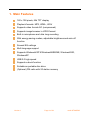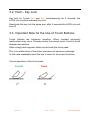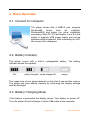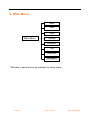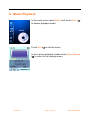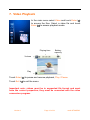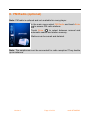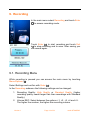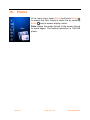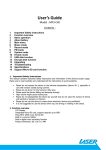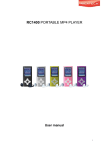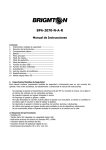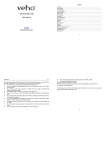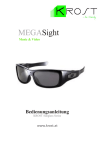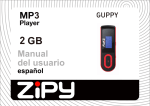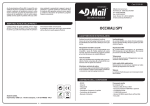Download CMX Stingray 2GB
Transcript
Digital Multimedia Stingray USER MANUAL Dear Customer! Thank you very much for trusting our brand cmx® and one of our products. cmx® Stingray captivates by its elegant design and its easy handling. This multimedia player belongs to the latest generation of portable digital devices. It supports digital music formats, video formats and can be used for digital recordings as well as for JPEG image viewing and the reading of e-books. The perfect sound reproduction, its superior reliability and the perfect design make the cmx® Stingray a real masterpiece. We want to beautify the digital age even more; enjoy your cmx® Stingray. Best regards, your cmx® team • • User manual subject to changes and alterations without prior notice. In case the operation of your player does not completely correspond with the instructions in this user manual, please see the latest product information on our web site. www.cmx-electronics.com Version 1 Page 2 of 24 cmx® STINGRAY Contents 1. MAIN FEATURES ................................................................................... 4 2. WARNINGS .......................................................................................... 5 3. BUTTONS AND DISPLAY ........................................................................ 6 3.1. KEY FUNCTIONS................................................................................................. 6 3.2. HOLD – KEY LOCK .............................................................................................. 7 3.3. IMPORTANT NOTE FOR THE USE OF TOUCH BUTTONS: .............................................. 7 4. BASIC OPERATION ................................................................................ 8 4.1. CONNECT TO COMPUTER .................................................................................... 8 4.2. BATTERY INDICATOR........................................................................................... 8 4.3. BATTERY CHARGING MODE ................................................................................. 8 5. MAIN MENU ...................................................................................... 10 6. MUSIC PLAYBACK ............................................................................... 11 7. VIDEO PLAYBACK ............................................................................... 12 8. FM RADIO (OPTIONAL) ....................................................................... 13 9. RECORDING ....................................................................................... 14 9.1. RECORDING MENU .......................................................................................... 14 10. PHOTOS ............................................................................................. 16 11. E-BOOKS ............................................................................................ 17 12. NAVIGATION ...................................................................................... 18 13. SETTINGS ........................................................................................... 19 14. TROUBLESHOOTING ........................................................................... 20 15. TECHNICAL SPECIFICATIONS ............................................................... 23 16. ACCESSORIES ..................................................................................... 24 Version 1 Page 3 of 24 cmx® STINGRAY 1. Main Features 160 x 128 pixels, 65k TFT display Playback formats: MP3, WMA , WAV Supports video format AVI (compressed) Supports image browser in JPEG format Built-in microphone and ultra long recording With energy saving modes, adjustable brightness and auto off function Several EQ settings Multi language support Supports WindowsVISTA/Windows98SE/ME, Windows2000, WindowsXP USB 2.0 high speed Supports e-book function Suitable as portable disc drive (Optional) FM radio with 20 station memory Version 1 Page 4 of 24 cmx® STINGRAY 2. Warnings 1. Do not subject the player to high temperature, humidity or dust. 2. Avoid impacts to the player. 3. Turn the player on during charging and then connect it to the USB port of your computer or to the charger. 4. Recharge the battery, when A. the battery symbol is not displayed; B. the unit turns off automatically and turns off after being switched on; C. keys do not respond. 5. Do not disconnect or turn off the player during formatting, upload or download, as this may result in malfunctions. 6. If used as a portable disc drive the data are to be imported and saved properly in folders. Incorrect use may lead to data loss. The manufacturer does not take responsibility for any losses. 7. Do not open the player. With problems turn to your dealer. 8. We reserve the right to improve the product, especially modify specifications and design without prior notice! Version 1 Page 5 of 24 cmx® STINGRAY 3. Buttons and Display ON/OFF Reset Microphone Earphones USB Strap Vol+ / Up Menu / Options Exit Forward Back Enter / Play / Pause Vol- / Down 3.1. Key Functions ON/OFF Turn player on/off HOLD function to lock keys Vol+ / Up Increase volume and up in the menu Vol- / Down Decrease volume and down in the menu Back Back, previous track, in video playback: decrease volume Forward Forward, next track, in video playback: increase volume Enter / Play / Pause Enter in menu, Start / Pause in music and video playback Exit Exit, one level back Menu / Options Access submenus and options Reset* Reset the unit to factory settings. *Caution: User settings; data loss may occur! Version 1 Page 6 of 24 cmx® STINGRAY 3.2. Hold – Key Lock Key lock on: Touch Vol+ and Vol– simultaneously for 2 seconds; the LOCK icon confirms activated key lock. Deactivate the key lock the same way; after 2 seconds the LOCK icon will turn off. 3.3. Important Note for the Use of Touch Buttons: Touch buttons are extremely sensitive. When touched incorrectly malfunctions may occur. Please practice the correct touch. Avoid to touch between two buttons. Static energy and magnetic fields may activate the touch pads. This is no malfunction of the player and does not cause any damage. In this case repeatedly touch the key to return to the proper functions. Correct operation of the touch pads: Correct Version 1 False Page 7 of 24 cmx® STINGRAY 4. Basic Operation 4.1. Connect to Computer The player comes with a USB2.0 port, supports Windows98 (driver must be installed), Windows2000 and higher (no driver installation necessary), Mac OS 10.3 and higher, Linux 8.0 and higher. It supports USB power supply and can be operated without batteries. After connecting to a PC the screen left is displayed. 4.2. Battery Indicator This player comes with a built-in rechargeable battery. The battery indicator shows the capacity. Full partly charged some charge left empty The usage time of your player depends on the kind of use and the volume. The player can save battery capacity by minimizing the display settings and the backlight. 4.3. Battery Charging Mode If the battery is exhausted the display shows “Low battery to power off”. Turn the player off and recharge it via the USB cable at the computer. Version 1 Page 8 of 24 cmx® STINGRAY During charging the battery icon is displayed as follows: after being fully charged the battery shows full capacity again. A full charge takes approximately 3 hours. Note: The first two times charge the battery for at least 8 hours. Warning: 1. Before charging slide the “Power ON/OFF” button to “OFF” position, otherwise malfunctions may occur. 2. In case you want to play MP3 files during charging you must disconnect the USB portable drive from the computer by clicking “Safely remove Hardware“. Version 1 Page 9 of 24 cmx® STINGRAY 5. Main Menu Music Photo Video Main Menu Settings Navigation Text Recording FM Radio * * FM radio is optional and not available for every player. Version 1 Page 10 of 24 cmx® STINGRAY 6. Music Playback In the main menu select Music and touch Enter ( ) to access playback mode. Touch Exit ( ) to exit the menu. In the various playback modes touch Menu/Options ( ) to return to the settings menu. Version 1 Page 11 of 24 cmx® STINGRAY 7. Video Playback In the main menu select Video and touch Enter ( ) to access the files. Select a video file and touch Enter ( ) to access playback mode. Playing time Battery capacity Volume Play Touch Enter ( ) to pause and resume playback, Play / Pause. Touch Exit ( ) to exit the menu. Important note: videos must be in supported file format and must have the correct properties; they must be converted with the video conversion program. Version 1 Page 12 of 24 cmx® STINGRAY 8. FM Radio (optional) Note: FM radio is optional and not available for every player. In the main menu select FM Radio and touch Enter ( ) to access FM radio stations. Touch Enter ( ) to select between manual and automatic search and station memory. Stations can be saved and deleted. Note: The earphones must be connected for radio reception! They double up as antenna. Version 1 Page 13 of 24 cmx® STINGRAY 9. Recording In the main menu select Recording and touch Enter ( ) to access recording mode. Touch Enter ( ) to start recording and touch Exit ( ) to stop recording and to save. After saving you can record again. 9.1. Recording Menu While recording is paused you can access the main menu by touching Menu/Options ( ). Select Settings and confirm with Enter ( ). In the Recording submenu the following settings can be changed: 1. Recording Quality: High Quality or Standard Quality (higher recording quality needs larger files than recordings with Standard Quality). 2. Volume REC: Select between five options +1, +2, +3, +4 and +5. The higher the number, the higher the recording volume. Version 1 Page 14 of 24 cmx® STINGRAY * Disconnect the earphones during recording for better quality. * If “Full Space” is displayed the recording capacity is exhausted. Please delete some files to allow for further recordings. Version 1 Page 15 of 24 cmx® STINGRAY 10. Photos In the main menu select Photo and touch Enter ( ) to access the files. Select a photo file by touching Enter ( ) and to access display mode. Note: Adjust the image format to the screen format to avoid edges. The optimal resolution is 160x128 pixels. Version 1 Page 16 of 24 cmx® STINGRAY 11. E-Books In the main menu select Text and touch Enter ( ) to access the files. Select a text file by touching Enter ( ) and to access display mode. Version 1 Page 17 of 24 cmx® STINGRAY 12. Navigation In the main menu select Navigation and touch Enter ( ) to access the navigation menu. Navigation is a file manager for a convenient overview of your files. Your have direct access to your music, movie and text files. Version 1 Page 18 of 24 cmx® STINGRAY 13. Settings In the main menu select Settings and touch Enter ( ) to access the settings menu. Here you can change the settings for music, FM radio (optional), recordings, automatic search, display, system and language. Version 1 Page 19 of 24 cmx® STINGRAY 14. Troubleshooting Problem Cause Player cannot be turned on. Check the battery. Recharge the battery with the supplied power adapter if it is empty; try again. No button functions. Turn the player off and disconnect from charger and turn it on again. No playback. Check if the player is turned on. Check if the volume is set to ”0”. Adjust the volume setting. Check if the earphones are connected correctly. Clean the earphones. No upload/download of files or the computer does not detect the player. Connect the USB cable properly. Install the driver again (only Win 98). No recording. Ensure that enough memory and battery capacity is available. The screen displays unreadable characters. Check if the correct language is selected. Check if the volume is set to ”0”. Check if the earphones are connected correctly. No sound via the earphones. FM radio stations are not properly received. Check if the earphones are dirty. Damaged MP3 files may cause noise or disruptions during playback. Check if the music files are damaged. The player has no separate antenna and uses the connected earphones to receive FM signals. Do not roll up the earphones cable. Direct the earphones for best reception. Turn other appliances in the close proximity off. Version 1 Page 20 of 24 cmx® STINGRAY How do I copy music files to the MP3 player? 1. Connect the player via USB cable to your computer. The display shows the connection. Use Windows Explorer as follows: 2. Select one or more music files/folders to be copied to the player. 3. Right click the file(s)/folder(s) and select “Copy“. 4. Double click the portable disc icon to open the window. 5. Right click the portable disc icon and select “Paste“. 6. The data is now copied to the player. How can I sort the songs on my MP3 player? Add numbers to the tracks on your PC, such as 01, 02, 03..., then copy the songs to your cmx® Stingray and the player plays the songs according to this sequence. Can I connect speakers to my cmx® Stingray? Yes, that is possible (3.5mm jack). How can I create a folder directly on the MP3 player? That is possible. Create a folder on your PC in the MP3 player’s directory (e.g. disc [G:]). Why can’t I compress DVD videos directly? Only videos saved on the hard drive can be converted with the AMV Converter. Can I use a different video converter? That is not possible, as the file needs a special conversion, which is only contained on the supplied CD. Only in this way it is ensured that the conversion is correct. Can the MP3 player play write-protected WMA-DRM² songs? The cmx® Stingray supports DRM, protected files can be played. ²optional (according to model) Version 1 Page 21 of 24 cmx® STINGRAY I created a movie with the conversion program, but the MP3 player only shows distorted images and there is no sound. What happened? Ensure the resolution is set correctly – 160 x 128! If the player is still malfunctioning you have to format the player – CAUTION – all data is lost. As the cmx® STINGRAY can display e-books I would like to know if also PDF files are displayed? PDF files are not supported by your cmx ® STINGRAY. How can I play other games on my MP3 player, which format do I need? It is not possible to play other games on your cmx® STINGRAY. Why does the battery only last 3 hours; the manual/packaging says that the player has max. 10 hours playing time? That depends on the quality of the music and videos. If the music/video files are recorded in high quality the processor has to work harder and consumes more energy. Furthermore, the format is important. MP3 songs need nearly twice the energy of WMA files. Tip: If possible, only play WMA files (max. 192Kbps). The biggest “electricity hog“ is a high-quality video, the battery capacity can come down to 3 hours (the quality is again important), before recharging the MP3 player. Version 1 Page 22 of 24 cmx® STINGRAY 15. Technical Specifications Dimensions 90 × 42 × 9 mm (W x H x T) TFT color display 1,8” TFT; 65K real color display, Diagram (160 x 128) Languages Several languages selectable Data transfer High speed USB2.0 Read: 4Mbps, Write: 1Mbps Supported music formats Music: MP3: 8K bps – 320K bps WMA: 32K bps – 320K bps WAV; 64kbps / 256kbps Images: JPEG Supported video formats .AVI (all formats must be converted to .AVI format, avi, rm, rmvb, mpg, mpeg, asf, wmv, vob...) S/N ratio 85dB Frequency range 20Hz - 20KHz Max. power output 10mW + 10mW Flash memory 2GB/4GB/8GB Power supply 260mAh 3.6V Li-Ion battery Battery capacity Max. 10h (music, energy saving mode) Operating temperature 5 - 40°C Supported operating systems WINSE/ME/2K/XP installation) Weight approx. 30g Accessories Stereo earphones, USB2.0 cable, velvet carry bag, user manual, software CD Version 1 Page 23 of 24 and WIN98 (driver cmx® STINGRAY 16. Accessories Stereo earphones USB2.0 cable Velvet carry bag User manual Software CD Version 1 Page 24 of 24 cmx® STINGRAY