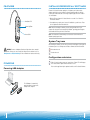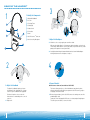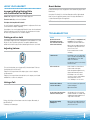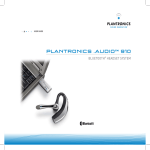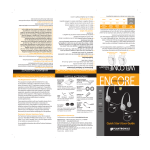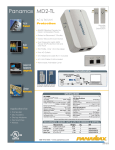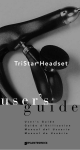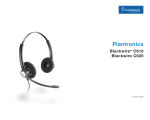Download Plantronics D261N / DA45 USB
Transcript
Plantronics DA45 D261n Stereo/DA45 Bundle D261n-usb Stereo TM TM 0 0 0 WELCOME Welcome to the Plantronics family of headset products. Plantronics provides a wide range of products from mission-critical and business-critical applications to personal communications and entertainment. For additional information visit our web site at www.plantronics.com where you can visit our 24/7 support, browse through our knowledge base, chat live or ask a question. We also feature a variety of installation tutorials to make set up quick and easy. PACKAGE CONTENTS DA45 DA45 and inline control PerSonoCall software CD* TABLE OF CONTENTS Register your Product Online 2 Technical Assistance 2 Package Contents 3 Features 4 Powering USB Adapter 4 Installing PerSonoCall® Software 5 Wearing the Headset 6 Using the Headset 8 Troubleshooting 9 Warranty PACKAGE CONTENTS D26IN STEREO/DA45 BUNDLE D261N -USB STEREO D261N-USB Stereo and inline control PerSonoCall software CD* 10 REGISTER YOUR PRODUCT ONLINE Visit www.plantronics.com/productregistration to register your product online so we can provide you with the best possible service and technical support. TECHNICAL ASSISTANCE Visit our Web site at www.plantronics.com/support for technical support including frequently asked questions, compatibility and accessibility information. The Plantronics Technical Assistance Center (TAC) is also ready to assist you. Dial (800) 544-4660 ext. 5538 2 3 FEATURES INSTALLING PERSONOCALL® SOFTWARE Plantronics PerSonoCall software provides the link between your headset and the softphone application on your computer. PerSonoCall software provides the ability to remotely detect and answer/end a call from your softphone application via the headset call control button. Mute/Mute LED Volume Up/Down Answer/End 1. With the CD inserted, go to the PerSonoCall main screen and click on “Install the PerSonoCall Software.” 2. Your softphone may require you to choose which audio device you wish to use. Please refer to softphone documentation for details. NOTE: When the USB adapter is installed, it becomes the default audio device in your computer. You can set preferences manually in the Windows® operating system through the Sounds and Audio Devices option in the Control Panel. NOTE: Once installed we recommend that you set PerSonoCall to launch whenever the Windows operating system starts. System Tray Icons After installing the software, one of the two system tray icons will appear in the tray bar at the bottom of your screen showing status of headset communication with PerSonoCall. WARNING: Do not use headphones/headsets at high volumes for an extended period of time. Doing so can cause hearing loss. Always listen at moderate levels. See www.plantronics.com/healthandsafety for more information on headsets and hearing. : No headset detected : Headset detected Configuration and status : Right click on the headset system tray icon and choose “Options”. This will bring up the PerSonoCall Basic Options and Current Status Screens. POWERING Powering USB Adapter Refer to online application help for explanation details on the PerSonoCall software. The USB adapter is automatically powered on upon inserting into the USB port of the computer. 4 5 WEARING THE HEADSET 1 1 6 2 7 3 8 1. Identify the Components a Adjustable Headband b Receiver c Click Stop Turret d Clothing Clip e Headset Cord f Ear Cushion g Boom h Quick DisconnectTM Connector i Noise-Canceling Microphone 3 2" 50.8 mm 3.2 Front Back 3.1 3.3 3.4 3. Adjust the Mouthpiece 3.1 Hold the receiver securely against your ear with one hand. 4 With your other hand, adjust the clickstop turret and the microphone so that the tip sits two finger- widths from the corner of your mouth. (To prevent breath noise, avoid putting the microphone in front of your mouth.) 5 3.2 Carefully bend and shape the boom with both hands as shown. Avoid bending or twisting the boom near the microphone or earpiece. 4 2 4.1 2.1 4. Connect Headset 2. Adjust the Headband Quick DisconnectTM Connector (not available on D261N USB) To adjust the headband, lengthen or shorten the band until it fits comfortably. The clickstop feature keeps the headband securely adjusted. Position the headset receivers so that the foamcushions sit comfortably over the center of your ears. 4.1 Before using your headset, join the Quick Disconnect to the mating connector of the modular adapter cable. This feature allows you to place a call on hold and move away from the phone without removing the headset. When you separate the Quick Disconnect, you place an ongoing conversation on hold. 2.1 Adjust to fit. 6 4.2 0 0 To put your call on hold, grasp Quick Disconnect, as shown, and pull straight apart. To resume your conversation, reconnect the halves. 7 USING YOUR HEADSET Answering/Ending/Making Calls with PerSonoCall on Softphone To make a call, simply dial the number via your softphone application. To answer or end a call, press the answer/end button. For Softphones Not Compatible with PerSonoCall Smart Button PerSonoCall allows you to choose an application to launch automatically using the Smart Button feature. Go to options in PerSonoCall, check the Smart Button box on the Basic Option tab and browse to choose the application you want to launch. Pressing the Mute Button for 2 seconds will automatically launch that application. NOTE: Mute is not activated if the button is held for more than 2 seconds. Check the PerSonoCall compatibility list at www.plantronics.com/personocall for the most current information on softphone compatibility. If your softphone is not currently supported by PerSonoCall, remote detection and answer/ end via the headset does not function. Pressing the call control button on the headset will not function; you must answer the call from the softphone. TROUBLESHOOTING Putting a call on hold Problem Solution If your softphone supports this feature, holding down the answer/end button for 2 seconds will place the call on hold. Refer to your phone’s user guide for additional features available while on hold. Pressing the answer/end button again will take the call off hold. My headset does not work with the DA45 I am using on my PC. (I cannot answer or disconnect from the headset call button). • Check compatibility list on www.plantronics.com/ personocall to ensure your softphone is compatible for remote answer and disconnect Adjusting Volume • When a PC goes into standby or hibernation, the USB adapter is no longer powered on. Be sure your PC is in an active state. • Be sure PerSonoCall software is installed and running. I cannot hear caller. • The USB adapter is not set as the default audio device. Use the Audio settings in Windows under Sounds and Audio Devices to select “DA45 Adapter” as the audio device. • Listening volume is too low. Press the volume up button on the headset. To increase listening volume, press the upper end (+) of the volume button. To decrease listening volume, press the lower end (-). Callers cannot hear me. • Headset microphone boom aligned incorrectly. Align the headset boom with your mouth. To adjust the listen or speak volume of the softphone, please refer to the softphone user documentation. • The USB adapter is not set as the default voice device. Use the Voice settings in Windows under Sounds and Voice Devices to select “DA45 Adapter” as the voice device. To adjust the listen or speak volume of the audio device on the computer, use the Sound and Audio Device section on the control panel. Muting a Call • Headset is muted. Press the mute button on headset to unmute the microphone. Sound in headset is distorted. I can hear echo in headset. • Lower the listen volume on your softphone until the distortion disappears. • Adjust volume on headset. During a call, briefly press the mute button to mute the microphone. When muted, the Mute LED will be lit. To unmute press the button again. 8 The other headset I was using to listen to music does not work any more. • The USB adapter will set itself as the default audio device in Windows. Use the Audio settings in Windows under Sounds and Audio Devices to change the device used for audio. My headset stops responding to button presses. • When a PC goes into standby or hibernation, the USB adapter no longer is powered on. Be sure your PC is in an active state. 9 WARRANTY Brazil Tel: 001-800-544-4660 +1 831 458 7800 LIMITED WARRANTY • This warranty covers defects in materials and workmanship of products manufactured, sold or certified by Plantronics which were purchased and used in the United States. • The warranty lasts for two years from the date of purchase of the products. • This warranty extends to you only if you are the end user with the original purchase receipt. • We will at our option, repair or replace the products that do not conform to the warranty. We may use functionally equivalent reconditioned/refurbished/remanufactured/pre-owned or new products or parts. • To obtain service in the U.S., contact Plantronics at (866) 363-BLUE (2583). • THIS IS PLANTRONICS’ COMPLETE WARRANTY FOR THE PRODUCTS. Canada Tel: (800) 540-8363 (514) 956 8363 United Kingdom Plantronics Ltd Wootton Bassett, UK Tel: 0800 410014 +44 (0)1793 842200 Plantronics Ireland Citywest Business Campus Dublin 24 Office: +353 (0)1 4693725 Service ROI: 1800 551 896 Germany Plantronics GmbH Hürth, Deutschland Kundenservice: Deutschland 0800 9323 400 Österreich 0800 242 500 Schweiz 0800 932 340 • This warranty gives you specific legal rights, and you may also have other rights that vary from state to state. Please contact your dealer or our service center for the full details of our limited warranty, including items not covered by this limited warranty. Danmark Tel: 8088 4610 Spain Plantronics Iberia, S.L. Madrid, España Tel: 902 41 51 91 The Class B digital apparatus complied with Canadian ICES-002 Latin America Tel: 001-800-544-4660 +1 831 458 7500 Finland Tel: 0800117095 France Plantronics Sarl Noisy-le-Grand Hong Kong 更多信息,請聯絡 當地的經銷∞”. Italy Plantronics Acoustics Italia Srl Milano, Italia Numero Verde: 800 950934 Japan 製品関係の質問がありましたら、プラントロニク スの代理店にお問い合わせ下さい Korea 추가 정보는 현지 총판 또는 대리점에º¬ 받으실 수 있습니다. Sweden Sverige: 02002 14681 Taiwan 更多信息,请联络您当地的æ¬销商. Netherlands Plantronics B.V. Hoofddorp, Nederland Tel: (0)0800 Plantronics 0800 7526876 (NL) 00800 75268766 (BE/LUX) Norway Norge Tel: 80011336 Portugal Tel: 0800 84 45 17 Turkey Daha fazla bilgi için: www.plantronics.com United States Plantronics Inc 345 Encinal Street Santa Cruz, CA 95060 USA Tel: (800) 544 4660 EU & US S O U N D I N N O VAT I O N www.plantronics.com © 2008 Plantronics, Inc. All rights reserved. Plantronics, the logo design, DA45, D261N, and PerSonoCall are trademarks or registered trademarks of Plantronics, Inc. Windows is either a registered trademark or a trademark of Microsoft Corporation in the United States and/or other countries. All other trademarks are the property of their respective owners. Patents U.S. 5,210,791; 5,259,780; D494,154; and D505,413 and Patents Pending. 76621-01 (03/08) 0 10 0 0 0