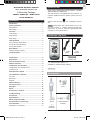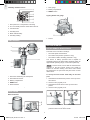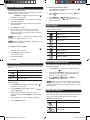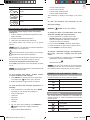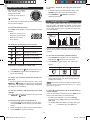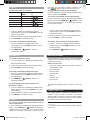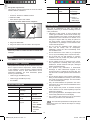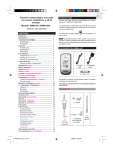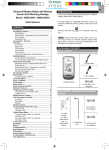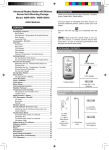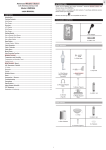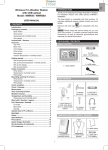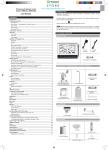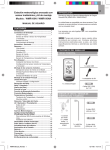Download Oregon Scientific WMR100 digital body thermometer
Transcript
EN Advanced Weather Station with Wireless Sensor Set & Mounting Package Model: WMR100 / WMR100A INTRODUCTION Thank you for selecting the Oregon ScientificTM Weather Station (WMR100 / WMR100A). The base station is compatible with other sensors. To purchase additional sensors, please contact your local retailer. USER MANUAL CONTENTS Sensors with this logo unit. Introduction ................................................................ 1 Packing Contents ....................................................... 1 are compatible with this NOTE Please keep this manual handy as you use your new product. It contains practical step-by-step instructions, as well as technical specifications and warnings you should know about. Wind Sensor ................................................................ 1 Rain Gauge .................................................................. 2 Overview ..................................................................... 2 LCD Display ................................................................. 3 PACKAGING CONTENTS Wind Sensor ................................................................ 4 Rain Gauge .................................................................. 4 Getting Started ........................................................... 4 Set up Remote Wind Sensor ....................................... 4 Set up Remote Rain Gauge ......................................... 6 Set up Base Station ..................................................... 7 Base Station ............................................................... 7 Change Display / Setting ............................................. 7 1 x USB Cable Clock Reception ......................................................... 7 1 x 6V Adapter Clock / Calendar ......................................................... 8 Clock Alarm ................................................................ 8 4 x UM-3 / AA Moon Phase ................................................................ 8 Auto Scanning Function ........................................... 8 The “Virtual Weather Station” software and manual are available for download at this address: Weather Forecast ....................................................... 8 Temperature and Humidity ....................................... 9 http://www2.oregonscientific.com/assets/software/ wmr100.exe Temperature and Humidity Trend ................................ 9 Comfort Level ............................................................... 9 Wind Direction / Speed ............................................ 10 WIND SENSOR UVI / Barometer / Rainfall ........................................ 10 UV Index .................................................................... 11 Barometer .................................................................. 11 Rainfall ....................................................................... 11 Weather Alarms ........................................................ 11 Connection to PC ..................................................... 11 1 x Wind Vane Backlight ................................................................... 12 Reset ......................................................................... 12 Accessories – Sensors ............................................ 12 Troubleshooting ....................................................... 12 1 x Top Pole Precautions .............................................................. 12 Specifications ........................................................... 13 About Oregon Scientific .......................................... 14 1 x Wind Sensor with “TShaped” Connector Eu-declaration of Conformity ................................. 14 FCC Statement ......................................................... 14 Declaration of Conformity .......................................... 14 1 x Wind Direction Indicator 1 WMR100_EN_86L4515-017.indd 1 6/15/06 4:24:00 PM EN OVERVIEW 2 x Rectangular Base Legs 2 x Round U-Shaped Bolts 3 x Pins 3 x Tension Strings 1x MidPole 1 2 4 3 5 1. MEMORY / ON/OFF: Read the max / min memory record; activate / deactivate alarms 1x Bottom Pole 2. ALARM: View and set alarms for barometer, temperature, humidity, rainfall and wind speed 3. MODE: Switch between the different display modes / settings 4. Rotating dial: Rotate left or right to increase or decrease the values of the selected reading 4 x Screws (Type A) 2 x Screws (Type B) 5. SELECT: Switch between the different areas 1 2 4 x UM-3 / AA 1 x Cone-Shaped End 1 x Plastic Support Base 3 7 4 5 6 RAIN GAUGE 1. AC adapter socket 2. RESET: Returns unit to default settings 3. SEARCH: Searches for sensors or for the radiocontrolled clock signal 4. UNIT: Selects unit of measurement 1 x Rain Collector 1 x Filter 5. Battery compartment 2 x UM-3 / AA 6. WMR100 only – EU / UK radio signal 7. USB connector 4 x Screws (Type C) 6 x Washers 2 WMR100_EN_86L4515-017.indd 2 6/15/06 4:24:24 PM EN Wind Speed / Wind Direction Area LCD DISPLAY 6 1 6 2 3 7 7 1 2 4 5 8 1. Wind speed levels: AVERAGE / MAX / GUST 2. Wind speed level indicator 3 3. Outdoor wind sensor battery is low 4. Wind speed level description 5. Gust wind or wind speed reading (m / s, kph, mph or knots) 4 6. HI gust wind alarm is set 7. Wind direction display 5 UVI / Barometer / Rainfall Area 1. Weather Forecast Area 2. Temperature / Heat Index / Wind Chill Area 1 3. Wind Speed / Wind Direction Area 2 4. UVI / Barometer / Rainfall Area 7 8 9 3 4 5 5. Clock / Alarm / Calendar / Moon Phase Area 6. AC adapter icon - displays when unplugged 7. Low battery icon for base station 10 6 8. Humidity / Dew Point Area 1. UVI / barometer / rainfall readings is showing 2. Outdoor UV / rain sensor battery is low Temperature / Heat Index / Wind Chill Area 1 2 3 4 5 3. UV / barometer / rainfall alarm is set 6 7 8 9 7. Accumulated rainfall is showing 4. Rain rate is showing 5. UVI / barometric pressure (mmHg, inHg or mb / hPa) / rainfall readings (in / hr or mm / hr) 6. UVI level indicator 8. Past 24hrs rainfall is showing 9. Altitude is showing 10. UVI / barometric pressure / rainfall historical bar chart display 1. Temperature trend 2. Wind Chill level - temperature is showing Clock / Alarm / Calendar / Moon Phase Area 3. Heat Index level - temperature is showing 1 2 4. HI / LO temperature, HI Heat Index and LO Wind Chill alarms are set 5. Selected area icon 3 6. Indoor / Outdoor channel temperature and humidity is displayed 4 5 6 7. MAX / MIN temperature 1. Clock radio reception 8. Outdoor sensor battery is low 2. Alarm 1 and 2 are displayed and set 9. Temperature (°C / °F) 3. Timestamp is displayed 4. Offset time zone 5. Moon phase 6. Time / date / calendar 3 WMR100_EN_86L4515-017.indd 3 6/15/06 4:24:43 PM EN Humidity / Dew Point Area 1. Rain gauge 1 2 2. Battery compartment 3. RESET button 3 4 Tipping bucket rain gauge 5 6 1 1. Dew point level - Temperature is showing 2. HI / LO humidity and Dew Point alarms are set 3. Comfort levels 4. Humidity trend 5. MAX / MIN humidity 2 6. Humidity reading 1. Funnel WIND SENSOR 2. Level indicator GETTING STARTED 1 2 SET UP REMOTE WIND SENSOR 5 The wind sensor can take 3 readings: 6 • The wind speed and directions • The outdoor temperature (Channel 1 only) • The outdoor relative humidity (Channel 1 only) The sensor is battery operated and is capable of transmitting data to the base station wirelessly within an approximate operating range of 100 meters (328 feet). 3 NOTE For best results, ensure that the wind direction indicator on the wind sensor points to the North to enable an accurate reading. The sensor also should be positioned in an open area away from trees or other obstructions. 4 To set up the wind sensor main body on the steel pole: 1. Wind vane measuring the wind speed 3. Battery compartment 1. Assemble the wind direction pointer on the top of the wind sensor. 4. RESET hole 2. Use the screw (Type B) to fix. 5. North indicator 3. Assemble the wind vanes on the top of the wind pointer. 2. Wind direction sensor 6. Plastic sleeve protecting the batteries 4. Use the screw (Type B) to fix. RAIN GAUGE 1 Base and funnel 1 2 4 3 2 3 5. Hold the wind sensor upright and rotate the protective sleeve to the left to unlock. 4 WMR100_EN_86L4515-017.indd 4 6/15/06 4:24:53 PM 10. Assemble the top pole to the mid-pole. 11. Use the screw to fix. 7. Insert batteries (4 x UM-3 / AA) in the compartment, matching the polarity (+ / -) and press RESET. 8 8. Slide the protective sleeve up to close the compartment. 10 9 9. Rotate the sleeve to the right to lock. 5 11 7 8 6 EN 6. Slide the sleeve down to open the battery compartment. 12. Assemble the wind sensor main body on top of the pole. Use the screw (Type A) to fix. 9 13. Open the battery compartment. 14. Using a compass, rotate the wind direction part until the NORTH indicator points to the “North”. 15. Press RESET. To set up the steel pole support: 16. Close the battery compartment. 1. Assemble the “cone shape” guiding end with the bottom steel pole. 2. Screw the guiding end clockwise at the bottom of the pole. 13 14 3. Remove the cover hole from the plastic base. 15 12 16 1 17. Insert the 2 rectangular base legs into the ground to firmly fix the pole. 3 18. To keep the pole stable, use the 3 pins to firmly fix the tension strings to the ground. 2 4. Insert the plastic base onto the steel pole until the screw hole aligns with the support. 5. Use the screw that is already attached on the base, with the washers and bolts to fix. 17 6. Use the guiding end to start inserting the steel pole at a perpendicular angle into the ground. 18 WARNING Make sure that there are NO electric cables / power lines, gas / water pipes in the area where you are placing the steel pole. Do not place the pole into a hard rocky type of ground as it may bend or break the pole. It should be inserted into soft soil. 7. Place a wooden block on the top of the pole. With a hammer, hit the wooden block to insert the pole at a perpendicular angle to the ground until reaching the base. 7 To set up the wind sensor main body on an existing pole: 5 4 1. Remove the screw that fixes the plastic connector at the end of the top pole. 6 2. Slide down the plastic connector. 3. Detach plastic base from the bundled steel pole if previously installed. 8. Assemble the mid-pole on top of the bottom pole. 9. Use the screw to fix. WMR100_EN_86L4515-017.indd 5 5 4. Assemble it at the end of the top pole using the screw that is already attached on the base, with the washers and bolts to fix. 6/15/06 4:25:13 PM EN The rain gauge should be mounted horizontally about 1 meter (2-3 feet) from the ground in an open area away from trees or other obstructions to allow rain to fall naturally for an accurate reading. 4 1 3 2 To set up the sensor: 1. Slide the cover up and insert the batteries (2 x UM3 / AA), matching the polarity (+ / -). 5. Mount the plastic base on an existing pole. 6. Using the 2 U-bolts, secure the base on the pole using the 4 washers and bolts. 7. Assemble the wind sensor main body horizontally to the pole. 8. Use the screw to fix. 9. Open the battery compartment. 6 9 2. Remove the tape. 5 7 8 10. Using a compass, rotate the wind direction part until the NORTH indicator points to the “North”. 3. Put a few drops of water on the cross at the base of the funnel to check the horizontal level. 11. Press RESET. 12. Close the battery compartment. 13. Rotate the sleeve to the right to lock. 1 3 10 2 4 12 11 If water remains on 1-4, the gauge is not horizontal. 13 4. If necessary, adjust the level using the screw. 9 7 NOTE For best results, ensure the base is horizontal to allow maximum drainage of any collected rain. SET UP REMOTE RAIN GAUGE The rain gauge collects rain and takes readings of the total rainfall over a period of time. The sensor can remotely transmit data to the base station. The base station and rain gauge should be positioned within effective range: about 100 meters (328 feet) in an open area. 6 WMR100_EN_86L4515-017.indd 6 6/15/06 4:25:43 PM NOTE Install batteries in the remote sensor before the base station matching the polarities (+ and -). EN In addition, the UNIT and SEARCH buttons located at the bottom of the base station allows pre-setting of the remote sensor channels and the measurement units for display. SET UP BASE STATION TIP To exit from the setting mode, push any button. Alternatively, the base station will automatically exit after 30 seconds. For continuous use, please install the AC adapter. The batteries are for back-up use only. CLOCK RECEPTION NOTE Please make sure the socket-outlet is installed near the equipment and is easily accessible. This product is designed to synchronize its calendar clock automatically once it is brought within range of a radio signal: WMR100: • DCF-77 generated from Frankfurt, Germany for Central Europe • MSF-60 generated from Rugby, England The radio signal range is 1500 km (932 miles). WMR100A: • Install the base station batteries (4 x UM-3 / AA) matching the polarity + and -. Press RESET after each battery change. The radio signal range is 3219 km (2000 miles). WMR100 only - slide the EU / UK switch to the appropriate setting based on your location. Press RESET whenever you change the selected setting. NOTE Do not use rechargeable batteries. It is recommended that you use alkaline batteries with this product for longer performance. The battery icon indicator following areas: The reception icon will blink when it is searching for a signal. If the radio signal is weak it can take up to 24 hours to get a valid signal reception. may appear in the AREA MEANING Weather Forecast Area Battery in the base station is low. indicates the status of the clock reception signal. ICON will show when AC adapter is The displayed channel indicates the outdoor sensor for which battery is low. Wind Speed / Wind Direction Area Battery in the wind sensor is low. UVI / Barometer / Rainfall Area Battery in the UV / Rain sensor is low. MEANING Time is synchronized. disconnected. Temperature / Heat Index / Wind Chill Area WWVB-60 generated from the atomic clock in Fort Collins, Colorado Receiving signal is strong Time is not synchronized. Receiving signal is weak To enable (and force a signal search) / disable the clock radio reception (clock synchronization): 1. Press SELECT to navigate to the Clock / Calendar / Alarm Area. will show next to the Area. 2. Press and hold SEARCH. appears when it is enabled. NOTE For best reception, the base station should be placed on a flat, non-metallic surface near a window in an upper floor of your home. The antenna should be placed away from electrical appliances and not be moved around when searching for a signal. BASE STATION CHANGE DISPLAY / SETTING To change the display and settings, use the following buttons on the rotating dial: SELECT, MEMORY / ON/OFF, MODE and ALARM. 7 WMR100_EN_86L4515-017.indd 7 6/15/06 4:26:07 PM EN To activate / deactivate an alarm: CLOCK / CALENDAR 1. Press SELECT to navigate to the Clock Area. will show next to the Area. To manually set the clock: (You only need to set the clock and calendar if you have disabled the clock radio reception.) 2. Press ALARM to toggle between alarm 1 alarm 2 1. Press SELECT to navigate to the Clock Area. will show next to the Area. 3. Press MEMORY / deactivate the alarm. alarm is activated. 2. Press and hold MODE to change the clock setting. The setting will blink. 3. Rotate the dial left or right to decrease or increase the setting value. The Calendar must be set for this feature to work (see Clock / Calendar section). 5. Repeat steps 1 to 5 to set the time zone offset hour (+ / -23 hours), 12 / 24 hour format, hour, minute, year, date / month format, month, date and weekday language. ICON DESCRIPTION New moon NOTE If you enter +1 in the time zone setting, this will give you your regional time plus 1 hour. Waxing crescent NOTE The weekday is available in English, French, German, Italian or Spanish. First quarter To change the clock display: Full moon 1. Press SELECT to navigate to the Clock Area. will show next to the Area. Waning gibbous Waxing gibbous 2. Press MODE to toggle between: Clock with Seconds • Clock with Weekday • Calendar Third quarter Waning crescent AUTO SCANNING FUNCTION CLOCK ALARM To activate the outdoor temperature and humidity auto-scan function: The clock has 2 alarms that can be set to sound with a beep. ICON 1. Press SELECT to navigate to the Temperature or Humidity Area. will show next to the Area. MEANING Alarm 1 or 2 is activated 2. Press and hold MODE to activate auto-scan. The temperature and humidity display will scroll from indoor to ch1 through to ch10. No alarm is set 3. Press MEMORY / ON/OFF or MODE or ALARM to stop the auto-scan. Alarm 1 or 2 is displayed No icons to activate or appears when the MOON PHASE 4. Press MODE to confirm. • and NOTE Channel 1 is used for the outdoor temperature and humidity sensor in the remote wind sensor. Additional temperature and humidity sensors can use other channels. To set an alarm: 1. Press SELECT to navigate to the Clock Area. will show next to the Area. 2. Press ALARM to toggle between alarm 1 alarm 2 display. WEATHER FORECAST 3. When you’ve selected the alarm you wish to change, press and hold ALARM. The alarm setting will blink. The weather display in the top part of the screen shows the current weather and the weather forecast for the next 12-24 hours within a 30-50 km (19-31 mile) radius. 4. Rotate the dial left or right to change the setting. Weather Forecast Area 5. Press ALARM to confirm. ICON DESCRIPTION Sunny Partly cloudy 8 WMR100_EN_86L4515-017.indd 8 6/15/06 4:26:18 PM DESCRIPTION Cloudy • Current / MAX heat index • Current / MIN wind chill • Current / MAX / MIN dew point • Current / MAX / MIN humidity EN ICON The timestamp is displayed accordingly in the Clock Area. Rainy To clear the memories and timestamp for the temperature, heat index, wind chill, humidity and dew point readings: Snowy In the Temperature or Humidity Area, press and hold MEMORY / ON/OFF to clear the readings. TEMPERATURE AND HUMIDITY The weather station displays indoor and outdoor readings for: To change the high / low temperature, heat index, wind chill, humidity and dew point alarms: 1. Current, minimum and maximum temperatures and relative humidity. 1. In the Temperature or Humidity Area, press ALARM repeatedly to toggle between high / low alarms for temperature, heat index, wind chill, humidity and dew point readings. 2. Comfort level indicator and trend line. 3. Heat index, wind chill and dew point level. The weather station can connect up to 10 remote sensors. 2. Press and hold ALARM to enter the alarm setting. NOTE Channel 1 is dedicated for outdoor temperature and humidity in the wind sensor. 4. Press ALARM to confirm the setting. 3. Rotate the dial left or right to set the desired values. To activate / deactivate the high / low temperature, heat index, wind chill, humidity and dew point alarms: shows which remote sensor’s data you are viewing. appears when indoor data is displayed. The timestamp records the date and time when storing the temperature and humidity readings in memory. 1. In the Temperature or Humidity Area, press ALARM repeatedly to select the desired alarm. To select the temperature measurement unit: 2. Press MEMORY / ON/OFF to activate or deactivate the alarm. Press UNIT (at the bottom of the base station) to select °C / °F. NOTE The dew point advises at what temperature condensation will form. The wind chill factor is based on the combined effects of temperature and wind speed. NOTE The unit of all temperature related displays will be changed simultaneously. TEMPERATURE AND HUMIDITY TREND To view readings from indoor / outdoor sensors (1-10) for temperature and humidity: The trend lines are shown next to the temperature and humidity readings. The trend is shown as follows: 1. Press SELECT to navigate select the Temperature or Humidity Area. will show next to the Area. TREND ICON 2. Rotate the dial left or right to select the channel. DESCRIPTION Rising Steady To view minimum and maximum temperature or humidity: Falling 1. In the Temperature or Humidity Area, press MODE repeatedly to cycle through the readings for: • Current Temperature COMFORT LEVEL • Heat Index • Wind Chill • Dew Point The Comfort Zone icon indicates how comfortable the climate is based on current temperature and humidity measurements: • Humidity ICON 2. Forr each of the above readings, press MEMORY / ON/OFF repeatedly to toggle respectively between: • DESCRIPTION Comfortable Neutral Uncomfortable Current / MAX / MIN temperature 9 WMR100_EN_86L4515-017.indd 9 6/15/06 4:26:22 PM EN To activate / deactivate the high gust wind speed alarm: WIND DIRECTION / SPEED The base station provides wind speed and wind direction information. 1. In the Wind Speed and Wind Direction Area, press ALARM repeatedly to select the desired alarm. 2. Press MEMORY / ON/OFF to activate or deactivate the alarm. To read the wind direction find the compass point the is pointing to. UVI / BAROMETER / RAINFALL The timestamp records the date and time when storing the wind speed readings. The weather station works with one UV sensor and one rain gauge. The station is capable of storing and displaying the hourly history data for the last 10 hours of UV index, and 24 hours of rainfall and barometric pressure readings. To select the wind speed unit: Press UNIT (at the bottom of the base station) to switch between: • Metres per second (m / s) • Kilometers per hour (kph) • Miles per hour (mph) • Knots (knots) UVI BAROMETER RAINFALL The wind level is shown by a series of icons: ICON LEVEL DESCRIPTION N/A <2 mph (<4km/h) Light 2-8 mph (3~13 km/h) Moderate 9-25 mph (~14-41 km/h) To view the UV / Barometer / Rainfall readings: Strong 26-54 mph (~42-87 km/h) 1. Press SELECT to navigate to the UV / Barometer / Rainfall Area. will show next to the Area. Storm >55 mph (>88 km/h) The bar chart display shows the current and historical data for the UV index, barometric pressure and rainfall readings. 2. Press MODE to toggle between UVI / Barometer / Rainfall readings. The corresponding icon will appear: To display the AVERAGE and GUST wind: UVI 1. Press SELECT to navigate to the Wind Speed and Wind Direction Area. will show next to the Area. BAROMETER RAINFALL 2. Press MODE to toggle between AVERAGE and GUST wind readings. 3. Rotate the dial left or right to view the historical data for the selected area. The corresponding historical readings are showing. To display the maximum speed and direction for gust wind: In the Wind Speed and Wind Direction Area, press MEMORY / ON/OFF to toggle between wind speed / MAX GUST wind readings. The timestamp is displayed accordingly in the Clock Area. NOTE The number shown in the HR icon indicates how long ago each measurement was taken (e.g. 2 hours ago, 3 hours ago, etc.). To clear the memories and timestamp for the wind readings: To select the measurement unit for the barometer or rainfall readings: In the Wind Speed and Wind Direction Area, press and hold MEMORY / ON/OFF to clear the readings. In the UV / Barometer / Rainfall Area, press UNIT (at the bottom of the base station) to switch between: • For barometer: Millimeters of mercury (mmHg), inches of mercury (inHg), millibars per hectopascal (mb / hpa). • For rainfall: Millimeters (mm), inches (in), inches per hour (in / hr) or millimeters per hour (mm / hr). To change the high gust wind speed alarm: 1. In the Wind Speed and Wind Direction Area, press and hold ALARM to enter the high gust wind alarm setting. 2. Rotate the dial left or right to set the desired values. 3. Press ALARM to confirm the settings. 10 WMR100_EN_86L4515-017.indd 10 6/15/06 4:26:27 PM The UV index levels are as follows: To toggle between rainfall & rain rate display: UV INDEX DANGER LEVEL 0-2 Low To reset the accumulated rainfall and timestamp: 3-5 Moderate 6-7 High In the UV / Barometer / Rainfall Area and Rainfall reading display. Press and hold MEMORY / ON/OFF to reset the accumulated rainfall to ‘0’ and to set the timestamp to current date and time. 8-10 Very high 11 and above Extremely high EN time when the accumulated rainfall is displayed. The icon appears and the start date is showing. UV INDEX ICON In the UV / Barometer / Rainfall Area and Rainfall reading display, press and hold MODE. To change the HI rainfall rate alarm: To change the high UV alarm: 1. In the UV / Barometer / Rainfall Area and Rainfall reading display, press and hold ALARM to enter the Rainfall alarm setting. 1. In the UV / Barometer / Rainfall Area and UVI reading display. Press and hold ALARM to enter the high UV alarm setting. 2. Rotate the dial left or right to set the desired values. 2. Rotate the dial left or right to set the desired values. 3. Press ALARM to confirm the settings. 3. Press ALARM to confirm the settings. To activate / deactivate the high UV alarm: To activate / deactivate the HI rainfall rate alarm: 1. In the UV / Barometer / Rainfall Area and UVI reading display, press ALARM repeatedly to select the desired alarm. 1. In the UV / Barometer / Rainfall Area and Rainfall reading display, press ALARM repeatedly to select the desired alarm. 2. Press MEMORY / ON/OFF to activate or deactivate the alarm. 2. Press MEMORY / ON/OFF to activate or deactivate the alarm. BAROMETER WEATHER ALARMS To change the barometer alarm: Weather alarms are used to alert you of certain weather conditions. Once activated, the alarm will go off when a certain criterion is met. 1. In the UV / Barometer / Rainfall Area and Barometer reading display. press and hold ALARM to enter the Barometer alarm setting. Alarms can be set for: 2. Rotate the dial left or right to set the desired values. • Indoor and outdoor high/low temperatures, dew point and high/low humidity 3. Press ALARM to confirm the settings. • High Heat Index To activate / deactivate the barometer alarm: • High Gust Wind 1. In the UV / Barometer / Rainfall Area and Barometer reading display, press ALARM repeatedly to select the desired alarm. • Low wind chill • High UV • Pressure drop • High rain rate 2. Press MEMORY / ON/OFF to activate or deactivate the alarm. See the relevant section for how to set the alarm. To set the altitude level compensation for the Barometer readings: To silence any alarm: Press any button or rotate the dial. 1. In the UV / Barometer / Rainfall Area and Barometer reading display. Press and hold MODE to enter the altitude setting. CONNECTION TO PC 2. Rotate the dial left or right to set the desired values. The weather station is capable of connecting to a PC computer using the USB connection. The “Virtual Weather Station” software can read the latest weather data collected from the base station. Please download the software from the following website: 3. Press MODE to confirm the setting. RAINFALL http://www2.oregonscientific.com/assets/software/ wmr100.exe To view the current hour, accumulated or last 24 hours rainfall history: For full details see the “Virtual Weather Station” software instructions. In the UV / Barometer / Rainfall Area and Rainfall reading display, press MEMORY / ON/OFF repeatedly to toggle between current, past 24 hours or accumulated rainfall. The clock line will change to display the start 11 WMR100_EN_86L4515-017.indd 11 6/15/06 4:26:29 PM EN PC System requirements PROBLEM SYMPTOM REMEDY The minimum system requirements for use of the “Virtual Weather Station” software is: Temp Shows “LLL” or “HHH” Temperature is out-of-range • Operating system: Microsoft Windows 98 or above • Processor: Pentium II 166Mhz or above Remote sensor Cannot locate remote sensor 1. Check batteries 2. Check if sensors are within range • RAM: Min. 64Mb • Hard disk free space: Min. 30Mb To connect the base station to the computer: PRECAUTIONS 3 2 This unit is engineered to give you years of satisfactory service if you handle it carefully. Here are a few precautions: • Placement of this product on wood surfaces with certain types of finishes, such as clear varnish, may result in damage to the finish. Consult the furniture manufacturer’s care instructions for direction as to the types of objects that may safely be placed on the wood surface. Oregon Scientific shall not be responsible for any damage to wood surfaces from contact with this product. • Do not cover the ventilation holes. Make sure items that are nearby such as newspapers, tablecloths, curtains etc cannot accidentally cover the ventilation holes. • Do not immerse the unit in water. If you spill liquid over it, dry it immediately with a soft, lint-free cloth. • Do not clean the unit with abrasive or corrosive materials. This may scratch the plastic parts and corrode the electronic circuit. • Do not subject the unit to excessive force, shock, dust, temperature or humidity, which may result in malfunction, shorter electronic life span, damaged battery and distorted parts. • This product may malfunction if electrostatic discharge or radio interference appears in the environment and / or affects the ac power line. The unit will revert to normal operation when interference stops. • Do not tamper with the unit’s internal components. Doing so will invalidate the warranty on the unit and may cause unnecessary damage. The unit contains no user-serviceable parts. • Only use fresh batteries as specified in the user’s instructions. Do not mix new and old batteries as the old ones may leak. • Do not dispose this product as unsorted municipal waste. Collection of such waste separately for special treatment is necessary. • Due to printing limitations, the displays shown in this manual may differ from the actual display. • The contents of this manual may not be reproduced without the permission of the manufacturer. 1 1. Uncover the USB point on the side of the base station. 2. Plug in the USB cable. 3. Plug in the other end of the cable in the computer. BACKLIGHT Press any button or rotate the dial to activate the backlight. RESET Press RESET to return to the default settings. ACCESSORIES – SENSORS This product can work with up to 10 sensors at any one time to capture outdoor temperature, relative humidity or UV readings in various locations. Optional wireless remote sensors such as those listed below can be purchased separately. For more information, please contact your local retailer. • Thermo-hygro THGR800 (3-Ch) • Thermo-hygro THGR810 (10-Ch) • UV UVN800 TROUBLESHOOTING PROBLEM Barometer SYMPTOM Strange readings REMEDY Set unit Calendar Strange date / month Change language Clock Cannot adjust clock Disable radiocontrolled clock Cannot autosynch 1. Adjust batteries NOTE The technical specifications for this product and the contents of the user manual are subject to change without notice. 2. Press RESET 3. Manually activate radiocontrolled clock 12 WMR100_EN_86L4515-017.indd 12 6/15/06 4:26:31 PM EN SPECIFICATIONS REMOTE WIND SENSOR UNIT BASE STATION Weight 556 g (1.23 lbs) without battery Wind speed unit m/s, kph, mph, knots Speed accuracy 2 m/s ~ 10 m/s (+/- 3 m/s) 10 m/s ~ 56 m/s (+/- 10%) Direction accuracy 16 positions Transmission of wind speed signal Approx. every 14 seconds Memory Max speed gust Dimensions (L x W x H) 143 x 89 x 165 mm (5.6 x 3.5 x 6.5 inches) Weight 300g (0.66 lbs) without battery INDOOR BAROMETER Barometer unit mb/hPa, inHg and mmHg Measuring range 700 – 1050mb/hPa Accuracy +/- 10 mb/hPa OUTDOOR TEMPERATURE Resolution 1mb (0.0 inHg) Temp. unit °C / °F Altitude setting Sea level User setting for compensation Displayed range. -50°C to 70°C (-58°F to 158°F) Weather display Sunny, Partly Cloudy, Cloudy, Rainy and Snowy Operating range. -30°C to 60°C (-4°F to 140°F) Accuracy Memory Historical data and bar chart for last 24hrs -20°C – 0°C: +/- 2°C (+/- 4.0°F) 0°C - 40°C: +/- 1°C (+/- 2.0°F) 40°C - 50°C: +/- 2°C (+/- 4.0°F) 50°C - 60°C: +/- 3°C (+/- 6.0°F) INDOOR TEMPERATURE Comfort 20°C to 25°C (68°F to 77°F) Memory Current, min and max temp. Dew Point w/ max and min Wind chill temp. and min Temp. unit °C / °F Displayed range. 0°C to 50°C (32°F to 122°F) Operating range. -30°C to 60°C (-4°F to 140°F) Accuracy 0°C - 40°C: +/- 1°C (+/- 2.0°F) 40°C - 50°C: +/- 2°C (+/- 4.0°F) Comfort 20°C to 25°C (68°F to 77°F) Operating range. 25% to 90% Memory Current, min and max temp. Dew Point w/ min and max Resolution 1% Accuracy Alarm Hi / Lo 25% - 40%: +/- 7% 40% - 80%: +/- 5% 80% - 90%: +/- 7% RELATIVE HUMIDITY Displayed range. 2% to 98% INDOOR RELATIVE HUMIDITY Comfort 40% to 70% Displayed range 2% to 98% Memory Current, min and max Operating range 25% to 90% Resolution 1% Accuracy 25% - 40%: +/- 7% 40% - 80%: +/- 5% 80% - 90%: +/- 7% Comfort RF TRANSMISSION RF frequency 433MHz Range Up to 100 meters (328 feet) with no obstructions 40% to 70% Transmission Approx. every 60 seconds Memory Current, min and max No. of Channel Alarm Hi / Lo 1 for Wind/ Rain/ UV and 10 for Temp. / Humidity Battery 4 x UM-3 (AA) 1.5V RADIO-CONTROLLED / ATOMIC CLOCK Synchronization Auto or disabled Clock display HH:MM:SS Hour format 12hr AM/PM or24hr Calendar DD/MM or MM/DD Weekday in 5 languages (E, G, F, I, S) Battery 4 x UM-3 (AA) 1.5V batteries AC adapter 6V REMOTE RAIN GAUGE Dimensions (L x W x H) 107 x 87 x 56 mm (4.2 x 3.4 x 2.2 inches) Weight 134 g (0.3 lbs) without battery Rainfall unit Mm/hr and in/hr Range 0 mm/hr – 999 mm/hr Resolution 1 mm/hr Accuracy < 15 mm/hr: +/- 1 mm 15 mm to 9999 mm: +/- 7% Memory Past 24hrs, hourly and accumulated from last memory reset Battery 2 x UM-3 (AA) 1.5V 13 WMR100_EN_86L4515-017.indd 13 6/15/06 4:26:33 PM EN particular installation. If this equipment does cause harmful interference to radio or television reception, which can be determined by turning the equipment off and on, the user is encouraged to try to correct the interference by one or more of the following measures: ABOUT OREGON SCIENTIFIC Visit our website (www.oregonscientifi www.oregonscientific.com) c.com to learn more about Oregon Scientific products such as digital cameras; MP3 players; children’s electronic learning products and games; projection clocks; health and fitness gear; weather stations; and digital and conference phones. The website also includes contact information for our Customer Care department in case you need to reach us, as well as frequently asked questions and customer downloads. We hope you will find all the information you need on our website, however if you’re in the US and would like to contact the Oregon Scientific Customer Care department directly, please visit: • Reorient or relocate the receiving antenna. • Increase the separation between the equipment and receiver. • Connect the equipment into an outlet on a circuit different from that to which the receiver is connected. • Consult the dealer or an experienced radio / TV technician for help. DECLARATION OF CONFORMITY www2.oregonscientific.com/service/default.asp The following information is not to be used as contact for support or sales. Please call our customer service number (listed on our website at www.oregonscientific. com), or on the warranty card for this product) for all inquiries instead. OR Call 1-800-853-8883. For international inquiries, please visit: www2.oregonscientific.com/about/international.asp We EU-DECLARATION OF CONFORMITY Hereby, Oregon Scientific, declares that this Weather Station with Wireless Rain and Wind sensors model WMR100 is in compliance with the essential requirements and other relevant provisions of Directive 1999/5/EC. A copy of the signed and dated Declaration of Conformity is available on request via our Oregon Scientific Customer Service. Name: Oregon Scientific, Inc. Address: 19861 SW 95th Ave., Tualatin, Oregon 97062 USA Telephone No.: 1-800-853-8883 declare that the product COUNTRIES RTTE APPROVAL COMPLIED All EU countries, Switzerland CH and Norway N Product No.: WMR100A Product Name: Professional Weather Station Manufacturer: IDT Technology Limited Address: Block C, 9/F, Kaiser Estate, Phase 1,41 Man Yue St., Hung Hom, Kowloon, Hong Kong is in conformity with Part 15 of the FCC Rules. Operation is subject to the following two conditions: FCC STATEMENT This device complies with Part 15 of the FCC Rules. Operation is subject to the following two conditions: (1) This device may not cause harmful interference, and (2) This device must accept any interference received, including interference that may cause undesired operation. 1. This device may not cause harmful interference. 2. This device must accept any interference received, including interference that may cause undesired operation. WARNING Changes or modifications not expressly approved by the party responsible for compliance could void the user’s authority to operate the equipment. NOTE This equipment has been tested and found to comply with the limits for a Class B digital device, pursuant to Part 15 of the FCC Rules. These limits are designed to provide reasonable protection against harmful interference in a residential installation. This equipment generates, uses and can radiate radio frequency energy and, if not installed and used in accordance with the instructions, may cause harmful interference to radio communications. However, there is no guarantee that interference will not occur in a WMR100_EN_86L4515-017.indd 14 14 6/15/06 4:26:34 PM EN Advanced Weather Station with Wireless Sensor Set & Mounting Package Model: WMR100 / WMR100A USER MANUAL 15 WMR100_EN_86L4515-017.indd 15 6/15/06 4:26:34 PM EN © 2006 Oregon Scientific. All rights reserved. 086L004515-017 16 WMR100_EN_86L4515-017.indd 16 6/15/06 4:26:35 PM