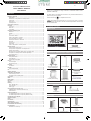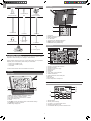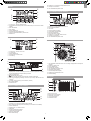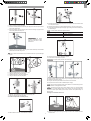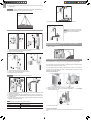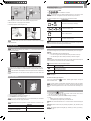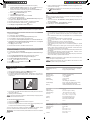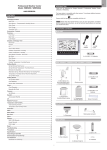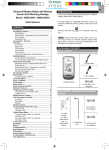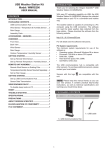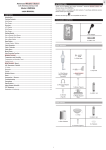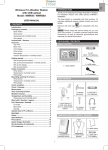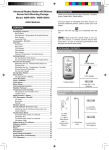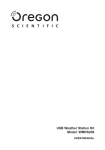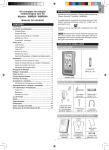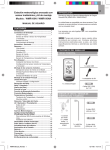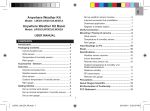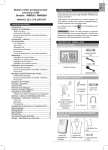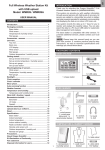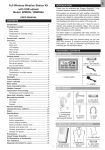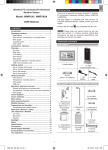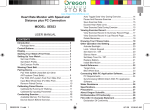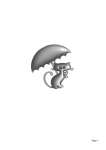Download User Manual - WeatherConnection
Transcript
EN
Professional Weather Center
Model: WMR200 / WMR200A
www.OregonScientificStore.com
INTRODUCTION
Thank you for selecting the Oregon Scientific™ Professional Weather Center
(WMR200 / WMR200A).
USER MANUAL
CONTENTS
The base station is compatible with other sensors. To purchase additional sensors,
please contact your local retailer.
Introduction.............................................................................................................. 1
Packaging Contents ............................................................................................... 1
Base Station ......................................................................................................... 1
Wind Sensor / Temperature & Humidity Sensor .................................................. 1
Solar Panel ........................................................................................................... 1
Rain Gauge ........................................................................................................... 1
Assembly Parts .................................................................................................... 2
Accessories - Sensors ............................................................................................ 2
Overview................................................................................................................... 2
Front View ............................................................................................................ 2
Back View ............................................................................................................ 2
LCD Display ......................................................................................................... 2
Detailed LCD Display View ..................................................................................... 2
Barometer ............................................................................................................. 2
Rainfall .................................................................................................................. 3
UV ......................................................................................................................... 3
Clock / Moon Phase .............................................................................................. 3
Outdoor Temperature / Humidity .......................................................................... 3
Indoor Temperature / Humidity ............................................................................. 3
Wind Speed / Direction / Wind Chill ..................................................................... 3
Bar Chart ............................................................................................................... 3
Wind Sensor ......................................................................................................... 4
Rain Gauge .......................................................................................................... 4
Outdoor Temperature / Humidity Sensor ............................................................. 4
Getting Started......................................................................................................... 4
Set Up Remote Wind Sensor ................................................................................ 4
Set Up Remote Temperature / Humidity Sensor ................................................... 4
Remote Unit Assembly ......................................................................................... 5
Alternative Set Up: Remote Wind Sensor On Existing Pole ................................ 6
Temperature / Humidity Sensor Mounted Separately ........................................... 6
Set up Rain Gauge ................................................................................................ 6
Getting Started......................................................................................................... 7
Set up Base Station ............................................................................................. 7
Insert Batteries ..................................................................................................... 7
Sensor Data Transmission ................................................................................... 7
Clock ......................................................................................................................... 7
Clock Reception ................................................................................................... 7
Manually Set Clock .............................................................................................. 7
Pressure .................................................................................................................. 8
Set Altitude ............................................................................................................ 8
Rainfall...................................................................................................................... 8
Accumulated Rainfall ............................................................................................ 8
UV ............................................................................................................................. 8
Weather Forecast .................................................................................................... 8
Temperature and Humidity ..................................................................................... 8
Auto Scanning Function ........................................................................................ 8
Temperature and Humidity trends ......................................................................... 8
Heat Index ................................................................................................................ 8
Wind .......................................................................................................................... 8
Moon Phase ............................................................................................................. 8
Bar Chart .................................................................................................................. 9
Alarm ........................................................................................................................ 9
Memory ..................................................................................................................... 9
MAX / MIN Records .............................................................................................. 9
Hourly Records ..................................................................................................... 9
Data Logger ......................................................................................................... 9
Set Up Software (First Time Use) ........................................................................... 9
Additional step for Windows Vista users only ....................................................... 9
Install software ...................................................................................................... 9
Disable Sleep Mode ............................................................................................... 10
To Disable Sleep Mode On Computer (Windows XP) ........................................ 10
To Disable Sleep Mode On Computer (Windows Vista) ..................................... 10
Upload data to PC software .................................................................................. 10
Software updates................................................................................................... 10
Reset ...................................................................................................................... 10
Precautions ........................................................................................................... 10
Specifications ........................................................................................................ 10
About Oregon Scientific ....................................................................................... 11
EU-Declaration Of Conformity.............................................................................. 11
FCC Statement ...................................................................................................... 11
Declaration of Conformity .................................................................................... 11
Sensors with this logo
are compatible with this unit.
NOTE Please keep this manual handy as you use your new product. It contains
practical step-by-step instructions, as well as technical specifications and warnings
you should know about.
PACKAGING CONTENTS
BASE STATION
1 x 6V
Adapter
1 x USB
Cable
4 x AA UM-3 1.5V batteries
WIND SENSOR / TEMPERATURE & HUMIDITY SENSOR
2 x AA UM-3 1.5V
batteries
1 x Wind Sensor (1 x
Wind Vane Above and 1
x Anemometer Below)
1 x Aluminum-pole
2 x AAA UM-4 1.5V
batteries
1 x Temperature /
Humidity Sensor casing
1 x Temperature /
Humidity Sensor
1 x Sensor Connector
SOLAR PANEL
1 x Solar panel connector
1 x Solar panel
RAIN GAUGE
1 x Filter
2 x UM-3 / AA
1 x Rain Collector
6 x Washers
4 x Screws (Type C)
1
EN
ASSEMBLY PARTS
BACK VIEW
4
1
1x Vertical
Attachment Bracket
1 x Cone-Shaped
End
5
1 x Horizontal
Attachment Bracket
6
2
7
3
1 x Bottom Pole
2 x Round U- bolts
1 x Mid Pole
2 x Rectangular
Base Legs
1x Top Pole
1.
2.
3.
4.
5.
6.
7.
3 x Eye pins
USB socket
Backlight (continuous) On/Off
Battery compartment
AC / DC socket
Wall mount holes / Adjustable table stand
RESET: Reset unit to default settings
EU/UK slide switch (WMR200 only)
LCD DISPLAY
1 x Versatile Base (Wall
or Ground Fixable)
8
9
1
2
3
4 x screws (Type A)
USB
FEET M
4
10
ACCESSORIES - SENSORS
5
This product can work with up to 10 sensors at any one time to capture outdoor
temperature, relative humidity or UV readings in various locations.
Optional wireless remote sensors such as those listed below can be purchased
separately. For more information, please contact your local retailer.*
•
•
•
6
11
MIN
7
Thermo-hygro THGR800 (3-Ch)
Thermo-hygro THGR810 (10-Ch)
UV UVN800
12
1. Indicates a successful USB connection
2. Indicates low battery
3. Indicates no main power supply
4. Barometer area
5. Rainfall area
6. UV area
7. Clock / alarm / moon phase area
8. Weather forecast area
9. Outdoor temperature and humidity area
10. Wind area
11. Bar chart area
12. Indoor temperature / humidity area
* Features and accessories will not be available in all countries.
OVERVIEW
FRONT VIEW
5
DETAILED LCD DISPLAY VIEW
BAROMETER
1
2
3
4
6
7
8
1
1.
2.
3.
4.
5.
6.
7.
8.
FEET M
2
MEM: View current, maximum and minimum readings
CH: Toggle between 10 different channels
AL: Set and view status of Clock and HI / LO alarms
SET: Enter setting modes
Antenna
UP / DWN: Increase / decrease the values of the selected readings
AL ON/OFF: Turn alarms on and off
UNIT: Change display units
1.
2.
3.
4.
5.
2
Altitude indicator
Altitude / pressure reading
0 (current) to – 24 hours barometer record
Indicates pressure alarm is ON
User selectable altitude / pressure measurement unit
3
4
5
1
5
INDOOR TEMPERATURE AND HUMIDITY
6
2
3
EN
10. Indicates HI / LO outdoor humidity alarms are ON
11. Humidity trend indicators
12. User selectable temperature units
RAINFALL
6
7
8
1
2
3
7
8
4
9
4
1. 0 (current) to – 24 hours rainfall record /
2. Accumulated total rainfall (refer to SINCE date stamp in clock area for further
details)
3. Rain rate indicator
4. Rain reading
5. Sensor batteries low
6. Indicates high rainfall alarm is ON
7. Shows accumulated rainfall of past 24 hours
8. Rainfall unit
1. Indicates HI / LO temperature alarms are ON
2. MAX / MIN temperatures
3. Heat index
4. Indoor temperature reading
5. Temperature trend indicators
6. Dew point temperature
7. MAX / MIN indoor humidity
8. Indicates HI / LO humidity alarms are ON
9. Humidity trend indicators
10. User selectable temperature units
UV
3
1
2
1.
2.
3.
4.
5.
10
5
WIND SPEED / DIRECTION / WIND CHILL
4
1
5
2
3
0 (current) to – 10 hours UV record
UV level index
Sensor batteries low
Indicates high UV alarm is ON
UVI reading
4
5
6
7
8
CLOCK / MOON PHASE
1
2
9
5
6
7
DATA LOGGER MIN
3
4
1. User selectable measured winds: Gust / Average; Displays MAX wind speeds
recorded
2. Indicates HI alarm is ON
3. Sensor batteries low
4. Wind direction indicator
5. User selectable wind speed units
6. Wind speed level indicator
7. Wind chill temperature display
8. Indicates LO windchill alarm is ON
9. Windchill reading
8
1. Displays time of records, time stamp for Indoor / Outdoor temperature / humidity
sensors and initial date set (Since date) for rainfall.
2. Radio controlled clock
indicates daily alarm is ON
3.
4. Displays Clock with seconds, Clock with day, Calendar, Data logger
5. Data Logger displaying remaining number of days memory will allow for data
collection
6. Set Data Logging frequency (refer to Memory section)
7. Moon phase display
8. Offset time zone
BAR CHART
1
2
OUTDOOR TEMPERATURE / HUMIDITY
1
2
3
4
5
6
7
1.
2.
3.
4.
5.
6.
7.
8.
9.
3
8
9
10
4
1.
2.
3.
4.
5.
11
12
Indicates HI / LO outdoor temperature alarms are ON
MAX / MIN temperatures (refer to date stamp on clock area for more details)
Sensor batteries low
Displays from 1-10 outdoor sensors
Heat index
Outdoor Temperature readings
Temperature trend indicators
Dew point temperature
MAX / MIN humidity
3
Bar chart icon area
Barometer bar chart display
Rainfall bar chart display
UV bar chart display
Measurement axis
5
EN
WIND SENSOR
GETTING STARTED
SET UP REMOTE WIND SENSOR
1
The wind sensor takes wind speed and direction readings.
2
The sensor is battery and solar powered operated. It is capable of transmitting data
to the base station wirelessly within an approximate operating range of 100 meters
(328 feet).
4
IMPORTANT Ensure that the wind sensor is pointing North to enable it to record
accurate readings.
NOTE The sensor should be positioned in an open area away from trees or other
obstructions.
To insert batteries:
3
1.
2.
3.
4.
2
Wind Direction
Wind vane casing
Anemometer
Solar power socket
1
RAIN GAUGE
Base and funnel:
1. Unscrew the anemometer from the wind sensor carefully.
2. Insert batteries matching the polarities (+ / -) and replace the anemometer. Press
RESET after each battery change.
1. Rain Gauge
2. Battery compartment
3. RESET button
3
3. Slide wind vane onto the end of the plastic attachment located on the aluminium
pole.
NOTE Use alkaline batteries for longer usage and consumer grade lithium batteries
in temperatures below freezing.
SET UP REMOTE TEMPERATURE / HUMIDITY SENSOR
1. Funnel
2. Indicator
OUTDOOR TEMPERATURE / HUMIDITY SENSOR
2
3
1
1. Holding sensor, twist and click to the left.
2. Pull sensor away from casing.
3. Insert batteries matching the polarities (+ / -). Press RESET after each battery
change.
1
4
2
5
3
4
4. Insert sensor into the casing, twist and click to the right to secure.
5. Slide temperature and humidity sensor onto the smaller end of the sensor connector.
1.
2.
3.
4.
Temperature / humidity sensor casing
Solar power socket
RESET button
Battery compartment
4
EN
REMOTE UNIT ASSEMBLY
15
3
4
13
2
14
1
13. Slide the solar panel connector into place on the opposite side of the bracket. Slot
the solar panel in place.
14. Adjust the solar panel. Once facing desired direction, use screw to fix in place.
15. Loosen the wing bolt and adjust the angle. Tighten wing bolt to secure solar panel
at desired angle.
1. Insert the cone-shaped end into the pole.
2. Using 2 screws, fix it firmly into place.
3. Insert the versatile plastic base into the pole. Align the holes of the pole with the
holes of the plastic base.
4. Secure the plastic base by inserting the screw and screwing it tightly into the
holes of the plastic base and pole.
NOTE For best results, direct solar panel as follows:
Solar panel facing:
if you reside in the:
North
Southern Hemisphere
South
Northern Hemisphere
To mount the wind sensor:
IMPORTANT
The sensor
should be positioned in an open
area away from trees or other
obstructions.
16
5. Hammer pole (cone end down) into the ground at the desired spot until versatile
plastic base is level with the ground.
17
TIP Place a block of wood between the pole and the hammer to prevent damage
to the pole.
6
16. Insert the wind vane into the attachment bracket.
17. Screw aluminum pole firmly into place.
8
IMPORTANT For best results, point the wind vane North.
7
9
6.
7.
8.
9.
20
Assemble middle pole on top of the bottom one.
Using two screws, fix it firmly into place.
Assemble top pole on top of the middle one.
Using two screws, fix it firmly into place.
18
19
18. Remove outdoor sensor from casing. Plug one solar panel cable into the socket.
19. Replace sensor into the casing.
20. Plug the other solar panel cable into the socket on the wind vane.
11
This will provide the sensors with an additional power supply.
10
NOTE There are slots to insert the solar power cables for convenient storage. There
are also fasteners to help tighten the cables.
NOTE The solar panel is an energy saving feature, which is an environmentally
friendly way to provide additional power to the sensors and prolongs battery life.
However, it cannot replace battery power entirely. Sensors can operate entirely on
battery power.
Securing the assembled remote unit:
10. Slide the vertical attachment bracket on top of the top pole.
11. Using two screws, fix it firmly into place.
To mount the temperature / humidity sensor:
21
12
22
21. Insert the 2 rectangular base legs through the holes of the versatile base and
hammer down.
12. Slide outdoor sensor onto vertical attachment bracket.
5
EN
22. Using the string, tie a knot on the eye pins. Hammer each eye pin into the ground
at a 90° angle.
11
IMPORTANT Using the fasteners, tighten the string. To tighten, pull fastener down.
To loosen, thread the string up through the fastener eyelets.
11. Plug the other solar panel cables into the socket on the wind vane.
NOTE There are slots to insert the solar
power cable for convenient storage. There
are also fasteners to help tighten the
cables.
ALTERNATIVE SET UP: REMOTE WIND SENSOR ON EXISTING POLE
3
1
ALTERNATIVE SET UP: TEMPERATURE / HUMIDITY SENSOR
MOUNTED SEPARATELY
2
1. Insert 4 type A screws into the holes of the sensor connector. Screw firmly into
place, i.e., fence.
1. Secure the plastic base onto existing pole with U-bolts, washers and bolts.
2. Insert the horizontal attachment bracket into the base.
3. Using a screw, fix firmly into place.
6
16
4
SET UP RAIN GAUGE
The rain gauge collects rain and takes readings of rainfall rate and the total rainfall
over a period of time. The sensor can remotely transmit data to the base station.
The base station and rain gauge should be positioned within an effective range:
about 100 meters (328 Feet) in an open area.
5
The rain gauge should be mounted horizontally about 1 meter (3 feet) from the
ground in an open area away from trees or other obstructions to allow rain to fall
naturally for an accurate reading.
To set up the Rain Gauge:
4. Insert wind sensor into the top of the bracket.
5. Using screws, fix aluminum pole firmly into place.
6. Slide outdoor sensor onto bracket.
IMPORTANT For best results, point the wind vane North.
9
7
8
1. Remove screws and slide the cover off in an upwards motion.
2. Insert the batteries (2 x UM-3 / AA), matching the polarities (+ / -). Press RESET
after each battery change.
10
7. Slide the solar panel connector into place on the other side of the bracket. Slot
the solar panel in place.
8. Adjust the solar panel. Once facing desired direction, use screw to fix in place.
9. Loosen the wing bolt and adjust the angle. Tighten wing bolt to secure solar panel
at desired angle.
10. Remove outdoor sensor from casing. Plug one solar panel cable into the socket.
Replace sensor into the casing.
NOTE For best results, direct solar panel as follows:
Solar panel facing:
If you reside in the:
North
Southern Hemisphere
South
Northern Hemisphere
3. Remove the fibre tape.
To ensure a level plane:
Put a few drops of water on the cross at the base of the funnel to check the horizontal
level.
6
EN
SENSOR DATA TRANSMISSION
To search for a sensor:
1. Select desired area to activate.
2. Press and hold CH and MEM.
1
3
2
3.
icons will flash for 5 minutes.
NOTE Unit will search only for already registered sensors or new sensors reset
within last 30 minutes. To register a new sensor, reset sensor prior to search.
4
The sensor reception icon in the remote sensor area shows the status:
ICON
Water will pool to the center of the cross when the rain gauge is level.
DESCRIPTION
If water remains on 1-4, the gauge is not horizontal.
If necessary, adjust the level using the screw.
Base station is searching for sensor(s)
A channel has been found
Sensor 1 data received
The sensor cannot be found.
NOTE For best results, ensure the base is horizontal to allow maximum drainage
of any collected rain.
TIP The transmission range may vary depending on many factors. You may need to
experiment with various locations to get the best results.
GETTING STARTED
CLOCK
SET UP BASE STATION
CLOCK RECEPTION
NOTE Install batteries matching the polarities (+ / -) in the remote sensor before
installing the base station.
This product is designed to synchronize its clock automatically with a clock signal.
WMR200:
Slide switch to EU / UK to select the desired signal.
• EU: DCF-77 signal: within 1500km (932 miles) of Frankfurt, Germany.
• UK: MSF-60 signal: within 1500km (932 miles) of Anthorn, England.
WMR200A:
WWVB-60 signal: within 3200km (2000 miles) of Fort Collins Colorado. Manually set
clock to select time zone (Pacific, Mountain, Central or Eastern).
indicates the status of the clock reception signal.
ICON
MEANING
Time is synchronized
Receiving signal is strong
For continuous use, install the AC adapter. The batteries are for back-up use only.
NOTE Make sure the adapter is not obstructed and is easily accessible to the unit.
Time is not synchronized
Receiving signal is weak
NOTE The base station and adapter should not be exposed to wet conditions. No
objects filled with liquid, such as vases, should be placed on the base station and
adapter.
NOTE Reception takes 2-10 minutes. If the signal is weak, it can take up to 24 hours
to get a valid signal.
INSERT BATTERIES
To enable / disable signal reception:
Press and hold clock area
sound to confirm action.
to enable / disable signal reception. A beep will
NOTE For best reception, the base station should be placed on a flat, non-metallic
surface near a window in an upper floor of your home. The antenna should be placed
away from electrical appliances and not be moved around when searching for a
signal.
MANUALLY SET CLOCK
NOTE Do not use rechargeable batteries. It is recommended that you use alkaline
batteries with this product for longer performance.
1. Press clock area
to activate.
2. Press SET to toggle between time zone offset, 12/24 hr format, hour, minute,
year, day / month, month, day, time zone.
3. Once in desired setting, press UP or DWN to change the settings.
4. Press:
• SET to confirm and continue to next setting OR
• touch panel area (except tool bar) to confirm and exit.
NOTE Batteries should not be exposed to excessive heat such as sunshine or fire.
WMR200: Time zone offset sets the clock +/- 23 hours from the received clock signal
time.
1. Remove the battery compartment.
2. Insert the batteries, matching the polarities (+ / -).
3. Press RESET after each battery change.
LOCATION
WMR200A: Select the time zone: (PA) Pacific, (EA) Eastern, (CE) Central or (MO)
Mountain.
MEANING
Weather forecast area
Base station batteries low
Rainfall / UV / Wind / Outdoor
temperature / humidity area
Sensor batteries low
NOTE The language options are English (E), German (D), French (F), Italian (I),
and Spanish (S).
7
EN
2. Press UNIT to select °C / °F.
To select clock display mode:
To auto-scan between sensors (Outdoor):
1. Press Outdoor Temperature / Humidity area.
2. Press and hold CH to display data for each sensor.
Press clock area
repeatedly to toggle between:
• Clock with seconds
• Clock with weekday
• Date with year
• Data logger (please refer to Memory / Data logger section)
AUTO SCANNING FUNCTION
To activate the outdoor temperature and humidity auto-scan function:
1. Press and hold CH to activate auto-scan. The temperature and humidity display
will scroll from indoor to ch1 through to ch10.
2. Press CH / MEM to stop the auto-scan.
PRESSURE
To toggle barometer unit:
to toggle between Altitude / current barometer.
1. Press barometer area
2. Press UNIT to select FEET / M or inHg / mmHg / mb / hPA.
NOTE Channel 1 is used for the outdoor temperature and humidity sensor provided in
this package. Additional temperature and humidity sensors can use other channels.
SET ALTITUDE
To change channel:
Press CH to change channel.
Set the altitude to reflect distance from sea level at your position.
1. Press barometer area
to display ALT.
2. Press SET.
3. Press UP / DWN to set the altitude in 10 m (33 ft) increments from -100 m (-328
ft) to 2500 m (8202 ft).
4. Press SET or touch panel area (except tool bar / forecast area) to confirm.
TEMPERATURE AND HUMIDITY TRENDS
The temperature and humidity trend icons are based on recent sensor readings.
The trend lines are shown next to the temperature and humidity readings. The trend
is shown as follows:
RAINFALL
RISING
To select rainfall display mode:
to toggle between:
Press rain area
• Rain rate
• Hourly Rainfall
• Accumulated rainfall
• Rainfall recorded in the past 24 hours
STEADY
FALLING
HEAT INDEX
Press UNIT to select mm / in.
Press Indoor
/ Outdoor
temperature felt:
ACCUMULATED RAINFALL
To display SINCE DATE:
1. Press rain area
area
repeatedly until Accumulated Rainfall is displayed. (Clock
will display the start date / time of rainfall recording).
To reset SINCE DATE:
Press and hold MEM to set current time as start of accumulated rainfall records.
UV
The UV index levels are as follows:
UV INDEX
DANGER LEVEL
0-2
Low
3-5
Moderate
6-7
High
8-10
Very high
11 and above
Extremely high
ICON
Temperature / Humidity area to display the actual
TEMPERATURE
RANGE
WARNING
MEANING
27°C to 32°C
(80°F to 89°F)
Caution
Possibility of heat exhaustion
32°C to 40°C
(90°F to 104°F)
Extreme Caution
Possibility of heat dehydration
41°C to 54°C
(105°F to 129°F)
Danger
Heat exhaustion likely
54°C to 92°C
(130°F to 151°F)
Extreme danger
Strong risk of dehydration / sun
stroke
NOTE Heat index is only calculated when temperature is 80° F / 27°C or above.
WIND
To select wind display mode:
Press wind area
• Gust
• Average
to toggle between:
Press UNIT to select unit: knots / kph / mph / m/s.
The wind level is shown by a series of icons:
WEATHER FORECAST
Lost
sensor
This product forecasts the next 12 to 24 hours of weather within a 30-50 km (19-31
mile) radius (US- with a 75% accuracy).
Light
0-8 mph
(3-13 km/h)
Sunny
Moderate
9-25 mph
(14-41 km/h)
Strong
Storm
26-54 mph
(42-87 km/h)
>55 mph
(>88 km/h)
Clear night
Partly cloudy
MOON PHASE
Partly cloudy at night
1. Press clock area
to activate.
2. Press SET repeatedly to display Year / Calendar date.
3. Press UP / DWN to view moon phase for specific dates.
Cloudy
Rainy
New Moon
Full Moon
Waxing Crescent
Waning Gibbous
First quarter
Last quarter
Snowy
TEMPERATURE AND HUMIDITY
To toggle temperature unit:
1. Press Indoor
/ Outdoor
Temperature / Humidity area.
8
EN
HOURLY RECORDS
Waxing Gibbous
Waning Crescent
BAR CHART
To select chart display mode:
Press bar chart area
• Barometer
• Rain
• UV
Hourly readings of up to
Barometer
24 hours back
Hourly Rainfall
24 hours back
UV
10 hours back
To view hourly records:
1. Press desired area to activate.
2. Press UP / DWN to view current (0) / hourly reading.
to toggle between these chart displays:
When MAX / MIN reading is displayed, the corresponding timestamp will be
displayed in the clock area
ALARM
Weather alarms are used to alert you of certain weather conditions. Once activated,
the alarm will turn off when a certain criterion is met.
.
DATA LOGGER
To set DATA LOGGER:
Area
Type of alarm
Barometer
Barometer
HI
Rain
Rain rate
HI
UV
UV
HI
Temperature
Current Temperature
HI
1.
2.
3.
4.
5.
LO
Humidity
Display
Heat Index
HI
Current Humidity
HI
LO
HI
Dew Point
LO
Clock
Daily Alarm
Wind
Gust Wind Speed
HI
Low Wind Chill
LO
until DATA LOGGER mode is displayed.
Press clock area
Press SET.
Press UP / DWN to select frequency of data recording (1 / 2 / 5 / 10 /15).
Press SET.
The number of days memory will allow for records will be displayed.
Frequency in minutes
No. of days available for data logging with Memory
available*
1
19
2
38
5
97
10
194
15
291
* based only on all provided sensors in this package being used, and after all memory
has been cleared.
To view remaining days for records:
To set the alarm:
1. Press desired area to activate.
2. Press AL to display Time and HI / LO alarm.
3. Press and hold AL
4. Press UP / DWN to set the desired values.
5. Press
• AL to confirm and continue to next setting OR
• touch anywhere on the screen (except tool bar / weather forecast area) to
confirm and exit.
Press clock area
until DATA LOGGER mode is displayed.
NOTE When DATA LOGGER is full, i.e., no more records can be stored on unit,
‘DATA LOGGER’ and ‘O Days’ will flash.
SET UP SOFTWARE (FIRST TIME USE)
The weather station is capable of connecting to a PC computer using the USB
connection. The software can read the latest weather data collected from the base
station.
To enable / disable alarms:
1. Press desired area to activate.
2. Press AL to display set Time and HI / LO alarm.
3. Press AL ON/OFF to turn alarm ON / OFF.
“- -“ indicates alarm is not set / disabled.
PC system requirements
The minimum system requirements for use of the software is:
• Operating system: Microsoft Windows XP SP2 or Vista
• Processor: Pentium 4 or above
• RAM: Min. 512 MB
• Hard disk free space: Min. 512 MB
• Screen Display Area:1024 x 768 pixels (recommended)
NOTE Clock alarm sound is different from weather alarms to allow for easy
differentiation by user.
To silence any alarm: Press anywhere on the screen.
NOTE
will continue flashing, despite silenced alarm, for at least 2 minutes or
until condition ceases.
ADDITIONAL STEP FOR WINDOWS VISTA USERS ONLY
* For Windows XP users, please go straight to Install Software section.
NOTE When alarm is on, the channel of triggered alarm will be displayed.
IMPORTANT You must follow the below instructions before installing software.
MEMORY
Determine status of UAC (User Account Control):
MAX / MIN RECORDS
1. Click on
Area
Type of Memory
Temperature
Current Temperature
3. Double click the User Account (and Family Safety).
MAX
4. Double click on Change your Windows password. (If you chose the Control
Panel classic link from left hand column in step 2, skip this step).
MIN
Heat Index
MAX
5. In Turn User Account On or Off screen, identify if UAC option is enabled / on
(ticked) or disabled / off (un-ticked).
MIN
Humidity
Current Humidity
MAX
NOTE We highly recommend disabling this option for seamless operation of
the Weather OS software.
MIN
Dew Point
Wind
ˇ Start.
2. In context menu, scroll to Settings and select Control Panel.
MAX
MIN
To Turn User Account off:
Gust Wind Speed
MAX
6. Deselect the UAC option by un-ticking the box (click once).
Wind Chill
MIN
7. Click OK.
8. In You must restart your computer dialogue box, click Restart now.
To view MAX / MIN records:
1. Press desired area to activate.
2. Press MEM to toggle between MIN / MAX recorded values.
INSTALL SOFTWARE
1. Insert provided CD into disk drive.
To clear individual area records:
1. Press desired area to activate.
2. Press and hold MEM.
3. Delete process is complete when display shows current reading.
2. Run CD software.
3. Setup Wizard dialogue box will appear and guide you through the installation
process.
9
EN
1. In the PC software homepage, click on MENU located at the top right hand corner
of software main webpage.
2. Select HELP from drop-down list. This will redirect you to a new webpage. Click
on
PC Software Manual.
If you have Windows Vista and User Account Control is ON (ticked):
i. In Select Installation Folder dialogue box, next to Folder text box (C:\
Program Files\Oregon Scientific\Weather OS), click Browse.
ii. To select a new location to save the program, select C:\Users\admin. {Or
click C: Drive, subfolder Users, subfolder admin.}
iii. Click on
SOFTWARE UPDATES
(Create New Folder) icon.
As we continually strive for improvement, the software will be updated from time to
time.
iv. Type OS Weather and click OK.
v. In User Account Control dialogue box, click Allow.
If there is a new version, the moment PC is connected to the internet, a dialogue box
informing of available software will appear.
1. Click OK.
2. After a few moments, File Download - Security Warning dialogue box will
appear. Click Run.
3. In the Internet Explorer - Security Warning, click Run.
4. Follow steps 3 - 7 from Install Software section.
vi. Continue with installation process.
4. During installation, Microsoft Visual C++ Redistributable Setup dialogue box
may appear. Select Repair and click Next.
5. Once Setup has been successfully completed, click Finish, then Close.
6. After successful installation, double click on
desktop shortcut.
7. Click Display in Oregon Weather Station dialogue box.
RESET
DISABLE SLEEP MODE
Press RESET to return to the default settings.
To allow for continuous data updates, ensure Sleep Mode on computer is disabled.
PRECAUTIONS
TO DISABLE SLEEP MODE ON COMPUTER (WINDOWS XP)
•
•
1. Right click on Desktop.
2. In context menu, click on Properties.
•
3. Click on Screen Saver tab in the Display Properties dialogue box.
•
•
4. Click on Power located at the bottom half of dialogue box.
5. In new dialogue box Power Options Properties, click on Power Schemes tab.
6. In Settings for Timers off (Presentation) power scheme section, under System
Standby option, choose Never in drop-down list.
•
•
•
7. Click Apply and then click OK.
8. Previous window will return. Click OK to confirm and exit.
•
TO DISABLE SLEEP MODE ON COMPUTER (WINDOWS VISTA)
•
1. Right click on Desktop.
2. In context menu, click on Personalize.
•
3. Click on Screen Saver link in the Personalize appearance and sounds dialogue
box.
•
4. Click on Change Power Settings located at the bottom half of window.
5. Select High Performance and click Change plan settings link.
NOTE The technical specifications for this product and the contents of the user
manual are subject to change without notice.
6. Click Change advanced power settings link.
7. Click on
next to Sleep, in sub menu, click on
Do not subject the unit to excessive force, shock, dust, temperature or humidity.
Do not cover the ventilation holes with any items such s newspapers, curtains
etc.
Do not immerse the unit in water. If you spill liquid over it, dry it immediately with
a soft, lint-free cloth.
Do not clean the unit with abrasive or corrosive materials.
Do not tamper with the unit ’s internal components. This invalidates the
warranty.
Only use fresh batteries. Do not mix new and old batteries.
Images shown in this manual may differ from the actual display.
When disposing of this product, ensure it is collected separately for special
treatment.
Placement of this product on certain types of wood may result in damage to its
finish for which Oregon Scientific will not be responsible. Consult the furniture
manufacturer's care instructions for information.
The contents of this manual may not be reproduced without the permission of the
manufacturer.
Do not dispose old batteries as unsorted municipal waste. Collection of such
waste separately for special treatment is necessary.
Please note that some units are equipped with a battery safety strip. Remove the
strip from the battery compartment before first use.
next to Hibernate after.
NOTE Features and accessories will not be available in all countries. For more
information, please contact your local retailer.
8. Click Setting link and select Never in drop-down list.
9. Click Apply and then OK.
SPECIFICATIONS
UPLOAD DATA TO PC SOFTWARE
BASE STATION
NOTE The USB is only used for uploading weather data. It cannot be used for
charging battery power.
Dimensions (L x W x H)
Weight
desktop shortcut.
1. After successful installation, double click on
2. Click Display in Oregon Weather Station dialogue box.
3. You will be prompted to select model number. Please select your model in the
drop-down list and refer to the image next to your selection to confirm it is the
correct model.
149 x 198 x 47 mm (5.9 x 7.8 x 1.9 inches)
510 g (18 oz) without battery
INDOOR BAROMETER
Barometer unit
Measuring range
Accuracy
Resolution
Altitude setting
Weather display
Memory
mb/hPa, inHg and mmHg
700 – 1050mb/hPa
+/- 10 mb/hPa
1mb (0.0 inHg)
Sea level
User setting for compensation
Sunny, Clear night, Partly Cloudy, Cloudy,
Cloudy at night, Rainy and Snowy
Historical data and bar chart for last 24hrs
INDOOR TEMPERATURE
Temp. unit
Displayed range
Operating range
Accuracy
4. Plug one end of the USB cable into the base station’s USB port and the other end
into the PC’s USB port.
5. Uploading will start immediately.
NOTE This product should be supplied by an identical USB port complying with the
requirements of Limited Power Source.
Comfort
Memory
To clear records from the base station:
Alarm
1. Press clock area
until DATA LOGGER is displayed.
2. Press and hold MEM.
3. All LED icons will light up and turn off consecutively (right to left). Delete process
is complete and successful after blinking of last icon
.
°C / °F
0°C to 50°C (32°F to 122°F)
-30°C to 60°C (-4°F to 140°F)
0°C - 40°C: +/- 1°C (+/- 2.0°F)
40°C - 50°C: +/- 2°C (+/- 4.0°F)
20°C to 25°C (68°F to 77°F)
Current, Min and Max temp.
Dew Point w/ Min and Max
Hi / Lo
INDOOR RELATIVE HUMIDITY
Displayed range
Operating range
Resolution
Accuracy
To learn more about how to utilize the functions available on the software, please
refer to PC Software Manual, downloadable from the software webpage.
IMPORTANT You must first successfully install software to access the PC Software
Manual.
Comfort
10
2% to 98%
25% to 90%
1%
25% - 40%: +/- 7%
40% - 80%: +/- 5%
80% - 90%: +/- 7%
40% to 70%
EN
Memory
Alarm
Current, Min and Max
Hi / Lo
EU-DECLARATION OF CONFORMITY
Hereby, Oregon Scientific, declares that this Professional Weather Center (Models:
WMR200 / WMR200A) is in compliance with the essential requirements and other
relevant provisions of Directive 1999/5/EC. A copy of the signed and dated Declaration
of Conformity is available on request via our Oregon Scientific Customer Service.
RADIO-CONTROLLED / ATOMIC CLOCK
Synchronization
Clock display
Hour format
Calendar
Weekday in 5 languages
Battery
Auto or disabled
HH:MM:SS
12hr AM/PM or 24hr
DD/MM or MM/DD
(E, G, F, I, S)
4 x UM-3 (AA) 1.5V batteries
AC adapter 6V
COUNTRIES RTTE APPROVAL COMPLIED
All EU countries, Switzerland CH
and Norway N
REMOTE WIND SENSOR UNIT
Dimensions (L x W x H)
Weight
Wind speed unit
Speed accuracy
Direction accuracy
Transmission of
wind speed signal
Memory
Battery
178 x 76 x 214 mm (7 x 3 x 8.4 inches)
100 g (3.53 oz) without battery
m/s, kph, mph, knots
2 m/s ~ 10 m/s (+/- 3 m/s)
10 m/s ~ 56 m/s (+/- 10%)
16 positions
Approx. every 14 seconds
FCC STATEMENT
This device complies with Part 15 of the FCC Rules. Operation is subject to the
following two conditions: (1) This device may not cause harmful interference, and (2)
This device must accept any interference received, including interference that may
cause undesired operation.
WARNING Changes or modifications not expressly approved by the party responsible
for compliance could void the user’s authority to operate the equipment.
Max speed gust
2 x UM-3 (AA) 1.5V batteries
NOTE This equipment has been tested and found to comply with the limits for
a Class B digital device, pursuant to Part 15 of the FCC Rules. These limits are
designed to provide reasonable protection against harmful interference in a
residential installation.
OUTDOOR TEMPERATURE / HUMIDITY UNIT
• RELATIVE TEMPERATURE
Dimensions
(L x W x H)
Weight
Temp. unit
Displayed range
Operating range
Accuracy
Comfort
Memory
• RELATIVE HUMIDITY
Displayed range
Operating range
Resolution
Accuracy
Comfort
Memory
Battery
This equipment generates, uses and can radiate radio frequency energy and, if not
installed and used in accordance with the instructions, may cause harmful interference
to radio communications. However, there is no guarantee that interference will not
occur in a particular installation. If this equipment does cause harmful interference
to radio or television reception, which can be determined by turning the equipment
off and on, the user is encouraged to try to correct the interference by one or more
of the following measures:
Reorient or relocate the receiving antenna.
Increase the separation between the equipment and receiver.
Connect the equipment into an outlet on a circuit different from that to which the
receiver is connected.
Consult the dealer or an experienced radio / TV technician for help.
115 x 87 x 118 mm
(4.5 x 3.4 x 4.6 inches)
130 g (4.59 oz) without battery
°C / °F
-50°C to 70°C (-58°F to 158°F)
-30°C to 60°C (-4°F to 140°F)
-20°C – 0°C: +/- 2°C (+/- 4.0°F)
0°C - 40°C: +/- 1°C (+/- 2.0°F)
40°C - 50°C: +/- 2°C (+/- 4.0°F)
50°C - 60°C: +/- 3°C (+/- 6.0°F)
20°C to 25°C (68°F to 77°F)
Current, Min and Max temp.
Dew Point w/ Max and Min
Wind chill temp. and min
DECLARATION OF CONFORMITY
The following information is not to be used as contact for support or sales. Please
visit our website at www2.oregonscientific.com/service for all enquiries.
We
Name:
Oregon Scientific, Inc.
Address:
19861 SW 95th Ave.,Tualatin,
Oregon 97062 USA
Telephone No.:
1-800-853-8883
declare that the product
Product No.:
WMR200 / WMR200A
Product Name:
Professional Weather Center
Manufacturer:
IDT Technology Limited
Address:
Block C, 9/F, Kaiser Estate,
Phase 1,41 Man Yue St.,
Hung Hom, Kowloon,
Hong Kong
2% to 98%
25% to 90%
1%
25% - 40%: +/- 7%
40% - 80%: +/- 5%
80% - 90%: +/- 7%
40% to 70%
Current, Min and Max
2 x UM-4 (AAA) 1.5V batteries
RF TRANSMISSION
RF frequency
Range
Transmission
No. of Channel
433MHz
Up to 100 meters (328 feet) with
no obstructions
Approx. every 60 seconds
1 for Wind/ Rain/ UV and 10 for
Temp. / Humidity
is in conformity with Part 15 of the FCC Rules. Operation is subject to the following
two conditions: 1) This device may not cause harmful interference. 2) This device
must accept any interference received, including interference that may cause
undesired operation.
REMOTE RAIN GAUGE
Dimensions
(L x W x H)
Weight
Rainfall unit
Range
Resolution
Accuracy
Memory
Battery
114 x 114 x 145 mm
(4.5 x 4.5 x 5.7 inches)
241g (8.50 oz) without battery
mm/hr and in/hr
0 mm/hr – 9999 mm/hr
1 mm/hr
< 15 mm/hr: +/- 1 mm
15 mm to 9999 mm: +/- 7%
Past 24hrs, hourly and accumulated
from last memory reset
2 x UM-3 (AA) 1.5V
ABOUT OREGON SCIENTIFIC
Visit our website (www.oregonscientific.com) to learn more about Oregon Scientific
products. If you’re in the US and would like to contact our Customer Care department
directly, please visit: www2.oregonscientific.com/service/support.asp
For international inquiries, please visit: www2.oregonscientific.com/about/
international.asp
11