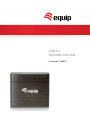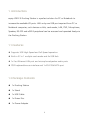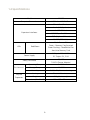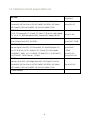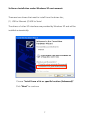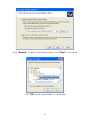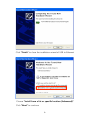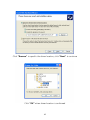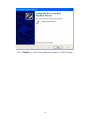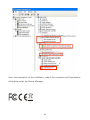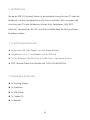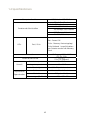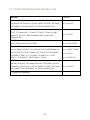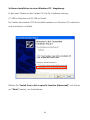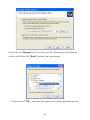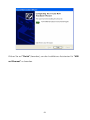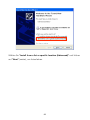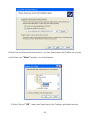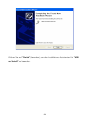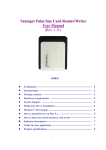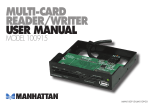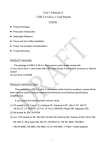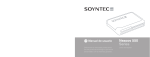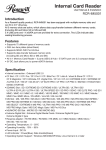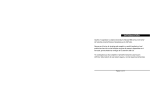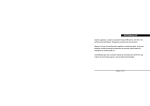Download Equip USB 2.0 Dockingstation
Transcript
USB 2.0 DOCKING STATION Universal | 128575 1. Introduction equip USB 2.0 Docking Station is a perfect solution for PC or Notebook to increase the available I/O ports. With only one USB port required from PC or Notebook computer, such devices as Hub, card reader, LAN, PS/2, Microphone, Speaker, RS-232 and eSATA peripheral can be accessed and operated freely via the Docking Station. 1.1 Features Supports USB High-Speed and Full-Speed operation Built-in 53 in 1 multiple card reader and 4x USB Hub 1x Fast Ethernet LAN port and microphone/speaker audio ports PS/2 keyboard/mouse interface and 1x RS-232/eSATA port 1.2 Package Contents 1x Docking Station 1x Stand 1x USB Cable 1x Driver Disc 1x Power Adapter 1 1.3 Supported Operating System Operating System Hub, PS/2 10/100Mbps Card Reader Fast Ethernet RS-232 eSATA Audio Windows 98SE Support* Support* Support* Support* N/A** Windows ME Support Support* Support* Support N/A** Windows 2000 Support Support* Support* Support Support Windows XP Support Support* Support* Support Support Windows Vista Support Support* Support* Support Support Windows 7 Support Support* Support* Support Support Mac OS 10.4.x Support Support Support* Support Support Mac OS 10.5.x Support Support Support* Support Support Mac OS 10.6.x Support Support Support* Support Support * Need to install driver; the drivers are provided within the accompanied CD. ** USB Audio port does not support under Windows 98SE/ME. 2 1.4 Specifications Model 128575 Computer Connection USB 1.1 or USB 2.0 Port 53 in 1 Card Reader Audio (Mic/Speaker) 4x USB 2.0 Hub Expansion Interfaces 10/100Mbps Fast Ethernet PS/2 (Keyboard/Mouse) RS-232 (DB9 Male) Red – Power ON LEDs Green – Memory Card Inserted Red/Green Green Flashing – Read/Write files from/into Memory Card AC Input 100 V~240V Power Supply DC Output 5V, 2.0A CE, FCC Safety Certificate Environment Physical Properties TUV/GS (Power Adapter) Operating Temp. 0-40°C Storage Temp. -10-60°C Humidity 0-80% RH, Non-condensing Housing Plastic & Aluminum Weight 280g (device only) Dimensions (W x D x H) 120 x 135 x 37 mm 3 1.4.1 Memory Cards Supported List Capacity MS Slot: Supported Memory Stick (MS), MS MagicGate (MG), MS Pro/MG, MS Pro Extreme/III, MS Pro Ultra II, HS MS Pro/MG MS ROM, MS Select, Up to MS-4G MS Duo/MG, MS Pro Duo/MG, HS MS Pro Duo/MG, M2* CF/MD Slot: CF I/II, CF Extreme/III, CF Ultra/II, CF Pro/II, CF Elite Pro, High Speed CF, XS-XS CF, IBM Microdrive (MD), Hitachi MD, Magicstor MD Up to CF-8G SMC Slot: Smart Media Card (SM), SM ROM Up to SMC-32MB SD/MMC Slot: Secure Digital Card (SD), SD Extreme/III, SD Ultra/II/X/Speed, SD Up to MMC- Pro, SD Elite Pro, HS SD, HS/Mini SD*, Micro SD, Multi Media 512MB Card(MMC), MMC 4.0*, HS MMC, RS MMC/4.0*, HS RS MMC*, Up to SD-4G DV-RS MMC*, MMC Micro*, T-Flash* Up to SDHC-8G MS Slot: Memory Stick (MS), MS MagicGate (MG), MS Pro/MG, MS Pro Extreme/III, MS Pro Ultra II, HS MS Pro/MG MS ROM, MS Select, MS Duo/MG, MS Pro Duo/MG, HS MS Pro Duo/MG, M2* * Need Adapter 4 Up to MS-4G 2. Hardware Installation Connect power adapter to a household AC outlet and plug the adapter’s DC jack into the DC socket on the side of docking station. Plug the flat end (USB Type A) of the USB cable into a free USB port on the laptop or desktop computer. Plug the square end (USB Type B) of the USB cable into the USB upstream connector located on the side of docking station. At this point, Windows system will automatically find the docking station and start installing its drivers. Windows system will prompt you to act along the driver installation process. See the next section for details on how to install the drivers. 5 3. Software Installation Please make sure your laptop or desktop computer is powered ON properly and the docking station is also powered and connected to the laptop/desktop Computer’s USB port with a USB 2.0 cable (included in the package). The computer will start the enumeration (driver installation) process automatically. If this is the first time that the docking station connected to the computer, the computer system will proceed to install all the required drivers. It will prompt user to take some action if needed. The driver installation process is only needed for the very first time of connecting docking station to the laptop/desktop computer and will be briefly introduced in this section. Below installation processes is for Windows XP; for Windows 98SE/ME/2000/7, the processes are similar, please follow the prompts on screen and finish the Installation Note: Please make sure the driver CD is placed in the CD-ROM drive before Proceed. 6 Software Installation under Windows XP environment: There are two drivers that need to install from the driver disc, (1). USB to Ethernet (2) USB to Serial The drivers of other I/O interfaces are provided by Windows XP and will be installed automatically. Choose “Install from a list or specific location (Advanced)” Click “Next” to continue 7 Click “Browse” to specific the driver location; click ”Next” to continue Click ”OK” when driver location is confirmed 8 Click “Finish” to close the installation wizard of USB to Ethernet Choose “Install from a list or specific location (Advanced)” Click “Next” to continue 9 Click “Browse” to specific the driver location; click “Next” to continue Click “OK” when driver location is confirmed 10 Click “Finish” to close the installation wizard of USB to Serial 11 Upon the completion of the installation, reboot the computer and these devices will display under the Device Manager. 12 1. Einführung Die equip USB 2.0 Docking Station ist die perfekte Lösung für den PC oder das Notebook, um die Verfügbarkeit an I/O-Ports zu erhöhen. Mit nur einem USBAnschluss des PCs oder Notebooks können Hub, Kartenleser, LAN, PS/2, Mikrofon, Lautsprecher, RS-232- und eSATA-Geräte über die Docking-Station betrieben werden. 1.1 Leistungsmerkmale Unterstützt USB High-Speed- und Full-Speed-Betrieb eingebauter 53 in 1 Card-Reader und 4x USB Hub 1x Fast Ethernet LAN-Anschluss und Mikrofon- / Lautsprecher-Ports PS/2, Tastatur-/Maus-Schnittstelle und 1x RS-232-/eSATA-Port 1.2 Package Contents 1x Docking Station 1x Standfuss 1x USB-Kabel 1x Treiber-CD 1x Netzteil 13 1.3 Unterstützte Betriebssysteme Operating System Windows 98SE Hub, PS/2 Card Reader 10/100Mbps Fast Ethernet RS-232 eSATA wird wird wird wird unterstützt * unterstützt * unterstützt * unterstützt * Audio nicht verfügbar ** Windows ME wird unterstützt wird wird unterstützt * unterstützt * wird unterstützt nicht verfügbar ** Windows 2000 wird unterstützt wird wird unterstützt * unterstützt * wird unterstützt wird unterstützt Windows XP wird unterstützt wird wird unterstützt * unterstützt * wird unterstützt wird unterstützt Windows Vista wird unterstützt wird wird unterstützt * unterstützt * wird unterstützt wird unterstützt Windows 7 wird unterstützt wird wird unterstützt * unterstützt * wird unterstützt wird unterstützt Mac OS 10.4.x wird unterstützt wird unterstützt wird unterstützt * wird unterstützt wird unterstützt Mac OS 10.5.x wird unterstützt wird unterstützt wird unterstützt * wird unterstützt wird unterstützt Mac OS 10.6.x wird unterstützt wird unterstützt wird unterstützt * wird unterstützt wird unterstützt * Bitte installieren Sie den Treiber, dieser ist auf der mitgelieferten CD enthalten. ** Der USB-Audio-Anschluss wird bei Windows 98SE/ME nicht unterstützt. 14 1.4 Spezifikationen Computer-Anschluss USB 1.1 oder USB 2.0-Port 53 in 1 Card Reader Audio (Mikrofon/Lautsprecher) 4x USB 2.0 Hub Erweiternde Schnittstellen 10/100Mbps Fast Ethernet PS/2 (Tastatur/Maus) RS-232 (DB9 Male) Rot - Power ON LEDs Grün - Memory-Karte eingelegt Rot / Grün Grün blinkend - Lesen/Schreiben von Dateien von/auf die Memory Card Betriebstemperatur AC-Eingang 100V ~ 240V DC 5V, 2.0A CE, FCC TÜV / GS (Netzteil) 0 ~ 40°C Lagertemperatur -10 ~ 60°C Luftfeuchtigkeit 0 ~ 80% RH, nicht kondensierend Gehäuse Kunststoff und Aluminium Gewicht 280g (nur Gerät) Netzteil Sicherheitszertifikate Umwelt Physikalische Eigenschaften Abmessungen (B x T x H) 15 120 x 135 x 37 mm 1.4.1 Unterstützte Speicherkarten Liste unterstütze Kapazität MS Slot: Memory Stick (MS), MS MagicGate (MG), MS Pro/MG, MS Pro Extreme/III, MS Pro Ultra II, HS MS Pro/MG MS ROM, MS Select, bis zu MS-4G MS Duo/MG, MS Pro Duo/MG, HS MS Pro Duo/MG, M2* CF/MD Slot: CF I/II, CF Extreme/III, CF Ultra/II, CF Pro/II, CF Elite Pro, High Speed CF, XS-XS CF, IBM Microdrive (MD), Hitachi MD, bis zu CF-8G Magicstor MD SMC Slot: Smart Media Card (SM), SM ROM bis zu SMC-32MB SD/MMC Slot: Secure Digital Card (SD), SD Extreme/III, SD Ultra/II/X/Speed, SD Pro, SD Elite Pro, HS SD, HS/Mini SD*, Micro SD, Multi Media bis zu MMC-512MB bis zu SD-4G Card(MMC), MMC 4.0*, HS MMC, RS MMC/4.0*, HS RS MMC*, DV-RS MMC*, MMC Micro*, T-Flash* bis zu SDHC-8G MS Slot: Memory Stick (MS), MS MagicGate (MG), MS Pro/MG, MS Pro Extreme/III, MS Pro Ultra II, HS MS Pro/MG MS ROM, MS Select, MS Duo/MG, MS Pro Duo/MG, HS MS Pro Duo/MG, M2* * Adapter wird benötigt 16 bis zu MS-4G 2. Hardware-Installation Schließen Sie das Netzteil an eine Steckdose an und stecken Sie den Adapter in die DC-Buchse an der Seite der Docking-Station. Verbinden Sie das flache Ende (USB Typ A) des USB-Kabels mit einem freien USB-Port des Laptops oder Computers. Verbinden Sie das quadratische Ende (USB Typ B) des USB-Kabels mit dem USB-Upstream-Anschluss auf der Seite der Docking-Station. An diesem Punkt wird das Windows-System automatisch die Docking-Station erkennen und die Installation der Treiber starten. Window wird Sie dazu auffordern die Treiber-Installation zu starten. (Sehen Sie dazu die nächsten Abschnitte, um weitere Details über die Treiberinstallation zu erhalten.) 17 3. Software Installation Bitte stellen Sie sicher, dass Laptop oder Computer eingeschaltet sind und ordnungsgemäß mit der Docking-Station über den USB-Port mit einem USB 2.0 kabel (im Lieferumfang enthalten) verbunden worden sind. Der Computer startet die installation des Treibers automatisch. lst die Docking Station das erste Mal an das Laptop oder den Computer angeschlossen, wird das Betriebssystem alle benötigten Treiber installieren. Falls erforderlich, wird der Anwender dazu aufgefordert, einige Einstellungen vorzunehmen. Die TGreiber-Installation wird nur beim ersten Mal durchgeführt, wenn die Docking-Station an den Laptop / Computer angeschlossen wird. Im folgenden Abschnitt wird der Prozess nun beschrieben. Der nachfolgende Installationsprozess ist für Windows XP beschrieben; Windows 98SE/ME/2000/7 laufen ähnlich. Bitte folgen Sie den Anweisungen auf dem Bildschirm, um die Installation abzuschließen. Hinweis: Bitte stellen Sie sicher, dass sich die Treiber-CD im CD-ROM-Laufwerk befindet, bevor Sie fortfahrehn. 18 Software-Installation in einer Windows XP - Umgebung: Es gibt zwei Treiber auf der Treiber-CD, die Sie installieren müssen (1) USB zu Ethernet und (2) USB zu Seriell. Die Treiber der anderen I/O-Schnittstellen werden von Windows XP unterstützt und automatisch installiert. Wählen Sie "Install from a list or specific location (Advanced)" und klicken auf "Next" (weiter), um fortzufahren. 19 Klicken Sie auf "Browse" (durchsuchen), um den Speicherort des Treiber zu suchen und klicken auf "Next" (weiter), um fortzufahren. Klicken Sie auf "OK", wenn der Speicherort des Treibers gefunden wurde. 20 Klicken Sie auf "Finish" (beenden), um den Installations-Assistenten für "USB zu Ethernet" zu beenden. 21 Wählen Sie "Install from a list or specific location (Advanced)" und klicken auf "Next" (weiter), um fortzufahren. 22 Klicken Sie auf Browse (durchsuchen), um den Speicherort des Treiber zu suchen und klicken auf "Next" (weiter), um fortzufahren. Klicken Sie auf "OK", wenn der Speicherort des Treibers gefunden wurde. 23 Klicken Sie auf "Finish" (beenden), um den Installations-Assistenten für "USB zu Seriell" zu beenden. 24 Nach Abschluss der Installation starten Sie den Computer bitte neu, und die Geräte werden im Geräte-Manager angezeigt. 25
This document in other languages
- Deutsch: Equip USB 2.0 Dockingstation