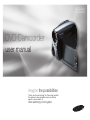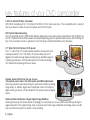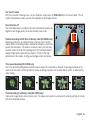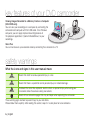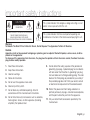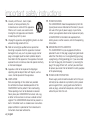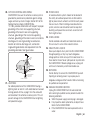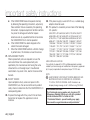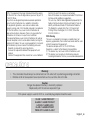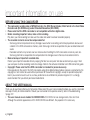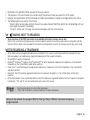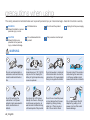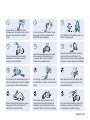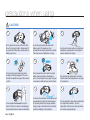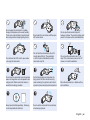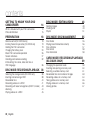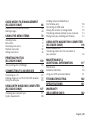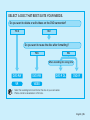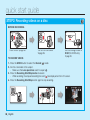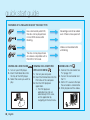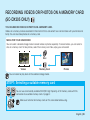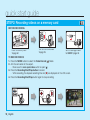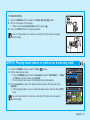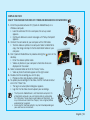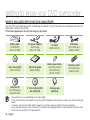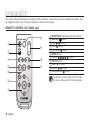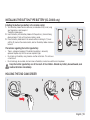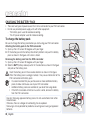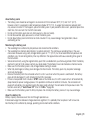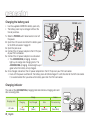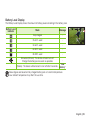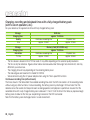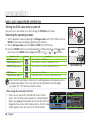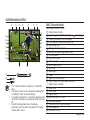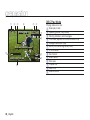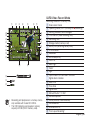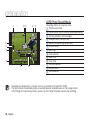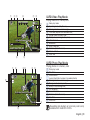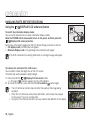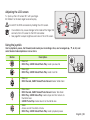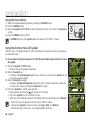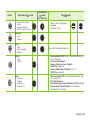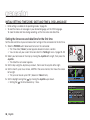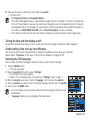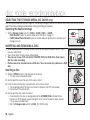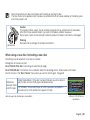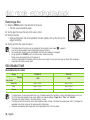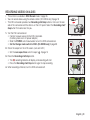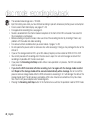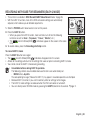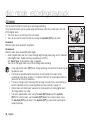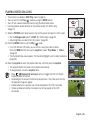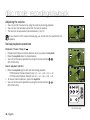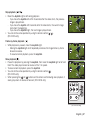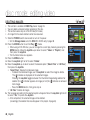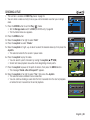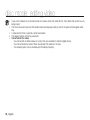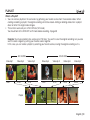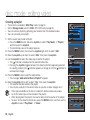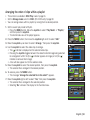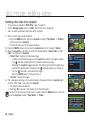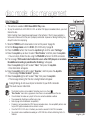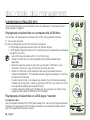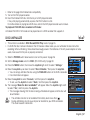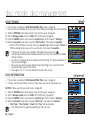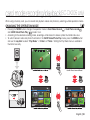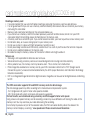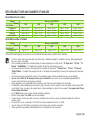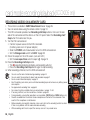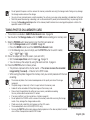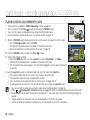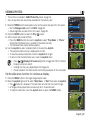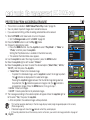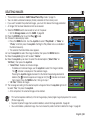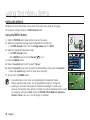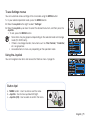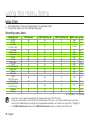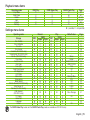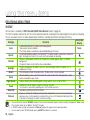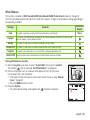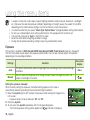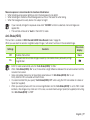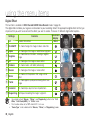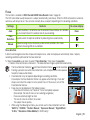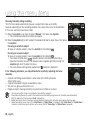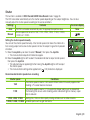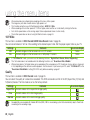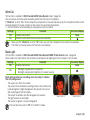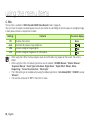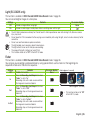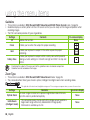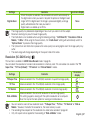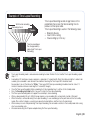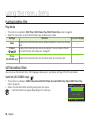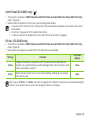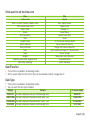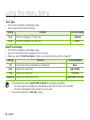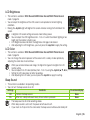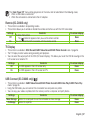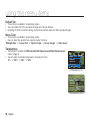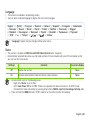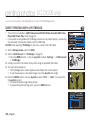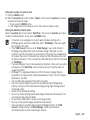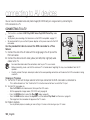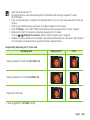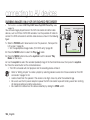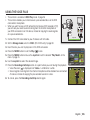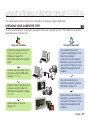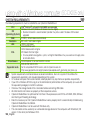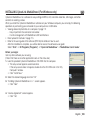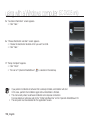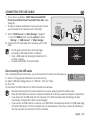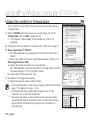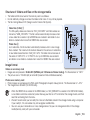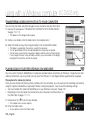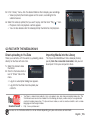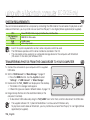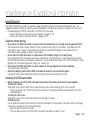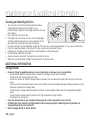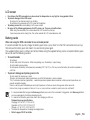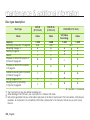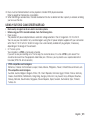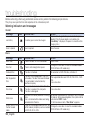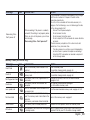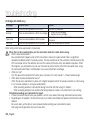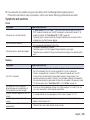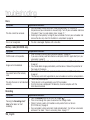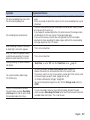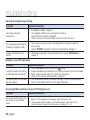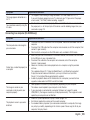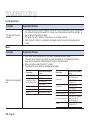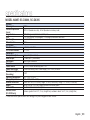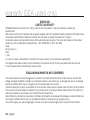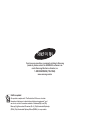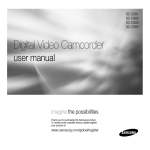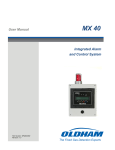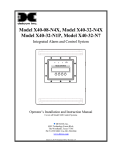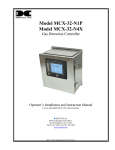Download Samsung SC-DX205 hand-held camcorder
Transcript
SC-DX200 SC-DX205 DVD Camcorder user manual imagine the possibilities Thank you for purchasing this Samsung product. To receive more complete service, please register your product at www.samsung.com/register key features of your DVD camcorder 3 1/2 inch (8cm) DVD Disc Camcorder DVD-VIDEO recording with 3 1/2 inch (8cm) DVD-RW/-R/-R DL (Dual Layer) discs. This compatibility with a variety of disc types allows the ease-of-use and simplicity found in DVD media. DVD Format Video Recording The DVD recording format in MPEG2 (SD) delivers digital picture and sound quality comparable to that of MiniDV, but on DVD. Playback of these DVDs couldn’t be simpler (depending upon the playback device used). After finalizing the disc in the camcorder, the disc is playable in most DVD players (Standard Definition) and computers. 2.7” Wide (16:9) LCD Screen (112K pixels) The 2.7” wide (16:9) LCD screen provides excellent viewing clarity with improved resolution. The 112K pixels LCD screen rotates up to 270 degrees for multiple viewing angles providing sharp, detailed images for monitoring or playback, and the widescreen format makes shooting in 16:9 mode and composing shots even easier. Capture visions farther than the eye can see ; 34x optical power zoom, 42x intelli-zoom and 2200x digital zoom. Samsung’s powerful zoom lenses bring the world closer without sacrificing image quality. In addition, digital zoom interpolation means that extreme digital zooming is clearer, with less distortion than previous types of digital zooms. Advanced Noise Reduction & Hyper Digital Image Stabilizer Featuring Samsung’s 3D noise reduction technology, this camcorder can remove video noise while preserving the edge and pattern of the original image. Also, its powerful anti-shake image stabilization technology works to nullify even small hand movements to realize a clear recording. ii_ English One Touch Finalize With this camcorder, finalizing a disc is at your fingertips. Simply press the FINALIZE button on the camcorder. This will simplify the procedure to allow your disc to be playable on other digital devices. Face Detection AF Your camcorder detects a subject’s face and automatically adjusts the brightness and image quality. Faces are recorded more vividly. STBY 0:00:59[30 Min] Flexible Recording to DVD Disc or Memory Card (SC-DX205 only) Record to a DVD disc, or instead choose a memory card. The DVD video in MPEG-2 recording mode is suitable for playback in most DVD players and computers. The video on a memory card is fast and easy to share, thanks to the H.264 recording format that achieves efficient coding of high quality video with less capacity. Thanks to the high performance H.264 codec, sharing your footage is faster and easier. Time Lapse Recording (SC-DX205 only) The Time Lapse Recording features selective frame capture at a fixed interval. Record the passage of clouds or the sunset over the water. Use this function for various recording purposes such as educational, artistic, or documentary video making. 0:02:00/0:16:00 0:00:09/0:16:00 100-0002 100-0002 0:14:00/0:16:00 0:09:00/0:16:00 0:05:00/0:16:00 100-0002 100-0002 100-0002 Photo Recording to a Memory Card (SC-DX205 only) Capture still images directly onto a memory card. This allows easy transfer to a computer for emailing, printing, or sharing with other compatible devices. English _iii key features of your DVD camcorder Viewing Images Recorded to a Memory Card on a Computer (SC-DX205 only) You can view your recordings on a computer by connecting the camcorder and computer with the USB cable. On a Windows computer, you can apply simple and exciting features of the playback application, CyberLink MediaShow4, to your recordings. Voice Plus You can narrate over a pre-recorded video by connecting the camcorder to a TV. safety warnings What the icons and signs in this user manual mean: WARNING CAUTION CAUTION Means that death or serious personal injury is a risk. Means that there is a potential risk for personal injury or material damage. To reduce the risk of fire, explosion, electric shock, or personal injury when using your camcorder, follow these basic safety precautions: Means hints or referential pages that may be helpful when operating the camcorder. These warning signs are here to prevent injury to you and others. Please follow them explicitly. After reading this section, keep it in a safe place for future reference. iv_ English important safety instructions CAUTION RISK OF ELECTRIC SHOCK DO NOT OPEN CAUTION: TO REDUCE THE RISK OF ELECTRIC SHOCK, DO NOT REMOVE COVER (OR BACK). NO USER-SERVICEABLE PARTS INSIDE REFER SERVICING TO QUALIFIED SERVICE PERSONNEL. This symbol indicates that dangerous voltage consisting a risk of electric shock is present within this unit. This symbol indicates that there are important operating and maintenance instructions in the literature accompanying this unit. Warning To Reduce The Risk Of Fire Or Electric Shock, Do Not Expose This Apparatus To Rain Or Moisture. Caution Apparatus shall not be exposed to dripping or splashing and no objects filled with liquids, such as vases, shall be placed on the apparatus. To disconnect the apparatus from the mains, the plug must be pulled out from the mains socket, therefore the mains plug shall be readily operable. 1. Read these instructions. 2. Keep these instructions. 3. Heed all warnings. 4. Follow all instructions. 5. Do not use this apparatus near water. 6. Clean only with dry cloth. 7. Do not block any ventilation openings. Install in accordance with the manufacturer’s instructions. 8. Do not install near any heat sources such as radiators, heat registers, stoves, or other apparatus (including amplifiers) that produce heat. 9. Do not defeat the safety purpose of the polarized or grounding-type plug. A polarized plug has two blades with one wider than the other. A grounding type plug has two blades and a third grounding prong. The wide blade or the third prong are provided for your safety. If the provided plug does not fit into your outlet, consult an electrician for replacement of the obsolete outlet. 10. Protect the power cord from being walked on or pinched particularly at plugs, convenience receptacles, and the point where they exit from the apparatus. 11. Only use attachment/accessories specified by the manufacturer. English _v important safety instructions 12. Use only with the cart, stand, tripod, bracket, or table specified by the manufacturer, or sold with the apparatus. When a cart is used, use caution when moving the cart/apparatus combination to avoid injury from tip-over. 13. Unplug this apparatus during lightning storms or when unused for long periods of time. 14. Refer all servicing to qualified service personnel. Servicing is required when the apparatus has been damaged in any way, such as power-supply cord or plug is damaged, liquid has been spilled or objects have fallen into the apparatus, the apparatus has been exposed to rain or moisture, does not operate normally, or has been dropped. 15. Apparatus shall not be exposed to dripping or splashing and no objects filled with liquids, such as vases, shall be placed on the apparatus. 16. VENTILATION: Slots and openings in the cabinet are provided for ventilation to ensure reliable operation of the CAMCORDER and to protect it from overheating. These openings must not be blocked or covered. Never place your CAMCORDER on a bed, sofa, rug, or other similar surface: on or near a radiator or heat register. This CAMCORDER should not be placed in a built-in installation such as a bookcase or rack unless proper ventilation is provided or the manufacturer’s instructions have been adhered to. vi_ English 17. POWER SOURCES: The CAMCORDER should be operated only from the type of power source indicated on the label. If you are not sure of the type of power supply at your home, consult your appliance dealer or local power company. A CAMCORDER is intended to be operated from battery power, or other sources, refer to the operating instructions. 18. GROUNDING OR POLARIZATION: This CAMCORDER may be equipped with either a polarized 2-wire AC line plug (a plug having one blade wider than the other) or a 3-wire grounding type plug, a plug having a third (grounding) pin. If you are unable to insert the plug fully into the outlet, try reversing the plug. If the plug still fails to fit, contact your electrician to replace your outlet. Do not defeat the safety purpose of the polarized plug. 19. POWER-CORD PROTECTION: Power-supply cords should be routed so that they are not likely to be walked on or pinched by items placed upon or against them, paying particular attention to cords or plugs, convenient receptacles, and the point where they exit from the unit. 20. OUTDOOR ANTENNA GROUNDING: CAMCORDER, be sure the antenna or cable system is grounded to provide some protection against voltage surges and built-up static charges, Section 810 of the National Electrical Code, ANSI/NFPA No. 70-1984, provides information with respect to proper grounding of the mast and supporting structure, grounding of the lead-in wire and supporting structure, grounding of the mast and supporting structure, grounding of the lead-in wire to an antenna discharge unit, size of grounding to conductors, location of antenna-discharge unit, connection to grounding electrodes and requirements for the grounding electrode. See figure below. ANTENNA LEAD IN WIRE GROUND CLAMP ANTENNA DISCHARGE UNIT (NEC SECTION 810-20) ELECTRIC SERVICE EQUIPMENT GROUNDING CONDUCTORS (NEC SECTION 810-21) GROUND CLAMPS POWER SERVICE GROUNDING ELECTRODE SYSTEM (NEC ART 250, PART H) NEC NATIONAL ELECTRICAL CODE 21. LIGHTNING: For added protection of this CAMCORDER during a lightning storm or when it is left unattended and unused for long periods of time, unplug it from the wall outlet and disconnect the antenna or cable system. This will prevent damage to the CAMCORDER due to lightning and powerline surges. 22. POWER LINES: An outside antenna system should not be located in the vicinity of overhead power lines or other electric light or power circuits where it can fall into such power lines or circuits. When installing an outside antenna system, extreme care should be taken to keep from touching such power lines or circuits as contact with them might be fatal. 23. OVERLOADING: Do not overload wall outlets and extension cords as this can result in a risk of fire or electric shock. 24. OBJECTS AND LIQUIDS: Never push objects of any kind into this CAMCORDER through openings as they may touch dangerous voltage points or short out a part that could result in a fire or electric shock. Never spill liquids of any kind onto the CAMCORDER. Should spillage occur, unplug unit and have it checked by a technician before use. 25. SERVICING: Do not attempt to service this CAMCORDER yourself. Opening or removing covers may expose you to dangerous voltage or other hazards. Refer all servicing to qualified service personnel. 26. DAMAGE REQUIRING SERVICE: Unplug this CAMCORDER from the wall outlet and refer servicing to qualified service personnel under the following conditions: a. When the power-supply cord or plug is damaged. b. If any liquid has been spilled onto, or objects have fallen into the CAMCORDER. c. If the CAMCORDER has been exposed to rain or water. English _vii important safety instructions d. If the CAMCORDER does not operate normally by following the operating instructions, adjust only those controls that are covered by the operating instructions. Improper adjustment of other controls may result in damage and will often require extensive work by a qualified technician to restore the CAMCORDER to its normal operation. e. If the CAMCORDER has been dropped or the cabinet has been damaged. f. When the CAMCORDER exhibits a distinct change in performance, this indicates a need for service. 27. REPLACEMENT PARTS: When replacement parts are required, be sure the service technician has used replacement parts specified by the manufacturer and having the same characteristics as the original part. Unauthorized substitutions may result in fire, electric shock or other hazards. 28. SAFETY CHECK: Upon completion of any service or repairs to this CAMCORDER, ask the service technician to perform safety checks to determine that the CAMCORDER is in safe operating order. 29. To prevent damage which may result in fire or shock hazard, do not expose this appliance to rain or moisture. viii_ English 30. If this power supply is used at 240V ac, a suitable plug adaptor should be used. 31. This product is covered by one or more of the following U.S. patents: 5,060,220 5,457,669 5,561,649 5,705,762 6,043,912 6,438,099 6,467,061 6,556,521 6,578,163 6,697,307 6,728,474 6,771,891 6,894,963 6,895,593 6,937,815 6,996,327 7,009,926 7,085,221 7,088,649 7,092,327 7,099,566 7,123,564 7,142,493 7,142,495 7,145,861 7,146,624 7,151,729 7,161,879 7,164,647 7,167,437 7,173,891 7,177,250 7,194,187 7,203,891 7,209,423 7,210,067 7,228,062 7,245,566 7,245,567 7,257,065 7,263,045 7,269,110 7,272,086 7,272,106 7,280,460 7,283,729 7,286,454 7,304,938 USER INSTALLER CAUTION: Your authority to operate this FCC certified equipment could be voided if you make changes or modifications not expressly approved by this party responsible for compliance to part 15 FCC rules. NOTE: Hg LAMP(S) INSIDE THIS PRODUCT CONTAIN MERCURY AND MUST BE RECYCLED OR DISPOSED OF ACCORDING TO LOCAL, STATE OR FEDERAL LAWS. For details see lamprecycle.org, eiae.org, or call 1-800-Samsung (7267864) CALIFORNIA USA ONLY This Perchlorate warning applies only to primary CR (Manganese Dioxide) Lithium coin cells in the product sold or distributed ONLY in California USA “ Perchlorate Material - special handling may apply, See www.dtsc.ca.gov/hazardouswaste/perchlorate.” NOTE: This equipment has been tested and found to comply with the limits for a Class B digital device, pursuant to part 15 of the FCC Rules. These limits are designed to provide reasonable protection against harmful interference in a residential installation. This equipment generates, uses and can radiate radio frequency energy and, if not installed and used in accordance with the instructions, may cause harmful interference to radio communications. However, there is no guarantee that interference will not occur in a particular installation. If this equipment does cause harmful interference to radio or television reception, which can be determined by turning the equipment off and on, the user is encouraged to try to correct the interference by one or more of the following measures: - Reorient or relocate the receiving antenna. - Increase the separation between the equipment and receiver. - Connect the equipment into an outlet on a circuit different from that to which the receiver is connected. Consult the dealer or an experienced radio/TV technician for help and for additional suggestions. The user may find the following booklet prepared by the Federal Communications Commission helpful: “How to Identify and Resolve Radio-TV Interference Problems.” This Booklet is available from the U.S. Government Printing Office, Washington, D.C. 20402, Stock No. 004-000-00345-4. FCC Warning The user is cautioned that changes or modifications not expressly approved by the manufacturer could void the user’s authority to operate the equipment. This device complies with Part 15 of FCC Rules. Operation is subject to the following two conditions; (1) This device may not cause harmful interference, and (2) This device must accept any interference received, including interference that may cause undesired operation. - precautions Warning! • This camcorder should always be connected to an AC outlet with a protective grounding connection. • Batteries shall not be exposed to excessive heat such as sunshine, fire or the like. Caution Danger of explosion if battery is incorrectly replaced. Replace only with the same or equivalent type. If this power supply is used at 240V ac, a suitable plug adaptor should be used. CLASS 1 LASER PRODUCT KLASSE 1 LASER PRODUKT LUOKAN 1 LASER LAITE KLASS 1 LASER APPARAT PRODUCTO LASER CLASE 1 English _ix important information on use BEFORE USING THIS CAMCORDER • This camcorder records video in MPEG2 format in the DISC Record mode, H.264 format in the Card Video Record mode (SC-DX205 only) and at Standard Resolution (SD-VIDEO). • Please note that this DVD camcorder is not compatible with other digital video. • Before recording important video, make a trial recording. Play back your trial recording to make sure the video and audio have been recorded properly. • The recorded contents cannot be compensated for: - Samsung cannot compensate for any damage caused when a recording cannot be played back because of a defect in the DVD camcorder or memory card. Samsung cannot be responsible for your recorded video and audio. - Recorded contents may be lost due to a mistake when handling this DVD camcorder or memory card, etc. Samsung shall not be responsible for compensation for damages due to the loss of recorded contents. • Make a backup of important recorded data. Protect your important recorded data by copying the files to a computer. We also recommend you copy it from your computer to other recording media for storage. Refer to the software installation and USB connection guide. • Copyright: Please note that this DVD camcorder is intended for personal use only. Data recorded on the card in this DVD camcorder using other digital/analog media or devices is protected by the copyright act and cannot be used without permission of the owner of copyright, except for personal enjoyment. Even if you record an event such as a show, performance or exhibition for personal enjoyment, it is strongly recommended that you obtain permission beforehand. ABOUT THIS USER MANUAL Thank you for purchasing Samsung Camcorder. Please read this user manual carefully before you use the camcorder and keep it handy for future reference. Should your camcorder fail to operate correctly, refer to Troubleshooting. page 122 • This user manual covers models SC-DX200/DX205. SC-DX205 has two storage media, Disc and Card. Although the external appearances of SC-DX200/DX205 are different, they operate in the same way. x_ English • • • • Illustrations of model SC-DX205 are used in this user manual. The displays in this user manual may not be exactly the same as those you see on the LCD screen. Designs and specifications of the camcorder and other accessories are subject to change without any notice. The following terms are used in this manual: - ‘Scene’ refers to one video unit from the point you press Record Start/Stop button to start recording until you press again to pause the recording. - ( The terms ‘photo’ and ‘still image’ are used interchangeably with the same meaning. , • ) MARKS NEXT TO HEADINGS Some functions of this DVD camcorder are unavailable with either memory card or disc. Refer to the marks to the right above each function to identify whether the memory card or disc is compatible with the function. Refer to these marks and identify the functions and operation to match the memory card or disc you’re using. NOTES REGARDING A TRADEMARK • • • • • • All the trade names and registered trademarks mentioned in this manual or other documentation provided with your Samsung product are trademarks or registered trademarks of their respective holders. SD and SDHC Logo is a trademark. Microsoft®, Windows®, Windows Vista® and DirectX® are either registered trademarks or trademarks of the Microsoft Corporation in the United States and/or other countries. Intel®, Core™, and Pentium® are the registered trademarks or trademarks of the Intel Corporation in the United States and other countries. Macintosh, Mac OS are either registered trademarks or trademarks of Apple Inc. in the United States and/or other countries. All the other product names mentioned herein may be the trademark or registered trademarks of their respective companies. Furthermore, “TM” and “R” are not mentioned in each case in this manual. • • Manufactured under license from Dolby Laboratories. “Dolby” and the double-D symbol are trademarks of Dolby Laboratories. Portions of this software are copyright© 2006 The Free Type Project. Website: http://www.freetype.org. All rights reserved. English _xi precautions when using The safety precautions illustrated below are to prevent personal injury or material damages. Heed all instructions carefully. WARNING Means that death or serious personal injury is a risk. Prohibited action. Do not touch the product. CAUTION Means that there is a potential risk for personal injury or material damage. Do not disassemble the product. This precaution must be kept. Unplug from the power supply. � � � � WARNING � � � SAND � Using the camcorder at temperatures over 140 ℉ (60℃ ) may result in fire. Keeping the battery at high temperature may cause an explosion. Do not allow water or metal and inflammable matter to enter the camcorder or AC power adaptor. Doing so may pose fire hazard. No sand or dust! Fine sand or dust entering the camcorder or AC power adaptor could cause malfunctions or defects. Do not force or bend the powercord or damage the AC power adaptor by placing a heavy object on it. There may be a risk of fire or electric shock. Do not disconnect the AC adaptor by pulling on its power-cord, as this could cause damage. No sand or dust! � � OI L Do not overload outlets or extension cords as this may result in abnormal heat or fire. � � No oil! Oil entering the camcorder or AC power adaptor could cause electric shock, malfunctions or defects. xii_ English Do not aim the LCD screen directly into the sun. Doing so could cause eye injuries, as well as lead to malfunctioning of internal parts of the product. Do not use the AC adaptor if it has damaged, split or broken cords or wires. Doing so may cause fire or electric shock. Do not use the AC adapter if it has damaged, split or broken cords or wires. Doing so may cause fire or electric shock. ing flui Do not connect the AC adapter unless the plug can be fully inserted with no part of the blades exposed. Do not dispose of the battery pack in a fire as it may explode. d � � an cle Do not connect the AC adaptor unless the plug can be fully inserted with no part of the blades exposed. � � Keep the used lithium battery or memory card out of the reach of children. If the lithium battery or memory card is swallowed by children, consult a physician immediately. Do not attempt to disassemble, repair, or reform the camcorder or the AC adaptor to avoid a risk of fire or electric shock. Do not plug or unplug the power cord with wet hands. There is a risk of electric shock. Keep the power-cord unplugged when not in use or during lightning storms to prevent fire hazard. � � � � Never use cleaning fluid or similar chemicals. Do not spray cleaners directly on the camcorder. Keep the camcorder away from water when used near the beach or pool or when it rains. There is a risk of malfunction or electric shock. � � When cleaning the AC adaptor, unplug the power-cord to avoid a risk of a malfunction or electric shock. If the camcorder makes an abnormal sound or if it emits an odor or smoke, unplug the power-cord immediately and request service from a Samsung service center. There is a risk of fire or personal injury. � � If the camcorder malfunctions, detach the AC adaptor or battery immediately from the camcorder to avoid fire or injury. English _xiii precautions when using � � CAUTION � � Do not drop or expose the camcorder, battery pack, AC adaptor or other accessories to severe vibrations or impact. This may cause a malfunction or injury. Do not use the camcorder on a tripod (not supplied) in a place where it is subject to severe vibrations or impact. Do not use the camcorder near direct sunlight or heating equipment. This will shorten the operation range of the remote control. Do not expose the camcorder to sand or water when recording on the beach or pool, or recording on a rainy day. Doing so may cause a malfunction or electric shock. Do not leave the camcorder in a closed vehicle where the temperature is very high for a long time. Do not expose the camcorder to soot or steam. Thick soot or steam could damage the camcorder case or cause a malfunction. Do not use the camcorder near dense exhaust gas generated by gasoline or diesel engines, or corrosive gas such as hydrogen sulphide. Doing so may corrode the external or internal terminals, disabling normal operation. Do not expose the camcorder to insecticide as it may affect operation. Turn the camcorder off and cover it with vinyl sheet, etc. before using insecticide INSECT ICIDE Do not press the surface of the LCD with force, hit it or prick it with a sharp object. If you push the LCD surface, unevenness in display may occur. ������������������������������������ ������������������������������������ ����������������������������������� �������������� xiv_ English � � � � � � � � Do not place the camcorder with the open LCD screen down. Do not wipe the camcorder body with benzene or thinner. The exterior coating could peel off or the case surface could deteriorate. Do not leave the LCD monitor open when not using the camcorder. Do not hold the camcorder by the LCD monitor when lifting it. The viewfinder or LCD monitor could detach and the camcorder may fall. Do not use the camcorder near TV or radio: This could cause noise on the TV screen or in radio broadcasts. � � Do not expose the camcorder to a sudden change in temperature or to excess humidity. There is also a risk of defect or electric shock when using outdoors during lightning storms. � w T � � � � T Use the Samsung-approved accessories only. Using products from other manufacturers may cause overheating, fire, explosion, electric shock or personal injuries caused by abnormal operation � � Place the camcorder on a stable surface with ventilation. � � Do not use the camcorder near strong radio waves or magnetism such as speakers and a large motor. Noise could enter video or audio that are being recorded. � � w � � � Keep important data separately. Samsung is not responsible for data loss. Do not use the camcorder for surveillance or business purposes. English _xv contents GETTING TO KNOW YOUR DVD CAMCORDER 14 What is included with your DVD camcorder Parts identification DISC MODE: EDITING VIDEO 48 14 15 Deleting images Dividing a file Playlist 48 49 51 PREPARATION 18 DISC MODE: DISC MANAGEMENT 55 Remote control (SC-DX205 only) Installing the button-type battery (SC-DX205 only) Holding the DVD camcorder Charging the battery pack Basic DVD camcorder operation Screen indicators Handling parts before recording Initial setting: time zone, date and time & OSD language 18 19 19 20 26 27 32 Disc finalize Playing back finalized disc directly Disc unfinalize Disc format Disc information 55 56 57 58 58 36 DISC MODE: RECORDING/PLAYBACK 38 Selecting the storage media (SC-DX205 only) Inserting and removing a DISC Recordable time Recording videos on a DISC Recording with ease for beginners (EASY Q mode) Zooming Playing videos on a DISC 02_ English 38 38 40 41 43 44 45 CARD MODE: RECORDING/PLAYBACK 59 (SC-DX205 ONLY) Changing the operation mode Inserting and ejecting a memory card Selecting a suitable memory card Recordable time and number of images Recording videos on a memory card Taking photos on a memory card Playing videos on a memory card Viewing photos 59 60 61 63 64 65 66 67 CARD MODE: FILE MANAGEMENT (SC-DX205 ONLY) 68 USING THE MENU ITEMS 70 Handling menus Menu items Recording menu items Playback menu item Setting menu items 70 72 74 90 90 Protection from accidental erasure Deleting images PRINTING PHOTOS (SC-DX205 ONLY) Direct printing with a PictBridge CONNECTING TO AV DEVICES Connecting to a TV Dubbing images on a VCR or DVD/HDD recorder Using the voice plus 68 69 100 100 102 102 104 105 USING WITH WINDOWS COMPUTER (SC-DX205 ONLY) 107 Checking your computer type System requirements 107 108 Installing CyberLink MediaShow4 (For Windows only) Connecting the USB cable Viewing the contents of storage media Transferring videos(or photos) to your computer Playing back your recordings on Windows 109 111 112 114 114 USING WITH MACINTOSH COMPUTER (SC-DX205 ONLY) 116 System requirements Transferring photos from the camcorder to your computer MAINTENANCE & ADDITIONAL INFORMATION Maintenance Additional information Using your DVD camcorder abroad 116 116 117 117 118 121 TROUBLESHOOTING SPECIFICATIONS 122 131 WARRANTY (SEA USERS ONLY) 132 English _03 quick start guide This quick start guide introduces the basic operation and features of your camcorder. See the reference pages for more information. RECORDING VIDEOS ON A DVD DISC YOU CAN RECORD VIDEOS ON A DVD DISC. Videos are recorded in MPEG2 format and are suitable for viewing on most DVD players or computers with DVD drives. STEP1: Selecting a suitable DVD disc Your camcorder uses only the following three types of 3 1/2 inch (8cm) mini DVD discs; DVD-R, DVD-R DL, and DVD-RW. See below to select the disc that best suits your needs. DIFFERENCES BETWEEN THE DVD DISCS DVD-R: Best for Compatibility, but you CANNOT edit or delete recordings. DVD-R DL: Best for Long Recordings, but you CANNOT edit or delete recordings. DVD-RW: Best for Reusability and you CAN edit or delete recordings. Recording formats for DVD-RW disc DVD-RW discs features two recording formats: Video (Video mode) and VR (VR mode). When you first insert a brand new DVD-RW disc, the camcorder will automatically display the initialization screen where you can select the recording format for the disc. - Video mode : Once finalized, you can play the disc recorded in this mode on most DVD players/recorders/drives, offering the best compatibility. However, recordings cannot be edited. - VR mode: You can easily edit and delete recordings on the camcorder, but playback is possible only on a DVD recorder compatible with DVD-RWs in VR mode. DVD-R and DVD-R DL discs can be recorded in VIDEO mode only. 04_ English SELECT A DISC THAT BEST SUITS YOUR NEEDS. Do you want to delete or edit videos on the DVD camcorder? YES NO Do you want to reuse the disc after formatting? NO YES When recording for a long time DVD-RW DVD-RW VR VIDEO DVD-R DL DVD-R Select the recording format and format the disc on your camcorder. Photos cannot be recorded on a DVD disc. English _05 quick start guide STEP2: Recording videos on a disc ( BEFORE RECORDING ���� ���� ���� EASY Insert a disc page 38 TO RECORD VIDEOS Turn on the camcorder page 26 Set the Storage mode to DISC (SC-DX205 only) page 26 1. Press the MODE button to select the Record ( ) mode. 2. Aim the camcorder at the subject. - Make sure the Lens open/close switch is open ( ). 3. Press the Recording Start/Stop button to record. - While recording, the elapsed recording time and [] are displayed on the LCD screen. 4. Press the Recording Start/Stop button again to stop recording. EASY 06_ English 0:00:00[30 Min] ) STEP3: Playing back videos on a disc 1. Press the MODE button to select Play ( ) mode. 2. Set the desired play mode. • Press the MENU button. Move the Joystick up or down to select “Play Mode” “Video” or “Playlist,” and then press the Joystick. • The thumbnail index view of the selected play mode appears. 3. Use the Joystick to select the desired video clip, and then press the Joystick. - You can adjust the audio volume with the zoom(W/T) lever. ( ) EASY 006 6/12 Playlist Move Play STEP4: Viewing on other external devices ( ) FIRST, FINALIZE THE DISC! To play the disc recorded on your camcorder on other external devices, you need to finalize the disc first. page 55 1. You can simply finalize the disc by pressing the FINALIZE button on the camcorder. Finalize FINALIZE English _07 quick start guide FEATURES OF A FINALIZED DISC BY THE DISC TYPE -R -R(DL) Like commercially sold DVD, this disc can be played back in most DVD devices after finalizing. -RW Videos can be added after unfinalizing. VIDEO -RW VR The disc can be played back on a device compatible with a DVD-RW in VR mode. VIEWING ON A DVD PLAYER 1. Turn on your DVD player. 2. Insert the finalized disc into the tray of the DVD player. 3. Select the scene you want to play. 08_ English Recordings cannot be added even if there is free space left. VIEWING ON A COMPUTER WITH A DVD DRIVE 1. Turn on your computer. 2. Insert the finalized disc into the DVD drive of the computer. 3. Run the DVD playback application. • The DVD playback application may not run automatically. In this case, run the application by navigating on the start menu. VIEWING ON A TV 1. Connect the camcorder to a TV. page 102 2. Turn on the camcorder and the TV. 3. Set the TV’s source to the input the camcorder is connected to. 4. Start playback of the videos. RECORDING VIDEOS OR PHOTOS ON A MEMORY CARD (SC-DX205 ONLY) YOU CAN RECORD VIDEOS OR PHOTOS ON A MEMORY CARD. Videos on a memory card are recorded in H.264 format that is convenient to e-mail and share with your friends and family. You can also take photos on a memory card. MEDIA FOR YOUR CAMCORDER You can select a desired storage mode to record videos or photos separately. To record videos, you can select a disc or a memory card. To take photos, select the memory card. Now, enjoy your camcorder! Disc Videos Memory Card Photos You can record or play back on the selected storage media. STEP1: Selecting a suitable memory card SD SDHC You can use commercially available SDHC(SD High Capacity) or SD memory cards with this camcorder. Use suitable memory cards. page 61 Make sure to format all memory cards on this camcorder before using. English _09 quick start guide STEP2: Recording videos on a memory card ( BEFORE RECORDING DISC CARD EASY Insert a memory card page 60 Turn on the camcorder page 26 Set the Storage mode to CARD page 26 TO RECORD VIDEOS 1. Press the MODE button to select the Video Record ( ) Mode. 2. Aim the camcorder at the subject. - Make sure the Lens open/close switch is open ( ). 3. Press the Recording Start/Stop button to record. - While recording, the elapsed recording time and [] are displayed on the LCD screen. 4. Press the Recording Start/Stop button again to stop recording. EASY 10_ English 0:00:00[30 Min] ) TO TAKE PHOTOS 1. Press the MODE button to select the Photo Record ( ) Mode. 2. Aim the camcorder at the subject. • Make sure the Lens open/close switch is open ( ). 3. Press the PHOTO button to capture photos. EASY You can take photos on a memory card only. DVD discs do not support photo-taking. STEP3: Playing back videos or photos on a memory card 1. Press the MODE button to select the Play ( ) mode. 2. Set the desired play mode. • Press the MENU button. Move the Joystick to select “Play Mode” “Video” or “Photo,” and then press the Joystick. • The thumbnail index view of the selected play mode appears. 3. Use the Joystick to select the desired video or photo, and then press the Joystick. • When playing videos, you can adjust the audio volume with the zoom (W/T) lever. ( ) Video Play Mode Video Photo Exit 100-0006 6/12 You can take photos on a memory card only. DVD discs do not support photo-taking. Photo Move Play English _11 quick start guide STEP4: Viewing on other external devices VIEWING VIDEOS OR PHOTOS ON A TV DVD camcorder ( VIEWING VIDEOS OR PHOTOS ON A COMPUTER TV DVD camcorder Computer Signal flow AV cable You can view the videos or photos recorded on your camcorder on the connected TV. 1. Connect the camcorder to a TV. page 102 2. Turn on the camcorder and the TV. 3. Set the TV’s source to the input the camcorder is connected to. 4. Start the playback of the videos or photos. 12_ English • This function is available in CARD Video/Photo Play mode. 1. Connect the camcorder to a computer with a USB cable. 2. Transfer videos or photos to a computer. • Select a folder/file to copy, then drag and drop it into the destination folder on your computer. 3. Play videos or photos on the computer. • On a Windows computer, you can use the CyberLink MediaShow4 application to playback recordings. To use the CyberLink MediaShow4, refer to the next page. ) SIMPLE AND FUN! ENJOY THE VARIOUS FEATURES OF CYBERLINK MEDIASHOW4 ON WINDOWS! ( ) 1. Install the provided software CD (CyberLink MediaShow4) on a Windows computer. • Load the software CD into a computer, the set up screen appears. • Continue to follow on-screen messages until “Setup Complete” appears. 2. Connect the camcorder to your computer with a USB cable. • Transfer videos or photos to a computer. Select a folder/file to copy, then drag and drop it into the destination folder on your computer. 3. Run CyberLink MediaShow4 by double-clicking the ( ) icon on the desktop. • Enter the video or photo mode. • Videos or photos on your computer’s hard disk drives are displayed on the screen. 4. Select a desired folder or file in the “Library” menu. • Video or photo thumbnails appear on the right screen. 5. Double-click the recording you want to play. • Playback starts and playback controls appear. 6. To upload your recordings to YouTube, click the YouTube shortcut icon in the “Share” tab. • The log-in or subscription dialog box appears. • Log into the YouTube site and upload your recordings. • • The CyberLink MediaShow4 is not Macintosh-compliant. On a Macintosh computer, you can transfer data by connecting the USB cable. To play back or edit videos on Macintosh, you may install and use QuickTime Player(v7.5.5 or higher)/iMovie application(not supplied). Accessing the YouTube contents may be limited depending on your web access environment. English _13 getting to know your DVD camcorder WHAT IS INCLUDED WITH YOUR DVD CAMCORDER Your new DVD camcorder comes with the following accessories. If any of these items is missing from your box, call Samsung’s Customer Care Center. ✪ The exact appearance of each item may vary by model. Battery pack (IA-BP80WA) (AD43-00189A) AC power adaptor (AA-E9 type) (AD44-00116B) AV cable (AD39-00001A) USB cable (SC-DX205 only) (AD39-00132D) User manual (CD) (AD46-00219A) Quick start guide (AD68-03436A) Button-type battery for remote control (SC-DX205 only) (AD43-10130H) Remote control (SC-DX205 only) (AD59-00155A) Software CD (SC-DX205 only) (AD46-00192A) 3 1/2 inch (8cm) DVD disc (Optional) Carrying case (Optional) The contents may vary depending on the sales region. Parts and accessories are available at your local Samsung dealer. To buy this one, contact your nearest Samsung dealer. A memory card is not included. Refer to page 61 for memory cards compatible with your camcorder. Your camcorder includes a user manual on CD and quick start guide(printed). For more detailed instructions, refer to the user manual (PDF) on the provided CD. 14_ English PARTS IDENTIFICATION Front and right view CLOSE OPEN Lens open/close switch Lens Remote sensor (SC-DX205 only) Light (SC-DX205 only) Internal microphone Grip belt hook Grip belt Disc cover Illustrations of model SC-DX205 are used in this user manual. English _15 getting to know your DVD camcorder PARTS IDENTIFICATION Left and bottom view Built-in speaker / (Display/LCD enhancer) button FINALIZE button AV jack BATT (battery release) switch Storage mode switch (DISC/CARD) (SC-DX205 only) Battery pack LCD screen Recording start/stop button Joystick (▲/▼/◄/►/OK, W/T) MENU button Tripod receptacle Memory card slot (SC-DX205 only) Illustrations of model SC-DX205 are used in this user manual. 16_ English PARTS IDENTIFICATION Rear and top view Zoom (W/T)) lever/ Volume control PHOTO button (SC-DX205 only) Mode indicator (Video Record ( )/Photo Record ( ) (SC-DX205 only)/Play ( ) mode) MODE button Recording start/stop button Disc cover OPEN switch Jack cover USB jack (SC-DX205 only) DC IN jack POWER switch EASY Q button ACCESS/CHG indicator Illustrations of model SC-DX205 are used in this user manual. English _17 preparation This section provides information on using this DVD camcorder; such as how to use the provided accessories, how to charge the battery, how to setup the operation mode and initial setup. REMOTE CONTROL (SC-DX205 only) START/STOP (Recording start/stop) button DISPLAY ( ) button Skip ( / ) button Stop ( ) button Play/Pause ( ) button MENU button Control ( / / / / )buttons PHOTO button Zoom (W/T) button Search ( / ) button Slow playback ( ) button The buttons on the remote control function the same as those on the DVD camcorder. 18_ English INSTALLING THE BUTTON-TYPE BATTERY (SC-DX205 only) Installing the button-type battery in the remote control 1. Turn the battery holder counter clockwise (as indicated with () mark) using your fingernail or a coin to open it. The battery holder opens. 2. Insert the battery into the battery holder with the positive (+) terminal facing down and press it firmly until you hear a locking sound. 3. Place the battery holder back in the remote control, matching its () mark with the () mark on the remote control, and turn the battery holder clockwise to lock it. 2 1 3 Battery holder Precautions regarding the button type battery • • • There is a danger of explosion if the button type battery is incorrectly replaced. Replace only with the same or equivalent type. Do not pick up the battery using tweezers or other metal tools. This will cause a short circuit. Do not recharge, disassemble, heat or immerse the battery in water to avoid the risk of explosion. WARNING Keep the button type battery out of the reach of the children. Should any battery be swallowed, seek medical attention immediately. HOLDING THE DVD CAMCORDER 2 1 3 English _19 preparation CHARGING THE BATTERY PACK • There are two types of power source that can be connected to your DVD camcorder. • Do not use provided power supply units with other equipment. - The battery pack: used for outdoor recording. - The AC power adaptor: used for indoor recording. To charge the battery pack Be sure to charge the battery pack before you start using your DVD camcorder. Attaching the battery pack to the DVD camcorder 1. Open up the LCD screen 90 degrees with your finger. 2. Fit the battery pack to the battery attachment platform and push the battery pack as shown in the figure until a click is heard. Removing the battery pack from the DVD camcorder 1. Open up the LCD screen 90 degrees with your finger. 2. Slide the BATT (battery release) switch in the direction as shown in the figure and pull out the battery pack. Insert the battery pack in the accurate direction as shown in the figure. When the battery pack is wrongly inserted, it may cause malfunction of the WARNING DVD camcorder and battery pack. It is recommended that you purchase one or more additional battery packs to allow continuous use of your DVD camcorder. Additional battery packs are available at your local Samsung dealer. If the DVD camcorder will not be in use for a while, remove the battery from the DVD camcorder. Use only Samsung-approved battery packs. Do not use batteries from other manufacturers. Otherwise, there is a danger of overheating, fire or explosion. Samsung is not responsible for problems occurring due to using unapproved batteries. 20_ English ���� About battery packs • The battery pack should be recharged in an environment that is between 32°F (0°C) and 104°F (40°C). However, when it is exposed to cold temperatures (below 32°F (0°C)), its usage time becomes reduced and it may cease to function. If this happens, place the battery pack in your pocket or other warm, protected place for a short time, then re-insert it to the DVD camcorder. • Do not put the battery pack near any heat source (i.e. fire or a heater). • Do not disassemble, apply pressure to, or heat the battery pack. • Do not allow battery pack terminals to be short-circuited. It may cause leakage, heat generation, induce overheating or fire. Maintaining the battery pack • The recording time is affected by temperature and environmental conditions. • The recording time shortens dramatically in a cold environment. The continuous recording times in the user manual are measured using a fully charged battery pack at 77°F (25°C). As the environmental temperature and conditions vary, the remaining battery time may differ from the approximate continuous recording times given in the instructions. • We recommend only using the original battery pack that is available from your Samsung retailer. When the battery reaches the end of its life, please contact your local dealer. The batteries have to be treated as chemical waste. • Make sure that the battery pack is fully charged before starting to record. • When fully discharged, a battery pack damages the internal cells. The battery pack may be prone to leakage when fully discharged. • Remove the battery from the camcorder when it is not in use. Even when the power is switched off, the battery pack will still discharge if it is left attached to the DVD camcorder. • If there is no operation for 3 minutes in STBY mode or thumbnail view, the LCD screen will turn off automatically (sleep mode) for power saving purposes. If no operation continues for another 3 minutes, the camcorder will power off completely. Any operation during the sleep mode will return the camcorder to the previous mode. This function works only if “Auto Power Off” is set to “6 Min.”page 96 • Make sure that the battery pack fits firmly into place. Do not drop the battery pack as it may cause damage. About the battery life Battery capacity decreases over time and through repeated use. If decreased usage time between charges becomes significant, it is probably time to replace it with a new one. Each battery’s life is affected by storage, operating and environmental conditions. English _21 preparation Charging the battery pack POWER switch • Use the supplied IA-BP80WA battery pack only. • The battery pack may be charged a little at the time of purchase. 1. Slide the POWER switch downwards to turn off the power. 2. Open the LCD screen and attach the battery pack to the DVD camcorder. page 20 3. Open the jack cover. 4. Connect the AC power adaptor to the DC IN jack of your DVD camcorder. 5. Connect the AC power adaptor to a wall socket. • The ACCESS/CHG (charging) indicator lights up in orange and charging starts. The ACCESS/CHG (charging) indicator lights up in green when the battery is fully charged. 6. Once charged, disconnect the AC power adaptor from the DC IN jack on your DVD camcorder. • Even with the power switched off, the battery pack will still discharge if it is left attached to the DVD camcorder. It is recommended that you remove the battery pack from the DVD camcorder. Charging indicator The color of the ACCESS/CHG (charging) indicator indicates charging state and disc accessing state. Charge Charging state LED color 22_ English Access Charging Fully Charged Error Disc accessing (Orange) (Green) (Red Blink) (Green Blink) Battery Level Display The Battery Level Display shows the amount of battery power remaining in the battery pack. Battery Level Indicator - State Message Fully charged - 25~50% used - 50~60% used - 60~80% used - 80~99% used - Exhausted (flickers): The device will soon turn off. Change the battery pack as soon as possible. - (flickers): The device will be forced to turn off after 3 seconds. “Low Battery” STBY 0:00:00[30 Min] Above figures are based on fully charged battery pack at a normal temperature. Low ambient temperature may affect the use time. English _23 preparation Charging, recording and playback times with a fully charged battery pack (with no zoom operation, etc.) For your reference, the approximate time with fully charged battery pack: Storage Charging time Quality Fine DVD disc approx. 1hr 50min Continuous recording time approx. 100min. Storage Charging time Resolution TV Fine Memory Card (SC-DX205 only) approx. 1hr 50min Continuous recording time Playback time approx. 140min. approx. 180min. - Playback time approx. 120min. The time above is based on Fine/TV Fine mode. It may differ depending on the selected quality/resolution. The time is only for reference. Figures shown above are measured under Samsung’s test environment, and may differ from your actual use. - The charging time will vary depending on the remaining battery level. - The above figures are based on the model SC-DX205. - We recommend using the AC power adaptor when using the Time Lapse REC function. Continuous recording time (without zoom) The times shown in the table reflect the available recording time when the DVD camcorder is in the recording mode without using any other functions. In actual recording, the battery pack may discharge 2-3 times faster than this reference since the record start/stop and zoom are being operated, and playback is performed. Assume that the recordable time with a fully charged battery pack is between 1/2 and 1/3 of the time in the table, so prepare enough battery packs to allow for the time you are planning to record on the DVD camcorder. Note that the battery pack discharges faster in a cold environment. 24_ English Using the DVD camcorder with the AC power adaptor It is recommended that you use the AC power adaptor to power the DVD camcorder from a household AC outlet when you perform settings on it, finalize a disc, play back, or edit images, or use it indoors. page 22 • Be sure to use the provided AC power adaptor to power the DVD camcorder. Using other AC power adaptors could cause electric shock or result in fire. • The AC power adaptor can be used around the world. An AC plug adaptor is required in some foreign countries. If you need one, purchase it at your local Samsung dealer. CAUTION • Before detaching the power source, make sure that the DVD camcorder’s power is turned off. Failure to do so can result in DVD camcorder malfunction. • Use a nearby wall outlet when using the AC power adaptor. Disconnect the AC power adaptor from the wall outlet immediately if any malfunction occurs while using your DVD camcorder. • Do not use the AC power adaptor in a narrow space, such as between a wall and furniture. On charging the built-in rechargeable battery The built-in rechargeable battery on your camcorder retains initial settings (ex. date and time) after power is turned off. It is automatically charged while the camcorder is turned on. • The built-in battery is fully discharged if you do not use the camcorder at all for an extended time without turning on the power. In this case, you will lose previous date/time settings, so you need to set the date/time again. • The longer the built-in battery is used, the less its available capacity. • When the built-in battery is completely discharged, contact your local Samsung service center. English _25 preparation BASIC DVD CAMCORDER OPERATION Turning the DVD camcorder on and off You can turn the camcorder on or off by sliding the POWER switch down. Selecting the operating modes • Set the operation mode by adjusting the Storage mode switch (SC-DX205 only) and MODE button before recording or operating any functions. 1. Set the Storage mode switch to DISC or CARD. (SC-DX205 only) 2. Press the MODE button to set Video Record( ), Photo Record( ) or Play( ) mode. Each press of the MODE button toggles between the ( ) ( ) ( ) indicator. Operation modes DISC Record mode CARD Video Record mode Indicator EASY ���� ���� descriptions To record videos on a DVD disc To record videos on a memory card (SC-DX205 only) CARD Photo Record mode To record photos on a memory card (SC-DX205 only) DISC Play mode CARD Video/Photo Play mode To play videos on a DVD disc To play videos/photos on a memory card (SC-DX205 only) (SC-DX205 only) When the DVD camcorder is turned on, the self-diagnosis function operates and a message may appear. In this case, refer to warning indicators and messages (on pages 122~124) and take corrective action. When using this camcorder first time • When you use your DVD camcorder for the first time or reset it, the time zone screen appears for a startup display. Select your geographical location and set the date and time. page 36 If you do not set the date and time, the time zone page screen appears every time you turn on the camcorder. 26_ English EASY Date/Time Set Home London, Lisbon Home Month Day Year Hour Min JAN / 01 /2009 12 : 00 AM [GMT 00:00] JAN/01/2009 12:00 AM Date/Time Set Back Move OK SCREEN INDICATORS DISC Record Mode Recording videos on a disc Video Record mode Operating mode (STBY (standby) or (recording)) Warning indicators and messages Time counter (movie recording time) Remaining time 15 Storage media (disc type) Insert Disc 1/60 Battery info (remaining battery level) LCD enhancer* JAN/01/2009 12:00 AM Disc format type Video Quality Anti-Shake (HDIS) Wind Cut Back Light Fader* Light* (SC-DX205 only) 1/30 Optical Zoom or Intelli-Zoom indicator/ Digital Zoom indicator This OSD indicators are based on a DVD-RW Date/Time disc. Time Zone The above screen is an example for explanation: Digital Effect It is different from the actual display. Functions marked with * will not be retained when Manual Shutter*/C. Nite* the DVD camcorder is powered on after turning it Manual Exposure* off. Focus (Manual, Face Detection)* For enhanced performance, the display White Balance indications and the order are subject to change without prior notice. iSCENE/EASY Q* STBY • • • • 0:00:00[30 Min] English _27 preparation DISC Play Mode 0:00:59/0:06:12 Activate Remote Control 2 JAN/01/2009 12:00 AM 28_ English 001 Playing videos on a disc Video play mode Operating status (Play/Pause) Warning indicators and messages Time code (elapsed time/total recorded time) Storage media (disc type) Battery info (remaining battery level) LCD enhancer* Disc Format Video Quality Voice plus Chapter No. Date/Time Volume control CARD Video Record Mode STBY 0:00:00[60 Min] 1Sec /ooHr 29 1/60 Insert Card JAN/01/2009 12:00 AM 1/30 • Recording and playback on a memory card is only available with model SC-DX205. • The OSD indicators are based on memory capacity of 2GB (SDHC memory card). Recording videos on a memory card Video record mode Operating mode (STBY (standby) or (recording)) Warning indicators and messages Time counter (video recording time) Remaining time Storage media (memory card) Battery info (remaining battery level) LCD enhancer* Resolution Anti-Shake(HDIS) Wind Cut Back Light Fader* Light* Optical Zoom or Intelli-Zoom indicator/ Digital Zoom indicator Date/Time Time Zone Digital Effect Manual Shutter*/ C. Nite* Manual Exposure* Focus (Manual, Face Detection)* White Balance iSCENE/EASY Q* Time Lapse Recording* English _29 preparation CARD Photo Record Mode 3570 29Activate Remote Control Activate Remote Control JAN/01/2009 12:00 AM Recording photos on a memory card Photo record mode Photo counter (total number of recordable photos) Warning indicators and messages Storage media (memory card) Battery info (remaining battery level) LCD enhancer* Back Light Zoom position Date/Time Time Zone Manual Exposure* Manual Focus* White Balance • Recording and playback on a memory card is only available with model SC-DX205. • The total number of recordable photos is counted based on available space on the storage media. Little change to the remaining memory space may not change the photo counter after recording. 30_ English CARD Video Play Mode Playing videos on a memory card 0:00:01/0:00:03 Activate Remote Control 2 JAN/01/2009 12:00 AM 100-0009 Video play mode Operating status (Play/Pause) Warning indicators and messages Time code (elapsed time/recorded time) Storage media (memory card) Battery info (remaining battery level) LCD enhancer* Resolution Erase Protection File Name (folder-file name) Volume control Date/Time CARD Photo Play Mode Playing photos on a memory card 9/9 Activate Activate Remote Remote Control Control JAN/01/2009 12:00 AM 100-0009 Photo play mode Slide Show Photo counter (current photo/total number of recorded photos) Warning indicators and messages Storage media (memory card) Battery info (remaining level) LCD enhancer* Erase Protection File Name (folder-file name) Date/Time Photo size Recording and playback on a memory card is only available with model SC-DX205. English _31 preparation HANDLING PARTS BEFORE RECORDING Using the / (DISPLAY/LCD enhancer) button To switch the information display mode ; You can switch between the on-screen information display modes. Slide the POWER switch downwards to turn on the power, and then press the / (Display/LCD enhancer) button. Each press of the button toggles the OSD (On Screen Display) function on and off. • Full display mode: All information will appear. • Minimum display mode: Only operating status indicators will appear. If the DVD camcorder has warning information, a warning message will appear. To enhance the contrast of the LCD screen ; You can obtain a clear and bright view on the LCD screen. This effect also works outdoors in bright daylight. 1. Press and hold the / (Display/LCD enhancer) button. • LCD adjust ( ) indicator appears and the LCD brightens. 2. To cancel this function, press and hold the LCD enhancer( ) button again. • The LCD enhancer function does not affect the quality of the image being recorded. • When the LCD enhancer works at low illumination, some stripes may appear on the screen. This is not a malfunction. • Using the LCD enhancer function may cause color to look different on the display. 32_ English STBY 0:00:00[30 Min] STBY 0:00:00[30 Min] Adjusting the LCD screen 1. Open up the LCD screen 90° with your finger. 2. Rotate it to the best angle to record or play. WARNING Do not lift the DVD camcorder by holding the LCD screen. • Over-rotation may cause damage to the inside of the hinge that connects the LCD screen to the DVD camcorder. • See page 95 to adjust brightness and color of the LCD screen. Using the joystick Use to playback, pause, fast forward, and rewind your recordings. Also, use to navigate (▲, ▼, ◄, ►) and select desired videos/photos or menu items. Button Description • Move left • DISC Play, CARD Video/Photo Play mode: previous file • Move right • DISC Play, CARD Video/Photo Play mode: next file • Move up • DISC Record, CARD Video/Photo Record mode: Wide Zoom • Move down • DISC Record, CARD Video/Photo Record mode: Tele Zoom • DISC Play, CARD Video Play mode: stops and then returns to thumbnail view • CARD Photo Play mode: returns to thumbnail view • Select • Access or exit the shortcut menu • DISC Play, CARD Video/Photo Play mode: playback/pause English _33 preparation Using the menu button 1. Select the desired operating mode by pressing the MODE button. 2. Press the MENU button. 3. Move the Joystick (▲/▼/◄/►) to select desired menu item, then press the Joystick to confirm. 4. Press the MENU button to finish. The MENU button or the Joystick does not operate in the EASY Q mode. Using the shortcut menu (OK guide) Shortcut menu (OK guide) represents the most frequently accessed functions according to the selected mode. For example: Setting the Exposure in DISC Record mode using the Shortcut menu (OK guide). 1. Press the Joystick in STBY mode. • Shortcut menu (OK guide) is displayed. 2. Move the Joystick up. • It displays the Auto Exposure guide menu, where you can press the Joystick to set the exposure automatically. 3. Move the Joystick up again. • It displays the Manual Exposure guide menu with a manual control bar, where you can adjust the value by moving the Joystick left or right. 4. Press the Joystick to confirm your selection. • Manual Exposure indicator ( ) will display on the screen. • Press the Joystick to exit the shortcut menu. • When you set the Manual Exposure, the iSCENE mode is automatically set to “Manual.” • Shortcut menu (OK guide) cannot be used in EASY Q mode. • Moving the Joystick up for each menu will toggle “Auto” or “Manual.” • Before selecting a menu item, set the appropriate mode first. 34_ English STBY 0:00:00[30 Min] STBY 0:00:00[30 Min] Manual Exposure STBY 23 23 0:00:00[30 Min] Button Video Record( - ) mode Access the shortcut menu Confirm selection Exit the shortcut menu Photo Record ( ) mode (SC-DX205 only) Play( - ) mode Shortcut menu (OK guide) is displayed Playback / Pause Exposure - Auto - Manual Focus - Auto - Face Detection - Manual Shutter - Auto - Manual Returns to the thumbnail index view - Fader - Fader Off - Fader In - Fader Out - Fader In-Out - Search playback RPS (Reverse Playback Search) rate: x2x4x8x16 Previous Skip Playback Reverse Frame-by-frame Playback (DISC Play mode only) Reverse Slow Motion Playback rate: x1/2 (DISC Play mode only) Search playback FPS (Forward Playback Search) rate: x2x4x8x16 Next Skip Playback Forward Frame-by-frame Playback (DISC Play mode only) Forward Slow Motion Playback: The video plays forward at the 1/2x speed. English _35 preparation INITIAL SETTING: TIME ZONE, DATE AND TIME & OSD LANGUAGE • Initial setting is available in all operating modes. page 26 • To read the menus or messages in your desired language, set the OSD language. To store the date and time during recording, set the time zone and date/time. Setting the time zone and date/time for the first time Set the date and time of your local area when turning on this camcorder for the first time. 1. Slide the POWER switch downward to turn on the camcorder. • The Time Zone (“Home”) screen appears based on Lisbon, London. • You can also set your current time zone from the “Settings” menu. page 92~93 2. Select your local area on the map by moving the Joystick left or right, then press the Joystick. • The date/time set screen appears. 3. Set the day using the Joystick up or down, then move the Joystick left or right. 4. Set the month, year, hour, minute, AM/PM in the same manner, then move the cursor left or right. • The year can be set up to 2037 (based on “Home” item). 5. Set the daylight saving time ( ) by moving the Joystick up or down. • Setting the ( ) the time forwards by 1 hour. EASY Home London, Lisbon [GMT 00:00] JAN/01/2009 12:00 AM Date/Time Set Date/Time Set Home Month Day Year Hour Min JAN / 01 /2009 12 : 00 AM Back 36_ English Move OK 6. Make sure the clock is correctly set, then press the Joystick. • The clock starts. • On charging the built-in rechargeable battery The built-in rechargeable battery is automatically charged while the camcorder is turned on and connected to the AC Power Adapter. Use your camcorder after charging the built-in rechargeable battery. If the built-in rechargeable battery is not charged, any inputted data will not be backed up and the date/time appears on the screen as “JAN/01/2009 12:00 AM” (when “Date/Time Display” function is activated). • After setting, the date and time are automatically recorded on a special data area of the storage media. Turning the date and time display on/off To switch the date and time display on or off, access the menu and change the date/time mode. page 94 Simple setting of the clock by time difference You can easily set the clock to the local time by setting a time difference when using your camcorder abroad. Select “Time Zone” on the menu, then set the time difference. pages 92~93 Selecting the OSD language You can select the desired language to display the menu screen and the messages. 1. Press the MENU button. • The menu will appear. 2. Move the Joystick right or left to select “Settings.” • The settings menu screen appears. • Refer to “To use Settings menus” for accessing to “Settings” mode. page 71 3. Move the Joystick up or down to select “Language,” and then press the Joystick. 4. Move the Joystick up or down to select the desired language, and then press the Joystick. 5. To exit, press the MENU button. • Even if the battery pack or AC power were removed, the language setting would still be preserved. • “Language” options may be changed without prior notice. STBY 0:00:00[30 Min] Settings : TV Display Default Set Language Exit STBY Select 0:00:00[30 Min] Settings TV Display English : Default Set 한국어 : 20% Language Français Exit Move Select English _37 disc mode: recording/playback SELECTING THE STORAGE MEDIA (SC-DX205 only) You can record video and photo images on the desired storage media (a DVD disc or a memory card) so you should select the desired storage media before starting recording or playback. Selecting the desired storage • Set the Storage mode switch to DISC or CARD. (DISC CARD) - DISC Record mode: To record videos on a DVD disc. page 41 - CARD Video/Photo Record mode: To record videos or photos on a memory card. pages 64~65 ���� ���� INSERTING AND REMOVING A DISC • When inserting a disc or closing the disc cover, do not apply excessive force. It may cause a malfunction. • You cannot open the disc cover while loading. • You can use a new 3 1/2 inch (8cm) DVD-RW, DVD-R or DVD-R DL (Dual Layer) disc for video recording. • Photos cannot be recorded onto a DVD disc. You can record only videos on a DVD disc. 1 ���� EASY Inserting a disc 3 1. Slide the OPEN switch in the direction of the arrow. • The disc cover will partially open. 2. Gently open the cover the rest of the way by hand. 3. Push the disc into the disc compartment until a click is heard. • The recording side of the disc must face the inside of the DVD camcorder. • Do not touch the pickup lens. 4. Gently push the disc cover to close it. • Once inserted, the disc is recognized and the ACCESS/CHG indicator blinks. Do not cut off the power supply during this time. Do not shake nor apply impact. It may cause a malfunction. • Set the Storage mode switch to DISC. (SC-DX205 only) 4 38_ English EASY • Move the grip belt so it does not interfere with inserting or ejecting the disc. • The disc cover can be opened when the device is connected to an AC power adaptor or the battery pack, even if the power is off. Caution This product utilizes a laser. Use of controls or adjustments or performance of procedures other than those specified herein may result in hazardous radiation exposure. Do not open covers and do not look inside the product if interlock mechanism is damaged. pickup lens Warning Be careful not to damage the interlock mechanism. When using a new disc: formatting a new disc Formatting may be required if a new disc is inserted. Recognition of the disc will start. For a DVD-R/-R DL disc: Formatting will automatically begin. For a DVD-RW disc: The Format menu is offered. Select the recording format, Video mode or VR mode. Format the disc in the “Disc Format” menu when you want to format again. page 58 Differences between Video and VR mode Video (Video Mode) : If the disc has been finalized, you will be able to play the disc on most DVD players/recorders/drives. VR (VR Mode) : You can edit the disc on a DVD camcorder, but playback is possible only on a DVD recorder that supports VR mode. Refer to page 8 for finalized disc compatibility. Format disc in Video mode? - Can play in DVD devices. - Cannot edit in camcorder. If not, Remove the disc. Video VR <When a DVD-RW disc is formatted.> English _39 disc mode: recording/playback Removing a disc 1. Slide the OPEN switch in the direction of the arrow. • The disc cover will partially open. 2. Gently open the cover the rest of the way by hand. 3. Remove the disc. • While pushing down the center portion of the disc spindle, pick up the disc by the edges to remove. 4. Gently push the disc cover to close it. • • • • The Finalize/Format functions are not available at the low battery level under ( ). page 23 Use the AC power adaptor when finalizing/formatting a DVD disc. You cannot open the disc cover while loading. Wait until disc loading is completed. Do not operate the POWER switch or remove a disc while accessing it. Doing so may damage the disc or the data on it. You can not proceed with recording when the disc cover is open. An icon and message are shown that recording is impossible with the disc cover open. RECORDABLE TIME Recordable time for videos Storage DVD-RW/-R Capacity 1.4GB 2.6GB Super Fine Approx. 20min. Approx. 37min. Fine Approx. 30min. Approx. 56min. Normal Approx. 60min. Approx. 112min. Video Quality • • • • DVD-R DL The above figures are measured under Samsung’s standard recording test conditions and may differ depending on actual use. The DVD camcorder provides three quality options for video recordings: “Super Fine,” “Fine” and “ Normal.” The higher the quality setting is, the more memory is used. The compression rate increases when choosing lower quality settings. The higher the compression rate is, the longer the recording time will be. However, the picture quality will be lower. Video files recorded on other equipment are not playable on this DVD camcorder. 40_ English RECORDING VIDEOS ON A DISC • This function is available in DISC Record mode. page 26 • You can record videos using the remote control. (SC-DX205 only) page 18 • This DVD camcorder provides two Recording start/stop buttons. One is on the rear side of the camcorder and the other is on the LCD panel. Select the Recording start/ stop button that works best for you. 1. Turn the DVD camcorder on. • Connect a power source to the DVD camcorder. (A battery pack or an AC power adaptor) • Slide the POWER switch downwards to turn the DVD camcorder on. • Set the Storage mode switch to DISC. (SC-DX205 only) page 38 2. Check the subject on the LCD screen. (Lens and LCD) • Set the Lens open/close switch to open ( ). page 15 3. Press the Recording start/stop button. • The () recording indicator will display, and recording will start. • Press the Recording start/stop button again to stop recording. 4. When recording is finished, turn the DVD camcorder off. ���� ���� (SC-DX205 only) 0:00:00[30 Min] English _41 disc mode: recording/playback • • • • • • • • • • • • • The recorded video image size is 720X480. Eject the battery pack when you have finished recording to prevent unnecessary battery power consumption. For on-screen information display, see pages 27~28. For approximate recording time, see page 40. Sound is recorded from the internal stereo microphone at the front of the DVD camcorder. Take care that this microphone is not blocked. Before recording an important video, make sure to test the recording function by checking if there is any problem with the audio and video recording. For various functions available when you record videos. pages 74~89 Do not operate the power switch or remove a disc while accessing it. Doing so may damage the disc or the data on it. If you set the storage media to DVD, up to 250 videos (chapters) can be created on DVD-R/-R DL/-RW. You cannot proceed with recording when the disc cover is open. An icon and message are shown that recording is impossible with the disc cover open. If you press the Recording start/stop button while a menu operation is in process, the DVD camcorder starts to record. If you turn the DVD camcorder off while recording, turn it on again with the storage media inserted in it: Repair of the storage media will be executed automatically with a message. Do not turn off the power or remove storage media while the DVD camcorder is recovering it. Or it will damage the data or the storage media itself. The data recovery completes within a few minutes but sometimes it may take more time. Use the AC power adaptor when recovering data. Pressing the Recording start/stop button in the thumbnail view switches the operation mode to STBY mode. 42_ English RECORDING WITH EASE FOR BEGINNERS (EASY Q MODE) • This function is available in DISC Record/CARD Video Record mode. page 26 • With the EASY Q function, most of the DVD camcorder settings are automatically adjusted, which relieves you of detailed adjustments. 1. Slide the POWER switch downwards to turn on the power. 2. Press the EASY Q button. • When you press the EASY Q button, most functions turn off and the following functions are set to “Auto.” (“Exposure,” “Focus,” “Shutter,” etc.) • The and Anti-Shake(HDIS) ( ) indicators appear on the screen at the same time. 3. To record videos, press the Recording start/stop button. ���� EASY STBY 0:00:00[30 Min] To cancel EASY Q mode Press the EASY Q button once again. • The ( and Anti-Shake(HDIS) ( ) indicators disappear from the screen. • Almost all the settings will return to the settings that were set prior to activating EASY Q mode. • You cannot cancel the EASY Q mode during recording. • Unavailable buttons during EASY Q operation. The following controls are unavailable because the items are automatically set. - MENU button, Joystick. The corresponding message (“Release the EASY Q”) may appear if unavailable operations are attempted. • Release EASY Q function, if you want to add any effect or settings to the images. • The EASY Q mode settings are released when the DVD camcorder is turned off. • You can directly select iSCENE mode by pressing the EASY Q button for 3 seconds. page 74 English _43 disc mode: recording/playback ZOOMING Use the zoom function for close-up or wide-angle recording. This camcorder allows you to record using optical power zoom 34x, intelli-zoom 42x and 2200x digital zoom. • The Zoom lever is on the top of the camcorder. • You can also use the zoom function by moving the Joystick (W/T) up or down. To zoom in Slide the zoom lever towards T (telephoto). To zoom out Slide the zoom lever towards W (wide-angle). • Zoom magnification over 34x is done through digital image processing, and is, therefore, called digital zoom. Digital zooming is possible up to 2200x. Set “Zoom Type” to the desired value. page 86 You can set the digital zoom up to 2200x during video recording. • If you operate the zoom (W/T) lever during recording, the sound of the lever may be recorded as well. • The minimum possible distance between the camcorder and subject while maintaining sharp focus is about 1 cm (about 0.39 inch) for wide angle and 90 cm (about 35.43 inches) for telephoto. • The focus changes when zooming after focusing manually. Focus automatically or seize the desired scene by zooming before focusing manually. page 79 • Optical zoom and intelli-zoom preserve the video quality, but during digital zoom the image quality may suffer. • The zoom speed differs when using the zoom (W/T) lever and the Joystick (W/T). For a faster zoom, use the zoom (W/T) lever. For a slower zoom, move the Joystick (W/T) up or down. The Joystick (W/T) is useful when zooming the subject precisely. 44_ English VOL W : Wide angle STBY T : Telephoto 0:00:00[30 Min] PLAYING VIDEOS ON A DISC • • • • This function is available in DISC Play mode. page 26 You can switch to the Play ( ) mode by using the MODE button. You can find a desired video clip quickly using thumbnail index views. Use the playback-related buttons on the remote control. (SC-DX205 only) page 18 1. Slide the POWER switch downwards to turn on the power and open the LCD screen. • Set the Storage mode switch to DISC. (SC-DX205 only) page 38 • Adjust brightness or color of the LCD screen. page 95 2. Press the MODE button to set the Play ( ) mode. • On a DVD-RW disc (VR mode), you can set the current play mode to Video. Press the MENU button and use the Joystick to select “Play Mode” “Video.” page 52 • The thumbnail index view appears. The thumbnail highlight is on the latest created or played file. 3. Move the Joystick to select the desired video clip, and then press the Joystick. • The selected file fills the screen and is played automatically. • To stop playback, move the Joystick down. • Press / (Display/LCD enhancer) button to toggle the OSD (On Screen Display) function on and off. • Depending on the amount of data to be played back, it may take some time for the playback images to appear. • Videos edited on a computer may not be displayed on this DVD camcorder. • Videos recorded on another camcorder may not be played on this DVD camcorder. ���� ���� (SC-DX205 only) 006 6/12 Playlist Move Play 0:00:59/0:02:30 006 English _45 disc mode: recording/playback Adjusting the volume • You can control the volume by using the zoom lever during playback. • You can hear the recorded sound from the built-in speaker. • The level can be adjusted anywhere between 0 and 10. If you close the LCD screen while playing, you will not hear the sound from the speaker. 0:00:59/0:02:30 2 004 Various playback operations Playback / Pause / Stop (/ ) • Playback and Pause functions alternate when you press the Joystick. • Move the Joystick down to stop playback. • You can do the same operation by using the remote control ( / ). (SC-DX205 only) Search playback (/) • Move the Joystick right or left and hold during playback. - RPS (Reverse Playback Search) rate: x2 x4 x8 x16 x2 - FPS (Forward Playback Search) rate: x2 x4 x8 x16 x2 • To resume normal playback, press the Joystick. • You can do the same operation by using the remote control ( / ). (SC-DX205 only) 0:00:59/0:02:30 004 0:00:59/0:02:30 004 (SC-DX205 only) 46_ English Skip playback ( / ) • Move the Joystick right or left during playback. - If you move the Joystick left within 3 seconds after the video starts, the previous image is played back. - If you move the Joystick left 3 seconds after the video starts, the current image starts from the beginning. - If you move the Joystick right, the next image is played back. • You can do the same operation by using the remote control ( / ). (SC-DX205 only) Frame-by-frame playback ( ) • While playback is paused, move the Joystick right. - Moving the Joystick right or left repeatedly advances the image frame-by-frame forward or reverse. - To resume normal playback, press the Joystick. Slow playback ( ) • Pause the playback by pressing the Joystick, then move the Joystick right or left and hold. The video plays forward or reverse at the 1/2x speed. • To resume normal playback, press the Joystick. • You can do the same operation by using the remote control ( ). (SC-DX205 only) • When pressing the ( ) or ( ) buttons on the remote control during slow playback, it slowly plays back in reverse or forward. (SC-DX205 only) 0:00:59/0:02:30 004 0:00:59/0:02:30 004 0:00:59/0:02:30 004 (SC-DX205 only) English _47 disc mode: editing video ( ( DELETING IMAGES • • • • 1. 2. 3. 4. 5. 6. This function is available in DISC Play mode. page 26 You can delete undesired videos recorded on the disc. This function works only on a DVD-RW disc(VR mode). An image that has been deleted cannot be recovered. Slide the POWER switch downwards to turn on the power. • Set the Storage mode switch to DISC.(SC-DX205 only) page 38 Press the MODE button to set the Play ( ) mode. • When using a DVD-RW disc, you can change the current play mode by pressing the MENU button. Move the Joystick up or down to select “Video” or “Playlist,” and then press the Joystick. • The thumbnail index view appears. Press the MENU button. Move the Joystick right or left to select “Delete.” Move the Joystick up or down to select the desired option (“Select Files” or “All Files”), then press the Joystick. • “Select Files”: Deletes the individual image. - To delete the individual image, use the Joystick to select the image to delete. The ( ) indicator is displayed on the selected images. Pressing the Joystick toggles between the thumbnail image being selected for deletion (the ( ) indicator appears on image) or not (the ( ) indicator is removed from image). - Press the MENU button, then go to step 6. • “All Files”: Deletes all images. The message according to the selected option will appear. Move the Joystick right or left to select “Yes,” the press the Joystick. • After completion, the selected images will be deleted. (Accordingly, the deleted files also disappear in the playlist. page 54) 48_ English 006 )) 6/12 Playlist Move Play Video Delete Select Files All Files Exit Delete 002 2/12 Delete Move Cancel Delete selected files? Yes No Exit ( ( DIVIDING A FILE • This function is available in DISC Play mode. page 26 • You can divide a video as many times as you want and delete a section you no longer need. 1. Press the MODE button to set the Play ( ) mode. • Set the Storage mode switch to DISC.(SC-DX205 only) page 38 • The thumbnail index view appears. 2. Press the MENU button. 3. Move the Joystick left or right to select “Edit.” 4. Press the Joystick to select “Divide.” 5. Move the Joystick left, right, up, or down to select the desired video clip, then press the Joystick. • The selected video fills the screen in pause mode. 6. Press the Joystick to play the video. • You can search a point of division by moving the Joystick (///). • Search and slow playback are useful when designating division points. 7. Press the Joystick to pause at the point of division, then press the MENU button. • The message “Divide a file at this point?” appears. 8. Move the Joystick left or right to select “Yes,” then press the Joystick. • The selected video is divided into two video files. • You can continue dividing a scene after the first 3 seconds from the start of playback or before the last 3 seconds to the end of playback. )) Video Edit Divide Exit Divide 006 6/12 Exit Move Select 0:00:59/0:02:30 006 Divide Divide Play Slow Divide a file at this point? Yes No Exit English _49 disc mode: editing video • If you want to delete an unwanted section of a video, divide the video file first, then delete the section you no longer need. • The first and second scene of the divided video are displayed side-by-side in the place of the original video clip. • A video shorter than 3 seconds cannot be divided. • The original videos will not be preserved. • Cannot divide the video; - You cannot edit or delete videos on a disc that was recorded in another digital device. - You cannot divide the video if there are already 250 videos on the disc. - One video(chapter) can be divided upto 99 videos(chapters). 50_ English ( ( PLAYLIST )) What’s a Playlist? • You can create a playlist on the same disc by gathering your favorite scenes from the recorded videos. When creating or deleting a playlist, the original recording will not be erased. Adding or deleting videos from a playlist does not affect the original video images. • This function works only on a DVD-RW disc (VR mode). You should format the DVD-RW to VR mode before recording. page 58 Example: You have recorded a few scenes on a DVD disc. You want to save the original recording, but you also want to create a digest by putting your favorite scenes together. In this case, you can create a playlist by selecting your favorite scenes, leaving the original recording as it is. JAN.12.2009 JAN.30.2009 Video clip 1 Video clip 2 Video clip 3 Video clip 4 Video clip 5 Video clip 6 Video clip 7 10:00 10:30 11:30 14:00 16:10 18:20 20:00 Playlist English _51 disc mode: editing video Creating a playlist • • • • This function is available in DISC Play mode. page 26 Set the Storage mode switch to DISC. (SC-DX205 only) page 38 You can create a playlist by gathering your favorites from the recorded videos. You can create only one playlist. 1. Set the current play mode to Playlist. • Press the MENU button. Move the Joystick to select “Play Mode” “Playlist,” and then press the Joystick. • Thumbnail index view of the playlist appears. 2. Press the MENU button, then move the Joystick right or left to select “Edit.” 3. Move the Joystick up or down to select “Add,” then press the Joystick. 4. Use the Joystick to select the video clips to add to the playlist. • The ( ) indicator is displayed on the selected video clips. • Pressing the Joystick toggles between the video thumbnail image being selected for creating a playlist (the ( ) indicator appears on image) or not (the ( ) indicator is removed from image). 5. Press the MENU button to add the selected files. • The message “Add selected files to Playlist?” appears. 6. Move the Joystick right or left to select “Yes,” then press the Joystick. • The selected files are added to the playlist. • You can play a playlist in the same manner as you play a video. pages 46-47 • If free space available on the disc is insufficient, delete unnecessary videos. • Up to 250 video clips can be included in the playlist. • When playing back the playlist, the counter refers to total counter of the playlist. • To return to the video thumbnail view, press the MENU button, and then use the Joystick to select “Play Mode” “Video.” 52_ English Video Play Mode Video Playlist Exit Empty Video Playlist Edit Add Arrange Divide Exit Add 004 4/12 Add Move Cancel Add selected files to Playlist? Yes No Exit Arranging the order of clips within a playlist • This function is available in DISC Play mode. page 26 • Set the Storage mode switch to DISC. (SC-DX205 only) page 38 • You can arrange videos within a playlist by moving them to desired position. 1. Set the current play mode to Playlist. • Press the MENU button. Move the Joystick to select “Play Mode” “Playlist,” and then press the Joystick. • Thumbnail index view of the playlist appears. 2. Press the MENU button, then move the Joystick right or left to select “Edit.” 3. Move the Joystick up or down to select “Arrange,” then press the Joystick. 4. Use the Joystick to select the video clips to arrange. • The ( ) indicator is displayed on the selected video clips. • Pressing the Joystick toggles between the video thumbnail image being selected for arrangement within the (the ( ) indicator appears on image) or not (the ( ) indicator is removed from image). • A bar will also appear next to the selected video. 5. Move the Joystick to select the desired position, then press the Joystick. • The selected file is arranged in the desired position. 6. To execute, press the MENU button. • The message “Arrange the selected file in this order?” appears. 7. Move the Joystick right or left to select “Yes,” then press the Joystick. • The selected file is arranged to the selected position. • Selecting “No” will return the display to the thumbnail view. 006 6/12 Video Move Play Playlist Edit Add Arrange Divide Exit Arrange 001 1/12 Exit Move Cancel Arrange the selected file in this order? Yes No Exit English _53 disc mode: editing video Deleting video clips from a playlist • This function is available in DISC Play mode. page 26 • Set the Storage mode switch to DISC. (SC-DX205 only) page 38 • You can delete undesired video clips within a playlist. 1. Set the current play mode to Playlist. • Press the MENU button. Move the Joystick to select “Play Mode” “Playlist,” and then press the Joystick. • Thumbnail index view of the playlist appears. 2. Press the MENU button, then move the Joystick right or left to select “Delete.” 3. Move the Joystick up or down to select the desired option (“Select Files” or “All Files”), then press the Joystick. • “Select Files”: Deletes an individual image. - To delete an individual image, use the Joystick to select the image to delete. - The ( ) indicator is displayed on the selected video clip image. - Pressing the Joystick toggles between the video clip thumbnail image being selected for deleting from the playlist (the ( ) indicator appears on image) or not (the ( ) indicator is removed from image). - Press the MENU button, then go to step 4. • “All Files”: Deletes all images. 4. The message according to the selected option will appear. Move the Joystick right or left to select “Yes,” then press the Joystick. • The selected files are deleted. • Selecting “No” will return the display to the thumbnail view. To return to the thumbnail index view of videos, press the MENU button, and then use the Joystick to select “Play Mode” “Video.” 006 6/12 Video Move Play Playlist Delete Select Files All Files Exit Delete 001 1/12 Delete Move Cancel Delete files from Playlist? Original files not deleted. Yes 54_ English No Exit disc mode: disc management ( ( DISC FINALIZE • • This function is available in DISC Record/DISC Play mode. To play the contents of a DVD-RW/-R/-R DL on other DVD players/recorders/drives, you must finalize the disc. When finalizing, there should be enough power in the batteries. If the AC power adaptor is to be used, make sure that the jack is properly connected. A power cut during finalizing may disrupt the disc from replaying. Slide the POWER switch downwards to turn on the power. page 26 Set the Storage mode switch to DISC. (SC-DX205 only) page 38 Press the MENU button, then move the Joystick right or left to select “Settings.” Move the Joystick up or down to select “Disc Finalize,” and then press the Joystick. • You can simply finalize the disc using the FINALIZE button on the DVD camcorder. 5. The message “DVD needs to be finalized for use in other DVD players or recorders. No additional recording is possible after finalizing.” will appear. Move the Joystick right or left to select “Next,” then press the Joystick. • Disc information will appear. 6. Move the Joystick right or left to select “Execute,” and then press the Joystick. • The message “Finalize the disc?” appears. 7. Move the Joystick right or left to select “Yes,” then press the Joystick. • The message showing that the disc is being finalized will appear. During finalizing, do not cause impact or vibration to your DVD camcorder. This could cause a malfunction. WARNING 1. 2. 3. 4. • • • • • • • • The finalize function is not available if the battery level is less than ( ). “Disc Finalize” menu item is grayed out when there is no recorded data on the disc. Once finalized, the videos or a playlist in the disc cannot be deleted or edited. Time required for finalizing may differ by disc type. Refer to page 8 for finalized disc compatibility. Playback is not guaranteed in all DVD players/recorders/drives. For compatibility details, refer to your DVD players/recorders/drives owner’s manual. Once the DVD-R/-R DL disc is finalized, you cannot re-record it in the DVD camcorder. You cannot make an additional recording on a DVD-RW disc without unfinalizing it after it is finalized. -R -R DL )) FINALIZE STBY 0:20:00[10 Min] Settings Disc Finalize Disc Unfinalize Disc Info Exit Select Finalize DVD needs to be finalized for use in other DVD players or recorders. No additional recording is possible after finalizing. Back Next Finalize Disc Type Disc Format Used Free Back DVD-RW (Unfinalized) VR Mode 0:10:00 0:20:00 (Fine) Execute Now Finalizing... Avoid Shock & Vibration. English _55 disc mode: disc management PLAYING BACK A FINALIZED DISC DVD -R DVD -R DL DVD -RW ➟ Once finished recording, you must finalize the disc for a playback on a computer or DVD player/recorder. page 55 Playing back a finalized disc on a computer with a DVD drive The DVD disc can be played on a computer with a DVD-running media (DVD drive). Finalize ➟ Computer with a DVD drive DVD -R DVD -R DL DVD -RW ➟ 1. Turn on your computer. 2. Insert a finalized disc into the DVD drive of the computer. • DVD playback application software starts and the disc will play. • If DVD playback application does not start automatically, run the application by navigating through the start menu. • Use a DVD drive compatible with 3 1/2 inch (8cm) discs. • Videos on a DVD disc may not be playable using ‘Windows Media Player’ application. • Video and audio may pause or skip when you play back a DVD disc on your computer. If this occurs, copy the data into your hard disk drive. • Videos on a DVD disc cannot playback or edit using the provided software,’ CyberLink MediaShow4.’ This provided software supports recordings on a memory card only.(SC-DX205 only) • In order to play the disc on a computer you need to have DVD playback software installed and running. Also, in order to play back a DVD-R DL you must have a DVD drive capable of reading dual-layered DVD discs. • In order to playback videos on the finalized disc on a computer, you need to have supportive video codec for MPEG2 and AC3 installed. Finalize Playing back a finalized disc on a DVD player / recorder 56_ English ➟ To playback a disc You can playback finalized DVD-R/-RW (Video mode)/-R DL discs on DVD players/recorders. Playback is not guaranteed in all DVD players/recorders. For compatibility details, refer to your DVD player/recorder owner’s manual. DVD player/recorder • Refer to the page 8 for finalized disc compatibility. 1. Turn on the DVD player/recorder. 2. Insert the finalized DVD disc into the tray of a DVD player/recorder. It may start playing automatically or press the PLAY button to start. For further details on playing back DVD discs, refer to the DVD player/recorder user’s manual. To playback DVD-RW discs recorded in VR mode: A finalized DVD-RW in VR mode can be played back in a DVD recorder that supports it. ( ( DISC UNFINALIZE )) • This function is available in DISC Record/DISC Play mode. page 26 • If a DVD-RW disc had been finalized in the VR mode or Video mode, you can unfinalize the disc for further recording. When unfinalizing, there should be enough power in the batteries. If the AC power adaptor is to be used, make sure that the jack is properly connected. 1. 2. 3. 4. Slide the POWER switch downwards to turn on the power. page 26 Set the Storage mode switch to DISC. (SC-DX205 only) page 38 Press the MENU button, then move the Joystick right or left to select “Settings.” Move the Joystick up or down to select “Disc Unfinalize,” then press the Joystick. • You can simply unfinalize the disc using the FINALIZE button on the DVD camcorder. • Disc information will appear. 5. Move the Joystick to select “Execute,” and then press the Joystick. • To exit, use the Joystick to select “Back,” and then press the Joystick. 6. The message “Make the disc recordable?” will appear. Move the Joystick right or left to select “Yes,” and then press the Joystick. • The message showing that the disc is being unfinalized will appear, and the disc will be unfinalized. • The unfinalize function is not available if the battery level is less than ( ). • During unfinalizing, do not cause impact or vibration to your DVD camcorder. WARNING This could cause a malfunction. Settings Disc Finalize Disc Unfinalize Disc Info Exit Select Unfinalize Disc Type Disc Format Used Free Back DVD-RW (Finalized) VR Mode 0:10:00 0:20:00 (Fine) Execute Now Unfinalizing... Avoid Shock & Vibration. English _57 disc mode: disc management ( ( DISC FORMAT • • 1. 2. 3. 4. This function is available in DISC Record/DISC Play mode. page 26 You can format a recorded disc for re-use. By formatting, all existing data will be deleted. Slide the POWER switch downwards to turn on the power. page 26 Set the Storage mode switch to DISC. (SC-DX205 only) page 38 Press the MENU button, then move the Joystick right or left to select “Settings.” Move the Joystick up or down to select “Disc Format,” then press the Joystick. • When a DVD-RW disc is inserted, move the Joystick right or left to select “Video” or “VR” according to how you want to use the disc, then press the Joystick. • The Format function is not available if the battery level is less than ( ). • Formatting will delete all the recorded contents on a disc. Be careful not to delete data by mistake. • Do not turn the power off in the middle of the formatting. The data recorded on a disc may be damaged. • Be sure to use the AC power adaptor when formatting a disc so that the DVD camcorder does not turn off midway. • See pages 120~121 for more details on the disc format type. STBY NOTICE : Make sure that you insert a disc. page 38 1. Slide the POWER switch downwards to turn on the power. page 26 2. Set the Storage mode switch to DISC. (SC-DX205 only) page 38 3. Press the MENU button, then move the Joystick right or left to select “Settings.” 4. Move the Joystick up or down to select “Disc Info,” then press the Joystick. • “Disc Type,” “Disc Format,” “Used” and “Free” will be displayed. • Disc information may appear depending on the disc type. Disc Unfinalize Disc Info Disc Format Select Exit Format the disc in VR mode? - Can edit in camcorder. - Can play on VR devices. Video VR Cancel <DVD-RW disc> ( ( STBY -R -R DL 0:10:00[20 Min] Settings Disc Finalize Disc Unfinalize Disc Info Exit Select Disc Info Disc Type Disc Format Used Free Exit 58_ English 0:10:00[20 Min] Settings DISC INFORMATION • This function is available in DISC Record/DISC Play mode. page 26 • It shows you disc information such as the disc type, disc format, free space, etc. )) DVD-RW (Unfinalized) VR Mode 0:10:00 0:20:00 (Fine) OK )) card mode:recording/playback(SC-DX205 only) When using a memory card, you can record and playback videos and photos by selecting suitable operation modes. ( CHANGING THE OPERATION MODE ) • Pressing the MODE button changes the operation mode to Card Video Record( ), Card Photo record( ) and CARD Video/Photo Play ( ) mode in turn. • According to the selected recording mode, recordings will be stored in video or photo thumbnail index view. • To switch between video and photo thumbnails in the CARD Video/Photo Play mode, press the MENU button and use the Joystick to select “Play Mode” “Video” or “Photo.” Setting the Play Mode menu is available in thumbnail view only. 3570 STBY 0:00:00[60 Min] <CARD Video Record Mode> 6/12 100-0006 DISC <CARD Photo Record Mode> 6/12 100-0006 CARD Photo Move Play <CARD Video Play Mode> Video Move Full View <CARD Photo Play Mode> English _59 card mode:recording/playback(SC-DX205 only) ( INSERTING AND EJECTING A MEMORY CARD • This DVD camcorder has multi card-slot for access to SD (Secure Digital) and SDHC (SD High Capacity) cards. - Some cards are not compatible depending on the memory card manufacturer and memory card type. Inserting a memory card 1. Open the memory card cover. 2. Insert the memory card into the slot until it softly clicks. • Make sure that the label-pasting portion is facing up and the camcorder is placed as shown in the figure. 3. Close the memory card cover. Ejecting a memory card 1. Open the memory card cover. 2. Slightly push the memory card inwards to pop it out. 3. Pull the memory card out of the slot and close the memory card cover. 60_ English label-pasting portion ) SELECTING A SUITABLE MEMORY CARD A memory card is a compact portable storage media. • • • • You can use SDHC and SD cards. (If needed, buy a memory card separately.) - You can also use a SD memory card, but we recommend that you use a SDHC card with your camcorder. (SD cards over 2GB are not compatible with this camcorder.) On this camcorder, you can use memory cards (SDHC) of the following capacity: 512MB ~ 16GB Compatible recording media - The following recording media have been guaranteed to work with this camcorder. Others are not guaranteed to work, so buy such products with caution. SDHC or SD memory cards: By Panasonic and Toshiba. If other media are used, they may fail to record data correctly, or they may lose data that has already been recorded. For video recording, use a memory card that supports faster write speed (at least 2MB/sec). SD memory card • SD memory cards have a mechanical write-protection switch. Setting the switch prevents accidental erasure of files recorded on the card. To enable writing, move the switch up in the direction of terminals. To set write protection, move the switch down. <SD/SDHC memory card> SDHC memory card • • • • SDHC memory cards comply with the new SD specification Ver.2.00. This latest specification was established by the SD Card Association to realize data capacity over 2GB. SDHC memory cards have a mechanical write protection switch. Setting the switch prevents accidental erasure of files recorded on the SDHC memory card. To enable writing, move the switch up in the direction of terminals. To set write protection, move the switch down. Due to a change In File Allocation System and physical specifications, SDHC memory cards can not be used with current SD enabled host devices. SDHC memory cards can be used with only SDHC enabled host devices which carry the SDHC logo. Terminals Protection tab <Usable memory cards> Common cautions for memory cards • • • Damaged data may not be recovered. It is recommended you back-up important recordings separately on your computer’s hard disk. Turning the power off or removing a memory card during operation such as formatting, deleting, recording, and playback may cause data loss. After you modify the name of a file or folder stored in the memory card using your computer, your camcorder may not recognize the modified file. English _61 card mode:recording/playback(SC-DX205 only) Handling a memory card • It is recommended that you switch off before inserting or removing the memory card to avoid data loss. • It is not guaranteed that you can use a memory card formatted by other devices. Be sure to format your memory card using this camcorder. • Memory cards need to be formatted on this camcorder before use. • If you cannot use a memory card that has been previously used with another device, format it on your DVD camcorder. Note that formatting erases all information on the memory card. • A memory card has a certain life span. If you cannot record new data, you have to purchase a new memory card. • Do not bend, drop, or cause a strong impact to your memory card. • Do not use or store in a place with high temperature, humidity or dust. • Do not place foreign substances on the memory card terminals. Use a soft dry cloth to clean the terminals if required. • Do not put any additional labels on the memory card. • Be careful to keep the memory card out of the reach of children who might swallow it. Note on use • Samsung is not responsible for data loss due to misuse. • We recommend using a memory card case to avoid losing data from moving and static electricity. • After a period of use, the memory card may become warm. This is normal, not a malfunction. • Photo image files recorded on a memory card by your DVD camcorder conform to the “DCF (Design rule for Camera File system)” universal standard established by the JEITA (Japan Electronics and Information Technology Industries Association). • DCF is an integrated image-file format for digital cameras: image files can be used on all digital devices conforming to DCF. The DVD camcorder supports SD and SDHC memory cards for data storage. The data storage speed may differ, according to the manufacturer and production system. - SLC (single-level cell) system: faster write speed is enabled. - MLC (multi-level cell) system: only lower write speed is supported. For best results, we recommend using a memory card that supports faster write speed. Using a lower write speed memory card for recording a video may cause difficulties with storing the video on the memory card. You may even lose your video data during the recording. In an attempt to preserve any bit of the recorded video, the DVD camcorder forcibly stores the video on the memory card and displays a warning: “Low speed card. Please record a lower Resolution.” 62_ English RECORDABLE TIME AND NUMBER OF IMAGES Recordable time for videos Storage Capacity Video Quality TV Super Fine TV Fine TV Normal Web & Mobile Memory card (SD/SDHC) 1GB 2GB 4GB 8GB 16GB Approx. 23 min. Approx. 30 min. Approx. 38 min. Approx. 57 min. Approx. 47 min. Approx. 60 min. Approx. 77 min. Approx. 115 min. Approx. 95 min. Approx. 120 min. Approx. 155 min. Approx. 230 min. Approx. 190 min. Approx. 240 min. Approx. 310 min. Approx. 460 min. Approx. 380 min. Approx. 480 min. Approx. 620 min. Approx. 920 min. Recordable number of photos Storage Capacity Photo Quality TV Super Fine Memory card (SD/SDHC) 1GB 2GB 4GB 8GB 16GB Approx. 1760 Approx. 3570 Approx. 7140 Approx. 14290 Approx. 28570 Actual formatted capacity may be less as the internal firmware uses a portion of the memory. • • • • • • • • • • • • • The times shown above are measured using Samsung’s standard recording test conditions and may differ depending on how you use this camcorder. Your camcorder provides four resolution options for video recordings;(From high to low: “TV Super Fine,” “TV Fine,” “TV Normal,” “Web&Mobile”). The higher the resolution setting, the more memory is used. The compression rate increases while lowering the resolution (in the order of “TV Super Fine,” “TV Fine,” “TV Normal,” “Web & Mobile”). The higher the compression rate is, the longer the recording time, however the picture quality/resolution is lower. The compression rate automatically adjusts to the recording image, and the recording time may vary accordingly. You can use a SDHC or SD memory card on your camcorder. Some cards may not compatible depending on the memory card manufacturer and memory card type. Proper operation is not guaranteed for those memory cards that are not formatted on this camcorder. To facilitate the video recording,we recommend using a memory card that supports faster write speed. (Write speed: 2MB/ sec or higher) If you use a low write-speed memory card, recording may stop with a message of “Low speed card. Please record a lower Resolution.” Up to 16GB memory cards can be used for recording / playback. Memory cards bigger than 16GB may not work properly. Using a memory card to store video can cause unwritable area, which may result in reduced recording time and free memory space. The maximum size of a video clip (H.264/AVC) that can be recorded at one time is 1.8GB. You can store up to 9999 videos (or photos) on one memory card using this camcorder. Videos (or photos) recorded by other equipment are not playable on this camcorder. English _63 card mode:recording/playback(SC-DX205 only) ( RECORDING VIDEOS ON A MEMORY CARD • This function is available in CARD Video Record mode. page 26 • You can record videos using the remote control. page 18 • This DVD camcorder provides two Recording start/stop buttons. One is on the rear side of the camcorder and the other is on the LCD panel. Select the Recording start/ stop button that works best for you. 1. Turn the DVD camcorder on. • Connect a power source to the DVD camcorder. (A battery pack or an AC power adaptor) • Slide the POWER switch downwards to turn the DVD camcorder on. • Set the Storage mode switch to CARD. page 38 2. Check the subject on the LCD screen. (Lens and LCD) • Set the Lens open/close switch to open ( ). page 15 3. Press the Recording start/stop button. • The (●) recording indicator will display, and recording will start. • Press the Recording start/stop button again to stop recording. 4. When recording is finished, turn the DVD camcorder off. • • • • • • • • • • • You can use the zoom function during recording. page 44 You can select the resolution of videos to be recorded. page 87 For on-screen information display. page 29 Eject the battery pack when you have finished recording to prevent unnecessary battery power consumption. For approximate recording time. page 63 For various functions available when you record videos. pages 74~89 If focusing is difficult, use the manual focus function. page 80 During recording, some button operations are unavailable. (MODE button, MENU button, etc.) Sound is recorded from the internal stereo microphone on the front of the camcorder. Take care that this microphone is not blocked. Before recording an important video clip, make sure to test on the recording function to check if there is any problem with the audio and video recording. While recording, don’t insert or eject the memory card as it may record noise. 64_ English STBY 0:00:00[60 Min] 0:00:03[60 Min] ) • • • • Do not operate the power switch or remove the memory card while accessing the storage media. Doing so may damage the storage media or data on the storage. You can not use a locked memory card for recording. You will see a message saying recording is disabled due to the lock. Note that power failure during a recording (such as disconnected DC power jack or drained battery) may damage the file. Pressing the Recording start/stop button in the video or photo thumbnail view or during photo playback switches the operation mode to STBY mode. ( TAKING PHOTOS ON A MEMORY CARD ) • This function is available in CARD Photo Record mode. page 26 • You should set the Storage mode switch to CARD before recording on a memory card. 1. Slide the POWER switch downwards to turn the DVD camcorder on. • Set the Storage mode switch to CARD. page 38 • Press the MODE button to set the CARD Photo Record mode. • In the following case, you can simply use the PHOTO button to switch modes; ( ) ( ) or ( ) ( ) 2. Check the subject on the LCD screen. (Lens and LCD) • Set the Lens open/close switch to open ( ). page 15 • You can close-up the subject by using the zoom function. page 44 3. Press the PHOTO button to take a picture. • The photo is captured with a shutter sound. The screen reviews the recorded image briefly (1 second). Returns to the STBY mode. • While saving the photo image on the memory card, you cannot proceed with the next recording. • • • • • • • • • The number of photos that can be stored depends on the quality and size of the image. page 63 The photo image is taken only in the 4:3 aspect ratio on the memory card. Audio will not be recorded with the photo image on the memory card. Please check the protection tab setting on your memory card before recording. You may not be able to record when it is locked. If focusing is difficult, use the manual focus function page 80 Do not operate the POWER switch or remove the memory card while accessing the storage media. It may damage the storage media or data. Photos are actually wider than what appears on the LCD screen. The recorded photo size is 800X600(SC-DX205 only). Pressing the PHOTO button during video or photo playback or in the video or photo thumbnail view switches the operation mode to STBY mode. 3570 (Photo Review) English _65 card mode: recording/playback (SC-DX205 only) PLAYING VIDEOS ON A MEMORY CARD • • • • ( This function is available in CARD Video Play mode. page 26 You can switch to the Play ( ) mode by pressing the MODE button. You can find a desired video quickly by using thumbnail index views. Use the playback-related buttons on the remote control. page 18 1. Slide the POWER switch downwards to turn on the power and open the LCD screen. • Set the Storage mode switch to CARD. Setting the Play Mode menu is available in thumbnail view only. 100-0006 6/12 • Adjust the brightness or color of the LCD screen. page 95 2. Press the MODE button to select the Play ( ) mode. 3. Set the Play Mode to Video. Photo Move Play • Press the MENU button. Use the Joystick to select “Play Mode” “Video.” Setting the Play Mode menu is available in thumbnail view only. • The thumbnail index view appears. The thumbnail highlight is on the latest created or 0:00:59/0:02:30 played file. 4. Use the Joystick to select a desired video clip, and then press the Joystick. • The selected video clip fills the screen and is played automatically. • The playback shortcut menu is displayed for awhile. 100-0006 Volume • You can playback the selected video in various ways. pages 46~47 • To stop playback and return to the thumbnail index view, move the Joystick down. • You can control the volume by using the zoom lever during playback. page 46 • Press / (Display/LCD enhancer) button to toggle the OSD (On Screen Display) function on and off. • Depending on the amount of data to be played back, it may take some time for the playback images to appear. • Videos edited on a computer may not be displayed on this DVD camcorder. • Videos recorded on another camcorder may not be played on this DVD camcorder. 66_ English ) ( VIEWING PHOTOS • This function is available in CARD Photo Play mode. page 26 • You can play back and view photos recorded on the memory card. 1. Slide the POWER switch downwards to turn on the power and open the LCD screen. • Set the Storage mode switch to CARD. page 38 • Adjust brightness or color of the LCD screen. page 95 2. Press the MODE button to select the Play ( ) mode. 3. Set the current play mode to Photo. • Press the MENU button and use the Joystick to select “Play Mode” “Photo.” Setting the Play Mode menu is available in thumbnail view only. • The thumbnail index view of photos appears. 4. Use the Joystick to select a desired photo, then press the Joystick. • The playback shortcut menu is displayed for a while. • To view the previous/next photo, move the Joystick left or right. • To return to the thumbnail index view, move the Joystick down. • Press / (Display/LCD enhancer) button to toggle the OSD (On Screen Display) function on and off. • Loading time may vary depending on the image size. • Photos created in the other devices cannot be played back in this camcorder. Photo Play Mode Video Photo Exit 100-0006 6/12 Video Move Full View 6/12 100-0006 Set the slide show function for continuous display. 1. Press the MENU button in the single image display mode. 2. Move the Joystick right or left to select “Slide Show” “Start” then press the Joystick. • The ( ) indicator is displayed. The slide show will start from the current image. • All images will be played back consecutively for 2~3 seconds each. • To stop the slide show, move the Joystick down or press the MENU button. ) 6/12 100-0002 1 Show Slide Start Exit 6/12 100-0006 English _67 card mode: file management (SC-DX205 only) ( PROTECTION FROM ACCIDENTAL ERASURE • • • 1. 2. 3. 4. 5. 6. 7. This function is available in CARD Video/Photo Play mode. page 26 You can protect important images from accidental erasure. If you execute formatting, all files including protected files will be erased. Slide the POWER switch downwards to turn on the power. • Set the Storage mode switch to CARD. page 38 Press the MODE button to set the Play ( ) mode. Choose the desired play mode. • Press the MENU button. Use the Joystick to select “Play Mode” “Video” or “Photo,” and then press the Joystick. Setting the Play Mode menu is available in thumbnail view only. • The selected thumbnail index view appears. Use the Joystick to select the image to protect, press the MENU button. Move the Joystick right or left to select “Protect.” Move the Joystick up or down to select the desired option (“Select Files,” “All On,” “All Off”), and then press the Joystick. • “Select Files”: Protects the individual image. - To protect the individual image, use the Joystick to select the image to protect. The ( ) indicator is displayed on the selected images. Pressing the Joystick toggles between the thumbnail image being selected for protection (the ( ) indicator appears on image) or not (the ( ) indicator is removed from image). Press the MENU button, then go to step 7. • “All On”: Protects all images. • “All Off”: Cancels protection for all protected images. The message according to the selected option will appear. Move the Joystick right or left to select “Yes,” the press the Joystick. • After completion, the selected images will be protected. • • • 100-0006 Photo 6/12 Move Play Video Protect Select Files All On All Off Exit Protect 100-0006 Protect 6/12 Move Cancel Protect selected files? Yes No This function operates identically in the full image display mode (single image displayed on the screen). (Photo images only) Protected images will show the ( ) indicator when they are displayed. If the write-protection tab on the memory card is set to lock, you cannot set image protection. page 61 68_ English ) Exit ( DELETING IMAGES • • • • 1. 2. 3. 4. 5. 6. 7. This function is available in CARD Video/Photo Play mode. page 26 You can delete undesired videos(or photos) recorded on the memory card. If you want to delete the protected images, you must first release the image protection. An image that has been deleted cannot be recovered. Slide the POWER switch downwards to turn on the power. • Set the Storage mode switch to CARD. page 38 Press the MODE button to set the Play ( ) mode. Choose the desired play mode. • Press the MENU button. Use the Joystick to select “Play Mode” “Video” or “Photo,” and then press the Joystick. Setting the Play Mode menu is available in thumbnail view only. • The selected thumbnail index view appears. Use the Joystick to select the image to delete, then press the MENU button. Move the Joystick right or left to select “Delete.” Move the Joystick up or down to select the desired option (“Select Files” or “All Files”), then press the Joystick. • “Select Files”: Deletes an individual image. - To deletes an individual image, use the Joystick to select the image to delete. The ( ) indicator is displayed on the selected images. Pressing the Joystick toggles between the thumbnail image being selected for deletion (the ( ) indicator appears on image) or not (the ( ) indicator is removed from image). Press the MENU button, then go to step 7. • “All Files”: Deletes all images. The message according to the selected option will appear. Move the Joystick right or left to select “Yes,” the press the Joystick. • After completion, the selected images will be deleted. 100-0006 Photo ) 6/12 Move Play Video Delete Select Files All Files Exit Delete 6/12 100-0006 Delete Move Cancel Delete selected files? Yes No Exit • This function operates identically in the full image display mode (single image displayed on the screen). (Photo images only) • To protect important images from accidental deletion, activate the image protection. page 68 • You cannot delete a protected image. You must release the protect function to delete the image. page 68 English _69 using the menu items HANDLING MENUS ✪ Follow the instructions below to use each of the menu items listed on this page. For example: setting the Focus in DISC Record mode. Using the MENU button 1. Slide the POWER switch downwards to turn on the power. 2. Select the appropriate storage media.page 38 (SC-DX205 only) • For DISC Record menus: Set the storage mode switch to DISC. 3. Select the appropriate operation mode. • For DISC Record menus: Press MODE button to set the Record ( ) mode. 4. Press the MENU button. 5. Move the Joystick right or left to select “Focus.” 6. Move the Joystick up or down to select the desired option, then press the Joystick. • Move the Joystick right or left to adjust focus manually. 7. To exit, press the MENU button. • Accessible items in the menu vary depending on the operation mode. Before selecting a menu item, set the appropriate mode first. page 26 • Selecting a menu item will display the indicator accordingly. In some cases, however, the selected menu option’s indicator may not be displayed on the screen. For example, setting the “Auto” option (in iSCENE, White Balance, Exposure, Shutter, Focus menu, etc.) will not display an indicator. 70_ English STBY 0:00:00[30 Min] Focus Auto Face Detection Manual Exit STBY Manual Focus 0:00:00[30 Min] To use Settings menus You can customize various settings of the camcorder using the MENU button. 1. In your selected operation mode, press the MENU button. 2. Move the Joystick left or right to select “Settings.” 3. Move the Joystick up or down to select the desired menu item, and then press the Joystick. • To exit, press the MENU button. • Some items may be grayed out depending on the selected mode and storage mode (SC-DX205 only). • If there is no storage inserted, menu items such as “Disc Format,” “Card Info,” etc. are grayed out. • Accessible items in menu vary depending on the operation mode. Using the Joystick You can navigate menu items and access the Shortcut menu. page 35 STBY 0:00:00[30 Min] Settings Disc Info Disc Format Time Zone Exit STBY : Select 0:00:00[30 Min] Settings Disc Info Home Disc Format Visit Time Zone Exit Move Select Button tips! a. MENU button : Use it to enter or exit the menu. b. Joystick : Use to move up/down/left/right. c. Joystick (OK) : Use to select or confirm the menu. English _71 using the menu items MENU ITEMS • Accessible items in menu vary depending on the operating mode. • For operation details, see the corresponding page. Recording menu items Operating mode iSCENE Quality Resolution (SC-DX205 only) 16:9 Wide White Balance Exposure Shutter C. Nite Back Light Focus Anti-Shake(HDIS) Digital Effect Fader Wind Cut Light (SC-DX205 only) Zoom Type Time Lapse REC (SC-DX205 only) Guideline Settings DISC Record CARD Video Record X CARD Photo Record X X Default value Auto Fine Page 74 82 X X TV Fine 87 X X X X X X X On Auto Auto Auto Off Off Auto Off Off Off Off 82 75~76 76~77 81 84 83 79~80 77 78 85 83 X Off 85 X Intelli-Zoom 86 X X Off 88~89 Off - 86 90~99 : possible, X : not possible • • • Some items will not appear depending on the storage media type. (SC-DX205 only) There are some functions you cannot activate simultaneously in the menu. You cannot select the grey menu items. Refer to the troubleshooting for examples of the inoperable combinations of functions and menu items. page 130 The CARD Video Record mode and the CARD Photo Record mode are available on SC-DX205 only. 72_ English Playback menu items Operating mode Play Mode Slide Show Delete Edit Protect Settings DISC Play X X CARD Video Play X X CARD Photo Play X Page 90 67 48, 69 48~50 68 90~99 : possible, X : not possible Settings menu items Operating mode Storage DISC Disc Finalize Disc Unfinalize Disc Info Disc Format Card Info (SC-DX205 only) Card Format (SC-DX205 only) File No. (SC-DX205 only) Time Zone Date/Time Set Date Type Time Type Date/Time Display LCD Brightness LCD Color Menu Color Transparency Beep Sound Shutter Sound (SC-DX205 only) Auto Power Off Remote (SC-DX205 only) USB Connect (SC-DX205 only) TV Display Default Set Language Demo X X X X Record CARD Video Photo X X X X X X X X DISC X X X X X X X Play Default value CARD Video Photo X X X X X X X X Series Home JAN/01/2009 12:00 JAN/01/2009 12Hr Off X X 0 X X 0 Midnight Blue X X 20% On On 6 Min On Page 55 57 58 58 90 91 91 92~93 93 93 94 94 95 95 98 98 95 96 96 97 X X Mass Storage 97 X X X X X X X On On 97 98 99 99 The CARD Video Play mode and the CARD Photo Play mode are available on SC-DX205 only. English _73 using the menu items RECORDING MENU ITEMS iSCENE This function is available in DISC Record/CARD Video Record mode. page 26 This DVD camcorder automatically sets the shutter speed and aperture according to the subject brightness for optimum recording: You can also specify one of six modes depending on conditions, recording environment or purpose of filming. On-screen Settings Contents display Auto Sports Portrait Spotlight Beach Snow High Speed Food Waterfall Manual • • • • - Auto balance between the subject and the background. To be used in normal conditions. The shutter speed is automatically adjusted depending on the scene. For recording people or objects moving quickly. If the Sports mode is used under a fluorescent light, the image may flicker. In this case, use the Auto mode for recording. Creates a shallow depth of field so that the person or subject appears against a softened background. The portrait mode is most effective when used outdoors. Prevents overexposure of subject’s face, etc., when strong light strikes the subject, as in a wedding or on stage. When recording seaside or lakeside scenes, the blue water is clearly recorded. When recording a snowy scene that makes the screen all white, this setting prevents sunken colors and records images clearly. Reduces blurring when recording rapidly moving subjects such as in golf or tennis. Records the color of subjects clearly by increasing saturation. This function is useful when recording items such as foods and fruits. Recording a splashing waterfall or fountain. Necessary settings for shooting are automatically adjusted, but you can also manually adjust exposure value, shutter speed, etc as desired. You can also set the desired shooting functions using menus. See pages 76 and 81 for manual settings. None You can check the selected “iSCENE” mode on the on-screen information display. However, nothing will appear in “Auto” mode. This function will be set to “Auto” in the EASY Q mode. In iSCENE mode, setting the exposure to “Manual” applies the exposure first (aperture priority). You can directly select iSCENE mode pressing EASY Q button for 3 seconds. 74_ English White Balance This function is available in DISC Record/CARD Video Record/CARD Photo Record mode only. page 26 This DVD camcorder automatically adjusts the color of the subject. Change the white balance setting depending on the recording conditions. Settings Auto Daylight On-screen display Contents None This option is generally used to control the white balance automatically. This controls the white balance according to the outdoor ambience, especially for close up and when the subject is of one dominant color. This option is used when you make a recording in cloudy weather. Cloudy Fluorescent This option is used when you make a recording under white fluorescent lights. Tungsten This option is for when there is less than 3200K of tungsten light being used. Custom WB You can manually adjust white balance to match the light source or situation. Setting white balance manually 1. Move the Joystick up or down to select “Custom WB,” then press the Joystick. The indicator ( ) and the message “Set White Balance” are displayed. 2. Frame a white object such as a piece of white paper so that it fills the screen. Use an object that is not transparent. • If the object that fills the screen is not focused, correct the focus using “Manual Focus.” page 80 • Press the MENU button to cancel. 3. Press the Joystick. • The white balance setting will be applied and ( ) indicator is displayed. white thick paper STBY 0:00:00[30 Min] Set White Balance Exit OK English _75 using the menu items • A subject can be shot under various types of lighting conditions indoors (natural, fluorescent, candlelight, etc.). Because the color temperature is different depending on the light source, the subject tint will differ depending on the white balance settings. Use this function for a more natural result. • It is recommended that you specify “Zoom Type: Optical Zoom” (page 86) before setting white balance. • Do not use a colored object when setting white balance: The appropriate tint cannot be set. • This function will be set to “Auto” in the EASY Q mode. • Reset the white balance if lighting conditions change. • During normal outdoor recording, setting to auto may provide better results. Exposure This function is available in DISC Record/CARD Video Record/CARD Photo Record mode only. page 26 The DVD camcorder usually adjusts the exposure automatically. You can also manually adjust the exposure depending on the recording conditions. Settings Auto Manual This option automatically adjusts image brightness according to the environmental light conditions. You can adjust the brightness of an image manually. Adjust the brightness when the subject is too bright or too dark. Setting the exposure manually: When manually setting the exposure, the default setting appears as the value is automatically adjusted according to the environmental light conditions. 1. Move the Joystick right or left to adjust the exposure while viewing the image on the LCD screen. - Exposure value can be set between “00” and “29.” 2. Press the Joystick. 3. To exit, press the Joystick repeatedly until the OK guide disappears. - The manual exposure setting will be applied and ( xx ) indicator is displayed. 76_ English On-screen display Contents STBY None xx 0:00:00[30 Min] Manual Exposure 15 Manual exposure is recommended in situations listed below: • When shooting using reverse lighting or when the background is too bright. • When shooting on a reflective natural background such as at the beach or when skiing. • When the background is overly dark or the subject is bright. • If you manually change the exposure value when “iSCENE” function is selected, manual changes are applied first. • This function will be set to “Auto” in the EASY Q mode. Anti-Shake(HDIS) This function is available in DISC Record/CARD Video Record mode. page 26 When you use zoom to record a magnified subject image, it will correct fuzziness in the recorded image. Settings Off On Contents Disables the function. Compensates for unstable images caused by camcorder-shake, particularly at high magnification. On-screen display None • EASY Q mode automatically sets the “Anti-Shake(HDIS)” to “On.” • When “Anti-Shake(HDIS): On” is set, there will be a slight difference between the actual movement and the movement on screen. • Gross camcorder-shake may not be entirely corrected even if “Anti-Shake(HDIS): On” is set. Firmly hold the DVD camcorder with both hands. • It is recommended that you specify “Anti-Shake(HDIS): Off” when using the DVD camcorder on a desk or tripod (not supplied). • When you record pictures with 34x or more magnification and the “Anti-Shake(HDIS)” is set to “On” in dark locations, after-images may stand out. In this case, we recommend using a tripod (not supplied) and turning the “Anti-Shake(HDIS)” to “Off.” English _77 using the menu items Digital Effect This function is available in DISC Record/CARD Video Record mode. page 26 The digital effect enables you to give a creative look to your recording. Select the appropriate digital effect for the type of picture that you wish to record and the effect you wish to create. There are 10 different digital effect options. Settings Contents Off Disables the function. BLK&WHT This mode changes the images to black and white. Sepia Art Emboss This mode gives the images a reddish brown pigment. This mode reverses the colors, creating a negative image. This mode gives the images a coarse effect. This mode creates a 3D effect (embossing). Mosaic This mode gives the images a mosaic effect. Negative Mirror Pastel Cosmetic On-screen display None S • • This mode cuts the picture in half, using a mirror effect. This mode applies a pale pastel drawing effect to an image. 3 4 5 6 7 8 99 10 This mode helps adjust for facial imperfections. You cannot activate “Mosaic,” “Mirror,” and “Stepprinting” effect in the “16:9 Wide,” “Anti-Shake(HDIS),” or “C.Nite” mode. This function will be set to “Off” while EASY Q is in use. “Zoom Type” is not available in the “Mosaic,” “Mirror,” or “Stepprinting” mode. 78_ English 2 N Stepprinting Technique of recording the image in segments. • 1 Focus This function is available in DISC Record/CARD Video Record mode. page 26 The DVD camcorder usually focuses on a subject automatically (auto focus). When the DVD camcorder is turned on, auto focus will always be set. You can also manually focus a subject depending on the recording conditions. Settings Contents On-screen display Auto In most situations, it is better to use the automatic focus feature, as it enables you to concentrate on the creative side of your recording. None Face Detection Records under the optimal condition by detecting faces automatically. Manual Manual focusing may be necessary under certain conditions that make automatic focusing difficult or unreliable. Face detection It detects and recognizes face-like shapes and adjusts focus, color and exposure automatically. Also, it adjusts recording conditions optimized for the face detected. 1. Move the Joystick up or down to select “Face Detection,” then press the Joystick. • Detects a face and shows a frame on it. The detected face image is optimized automatically. • The Face Detection Indicator ( ) and Face Detection Frame ( ) are not recorded. STBY 0:00:00[30 Min] • Framing a person’s face while Face Detection is set will adjust focus and exposure Focus to optimal values automatically. Auto • Face Detection may not operate depending on recording conditions. Face Detection Manual For example, the Face Detection Frame may appear when framing a “face-like” Exit shape, even when the subject is not a person’s face. If this occurs, turn off the Face Detection feature. STBY 0:00:00[30 Min] • Faces may not be detected in the following cases; - Faces are not full-faces, not “head-on,” or not completely exposed. (for example, the side of a face, a face wearing sunglasses) - Faces are extremely bright or dark - The size of a face is small on the screen. - The subject moves quickly. • While using the following functions, you cannot use the Face Detection function: “EASY Q,” “iSCENE,” “Shutter: Manual,” “Exposure: Manual,” “Digital Effect,” “C.Nite,” “Resolution: Web& Mobile(SC-DX205 only).” English _79 using the menu items Focusing manually during recording This DVD camcorder automatically focuses a subject from close-up to infinity. However, depending on the recording condition, the correct focus may not be obtained. In this case, use the manual focus mode. 1. Move the Joystick up or down to select “Manual,” then press the Joystick. • The manual focus adjustment indicators appear. 2. Move the Joystick right or left to select the desired indicator to adjust focus, then press the Joystick. Focusing on a farther subject To focus on a farther subject, move the Joystick to the indicator( ). Focusing on a nearer subject To focus on a nearer subject, move the Joystick to the indicator( ). • The nearer or farther icon ( / ) appears between the indicators when focus adjustment reaches the end. The adjusted value is applied right after moving the Joystick right or left to adjust the focus. • The manual focus setting will be applied and ( ) indicator is displayed. In the following situations, you may obtain better results by adjusting the focus manually. • A picture containing several objects, some close to the DVD camcorder, others farther away. • A person enveloped in fog or surrounded by snow. • Very shiny or glossy surfaces like a car. • People or objects moving constantly or quickly like an athlete or a crowd. • • • • • STBY 0:00:00[30 Min] Manual Focus <Nearer subject> <Farther subject> You can easily adjust the focus using Shortcut menu button. page 35 Manual focusing focuses on a point in the framed scene while auto focusing focuses on the center area automatically. EASY Q mode will set the focusing to “Auto” automatically. Before focusing by manual, frame your scene by zooming. Zooming after setting the focus requires focusing again. Before focusing by manual, check if the “Intelli-Zoom” or “Digital Zoom” is turned off. While “Intelli-Zoom” or “Digital Zoom” is turned on, manual focusing will not focus with accuracy. Set the “Zoom Type” to “Optical Zoom” page 86 80_ English Shutter This function is available in DISC Record/CARD Video Record mode. page 26 The DVD camcorder automatically sets the shutter speed depending on the subject brightness. You can also manually adjust the shutter speed according to the scene conditions. Settings Contents On-screen display Auto None The DVD camcorder automatically sets the appropriate aperture value. Shutter speed can be set to 1/60, 1/100, 1/250, 1/500, 1/1000, 1/2000, 1/XX Manual 1/4000, or 1/10000. Setting the shutter speed manually You can set the shutter speed manually. A fast shutter speed can freeze the motion of a fast-moving subject and a slow shutter speed can blur the subject to give the impression of motion. 1. Move the Joystick up or down to select “Manual,” then press the Joystick. • The manual shutter adjustment indicators appear. 2. Move the Joystick right or left to select the desired indicator to adjust shutter speed, then press the Joystick. • The adjusted value is applied right after moving the Joystick right or left to adjust the shutter speed. • The manual shutter setting will be applied and ( 1/XX) indicator is displayed. STBY 0:00:00[30 Min] Manual Shutter 1/60 Recommended shutter speed when recording Shutter speed Conditions The shutter speed is fixed at 1/60 second. Black bands that usually appear when 1/60 shooting a TV screen become narrower. The shutter speed is fixed at 1/100 second for indoor sports such as basketball. 1/100 The flickering that occurs when shooting under a florescent light or mercury-vapor lamp is reduced. 1/250, 1/500, 1/1000 Moving cars, trains or other rapidly moving vehicles such as roller-coasters. 1/2000, 1/4000, 1/10000 Outdoor sports such as golf and tennis. English _81 using the menu items • • • • • • We recommend using a tripod when recording with a slow shutter speed. The image may not seem smooth when a high speed is set. This function cannot be use with the following functions; EASY.Q, C.Nite. When recording with a shutter speed of 1/1000 or higher, make sure the sun is not directly shining into the lens. Fast shutter speed allows a fast-moving subject to be captured one frame at a time vividly. The shutter speed also can be set using the Shortcut menu. page 35 16:9 Wide This function is available in DISC Record/CARD Video Record mode. page 26 You can record videos in 16:9 or 4:3 according to the desired aspect ratio. Set the proper aspect ratio as your TV. Settings Contents On-screen display Off None Records images to the full screen on a 4:3 TV screen. On Records images to the full screen on a 16:9(wide) TV screen. None • • • In “16:9 Wide:On” mode, you cannot use the following functions: “Digital Effect: Mosaic, Mirror, Stepprinting” The 16:9 wide mode is not available when the following function is set; “Resolution: Web & Mobile.” When playing back a 16:9(wide) video you’ve recorded on this camcorder on a PC, the picture size may be less sharp and in 4:3, depending on the software used for playback. For the clearest 4:3 picture on your PC, select “16:9 Wide:Off” or the “Resolution: Web&Mobile” setting (SC-DX205 only) before recording. page 87 Quality This function is available in DISC Record mode. page 26 You can select the quality of a video to be recorded. This DVD camcorder can film in the SF (Super Fine), F (Fine) and N (Normal) modes. The Fine mode is set as the factory default. Settings Contents On-screen display Super Fine Records videos at the super-fine image quality. Fine Records videos at the fine image quality. Normal • Records videos at the normal image quality. Recorded files are encoded with Variable Bit Rate (VBR). VBR is an encoding system that automatically adjusts the bit rate according to the recording image. 82_ English Wind Cut This function is available in DISC Record/CARD Video Record mode. page 26 You can reduce wind noise when recording sound from the built-in microphone. If “Wind Cut” is set to “On,” the low-frequency components in the sound picked up by the microphone will be cut off during recording: this makes it easier to hear voices and sound during playback. • Use the Wind Cut when recording in windy places such as a beach. Settings Contents On-screen display None Off Disables the function. On Minimizes wind noise or other noise while recording. • Make sure the “Wind Cut” is set to “Off” when you want the microphone to be sensitive as possible. • The Wind Cut function works with the built-in microphone. Back Light This function is available in DISC Record/CARD Video Record/CARD Photo Record mode. page 26 When subject is lit from behind, this function will compensate for lighting so that the subject is not too dark. Settings Contents On-screen display None Off Disables the function. - Backlight compensation is executed. On - Backlight compensation brightens the subject quickly. Back lighting influences recording when the subject is darker than the background: - The subject is in front of a window. - The person to be recorded is wearing white or shiny clothes and is placed against a bright background; the person’s face is too dark to distinguish his/her features. - The subject is outdoors and the background is overcast. - The light sources are too bright. - The subject is against a snowy background. <Back Light off> <Back Light on> This function will be set to “Off” in the EASY Q mode. English _83 using the menu items C. Nite This function is available in DISC Record/CARD Video Record mode. page 26 You can make the subject recorded appear to be in slow motion by controlling the shutter speed, or a brighter image in dark places without a compromise in colors. Settings Contents On-screen display Off Auto Disables the function. Automatically adjusts image brightness. 1/30 Records a brighter image brighter. 1/30 1/15 Records a brighter image even in a dark place. 1/15 None AUTO • When using the C.Nite, the focus adjusts slowly and white dots may appear on the screen, this is not a defect. • When using the C.Nite, the following functions are not available: “iSCENE: Manual,” “Shutter: Manual,” “Exposure: Manual,” “Zoom Type: Intelli-Zoom, Digital Zoom,” “Digital Effect: Mosaic, Mirror, Stepprinting,” “Focus: Face Detection,” “Back Light.” • The C.Nite setting is not available when using the following functions; “Anti-Shake(HDIS),” “iSCENE” (except “Manual”). • This function will be set to “Off” in the EASY Q mode. 84_ English Light (SC-DX205 only) This function is available in DISC Record/CARD Video Record mode. page 26 You can record brighter images in a dark place. Settings Off On • CAUTION Contents Records a image without using light. Records a clear image in a dark place without sacrificing color with the light. On-screen display None • The LED light can become extremely hot. Do not touch it while in operation or soon after turning it off, otherwise serious injury may result. Do not place the DVD camcorder into the carrying case immediately after using the light, since it remains extremely hot for some time. Do not use near flammable or explosive materials. • • • • The light enables you to record a subject in dark places. The light will not turn on or off while you are recording. The range of the light is limited. (up to 6.6ft (2m)) This function will be set to “Off” in the EASY Q mode. • Fader This function is available in DISC Record/CARD Video Record mode. page 26 You can give your recording a professional look by using special effects such as fade in at the beginning of a sequence or fade out at the end of a sequence. Settings Off In Out In-Out Contents Disables the function. Press the Recording start/stop button when “Fader” is set to “In.” Recording starts with a dark screen and then the image and sound are faded in. Press the Recording start/stop button when “Fader” is set to “Out.” Recording stops as the image and sound are faded out. Press the Recording start/stop button when “Fader” is set to “In-Out.” Recording starts with a dark screen and then the image and sound are faded in. Recording stops as the image and sound are faded out. On-screen display None Fade in (approx. 3 seconds) Fade out (approx. 3 seconds) • This function will be set to “Off” in the EASY Q mode. English _85 using the menu items Guideline • This function is available in DISC Record/CARD Video Record/CARD Photo Record mode. page 26 • Guideline displays a certain pattern on the LCD screen so that you can easily set the image composition when recording images. • The DVD camcorder provides 3 types of guidelines. Settings Contents On-screen display None Off Disables the function. Cross Grid Safety Zone • • Enables you to center the subject for proper recording. Enables you to place the subject in the center square for proper positioning. Enables you to place the subject within a safety zone which prevents it being cut when editing in 4:3 for left and right and 2.35:1 for top and bottom. Positioning the subject at the cross point of the guideline makes a balanced composition. Guidelines are not recorded on the images. Zoom Type • This function is available in DISC Record/CARD Video Record mode. page 26 • The camcorder offers three types of zoom: optical, intelligent and digital zoom when recording videos. This right side of the bar shows the digital zooming zone. The zooming zone appears when you move the zoom lever. Settings On-screen display Optical Zoom Contents The zoom range is limited to the optical magnification ratio of the lens. Up to 34x zoom is performed optically. - The camcorder zooms the full width of the image sensor to obtain a Intelli-Zoom larger zoom range without any deterioration in image quality. (intelligent zoom) - Intelli-zoom is available up to 42x. None 86_ English None Settings Digital Zoom - Contents On-screen display When this option is selected, the camcorder will switch automatically to the digital zoom when you zoom in beyond the optical or intelligent zoom None range. With the digital zoom the image is processed digitally so image quality will deteriorate the more you zoom in. Digital zoom is available up to 2200x. • The image quality may deteriorate depending on how much you zoom in on the subject. • Maximum zooming may result in lower image quality. • The Intelli-Zoom is not available when using the following settings; “16:9 Wide:Off,” “Resolution: Web & Mobile,” “C.Nite.” While using the these functions, the “Intelli-Zoom” setting will automatically switch to “Optical Zoom” to preserve the image quality. • The Optical Zoom and Intelli-Zoom preserve the video quality, but during digital zoom the image quality may suffer. • The zoom range will change depending on the aspect ratio of the video. Resolution (SC-DX205 only) ( ) This function is available in CARD Video Record mode. page 26 You can select the resolution of a video to be recorded on a memory card. This camcorder can record in the “TV Super Fine,” “TV Fine (Default),” “TV Normal” and “Web & Mobile” modes. Settings Contents TV Super Fine Videos recorded in the 720x480(60i) resolution at super-fine image quality. TV Fine On-screen display Videos recorded in the 720x480(60i) resolution at fine image quality. TV Normal Videos recorded in the 720x480(60i) resolution at normal image quality. Web & Mobile Videos recorded in the 640x480 resolution at normal image quality. This setting supports viewing with the optimal resolution on a computer. Also, this may be the best option for viewing on mobile devices. • You can record a scene at four resolution levels: “TV Super Fine,” “TV Fine,” “TV Normal” or “Web & Mobile.” However, the better the resolution is, the more memory is used. • The recording times depend on the resolution of a video to be recorded. page 63 • Only 4:3 aspect ratio is applied to the recording in “Web & Mobile” mode. English _87 using the menu items Time Lapse REC (SC-DX205 only) ( ) This function is available in CARD Video Record mode. page 26 Images are automatically shot with a fixed interval between frames, and stored on the storage media. Settings Contents Off Disables the function - Recording Interval (“Sec”): Images of the subject are captured at the selected interval; 010305101530 seconds - Total Recording Time (“Hr”): Total time from the start to the end of recording; 244872 oo (infinite) hours On Setting the Time Lapse REC mode: To record in the Time Lapse REC mode, you need to set the recording interval and total recording time in the menu. 1. Press the MENU button. 2. Move the Joystick left or right to select “Time Lapse REC.” 3. Move the Joystick up or down to select “On,” then press the Joystick. • The recording interval and total recording time items are highlighted. (“Sec”: seconds, “Hr”: hours) 4. Set a desired recording interval (“Sec”) by moving the Joystick up or down. 5. Move the Joystick right to set a total recording time(“Hr”) in the same way. • While you set the preparatory settings(recording interval and total recording time), the approximate time-lapse recording time will be displayed on the menu screen. 6. Press the Joystick to finish the setting and press the MENU button to exit the menu. 7. After setting the Time Lapse REC mode, press the Recording start/stop button. • The Time Lapse Recording starts. • While playing back, it will display 30 images per second. (Sound is not available.) For example, if the recording interval was “30” seconds and the total recording time was “24” hours, images are automatically captured and saved in storage media at every 30 seconds for 24 hours. (After 24 hours of recording, playing it back will play the recording of 24 hours for about 1 minute 36 seconds.) 88_ English On-screen display None STBY 0:00:00[60 Min] Time Lapse REC Off On : 1Sec 24Hr Exit STBY 0:00:00[60 Min] Time Lapse REC Off On 01 Sec 72 Hr : 1Sec = 2Hr 24MinooHr Exit Move 0:00:00[60 Min] 1 Sec / 72 Hr Time Lapse Recording OK Example of Time Lapse Recording Total time for recording Recording interval Timeline Time Lapse Recording records image frames at the predefined interval over the total recording time to produce a time-lapse video. Time Lapse Recording is useful in the following cases; • Blooming flowers • Insect’s skin-casting • Clouds rolling by in the sky Time for recording on the storage media (a video clip of Time Lapse Recording) 100-0002 • • • • • • • • • 0:05:00/0:16:00 0:02:00/0:16:00 0:00:09/0:16:00 100-0002 100-0002 0:14:00/0:16:00 0:09:00/0:16:00 100-0002 100-0002 Time Lapse Recording mode is released once recording has been finished. To start another Time Lapse Recording, repeat steps 1~7. A recording of 30 contiguous images comprises a video clip of 1 second length. Since the minimum length of a video to be saved by your camcorder is one second, Interval defines how long the Time Lapse REC should be taken. For example, if you set the interval to “30 Sec,” Time Lapse REC (time-lapse recording) should be taken for at least 15 minutes to record a minimum movie length of 1 second (30 images). Once the Time Lapse Recording finishes recording for its total recording time, it switches to the standby mode. Press the Recording start/stop button if you want to stop the Time Lapse Recording. The Time Lapse Recording does not support the sound input. (mute recording) When a video recording fills up 1.8GB of storage memory, a new recording file is automatically started at that point. When the battery is exhausted during Time Lapse Recording, it saves recording up to the point and switches to standby mode. After a while, it displays a warning message of exhausted battery, and then turns off automatically. When memory runs out while performing Time Lapse Recording, the camcorder switches to the standby mode after saving what was recording so far. We recommend using the AC power adaptor during the Time Lapse Recording. English _89 using the menu items PLAYBACK MENU ITEM Play Mode • This function is available in DISC Play /CARD Video Play/CARD Photo Play mode. page 26 • Select this menu item to see thumbnail index view of desired play mode. Settings Contents On-screen display Displays the thumbnail index view of videos recorded on a disc or a memory Video card. Playlist Displays the thumbnail index view of your playlist. You can create a Playlist ( ( )) on a DVD-RW disc (VR mode) only. page 52 Photo Displays the thumbnail index view of photos taken on a memory card. (SC-DX205 only) - SETTING MENU ITEMS You can set up the date and time, OSD language, video output, and display settings of the DVD camcorder. Card Info (SC-DX205 only) ( ) • This function is available in CARD Video Record/CARD Photo Record/CARD Video Play/CARD Photo Play mode. page 26 Card Info • Shows the card information including used space, free space. • Card information may appear depending on the card type. Used : 0 KB Free : 1.92 GB Exit 90_ English OK Card Format (SC-DX205 only) ( ) • This function is available in CARD Video Record/CARD Photo Record/CARD Video Play/CARD Photo Play mode. page 26 • Delete all files and options on the memory card including protected files. • If you execute the format function, all files on the card will be deleted completely and the erased files cannot be recovered. • Do not turn the power off in the middle of formatting. • A memory card with the protection tab set to lock will not be formatted. page 61 File No. (SC-DX205 only) • This function is available in CARD Video Record/CARD Photo Record/CARD Video Play/CARD Photo Play mode. page 26 • File numbers are assigned to recorded files in the order they were recorded. Settings Contents On-screen display Series Assigns file numbers in sequence even if the memory card is replaced with another one or after formatting, or after deleting all files. The file number is reset when a new folder is created. None Reset Resets the file number to 0001 even after formatting, deleting all or inserting a new memory card. None When you set “File No.” to “Series,” each file is assigned with a different number so as to avoid duplicating file names. It is convenient when you want to manage your files on a computer. English _91 using the menu items Time Zone • This function is available in all operating modes. • You can easily set the clock to the local time when using your camcorder while traveling. Settings Contents On-screen display The clock will be used according to your setting on the “Date/Time Set” menu. Home Select it when using this camcorder for the first time or when returning the clock to your hometown date/time setting. When you visit a different time zone, it allows you to use the local time without Visit changing your hometown time setting. The clock will be adjusted in accordance with the time difference between the two locations. Setting the clock to the local time (“Visit”) You can easily set the clock to the local time zone when traveling. 1. Move the Joystick up or down to select the “Time Zone” in the Settings mode, and then press the Joystick. 2. Select “Visit” by moving the Joystick up or down, then press the Joystick. • The time zone map appears. 3. Select your visiting area by moving the Joystick left or right, then press the Joystick. • The clock is set to the time zone of the area you are visiting. • The ( ) indicator is displayed on the screen. You can set the date and time in “Date/Time Set” from the “Settings” menu. page 93 STBY Disc Info Disc Format Time Zone Exit : Select Visit Rome, Paris, Berlin, Stockholm, Madrid, Frankfurt [Home+01:00] JAN/01/2009 01:00 AM Back OK STBY 92_ English 0:00:00[30 Min] Settings 0:00:00[30 min] Cities used to set the time zone Cities London, Lisbon Rome, Paris, Berlin, Stockholm, Madrid, Frankfurt Athens, Helsinki, Cairo, Ankara Moskva, Riyadh Teheran Abu Dhabi, Muscat Kabul Tashkent, Karachi Calcutta, New Delhi Almaty, Kathmandu Dacca Yangon Bangkok Hong Kong, Beijing, Taipei, Singapore, Manila Seoul, Tokyo, Pyongyang Cities Adelaide Guam, Sydney, Brisbane Solomon Islands Wellington, Fiji Samoa, Midway Honolulu, Hawaii, Tahiti Alaska LA, San Francisco, Vancouver, Seattle Denver, Phoenix, Salt Lake City Chicago, Dallas, Houston, Mexico City New York, Miami, Washington D.C., Montreal, Atlanta Caracas, Santiago Buenos Aires, Brasilia, Sao Paulo Fernando de Noronha Azores, Cape Verde Date/Time Set • This function is available in all operating modes. • Set the current date and time so that they can be recorded correctly. pages 36~37 Date Type • This function is available in all operating modes. • You can select the date type to display. Settings 2009/01/01 JAN/01/2009 01/JAN/2009 01/01/2009 Contents The date is displayed in the year/ month(two-digit)/ date. The date is displayed in the order of month / date / year. The date is displayed in the order of date / month / year. The date is displayed in the date/ month(two-digit)/ year. On-screen display 2009/01/01 JAN/01/2009 01/JAN/2009 01/01/2009 English _93 using the menu items Time Type • This function is available in all operating modes. • You can select the time format to display. Settings Contents On-screen display 12 Hr The time is displayed in 12 hour units. 12:00 AM 24 Hr The time is displayed in 24 hour units. 00:00 Date/Time Display • This function is available in all operating modes. • You can set the date and time to display on the LCD screen. • Before you use the “Date/Time Display” function, you must set the date and time. page 93 Settings Off Contents Current date and time information is not displayed. Date Displays the current date. Time Displays the current time. Date&Time Displays the current date and time. On-screen display None JAN/01/2009 12:00 AM JAN/01/2009 12:00 AM • The date/time will be read “JAN/01/2009 12:00 AM” in the following conditions: - The video (or photo) recording was made before setting Date/Time Set in the camcorder. - The built-in rechargeable battery becomes weak or dead. • This function depends on “Date Type” setting. 94_ English LCD Brightness • This function is available in DISC Record/CARD Video Record/CARD Photo Record mode. page 26 • You can adjust the brightness of the LCD screen to compensate for ambient lighting conditions. • Moving the Joystick right will brighten the screen whereas moving it left will darken the screen. • A brighter LCD screen setting consumes more battery power. • You can adjust the LCD brightness from -15 to +15 when the ambient lighting is too bright and the monitor is hard to see. • LCD Brightness does not affect the brightness of images to be stored. • After adjusting the LCD brightness, you must press the Joystick to apply the setting. STBY 0:00:00[30 Min] LCD Brightness Exit 0 Adjust OK LCD Color • This function is available in DISC Record/CARD Video Record/CARD Photo Record mode. page 26 • You can change the color impression of the screen with a variety of color options by adjusting the color rate of red and blue. • When you set red and blue color range, the higher the figures the brighter the LCD monitor will be. • You can adjust the LCD color (red/blue) from -15 to 15, using the Joystick(▲,▼,◄,►). • Setting the LCD color does not affect recordings. • After adjusting the LCD color, you must press the Joystick to apply the setting. STBY 0:00:00[30 Min] LCD Color Red Blue 0 Exit 0 Move OK Beep Sound • This function is available in all operating modes. • You can turn the beep sound on or off. Settings Contents Off Cancels the beep sound. On When on, a beep will sound every time a button is pressed. On-screen display None None • The beep sound is off while recording videos. • When beep sound is set to off, the power on/off sound is off. • If you insert an AV jack into the camcorder, the beep sound will be automatically off. English _95 using the menu items Shutter Sound (SC-DX205 only) ( ) • This function is available in CARD Video Record/CARD Photo Record/CARD Video Play/CARD Photo Play mode. page 26 • You can turn the shutter sound on or off. Settings Contents On-screen display None Off Cancels the shutter sound. On None When on, the shutter will sound with each press of the PHOTO button. Auto Power Off • This function is available in all operating modes, only when the power is supplied from the battery pack. • You can set the DVD camcorder to turn off automatically when there is no operation for 6 minutes in the STBY mode and thumbnail index view. Settings Contents On-screen display - The DVD camcorder does not turn off automatically. None Off - The camcorder does not turn off the LCD screen even if 3 minutes go on without any button pressed. - If there is no operation for 3 minutes in STBY mode or thumbnail view, the LCD screen will turn off automatically (sleep mode) for power saving 6 Min None purpose. If no operation continues for another 3 minutes, the camcorder will power off completely. After 3 minutes After 3 more minutes (LCD off) 96_ English (Auto Power Off) The “Auto Power Off” menu will be grayed out on the menu and not selectable in the following cases; • When a USB cable is connected. • When the camcorder is connected to the AC adaptor. Remote (SC-DX205 only) • This function is available in all operating modes. • This function allows you to enable or disable the remote control for use with the DVD camcorder. Settings Contents On-screen display Disables the function. None Off - The ( ) indicator appears when you use the remote control. On None You can control the DVD camcorder with the remote control. TV Display • This function is available in DISC Record/CARD Video Record/CARD Photo Record mode. page 26 • The TV Display function works during recording and playback. • You can select the output path of the OSD (On Screen Display). This allows you to set the OSD for viewing on the LCD screen or an external TV. Settings Contents On-screen display None Off The OSD appears in the LCD screen only. On None The OSD appears in the LCD screen and TV. USB Connect (SC-DX205 only) ( ) • This function is available in CARD Video Record/CARD Photo Record/CARD Video Play/CARD Photo Play mode. page 26 • Using the USB cable, you can connect the camcorder to a computer or a printer. • You can copy your videos or photos from the memory card to a computer, and print photos. Settings Contents On-screen display Mass Storage Connect to a computer to use the camcorder as mass storage. None PictBridge None Connect to a printer. English _97 using the menu items Default Set • This function is available in all operating modes. • You can initialize the DVD camcorder settings to the factory defaults. • Initializing the DVD camcorder settings to the factory defaults does not affect recorded images. Menu Color • This function is available in all operating modes. • You can select the desired menu color to display the menu. “Midnight Blue” “Lovely Pink” “Mystic Purple” “Sunny Orange” “Oasis Green” Transparency • This function is available in DISC Record/CARD Video Record/CARD Photo Record mode. page 26 • You can select the desired transparency to display the menu. “0%” “20%” “40%” “60%” STBY 0:00:00[30 Min] Settings LCD Color Menu Color Transparency Exit : : 0% Select <Transparency 0%> STBY 0:00:00[30 Min] Settings LCD Color 20% Menu Color 40% Transparency60% Exit Move : : 20% Select <Transparency 60%> 98_ English Language • This function is available in all operating modes. • You can select a desired language to display the menu and messages. “English” “ 한국어 ” “Français” “Deutsch” “Italiano” “Español” “Português” “Nederlands” “Svenska” “Suomi” “Norsk” “Dansk” “Polski” “Čeština” “Slovensky” “Magyar” “Română” “Български” “Ελληνικά” “Srpski” “Hrvatski” “Украϊнська” “Русский” ”“ ” “IsiZulu” “ 中文 ” “ไทย” “Türkçe” “ • “Language” options may be changed without prior notice. Demo • This function is available in DISC Record/CARD Video Record mode. page 26 • Demonstration automatically shows you the major functions that are included with your DVD camcorder so that you may use them more easily. Settings Contents On-screen display Off Disables the function. None On Activates demonstration mode and shows various features. None • Demonstration starts in the following cases: - Right after “Demo” is set to “On.” - With “Auto Power Off”set to “Off,” if there is no operation for about 6 minutes in the STBY mode. - Demonstration stops temporarily by pressing other buttons (MENU, Joystick, Recording start/stop, etc). • Press and hold the MENU button in STBY mode to run the Demo function immediately. English _99 printing photos (SC-DX205 only) You can print photos by connecting the camcorder to the PictBridge printer. ( DIRECT PRINTING WITH A PICTBRIDGE • This function is available in CARD Video Record/CARD Photo Record/CARD Video Play/CARD Photo Play mode page 26 • If your printer is compatible with PictBridge, photos can be printed easily by connecting the camcorder to the printer directly with the USB cable. NOTICE: After selecting “PictBridge” in the menu, connect the USB cable. 1. Set the Storage mode switch to CARD. 2. Set the “USB Connect” to “PictBridge.” page 97 • Press the MENU button Use the Joystick to select “Settings” “USB Connect” “PictBridge” 3. Connect your DVD camcorder to the printer using the provided USB cable. 4. Turn your printer power on. • The PictBridge menu screen appears automatically after a short period. • To see the previous or next photo image, move the Joystick left or right. 5. Press the MENU button. Use the Joystick to select “Print” “Start,” then press the the Joystick to print. • The selected photo image will be printed. • To stop printing after printing starts, press the MENU button. Photo Settings : Auto Power Mass Storage : 20% Remote PictBridge USB Connrct Exit Move Select 12/12 Print 100-0012 12/12 Print Start Exit 100_ English ) Setting the number of copies to print 1. Press the MENU button. 2. Move the Joystick right or left to select “Copies,” then move the Joystick up or down to select the number of copies. • To exit, press the MENU button. • If the image moves to the previous or next, the number of copies is reset. Setting the date/time imprint option Move the Joystick right or left to select “Date/Time,” then move the Joystick up or down to select the desired option. To exit, press the MENU button. • If the printer is not recognized, or to print again after direct printing with a PictBridge printer, remove the USB cable, select “PictBridge” in the menu again, then reconnect the cable. • If the “USB Connect” menu is set to “Mass Storage,” you cannot connect a Pictbridge compatible printer to the camcorder through USB cable. In some instances, the DVD camcorder may not connect to the printer, this will depend on the make of the printer. If connection fails, disconnect the USB cable and turn off the printer and back on. Then, connect the USB cable and set the DVD camcorder to “PictBridge.” • The date/time option may not be supported by all printers. Check with your printer manufacturer. The “Date/Time” menu cannot be set up if the printer does not support this option. • PictBridge™ is a registered trademark of CIPA (Camera & Imaging Products Association), an image transfer standard developed by Canon, Fuji, HP, Olympus, Seiko Epson, and Sony. • Use the USB cable provided with the DVD camcorder. • Use the AC power adaptor for your DVD camcorder during PictBridge direct printing. Turning your DVD camcorder off during printing might damage data on the storage media. • Videos are not available for printing. • You can set various printing options depending on the printer. Please refer to the user manual of the printer for details. • Do not remove USB cable or memory card during printing. • You may not print photo images recorded on other devices. • If the camcorder is turned off while using the PictBridge function, the “USB Connect” setting will return to “Mass Storage.” Make sure to keep the camcorder’s power on when connecting to a printer. 12/12 Copies 1 Exit 12/12 Date/Time Date Time Date & Time Exit 12/12 1 100-0012 English _101 connecting to AV devices You can view the recorded video and photo images(SC-DX205 only) on a large screen by connecting the DVD camcorder to a TV. CONNECTING TO A TV • This function is available in DISC Play/CARD Video Play/CARD Photo Play mode. • • page 26 To play back your recordings, the television must be NTSC compatible. page 121 We recommend that you use the AC power adaptor as the power source for the DVD camcorder. Use the provided AV cable to connect the DVD camcorder to a TV as follows: 1. Connect the end of the AV cable with the single plug to the AV jack of the DVD camcorder. 2. Connect the other end with video (yellow) and left(white)/ right(red) audio cables to the TV. • • • TV DVD camcorder Signal flow AV cable For more information about the connection, refer to your TV’s user manual. Before connecting, make sure that the volume on TV is turned down: forgetting this may cause feedback from the TV speakers. Carefully connect the input and output cables to the corresponding connections on the device the DVD camcorder is being used with. Viewing on TV screen 1. Turn on the TV and set the input selector to the Input connection the DVD camcorder is connected to. - This is often referred to as “line.” Refer to the TV instruction manual for how to switch the TV input. 2. Turn the DVD camcorder on. - Slide the POWER switch downwards, then open the LCD screen. - Set the appropriate storage media. (SC-DX205 only) page 38 - Press the MODE button to select the Play ( ) mode. page 26 - Press the MENU button and use the Joystick to set the desired “Play Mode” on the menu. page 45 - The image from the camcorder will appear on the TV screen. 3. Perform playback. - You can perform playback, recording or make settings in the menu while viewing on your TV screen. 102_ English • Adjust the sound volume on TV. • The remote control is useful when operating the DVD camcorder while viewing an image on TV screen. (SC-DX205 only) • If only a mono audio input is available on the connected device (TV, etc.), use the audio cable with the white jack (Audio L). • When a copy-protected video is played back, no image will appear on the TV screen. • When “TV Display” is set to “Off,” OSD(On-Screen-Display) does not appear on the TV screen. page 97 • Information that the DVD camcorder is recording will appear on the TV screen: Press the / (Display/LCD enhancer) button to switch the display status. page 32 • Feedback may occur when the DVD camcorder is too close to the other devices or the volume is high. Keep the DVD camcorder a reasonable distance away from the other connected devices. Image display depending on TV screen ratio Recording ratio Wide (16:9) TV 4:3 TV Videos recorded in the 16:9 ratio (16:9 Wide: On) Videos recorded in the 4:3 ratio (16:9 Wide: Off) Photos (SC-DX205 only) • Refer to page 82 for “16:9 Wide” setting. English _103 connecting to AV devices DUBBING IMAGES ON A VCR OR DVD/HDD RECORDER • This function is available in DISC Play/CARD Video Play/CARD Photo Play mode. page 26 You can dub images played back on this DVD camcorder onto other video devices, such as VCRs or DVD/HDD recorders. Use the provided AV cable to connect the DVD camcorder to another video device as shown in the following figure: 1. Slide the POWER switch downwards to turn the power on, then open the LCD screen. page 26 • Set the appropriate storage media. (SC-DX205 only) page 38 DVD camcorder VCRs or DVD/HDD recorders Signal flow AV cable 2. Press the MODE button to select the Play ( ) mode. 3. Press the MENU button and use the Joystick to set the desired “Play Mode” on the menu. 4. Use the Joystick to select the recorded (dubbed) image in the thumbnail index view, then press the Joystick. 5. Press the record button on the connected device. • The DVD camcorder will start playback and the recording device will dub it. • Refer to “Editing chapter” to create a playlist by selecting desired scenes from those recorded on this DVD camcorder. pages 52~54 • Audio is heard from the speaker. If the volume is too high, noise may enter the dubbed image. • Be sure to use the AC power adaptor to power the DVD camcorder to prevent battery power from shutting off during recording on another video device. • Be careful not to disconnect AV cable accidentally by sliding the OPEN switch. 104_ English USING THE VOICE PLUS • This function is available in DISC Play mode. page 26 • This function enables you to narrate over a pre-recorded disc via the DVD camcorder’s microphone. • When you want to copy a DVD onto other AV devices (DVD recorder, VCR), you can dub your voice sound incoming from the internal microphone of your DVD camcorder to an AV device, instead of copying the audio signals on a pre-recorded disc. 1. 2. 3. 4. 5. TV DVD camcorder Connect the DVD camcorder to your AV device with AV cable. Set the Storage mode switch to DISC. (SC-DX205 only) page 38 Insert the disc you wish to play back in this DVD camcorder. Press the MODE button to set the Play ( ) mode. Press the MENU button and use the Joystick to set the desired “Play Mode” on the menu. page 45 6. Use the Joystick to select the desired image. 7. Press the Recording start/stop button on a point where you want during the playback. • Voice Plus icon ( ) is displayed and “Voice +” will blink for a while. • Sound signals incoming from the internal microphone will be dubbed to a connected AV device, instead of copying the pre-recorded sound on a disc. 8. To cancel, press the Recording start/stop button again. Signal flow AV cable 3/12 003 Playlist Move Play 00:00:59/00:02:30 Voice + 003 English _105 connecting to AV devices • Voice Plus is available only when the AV cable is connected. If a USB cable is connected, the Voice Plus function may not operate properly. (SC-DX205 only) • If you perform Stop, Play/Pause, REW, or FF while the Voice Plus function is being executed, the Voice Plus function will be deactivated. • When the Voice Plus function is in progress, the MENU button or PHOTO button does not work. • The Voice Plus function does not affect the original sound on the recorded disc. • Sound is transferred from the internal microphone on this DVD camcorder to the connected AV device, when using the Voice Plus function. Make sure the microphone is not covered or blocked in any way. • Adjust the sound volume on the connected external device. (TV, audio system etc.) • Feedback may occur if the DVD camcorder is placed near the speaker of an external device. • Turn down the volume of the external device and keep the DVD camcorder a reasonable distance away. 106_ English using with a Windows or Macintosh computer (SC-DX205 only) This chapter explains how to connect the camcorder to a computer using the USB cable. ( CHECKING YOUR COMPUTER TYPE ) To view your recordings on a computer, you need to check your computer type first. Then, follow the steps below according to your computer type. Using with Windows Using with Macintosh Install the provided software CD, “CyberLink MediaShow 4” on Windows. page 109 Refer to the software’s installation guide. The supplied software CD, ‘CyberLink MediaShow4’ is not Macintosh compliant. To play back or edit videos on Macintosh, you may install and use QuickTime Player(v7.5.5 or higher)/iMovie application(not supplied). Connect your camcorder to the computer using the USB cable. pages 111~114 Playback videos or photos on your computer using the CyberLink MediaShow4 application. pages 114~115 Upload videos to YouTube. page 115 You can transfer data to a Macintosh computer using the USB cable. page 116 To play back or edit videos on Macintosh, you may install and use QuickTime Player(v7.5.5 or higher)/iMovie application(not supplied). English _107 using with a Windows computer (SC-DX205 only) SYSTEM REQUIREMENTS ( ) The following requirements must be satisfied to use CyberLink MediaShow4. CPU OS (Operating System) RAM Resolution USB VGA Miscellaneous Supported media Intel® Pentium®4, at least 3.0 GHz/AMD recommended Windows Vista or XP (Windows XP Service Pack 2 or higher) • Standard installation is recommended. Operation may not assured if the above OS has been upgraded. 512MB (1 GB and above recommended) 800 x 600, 16-bit color or higher USB2.0 High Speed Intel® 945GM or faster NVIDIA Geforce 6600 or higher ATI Radeon X1600 or higher • On a low performance graphics system, running the MediaShow4 may cause error or not apply some of animation effects. Internet Explorer 5.5 or later DirectX 9.0 or later DVD+R/+RW, DVD-R/-RW For the compatible DVD/CD burners, refer to CyberLink web site: http://www.gocyberlink.com/english/products/powerproducer/2_gold/comp_dvd_drives.jsp • System requirements mentioned above are recommendations. Even on a system that satisfies the requirements operation is not ensured depending on the system. • On a slower computer than recommended, video playback may skip frames or operate unexpectedly. • If your OS is Windows XP/Vista, log in as the Administrator (administrator of the computer) (or a user with the equivalent privileges) to install the software. • Check out the storage media of the camcorder before connecting USB cable. • All other brands and names are property of their respective owners. • CyberLink MediaShow4 is optimised for Intel Core 2 Duo processors and CPUs with MMX, SSE, 3DNow!, and Intel HyperThreading technology. • DirectX is necessary so that CyberLink MediaShow4 works properly and it is automatically installed during CyberLink MediaShow4 installation. • CyberLink MediaShow4 can be used with Windows only. • This camcorder can be used only as a removable storage device for the computers with Macintosh (OS version 10.3 or later) and Windows 2000. 108_ English INSTALLING CyberLink MediaShow4 (For Windows only) ( ) CyberLink MediaShow4 is a software for easy editing of MPEG, AVI, and other video files, still images, and other contents for creating a video. When you install the CyberLink MediaShow4 software on your Windows computer, you can enjoy the following operations by connecting your camcorder to your computer via a USB cable. • Viewing video and photo files on a computer. page 112 - Easy import from the connected camcorder. - Fun file-management with MediaShow’s 3D fluid interface. • Direct upload to YouTube. page 115 • Refer to the user’s guide of the software (PDF file) for details on how to use it. After the installation is complete, you will be able to access the software’s user guide: Select “Start” “All Programs (Programs)” “CyberLink MediaShow” “MediaShow User’s Guide.” Before you begin: Quit any other software you are using. (Check that there are no other application icons on the status bar.) 1. Load the provided CyberLink MediaShow4 CD-ROM into the computer. • The setup screen appears several seconds. If the setup screen does not appear, double click the CD-ROM icon in the “My Computer” window. • Click “Install Now.” 2. Select the desired language and click “OK” 3. “Installing CyberLink MediaShow 4.0...” screen appears. • Click “Next” 4. “License Agreement” screen appears. • Click “Yes” English _109 using with a Windows computer (SC-DX205 only) 5. “Customer Information” screen appears. • Click “Next.” 6. “Choose Destination Location” screen appears. • Choose the destination location which you want to install. • Click “Next.” 7. “Setup Complete” appears. • Click “Finish.” • The icon of “CyberLink MediaShow4” CyberLink MediaShow is created on the desktop. • If you perform installation of software that is already installed, uninstallation will start. In this case, perform the installation again after uninstallation is finished. • This manual only refers to software installation and computer connection. For more details on software, refer to the “Online help/Read me” on the CyberLink MediaShow4 CD. • The computer must be rebooted for the application to work. 110_ English ( CONNECTING THE USB CABLE • This function is available in CARD Video Record/CARD Photo Record/CARD Video Play/CARD Photo Play mode. page 26 • To copy the video and photo files to your computer, connect your camcorder to the computer with a USB cable. Computer ) DVD camcorder 1. Set the “USB Connect” to “Mass Storage.” page 97 • Press the MENU button. Use the Joystick to select “Settings” “USB Connect” “Mass Storage.” 2. Connect the DVD camcorder to the computer with a USB cable. • Do not apply excessive force when inserting or extracting a USB cable into/from a USB jack. • Insert a USB cable after checking the direction of its insertion is correct. • Hi-speed USB (USB 2.0) recommended. USB connected. [CARD] Disconnecting the USB cable After completing the data transmission, you must disconnect the cable in the following way: 1. Click the “Unplug or eject hardware” icon on the task tray. 2. Select “USB Mass Storage Device” or “USB Disk”, then click “Stop.” 3. Click “OK.” 4. Disconnect the USB cable from the DVD camcorder and computer. • We recommend using the AC power adaptor as the power supply instead of the battery pack. • When the USB cable is connected, turning the camcorder on or off may cause the computer to malfunction. • If you disconnect the USB cable from the computer or the DVD camcorder while transferring, the data transmission will stop and the data may be damaged. • If you connect the USB cable to a computer via a USB HUB or simultaneously connect the USB cable along with other USB devices, the DVD camcorder may not work properly. If this occurs, remove all USB devices from the computer and reconnect the DVD camcorder. English _111 using with a Windows computer (SC-DX205 only) ( VIEWING THE CONTENTS OF STORAGE MEDIA • You can transfer or copy the files saved on the memory card into computer using USB cable. 1. Slide the POWER switch downwards to turn on the power, then set the Storage mode switch to CARD. pages 26, 38 • Only a Memory Card will appear as a removable disk. (DVD is not supported) 2. Connect the DVD camcorder to the computer with a USB cable. page 111 3. When using Windows® XP/Vista : • The “Removable Disk” window appears on the computer screen after a moment. • Select “Open folders to view files using Windows Explorer” and click “OK.” When using Windows® 2000 : a. Double click the“My Computer” icon on the desktop. The “Removable Disk” icon which represents the storage media in the DVD camcorder appears in the “My Computer” window. b. Double click the“Removable Disk” icon. 4. The folders in the storage media appear. • Different file types are stored in different folders. • If the “Removable Disk” window does not appear, confirm the connection (page 111) or perform the steps 1 and 2. • If the “Removable Disk” window does not appear, click the “My Computer” icon to enter “Removable Disk.” • Be sure that the memory card is inserted into the camcorder before connecting USB cable. If no memory card or an unformatted memory card is inserted, computer will not recognize your camcorder as a removable disk. 112_ English (G:) (G:) Photos Videos ) Structure of folders and files on the storage media • The folder and file structure for the memory card is as follows: • Do not arbitrarily change or remove the folder or file name. It may not be playable. • The file naming follows DCF (Design rule for Camera File System). Video files (H.264) 1 The SD-quality videos are named as “SDV_####.MP4” and Web videos are named as “WEB_####.MP4”. The file number automatically increases when a new video file is created. Up to 9999 files are created in one folder. A new folder is created when more than 9999th files are created. Photo files 2 As in video files, the file number automatically increases when a new image file is created. The maximum file number allowed is the same as in video files. A new folder stores files from CAM_0001.JPG. The folder name increases in the order of 100PHOTO 101PHOTO etc. Up to 9999 files are created in one folder. A new folder is created when more than 9999th files are created. Image format Videos on a memory card • Images are compressed in H.264/AVC (MPEG4 part 10/Advanced Video Coding). The file extension is “.MP4” • The picture size is 720X480 (60i) or 640x480 (based on Web & Mobile resolution). Photos on a memory card • Photo images are compressed in JPEG (Joint Photographic Experts Group) format. The file extension is “.JPG.” • The image size is 800x600 (SC-DX205 only). • When the 9999th file is created in the 999th folder (i.e. SDV_9999.MP4 is created in the 999 VIDEO folder), a new folder cannot be created anymore. Backup your files to a PC and format the storage media, and then reset file numbering from the menu. • We don’t recommend you to modify the name of a file/folder stored in the storage media using a computer. If you modify it, this camcorder may not recognise modified files. • You can use your camcorder as a mass storage device. So you can store general data in the storage media(memory card) with your camcorder. English _113 using with a Windows computer (SC-DX205 only) TRANSFERRING VIDEOS(OR PHOTOS) TO YOUR COMPUTER ( ) ( ) You can copy the video and photo images to your computer and play them back. 1. Execute the procedure in “VIEWING THE CONTENTS OF STORAGE MEDIA.” pages 112~113 • The folders in the storage media appear. 2. Create a new folder, enter the folder name, then double click it. 3. Select the folder to copy, then drag and drop it into the destination folder. • • • The folder is copied from the memory card to the computer. It is not guaranteed that the files downloaded from computer are played. Do not move or rename the camcorder’s folders and files after transferring them. If you change the basic name of folders and files, your camcorder will no longer recognise them and they will not be played. PLAYING BACK YOUR RECORDINGS ON WINDOWS You can use the CyberLink MediaShow4 to playback recorded videos and photos on Windows. To play back or edit videos on Macintosh, you may install and use QuickTime Player(v7.5.5 or higher)/iMovie application(not supplied). Playing back the videos (or photos) Once you have finished transferring videos or photos from the camcorder, you can play back the recordings conveniently using the CyberLink MediaShow4 application. Before starting the playback, make sure of the following settings: • You have installed the CyberLink MediaShow4 on your Windows computer. page 109 • Recordings on the camcorder are transferred to your computer’s hard disk drives via the USB cable. pages 111-114 1. Double-click the ( • CyberLink MediaShow ) icon on your desktop. The module menu screen appears. 2. Enter the Video mode. • To view photos, enter the Photo mode. 114_ English 3. In the “Library” menu, click the desired folder or file to display your recordings. • Video (or photo) thumbnails appear on the screen, according the the selected source. 4. Select the video (or photo) that you want to play, and then click “Play ( )” icon. • Playback starts and playback controls appear. • You can also double-click the video(or photo) thumbnail to start playback. GO FAST WITH THE MEDIASHOW4! Direct uploading to YouTube Importing Media into the Library Share your contents with the world, by uploading videos directly to YouTube with one click. The CyberLink MediaShow4 finds videos(or photos) quickly from the connected camcorder, and you can also import it into your computer’s drives. 1. Select the desired video thumbnail. 2. Click the YouTube shortcut icon in “Share” tab on the menu. • Log-in or subscription dialog box appears. • Log into the YouTube site and upload your contents. • • YouTube is a video sharing website. Users can upload, view, and share personalized video clips. The San Bruno-based service uses Adobe Flash technology to display a wide variety of user-generated contents including movie clips, TV clips and music videos, as well as amateur contents such as video blogging and short original videos. http: //www.youtube.com/ Access to the YouTube contents can be limited depending on your web access environment. English _115 using with a Macintosh computer (SC-DX205 only) SYSTEM REQUIREMENTS ( ) You can transfer recorded data to a computer by connecting the USB cable to the camcorder. To play back or edit videos on Macintosh, you may install and use QuickTime Player(v7.5.5 or higher)/iMovie application(not supplied). CPU OS (Operating System) RAM USB Power PC G5(1.8 GHz or higher), Intel Core Duo, Intel Core Solo MAC OS X v 10.4 or later 64 MB or more USB2.0 High Speed • Even if the system requirements are met, some computers cannot be used. • The USB device operates with the driver installed as standard in the OS. • This camcorder can be used only as a removable storage device for the computers with Macintosh (OS version 10.3 or later) and Windows 2000. TRANSFERRING PHOTOS FROM THE CAMCORDER TO YOUR COMPUTER ( ) 1. Connect the camcorder to your computer with the supplied USB cable. 2. Set the “USB Connect” to “Mass Storage.” page 97 • Press the MENU button. Use the Joystick to select “Settings” “USB Connect” “Mass Storage.” 3 Double-click the “NO_ NAME” icon displayed on the desktop. • The folders in the storage media appear. • Different file types are stored in different folders. page 113 4. Drag and drop the files onto the destination folder (on the computer’s hard disk). • To disconnect USB cable safely, drag the “NO_NAME” icon to the Trash, and then disconnect the USB cable. • The supplied software CD, ‘CyberLink MediaShow4’ can be used with Windows only. To play back or edit videos on Macintosh, you may install and use QuickTime Player(v7.5.5 or higher)/iMovie application(not supplied). 116_ English maintenance & additional information MAINTENANCE Your DVD camcorder is a product of superior design and craftsmanship and should be treated with care. The suggestions below will help you fulfil any guarantee obligations and allow you to enjoy this product for many years. • For safekeeping of the DVD camcorder, turn off the DVD camcorder. - Remove the battery pack and AC power adaptor. pages 20, 25 - Remove the memory card and DVD disc. pages 40, 60 Cautions when storing • Do not leave the DVD camcorder in a place where the temperature is very high for a long period of time: The temperature inside a closed vehicle or trunk can become very high in a hot season. If you leave the DVD camcorder in such a place, it could malfunction or the case could be damaged. Do not expose the DVD camcorder to direct sunlight or place it near a heater. • Do not store the DVD camcorder in a place where the humidity is high or in a dusty place: Dust entering the DVD camcorder could cause malfunctions. If humidity is high, the lens could become moldy, and the DVD camcorder could become inoperative. It is recommended that you put the DVD camcorder in a box together with a small silica bag when storing it in a closet, etc. • Do not store the DVD camcorder in a place subject to strong magnetism or intense vibration: This could cause malfunctions. • Detach the battery pack from the DVD camcorder and store it in a cool and dry place: Leaving the battery pack attached or storing it at high temperatures could shorten its life. Cleaning the DVD camcorder • Before cleaning, turn off the DVD camcorder and remove the battery pack and AC power adaptor. To clean the exterior Wipe gently with a soft dry cloth. Do not apply excessive force when cleaning, gently rub the surface. - Do not use benzene or a thinner to clean the camcorder. The coating of exterior could peel off or the case could deteriorate. To clean the LCD screen Wipe gently with a soft dry cloth. Be careful not to damage the screen. To clean the lens Use an optional air blower to blow out dirt and other small objects. Do not wipe the lens with cloth or your finger. If necessary, wipe gently with lens cleaning paper. - Mold may form if the lens is left dirty. - If the lens looks dimmer, turn off the DVD camcorder and leave it for about 1 hour. English _117 maintenance & additional information Cleaning and handling the Disc • • • • • • • • • Take care not to touch the recording side (the rainbowcolored side) of the disc with your fingers. Discs contaminated by fingerprints or foreign substances may not play properly. Use a soft cloth to clean the disc. Clean lightly from the center of a disc to the outside edge. Circling or cleaning too hard may create scratches on the disc and further cause the disc to play abnormally. Do not use benzene, thinner, detergent, alcohol or anti-static spray when cleaning the disc. It may cause a malfunction. Press the supporting holder in the center of the disc case for easy removal of the disc. Handle discs by the edges and the center hole to avoid fingerprints on the recording side. Do not bend or apply heat to the disc. Always store discs vertically in their plastic cases when not in use. Store discs away from direct sunlight, heating elements, moisture or dust. ADDITIONAL INFORMATION Storage media • • Be sure to follow the guidelines below to prevent corruption or damage to your recorded data. - Do not bend or drop the storage media, or subject it to strong pressure, jolts or vibrations. - Do not splash the storage media with water. - Do not use, replace, or store the storage media in locations that are exposed to strong static electricity or electrical noise. - Do not turn off the camcorder power or remove the battery or AC power adaptor during recording, playback, or when otherwise accessing the storage media. - Do not bring the storage media near objects that have a strong magnetic field or that emit strong electromagnetic waves. - Do not store the storage media in locations with high temperature or high humidity. - Do not touch the metal parts. Copy the recorded files to your computer. Samsung shall not be responsible for any lost data. • A malfunction may cause the storage media to fail to operate properly. Samsung will not provide any compensation for any lost contents. • Refer to pages 38-40, 61-62 for details. 118_ English LCD screen • • • • Do not leave the DVD camcorder in a place where the temperature is very high for a long period of time: To prevent damage to the LCD screen - Do not push it too hard or knock it on anything. - Do not place the camcorder with LCD screen on the bottom. To prolong service life, avoid rubbing it with a coarse cloth. Be aware of the following phenomena for LCD screen use. They are not malfunctions. - While using the camcorder, the surface around the LCD screen may heat up. - If you leave power on for a long time, the surface around the LCD screen becomes hot. Battery packs When not using the DVD camcorder for an extended period: It is recommended that you fully charge the battery pack once a year, attach it to the DVD camcorder and use it up; then remove the battery pack and store it in a cool and dry place again. The supplied battery pack is a lithium-ion battery. Before using the supplied battery pack or an optional battery pack, be sure to read the following cautions: • To avoid hazards - Do not burn. Do not short-circuit the terminals. When transporting, carry the battery in a plastic bag. Do not modify or disassemble. Do not expose the battery to temperatures exceeding 140°F (60°C), as this may cause the battery to overheat, explode or catch fire. • To prevent damage and prolong service life - Do not subject to unnecessary shock. Charge in an environment where temperatures are within the tolerances shown as below. This is a chemical reaction-type battery - cooler temperatures impede chemical reaction, while warmer temperatures can prevent complete charging. Store in a cool, dry place. Extended exposure to high temperatures will increase natural discharge and shorten service life. Remove from charger or powered unit when not in use, as some machines use electric current even when switched off. • • • • It is recommended that only genuine Samsung batteries are used in this camcorder. Using generic non-Samsung batteries can cause damage to the internal charging circuitry. It is normal for the battery pack to be warm after charging, or after use. Temperature range specifications Charging: 50°F to 95°F (10°C to 35°C) Operation: 32°F to 104°F (0°C to 40°C) Storage: -4°F to 122°F (-20°C to 50°C) The lower the temperature, the longer recharging takes. Refer to pages 20~24 for details. English _119 maintenance & additional information Disc-type description Disc Type DVD-R (3 1/2 inch) DVD-R DL (3 1/2 inch) Mode Video Video Capacity Formatting a new disc page 39 Recording pages 41 Deleting page 48 Rewrite Playback on other DVD players (Finalize) page 56 1.4GB Auto 2.6GB Auto X X X X X X X X X X X X Playback on other DVD recorders page 56 Additional recording after finalization (Unfinalize) page 57 Editing pages 52-54 Reusing a disc by formatting (Format) page 58 DVD-RW (3 1/2 inch) VR (Video Recording) 1.4GB Video 1.4GB X : possible, X : not possible You must format a new disc before recording on it. When loading a DVD-RW disc, you must format it in Video or VR mode. We cannot guarantee that you will be able to play back in all other manufacturer’s DVD camcorders, DVD players/ recorders, or computers. For compatibility information, please refer to the manual of the device you wish to play back on. 120_ English Discs must be finalized before it can be played on standard DVD players/recorders. Refer to page 8 for finalized disc compatibility. When formatting a recorded disc, the data recorded on the disc is deleted and disc capacity is restored, enabling you to re-use the disc. USING YOUR DVD CAMCORDER ABROAD • Each country or region has its own electric and color systems. • Before using your DVD camcorder abroad, check the following items. • Power sources The provided AC power adaptor features automatic voltage selection in the AC range from 100 V to 240 V. You can use your camcorder in any countries/regions using the AC power adaptor supplied with your camcorder within the AC 100 V to 240 V, 50/60 Hz range. Use a commercially available AC plug adaptor, if necessary, depending on the design of the wall outlet. • On TV color systems Your camcorder is a NTSC-system-based camcorder. If you want to view your recordings on a TV or to copy it to an external device, it must be a NTSC-system-based TV or an external device and have the appropriate Audio/Video jacks. Otherwise, you may need to use a separate video format transcoder (NTSC-PAL format converter). • NTSC-compatible countries/regions Bahamas, Canada, Central America, Japan, Korea, Mexico, Philippines, Taiwan, United States of America, etc. • PAL-compatible countries/regions Australia, Austria, Belgium, Bulgaria, China, CIS, Czech Republic, Denmark, Egypt, Finland, France, Germany, Greece, Great Britain, Netherlands, Hong Kong, Hungary, India, Iran, Iraq, Kuwait, Libya, Malaysia, Mauritius, Norway, Romania, Saudi Arabia, Singapore, Slovak Republic, Spain, Sweden, Switzerland, Syria, Thailand, Tunisia, etc. English _121 troubleshooting Before contacting a Samsung authorized service center, perform the following simple checks. They may save you the time and expense of an unnecessary call. Warning indicators and messages Overall Message Icon Informs that... Action Low Battery The battery pack is almost discharged. Replace with a charged battery or connect the AC power adaptor. (If the AC power adaptor is connected when “Low Battery” is displayed, the power is turned off and the charging starts.) Cover is opened Cover is opened. Close the cover. Discs Message Informs that... Action Insert Disc There is no disc in DVD camcorder. Insert a disc. Disc Full There is not enough disc space. Change to a new disc. Erase the recorded videos (DVD-RW disc VR mode only). Finalised Disc The disc is finalised. To record on a DVD-RW disc, unfinalise it. The disc is not recognized in the DVD camcorder. The disc has been finalised in a camcorder manufactured by another company. File system does not match to the disc. The disc is used on the computer. The disc is damaged. Your disc has some problems in writing data. Disc is shocked while videos are being recorded onto the disc. If you set the storage media to DVD, up to 250 videos (chapters) can be created on DVD-R/-R DL/-RW. The supported discs are DVD-R, DVD-R DL, DVDRW. Use a new disc. Not Supported Disc Disc Error Write Error Chapter number is full. Cannot record video 122_ English Icon Use a new disc. To recover previous data in your disc, turn the power off and on. After recovering data, the system will be switched to STBY mode. If it fails to recover data, “Disc Error” appears. Change to a new disc. Erase the recorded videos (DVD-RW disc VR mode only). Message Icon Informs that... Action If the camcorder is turned off while recording, turn it on again with the disc inserted in it: Repair of the disc will be executed automatically. Do not turn the camcorder off when data recovery is in progress. Do the followings so as not to damage the data or the storage media itself: While recording, if the power is suddenly - Connect the AC power adaptor turned off, file writing is not properly done. - Do not remove the disc When you turn on the power, you will see - Do not remove the battery pack - Do not subject the DVD camcorder to severe vibrations the message, “Recovering Data... Don’t power off.” or impact. The data recovery completes within a few minutes but sometimes it may take more time. - The data recovery may not be successful depending on when there is a power interruption or recordings from other DVD camcorders or recorders are present on the storage media. Recovering Data... Don’t power off Memory cards (SC-DX205 only) Message Insert Card Card Full Not Supported Card Card Error Low speed card Not formatted! Card Locked Write Error Icon Informs that... There is no memory card inserted in the card slot. There is not enough space to record in the memory card. The memory card is not supported in this camcorder. The memory card or the controller are corrupted. The DVD camcorder cannot record with a low speed card. File system does not match the memory card. The memory card is formatted in the computer. The memory card needs to be formatted. The memory card is record protected. Some problems occurred while writing data to storage media. Action Insert a memory card. Use another storage media. page 38 Delete unnecessary files on the memory card. Use another storage media. page 38 Change the memory card that we recommended. pages 61-62 The memory card could be damaged. Try with another memory card. Use the recommended memory card. pages 61~62 Format the memory card. page 62 Release the write-protect tab on the memory card. Format storage media using menus after backing-up important files to your PC or another storage media. English _123 troubleshooting PictBridge (SC-DX205 only) Message Informs that... Read Error There are some problems with the file. Ink Error Paper Error Print Error Action Release the protection. • Check the ink cartridge. There are some problems with the ink cartridge. • Replace the ink cartridge. Check the paper in the printer. If there is no paper, inset There are some problems with the paper. the paper. There are some problems with the printer. Turn the printer power off and on. Refer to the printer to be used owner’s manual also. When there is dew condensation, put the camcorder aside for a while before using. • What is dew condensation? CAUTION Dew condensation happens when a DVD camcorder is moved to a place where there is a significant temperature difference from the previous place. The dew condenses on the external or internal lenses of the DVD camcorder and on the reflection lens and the surface of the disc which are related to playback. When this happens, you temporarily may not use the record or play functions of the DVD camcorder. Also, using the camcorder while there is condensation may cause malfunction or damage. • What can I do? Turn the power off and detach the battery pack, and leave it in a dry area for 1~2 hours before using it. • When does the dew condensation occur? When the device is relocated to a place with a higher temperature than the previous location, or when using it in a hot area suddenly, it will cause condensation. - When recording outside in cold weather during the winter and then using it in indoors. - When recording outside in hot weather after being indoors or inside a car where the AC was running. Note before sending your camcorder for repair. • If these instructions do not solve your problem, contact your nearest Samsung authorized service center. • Depending on the problem, the internal memory may need to be initialized or replaced and the data will be deleted. Be sure to back up the data on your computer before sending your camcorder to repair. Samsung cannot guarantee any loss of your data. 124_ English ✪ If you encounter any problem using your camcorder, check the following before requesting service. If these instructions do not solve your problem, contact your nearest Samsung authorized service center. Symptoms and solutions Power Symptom Explanation/Solution • The power turns off automatically. Power cannot be turned off. The battery pack is quickly discharged. • • • • • Is “Auto Power Off” set to “6 Min”? If no button is pressed for about 6 minutes in STBY mode or thumbnail view, the DVD camcorder is automatically turned off. To disable this option, Set “Auto Power Off” to “Off.” page 96 The battery pack is almost exhausted. Charge the battery pack or replace it with a charged one. Use the AC power adaptor. Remove the battery pack or unplug AC power adaptor, and connect the power supply to the camcorder again before turning it on. The ambient temperature is too low. The battery pack is not fully charged. Charge the battery pack again. The battery pack reached its lifespan and cannot be recharged. Use another battery pack. Displays Symptom Explanation/Solution • The LCD is turned off. The screen of TV or LCD displays distorted images or has black bars at the top/ bottom or utmost left/right Unknown indicator appears on the LCD screen. An afterimage remains on the LCD screen. The LCD screen is black with indicators appeared only. • Keep away from magnetic materials. When magnetic material is near the left side of the DVD camcorder, the LCD may be turned off but it is not a malfunction. If there is no operation for 3 minutes in STBY mode or thumbnail view, the LCD screen will turn off automatically (sleep mode) for power saving purpose. If no operation continues for another 3 minutes, the camcorder will power off completely. Any operation during the sleep mode will return the camcorder to the previous mode. This function works only if “Auto Power Off” is set to “6 Min.” page 96 • It can occur when recording or viewing a 16:9-ratio image on a 4:3-ratio TV, or vice versa. For more details, see the display specification. • A warning indicator or message appears on the screen. pages 122-124 • This occurs if you disconnect the AC power adaptor or remove the battery pack before turning the power off • Check the lens cover. Open the lens cover if closed. English _125 troubleshooting Discs Symptom The disc cannot be removed. Disc is not recognized. Explanation/Solution • • • Your camcorder is damp and moist inside (condensation). Or the internal temperature of your camcorder is unusually high. Turn off your camcorder and leave it for about 1 hour in a cool and dry place. page 117 Finalizing is interrupted by turning off your camcorder. Turn on your camcorder and remove the disc only when the finalization is completed. page 55 The disc is damaged. Replace with a new disc. Memory cards (SC-DX205 only) Symptom CARD mode is not operable. Explanation/Solution • • • Image cannot be deleted. You cannot format the memory card. • • • • The data file name is not indicated • correctly. • Insert a memory card into your camcorder properly. page 60 If you use a memory card formatted on a computer, format it again directly on your camcorder. page 91 Release the lock on the write-protect tab of the memory card (SD card), if any. page 61 You cannot delete images protected by another device. Release the protection of the image on the device. Release the lock on the write-protect tab of the memory card (SD card), if any. page 61 The memory card is not supported on your camcorder or card has some problems. The file may be corrupted. The file format is not supported by your DVD camcorder. Only the file name is displayed if the directory structure complies with the international standard. Recording Symptom Pressing the Recording start/ stop button does not start recording. 126_ English Explanation/Solution • • • • Press the MODE button to set the STBY mode. ( ). There is not enough free space to record on the storage media. Check if memory card is not inserted or write-protect tab is set to lock. (SC-DX205 only) page 61 Your camcorder is damp and moist inside (condensation). Turn off your camcorder and leave it for about 1 hour in a cool, dry place. page 117 Symptom The actual recording time is less than the estimated recording time. Explanation/Solution • • • The recording stops automatically. • • The estimated recording time may vary depending on contents and features used. When you record an object that moves fast, the actual recording time may be shortened. The internal temperature of your camcorder is extremely low. Keep it turned on and wait until it warms up. If you frequently record or delete files, the performance of the storage media will deteriorate. In this case, format the storage media again. If you use the memory card with low writing speed, the DVD camcorder automatically stops recording the video images and then the corresponding message appears on the LCD screen. When recording a subject illuminated by bright light, vertical line appears. • This is not a malfunction. When the screen is exposed to direct sunlight during recording, the screen becomes red or black for an instant. • This is not a malfunction. During recording, the date/time does not display. • “Date/Time” is set to “Off.” Set the “Date/Time” to on. page 94 • • • Set your camcorder to CARD Photo Record mode. page 26 Release the lock on the write-protection tab of the memory card. The memory card is full. Use a new memory card or format the memory card or remove images you don’t need. pages 60~62, 69 You cannot record a photo image. (SC-DX205 only) • There is a time difference between the point where you press Recording start/stop button and the point where the recorded video starts/stops. • Or remove unnecessary images. page 69 You cannot take photo images on a disc. Set the Storage mode switch to CARD. On your camcorder, there may be a slight time delay between the point when you press Recording start/stop button and the actual point where the recorded video starts/stops. This is not an error. English _127 troubleshooting Adjusting the image during recording Symptom Focus does not adjust automatically. Explanation/Solution • • • The image appears too bright or flickering, or changes in color. Image’s color balance is not natural. • Set “Focus” to “Auto.” page 79 The recording conditions are not suitable for auto focus. Adjust the focus manually. page 80 The lens is dusty on the surface. Clear the lens and check the focus. This may occur when you make a recording under a fluorescent, sodium or mercury lamp. Cancel “iSCENE” to avoid or minimize the phenomena. page 74 • White balance adjustment is required. Adjust to the proper “White Balance.” page 75 Playback on your DVD camcorder Symptom Using the playback (Play/Pause) function does not start playing. The Skip or Search function does not work properly. Explanation/Solution ) mode. • Press the MODE button to set to the Play ( • Images recorded using another device may not be played on your DVD camcorder. • Select a proper storage media. (SC-DX205 only) page 38 • Check out the memory card compatibility. page 61 • If the temperature inside the camcorder is too high, it may not function properly. Turn the camcorder off, and turn it on again a little later. Connecting/Dubbing with other devices (TV, DVD players, etc) Symptom You cannot view the image or hear the sound from the connected device. 128_ English Explanation/Solution • • Connect the audio of the audio/video cable to your camcorder or to the connected device (TV, DVD recorder, etc). (Red colour- right, White colour- left) The connection cable (AV cable) is not connected properly. Make sure that the connection cable is connected to the proper jack. pages 102~103 Symptom The image appears distorted on a 4:3 TV. You cannot dub correctly using the AV cable. Explanation/Solution • • This happens when viewing an image recorded in 16:9 wide mode on a 4:3 TV. If you want to display properly on your TV, check out your TV type and set the proper screen mode (“16:9 Wide”) before recording. page 82 The AV cable is not connected properly. Make sure that the AV cable is connected to the proper jack, i.e. to the input jack of the device used for dubbing images from your camcorder. page 104 Connecting to a computer (SC-DX205 only) Symptom Explanation/Solution • The computer does not recognize your camcorder. • • • • Cannot play a video file properly on a computer. • • The image or sound on your camcorder is not played on your computer properly. The playback screen is paused or distorted. • • • • • Disconnect any other USB device than the keyboard, mouse and camcorder from the computer. Disconnect the USB cable from the computer and camcorder, restart the computer, then connect it again correctly. Data transfer to a computer via the USB cable is only available in CARD mode. Make sure you insert the connector in the correct direction, and connect the USB cable to the USB jack on your camcorder firmly. Disconnect the cable from the computer and camcorder, restart the computer. Connect it again properly. Videos on a memory card can be played back on a computer using the provided software. The supplied software CD, ‘CyberLink MediaShow4’ is not Macintosh compliant. To play back or edit videos on Macintosh, you may install and use QuickTime Player(v7.5.5 or higher)/iMovie application(not supplied). In order to playback videos on the finalized disc on a computer, you need to have supportive video codec for MPEG2 and AC3 installed. Video playback or sound may stop temporarily depending on your computer. The video or sound copied to your computer is not affected. If your camcorder is connected to a computer that does not support hi-speed USB(USB2.0), the image or sound may not be played correctly. The image and sound copied to your computer are not affected. Check the system requirements to play a video. page 108 Exit other all applications running on the current computer. If a recorded video is played on your camcorder connected to a computer, the image may not play smoothly, depending on the transfer speed. Please copy the file to your computer, then play it back. English _129 troubleshooting Overall operations Symptom Explanation/Solution • The date and time are incorrect. • • The built-in battery is fully discharged if you do not use the camcorder at all for an extended time without turning on the power. In this case, you will lose previous date/time settings, so you need to set the date/time again. The longer the built-in battery is used, the less its available capacity. When the built-in battery is completely discharged, contact your local Samsung service center. Menu Symptom Explanation/Solution • • • • You cannot select greyed items in the current recording/playback mode. There are some functions you cannot activate simultaneously. The following list shows examples of unworkable combinations of functions and menu items. Menu cannot be used in the EASY Q mode. The following menu cannot be used during recording; Cannot Use Anti-Shake(HDIS) Menu items are greyed out. Digital Effect: Mirror/ Mosaic/Stepprinting 16:9 Wide Back Light Fader 130_ English Because of the following setting Resolution: Web & Mobile 16:9 Wide Anti-Shake(HDIS) C. NIte, EASY Q Resolution: Web & Mobile C.Nite, EASY Q Time Lapse REC, EASY Q Because of the following setting Digital Effect: Mosaic/ Mirror/Stepprinting Intelli-Zoom C. Nite, EASY Q, 16:9 Wide: Off Anti-Shake(HDIS) Digital Zoom C. Nite, EASY Q Shutter (Manual) C. Nite, EASY Q Exposure (Manual) C. Nite, EASY Q C. Nite, EASY Q, iSCENE Focus: Face Detection Digital Effect:Mosaic/ Mirror/Stepprinting Anti-Shake(HDIS), C. Nite iSCENE, EASY Q Cannot Use specifications MODEL NAME: SC-DX200, SC-DX205 System Video signal Picture compression format Image device Lens Focal length Filter diameter LCD screen Size/dot number LCD screen method Connectors Composite output Audio output USB output General Power source Power source type Power consumption (Recording) Operating temperature Storage temperature External dimensions Weight Internal MIC Remote control (SC-DX205 only) NTSC MPEG-2 (based on a disc), H.264 (based on a memory card) CCD (Charge-coupled device) 680K pixels F1.6, 34x(Optical), 42x(Intelligent), 2200x(Digital) Electronic zoom lens f=2.3-78.2mm Ø30.5 2.7inches wide 112k TFT LCD 1Vp-p (75 Ω terminated) -7.5dBs (600 Ω terminated) Mini-B type connector DC 8.4V, Lithium-ion battery pack 7.4V Lithium Ion battery pack, Power supply (100V~240V) 50/60Hz 3.0W 32˚F~104˚F (0˚~40˚C) -4˚F~140˚F (-20˚C ~ 60˚C) Width 56.5 mm (2.22 inches), Height 91 mm (3.58 inches), Length 121.5 mm (4.78 inches) 365 g (0.80 lb, 12.87 oz) (Except for lithium-ion battery pack) Omni-directional stereo microphone Indoors: greater than 49 ft (15 m) (straight line), outdoors: about 16.4 ft (5 m) (straight line) - These technical specifications and design may be changed without notice. English _131 warranty (SEA users only) SAMSUNG LIMITED WARRANTY SAMSUNG Electronics America Inc. (SEA), warrants that this product is free from defective material and workmanship. SEA further warrants that if product fails to operate properly within the specified warranty period and the failure is due to improper workmanship or defective material, SEA will repair or replace the product at it’s option. All warranty repairs must be performed by a SEA authorized service center. The name and address of the location nearest you can be obtained by calling toll free: 1-800 SAMSUNG (1-800-726-7864). Labor 90 days carry-in Parts 1 year On carry-in models, transportation to and from the service center is the customer’s responsibility. The original dated sales receipt must be retained by the customer and is the only acceptable proof of purchase. It must be presented to the authorized service center. EXCLUSIONS (WHAT IS NOT COVERED) This warranty does not cover damage due to accident, fire, flood and/or other acts of God; misuse, incorrect line voltage, improper installation, improper or unauthorized repairs, commercial use, or damage that occurs in shipping. Exterior and interior finish, lamps, and glass are not covered under this warranty. Customer adjustments which are explained in the instruction manual are not covered under the terms of this warranty. This warranty will automatically be voided for any unit found with a missing or altered serial number. This warranty is valid only on products purchased in the United States and Puerto Rico. Some States do not allow the exclusions or limitations of incidental or consequential damages, or allow limitations on how long an implied warranty lasts, so the above limitations or exclusions may not apply to you. This warranty gives you specific legal rights, and you may also have other rights which vary from State to State. 132_ English If you have any questions or comments relating to Samsung products, please contact the SAMSUNG customer care center Samsung Electronics America, inc. 1-800-SAMSUNG (726-7864) www.samsung.com/us RoHS compliant Our product complies with “The Restriction Of the use of certain Hazardous Substances in electrical and electronic equipment,” and we do not use the 6 hazardous materials- Cadmium(Cd), Lead (Pb), Mercury (Hg), Hexavalent Chromium (Cr +6), Poly Brominated Biphenyls (PBBs), Poly Brominated Diphenyl Ethers(PBDEs)- in our products.