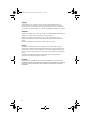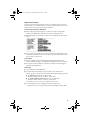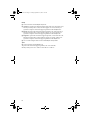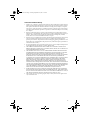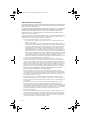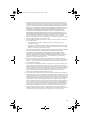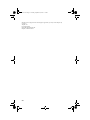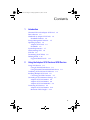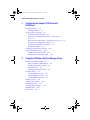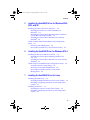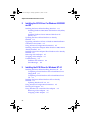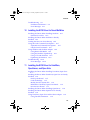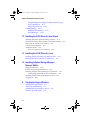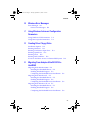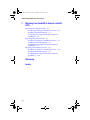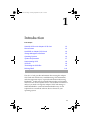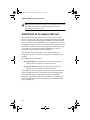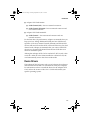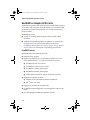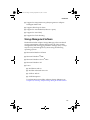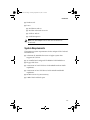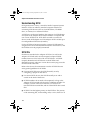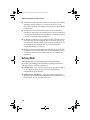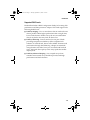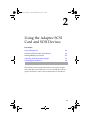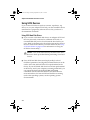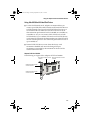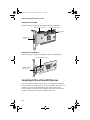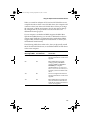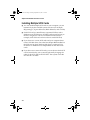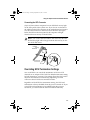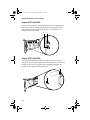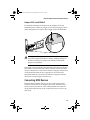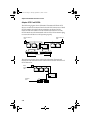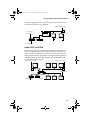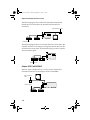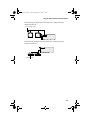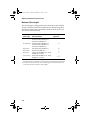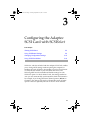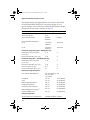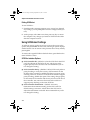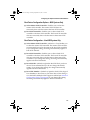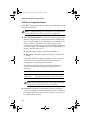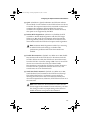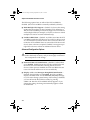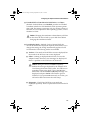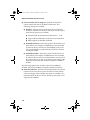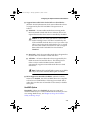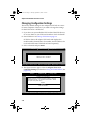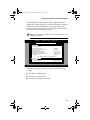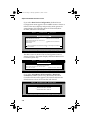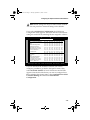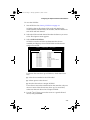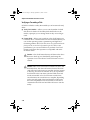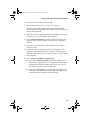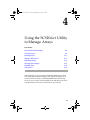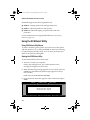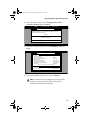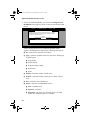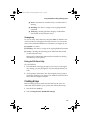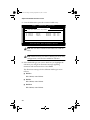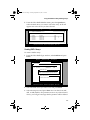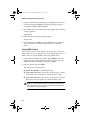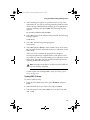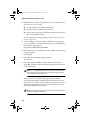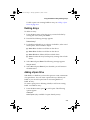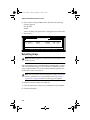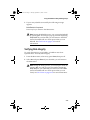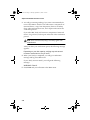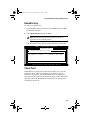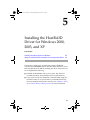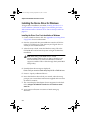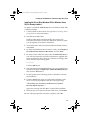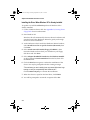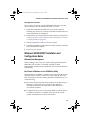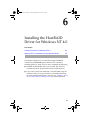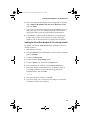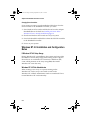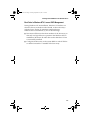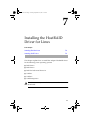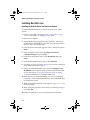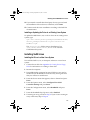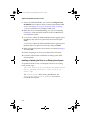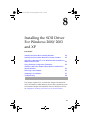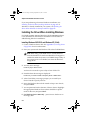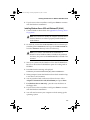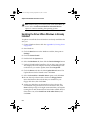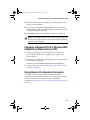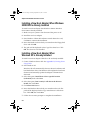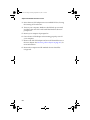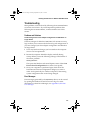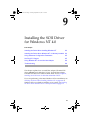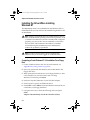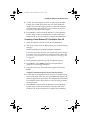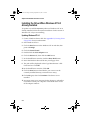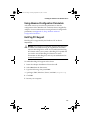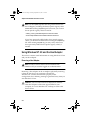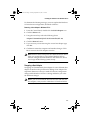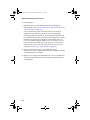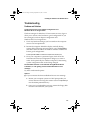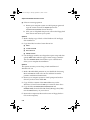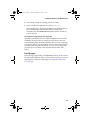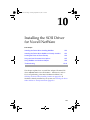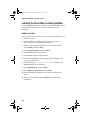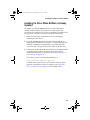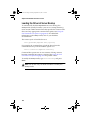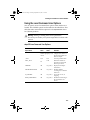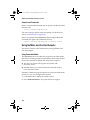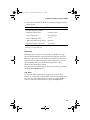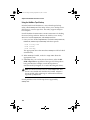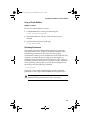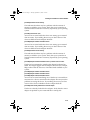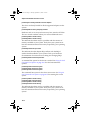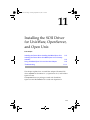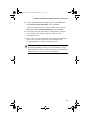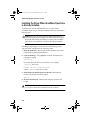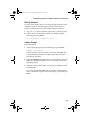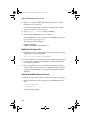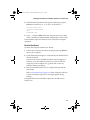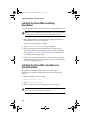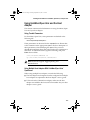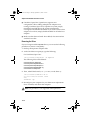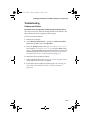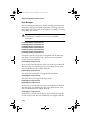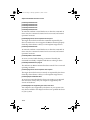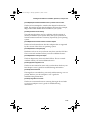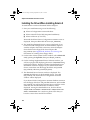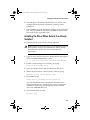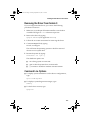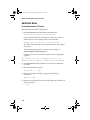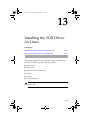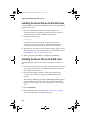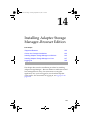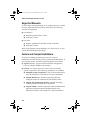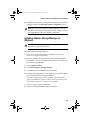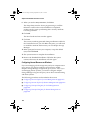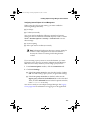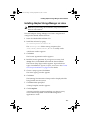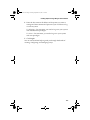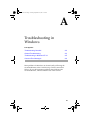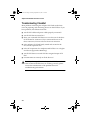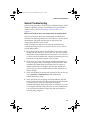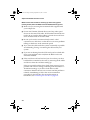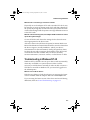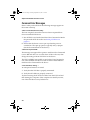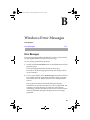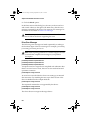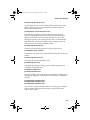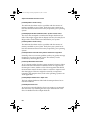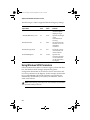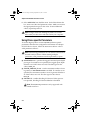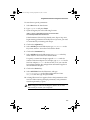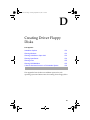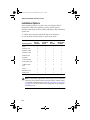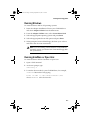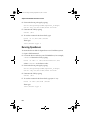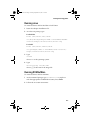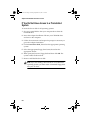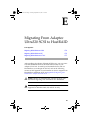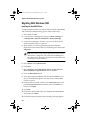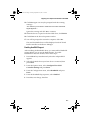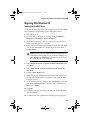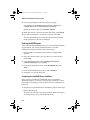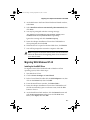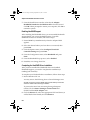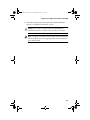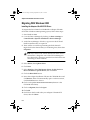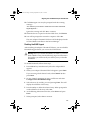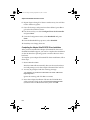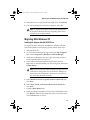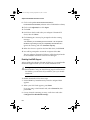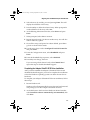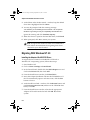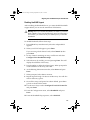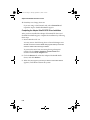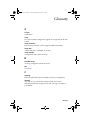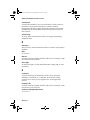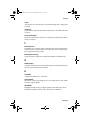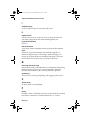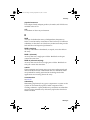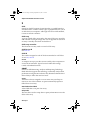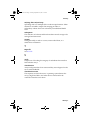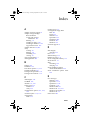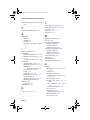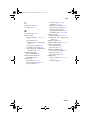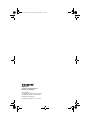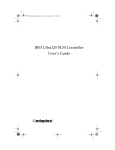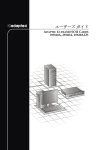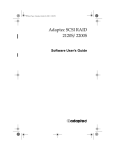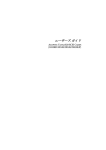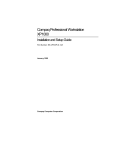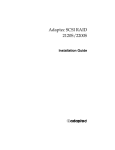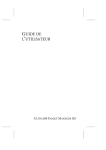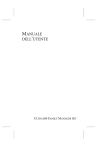Download Adaptec 39320A-R SCSI Card
Transcript
U320 UG.book Page 0 Tuesday, September 23, 2003 1:47 PM USER’S GUIDE ADAPTEC ULTRA320 SCSI CARDS (39320A, 29320A, 29320ALP) U320 UG.book Page ii Tuesday, September 23, 2003 1:47 PM Copyright © 2003 Adaptec, Inc. All rights reserved. No part of this publication may be reproduced, stored in a retrieval system, or transmitted in any form or by any means, electronic, mechanical, photocopying, recording or otherwise, without the prior written consent of Adaptec, Inc., 691 South Milpitas Blvd., Milpitas, CA 95035. Trademarks Adaptec, the Adaptec logo, AHA, AIC, SCSISelect, and HostRAID are trademarks of Adaptec, Inc., which may be registered in some jurisdictions. Windows NT, Windows 2000, Windows Server 2003, and Windows XP, are trademarks of Microsoft Corporation in the US and other countries, used under license. All other trademarks are the property of their respective owners. Changes The material in this document is for information only and is subject to change without notice. While reasonable efforts have been made in the preparation of this document to assure its accuracy, Adaptec, Inc. assumes no liability resulting from errors or omissions in this document, or from the use of the information contained herein. Adaptec reserves the right to make changes in the product design without reservation and without notification to its users. Disclaimer IF THIS PRODUCT DIRECTS YOU TO COPY MATERIALS, YOU MUST HAVE PERMISSION FROM THE COPYRIGHT OWNER OF THE MATERIALS TO AVOID VIOLATING THE LAW WHICH COULD RESULT IN DAMAGES OR OTHER REMEDIES. ii U320 UG.book Page iii Tuesday, September 23, 2003 1:47 PM Adaptec Customer Support If you have questions about installing or using your Adaptec product, check this document first—you will find answers to most of your questions here. If you need further assistance, use the support options listed below. Technical Support Identification (TSID) Number ■ Before contacting Technical Support, you need your unique 12-digit TSID number. The TSID number identifies your product and support status. ■ The TSID number is included on two white, bar-coded labels, like the example below. ■ If you register by mail, affix one copy of the TSID label to the registration card, which may be contained on the CD. Also affix a copy of the TSID label to the CD jacket so that you don’t lose it. Support Options ■ Search the Adaptec Support Knowledgebase (ASK) at ask.adaptec.com for articles, troubleshooting tips, and frequently asked questions for your product. ■ For support via Email, submit your question to Adaptec’s Technical Support Specialists at ask.adaptec.com. North America ■ Visit our Web site at www.adaptec.com. ■ For information about Adaptec’s support options, call +1 408-957-2550, 24 hours per day, 7 days per week. To speak with a Technical Support Specialist, ■ For Hardware products call +1 408-934-7274, Monday to Friday, 3:00 A.M. to 5:00 P.M., Pacific Time. ■ For RAID and Fibre Channel products call +1 321-207-2000, Monday to Friday, 3:00 A.M. to 5:00 P.M., Pacific Time. To expedite your service, have your computer in front of you. ■ To order Adaptec products, including accessories and cables, call +1 408-957-7274. Or, you can order cables online at www.adaptec.com/buy-cables. iii U320 UG.book Page iv Tuesday, September 23, 2003 1:47 PM Europe ■ Visit our Web site at www.adaptec-europe.com. ■ German: To speak with a Technical Support Specialist, call +49 89 43 66 55 22, Monday to Friday, 9:00 to 17:00, CET. For support via e-mail, submit your question to Adaptec’s Technical Support Specialists at ask-de.adaptec.com. ■ French: To speak with a Technical Support Specialist, call +49 89 43 66 55 33, Monday to Friday, 9:00 to 17:00, CET. For support via e-mail, submit your question to Adaptec’s Technical Support Specialists at ask-fr.adaptec.com. ■ English: To speak with a Technical Support Specialist, call +49 89 43 66 55 44, Monday to Friday, 9:00 to 17:00, GMT. For support via e-mail, submit your question to Adaptec’s Technical Support Specialists at ask.adaptec.com. ■ You can order Adaptec cables online at www.adaptec.com/buy-cables. Japan Visit our Web site at www.adaptec.co.jp. To speak with a Technical Support Specialist, call +81 3 5308 6120, Monday–Friday, 9:00 A.M. to 12:00 P.M and 1:00 P.M. to 6:00 P.M. ■ iv U320 UG.book Page v Tuesday, September 23, 2003 1:47 PM Limited 5-Year Hardware Warranty 1. Adaptec, Inc. (“Adaptec”) warrants to the purchaser of this product that it will be free from defects in material and workmanship for a period of five (5) years from the date of purchase. If the product should become defective within the warranty period, Adaptec, at its option, will repair or replace the product, or refund the purchaser’s purchase price for the product, provided it is delivered at the purchaser’s expense to an authorized Adaptec service facility or to Adaptec. 2. Repair or replacement parts or products will be furnished on an exchange basis and will either be new or reconditioned. All replaced parts or products shall become the property of Adaptec. This warranty shall not apply if the product has been damaged by accident, misuse, abuse or as a result of unauthorized service or parts. 3. Warranty service is available to the purchaser by delivering the product during the warranty period to an authorized Adaptec service facility or to Adaptec and providing proof of purchase price and date. The purchaser shall bear all shipping, packing and insurance costs and all other costs, excluding labor and parts, necessary to effectuate repair, replacement or refund under this warranty. 4. For more information on how to obtain warranty service, write or telephone Adaptec at 691 South Milpitas Boulevard, Milpitas, CA 95035, (800) 959-7274. 5. THIS LIMITED WARRANTY DOES NOT EXTEND TO ANY PRODUCT WHICH HAS BEEN DAMAGED AS A RESULT OF ACCIDENT, MISUSE, ABUSE, OR AS A RESULT OF UNAUTHORIZED SERVICE OR PARTS. 6. THIS WARRANTY IS IN LIEU OF ALL OTHER EXPRESS WARRANTIES WHICH NOW OR HEREAFTER MIGHT OTHERWISE ARISE RESPECT TO THIS PRODUCT. IMPLIED WARRANTIES, INCLUDING THOSE OF MERCHANTABILITY, FITNESS FOR A PARTICULAR PURPOSE AND NON-INFRINGEMENT SHALL (A) HAVE NO GREATER DURATION THAN 5 YEARS FROM THE DATE OF PURCHASE, (B) TERMINATE AUTOMATICALLY AT THE EXPIRATION OF SUCH PERIOD AND (C) TO THE EXTENT PERMITTED BY LAW BE EXCLUDED. IN THE EVENT THIS PRODUCT BECOMES DEFECTIVE DURING THE WARRANTY PERIOD, THE PURCHASER’S EXCLUSIVE REMEDY SHALL BE REPAIR, REPLACEMENT OR REFUND AS PROVIDED ABOVE. INCIDENTAL OR CONSEQUENTIAL DAMAGES, INCLUDING WITHOUT LIMITATION LOSS OF DATA, ARISING FROM BREACH OF ANY EXPRESS OR IMPLIED WARRANTY ARE NOT THE RESPONSIBILITY OF ADAPTEC AND, TO THE EXTENT PERMITTED BY LAW, ARE HEREBY EXCLUDED BOTH FOR PROPERTY DAMAGE, AND TO THE EXTENT NOT UNCONSCIONABLE, FOR PERSONAL INJURY DAMAGE. 7. SOME STATES DO NOT ALLOW THE EXCLUSION OR LIMITATION OF INCIDENTAL OR CONSEQUENTIAL DAMAGES FOR CONSUMER PRODUCTS, AND SOME STATES DO NOT ALLOW LIMITATIONS ON HOW LONG AN IMPLIED WARRANTY LASTS, SO THE ABOVE LIMITATION OR EXCLUSIONS MAY NOT APPLY TO YOU. 8. This warranty gives you specific legal rights, and you many also have other rights which vary from state to state. v U320 UG.book Page vi Tuesday, September 23, 2003 1:47 PM Adaptec Software License Agreement PLEASE READ CAREFULLY: THE USE OF THIS SOFTWARE IS SUBJECT TO THE SOFTWARE LICENSE TERMS OF ADAPTEC, INC. AND OTHER LICENSORS WHOSE SOFTWARE MAY BE BUNDLED WITH THIS PRODUCT. BY YOUR USE OF THE SOFTWARE INCLUDED WITH THIS PRODUCT YOU AGREE TO THE LICENSE TERMS REQUIRED BY THE LICENSOR OF THAT SOFTWARE, AS SET FORTH DURING THE INSTALLATION PROCESS. IF YOU DO NOT AGREE TO THE LICENSE TERMS APPLICABLE TO THE SOFTWARE, YOU MAY RETURN THE ENTIRE UNUSED PRODUCT FOR A FULL REFUND. In return for acquiring a license to use the Adaptec software, which may include software from third party licensors and patches made available by Adaptec (“Software”), and the related documentation, you agree to the following terms and conditions: 1. License. This Agreement grants you, the Licensee, a license to: a. Use the Software on a single computer system, which is not intended for use by more than five (5) users; and: b. Make one copy of the Software in machine readable form solely for back-up purposes, provided you reproduce Adaptec's copyright proprietary legends. Notwithstanding the foregoing, the Software may be used on the home, laptop or other secondary computer of the principal user of the Software, and an additional copy of the Software may be made to support such use. As used in this license, the Software is “in use” when it is either loaded into RAM or installed on a hard disk or other permanent memory device. The Software may be “in use” on only one computer at any given time. (Different license terms and fees are applicable for networked or multiple user applications.) As a specific condition of this license, you agree to use the Software in compliance with all applicable laws, including copyright laws, and that you will not copy, transmit, perform or distribute any audio or other content using the Software without obtaining all necessary licenses or permissions from the owner of the content. 2. Restrictions. You may not distribute copies of the Software to others or electronically transfer the Software from one computer to another over a network. You may not post or otherwise make available the Software, or any portion thereof, in any form, on the Internet. You may not use the Software in a computer service business, including in time sharing applications. The Software contains trade secrets and, in order to protect them, you may not decompile, reverse engineer, disassemble, or otherwise reduce the Software to a humanperceivable form. YOU MAY NOT MODIFY, ADAPT, TRANSLATE, RENT, LEASE, LOAN, RESELL FOR PROFIT, DISTRIBUTE, NETWORK OR CREATE DERIVATIVE WORKS BASED UPON THE SOFTWARE OR ANY PART THEREOF. 3. Ownership of Software. As Licensee, you own the media upon which the software is recorded or fixed, but Adaptec and its licensors retain title and ownership of the Software recorded on the original media and all subsequent copies of the Software, regardless of the form or media in which or on which the original and other copies may exist. This license is not a sale of the Software or any copy. 4. Confidentiality. You agree to maintain the Software in confidence and that you will not disclose the Software to any third party without the express written consent of Adaptec. You further agree to take all reasonable precautions to preclude access of unauthorized persons to the Software. 5. Term. This license is effective until January 1, 2045, unless terminated earlier. You may terminate the license at any time by destroying the Software (including the related documentation) together with all copies or modifications in any form. Adaptec will have the right to terminate our license immediately if you fail to comply with any term or condition of this Agreement. Upon any termination, including termination by you, you must destroy the Software (including the related documentation), together with all copies or modifications in any form. 6. Special Terms Applicable to Databases. Where a database is included with the Software, you acknowledge that it is licensed only in connection with the use of the Software to perform disc creation, and that the database and all data derived therefrom must be maintained in confidence in accordance with the provisions of Section 4. This license does not grant you any rights to distribute or disclose such database or data. vi U320 UG.book Page vii Tuesday, September 23, 2003 1:47 PM 7. Limited Warranty. Adaptec and its Licensor warrant only that the media upon which the Software is furnished will be free from defects in material or workmanship under normal use and service for a period of thirty (30) days from the date of delivery to you. ADAPTEC AND ITS LICENSORS DO NOT AND CANNOT WARRANT THE PERFORMANCE OR RESULTS YOU MAY OBTAIN BY USING THE SOFTWARE OR DOCUMENTATION. THE FOREGOING STATES THE SOLE AND EXCLUSIVE REMEDIES ADAPTEC AND ITS LICENSORS WILL PROVIDE FOR BREACH OF WARRANTY. EXCEPT FOR THE FOREGOING LIMITED WARRANTY, ADAPTEC AND ITS LICENSORS MAKE NO WARRANTIES, EXPRESSED OR IMPLIED, INCLUDING, BUT NOT LIMITED, AS TO NON-INFRINGEMENT OF THIRD PARTY RIGHTS, MERCHANTABILITY OR FITNESS FOR A PARTICULAR PURPOSE. Some states do not allow the exclusion of implied warranties or limitations on how long an implied warranty may last, so the above limitations may not apply to you. This warranty gives you specific legal rights and you may also have other rights which vary from state to state. 8. The entire liability of Adaptec and its licensors, and your exclusive remedy for a breach of this warranty, shall be: a. The replacement of any media not meeting the above limited warranty which is returned to Adaptec; or: b. if Adaptec or its distributor is unable to deliver replacement media which is free from defects in materials or workmanship, you may terminate this Agreement by returning the Software and your money will be refunded. 9. Limitation of Liability. IN NO EVENT WILL ADAPTEC OR ITS LICENSORS BE LIABLE TO YOU FOR ANY INCIDENTAL, CONSEQUENTIAL OR INDIRECT DAMAGES, INCLUDING ANY LOST PROFITS, LOST SAVINGS, OR LOSS OF DATA, EVEN IF ADAPTEC OR A LICENSOR HAS BEEN ADVISED OF THE POSSIBILITY OF SUCH DAMAGES, OR FOR ANY CLAIM BY ANY OTHER PARTY. Some states do not allow the exclusion or limitation of special, incidental, or consequential damages, so the above limitation or exclusion may not apply to you. 10. Export. You acknowledge that the laws and regulations of the United States and other countries may restrict the export and re-export of the Software. You agree that you will not export or re-export the Software or documentation in any form in violation of applicable United States and foreign law. 11. Government Restricted Rights. The Software is subject to restricted rights as follows. If the Software is acquired under the terms of a GSA contract: use, reproduction or disclosure is subject to the restrictions set forth in the applicable ADP Schedule contract. If the Software is acquired under the terms of a DoD or civilian agency contract, use, duplication or disclosure by the Government is subject to the restrictions of this Agreement in accordance with 48 C.F.R. 12.212 of the Federal Acquisition Regulations and its successors and 49 C.F.R. 227.7202-1 of the DoD FAR Supplement and its successors. 12. General. You acknowledge that you have read this Agreement, understand it, and that by using the Software you agree to be bound by its terms and conditions. You further agree that it is the complete and exclusive statement of the agreement between Adaptec and you, and supersedes any proposal or prior agreement, oral or written, and any other communication between Adaptec and you relating to the subject matter of this Agreement. No additional or any different terms will be enforceable against Adaptec unless Adaptec gives its express consent, including an express waiver of the terms of this Agreement, in writing signed by an officer of Adaptec. You assume full responsibility for the use of the Software and agree to use the Software legally and responsibly. This Agreement shall be governed by California law, except as to copyright matters, which are covered by Federal law. This Agreement is deemed entered into at Milpitas, California by both parties. Should any provision of this Agreement be declared unenforceable in any jurisdiction, then such provision shall be deemed severable from this Agreement and shall not affect the remainder hereof. All rights in the Software not specifically granted in this Agreement are reserved by Adaptec. vii U320 UG.book Page viii Tuesday, September 23, 2003 1:47 PM Should you have any questions concerning this Agreement, you may contact Adaptec by writing to: Adaptec, Inc. Legal Department 691 South Milpitas Boulevard Milpitas, California 95035 viii U320 UG.book Page ix Tuesday, September 23, 2003 1:47 PM Contents 1 Introduction Ultra320 SCSI on the Adaptec SCSI Card Device Drivers 1-3 HostRAID on Adaptec SCSI Cards 1-4 HostRAID Features 1-4 Storage Management Software 1-5 Operating Systems 1-6 Adaptec SCSI Cards 1-6 HostRAID 1-6 System Requirements 1-7 Understanding SCSI 1-8 SCSI IDs 1-8 Terminating the SCSI Bus 1-9 Defining RAID 1-10 Supported RAID Levels 1-11 2 1-2 Using the Adaptec SCSI Card and SCSI Devices Using SCSI Devices 2-2 Using SCSI Hard Disk Drives 2-2 Using Ultra320/Ultra160 Hard Disk Drives 2-3 Combining SCSI and Non-SCSI Devices 2-4 Installing Multiple SCSI Cards 2-6 Connecting the LED Connector 2-7 Overriding SCSI Termination Settings 2-7 Adaptec SCSI Card 39320A 2-8 Adaptec SCSI Card 29320A 2-8 Adaptec SCSI Card 29320ALP 2-9 Connecting SCSI Devices 2-9 Adaptec SCSI Card 39320A 2-10 Maximum Cable Lengths 2-14 ix U320 UG.book Page x Tuesday, September 23, 2003 1:47 PM Adaptec Ultra320 SCSI Cards User’s Guide 3 Configuring the Adaptec SCSI Card with SCSISelect Starting SCSISelect 3-3 Exiting SCSISelect 3-4 Using SCSISelect Settings 3-4 SCSI Bus Interface Options 3-4 Boot Device Configuration Options – BBS Systems Only 3-5 Boot Device Configuration – Non-BBS Systems Only SCSI Device Configuration Options 3-6 Advanced Configuration Options 3-8 HostRAID Options 3-11 Changing Configuration Settings 3-12 Using SCSI Disk Utilities 3-16 Listing SCSI IDs and LUNs 3-16 Verifying or Formatting a Disk 3-18 4 Using the SCSISelect Utility to Manage Arrays Using the SCSISelect Utility 4-2 Using SCSISelect Utility Menus 4-2 Starting the SCSISelect Utility 4-2 Viewing Array 4-5 Exiting the SCSISelect Utility 4-5 Creating Arrays 4-5 Creating RAID 0 Arrays 4-7 Creating RAID 1 Arrays 4-8 Creating RAID 10 Arrays 4-9 Deleting Arrays 4-11 Adding a Spare Drive 4-11 Rebuilding Arrays 4-12 Verifying Data Integrity 4-13 Bootable Array 4-15 Check Point 4-15 x 3-5 U320 UG.book Page xi Tuesday, September 23, 2003 1:47 PM Contents 5 Installing the HostRAID Driver for Windows 2000, 2003, and XP Installing the Device Driver for Windows 5-2 Installing the Driver For a Fresh Installation of Windows 5-2 Installing the Driver When Windows 2000 or Windows Server 2003 is Already Installed 5-3 Installing the Driver When Windows XP is Already Installed 5-4 Windows 2000/2003/XP Installation and Configuration Notes 5-5 Windows Disk Management 5-5 Boot Order In Windows vs. the SCSISelect Utility 5-5 6 Installing the HostRAID Driver for Windows NT 4.0 Installing the Driver for Windows NT 4.0 6-2 Installing the Driver When Installing Windows NT 4.0 6-2 Installing the Driver When Windows NT 4.0 is Already Installed 6-3 Windows NT 4.0 Installation and Configuration Notes 6-4 If Windows NT 4.0 Setup Hangs 6-4 Windows NT 4.0 Disk Administrator 6-4 Boot Order In Windows NT 4.0 versus RAID Management 6-5 7 Installing the HostRAID Driver for Linux Installing Red Hat Linux 7-2 Installing the Red Hat Driver in a New Linux System 7-2 Installing or Updating the Driver in an Existing Linux System 7-3 Installing SuSE Linux 7-3 Installing the Driver in a New Linux System 7-3 Installing or Updating the Driver in an Existing Linux System 7-4 xi U320 UG.book Page xii Tuesday, September 23, 2003 1:47 PM Adaptec Ultra320 SCSI Cards User’s Guide 8 Installing the SCSI Driver For Windows 2000/2003 and XP Installing the Driver When Installing Windows 8-2 Installing Windows 2000/2003 and Windows XP (32-bit) 8-2 Installing Windows Server 2003 and Windows XP (64-bit) 8-3 Updating the Driver When Windows is Already Installed 8-4 Upgrading a Windows NT 4.0 or Windows 2000 Installation to Windows Server 2003 8-5 Using Advanced Configuration Parameters 8-5 Installing a New Host Adapter When Windows 2000/2003 Is Already Installed 8-6 Installing a New Host Adapter When Windows XP is Already Installed 8-6 Removing a Host Adapter 8-7 Swapping a Host Adapter 8-7 Troubleshooting 8-9 Problems and Solutions 8-9 Error Messages 8-9 9 Installing the SCSI Driver for Windows NT 4.0 Installing the Driver When Installing Windows NT 9-2 Completing a Fresh Windows NT 4.0 Installation From Floppy Disk 9-2 Completing a Fresh Windows NT 4.0 Installation From CD 9-3 Installing the Driver When Windows NT 4.0 Already Installed 9-4 Updating Windows NT 4.0 9-4 Using Advanced Configuration Parameters 9-5 Hot-Plug PCI Support 9-5 Using Windows NT 4.0 and the Host Adapter 9-6 Removing a Host Adapter 9-6 Swapping a Host Adapter 9-7 xii U320 UG.book Page xiii Tuesday, September 23, 2003 1:47 PM Contents Troubleshooting 9-9 Problems and Solutions Error Messages 9-11 9-9 10 Installing the SCSI Driver for Novell NetWare Installing the Driver When Installing NetWare 10-2 NetWare 5.1 and 6.x 10-2 Installing the Driver When NetWare is Already Installed 10-3 Loading the Driver at Server Bootup 10-4 Using the Load Command Line Options 10-5 adpu320.ham Command Line Options 10-5 Sample Load Commands 10-6 Using NetWare and the Host Adapter 10-6 Using Removable Media 10-6 Using the NetWare Tape Backup 10-8 Using a CD with NetWare 10-9 Optimizing Performance 10-9 Troubleshooting 10-10 Error Messages 10-10 11 Installing the SCSI Driver for UnixWare, OpenServer, and Open Unix Installing the Driver When Installing UnixWare/Open Unix 11-2 Installing the Driver When UnixWare/Open Unix is Already Installed 11-4 Back Up the Kernel 11-5 Load the Package 11-5 Modify the New System File 11-6 Rebuild the UnixWare/Open Unix Kernel 11-6 Boot the New Kernel 11-7 Installing the Driver When Installing OpenServer 11-8 Installing the Driver When OpenServer is Already Installed 11-8 Using UnixWare/Open Unix and the Host Adapter 11-9 Using Tunable Parameters 11-9 xiii U320 UG.book Page xiv Tuesday, September 23, 2003 1:47 PM Adaptec Ultra320 SCSI Cards User’s Guide Using Multiple Host Adapters With UnixWare/Open Unix/OpenServer 11-9 Removing the Driver 11-10 Troubleshooting 11-11 Problems and Solutions 11-11 Error Messages 11-12 12 Installing the SCSI Driver for Sun Solaris Installing the Driver When Installing Solaris 9 12-2 Installing the Driver When Solaris 9 is Already Installed Removing the Driver From Solaris 9 12-5 Command Line Options 12-5 Additional Notes 12-6 Known/Unresolved or FYI Issues 12-6 13 Installing the SCSI Driver for Linux Installing the Device Drivers for Red Hat Linux 13-2 Installing the Device Drivers for SuSE Linux 13-2 14 Installing Adaptec Storage Manager– Browser Edition Supported Browsers 14-2 Custom and Compact Installations 14-2 Installing Adaptec Storage Manager on Windows 14-3 Configuring Internet Browsers on Windows 14-4 Installing Adaptec Storage Manager on Linux 14-7 Logging On 14-8 A Troubleshooting in Windows Troubleshooting Checklist A-2 General Troubleshooting A-3 Troubleshooting in Windows NT 4.0 Common Error Messages A-6 xiv A-5 12-3 U320 UG.book Page xv Tuesday, September 23, 2003 1:47 PM Contents B Windows Error Messages Error Messages B-1 Driver Error Messages C B-2 Using Windows Advanced Configuration Parameters Using Windows SCSI Parameters C-2 Using Driver-specific Parameters C-4 D Creating Driver Floppy Disks Installation Options D-2 Running Windows D-3 Running UnixWare or Open Unix D-3 Running OpenServer D-4 Running Linux D-5 Running DOS/NetWare D-5 If You Do Not Have Access to a Preinstalled System E D-6 Migrating From Adaptec Ultra320 SCSI to HostRAID Migrating With Windows 2000 E-2 Installing the HostRAID Driver E-2 Enabling HostRAID Support E-3 Completing the HostRAID Driver Installation Migrating With Windows XP E-5 Installing the HostRAID Driver E-5 Enabling HostRAID Support E-6 Completing the HostRAID Driver Installation Migrating With Windows NT 4.0 E-7 Installing the HostRAID Driver E-7 Enabling HostRAID Support E-8 Completing the HostRAID Driver Installation E-4 E-6 E-8 xv U320 UG.book Page xvi Tuesday, September 23, 2003 1:47 PM Adaptec Ultra320 SCSI Cards User’s Guide F Migrating from HostRAID to Adaptec Ultra320 SCSI Migrating With Windows 2000 F-2 Installing the Adaptec Ultra320 SCSI Driver F-2 Disabling HostRAID Support F-3 Completing the Adaptec Ultra320 SCSI Driver Installation F-4 Migrating With Windows XP F-5 Installing the Adaptec Ultra320 SCSI Driver F-5 Disabling HostRAID Support F-6 Completing the Adaptec Ultra320 SCSI Driver Installation F-7 Migrating With Windows NT 4.0 F-8 Installing the Adaptec Ultra320 SCSI Driver F-8 Disabling HostRAID Support F-9 Completing the Adaptec Ultra320 SCSI Driver Installation F-10 Glossary Index xvi U320 UG.book Page 1 Tuesday, September 23, 2003 1:47 PM 1 Introduction In this Chapter... Ultra320 SCSI on the Adaptec SCSI Card 1-2 Device Drivers 1-3 HostRAID on Adaptec SCSI Cards 1-4 Storage Management Software 1-5 Operating Systems 1-6 System Requirements 1-7 Understanding SCSI 1-8 SCSI IDs 1-8 Terminating the SCSI Bus 1-9 Defining RAID 1-10 This User’s Guide provides information about using the Adaptec SCSI Card and SCSI devices, troubleshooting, SCSI termination, and other important topics. It provides information about using HostRAID™ to add entry-level RAID functionality to SCSI ASICs and SCSI cards. It also explains how to use the built-in SCSISelect® utility if you need to change the Adaptec SCSI Card settings or enable HostRAID to create and maintain RAID arrays. It also explains how to install the software device drivers for your operating system. 1-1 U320 UG.book Page 2 Tuesday, September 23, 2003 1:47 PM Adaptec Ultra320 SCSI Cards User’s Guide Note: Read the Installation Guide for your Adaptec SCSI Card if you need instructions on installing the SCSI card and connecting SCSI devices to it. Ultra320 SCSI on the Adaptec SCSI Card The Adaptec SCSI Card enables you to connect up to 30 SCSI devices—such as very large arrays of high-performance hard disk drives, external storage subsystems, Ultra320/Ultra160 hard disk drives, scanners, and CD-ROM drives—to any Intel-based or Intelcompatible computer with 64- or 32-bit PCI/PCI-X expansion slots. Ultra320 is an enhanced SCSI technology that transfers data at up to 320 MB/sec. Ultra320 SCSI allows cable length of up to 12 meters for optimal connectivity and flexibility. The Adaptec SCSI Card 39320A has two independent SCSI channels, each with a maximum throughput of 320 MB/sec per channel. ■ Adaptec SCSI Card 39320A ■ SCSI Channel A—(marked CH A on the card) has one internal connector and one external connector. ■ SCSI Channel B—(marked CH B on the card) has one internal connector and one external connector. The Adaptec SCSI Card 29320A and the low-profile 29320ALP are single channel SCSI cards. The Adaptec SCSI Card 29320A has a maximum throughput of 320 MB/sec and a SE channel that supports a maximum transfer rate of 40 MB/sec. The 29320ALP has an Ultra320 SCSI channel that supports a maximum transfer rate of 320 MB/sec. 1-2 U320 UG.book Page 3 Tuesday, September 23, 2003 1:47 PM Introduction ■ ■ Adaptec SCSI Card 29320A ■ SCSI Channel (SE) —has two internal connectors. ■ SCSI Channel (Ultra320)—has one internal connector and one external connector. Adaptec SCSI Card 29320ALP ■ SCSI Channel —has one internal connector and one external connector. For the best data I/O performance, Adaptec recommends that you keep your Low Voltage Differential (LVD) and non-LVD devices separate. (LVD devices means Ultra320, Ultra160, and Ultra2 SCSI devices and non-LVD are Fast SCSI or Ultra SCSI devices.) For dual channel cards, Adaptec recommends that you connect LVD SCSI devices to a separate SCSI channel from the non-LVD devices to allow for maximum speed. Although an Adaptec SCSI Card is a 64-bit PCI/PCI-X card, it also works in a 32-bit PCI slot. When installed in a 32-bit PCI slot, the card automatically runs in the slower 32-bit mode. Device Drivers The Adaptec SCSI Card comes with a set of software device drivers and other files that enable it to communicate with your computer. For information on how to install the driver for the Adaptec SCSI Card, refer to the section of this User’s Guide that describes your specific operating system. 1-3 U320 UG.book Page 4 Tuesday, September 23, 2003 1:47 PM Adaptec Ultra320 SCSI Cards User’s Guide HostRAID on Adaptec SCSI Cards HostRAID is a product that adds entry-level RAID functionality to SCSI ASICs and SCSI cards. With HostRAID you can add reliable performance and full data protection for storage systems using SCSI controllers. HostRAID provides: ■ ■ an easy to use BIOS based setup and restore utility called SCSISelect. Adaptec Storage Manager-Browser Edition™ to create arrays, manage arrays, and provide fault tolerance and event notification. See Chapter 14, Installing Adaptec Storage Manager– Browser Edition for instructions on installing the software. HostRAID Features HostRAID offers the following features: ■ Bootable array support ■ Support for RAID arrays on each channel (allows for a two drive RAID 0, RAID 1, or a four drive RAID 10 system) ■ ■ One RAID 0 with 3 or 4 drives ■ Two RAID 0s with two drives each ■ Two RAID 1s with 2 global spares ■ One RAID 10 with 2 global spares ■ Global Spares (minimum 1 spare, maximum 2 spares) Support for Ultra320 products ■ Adaptec SCSI Card 39320A/29320A/29320ALP ■ AIC®-7901/AIC-7902 ■ Support for all major SCSI peripherals ■ Complete RAID configuration and management utility in the BIOS ■ Provides graphical RAID management software 1-4 U320 UG.book Page 5 Tuesday, September 23, 2003 1:47 PM Introduction ■ Support for transparent array (data) migration to Adaptec Intelligent RAID cards ■ Supports Hot Swap of drives ■ Support for Auto Rebuild (if there is a spare) ■ Support for Auto Verify ■ Support for Check Pointing Storage Management Software HostRAID includes Adaptec Storage Manager, a browser-based storage management software that provides all of the creation, management, and data logging needed to manage arrays. Arrays may be set up and managed on systems using the following operating systems: ■ Microsoft® Windows NT® 4.0 ■ Microsoft Windows®2000 ■ Microsoft Windows Server® 2003 ■ Microsoft Windows XP ■ Linux ■ Red Hat 8.0 and 9.0 ■ Red Hat Advanced Server 2.1 ■ SuSE 8.1 and 8.2 ■ SuSE Enterprise 8 For information on installing Adaptec Storage Manager, see Chapter 14, Installing Adaptec Storage Manager–Browser Edition. 1-5 U320 UG.book Page 6 Tuesday, September 23, 2003 1:47 PM Adaptec Ultra320 SCSI Cards User’s Guide Operating Systems Note: If you want to migrate between the HostRAID and Standalone SCSI drivers, see Appendix E, Migrating From Adaptec Ultra320 SCSI to HostRAID and Appendix F, Migrating from HostRAID to Adaptec Ultra320 SCSI. Adaptec SCSI Cards The Adaptec SCSI Card supports these operating systems: ■ Windows NT 4.0 ■ Windows 2000 ■ Windows Server 2003 ■ Windows XP ■ Novell NetWare 5.1, 6.x ■ Caldera Open Unix 8 ■ SCO UnixWare 7.13 ■ SCO OpenServer 5.0.7 ■ Sun Solaris 9 ■ Linux ■ Red Hat 8.0 and 9.0 ■ Red Hat Advanced Server 2.1 ■ SuSE 8.1 and 8.2 ■ SuSE Enterprise 8 HostRAID HostRAID supports these operating systems: ■ Windows 2000 ■ Windows Server 2003 ■ Windows NT 4.0 1-6 U320 UG.book Page 7 Tuesday, September 23, 2003 1:47 PM Introduction ■ Windows XP ■ Linux ■ Red Hat 8.0 and 9.0 ■ Red Hat Advanced Server 2.1 ■ SuSE 8.1 and 8.2 ■ SuSE Enterprise 8 Note: Visit www.adaptec.com for the most recent driver downloads. System Requirements The minimum system requirements for the Adaptec SCSI Card and HostRAID are: ■ A Pentium II, 266 MHz Processor or higher system that supports PCI/PCI-X. ■ An installed and configured CD-ROM or DVD-ROM drive. ■ Floppy disk drive ■ A minimum of one SCSI drive for HostRAID without RAID capabilities. ■ A minimum of two SCSI drives for HostRAID with RAID capabilities. ■ 64 MB or more of system memory ■ 5 MB of free hard disk space 1-7 U320 UG.book Page 8 Tuesday, September 23, 2003 1:47 PM Adaptec Ultra320 SCSI Cards User’s Guide Understanding SCSI SCSI (pronounced “scuzzy”) stands for Small Computer Systems Interface. SCSI is an industry standard computer interface for connecting SCSI devices (such as a hard disk drive, CD-ROM drive, or scanner) to a common SCSI bus. A SCSI bus is an electrical pathway that consists of a SCSI adapter card (such as the Adaptec SCSI Card) installed in a computer and one or more SCSI devices. SCSI cables are used to connect the devices to the SCSI adapter card. The Adaptec SCSI Card has up to two independent SCSI buses (channels). For the SCSI bus to function properly, a unique SCSI ID must be assigned to the SCSI card and each SCSI device connected to it, and the SCSI bus must be properly terminated. SCSI IDs Each device attached to the Adaptec SCSI Card, as well as the Adaptec SCSI Card itself, must be assigned a unique SCSI ID number from 0 to 15 for each of the two SCSI buses. A SCSI ID uniquely identifies each SCSI device on the SCSI bus and determines priority when two or more devices are trying to use the SCSI bus at the same time. Refer to the device’s documentation to set the SCSI ID. Here are some general guidelines for SCSI IDs: ■ For internal SCSI devices, the SCSI ID usually is set by configuring a jumper on the device. ■ For external SCSI devices, the SCSI ID usually is set with a switch on the back of the device. ■ SCSI ID numbers do not need to be sequential, as long as the Adaptec SCSI Card and each device has a different number. For example, on each of the two SCSI buses you can have an internal SCSI device with ID 0, and an external SCSI device with ID 6. ■ SCSI ID 7 has the highest priority on the SCSI bus. The priority of the remaining IDs, in descending order, is 6 to 0, then 15 to 8. 1-8 U320 UG.book Page 9 Tuesday, September 23, 2003 1:47 PM Introduction ■ On both SCSI buses (channels) the Adaptec SCSI Card is preset to SCSI ID 7 and should not be changed. This gives the card the highest priority on the SCSI bus. ■ Most internal SCSI hard disk drives come from the factory preset to SCSI ID 0. ■ If you have 8-bit (or Narrow) SCSI devices, they must use SCSI IDs 0, 1, 2, 3, 4, 5, or 6. SCSI ID 0 is recommended for the first SCSI hard disk drive. ■ If you are booting your computer from a SCSI hard disk drive connected to the Adaptec SCSI Card, the Boot SCSI ID setting in the SCSISelect utility must correspond to the SCSI ID of the device from which you are booting. By default, the Boot SCSI ID is set to 0. We recommend that you do not change this setting. ■ With the SCSISelect disk utility feature, you can confirm/view which SCSI ID is assigned to each device. See Chapter 3, Configuring the Adaptec SCSI Card with SCSISelect for more information. Terminating the SCSI Bus To ensure reliable communication on the SCSI bus, the ends of the SCSI bus must be properly terminated. This is accomplished when the device at the end of each cable, or the end of the cable itself, has a terminator installed (or enabled). Terminators must be removed, or termination must be disabled, on devices between the ends of each cable. Since the method for terminating a SCSI device can vary widely, refer to the device’s documentation for instructions on how to enable or disable termination. Here are some general guidelines for termination: ■ Internal Ultra320/Ultra160 and Ultra2 SCSI LVD devices come from the factory with termination disabled and cannot be changed. Proper termination for these internal devices is provided by the built-in terminator at the end of the 68-pin internal LVD SCSI cable. 1-9 U320 UG.book Page 10 Tuesday, September 23, 2003 1:47 PM Adaptec Ultra320 SCSI Cards User’s Guide ■ Termination on SE internal SCSI devices is usually controlled by manually setting a jumper or a switch on the device, or by physically removing or installing one or more resistor modules on the device. ■ Termination on most external SCSI devices is controlled by installing or removing a SCSI terminator. However, termination on some external SCSI devices is enabled or disabled by setting a switch on the back of the SCSI device. ■ By default, termination on an Adaptec SCSI Card itself is set to Automatic (the preferred method). We recommend that you do not change this default setting. This automatic setting is just for the Adaptec SCSI Card itself; the card cannot change the termination setting on a device. ■ Internal and External Ultra320/Ultra160 and Ultra2 SCSI LVD SCSI buses must be terminated with an LVD terminator. This is sometimes referred to as an LVD terminator or a Multimode terminator. Defining RAID RAID (Redundant Array of Independent Disks) offers data protection, outstanding data availability, excellent performance, and high capacity. A RAID is defined as: ■ Unified array—Two or more hard drives are grouped to appear as one single device to the host system while operating independently of one another. ■ Fault-tolerant redundancy—If one drive fails no data is lost. (RAID 0 is an exception to this definition because RAID 0 is not fault tolerant. See Supported RAID Levels.) 1-10 U320 UG.book Page 11 Tuesday, September 23, 2003 1:47 PM Introduction Supported RAID Levels HostRAID includes a BIOS Configuration Utility for boosting disk performance and data protection. Adaptec SCSI Card supports the following RAID levels: ■ RAID 0, Striping—Two or more drives that can read and write data in parallel. Offers higher performance than a single drive, but no fault tolerance. RAID 0 arrays do not store redundant data; if any disk in the array fails, all data is lost. ■ RAID 1, Mirroring—Data is mirrored on one pair of disks providing 100 percent redundancy. Offers complete fault tolerance. If one disk fails, data is still available. Increases read performance through load balancing. Adaptec recommends using the same size disks, but if you use a disk with less disk space, the actual data capacity of the array equals the smaller capacity disk. ■ RAID 10, Mirrored Striping—It is a striped array whose members are mirrored arrays. RAID 10 provides both high performance and fault tolerance. 1-11 U320 UG.book Page 1 Tuesday, September 23, 2003 1:47 PM 2 Using the Adaptec SCSI Card and SCSI Devices In this Chapter... Using SCSI Devices 2-2 Combining SCSI and Non-SCSI Devices 2-4 Installing Multiple SCSI Cards 2-6 Overriding SCSI Termination Settings 2-7 Connecting SCSI Devices 2-9 This section provides useful information on using the Adaptec SCSI Card and your SCSI devices. For more information about a specific SCSI device, refer to the documentation for that device. 2-1 U320 UG.book Page 2 Tuesday, September 23, 2003 1:47 PM Adaptec Ultra320 SCSI Cards User’s Guide Using SCSI Devices If you connect SCSI devices (such as scanners, tape drives, zip drives, etc.) to your Adaptec SCSI Card, you must install the device manufacturer’s proprietary software drivers. See your device’s documentation for details. Using SCSI Hard Disk Drives ■ If you connect a SCSI hard disk drive to an Adaptec SCSI Card that was previously connected to a different SCSI card, it is recommended that you low-level format the drive before you use it. Back up the data on the drive before moving the drive to the new SCSI card and before you format the drive. (See Using SCSI Disk Utilities on page 3-16 for information on using the SCSISelect format utility.) ! ■ 2-2 Caution: A low-level format destroys all data on the drive. Be sure to back up the data before performing a low-level format. Every SCSI hard disk drive must be physically low-level formatted, partitioned, and logically formatted before it can be used to store data. Most SCSI drives are preformatted at the factory. If your SCSI hard disk drive has not been preformatted at the factory, and if your computer is running under DOS, you can prepare the disk with the DOS Fdisk and Format commands. (See the DOS and Windows documentation for more information.) To format SCSI hard disk drives running under other operating systems, see the operating system documentation. U320 UG.book Page 3 Tuesday, September 23, 2003 1:47 PM Using the Adaptec SCSI Card and SCSI Devices Using Ultra320/Ultra160 Hard Disk Drives ■ For the dual-channel cards, Adaptec recommends that you connect your LVD (Ultra 320, Ultra160, and Ultra2) SCSI devices to SCSI Channel A and your non-LVD SCSI devices (if any) to SCSI Channel B. This allows the LVD SCSI devices to run at their maximum performance levels of 320 MB/sec, 160 MB/sec, or 80 MB/sec. Or you can connect LVD SCSI devices to both SCSI channels. If you combine LVD and non-LVD SCSI devices on the same SCSI channel, the data transfer rate of the LVD SCSI devices will drop down to non-LVD SCSI performance levels of up to 40 MB/sec. ■ Internal LVD SCSI devices come from the factory with termination disabled and cannot be changed. Proper termination is provided by the terminator at the end of the internal LVD SCSI cable. Adaptec SCSI Card 39320A The following is a figure of the Adaptec SCSI Card 39320A. 68-pin Internal LVD/SE Connector Channel A 68-pin Internal LVD/SE Connector Channel B 68-pin External LVD/SE VHDCI Connector Channel A 68-pin External LVD/SE VHDCI Connector Channel B 2-3 U320 UG.book Page 4 Tuesday, September 23, 2003 1:47 PM Adaptec Ultra320 SCSI Cards User’s Guide Adaptec SCSI Card 29320A The following is a figure of the Adaptec SCSI Card 29320A. 68-pin Internal LVD Connector 68-pin Internal SE Connector 50-pin Internal SE Connector 68-pin External LVD connector Adaptec SCSI Card 29320ALP The following is a figure of the Adaptec SCSI Card 29320ALP. 68-pin Internal LVD/SE Connector 68-pin External LVD/SE VHDCI Connector Combining SCSI and Non-SCSI Devices You can install an Adaptec SCSI Card in a computer that already has a non-SCSI controller, such as an ATA controller. However, you cannot cross-connect the disk drives and other devices: SCSI devices must be connected to an Adaptec SCSI Card, ATA devices must be connected to the ATA controller, and so on. 2-4 U320 UG.book Page 5 Tuesday, September 23, 2003 1:47 PM Using the Adaptec SCSI Card and SCSI Devices When you install an Adaptec SCSI Card and SCSI disk drives in a computer that boots from a non-SCSI disk drive, the computer will continue to boot from the non-SCSI disk drive unless you change the computer’s CMOS configuration. You do not need to change the configuration if you just want to use the SCSI drives for additional file storage space. If your computer’s motherboard BIOS supports the BIOS Boot Specification (BBS) feature, you can select a different boot device without much difficulty. (To determine if the motherboard BIOS supports BBS, read the computer documentation or contact your motherboard manufacturer.) The following table shows what to do, after you physically install the SCSI card and SCSI devices, to use different kinds of disk drives in the same computer. Does computer Want computer to boot BIOS support BBS? from SCSI drive? Then do this: No No No action required. SCSI drives and non-SCSI drives can be used together. No Yes Run CMOS Setup program. Change primary Hard Disk setting to None or No Drives Installed (see computer documentation). You will not be able to use the non-SCSI drive(s) at all when you boot from the SCSI drive. Yes No No action required. SCSI drives and non-SCSI drives can be used together. Yes Yes Run CMOS Setup program and select SCSI drive as boot device. SCSI drives and non-SCSI drives can be used together. 2-5 U320 UG.book Page 6 Tuesday, September 23, 2003 1:47 PM Adaptec Ultra320 SCSI Cards User’s Guide Installing Multiple SCSI Cards ■ You can install multiple SCSI cards in your computer; you are limited only by the available system resources (for example, IRQ settings, I/O port addresses, BIOS addresses, and so forth). ■ Each SCSI card you install forms a separate SCSI bus with a different set of SCSI devices. SCSI IDs can be reused as long as the ID is assigned to a device on a different SCSI card (for example, each SCSI card can have a device with SCSI ID 2). ■ If you have two or more SCSI cards and your computer boots from a SCSI disk drive, leave the host adapter BIOS enabled on the SCSI card to which the boot disk drive is connected. Use SCSISelect to disable the host adapter BIOS on the other SCSI cards. ■ If you have two or more SCSI cards, you can choose which SCSI card is found first by your system by physically changing the order of the SCSI cards in the PCI slots. Your system scans the PCI slots in a set order. 2-6 U320 UG.book Page 7 Tuesday, September 23, 2003 1:47 PM Using the Adaptec SCSI Card and SCSI Devices Connecting the LED Connector (Optional feature) Most computers have an LED disk activity light on the front panel of the system case. If you choose to disconnect the cable from the LED connector on the motherboard and connect it to the LED connector on the SCSI card as shown in the figure below, the LED on the front panel of the computer will light whenever there is activity on the SCSI bus. Note: If you connect the LED cable to the SCSI card, the LED disk activity light will no longer indicate disk activity on the non-SCSI disk drives. LED Cable from Motherboard 2-pin LED Cable LED Connector on SCSI Card 1 1 Pin 1 Overriding SCSI Termination Settings You use SCSISelect to control the termination of the two SCSI channels on an Adaptec SCSI Card. The default termination setting for both channels is Automatic. This setting allows the SCSI card to adjust SCSI termination automatically, depending on which connectors have SCSI devices attached to them. Regardless of the SCSISelect termination setting, the SCSI card termination is always disabled when the power is turned off. If you want SCSI card termination to be enabled when the power is turned off, you must terminate the SCSI channels manually. 2-7 U320 UG.book Page 8 Tuesday, September 23, 2003 1:47 PM Adaptec Ultra320 SCSI Cards User’s Guide Adaptec SCSI Card 39320A To manually terminate Channel A, place a shunt on jumper J5. To manually terminate Channel B, place a shunt on jumper J6. The following figure shows where the jumpers are located on the Adaptec SCSI card 39320A. J6 J5 Adaptec SCSI Card 29320A To manually terminate the Ultra320 Channel, place a shunt on jumper J7. To manually terminate the SE Channel, place a shunt on jumper J5. The following figure shows where the jumpers are located on the Adaptec SCSI card 29320A. J5 J7 2-8 U320 UG.book Page 9 Tuesday, September 23, 2003 1:47 PM Using the Adaptec SCSI Card and SCSI Devices Adaptec SCSI Card 29320ALP To manually terminate the channel on the Adaptec SCSI card 29320ALP, place a shunt on jumper J1. The following figure shows where the jumper is located on the Adaptec SCSI card 29320ALP. J1 Note: If you manually terminate the SCSI card with jumpers, you will override the SCSISelect setting. Making changes in SCSISelect will have no effect on termination when these jumpers are installed. You might want to manually terminate the SCSI card if an Adaptec SCSI Card is connected to one or more external SCSI devices that are also connected to a SCSI card in another computer. The devices can be shared between the two computers if one SCSI card is terminated when it is powered off, while the computer with the other SCSI card is using the SCSI devices. Connecting SCSI Devices Here are some examples of how you can connect internal and external SCSI devices to an Adaptec SCSI Card. Attach the first device to the end connector of the cable (furthest from the SCSI card); attach other devices to the connectors that are closer to the SCSI card. 2-9 U320 UG.book Page 10 Tuesday, September 23, 2003 1:47 PM Adaptec Ultra320 SCSI Cards User’s Guide Adaptec SCSI Card 39320A The following figure shows Ultra320/Ultra160 and Ultra2 SCSI devices connected to internal and external SCSI connectors of both SCSI channels. Note the built-in terminator at the end of the internal LVD SCSI cables. The last external SCSI device on each SCSI channel must be terminated with an LVD/SE terminator plug to ensure that all devices will operate properly. Built-in Terminator on Cable Built-in Terminator on Cable Terminated Devices The following figure shows LVD SCSI (Ultra320/Ultra160 and Ultra2) devices connected to the internal and external connectors of SCSI Channel A. Built-in Terminator on Cable Terminated Device 2-10 U320 UG.book Page 11 Tuesday, September 23, 2003 1:47 PM Using the Adaptec SCSI Card and SCSI Devices The following figure shows LVD SCSI devices on Channel A and non-LVD SCSI devices on Channel B. Built-in Terminator on Cable Non-LVD SCSI Devices LVD SCSI Devices Terminated Device Adaptec SCSI Card 29320A The following figure shows Ultra320/Ultra160 and Ultra2 SCSI devices connected to the internal and external SCSI connectors. Note the built-in terminator at the end of the internal LVD SCSI cable. The last external SCSI device on the SCSI channel must be terminated with an LVD/SE terminator plug to ensure that all devices will operate properly. Built-in Terminator on Cable Built-in Terminator on Cable T T Terminated Device T T Terminated Device SE Devices 2-11 U320 UG.book Page 12 Tuesday, September 23, 2003 1:47 PM Adaptec Ultra320 SCSI Cards User’s Guide The following figure shows LVD SCSI (Ultra320/Ultra160 and Ultra2) devices connected to the internal and external LVD connectors. Built-in Terminator on Cable T T Terminated Device The following figure shows two LVD SCSI devices connected to the external connector. As in the previous figures, the last device on the SCSI bus must use an LVD/SE terminator plug in order to operate at its maximum speed. T Terminated Device Adaptec SCSI Card 29320ALP Here are some examples of how you can connect internal and external SCSI devices to the Adaptec SCSI Card 29320LP. Built-in Terminator on Cable T Terminated Device T 2-12 U320 UG.book Page 13 Tuesday, September 23, 2003 1:47 PM Using the Adaptec SCSI Card and SCSI Devices The following example shows SCSI devices connected to the internal connector. Built-in Terminator on Cable T The following example shows SCSI devices connected to the external connector. Terminated Device 2-13 U320 UG.book Page 14 Tuesday, September 23, 2003 1:47 PM Adaptec Ultra320 SCSI Cards User’s Guide Maximum Cable Lengths The total length of cabling (internal and external) on the SCSI bus cannot exceed the maximum lengths listed in the following table. The third column lists the maximum number of SCSI devices you can connect to the SCSI card. Maximum Cable Length 25 m (82.0 ft) 12 m (39.4 ft) 3 m (9.8 ft) 3 m (9.8 ft) 3 m (9.8 ft) 1.5 m (4.9 ft) Data Transfer Rate Ultra320 SCSI (320 MB/sec) Ultra160 SCSI (160 MB/sec) Ultra2 SCSI (80 MB/sec) Ultra320 SCSI (320 MB/sec)1 Ultra160 SCSI (160 MB/sec) Ultra2 SCSI (80 MB/sec) Fast Wide SCSI (20 MB/sec) Fast SCSI (10 MB/sec) Ultra SCSI (40 MB/sec for 16-bit, 20 MB/sec for 8-bit) Ultra SCSI (40 MB/sec for 16-bit, 20 MB/sec for 8-bit) Maximum Devices Supported 1 15 15 7 4 5-72 1 Mixing Fast/Ultra devices with Ultra320/Ultra160 and Ultra2 SCSI devices causes the entire SCSI bus to default to Ultra SCSI speeds and cable length requirements. SCSI data transfer rates do not currently support more than seven devices connected to the SCSI card due to cable lengths. 2 Ultra 2-14 U320 UG.book Page 1 Tuesday, September 23, 2003 1:47 PM 3 Configuring the Adaptec SCSI Card with SCSISelect In this Chapter... Starting SCSISelect 3-3 Using SCSISelect Settings 3-4 Changing Configuration Settings 3-12 Using SCSI Disk Utilities 3-16 SCSISelect, which is included with the Adaptec SCSI Card, enables you to change SCSI settings without opening the computer or handling the card. SCSISelect also enables you to low-level format or verify the disk media of your SCSI hard disk drives. The following table lists the available and default settings for each SCSISelect option. For dual channel cards, the settings marked as Auto-sync are automatically synchronized for both SCSI channels— for example, if you change the Boot Channel option to B First on Channel A, the change will apply to Channel B as well. All other options can be set separately for each of the two SCSI channels. 3-1 U320 UG.book Page 2 Tuesday, September 23, 2003 1:47 PM Adaptec Ultra320 SCSI Cards User’s Guide The default settings are appropriate for most systems and should not be changed. Run SCSISelect if you need to change or view current settings, or if you need to use the SCSI disk utilities. See the descriptions of each option, starting on page 3-4. SCSISelect Options Available Settings Default Setting SCSI Bus Interface Definitions: SCSI Controller ID 0-15 7 SCSI Controller Parity Enabled Disabled Enabled Automatic, Disabled Automatic Automatic, Disabled Automatic SCSI Controller Termination: Ch. A Ch. B Boot Device Configuration Options—BBS Systems Only: Select Master SCSI Controller [Auto-sync] A, B A Boot SCSI Controller [Auto-sync] A, B A Boot Device Configuration—Non-BBS Systems Only: Select Master SCSI Controller [Auto-sync] A, B A Boot SCSI Controller [Auto-sync] A, B A Boot SCSI ID [Auto-sync] 0-15 0 Boot LUN Number1 [Auto-sync] 0-7 0 SCSI Device Configuration Options: Sync Transfer Rate (MB/sec) 320, 160, 80.0, 66.6, 320 40.0, 33.3, 20.0, 10.0, ASYN Packetized Yes, No Yes (Enabled) QAS Yes, No Yes (Enabled) Initiate Wide Negotiation Yes, No Yes (Enabled) Enable Disconnection Yes, No Yes (Enabled) Send Start Unit Command Yes, No Yes (Enabled) BIOS Multiple LUN Support 1 Yes, No No (Disabled) Include in BIOS Scan 2 Yes, No Yes (Enabled) Advanced Configuration: Reset SCSI Bus at IC Initialization 3-2 Enabled, Disabled Enabled U320 UG.book Page 3 Tuesday, September 23, 2003 1:47 PM Configuring the Adaptec SCSI Card with SCSISelect SCSISelect Options Available Settings Default Setting Display <Ctrl> <A> Messages during BIOS Initialization [Auto-sync] Enabled, Disabled Enabled Extended INT 13 Translation for DOS Drives > 1 GB Enabled, Disabled Enabled Post Display Mode [Auto-sync] Verbose, Silent, Diagnostic SCSI Controller INT 13 Support Enabled Enabled Disabled: Scan Bus Disabled: Not Scan Domain Validation Enabled, Disabled Enabled Support Removable Disks Under INT 13 as Fixed Disks 2 Disabled, Boot Only, All Disks Verbose Disabled BIOS Support for Bootable CD-ROM 2 Enabled, Disabled Enabled HostRAID Options: HostRAID 1 Enabled, Disabled Disabled Setting is valid only if Multiple LUN Support is enabled. are valid only if host adapter BIOS is enabled. 2 Settings Starting SCSISelect To start SCSISelect: 1 Turn on or restart your computer. During the startup process, pay careful attention to the messages that appear on your screen. 2 When the following message appears on your screen, press the Ctrl-A keys simultaneously (this message appears for only a few seconds): Press <Ctrl><A> for SCSISelect (TM) Utility! 3 Select SCSI Channel A or B. 4 From the menu that appears, use the arrow keys to move the cursor to the option you want to select, then press Enter. 3-3 U320 UG.book Page 4 Tuesday, September 23, 2003 1:47 PM Adaptec Ultra320 SCSI Cards User’s Guide Exiting SCSISelect To exit SCSISelect: 1 Press Esc until a message prompts you to exit (if you changed any settings, you are prompted to save the changes before you exit). 2 At the prompt, select Yes to exit, then press any key to restart the computer. Any changes you made in SCSISelect take effect after the computer restarts. Using SCSISelect Settings To select an option, use the arrow keys to move the cursor to the option, then press Enter. In some cases, selecting an option displays another menu. You can return to the previous menu at any time by pressing Esc. To restore the original SCSISelect default values, press F6 from the main SCSISelect screen. SCSI Bus Interface Options ■ SCSI Controller ID—(Default: 7) Sets the SCSI ID for the SCSI card. The Adaptec SCSI Card is set at 7, which gives it the highest priority on the SCSI bus. We recommend that you do not change this setting. ■ SCSI Controller Parity—(Default: Enabled) SCSI cards perform parity checking to verify the accuracy of data transfer on the SCSI bus. Most currently available SCSI devices support parity checking. However, if a device on the SCSI bus does not support parity checking, disable this option. This setting changes parity for the entire SCSI controller and the way it looks at each ID on that controller. You cannot mix devices that do and do not support parity checking on the same SCSI bus. ■ SCSI Controller Termination—(Default: Automatic) Determines the termination setting for the SCSI card. The default setting is Automatic, which allows the SCSI card to adjust the termination as needed. We recommend that you do not change this setting. 3-4 U320 UG.book Page 5 Tuesday, September 23, 2003 1:47 PM Configuring the Adaptec SCSI Card with SCSISelect Boot Device Configuration Options – BBS Systems Only ■ Select Master SCSI Controller—Enables you to select the master SCSI controller. The master SCSI card does not necessarily have to be the same as the boot SCSI controller. ■ Boot SCSI Controller—Enables you to select which SCSI controller is the boot SCSI controller. The boot SCSI controller does not necessarily have to be the same as the master SCSI controller. Boot Device Configuration – Non-BBS Systems Only ■ Select Master SCSI Controller—(Default: A First) Enables you to select the master SCSI controller. The master SCSI card does not necessarily have to be the same as the boot SCSI controller. If you change this setting, the change automatically applies to both SCSI channels. ■ Boot SCSI Controller—Enables you to select which SCSI controller is the boot SCSI controller. The boot SCSI controller does not necessarily have to be the same as the master SCSI controller. If you change this setting, the change automatically applies to both SCSI channels. ■ Boot SCSI ID—(Default: 0) Specifies the SCSI ID of your boot device. We recommend that you do not change the default setting. If you change this setting, the change automatically applies to both SCSI channels. ■ Boot LUN Number—(Default: 0) Specifies which LUN (Logical Unit Number) to boot from on your boot device. This setting is not valid unless Multiple LUN Support is enabled (see Advanced Configuration Options on page 3-8). If you change this setting, the change automatically applies to both SCSI channels. 3-5 U320 UG.book Page 6 Tuesday, September 23, 2003 1:47 PM Adaptec Ultra320 SCSI Cards User’s Guide SCSI Device Configuration Options SCSI Device Configuration options can be set individually for each connected SCSI device. Note: To configure settings for a SCSI device, you must know its SCSI ID (see Using SCSI Disk Utilities on page 3-16). ■ Sync Transfer Rate (MB/sec)—(Default: see following table) The BIOS may negotiate for a transfer rate between controller and device of up to 80 MB/sec for Wide transfers and 40 MB/sec for Narrow transfers. The BIOS can use this setting to set the starting point for negotiating the synchronous data transfer rate to a slower speed. For example, in the case of Wide transfers, if the Sync Transfer Rate is set to: ■ 320, 160, or 80—The BIOS negotiates at 80 MB/sec. ■ 40 or lower—The BIOS negotiates at the Sync Transfer Rate setting. Eventually, the BIOS completes negotiation. Later, the device driver takes over. The device driver uses this setting as a starting point for negotiating data transfers. The following table describes the maximum synchronous transfer rates. The default settings are designated by an asterisk (*). Negotiation Rate Allowable Maximum Rates (MB/sec) Narrow mode *40.0, 33.3, 20.0, 16.6, 10.0, 5.0, ASYN Wide mode *320, 160, 80.0, 66.6, 40.0, 33.3, 20.0, 10.0, ASYN Note: If Initiate Wide Negotiation is set to No, the rates for Wide devices are half those shown in the table. ■ 3-6 Packetized—(Default:Yes) Packetized protocol is required to operate at 320 MB/sec. When enabled, this option is available if it is implemented in the device drivers. However, this option is not supported by the BIOS. U320 UG.book Page 7 Tuesday, September 23, 2003 1:47 PM Configuring the Adaptec SCSI Card with SCSISelect ■ QAS—(Default:Yes) Quick Arbitration and Selection reduces the overhead of control release on the SCSI bus from one device to another. This improvement reduces command overhead and maximizes bus utilization. When enabled, this option is available if it is implemented in the device drivers. However, this option is not supported by the BIOS. ■ Initiate Wide Negotiation—(Default: Yes) Enables the SCSI controller to initiate Wide Negotiation with the SCSI target. When set to Yes, the SCSI card attempts 16-bit data transfer (wide negotiation). When set to No, the SCSI card uses 8-bit data transfer unless the SCSI device requests wide negotiation. Note: Set Initiate Wide Negotiation to No if you are using an 8-bit SCSI device that hangs or exhibits other performance problems with 16-bit data transfer rate enabled. ■ Enable Disconnection—(Default: Yes) When set to Yes, Enable Disconnection allows the SCSI device to disconnect from the SCSI bus. When set to No, the SCSI device cannot disconnect from the SCSI bus. Leave the setting at Yes if two or more SCSI devices are connected to the SCSI card. When Enable Disconnection is set to No, the SCSI device cannot disconnect from the SCSI bus, packetized transfers cannot occur, and transfer rates are set at Ultra160 levels. ■ Send Start Unit Command—(Default: Yes) When set to Yes, sends the Start Unit Command to the SCSI device at bootup. This reduces the load on a computer’s power supply by allowing the SCSI card to turn on SCSI devices one-by-one when the computer boots; otherwise, all SCSI devices turn on at the same time. Note: Check the device documentation to make sure the device supports the command. On most devices, you must also change a switch or jumper setting on the device to enable the device to respond to the command. 3-7 U320 UG.book Page 8 Tuesday, September 23, 2003 1:47 PM Adaptec Ultra320 SCSI Cards User’s Guide The following options have no effect if the SCSI card BIOS is disabled. (The SCSI card BIOS is normally enabled by default.) ■ BIOS Multiple LUN Support—(Default: No) Leave this setting at No if the device does not have multiple LUNs. When set to Yes, the SCSI card BIOS provides boot support for a SCSI device with multiple LUNs (for example, a CD juke box device in which multiple CDs can be accessed simultaneously). ■ Include in BIOS Scan—(Default: Yes) When set to Yes, the SCSI card BIOS controls the SCSI device if it is an INT 13 device (such as a SCSI disk drive) without device driver software. When set to No, the SCSI card BIOS does not control the SCSI device and device driver software is required. The BIOS can support up to eight INT 13 devices without an additional device driver. Advanced Configuration Options ! Caution: Do not change the Advanced Configuration Options unless absolutely necessary and you thoroughly understand the consequences of the change. ■ Reset SCSI Bus at IC Initialization—(Default: Enabled) When set to Enabled, the BIOS resets the SCSI bus at POST time and then waits two seconds before scanning the bus for SCSI devices. If this option is disabled, the SCSI card BIOS does not issue a SCSI reset and there is no two-second delay. ■ Display <Ctrl> <A> Messages during BIOS Initialization— (Default: Enabled) When set to Enabled, the SCSI card BIOS displays the Press <Ctrl> <A> for SCSISelect (TM) Utility! message on your screen during system bootup. If this setting is disabled, you can still invoke the SCSISelect utility by pressing <Ctrl> <A> after the SCSI card BIOS banner appears. If you change this setting, the change automatically applies to both SCSI channels. 3-8 U320 UG.book Page 9 Tuesday, September 23, 2003 1:47 PM Configuring the Adaptec SCSI Card with SCSISelect ■ Extended INT 13 Translation for DOS Drives > 1 GByte— (Default: Enabled) When set to Enabled, provides an extended translation scheme for SCSI hard disks with capacities greater than 1 GB. This setting is necessary only for current versions of MS-DOS; it is not required for other operating systems, such as NetWare or UNIX. ! ■ Caution: Changing the translation scheme destroys all data on the drive. Be sure to back up your disk drives before changing the translation scheme. Post Display Mode—(Default: Verbose) During POST, the amount of information displayed depends on the mode. If you change this setting, the change automatically applies to both SCSI channels. The following modes are available: ■ Verbose—The results of the SCSI bus scan are displayed, but the results of the PCI bus scan are not displayed. ■ Silent—Nothing is displayed about POST, not even the Adaptec banner. However, error messages are displayed if there is a problem on the SCSI bus or SCSI devices. ! ■ Caution: Setting this feature to Silent completely disables the messages displayed by the Adaptec SCSI Card during the restart of the system. You will have to remember where in the POST cycle of the BIOS the Press <Ctrl> <A> for SCSISelect (TM) Utility! message was displayed, and press Ctrl-A at that time to get into SCSISelect. If you press Ctrl-A too early or too late, you will not be able to enter into the cards setup. Diagnostic—The PCI and SCSI bus scan results are displayed separately. There is a pause between PCI and SCSI scans. 3-9 U320 UG.book Page 10 Tuesday, September 23, 2003 1:47 PM Adaptec Ultra320 SCSI Cards User’s Guide ■ SCSI Controller INT 13 Support—(Default: Enabled) This option controls the state of the BIOS at POST time. The following settings are available: ■ Enabled—Supports INT 13 for booting from a SCSI hard disk drive connected to the SCSI card. If you use this option, the following options are available: ■ Extended INT 13 Translation for DOS Drives > 1 GB ■ Support Removable Disks Under INT 13 as Fixed Disks ■ BIOS Support for Bootable CD-ROM ■ Disabled:NOT Scan—Select this option if all the devices on the SCSI bus (for example, CD-ROM drives) are controlled by software drivers and do not need the BIOS, and you do not want the BIOS to scan the SCSI bus. SCSISelect remains available if needed. ■ Disabled:Scan Bus—Select this option if all the devices on the SCSI bus (for example, CD-ROM drives) are controlled by software drivers and you need the BIOS to scan the SCSI bus. Allows devices to spin up according to the setting of the Send Start Unit Command. SCSISelect remains available if needed. The following options have no effect if the SCSI card BIOS is disabled. (The SCSI card BIOS is normally enabled by default.) ■ Domain Validation—(Default: Enabled) Determines the optimal transfer rate for each device on the SCSI bus and sets transfer rates accordingly. When enabled, this option is available if it is implemented in the device drivers. However, this option is not supported by the BIOS. 3-10 U320 UG.book Page 11 Tuesday, September 23, 2003 1:47 PM Configuring the Adaptec SCSI Card with SCSISelect ■ Support Removable Disks Under INT 13 as Fixed Disks— (Default: Disabled) Determines which removable-media drives are supported by the SCSI card BIOS. The options are as follows: ■ Disabled— No removable-media drives running under DOS are treated as hard disk drives. Software drivers are required because the drives are not controlled by the BIOS. ! Caution: You may lose data if you remove a removablemedia cartridge from a SCSI drive controlled by the SCSI card BIOS while the drive is on. If you want to be able to remove the media while the drive is on, install the removable-media software driver and set Support Removable Disks Under BIOS as Fixed Disks to Disabled. ■ Boot Only—Only the removable-media drive designated as the boot device is treated as a hard disk drive. ■ All Disks—All removable-media drives supported by the BIOS are treated as hard disk drives. This setting has no effect on drives under NetWare because NetWare automatically supports removable-media drives as hard disk drives. Note: The Boot Only and All Disks options are available only if the SCSI Controller BIOS option is enabled. ■ BIOS Support for Bootable CD-ROM—(Default: Enabled) When set to Enabled, the SCSI card BIOS allows the computer to boot from a CD-ROM drive. If booting from a hard disk or other device, make sure no bootable CD is inserted, or disable this option. HostRAID Options HostRAID—When set to Enabled, the user can create and maintain RAID arrays. To enable HostRAID functionality and use it to manage RAID arrays, see Chapter 4, Using the SCSISelect Utility to Manage Arrays. 3-11 U320 UG.book Page 12 Tuesday, September 23, 2003 1:47 PM Adaptec Ultra320 SCSI Cards User’s Guide Changing Configuration Settings The factory default settings for the Adaptec SCSI Card are correct for most computers. However, if you need to change the settings for the SCSI card or a SCSI device: 1 If you have not yet installed the SCSI card and the SCSI devices, do so now. Refer to your SCSI card Installation Guide for details. 2 Start SCSISelect. See Starting SCSISelect on page 3-3. SCSISelect detects all Adaptec SCSI cards and displays the model number, channel letter, slot number, and PCI address for each card and channel. Channels are listed separately. 3 Select a channel and press Enter. Adaptec SCSISelect(TM) Utility vX.XX 39320A A at slot 6, 00:0E:00 39320A B at slot 6, 00:0E:01 Arrow keys to move cursor, <Enter> to select option, <Esc> to exit ( * =default) 4 The Options menu appears. Select Configure/View SCSI Controller Settings. (For details on Using SCSI Disk Utilities, see page 3-16.) Adaptec SCSISelect(TM) Utility vX.XX 39320A at slot 6, 00:0E:00 Would you like to configure the SCSI controller, configure HostRAID settings, or run the SCSI disk utilities? Select the option and press <Enter>. Options Configure/View SCSI Controller Settings SCSI Disk Utilities <Arrows> move cursor, <Enter> accept option, <Esc> exit (*=default) 3-12 U320 UG.book Page 13 Tuesday, September 23, 2003 1:47 PM Configuring the Adaptec SCSI Card with SCSISelect The Configuration menu appears. The Configuration menu displays the current settings for the SCSI bus interface. The BIOS Information section at the bottom of the menu displays the Interrupt (IRQ) Channel and I/O Port Address of the selected device. This section cannot be modified. Note: Text displayed in yellow is for information only and cannot be selected. Adaptec SCSISelect(TM) Utility vX.XX 39320A at slot 6, 00:0E:00 Configuration SCSI Bus Interface Definitions SCSI Controller ID ........................................ 7........ SCSI Controller Parity ....................................Enabled SCSI Controller Termination ...........................Automatic Additional Options Boot Device Configuration.............................. Press <Enter> SCSI Device Configuration .............................Press <Enter> Advanced Configuration Options .....................Press <Enter> HostRAID.......................................................Disabled <F6> - Reset to SCSI Controller Defaults BIOS Information Interrupt (IRQ) Channel.................................10 I/O Port Address............................................FC00h, F000h Arrow keys to move cursor, <Enter> to select option, <Esc> to exit ( * =default) From the Configuration menu, you can access the following settings: ■ Boot Device Configuration ■ SCSI Device Configuration ■ Advanced Configuration Options 3-13 U320 UG.book Page 14 Tuesday, September 23, 2003 1:47 PM Adaptec Ultra320 SCSI Cards User’s Guide If you select Boot Device Configuration, the Boot Device Configuration menu appears. The non-BBS version is shown as follows. This menu displays and provides menu options for setting Master SCSI Controller, Boot SCSI Controller, Boot SCSI ID, and Boot LUN Number. Adaptec SCSISelect(TM) Utility vX.XX Boot DeviceConfiguration Configuration SCSI Device Single Image Select Master SCSI Controller........................39320A A at slot 6, 00:0E:00 Select SCSI peripheral from which to boot Boot SCSI Controller......................................39320A A at slot 6, 00:0E:00 Boot SCSI ID..................................................0 Option Listed Below Has NO EFFECT if MULTI LUN Support is Disabled. Boot LUN Number..........................................0 Arrow keys to move cursor, <Enter> to select option, <Esc> to exit ( * = default) The BBS version of the Boot Device Configuration menu is shown as follows. This menu displays the Select Master SCSI Controller option only. Adaptec SCSISelect(TM) Utility vX.XX Boot Device Configuration Single Image Select Master SCSI Controller..............................39320A A at slot 6, 00:0E:00 SCSI Device Configuration Select SCSI peripheral from which to boot Boot SCSI Controller............................................39320A A at slot 6, 00:0E:00 Arrow keys to move cursor, <Enter> to select option, <Esc> to exit ( * = default) If you select Select Master SCSI Controller or Boot SCSI Controller (non-BBS systems only), the Master/Boot SCSI Controller Selection menu appears. The asterisk indicates the default master or boot SCSI controller and channel. Adaptec SCSISelect(TM) * Utility vX.XX. 39320A A at slot 6, 00:0E:00 39320A B at slot 6, 00:0E:01 Arrow keys to move cursor, <Enter> to select option, <Esc> to exit ( * =default) 3-14 U320 UG.book Page 15 Tuesday, September 23, 2003 1:47 PM Configuring the Adaptec SCSI Card with SCSISelect Note: Default settings are always marked with an asterisk. You can press F6 to return all settings to the defaults. If you select SCSI Device Configuration, the SCSI Device Configuration menu appears. This menu lists the current device settings for each SCSI ID, including IDs not assigned to a device. Adaptec SCSISelect(TM) Utility vX.XX Host Adapter Interface Definitions SCSI Device Configuration SCSI Device Configuration Host Adapter Interrupt#0 <IRQ>#1Channel SCSI Device ID #2 .............. #311 #4 #5 SCSI Channel Interface Definitions 320 320 320 320 Sync Transfer Host RateAdapter (MB/sec).... SCSI ID ........................................ 7 320 320 Yes Yes YesEnabled Yes Yes Packetized.............................. SCSI Parity Checking Yes ........................................ Yes Yes........................ Yes YesEnabled Yes Yes QAS........................................ Host Adapter SCSI Termination Yes Yes Yes Yes Yes Yes Initiate Wide Negotiation.......... Additional Options Yes Yes Yes Yes Yes Yes Enable Disconnection.............. SCSI Device Configuration ................................ Press <Enter> Send Start Unit Command ....... Yes Yes Yes Yes Yes Yes Advanced Configuration <Enter> NoOptions No ....................... No NoPress No No BIOS Multiple LUN Support...... Include In BIOS Scan............... Yes Yes Yes Yes Yes Yes #6 #7 320 Yes Yes Yes Yes Yes No Yes 320 Yes Yes Yes Yes Yes No Yes SCSI Device ID #8 #9 #10 #11 #12 #13 #14 #15 Sync Transfer Rate (MB/sec).... Packetized............................... QAS........................................ Initiate Wide Negotiation.......... Enable Disconnection............... Send Start Unit Command ....... BIOS Multiple LUN Support...... Include In BIOS Scan............... 320 Yes Yes Yes Yes Yes No Yes 320 Yes Yes Yes Yes Yes No Yes 320 Yes Yes Yes Yes Yes No Yes 320 Yes Yes Yes Yes Yes No Yes 320 Yes Yes Yes Yes Yes No Yes 320 Yes Yes Yes Yes Yes No Yes 320 Yes Yes Yes Yes Yes No Yes 320 Yes Yes Yes Yes Yes No Yes Arrow keys to move cursor, <Enter> to select option, <Esc> to exit ( * = default) If you do not know the SCSI ID of a device you want to configure, press Esc to get back to the Options menu. Then, select SCSI Disk Utilities. A list of SCSI devices and SCSI ID appears. Note the ID of the device you want to configure. Press Esc to redisplay the Options menu, select Configure/View SCSI Controller Settings, and then select SCSI Device Configuration. 3-15 U320 UG.book Page 16 Tuesday, September 23, 2003 1:47 PM Adaptec Ultra320 SCSI Cards User’s Guide If you select Advanced Configuration Options, the Advanced Configuration Options menu appears. To change a setting in the Advanced Configuration Options menu, select the setting. From the pop-up menu that appears, select a new setting. Adaptec SCSISelect(TM) Utility vX.XX Advanced Configuration Options 11 Reset SCSI Bus at IC Initialization......................................................Enabled 7 Display <Ctrl><A> Message During BIOS Initialization........................ Enabled Enabled Extended Int 13 Translation for DOS Drives >1 GByte......................... Enabled Enabled POST Display Mode.......................................................................... Verbose SCSI Controller Int 13 Support.......................................................... Enabled Press <Enter> Options Listed Below Have NO EFFECT if Int 13 Support is Disabled Press <Enter> <F6> - Reset to Host Adapter Defaults Domain Validation............................................................................ Enabled Support Removable Disks Under Int 13 as Fixed Disks ....................... Disabled BIOS Support for Bootable CD-ROM ................................................. Enabled Arrow keys to move cursor, <Enter> to select option, <Esc> to exit ( * = default) 5 When you are finished changing settings, press Esc until a message prompts you to save the changes. To save the changes, select Yes. To abandon the changes, select No. 6 Press Esc until prompted to exit the utility. Then, select Yes. The computer prompts you if a restart is needed for your new settings to take effect. (Changing the Master SCSI Controller setting or running the standalone SCSI utility forces an automatic restart.) Otherwise, your new settings take effect immediately. Using SCSI Disk Utilities The disk utilities provide options for: ■ Listing SCSI IDs and LUNs ■ Verifying or Formatting a disk Listing SCSI IDs and LUNs With SCSISelect, you can list the SCSI IDs of devices attached to the SCSI card. This enables you to quickly verify that no devices on the SCSI bus have duplicate IDs. 3-16 U320 UG.book Page 17 Tuesday, September 23, 2003 1:47 PM Configuring the Adaptec SCSI Card with SCSISelect To view the SCSI IDs: 1 Start SCSISelect. See Starting SCSISelect on page 3-3. SCSISelect detects all Adaptec SCSI cards and displays the model number, channel letter, slot number, and PCI address for each SCSI card and channel. 2 Select the SCSI card and channel that has the devices you want to list. The Options menu appears. 3 Select SCSI Disk Utilities. SCSISelect scans the SCSI bus (to determine the devices installed) and displays a list of all SCSI IDs and the devices assigned to each ID. Adaptec SCSISelect(TM) Utility vX.XX 39320A A at slot 6, 00:0E:00 Select SCSI Disk and press <Enter> SCSI SCSI SCSI SCSI SCSI SCSI SCSI SCSI SCSI SCSI SCSI SCSI SCSI SCSI SCSI SCSI ID ID ID ID ID ID ID ID ID ID ID ID ID ID ID ID # # # # # # # # # # # # # # # # 0: 1: 2: 3: 4: 5: 6: 7: 8: 9: 10 11 12 13 14 15 : : : : : : Ultra320 Hard Drive HM426EI No device No device No device No device No device No device Adaptec AIC-7902 Ultra320 Hard Drive HM426EI No device No device No device No device No device No device No device <Arrows> move cursor, <Enter> accept option, <Esc> exit If a device does not show up in SCSISelect, check these items first: ■ Is the device attached to the SCSI cable? ■ Is there power to the device? ■ Does the device have a unique SCSI ID? If two devices are on the same ID and on the same bus, only one device or none of the devices may show up. To correct this, make sure that each device has a unique SCSI ID. 4 Use the ↑ and ↓ keys to move the cursor to a specific ID and device, then press Enter. 3-17 U320 UG.book Page 18 Tuesday, September 23, 2003 1:47 PM Adaptec Ultra320 SCSI Cards User’s Guide Verifying or Formatting a Disk SCSISelect includes a utility that enables you to format and verify disks: ■ Verify Disk Media—Allows you to scan the media of a hard disk drive for defects. If the utility finds bad blocks on the media, it prompts you to reassign them so they are no longer used. ■ Format Disk—Allows you to perform a low-level format on a hard disk drive. A disk must be low-level formatted before you can use the operating system’s partitioning and high-level formatting utilities. Most SCSI disk devices are preformatted at the factory and do not need to be formatted again. If a drive is not preformatted, you can use SCSISelect to perform a low-level format on the drive.This operation is compatible with most SCSI disk drives. 3-18 ! Caution: A low-level format destroys all data on the drive. Be sure to back up your data before performing this operation. You cannot abort a low-level format once it is started. ! Caution: When a low-level format command is sent to the hard disk drive, the drive will start its format. The SCSI card will wait for the format to complete and may appear to be hung. You must not interfere or try to stop the lowlevel format as this can destroy the hard disk drive and render it unusable. A low-level format can take from several minutes to several hours to complete, depending on the size and speed of the hard disk drive. When the drive has completed its low-level format, it will send a command to the SCSI card and allow the user to exit the utility. U320 UG.book Page 19 Tuesday, September 23, 2003 1:47 PM Configuring the Adaptec SCSI Card with SCSISelect To use SCSISelect to format or verify a disk: 1 Start SCSISelect. See Starting SCSISelect on page 3-3. SCSISelect detects all Adaptec SCSI cards and displays the model number, channel letter, slot number, and PCI address for each card and channel. 2 Select the SCSI card and channel that has the devices you want to format or verify. The Options menu appears. 3 Select SCSI Disk Utilities. SCSISelect scans the SCSI bus and displays a list of all the SCSI IDs and the devices assigned to each ID. 4 From the list of SCSI devices, select the device you want to format or verify. 5 If the device has multiple logical units, and multiple LUN support is enabled for that device, a menu of LUNs appears. Select the LUN of the unit you want to format or verify. A small menu appears. 6 Select Verify Disk Media or Format Disk. ■ If you select Verify Disk Media, SCSISelect notifies you of bad blocks and prompts you to reassign them. Select Yes to reassign the bad blocks or No to leave them as is. You can press Esc at any time to abort verification. ■ If you select Format Disk, a prompt appears, asking you to confirm that you want to format the disk. Select Yes to start formatting the disk, or No to cancel formatting. 3-19 U320 UG.book Page 1 Tuesday, September 23, 2003 1:47 PM 4 Using the SCSISelect Utility to Manage Arrays In this Chapter... Using the SCSISelect Utility 4-2 Creating Arrays 4-5 Deleting Arrays 4-11 Adding a Spare Drive 4-11 Rebuilding Arrays 4-12 Verifying Data Integrity 4-13 Bootable Array 4-15 Check Point 4-15 With SCSISelect, you can create and maintain RAID arrays when you enable the HostRAID settings. This chapter explains how to use the SCSISelect utility to enable HostRAID and create RAID arrays on your system. Use HostRAID to provide the proper level of fault tolerance and event notification for your system. 4-1 U320 UG.book Page 2 Tuesday, September 23, 2003 1:47 PM Adaptec Ultra320 SCSI Cards User’s Guide HostRAID supports the following RAID levels: ■ RAID 0—Striping mode for boosting performance. ■ RAID 1—Mirroring mode for data security. ■ RAID 10—Mirrored striping for performance and data protection. For more information on supported RAID levels, see Defining RAID on page 1-10. Using the SCSISelect Utility Using SCSISelect Utility Menus To select a SCSISelect menu option, move the cursor to the option with the arrow keys (↑ ↓), then press Enter. In some cases, selecting an option displays another menu. You can return to the previous menu at any time by pressing Esc. Starting the SCSISelect Utility To start the SCSISelect, follow these steps: 1 Turn on or restart your computer. During the startup process, pay careful attention to the messages that appear on your screen. 2 When the following message appears on your screen, press the Ctrl-A keys simultaneously (this message appears for only a few seconds): Press <Ctrl><A> for SCSI Select (TM) Utility! 3 From the device menu that appears, select a channel and press Enter. Adaptec SCSISelect(TM) * Utility vX.XX. 39320A A at slot 6, 00:0E:00 39320A B at slot 6, 00:0E:01 Arrow keys to move cursor, <Enter> to select option, <Esc> to exit ( * =default) 4-2 U320 UG.book Page 3 Tuesday, September 23, 2003 1:47 PM Using the SCSISelect Utility to Manage Arrays 4 From the Options menu, select Configure/View SCSI Controller Settings and press Enter. Adaptec SCSISelect(TM) Utility vX.XX 39320A at slot 6, 00:0E:00 Would you like to configure the SCSI controller, configure HostRAID settings, or run the SCSI disk utilities? Select the option and press <Enter>. Options Configure/View SCSI Controller Settings SCSI Disk Utilities <Arrows> move cursor, <Enter> accept option, <Esc> exit (*=default) 5 From the Configuration menu, select HostRAID and press Enter. Adaptec SCSISelect(TM) Utility vX.XX 39320A at slot 6, 00:0E:00 Configuration SCSI Bus Interface Definitions SCSI Controller ID ........................................ 7........ SCSI Controller Parity ....................................Enabled SCSI Controller Termination ...........................Automatic Additional Options Boot Device Configuration.............................. Press <Enter> SCSI Device Configuration .............................Press <Enter> Advanced Configuration Options .....................Press <Enter> HostRAID.......................................................Disabled <F6> - Reset to SCSI Controller Defaults BIOS Information Interrupt (IRQ) Channel.................................10 I/O Port Address............................................FC00h, F000h Arrow keys to move cursor, <Enter> to select option, <Esc> to exit ( * =default) 6 From the HostRAID Pop-Up menu, select Enabled. Note: For information on Configuring SCSI Controller Settings or using SCSI Disk Utilities, see the SCSI controller hardware documentation. 4-3 U320 UG.book Page 4 Tuesday, September 23, 2003 1:47 PM Adaptec Ultra320 SCSI Cards User’s Guide 7 After you enable HostRAID, you can select Configure/View HostRAID on the Options menu to create and maintain RAID arrays. Adaptec SCSISelect(TM) Utility vX.XX 39320A at slot 6, 00:0E:00 Would you like to configure the SCSI controller, configure HostRAID settings, or run the SCSI disk utilities? Select the option and press <Enter>. Options Configure/View SCSI ControllerSettings Configure/View HostRAID Settings SCSI Disk Utilities <Arrows> move cursor, <Enter> accept option, <Esc> exit (*=default) After scanning the device is completed, the Main menu appears. The Main menu displays the following information: 4-4 ■ ID—indicates ID number of hard drive. ■ Type—indicates available nonarray hard drive, RAID type, or global spare: ■ Striped (R0) ■ Mirrored (R1) ■ Striped on Mirror (R10) ■ Hard Drive ■ Spare ■ Vendor—indicates vendor of hard drive. ■ Product—indicates model of hard drive or name of built array. ■ Size—indicates size of hard drive. ■ Status—indicates available RAID status: ■ Free—available drive ■ Optimal—no defect ■ Degraded—one drive in a mirrored array is in failed status, and a Rebuild option is available. U320 UG.book Page 5 Tuesday, September 23, 2003 1:47 PM Using the SCSISelect Utility to Manage Arrays ■ Dead—One drive in a RAID 0 array is in failed state or missing. ■ Building—the drive is a target of an ongoing Rebuild operation ■ Verifying—checking the data integrity of redundant data stored on fault-tolerant arrays Viewing Array To view an array, select the array and press Enter. A detailed view of the hard drives will appear. From this window you can see the status of the individual hard drives. The status you might see are: ■ Optimal—no defect ■ Building—the drive is a target of an ongoing Rebuild operation ■ Verify—checking the data integrity of redundant data stored on fault-tolerant arrays Missing drive information indicates that a member is missing and the array is not optimal Exiting the SCSISelect Utility To exit SCSISelect: 1 Press Esc until a message prompts you to exit (if you changed any settings, you are prompted to save the changes before you exit). 2 At the prompt, select Yes to exit. If prompted, press any key to restart the computer. Any changes you made in SCSISelect takes effect after the computer restarts. Creating Arrays Before creating the array, make sure the disks for the array are connected and installed in your system, then follow these steps: 1 Start SCSISelect (Ctrl-A). 2 Select Configure/View HostRAID Settings. 4-5 U320 UG.book Page 6 Tuesday, September 23, 2003 1:47 PM Adaptec Ultra320 SCSI Cards User’s Guide 3 From the Main menu, press C to create a RAID array. Adaptec SCSISelect(TM) Utility vX.XX 39320A at slot 03, 00:0F:00 ID 00 01 02 03 Create, Spare, Delete, Rebuild, Verify, Bootable Type Vendor Product Hard Drive Hard Drive Hard Drive Hard Drive Quantum Quantum Quantum Quantum XP32275W XP32275W XP32275W XP32275W Size Status 2GB 2GB 2GB 2GB Free Free Free Free V<Arrow> move cursor, <Enter> accept option, <Esc> exit Note: You must have at least two hard drives to create an array. Note: If the hard drive you select is already part of an array configuration, it will not be available for selection. 4 Select the RAID type you want to build. As you highlight the selections you will get an allowance message regarding minimum and maximum drives. Press Enter. The allowance messages for the different RAID types are as follows: ■ RAID-0 Min 2 drives, max 4 drives. ■ RAID-1 Min 2 drives, max 2 drives. ■ RAID-10 Min 4 drives, max 4 drives. 4-6 U320 UG.book Page 7 Tuesday, September 23, 2003 1:47 PM Using the SCSISelect Utility to Manage Arrays 5 From the Select RAID Member menu, press the Spacebar to select the hard drives you want to use in the array. An X will appear next to the drives you have selected. Adaptec SCSISelect(TM) Utility vX.XX 39320A at slot 03, 00:0F:00 RAID-1 : Select RAID members ID Vendor Product Size 00 01 02 03 Quantum Quantum Quantum Quantum XP32275W XP32275W XP32275W XP32275W 2GB 2GB 2GB 2GB X X <Space> select drive on SPARE <Arrow> move cursor, <Enter> accept option, <Esc> exit Creating RAID 0 Arrays To create a RAID 0 array: 1 From the Select RAID Type window, select RAID-0 and press Enter. Adaptec SCSISelect(TM) Utility vX.XX 39320A at slot 03, 00:0F:00 Create RAID Vendor ID 02 03 Quantum Quantum Product Size XP34550W XP32070W 2GB 2GB Select RAID Type RAID-0 (High Performance, No Fault Tolerance) RAID-1 (Fault Tolerance) RAID-10 (Fault Tolerance, High Performance) Striping Requirements Min 2 drives, Max 4 drives <Arrow> move cursor, <Enter> accept option, <Esc> exit 2 Select the hard drives you want to use and press Enter. 3 Select the stripe size and press Enter. You can select from 16K, 32K, or 64K (default). If a partition exists on any of the selected drives, you will get a message that the partition will be deleted. 4-7 U320 UG.book Page 8 Tuesday, September 23, 2003 1:47 PM Adaptec Ultra320 SCSI Cards User’s Guide 4 Assign a RAID name by entering up to 15 alphabetic or numeric characters, then press Enter. The following message appears: Do you want to make this array bootable? 5 Select Yes if you want to make the array bootable. The following message appears: Create Array? 6 Select Yes. The following message appears: Are you sure? 7 Select Yes and press Enter to create a RAID 0 array. After your array is created, you will automatically return to the Main menu. Creating RAID 1 Arrays There are two ways to create a RAID 1 array. You can create a new RAID 1 array or you can migrate from an existing single drive to a RAID 1 array. To create a RAID 1 array using either option: 1 From the Select RAID Type window, select RAID-1. Select the hard drives you want using the Spacebar to toggle, then press Enter. The RAID-1 Build Option window appears. 2 Select an option and press Enter. The options you can choose are: ■ Create new RAID-1—is the default option. ■ Copy from (11) to (12)—copy from a source drive to a target drive if the source is equal to or smaller than the target. ■ Copy from (12) to (11)—copy from a source drive to a target drive if the source is equal to or smaller than the target. Note: If a valid partition table or boot block is detected in the target drive, you will get a warning message that the information will be destroyed. 4-8 U320 UG.book Page 9 Tuesday, September 23, 2003 1:47 PM Using the SCSISelect Utility to Manage Arrays 3 After entering your options, if a partition exists on any of the selected drives, you will get a message that the partition will be deleted. Assign a RAID name by entering up to 15 alphabetic or numeric characters, then press Enter. The following message appears: Do you want to make this array bootable? 4 Select Yes if you want to make the array bootable. The following message appears: Create Array? 5 Select Yes. The following message appears: Are you sure? 6 Select Yes and press Enter to create a RAID 1 array. If you select No, the RAID creation will terminate and you will return to the Main menu. After your array is created, the progress bar will appear showing the percentage completed in the create process. If for any reason you want to stop the build process and return to the Main menu, press Esc. You may continue the build process by selecting the Rebuild function later. Note: You might not be able to use the array if the build has not been entirely completed. To add a spare to an existing RAID 1 array, see Adding a Spare Drive on page 4-11. Creating RAID 10 Arrays To create a RAID 10 array: 1 From the Select RAID Type menu, select RAID-10 and press Enter. 2 Select the hard drives you want to use and press Enter. 3 Select the stripe size and press Enter. You can select from 16K, 32K, or 64K. 4-9 U320 UG.book Page 10 Tuesday, September 23, 2003 1:47 PM Adaptec Ultra320 SCSI Cards User’s Guide 4 With RAID 10 you have the option to create a maximum of two spare drives. You can create: ■ two spares before your RAID 10 is defined ■ two spares after your RAID 10 is defined ■ a spare before your RAID 10 is defined, and add a spare later to an existing RAID 10 array. To add a spare to an existing RAID 10 array, see Adding a Spare Drive on page 4-11. 5 After entering your options, assign a RAID name by entering up to 15 alphabetic or numeric characters, then press Enter. The following message appears: Do you want to make this array bootable? 6 Select Yes if you want to make the array bootable. The following message appears: Create Array? 7 Select Yes. The following message appears: Are you sure? 8 Select Yes and press Enter to create a RAID 10 array. If you select No, the RAID creation will terminate and you will return to the Main menu. Note: If a valid partition table or boot block is detected in the target drive, you will get a warning message that the information will be destroyed. After your array is created, the progress bar will appear showing the percentage completed in the create process. If for any reason you want to stop the build process and return to the Main menu, press Esc. You may continue the build process by selecting the Rebuild function later. Note: You might not be able to use the array if the build has not been entirely completed. 4-10 U320 UG.book Page 11 Tuesday, September 23, 2003 1:47 PM Using the SCSISelect Utility to Manage Arrays To add a spare to an existing RAID 10 array, see Adding a Spare Drive on page 4-11. Deleting Arrays To delete an array: 1 From the Main menu, select the array you need to delete by moving the cursor, then press Enter. 2 Press D. The following message appears: Delete Array? 3 For RAID 0 and RAID 10, go to Step 4. For RAID 1, select one of these options, then continue to Step 4: ■ Drive ID 1—deletes out all data on the drive 1 ■ Drive ID 2—deletes out all data on the drive 2 ■ Drive ID 1 & 2—deletes all data on both drives ■ None—breaks the array but keeps any existing data on both drives 4 Select Yes and press Enter. The following message appears: Are you sure? 5 Select Yes and press Enter. If you select No, you will return to the Main menu. Adding a Spare Drive With RAID 1 or RAID 10 you have the option to create a maximum of 2 spare drives. You can create a spare before you define your RAID or you can add a spare later to an existing RAID 1 or RAID 10 array. To create a spare prior to defining a RAID, or add to an existing RAID 1 or RAID 10 array: 1 From the Main menu, press S to add a spare. The following options appear: Add Spare Delete Spare (only available if a spare already exists) 4-11 U320 UG.book Page 12 Tuesday, September 23, 2003 1:47 PM Adaptec Ultra320 SCSI Cards User’s Guide 2 Select a drive and press Enter. Select Yes when the following message appears: Are you Sure? Yes/No After you select your spare drive, it will appear as a spare in the Main menu. Adaptec SCSISelect(TM) Utility vX.XX 39320A at slot 03, 00:0F:00 ID 00 03 03 03 Create, Spare, Delete, Rebuild, Verify, Bootable Type Vendor Product Mirrored (R1) Hard Drive Spare Hard Drive Adaptec Quantum Quantum Quantum HostRAID-A XP3227W XP3227W XP3227W Size Status 2GB 2GB 2GB 2GB Optimal Free Optimal Free V<Arrow> move cursor, <Enter> accept option, <Esc> exit Rebuilding Arrays Note: Rebuilding applies to Fault Tolerant arrays (RAID 1 and RAID 10) only. If an array Build process (or initialization) is interrupted or critical with one member missing, you must perform a Rebuild to get the array to Optimal status. For a critical array Rebuild operation, the optimal drive is the source drive. Note: If no spare exists and a hard disk drive fails, you need to create a spare before you can rebuild an array. See Adding a Spare Drive on page 4-11 before continuing your Rebuild. To rebuild an array for RAID 1 or RAID 10: 1 From the Main menu, select array for Rebuild and press Enter. 2 Press R for Rebuild. 4-12 U320 UG.book Page 13 Tuesday, September 23, 2003 1:47 PM Using the SCSISelect Utility to Manage Arrays 3 If your array rebuilds successfully, the following message appears: Build/Rebuild Completed. Press Any key to return to the Main menu. Note: During the Rebuild process, you can stop the Rebuild by pressing Esc. You will get a pop-up window displaying Stop Build? If you select Yes, you will return to the Main menu. HostRAID will set a check point when you exit Rebuild. See Check Point on page 4-15 for more information. Verifying Data Integrity To verify data integrity, your RAID 1 or RAID 10 must be at Optimal status. To verify data integrity: 1 From the Main menu, select array, press Enter, then press V. 2 Select Yes and press Enter. If you select No, you will return to the Main menu. Note: During the Verify process, you can stop the Verify by pressing Esc. You will get a pop-up window displaying Stop Verify? If you select Yes, you will return to the Main menu. HostRAID will set a check point when you exit Verify. See Check Point on page 4-15 for more information. 4-13 U320 UG.book Page 14 Tuesday, September 23, 2003 1:47 PM Adaptec Ultra320 SCSI Cards User’s Guide 3 You will get a message asking if you want to automatically fix errors. Press Yes to AutoFix. This will execute a comparison of mirrored drives, a copy from the primary drive to secondary drive when miscompare occurs, and a report at the end of the verification process. If you select No, Verify will execute a comparison of mirrored drives, a log of errors, and a report at the end of the verification process. Note: To fix errors found (if any), run Verify again with Autofix=Yes. After you select your verification option, the following message appears: Depending on your disk capacity, verifying may take several minutes to several hours. Are you sure? 4 When your Verify is completed, you will get a verification message and log. Press Esc to exit. If your Verify is unsuccessful, you will get the following message: WARNING: Failed !!! 5 Press Enter and you will return to the Main menu. 4-14 U320 UG.book Page 15 Tuesday, September 23, 2003 1:47 PM Using the SCSISelect Utility to Manage Arrays Bootable Array To create a bootable array: 1 From the Main menu, select array, press Enter, then press B for the Bootable function. 2 Select Mark Bootable and press Enter. Note: Mark Bootable gives boot priority to the array regardless of the SCSI ID priority. A B will appear next to the drive ID to indicate it as bootable. Adaptec SCSISelect(TM) Utility vX.XX 39320A at slot 03, 00:0F:00 Create, Spare, Delete, Rebuild, Verify, Bootable ID Type Vendor Product B 00 03 Mirrored (R1) Hard Drive Adaptec Quantum HostRAID-A XP3227W Size Status 2GB 2GB Optimal Free V<Arrow> move cursor, <Enter> accept option, <Esc> exit Check Point HostRAID has a check point feature that enables you to exit the SCSISelect utility when an operation (for example, Verify, or Rebuild) is in progress. The HostRAID driver will continue the operation where SCSISelect left off and SCSISelect will continue the operation where the HostRAID driver left off if an operation was started from the driver. 4-15 U320 UG.book Page 1 Tuesday, September 23, 2003 1:47 PM 5 Installing the HostRAID Driver for Windows 2000, 2003, and XP In this Chapter... Installing the Device Driver for Windows 5-2 Windows 2000/2003/XP Installation and Configuration Notes 5-5 This chapter explains how to install the Adaptec HostRAID software driver (a320raid.sys) for Windows 2000, Windows Server 2003, and Windows XP. Before installing the driver, make sure you have completed the following: ■ Installed the HostRAID card in your system. (See the SCSI controller hardware documentation for more information.) ■ If you want to start from the RAID, create the RAID using the SCSISelect utility. To access SCSISelect, press Ctrl-A at bootup when the Adaptec BIOS banner comes up. See Chapter 4, Using the SCSISelect Utility to Manage Arrays for more information. 5-1 U320 UG.book Page 2 Tuesday, September 23, 2003 1:47 PM Adaptec Ultra320 SCSI Cards User’s Guide Installing the Device Driver for Windows To begin driver installation, see either, Installing the Driver For a Fresh Installation of Windows on page 5-2, or Installing the Driver When Windows 2000 or Windows Server 2003 is Already Installed on page 5-3. Installing the Driver For a Fresh Installation of Windows 1 Create a Windows driver disk. See Appendix D, Creating Driver Floppy Disks for more information. 2 Start the system and then press Ctrl-A to enter the SCSISelect utility. Use SCSISelect to create the array and logical drive to which you will install Windows. 3 After the array is built, insert the Windows setup CD in the CD-ROM drive and restart the system to begin the Windows installation. Note: When using a CD-ROM drive to install Windows 2000, Windows Server 2003, or Windows XP from the bootable CD, make sure Bootable CD-ROM support is enabled. This is done through the System BIOS Setup Utility. 4 Press F6 when this message is displayed: Press F6 if you need to install third-party SCSI or RAID drivers 5 Press S = Specify Additional Device. 6 Insert the Windows driver disk you created, when the setup prompts you to insert the manufacturer supplied disk into drive A, and then continue. 7 The screen displays the adapter drivers supported on the disk. Select Adaptec HostRAID U320 Driver for Windows 2000/ 2003/ XP. 8 Your system will restart once more to finish setting up Windows. 5-2 U320 UG.book Page 3 Tuesday, September 23, 2003 1:47 PM Installing the HostRAID Driver for Windows 2000, 2003, and XP Installing the Driver When Windows 2000 or Windows Server 2003 is Already Installed To update or install the a320raid.sys driver if Windows 2000/2003 is already installed: 1 Create a Windows driver disk. See Appendix D, Creating Driver Floppy Disks for more information. 2 Start Windows 2000/2003. Windows 2000/2003 will automatically discover the new hardware and start the Found New Hardware Wizard to guide you through the device driver installation. 3 At the Welcome to the Found New Hardware Wizard window, select Next. 4 On the Install Hardware Device Drivers screen, select Display a list of the known drivers for this device, and click Next. 5 On Select a Device Drivers screen, select the Have Disk button. You will be prompted to insert the manufacturer supplied disk. Insert the Windows driver disk you created in your floppy disk drive and enter the following path: a:\win32 Click the OK button. 6 Select the appropriate HostRAID driver for your controller from the list (for example: Adaptec ASC 39320A HostRAID Driver), then click the Next button. 7 On the Update Driver Warning window, click Yes to continue the installation. 8 Click the Next button again to confirm the installation of the driver. You may be prompted with this warning message: "The software you are about to install does not contain a Microsoft Digital Signature ..." Ignore the warning and click Yes to continue the installation. 9 When the driver is copied on the hard disk drive, click Finish. 10 You will be prompted to restart the computer. Select Yes. 5-3 U320 UG.book Page 4 Tuesday, September 23, 2003 1:47 PM Adaptec Ultra320 SCSI Cards User’s Guide Installing the Driver When Windows XP is Already Installed To update or install the a320raid.sys driver if Windows XP is already installed: 1 Create a Windows driver disk. See Appendix D, Creating Driver Floppy Disks for more information. 2 Start Windows XP. Windows XP will automatically discover the new hardware and start the Found New Hardware Wizard to guide you through the device driver installation. 3 At the Welcome to the Found New Hardware Wizard window, select Install from a list or specific location (Advanced), then click Next. 4 Select search removable media (floppy, CD-ROM...), then insert the Windows driver disk you created into your floppy disk drive and click Next. 5 Select Adaptec HostRAID U320 Driver for Windows 2000/XP at the location a:\win32\a320raid.inf from the list, then click the Next button. 6 Click the Next button again to confirm the installation of the driver. You may be prompted with this warning message: "The software you are installing has not passed Windows Logo testing to verify its compatibility with Windows XP." Click Continue Anyway to continue the installation. 7 When the driver is copied on the hard drive, click Finish. 8 You will be prompted to restart the computer. Select Yes. 5-4 U320 UG.book Page 5 Tuesday, September 23, 2003 1:47 PM Installing the HostRAID Driver for Windows 2000, 2003, and XP Changing Boot Controllers If you want to reconnect your bootable hard disk drive from the SCSI controller to the HostRAID controller, you must: 1 Install the HostRAID controller into your system without attaching any devices to it. See the controller documentation for more information on installation. 2 Install the driver from the Windows driver disk you created. See Installing the Driver When Windows 2000 or Windows Server 2003 is Already Installed on page 5-3. 3 Shut down Windows and turn off your system. 4 Switch the bootable hard disk drive from the old SCSI controller to the HostRAID controller. 5 Power on your system. Windows 2000/2003/XP Installation and Configuration Notes Windows Disk Management When creating a new array on a system running under Windows 2000/2003/XP, the array is not listed in Windows Disk Management until the array is initialized. This is normal Windows functionality. Boot Order In Windows vs. the SCSISelect Utility During Windows installation, Windows does not show the devices in the boot order. Instead, it shows the arrays with the lower ID first. To minimize confusion during Windows installation, try one of the following: ■ Disconnect all devices other than members of the boot array, so that only one logical device is present in the Windows installation. Reconnect all other devices after Windows is successfully installed. ■ Configure the boot array in the system BIOS or with SCSISelect so that the lowest ID is a member of the boot array. See the system documentation for more information. 5-5 U320 UG.book Page 1 Tuesday, September 23, 2003 1:47 PM 6 Installing the HostRAID Driver for Windows NT 4.0 In this Chapter... Installing the Driver for Windows NT 4.0 6-2 Windows NT 4.0 Installation and Configuration Notes 6-4 This chapter explains how to install the Adaptec HostRAID software driver (a320raid.sys) for Windows NT 4.0. Before installing the driver, make sure you have completed the following: ■ Installed the HostRAID card in your system. (See the SCSI controller hardware documentation for more information.) ■ If you want to start from the RAID, create the RAID using the SCSISelect utility. To access SCSISelect, press Ctrl-A at bootup when the Adaptec BIOS banner comes up. See Chapter 4, Using the SCSISelect Utility to Manage Arrays for more information. 6-1 U320 UG.book Page 2 Tuesday, September 23, 2003 1:47 PM Adaptec Ultra320 SCSI Cards User’s Guide Installing the Driver for Windows NT 4.0 To begin driver installation, see either Installing the Driver When Installing Windows NT 4.0 on page 6-2 or Installing the Driver When Windows NT 4.0 is Already Installed on page 6-3. Installing the Driver When Installing Windows NT 4.0 To install the a320raid.sys driver when you are installing Windows NT 4.0: Note: During Windows NT 4.0 installation, if your system configuration has multiple arrays and/or single drives, Windows NT 4.0 limits the size of the system partition you can create to 1 GB. 1 Start your system with the Windows NT 4.0 Boot disk in the floppy disk drive or the Windows NT 4.0 Boot CD in the CD-ROM drive. Note: If DOS is installed and you are trying to install Windows NT 4.0, then it may also be necessary to edit the config.sys file to include command lines for your CD-ROM drive. See the system documentation for more information. 2 When the following message appears on-screen, press the F6 key. Setup is inspecting your computer system’s hardware… If you are installing from CD, skip to Step 4. If you are installing from floppy disk, continue to Step 3. 3 For Windows NT 4.0 Boot disk installation only: When prompted, insert disk #2 in your floppy disk drive. After a few moments you will see a blue screen. Continue with Step 4. 4 Press S to specify an additional device. 5 Press Enter to select Others; insert the Adaptec HostRAID driver for Windows disk in your floppy disk drive and press Enter. 6-2 U320 UG.book Page 3 Tuesday, September 23, 2003 1:47 PM Installing the HostRAID Driver for Windows NT 4.0 6 The screen displays the adapter drivers supported on the disk. Select Adaptec HostRAID U320 driver for Windows NT 4.0 and press Enter. 7 If you want to add drivers (other than for HostRAID), press S and repeat Step 5 for each additional adapter and insert the appropriate disk provided by the hardware manufacturer. 8 Press Enter to continue with the Windows NT 4.0 operating system setup. Follow the instructions on-screen and in the Windows NT 4.0 documentation to complete the installation. Installing the Driver When Windows NT 4.0 is Already Installed To update or install the a320raid.sys driver if Windows NT 4.0 is already installed: 1 Start Windows NT 4.0. 2 Click the Start button on the Windows NT 4.0 task bar, and then point to Settings. 3 Click the Control Panel. 4 Double-click the SCSI Adapters icon. 5 Click the Drivers tab, then click the Add button. 6 In the Install Driver window, click the Have Disk button. 7 Insert the Adaptec HostRAID driver for Windows disk in your floppy disk drive. Enter the following path to the installation files, then click OK. a:\nt4 8 In the Install Driver window, Click OK. 9 You must restart your computer for the changes to take effect. Click Yes to restart your computer. 6-3 U320 UG.book Page 4 Tuesday, September 23, 2003 1:47 PM Adaptec Ultra320 SCSI Cards User’s Guide Changing Boot Controllers If you want to reconnect your bootable hard disk drive from the SCSI controller to the HostRAID controller, you must: 1 Start Windows NT 4.0 and install the driver from the Adaptec HostRAID Driver Set disk. See Installing the Driver When Windows NT 4.0 is Already Installed on page 6-3. 2 Shut down Windows NT 4.0 and turn off your system. 3 Switch the bootable hard disk drive from the old SCSI controller to the HostRAID controller. 4 Power on your system. Windows NT 4.0 Installation and Configuration Notes If Windows NT 4.0 Setup Hangs During Windows NT 4.0 installation, the system may hang while the Windows NT 4.0 Setup floppy disk is being used to copy the device driver. A workaround is to start from a DOS boot disk, create a DOS partition on the array using fdisk, then install Windows NT 4.0 on the array. Windows NT 4.0 Disk Administrator When creating a new array on a system running under Windows NT 4.0, the array is not listed as usable in the Windows NT 4.0 Disk Administrator until it is initialized. This is normal Windows NT 4.0 functionality. 6-4 U320 UG.book Page 5 Tuesday, September 23, 2003 1:47 PM Installing the HostRAID Driver for Windows NT 4.0 Boot Order In Windows NT 4.0 versus RAID Management During Windows NT 4.0 installation, Windows NT 4.0 does not show the devices in the boot order. Instead, it shows the arrays with the lower ID first. To minimize confusion during Windows NT 4.0 installation, try one of the following: ■ Disconnect all devices other than members of the boot array, so that only one logical device is present in the Windows NT 4.0 installation. Reconnect all other devices after Windows NT 4.0 is successfully installed. ■ Configure the boot array in the system BIOS or with SCSISelect so that the lowest ID is a member of the boot array. 6-5 U320 UG.book Page 1 Tuesday, September 23, 2003 1:47 PM 7 Installing the HostRAID Driver for Linux In this Chapter... Installing Red Hat Linux 7-2 Installing SuSE Linux 7-3 This chapter explains how to install the Adaptec HostRAID driver for the following Linux operating systems: ■ Red Hat 8.0 ■ Red Hat 9.0 ■ Red Had Advanced Server 2.1 ■ SuSE 8.1 ■ SuSE 8.2 ■ SuSE Enterprise 8 Note: Visit www.adaptec.com for the most recent driver downloads. 7-1 U320 UG.book Page 2 Tuesday, September 23, 2003 1:47 PM Adaptec Ultra320 SCSI Cards User’s Guide Installing Red Hat Linux Installing the Red Hat Driver in a New Linux System To install the Red Hat 8.0, 9.0, or AS 2.1 driver in a new Linux system: 1 Create a driver disk. See Appendix D, Creating Driver Floppy Disks for information on creating a driver disk. 2 Restart the computer. 3 Press Ctrl-A when prompted to enter SCSISelect. You need to enable and use HostRAID to create the array and logical drive that you will use to install Linux. 4 From the device menu that appears, select a channel and press Enter. 5 From the Options menu, select Configure/View SCSI Controller Settings and press Enter. 6 From the Configuration menu, select HostRAID and press Enter. 7 From the HostRAID Pop-Up menu, select Enabled. 8 If creating an array, proceed to Step 9. If you are not creating an array at this time, skip to Step 10. 9 After you enable HostRAID, you can select Configure/View HostRAID on the Options menu to create and maintain RAID arrays. See Chapter 4, Using the SCSISelect Utility to Manage Arrays for information on creating a RAID array. 10 When the array is finished building, or if you are continuing from Step 8, insert the Red Hat CD Disk 1 in the CD-ROM drive and restart the system. 11 When the Red Hat Welcome screen appears, type linux dd at the boot prompt. 12 When prompted, insert the driver disk you created (see Step 1) and select OK. 13 Follow the prompts to set up your preferred environment. 7-2 U320 UG.book Page 3 Tuesday, September 23, 2003 1:47 PM Installing the HostRAID Driver for Linux 14 If you intend to install other third-party devices, proceed with the installation of those devices. Otherwise, select Done. 15 Continue with the Linux installation according to the Red Hat documentation. Installing or Updating the Driver in an Existing Linux System To update the Red Hat 8.0, 9.0, or AS 2.1 driver in an existing Linux system, type: rpm -Uvh <mount-point>/packages/HostRAID/Linux/ driver_package/a320raid-*-<your-version-ofRedHat>*.rpm The <mount-point> differs among distributions, but /mnt/cdrom, /media/cdrom, or cdrom are common CD-ROM mount points. Installing SuSE Linux Installing the Driver in a New Linux System To install the SuSE 8.1, 8.2, or Enterprise 8 driver in a new Linux system: 1 Create a driver disk. See Appendix D, Creating Driver Floppy Disks for information on creating a driver disk. 2 Restart the computer. 3 Press Ctrl-A when prompted to enter SCSISelect. You need to enable and use HostRAID to create the array and logical drive that you will use to install Linux. 4 From the device menu that appears, select a channel and press Enter. 5 From the Options menu, select Configure/View SCSI Controller Settings and press Enter. 6 From the Configuration menu, select HostRAID and press Enter. 7 From the HostRAID Pop-Up menu, select Enabled. 8 If creating an array, proceed to Step 9. If you are not creating an array at this time, skip to Step 10. 7-3 U320 UG.book Page 4 Tuesday, September 23, 2003 1:47 PM Adaptec Ultra320 SCSI Cards User’s Guide 9 After you enable HostRAID, you can select Configure/View HostRAID on the Options menu to create and maintain RAID arrays. See Chapter 4, Using the SCSISelect Utility to Manage Arrays for information on creating a RAID array. 10 When the array is finished building, or if you are continuing from Step 8, insert the SuSE CD Disk 1 in the CD-ROM drive and restart the system. 11 For SuSE 8.1—When the SuSE Installation menu appears, press the Alt key, then select one option from the menu and press Enter. For SuSE 8.2—When the SuSE Installation menu appears, press F3, then select one option from the menu and press Enter. 12 When prompted, insert the driver disk you created (see Step 1) and select OK. 13 Follow the prompts to set up your preferred environment. 14 Continue with the Linux installation according to the SuSE documentation. Installing or Updating the Driver in an Existing Linux System To update the SuSE 8.1, 8.2, or Enterprise 8 driver in an existing Linux system, type: rpm -Uvh <mount-point>/packages/HostRAID/Linux/ driver_package/a320raid-*-<your-version-ofSuSe>*.rpm The <mount-point> differs among distributions, but /mnt/cdrom, /media/cdrom, or cdrom are common CD-ROM mount points. 7-4 U320 UG.book Page 1 Tuesday, September 23, 2003 1:47 PM 8 Installing the SCSI Driver For Windows 2000/2003 and XP In this Chapter... Installing the Driver When Installing Windows 8-2 Updating the Driver When Windows is Already Installed 8-4 Upgrading a Windows NT 4.0 or Windows 2000 Installation to Windows Server 2003 8-5 Using Advanced Configuration Parameters 8-5 Installing a New Host Adapter When Windows 2000/2003 Is Already Installed 8-6 Removing a Host Adapter 8-7 Swapping a Host Adapter 8-7 Troubleshooting 8-9 This chapter explains how to install the Adaptec Ultra320 SCSI driver for Windows 2000, Windows Server 2003, and Windows XP. To install the Adaptec Ultra320 SCSI driver for Windows NT 4.0, see Chapter 10, Installing the SCSI Driver for Novell NetWare. 8-1 U320 UG.book Page 2 Tuesday, September 23, 2003 1:47 PM Adaptec Ultra320 SCSI Cards User’s Guide If you are performing a first-time Windows installation, see Installing the Driver When Installing Windows on page 8-2. If Windows is already installed in your system, see Updating the Driver When Windows is Already Installed on page 8-4. Installing the Driver When Installing Windows For Windows 2000/2003 and Windows XP, the adpu320.sys driver is not embedded on the Windows Installation CD and must be added during Windows installation. Installing Windows 2000/2003 and Windows XP (32-bit) 1 Create a Windows driver disk. See Appendix D, Creating Driver Floppy Disks for more information. 2 Start your system with the Windows CD in the CD-ROM drive. Note: When using a CD-ROM drive to install Windows from the bootable CD, make sure Bootable CD support is enabled in either the system or SCSI BIOS Setup Utility. If these options are not available, boot from the Windows floppy disks. 3 You may see a message: Press any key to boot from CD. You have five seconds to press a key to boot off the CD. 4 Press F6 when this message is displayed: Press F6 if you need to install a third-party SCSI or RAID driver... 5 After a brief delay, a message prompts you to install your driver. Press S to specify a driver. 6 Insert the Windows driver disk created in Step 1 into drive A, and press Enter. 7 You are presented with a selection of driver choices. Highlight the appropriate Windows driver (there should be a specific mark for the icon) and press Enter. 8 For Windows Server 2003 only—press S to use the driver on the floppy disk. 8-2 U320 UG.book Page 3 Tuesday, September 23, 2003 1:47 PM Installing the SCSI Driver For Windows 2000/2003 and XP 9 If you have no other controllers to add, press Enter to continue with the Windows installation. Installing Windows Server 2003 and Windows XP (64-bit) 1 Create a Windows driver disk. See Appendix D, Creating Driver Floppy Disks. Note: You will need to modify the Adaptec Ultra320 driver disk for Windows in order to properly install Windows 64-bit Edition. 2 On the disk, rename the TXTSETUP.OEM on the root directory to something like TXTSETUP.I32, and copy the TXTSETUP.OEM file from the \WINXP64\ directory to the root directory. Note: If you want to use this disk for installation of Windows NT 4, Windows 2000, or Window XP (32-bit) in the future, the previous TXTSETUP.OEM file will need to be restored. 3 Start your system with the Windows CD in the CD-ROM drive. Be sure to choose the CD-ROM boot option if working with an EFI BIOS. 4 Press F6 when this message is displayed: Press F6 if you need to install a third-party SCSI or RAID driver... 5 When prompted, insert the Windows driver disk created in Step 1 into drive A, and continue. 6 You are presented with a selection of driver choices. Select Adaptec Ultra320 SCSI Cards (WinXP IA64), and press Enter. 7 For Windows Server 2003 only—press S to use the driver on the floppy disk. 8 If you have no other controllers to add, press Enter to continue with the Windows installation. 9 You will need to restart your computer to finish setting up the operating system. 8-3 U320 UG.book Page 4 Tuesday, September 23, 2003 1:47 PM Adaptec Ultra320 SCSI Cards User’s Guide Note: When booting on an IA-64 system with an EFI BIOS, be sure to select the Microsoft Windows XP 64-bit Edition option to continue installing the operating system. Updating the Driver When Windows is Already Installed To update or install the driver if Windows is already installed make sure you: 1 Create a Windows driver disk. See Appendix D, Creating Driver Floppy Disks. 2 Start Windows. 3 Click the Start button on the Windows task bar, then point to Settings. 4 Click the Control Panel. 5 Double-click the System icon. 6 Select the Hardware tab, then click the Device Manager button. 7 Under SCSI and RAID Controllers, click on the + sign to the left. This displays the SCSI adapters currently installed. Right-click on the device you wish to update, then select Properties. 8 Click the Driver tab, then click the Update Driver button. The Update Device Driver Wizard starts. Click Next. 9 Select the Search for a Suitable Driver option, and click Next. 10 Be sure the only selection that is checked is Floppy Drives. Insert the Windows driver disk that you created into your floppy disk drive, then click Next. 11 At this step, Windows recommends one of two choices. If it recommends using the driver found on the driver disk, click Next and skip to Step 12. It might recommend that you keep the existing driver and mention that it found other suitable drivers. If this is the case, select Install one of the other drivers, and click Next. 8-4 U320 UG.book Page 5 Tuesday, September 23, 2003 1:47 PM Installing the SCSI Driver For Windows 2000/2003 and XP 12 Select the driver from the Adaptec provider that best fits your adapter, and click Next. 13 If you get a warning that a Digital Signature was not found, check Adaptec’s Web site periodically for updated drivers with the Digital Signature. Click Yes. 14 Click Finish. You may be required to restart your computer. Note: If your Adaptec SCSI Card is a dual-channel adapter, be sure to update both references in the Device Manager before restarting your computer. Upgrading a Windows NT 4.0 or Windows 2000 Installation to Windows Server 2003 1 With your operating system started, insert your Windows Server 2003 CD and choose to upgrade your system. Your system restarts. 2 The Windows Server 2003 Setup program starts. Press F6 when this message is displayed: Press F6 if you need to install a third-party SCSI or RAID driver... 3 Follow the directions from Installing the Driver When Installing Windows on page 8-2. Using Advanced Configuration Parameters Advanced users may use software parameters to alter the configuration of the Windows device drivers supplied by Adaptec. For more information on using advanced configuration parameters, see Appendix C, Using Windows Advanced Configuration Parameters. 8-5 U320 UG.book Page 6 Tuesday, September 23, 2003 1:47 PM Adaptec Ultra320 SCSI Cards User’s Guide Installing a New Host Adapter When Windows 2000/2003 Is Already Installed To install a new host adapter after Windows 2000 or Windows Server 2003 is already installed: 1 Make sure your system is shut down and the power is off. 2 Install the new host adapter. 3 Start Windows. When the hardware wizard detects the card, click Yes to continue the installation. 4 Insert the Windows driver disk you created into the floppy disk drive and click OK. 5 The path will be displayed in the Copy Files from: box. Click OK. The driver is now installed. Installing a New Host Adapter When Windows XP is Already Installed To install a new host adapter if Windows XP is already installed: 1 Create a Windows driver disk. See Appendix D, Creating Driver Floppy Disks. 2 Start Windows XP. Windows XP will automatically discover the new hardware and load the built-in driver. Let Windows XP complete the hardware detection and manually update the Adaptec Ultra320 driver afterward. 3 Select the option, Install from a list or specific location (Advanced), then select Next. 4 Select the option, Don’t search, I will choose the driver to install, then click Next. 5 Click Have Disk button. 6 Insert the Windows driver disk you created into drive A. The path will be displayed in the Copy manufacturer’s files from box. Click OK, then click Next: 7 Follow the on-screen prompts to complete the installation. 8-6 U320 UG.book Page 7 Tuesday, September 23, 2003 1:47 PM Installing the SCSI Driver For Windows 2000/2003 and XP 8 After completing the installation, select Finish. 9 You will be prompted to restart the computer. Select Yes. Removing a Host Adapter Removing a host adapter can be as simple as physically removing it from the slot when your computer is shut down. See the documentation for your host adapter for more information. Windows starts and functions properly in this configuration. Note: Windows Setup does not delete the device driver from your system disk; it only updates Windows software configuration information so that the device driver is no longer loaded during system startup. Swapping a Host Adapter Swapping a SCSI host adapter for another SCSI host adapter is similar to the procedure for adding a host adapter. The important distinction is that you add the new SCSI adapter into the system first, before removing the old adapter. Note: If you do not install the new host adapter first, it may result in a Windows boot failure. If the operating system fails to start, remove the new host adapter and replace the original. To swap adapters: 1 Turn off your computer. Warning: Turn the power to the computer off, and disconnect the power cord. 2 Discharge any static electricity build-up before handling the SCSI adapter by touching a grounded metal object. 8-7 U320 UG.book Page 8 Tuesday, September 23, 2003 1:47 PM Adaptec Ultra320 SCSI Cards User’s Guide 3 Insert the new SCSI adapter into an available PCI slot, leaving the existing SCSI card intact. 4 Turn on your computer. Windows should load up as normal and detect the new SCSI card. Install the Windows driver if prompted to. 5 Restart your computer if prompted to. 6 Once the new SCSI adapter is functioning properly, turn off your computer. 7 Remove the old SCSI adapter and move all desired devices to the new adapter. See Removing a Host Adapter on page 8-7, for more information. 8 Restart the computer and all attached devices should be recognized. 8-8 U320 UG.book Page 9 Tuesday, September 23, 2003 1:47 PM Installing the SCSI Driver For Windows 2000/2003 and XP Troubleshooting Most problems can be resolved by following the recommendations in Problems and Solutions. If you still experience problems after following the recommendations, continue with the rest of this section. Problems and Solutions I made changes to the host adapter configuration and Windows no longer boots! The boot manager for Windows 2000/2003/XP contains recovery logic to allow you to return to the last known good configuration. If you have changed your host adapter configuration and Windows no longer boots: 1 Undo any hardware changes you have made to the computer since it was last operational. 2 Restart the computer. Watch the display carefully during startup. When you see the following message at the bottom of the screen, press F8: Starting Windows... This opens the Windows Advanced Options menu. Select Last Known Good Configuration; then select a boot profile. 3 Once your computer is operational again, check all of the hardware and software configuration changes you want to make. Look specifically for conflicts with parts of the existing system configuration that are not being changed. Error Messages Error messages generated by the adpu320.sys driver can be viewed by opening the Windows Event Viewer error logs. For more information on these Error Messages, see Appendix B, Windows Error Messages. 8-9 U320 UG.book Page 1 Tuesday, September 23, 2003 1:47 PM 9 Installing the SCSI Driver for Windows NT 4.0 In this Chapter... Installing the Driver When Installing Windows NT 9-2 Installing the Driver When Windows NT 4.0 Already Installed 9-4 Using Advanced Configuration Parameters 9-5 Hot-Plug PCI Support 9-5 Using Windows NT 4.0 and the Host Adapter 9-6 Troubleshooting 9-9 This chapter explains how to install the Adaptec Ultra320 SCSI driver adpu320.sys for Windows NT 4.0. To install the Adaptec Ultra320 SCSI driver for Windows 2000/2003/XP, see Chapter 8, Installing the SCSI Driver For Windows 2000/2003 and XP. If you are performing a first time Windows NT 4.0 installation, see Installing the Driver When Installing Windows NT on page 9-2. If Windows NT 4.0 is already installed in your system, see Installing the Driver When Windows NT 4.0 Already Installed on page 9-4. 9-1 U320 UG.book Page 2 Tuesday, September 23, 2003 1:47 PM Adaptec Ultra320 SCSI Cards User’s Guide Installing the Driver When Installing Windows NT The adpu320.sys driver is not embedded on the Windows NT 4.0 installation disks (or CD) and must be added during Windows NT 4.0 installation. Note: Adaptec recommends that you install Windows NT 4.0 onto a hard disk with a primary active FAT 16 partition, 2 GB or smaller. Once Windows NT 4.0 is installed and configured properly, you can use the Convert command to convert the drive to NTFS. This minimizes the number of variables involved during the installation process and therefore reduces the possibility of problems. Note: In order to add or remove SCSI controllers from Windows NT you must be logged on as Administrator. Completing a Fresh Windows NT 4.0 Installation From Floppy Disk 1 Create a Windows driver disk. For more information, see Appendix D, Creating Driver Floppy Disks. 2 Start your system with the Windows NT 4.0 Boot Disk in the floppy disk drive. 3 When prompted, insert disk #2 in your floppy disk drive. After a few moments you will see a blue screen. To setup Windows NT 4.0 now, press Enter. 4 Press S to skip auto-detection of your SCSI host adapter. 5 Press S again to specify an additional device. 6 Press Enter to select Others; insert the Windows driver disk you created into your floppy disk drive. 7 Using the arrow keys, select the following driver and press Enter: Adaptec Ultra320 Family PCI SCSI Controller (NT4.0) 9-2 U320 UG.book Page 3 Tuesday, September 23, 2003 1:47 PM Installing the SCSI Driver for Windows NT 4.0 8 To add other host adapters that are not part of the Ultra320 Family, press S and repeat from Step 5 for each additional adapter and insert the appropriate driver disk. The Adaptec Ultra320 Family host adapters use the same driver; it is not necessary to install the driver again. 9 Press Enter to continue with the Windows NT 4.0 operating system setup. Follow the instructions on-screen and in the Windows NT 4.0 documentation to complete the installation. Completing a Fresh Windows NT 4.0 Installation From CD 1 Insert the Windows NT 4.0 CD into the CD-ROM drive. 2 Start your system. Press the F6 key when you see the following message: Setup is inspecting your computer’s hardware configuration... If you do not see this message, your system may not be setup to boot from a CD. You will need to install from floppy disks. See Completing a Fresh Windows NT 4.0 Installation From Floppy Disk on page 9-2. 3 When prompted, press S to specify an additional device. 4 Press Enter to select Others; insert the Ultra320 disk for Windows in your floppy disk drive. 5 Using the arrow keys, select the following driver and press Enter: Adaptec Ultra320 Family PCI SCSI Controller (NT4.0) 6 To add other host adapters that are not part of Ultra320 Family, press S and repeat from Step 4 for each additional adapter and insert the appropriate driver disk. The Adaptec Ultra320 Family host adapters use the same driver; it is not necessary to install the driver again. 7 Press Enter to continue with the Windows NT 4.0 operating system setup. Follow the instructions on-screen and in the Windows NT 4.0 documentation to complete the installation. 9-3 U320 UG.book Page 4 Tuesday, September 23, 2003 1:47 PM Adaptec Ultra320 SCSI Cards User’s Guide Installing the Driver When Windows NT 4.0 Already Installed To update or install the adpu320.sys driver if Windows NT 4.0 is already installed, follow the instructions below for the version of Windows NT 4.0 you are installing. Updating Windows NT 4.0 1 Create a Windows driver disk. See Appendix D, Creating Driver Floppy Disks for more information. 2 Start Windows NT 4.0. 3 Click the Start button on the Windows NT 4.0 task bar, then point to Settings. 4 Click the Control Panel. 5 Double-click the SCSI Adapters icon. 6 Click the Drivers tab, then click the Add button. 7 In the Install Driver window, click the Have Disk button. 8 Insert the Windows driver disk into your floppy drive. 9 The path will be displayed in the Copy Manufacturer’s File From text box. Click OK. 10 In the Install Driver window, Click OK. 11 Click the New button when asked if you want to use the currently installed driver(s) or install a new one(s). 12 Click OK again, then click Continue. The driver is now installed. 13 You must restart your computer for the changes to take affect. Click Yes to restart your computer. Click No to return to the SCSI Adapters window. 9-4 U320 UG.book Page 5 Tuesday, September 23, 2003 1:47 PM Installing the SCSI Driver for Windows NT 4.0 Using Advanced Configuration Parameters Advanced users may use software parameters to alter the configuration of the Windows NT 4.0 device drivers supplied by Adaptec. For more information on using advanced configuration parameters, see Appendix C, Using Windows Advanced Configuration Parameters. Hot-Plug PCI Support Hot-Plug PCI is supported by the Windows NT 4.0 driver adpu320.sys. Warning: You will need a system that supports Hot-Plug PCI as well as associated Hot-Plug PCI application software in order for Hot-Plug PCI to work. Do not enable the Hot-Plug PCI feature unless your system is Hot-Plug PCI capable and you wish to use the Hot-Plug PCI feature. For more information on Hot Plug PCI, refer to your motherboard or system documentation. To enable Hot-Plug PCI support in the driver: 1 Insert the Adaptec Installation CD into drive D. 2 Select Run from the Start menu. 3 Type the following, then press Enter: d:\packages\FMS\Windows\driver\winNt40\hotp320.reg 4 Click OK. 5 Restart your computer. 9-5 U320 UG.book Page 6 Tuesday, September 23, 2003 1:47 PM Adaptec Ultra320 SCSI Cards User’s Guide Note: The file hotp320.reg adds Hot-Plug related entries into the NT Registry, including the driver-specific registry value /HOTPLUG. Running hotp320.reg will overwrite your current driver-specific registry values located at: \HKEY_LOCAL_MACHINE\System\CurrentControlSet\ Services\adpu320\Parameters\Device\DriverParameters If you have previously added other driver specific registry values, you should note them before running the hotp320.reg file. After running hotp320.reg, you may verify and restore those previously added driver-specific registry values, if needed. Using Windows NT 4.0 and the Host Adapter This section contains useful information on using Windows NT 4.0 and your host adapter. Removing a Host Adapter Note: In order to add or remove SCSI controllers from Windows NT you must be logged on as Administrator. Removing a host adapter can be as simple as physically removing it from the slot when your computer is shut down. Windows NT 4.0 starts and functions properly in this configuration, but a Warning message is generated every time you start Windows NT 4.0. ! 9-6 Caution: If you have removed a host adapter but still have other host adapters of the same type installed in your computer, do not use Windows NT 4.0 Setup to remove the device driver. U320 UG.book Page 7 Tuesday, September 23, 2003 1:47 PM Installing the SCSI Driver for Windows NT 4.0 To eliminate the Warning message, you must update the Windows NT 4.0 software configuration, described as follows: Removing a Host Adapter in Windows NT 4.0 1 From the Control Panel, double-click the SCSI Adapters icon. 2 Click the Drivers tab. 3 Using the arrow keys select the following driver: Adaptec Ultra320 Family PCI SCSI Controller (NT 4.0) 4 Click the Remove button. 5 If you are sure you are removing the correct host adapter type, click Yes. 6 Click Yes to restart the computer and initialize changes. Click No to return to the SCSI Adapters window. Note: Windows NT 4.0 Setup does not delete the device driver from your system disk; it only updates Windows NT 4.0 software configuration information so that the device driver is no longer loaded during system startup. Swapping a Host Adapter Swapping an Ultra320 Family host adapter for a non-Ultra320 host adapter is similar to the procedure for adding a host adapter. The important distinction is that you make all software configuration changes while Windows NT 4.0 is running and before you make the hardware changes. Note: If you do not install the driver that comes with the new host adapter, it may result in a Windows NT 4.0 boot failure. 9-7 U320 UG.book Page 8 Tuesday, September 23, 2003 1:47 PM Adaptec Ultra320 SCSI Cards User’s Guide To swap adapters: 1 Install the driver for the Ultra320 Family host adapter by following the steps in Installing the Driver When Windows NT 4.0 Already Installed on page 9-4. It is not essential to remove the device driver for the host adapter you are replacing. Windows NT 4.0 dynamically detects the absence or presence of host adapter hardware, and no problems should arise if you leave the existing device driver installed. You may remove the device driver later, after you have successfully restarted Windows NT 4.0. However, if you leave the driver installed, the system alerts you with an error message of the extra device driver every time you start your computer. See Removing a Host Adapter on page 9-6. 2 Once the new device driver is installed, shut down Windows NT 4.0 and replace the existing host adapter with the Ultra320 Family host adapter. 3 Restart your computer and Windows NT 4.0. It is possible that some drive letter assignments may change from the previous configuration. 9-8 U320 UG.book Page 9 Tuesday, September 23, 2003 1:47 PM Installing the SCSI Driver for Windows NT 4.0 Troubleshooting Problems and Solutions I made changes to the host adapter configuration and Windows NT 4.0 no longer boots! The boot manager for Windows NT 4.0 contains recovery logic to allow you to return to the last known good configuration. If you have changed your host adapter configuration and Windows NT 4.0 no longer boots: 1 Undo any hardware changes you have made to the computer since it was last operational. 2 Restart the computer. Watch the display carefully during startup. If the following message appears, press the Spacebar and follow the instructions on-screen to continue with the last known good configuration: Press spacebar NOW to invoke the Last Known Good menu 3 Once your computer is operational again, check all of the hardware and software configuration changes you want to make. Look specifically for conflicts with parts of the existing system configuration that are not being changed. The PCI SCSI controller is not detected during Windows NT 4.0 installation, or I am getting an Inaccessible Boot Device error message. Try these workaround options: Option 1 ■ If you encounter the Inaccessible Boot Device error message a Restart your computer system to a DOS prompt after you receive this error and copy the current version of adpu320.sys into the C:$win_nt$.~bt directory. b Once you've completed this process, remove the floppy disk from drive A and restart your system. 9-9 U320 UG.book Page 10 Tuesday, September 23, 2003 1:47 PM Adaptec Ultra320 SCSI Cards User’s Guide ■ If the error message persists a Restart your computer system to a DOS prompt again and copy the current versions of adpu320.sys into the %systemroot%\system32\ drivers directory. b Once you've completed this process, remove the floppy disk from drive A and restart your system. Option 2 1 Make a backup copy of disk 3 of the Windows NT 4.0 floppy disk installer set. 2 Copy these files from the Current Driver Set: ■ DISK1 ■ TXTSETUP.OEM ■ ADPU320.SYS ■ OEMSETUP.INF 3 Use the floppy installer set to begin the express setup and then specify other when asked for type of mass storage controller. The new OEMSETUP.INF should detect your controller and allow you to complete the installation. Option 3 This option assumes you are doing a fresh installation of Windows NT 4.0. 1 Make a Bootable DOS partition on your hard disk drive using Microsoft fdisk.exe 2 GB or less in size and then format the partition with Microsoft format.com. 2 Restart your computer system to a DOS prompt and make a directory in the C drive called I386. 3 Copy all of the contents of the I386 subdirectory on the Windows NT 4.0 CD into the I386 you created on the C drive. 4 Copy the files, TXTSETUP.OEM, ADPU320.SYS and OEMSETUP.INF, from the Ultra320 Family Manager Set (FMS) into the I386 directory on your C drive. 5 Restart the computer (make sure there are no floppy disks or CDs in the computer). 9-10 U320 UG.book Page 11 Tuesday, September 23, 2003 1:47 PM Installing the SCSI Driver for Windows NT 4.0 6 At the DOS prompt do a change directory to I386. 7 Once you are in the I386 directory, type WinNT /B. This should begin a floppy-less installation of Windows NT 4.0. The installation process should be able to find the SCSI controller since the OEMSETUP.INF and drivers are current for your SCSI card. The system is hanging and I can’t copy files. All of Intel’s Pentium Processors require adequate heat sinks and ventilation. If the processor is running excessively hot, this can cause problems when installing Windows NT 4.0 (such as hanging or not being able to copy files). Make sure you have an adequately sized heat sink and good ventilation. If you're overclocking your processor, then set it back to the manufacturers default clock speed. Error Messages Error messages generated by the adpu320.sys driver can be viewed by opening the Windows NT 4.0 Event Viewer error logs. For more information on these Error Messages, see Appendix B, Windows Error Messages. 9-11 U320 UG.book Page 1 Tuesday, September 23, 2003 1:47 PM 100 Installing the SCSI Driver for Novell NetWare In this Chapter... Installing the Driver When Installing NetWare 10-2 Installing the Driver When NetWare is Already Installed 10-3 Loading the Driver at Server Bootup 10-4 Using the Load Command Line Options 10-5 Using NetWare and the Host Adapter 10-6 Troubleshooting 10-10 This chapter explains how to install the Adaptec Ultra320 SCSI driver adpu320.ham for Novell NetWare— NetWare 5.1, and 6.x. If you are performing a first time NetWare installation, see Installing the Driver When Installing NetWare on page 10-2. If NetWare is already installed in your system, see Installing the Driver When NetWare is Already Installed on page 10-3. 10-1 U320 UG.book Page 2 Tuesday, September 23, 2003 1:47 PM Adaptec Ultra320 SCSI Cards User’s Guide Installing the Driver When Installing NetWare To install the adpu320.ham driver when you install NetWare, follow the instructions below for the version of NetWare you are installing. NetWare 5.1 and 6.x Follow these instructions only if you are installing NetWare 5.1 and 6.x for the first time: 1 Begin installation of NetWare 5.0/6.x on your server as instructed in your NetWare documentation. 2 When a screen appears that asks you to add device drivers, select Modify and press Enter. 3 Select Storage adapters and press Enter. 4 Press Insert to add storage drivers. 5 Press Insert to add an unlisted driver. 6 Insert the Ultra320 FMS driver floppy disk for NetWare into your floppy disk drive. 7 Press F3 and type a:\netware\v51_v6x as the path to the adpu320.ham driver for NetWare. 8 Select adpu320.ham and press Enter. 9 Select Return to driver list and press Enter. 10 To install additional adapters, follow the procedures from Step 4. 11 When you are finished, select Continue to complete the installation. 10-2 U320 UG.book Page 3 Tuesday, September 23, 2003 1:47 PM Installing the SCSI Driver for Novell NetWare Installing the Driver When NetWare is Already Installed To update or install the adpu320.ham driver when NetWare is already installed, follow the instructions in this section. The procedures are similar for all versions of NetWare. Procedures that are specific to a NetWare version are noted when necessary. 1 Make a backup copy of the old driver (if it exists) before installing the new driver. 2 Copy the adpu320.ham driver from the Ultra320 FMS driver floppy disk for NetWare into the server’s startup directory (for example, c:\nwserver, c:\server.40) on your hard disk. This overwrites any existing version of the driver in the directory. 3 If necessary, modify the load command line in the startup.ncf file so that the proper path to the driver and all appropriate command line options are specified. See Loading the Driver at Server Bootup on page 10-4. The correct syntax to load the Ultra320 driver is: load [pathname]adpu320 [options] Command line options are not case sensitive. Placing spaces between command line options is required. See Loading the Driver at Server Bootup on page 10-4 for possible values. 10-3 U320 UG.book Page 4 Tuesday, September 23, 2003 1:47 PM Adaptec Ultra320 SCSI Cards User’s Guide Loading the Driver at Server Bootup To automatically load the adpu320.ham at server bootup, the startup.ncf file (usually located in your server’s startup directory) must contain a load command line that specifies the location of the driver and any appropriate command line options (see Using the Load Command Line Options on page 10-5). For additional information on the startup.ncf file, refer to your NetWare documentation. The correct syntax to load the driver is: load [pathname]adpu320.ham [options] For example, the command line to load the driver from the c:\nwserver directory, with the verbose= option on is: load c:\nwserver\adpu320 verbose=y Command line options are not case sensitive. Placing commas between command line options is optional. See Using the Load Command Line Options on page 10-5 for possible values. To modify the startup.ncf file, type load nwconfig and press Enter. Note: You can also use your DOS text editor to modify the startup.ncf file. 10-4 U320 UG.book Page 5 Tuesday, September 23, 2003 1:47 PM Installing the SCSI Driver for Novell NetWare Using the Load Command Line Options You can specify several command line options when the driver is loaded. The available options are described in the table below. This table describes command line options for the adpu320.ham driver for Ultra320 products. Warning: Altering or adding these driver parameters incorrectly can render your system inoperable. Use them with caution. adpu320.ham Command Line Options Option Name Default Value Acceptable Values Definition SLOT If none specified, Dependent on system NeWare prompts you to configuration. Obtains a physical slot number for choose the host adapter. /LUN N/A N/A Scans all possible LUNs. MAX_TAGS 16 1-128 Maximum number of tagged I/Os which will be active per device. VERBOSE off on,y,1,off, n Displays host adapter information. INSTRUMENTATION off on,y,1,off, n Enables/disables recording of I/O statistics and errors. IO_MAPPED off on,y,1,off, n Forces the use of I/O mapping. READ_STREAMING off on,y,1,off, n Enables read streaming to be negotiated for all drives. 10-5 U320 UG.book Page 6 Tuesday, September 23, 2003 1:47 PM Adaptec Ultra320 SCSI Cards User’s Guide Sample Load Commands Here is a simple load command with no option switches (if loaded from drive A): load a:\netware\adpu320.ham If an error message appears when attempting to load the driver, refer to Troubleshooting on page 10-10. Here is an example of the adpu320.ham driver being loaded with command line options (if loaded from drive A): load a:\netware\adpu320.ham verbose=y slot=2 Using NetWare and the Host Adapter This section contains useful information on using NetWare and your host adapter. Using Removable Media The adpu320.ham driver module fully supports removable-media disk drives, including magneto-optical drives. Removable media is treated as a standard SCSI hard disk, with some exceptions: ■ The driver recognizes and registers only media with 512 bytes/sector. ■ NetWare allows you to mount/dismount the media and to lock/unlock the media. NetWare’s monitor.nlm program supports several removable-media options. To view and configure these options: 1 Load monitor.nlm to display the various options. 2 Select Disk Information. All system disk drives appear. 10-6 U320 UG.book Page 7 Tuesday, September 23, 2003 1:47 PM Installing the SCSI Driver for Novell NetWare 3 Select the removable-media device. The following drive status items appear: Menu Choice 1. Volume Segments On Default Value Drive1 (select for list) 2. Read After Write Verify1 Hardware Level 3. Drive Light Status1 Not Supported 4. Driver Operating Status1 Active 5. Removable Drive Mount Status2 Mounted 6. Removable Drive Lock Status2 Not Locked 1 Valid 2 Valid for both removable and nonremovable types of SCSI disk drives. for removable media only. Mount Status Mounting causes a drive to come online as a NetWare storage device. Dismounted drives are inactive and cannot be accessed. Before you eject your current media, you should first Dismount it (menu choice 5). When the media status is Dismounted, you can eject the media. However, NetWare does not allow you to dismount it if the media is locked. To insert your new media, wait for the drive to spin-up, and then select the Drive Mount option. Lock Status If your removable-media device supports the Lock/Unlock feature, you can lock the media (menu choice 6). The media must be in the Not Locked state before you can eject it. If the media is Locked, it cannot be ejected when you press the Eject button. 10-7 U320 UG.book Page 8 Tuesday, September 23, 2003 1:47 PM Adaptec Ultra320 SCSI Cards User’s Guide Using the NetWare Tape Backup Included with Novell NetWare is a server-based tape backup utility called sbackup.nlm. This utility allows you to backup server disk drives to a server tape drive. The utility supports Adaptec host adapters. Novell NetWare documentation contains instructions for loading the server backup software. Refer to the NetWare Server Backup Manual to load the tapedai, tsa, and sbackup modules. 1 Once you have loaded adpu320.ham, load tsaxxx.nlm (tsa312.nlm, tsa400.nlm, tsa410.nlm) and sbackup with these options: :load scsi2tp.cdm :load tsaxxx :load sbackup The appropriate driver that interfaces sbackup to ASPI is loaded automatically. 2 When sbackup is loaded, it asks for a login name. Enter the appropriate name. 3 If sbackup asks you to select the device driver, select the HP DIBI-2 Tape Driver, regardless of the type of SCSI tape drive being attached (for example, even if the tape drive is manufactured by Wangtek, do not select the Wangtek driver). Note: Novell also includes a driver called adaptec.nlm. This driver is not needed and should not be loaded. Adaptec’s driver module takes advantage of ASPI interface features bypassed by adaptec.nlm. Novell publishes a list of SCSI tape drives supported by sbackup.nlm. 10-8 U320 UG.book Page 9 Tuesday, September 23, 2003 1:47 PM Installing the SCSI Driver for Novell NetWare Using a CD with NetWare NetWare 5.x and 6.x To use a CD with NetWare 5.x and 6.x: 1 Load adpu320.ham by entering the following line: :load [pathname]adpu320 2 The scsicd.cdm driver will auto-load if the device(s) are detected. 3 Type the following line at the prompt: :load CDROM.NLM Optimizing Performance The Adaptec Ultra320 SCSI Bus Master firmware increases the SCSI performance of the Adaptec Ultra320 host adapters under multitasking environments. The firmware uses a paging mechanism to handle up to 255 simultaneous SCSI commands. The sequencer can simultaneously manage up to 128 tagged, or 1 nontagged, SCSI commands for each SCSI device, up to a limit of 255 SCSI commands. The firmware can queue as many commands as the operating system is able to send to the host adapter. To set this feature, enter the following command: max_tags=n In general, a low number of max_tags gives better sequential performance, and a high number a better random performance. Note: A large number of max_tags can also cause starvation problems leading to deactivation with some drives. 10-9 U320 UG.book Page 10 Tuesday, September 23, 2003 1:47 PM Adaptec Ultra320 SCSI Cards User’s Guide Troubleshooting Error Messages The error messages listed below are the messages associated with the adpu320.ham driver. Messages are listed sequentially according to the last three digits of the error code. For example, [xxxxx080], [xxxxx081], [xxxxx082], and so on. Note: When reporting problems to Customer Support, be sure to include the complete error code in your problem description. [xxxxx080] Unable to allocate memory This indicates that there may be a problem with the amount of memory installed in your system. Verify that your system has at least the minimum amount of memory required by your operating system. [xxxxx081] Adapter software initialization failure An error has occurred while the driver was setting up its internal data structures. Verify that your adapter is supported by this version of the driver. [xxxxx082] Internal driver error An error has occurred while the driver was setting up its internal data structures. Try installing the most up-to-date version of the driver available from the Adaptec Web site. [xxxxx083] Adapter not supported by this version of the driver Your adapter is not supported by the driver on your system. You may have installed a new adapter and have not updated the driver on your system. [xxxxx084] Adapter software initialization failure An error has occurred while the driver was setting up its internal data structures. Try installing the most up-to-date version of the driver available from the Adaptec Web site. 10-10 U320 UG.book Page 11 Tuesday, September 23, 2003 1:47 PM Installing the SCSI Driver for Novell NetWare [xxxxx085] Unable to allocate memory This indicates that there may be a problem with the amount of memory installed in your system. Verify that your system has at least the minimum amount of memory required by your operating system. [xxxxx087] Internal driver error An error has occurred while the driver was setting up its internal data structures. Try installing the most up-to-date version of the driver available from the Adaptec Web site. [xxxxx088] Adapter software initialization failure An error has occurred while the driver was setting up its internal data structures. Try installing the most up-to-date version of the driver available from the Adaptec Web site. [xxxxx089] Unable to allocate memory This indicates that there may be a problem with the amount of memory installed in your system. Verify that your system has at least the minimum amount of memory required by your operating system. [xxxxx096] Adapter hardware initialization failure - possible resource conflict The driver has attempted to initialize the adapter hardware but failed. This might suggest that the adapter resources (for example, IRQ) conflict with the resources of another board installed in your system. [xxxxx099] Adapter software initialization failure [xxxxx09a] Adapter software initialization failure [xxxxx09b] Adapter software initialization failure An error has occurred initializing one of the driver’s internal data structures for a device connected to the adapter. This may result in problems accessing the device. Try installing the most up-to-date version of the driver available from the Adaptec Web site. [xxxxx0ab] Driver already loaded for this host bus adapter The driver is already loaded for this adapter. Verify that the correct adapter is specified in your command line or startup file. 10-11 U320 UG.book Page 12 Tuesday, September 23, 2003 1:47 PM Adaptec Ultra320 SCSI Cards User’s Guide [xxxxx0ac] Driver already loaded for all host bus adapters The driver is already loaded for all the supported adapters in this system. [xxxxx0a4] SCSI bus reset by third-party hardware Hardware such as an array enclosure may have reset the SCSI bus. This is a normal condition unless you receive additional errors. [xxxxx0a7] Unable to allocate memory [xxxxx0a8] Unable to allocate memory This indicates that there may be a problem with the amount of memory installed in your system. Verify that your system has at least the minimum amount of memory required by your operating system. [xxxxx0a9] Possible interrupt conflict This indicates that the adapter IRQ conflicts with the IRQ of another board installed in your system. Check your hardware documentation for instructions on setting and changing IRQs. [xxxxx0c9] Invalid command line parameter A command line option for the driver is invalid. See Using the Load Command Line Options on page 10-5 for valid command line options. [xxxxx0ca] Invalid command line syntax [xxxxx0cb] Invalid command line syntax [xxxxx0cc] Invalid command line syntax The command line syntax for the driver is incorrect. See Using the Load Command Line Options on page 10-5 for entering the correct syntax. [xxxxx07c] Unable to allocate memory [xxxxx07d] Unable to allocate memory [xxxxx07e] Unable to allocate memory [xxxxx07f] Unable to allocate memory This indicates that there may be a problem with the amount of memory installed in your system. Verify that your system has at least the minimum amount of memory required by your operating system. 10-12 U320 UG.book Page 1 Tuesday, September 23, 2003 1:47 PM 11 Installing the SCSI Driver for UnixWare, OpenServer, and Open Unix In this Chapter... Installing the Driver When Installing UnixWare/Open Unix 11-2 Installing the Driver When UnixWare/Open Unix is Already Installed 11-4 Using UnixWare/Open Unix and the Host Adapter 11-9 Troubleshooting 11-11 This chapter explains how to install the Adaptec Ultra320 SCSI driver adpu320 for UnixWare 7.1.3., OpenServer 5.0.7, and Caldera Open Unix 8.0. The adpu320 driver (or package) is used with UnixWare/ Open Unix and the ad320 driver is used with OpenServer. 11-1 U320 UG.book Page 2 Tuesday, September 23, 2003 1:47 PM Adaptec Ultra320 SCSI Cards User’s Guide If you are performing a first time UnixWare/Open Unix installation, see Installing the Driver When Installing UnixWare/Open Unix on page 11-2. If UnixWare/Open Unix is already installed in your system, see Installing the Driver When UnixWare/Open Unix is Already Installed on page 11-4. If you are performing a first time OpenServer installation, see Installing the Driver When Installing OpenServer on page 11-8. If OpenServer is already installed in your system, see Installing the Driver When OpenServer is Already Installed on page 11-8. Note: UnixWare/Open Unix, and OpenServer installation requires that the host adapter driver be installed from a disk. See Appendix D, Creating Driver Floppy Disks for UnixWare/ Open Unix, and OpenServer driver disk creation. Installing the Driver When Installing UnixWare/ Open Unix To install the adpu320 driver at the same time you install UnixWare/Open Unix: 1 Insert the Install CD of the UnixWare/Open Unix package into the boot CD-ROM drive. Start your computer. Wait for the first UnixWare/Open Unix installation screen and prompt to appear, then follow the on-screen instructions. 2 When prompted to either Install Host Bus Adapter Drivers or Continue Installation, select Install Host Bus Adapter Driver and press Enter. 3 Insert the Ultra320 driver disk for UnixWare/Open Unix into the primary floppy disk drive and press Enter (you cannot load drivers from a secondary floppy disk drive). (See Appendix D, Creating Driver Floppy Disks for information on creating driver floppy disks.) As the driver loads, a message identifying the installed host adapter briefly appears on screen. The installation process determines which device drivers on the disks are needed. 11-2 U320 UG.book Page 3 Tuesday, September 23, 2003 1:47 PM Installing the SCSI Driver for UnixWare, OpenServer, and Open Unix 4 If you have additional HBA disks, insert the next HBA disk, select Install Another HBA Disk, and press Enter. If all of your HBA disks have been installed, remove the last HBA disk, select Continue Installation, and press Enter. 5 If necessary, enter the DCU (Device Configuration Utility) to view/change the UnixWare/Open Unix device driver configuration data. 6 Follow the on-screen instructions to continue with installation. Refer to the UnixWare/Open Unix documentation and on-screen help files for help in selecting options. Note: If your installation fails, do not attempt to use the update installation pkgadd procedure to fix the installation. Follow the instructions in the UnixWare/Open Unix documentation and in this user’s guide to retry the installation. 11-3 U320 UG.book Page 4 Tuesday, September 23, 2003 1:47 PM Adaptec Ultra320 SCSI Cards User’s Guide Installing the Driver When UnixWare/Open Unix is Already Installed To update or install the adpu320 driver on a system where UnixWare/Open Unix is already installed, follow the instructions in this section. ! Caution: Improper or corrupt driver updates might destroy your existing UnixWare/Open Unix file system. Back up all important files before proceeding. Consult your UnixWare/ Open Unix documentation for proper backup procedures. Installing or updating the driver involves the following tasks, which must be completed in the following order: 1 Back up the Kernel—Backs up the old UnixWare/Open Unix kernel and any other important files. 2 Load the Package—Uses pkgadd to load the Ultra320 driver package by typing: sdiconfig -l locate the device node for your CD drive, for example, c1b0t1l0, then type: pkgadd -d /dev/cdrom/c1b0t1l0 where c1b0t1l0 is the device node. 3 Rebuild the UnixWare/Open Unix Kernel—Rebuilds the kernel with the new driver by typing: init 6 4 Boot the New Kernel—Restarts the computer with the new kernel. Note: Remember that UnixWare/Open Unix commands are case sensitive. Enter the commands exactly as shown. 11-4 U320 UG.book Page 5 Tuesday, September 23, 2003 1:47 PM Installing the SCSI Driver for UnixWare, OpenServer, and Open Unix Back Up the Kernel If you have not already done so, back up all important files on the computer. See your UnixWare/Open Unix documentation for proper UnixWare/Open Unix file system backup procedures. 1 Log in as root at the UnixWare/Open Unix # system prompt. 2 To back up the old UnixWare/Open Unix kernel, type the following and press Enter: cp /stand/unix /stand/unix.work Load the Package To load the driver: 1 At the system prompt, type the following and press Enter: pkgadd -d diskette1 Follow the instructions on-screen to insert the IHV HBA disk (or Ultra320 driver disk for UnixWare/Open Unix) into the boot floppy disk drive. 2 Select the adpu320 package from the on-screen menu and press Enter. The package is loaded into your UnixWare/Open Unix operating system. 3 When the package has loaded, you may be prompted to install the disk again. Do not reinsert the IHV HBA disk (or Adaptec Ultra320 driver disk for UnixWare/Open Unix). Instead, type q (quit) and press Enter. 11-5 U320 UG.book Page 6 Tuesday, September 23, 2003 1:47 PM Adaptec Ultra320 SCSI Cards User’s Guide 4 Type mail and press Enter. The mail messages tell you if the installation was successful. If a mail message informs you that the installation has failed, turn to Troubleshooting on page 11-11. 5 Type pkginfo -l adpu320 and press Enter. 6 Verify that the adpu320 driver is now listed. If the adpu320 driver does not appear in the pkginfo listing, turn to Troubleshooting on page 11-11. The listing should be similar to PKGINST: adpu320 NAME: Ultra320 Driver for UnixWare 7.1.1 Modify the New System File 1 Display the contents of the UnixWare/Open Unix file by typing the following and pressing Enter: cat /etc/conf/sdevice.d/adpu320 2 If your computer is to boot from a device connected to a Ultra320 host adapter, verify that the line $static is present immediately below the line $version 2. 3 If your computer is not to boot from the host adapter SCSI bus, and you wish to leave the driver as a loadable module, edit and verify that the line $static is not present directly below the line $version 2. Rebuild the UnixWare/Open Unix Kernel To rebuild the UnixWare/Open Unix kernel with the new changes: 1 Type the following at the # prompt and press Enter after each line: cd /etc/conf/bin ./idbuild -B Status messages appear. 11-6 U320 UG.book Page 7 Tuesday, September 23, 2003 1:47 PM Installing the SCSI Driver for UnixWare, OpenServer, and Open Unix 2 When the kernel has been built, type the following and press Enter after each line (0 in -g0 is zero, not the letter O): cd /etc/conf/cf.d cp unix /stand/unix cd / shutdown -g0 3 Type y and press Enter when the computer asks if you really want to shut down. System Is Down should appear on the screen. The UnixWare/Open Unix kernel is now ready for host adapter operation. Boot the New Kernel To reboot the computer with the new kernel: 1 Follow the on-screen instructions (usually by pressing Enter) to reboot your computer. 2 Check the bootup messages to verify that all your installed SCSI devices are listed. If some or all of your installed SCSI devices do not appear at this time, your SCSI cables may be loose, or the SCSI device setup may not be complete. If so, go back and correct any problems before proceeding. 3 Wait for UnixWare/Open Unix to complete bootup with the new kernel. Refer to Troubleshooting on page 11-11 if the computer crashes or if panic (UnixWare/Open Unix ) messages appear during bootup. The updated driver for UnixWare/Open Unix should now be ready to use. 11-7 U320 UG.book Page 8 Tuesday, September 23, 2003 1:47 PM Adaptec Ultra320 SCSI Cards User’s Guide Installing the Driver When Installing OpenServer To install the ad320 driver at the same time you install OpenServer: Note: If your CD-ROM target id (SCSI id) is not 5 (the default), you will need to note your id for the installation process. 1 Insert the Install CD of the OpenServer package into the boot CD-ROM drive. Start your computer. Wait for the boot:/ prompt to appear. 2 Type restart link=ad320 then press Enter. 3 When prompted, insert the Ultra320 driver floppy disk for OpenServer (btld) into the floppy disk drive, then press Enter. (See Appendix D, Creating Driver Floppy Disks for information on creating driver floppy disks.) 4 Follow the on-screen instructions to continue with installation. Refer to the OpenServer documentation and on-screen help files for help in selecting options. Installing the Driver When OpenServer is Already Installed To update or install the ad320 driver on a system where OpenServer is already installed, follow the instructions in this section. 1 Mount the floppy disk by typing: mount /dev/fd0 /mnt 2 Type btldinstall /mnt 3 When prompted to grant relinking of the kernel, type y. Note: Remember that OpenServer commands are case sensitive. Enter the commands exactly as shown. 11-8 U320 UG.book Page 9 Tuesday, September 23, 2003 1:47 PM Installing the SCSI Driver for UnixWare, OpenServer, and Open Unix Using UnixWare/Open Unix and the Host Adapter This section contains useful information on using UnixWare/Open Unix and your host adapter. Using Tunable Parameters For UnixWare/Open Unix, some parameters are defined in the following file: /etc/conf/pack.d/adpu320/space.c These parameters can be tuned for the adpu320 driver. Please refer to the comments in the appropriate space.c file for a description of these parameters. After modifying the space.c file, you must rebuild the kernel then reboot the system for the new parameters to take effect. To rebuild the kernel, type the following, and press Enter after each line: /etc/conf/bin/idbuild -B cp /etc/conf/cf.d/unix /stand/unix Note: The drivers support Tagged Queuing and Reinitialization. Using Multiple Host Adapters With UnixWare/Open Unix/ OpenServer When using multiple host adapters, consider the following: ■ The host adapter and computer must be configured for multiple host adapters as explained in the host adapter’s user’s guide. ■ To boot from the Ultra320 host adapter, make sure the host adapter is installed in the lowest PCI slot number. See your host adapter’s user’s guide. 11-9 U320 UG.book Page 10 Tuesday, September 23, 2003 1:47 PM Adaptec Ultra320 SCSI Cards User’s Guide ■ UnixWare/Open Unix/OpenServer supports autoconfiguration. When adding multiple host adapters to an existing UnixWare/Open Unix/OpenServer system, simply install the board and reboot; the system automatically reconfigures and rebuilds the kernel. If you want to select a host adapter to boot from, simply disable the BIOS on all other host adapters. ■ Make sure that the new board when added, does not interfere with the boot order. Removing the Driver If you no longer need the adpu320 driver, you can use the following procedure to remove it completely: 1 Back up all important computer files. 2 At the UnixWare root prompt, type the following: For UnixWare/Open Unix: /etc/conf/bin/idinstall -d adpu320 The following files will be deleted: /etc/conf/mdevice.d/adpu320 /etc/conf/pack.d/adpu320/Driver.o /etc/conf/pack.d/adpu320/space.c /etc/conf/pack.d/adpu320/disk.cfg /etc/conf/sdevice.d/adpu320 3 Then, rebuild the kernel (0 in -g0 is zero, not the letter O): /etc/conf/bin/idbuild -B -K cp /etc/conf/cf.d/unix /unix cd / shutdown -g0 4 Reconfigure your computer for your alternate or replacement drive controller, and reboot the computer. Note: This procedure is not supported with OpenServer. 11-10 U320 UG.book Page 11 Tuesday, September 23, 2003 1:47 PM Installing the SCSI Driver for UnixWare, OpenServer, and Open Unix Troubleshooting Problems and Solutions My computer crashes or displays panic messages during the bootup procedure! You may have to boot from the backup kernel created earlier, and then perform the driver update procedure again. To boot from the old kernel: 1 Reboot the computer. 2 At the Booting UNIX System… prompt or loading UnixWare/ Open Unix graphics, press the Spacebar. 3 From the [boot]# prompt, first type BOOTPROG=old kernel (for example, BOOTPROG=unix.work) and press Enter. Then, type go and press Enter. Your computer should now boot from the backup kernel created earlier in Installing the Driver When UnixWare/Open Unix is Already Installed on page 11-4. To repeat the driver update procedure: 1 Follow the instructions in Removing the Driver on page 11-10 to delete the driver from your computer. 2 Perform the driver update procedure again. See Installing the Driver When UnixWare/Open Unix is Already Installed on page 11-4. 11-11 U320 UG.book Page 12 Tuesday, September 23, 2003 1:47 PM Adaptec Ultra320 SCSI Cards User’s Guide Error Messages The error messages listed below are the messages associated with the drivers. Messages are listed sequentially according to the last three digits of the error code. For example, [xxxxx020], [xxxxx021], [xxxxx022], and so forth. Note: When reporting problems to Customer Support, be sure to include the complete error code in your problem description. [xxxxx003] Command completed with error [xxxxx004] Command completed with error [xxxxx005] Command completed with error [xxxxx006] Command completed with error [xxxxx007] Command completed with error [xxxxx008] Command completed with error [xxxxx009] Command completed with error A request issued to a target device completed with an indication that there is an error. In most cases, the error is recovered and normal operation continues. [xxxxx010] Error issuing command An error has occurred while the driver was setting up its internal data structures. Try installing the most up-to-date version of the driver available from the Adaptec Web site. [xxxxx011] Error issuing command The requested command is not supported by this driver. [xxxxx012] Error issuing command The driver does not recognize the target device. [xxxxx013] Error issuing command [xxxxx014] Error issuing command An error has occurred while the driver was setting up its internal data structures. Try installing the most up-to-date version of the driver available from the Adaptec Web site. [xxxxx015] Error issuing command An error has occurred with the driver. Try installing the most upto-date version of the driver available from the Adaptec Web site. 11-12 U320 UG.book Page 13 Tuesday, September 23, 2003 1:47 PM Installing the SCSI Driver for UnixWare, OpenServer, and Open Unix [xxxxx020] Adapter or target device not responding or not connected The target device did not respond to the adapter. If the device is present, refer to your host adapter’s user’s guide for troubleshooting information. If the device is no longer connected to the system, ignore this error. [xxxxx021] Target device protocol error An unexpected event occurred during data transfer between the adapter and target device. Normally, this indicates a faulty or noncompliant target device. [xxxxx022] Adapter or target device protocol error The adapter or target device has broken the communication protocol. A badly behaving device could cause this message to appear. Normally this is not a serious problem. If you get this message frequently over a short period of time, it could indicate that the device or system is malfunctioning. Unplug or turn off unused devices to see if the problem persists. [xxxxx023] Target device parity error The driver has detected a parity error by the target device. Try decreasing the transfer rate or disable the Ultra SCSI speed in SCSISelect. Also, make sure you are using good quality SCSI cables. [xxxxx024] Data overrun or underrun The adapter was given more or less data than was expected. [xxxxx030] Target device busy The target device reports a Busy status. Another program might already be using this device. [xxxxx031] Target device queue full The target device internal buffer is full. [xxxxx032] Target device busy The target device reports a Busy status. Another program may already be using this device. 11-13 U320 UG.book Page 14 Tuesday, September 23, 2003 1:47 PM Adaptec Ultra320 SCSI Cards User’s Guide [xxxxx041] Command aborted [xxxxx042] Command aborted [xxxxx043] Command aborted [xxxxx044] Command aborted [xxxxx045] Command aborted An internal condition caused the driver to abort the command. In most cases, the command is retried and is recovered, and normal operation continues. [xxxxx046] Target device did not respond to abort sequence The target device did not abort the command requested by the driver. Some devices do not support the abort command properly. Normally, this indicates a faulty or noncompliant target device. [xxxxx047] Command aborted An internal condition caused the driver to abort the command. In most cases, the command is retried and is recovered, and normal operation continues. [xxxxx048] Unable to abort command An error occurred while aborting a command. Possibly, the command has already completed and there is nothing to abort. [xxxxx049] Command abort in progress This indicates an abort command has been issued. This is a normal operating condition. [xxxxx051] Target device did not respond to reset sequence The target device did not reset correctly as requested by the driver. Normally, this indicates a faulty or noncompliant target device. [xxxxx081] Adapter initialization failure An error has occurred while the driver was setting up its internal data structures. Verify that your adapter is supported by this version of the driver. [xxxxx083] Adapter not supported by this version of the driver Your adapter is not supported by the driver on your system. You may have installed a new adapter and have not updated the driver on your system. 11-14 U320 UG.book Page 15 Tuesday, September 23, 2003 1:47 PM Installing the SCSI Driver for UnixWare, OpenServer, and Open Unix [xxxxx096] Adapter hardware initialization failure - possible resource conflict The driver has attempted to initialize the adapter hardware but failed. This might suggest that the adapter resources (for example, IRQ) conflict with another board installed in your system. [xxxxx097] Unable to allocate memory This indicates that there may be a problem with the amount of memory installed in your system. Verify that your system has at least the minimum amount of memory required by your operating system. [xxxxx098] Exceeded maximum number of host bus adapters The driver has detected more host bus adapters than is supported by this version of the driver or operating system. [xxxxx0a4] SCSI bus reset by third party Hardware such as an array enclosure may have reset the SCSI bus. This is a normal condition unless you receive additional errors. [xxxxx0a5] SCSI bus reset by host adapter The host adapter may have reset the SCSI bus. This is a normal condition unless you receive additional errors. [xxxxx0cf] System configuration error The driver encountered an error with your hardware. Refer to your host adapter’s user’s guide for troubleshooting information. [xxxxx0d0] Command timeout The target device is either busy, not ready, malfunctioning, or is not present. Refer to your host adapter’s user’s guide for troubleshooting information. [xxxxx0d7] Target device scan failed The driver encountered an error scanning the target device. Refer to your host adapter’s user’s guide for troubleshooting information. 11-15 U320 UG.book Page 1 Tuesday, September 23, 2003 1:47 PM 12 Installing the SCSI Driver for Sun Solaris In this Chapter... Installing the Driver When Installing Solaris 9 12-2 Installing the Driver When Solaris 9 is Already Installed 12-3 Removing the Driver From Solaris 9 12-5 Command Line Options 12-5 Additional Notes 12-6 This chapter explains how to install the Adaptec Ultra320 driver for Solaris 9. 12-1 U320 UG.book Page 2 Tuesday, September 23, 2003 1:47 PM Adaptec Ultra320 SCSI Cards User’s Guide Installing the Driver When Installing Solaris 9 To install Solaris 9 with an Ultra320 SCSI Host Adapter: 1 Start your installation using one of the following: ■ Solaris 9 Configuration Assistant Diskette ■ Solaris 9 Install CD (for Web Jumpstart Installation) ■ Solaris 9 Software (1 of 2 CDs) Wait until the Solaris Device Configuration Assistant screen is displayed, then press F4 to add the driver (F4_Add Driver). 2 The Install Supplemental Drivers screen is displayed. If you booted off of the Configuration Assistant diskette, replace it with the Adaptec driver disk, otherwise, insert the Adaptec driver disk into the floppy disk drive and press F2 (F2_Continue). (See Appendix B, Windows Error Messages for information on creating driver floppy disks.) 3 On the Select Solaris System Version window, select Solaris OS 2.9 by pressing the Spacebar, then press F2 (F2_Continue). 4 On the Loading Supplemental Driver Software window, you will see a progress bar displaying the status of adpu320.itu being loaded into memory. Then the Continue Supplemental Driver Installation window is displyed. If you need to install other drivers, insert them into the floppy disk drive and press F2 (F2_Continue); otherwise press F4 (F4_Done). 5 The Identified Device Drivers window is displayed. The adpu320 should be one of the identified drivers. Press F2 (F2_Continue). The Solaris Device Configuration Assistant window will be displayed. If you booted off the Configuration Assistant diskette, reinsert it into the floppy disk drive and press F2. Otherwise, just Press F2 (F2_Continue). You will see the Scanning Devices window with a status bar, then the Identified Devices window will be displayed. Among the identified devices, look for the line Adaptec SCSI Card 39320A - Ultra320 SCSI or Adaptec SCSI Card 39320 - Ultra320 SCSI. If it is not there, please check that you have the correct driver and SCSI controller. 12-2 U320 UG.book Page 3 Tuesday, September 23, 2003 1:47 PM Installing the SCSI Driver for Sun Solaris 6 Press F2 again to load all the identified devices. Follow Sun’s installation documentation to finish the operating system installation. 7 The installation program requires the Adaptec driver disk at the end. Reinsert the driver disk, then press Enter as instructed by the console on the upper left screen. Installing the Driver When Solaris 9 is Already Installed To install the driver when Solaris is already installed: Note: To update or install the driver, we recommend you do so in Single-User mode (System Maintenance Mode), backup important data. Refer to the Sun documentation for instructions. 1 Login as root or become super user. Backup kernel and original drivers in /platform/i386/kernel by typing: cp -r /platform/i386/kernel /platform/i386/kernelx 2 Disable volume manager if it is running by typing: #/etc/init.d/volmgt stop 3 Insert the Adaptec driver disk into the floppy disk drive. 4 Mount the driver disk to a mount point (/mnt) by typing: #mount -F pcfs /dev/diskette /mnt 5 Run install.sh script: #/mnt/DU/sol_29/i86pc/Tools/install.sh You will be notified if there is an Adaptec Ultra320 driver already installed in your system. If you want to continue the installation, install script will backup the current Ultra320 driver into /.ADPU320 directory. 6 Unmount the disk by typing: #umount /mnt 12-3 U320 UG.book Page 4 Tuesday, September 23, 2003 1:47 PM Adaptec Ultra320 SCSI Cards User’s Guide 7 Verify if the newly installed Ultra320 driver is on your system and you have the correct version by typing: #pkginfo -l ADPU320 (use uppercase ADPU320) 8 Create /reconfigure file by typing: #touch /reconfigure This will cause the operating system to check for newly installed devices on the next system boot. 9 Reboot the system by typing: #shutdown -i0 -g30 -y The shutdown options are: ■ ’-i0’ to bring system to 0 init state. ■ ’-g60’ to shut the system down in 60 seconds. ■ ’-y’ continue to shutdown withou user intervention. 10 Follow the hardware instructions, turn off the system then insert the Adaptec Ultra320 controller into one of the PCI slots. 11 If you forgot to create a /reconfigure file, on the next boot screen, enter the boot option as follows: ’b -r’ This boot option will also cause the operating system to check for newly installed devices. 12-4 U320 UG.book Page 5 Tuesday, September 23, 2003 1:47 PM Installing the SCSI Driver for Sun Solaris Removing the Driver From Solaris 9 If you no longer need the driver, you can use the following procedure to remove it: 1 Make sure your Adaptec Ultra320 controller is not the boot controller and login as root or become super user. 2 Remove the driver by typing: #pkgrm ADPU320 (use uppercase ADPU320) 3 Follow the on-screen instructions for removing the driver. 4 Create /reconfigure file by typing: #touch /reconfigure This will cause the operating system to check for removed devices on next system boot. 5 Restart the system by typing: #shutdown -i0 -g30 -y The shutdown options are: ■ ’-i0’ to bring system to 0 init state. ■ ’-g60’ to shut the system down in 60 seconds. ■ ’-y’ continue to shutdown without user intervention. Command Line Options ■ To display system information such as device configurations, type: #prtconf or #sysdef ■ To displays system diagnostic messages, type: #dmesg ■ To check driver version, type: #pkginfo 12-5 U320 UG.book Page 6 Tuesday, September 23, 2003 1:47 PM Adaptec Ultra320 SCSI Cards User’s Guide Additional Notes Known/Unresolved or FYI Issues External RAID Enclosure Configuration: 1 Edit /kernel/drv/sgen.conf and add the following line: device-type-config-list="processor"; Uncomment the lines that correspond to all LUNs as seen on RAID enclosure. For example, remove # from the line: #name=”sgen” class=”scsi” target=0 Lun=0 To enable read streaming for Ultra320 hard drives that support this option: The read streaming option for Solaris can be changed in /platform/i86pc/kernel/drv/adpu320.conf Following are the two new lines created for user configurable options: #To enable u320 read streaming protocol, set ADPU320_SCSI_RD_STRM to 1 ADPU320_SCSI_RD_STRM=0; 2 Edit /kernel/drv/sd.conf and add the LUN as seen on the RAID enclosure. 3 Run the command by typing: #devfsadm -v -i sgen 4 Make sure SGEN is loaded by typing in the following command: #add_drv sgen 5 Restart the system then type in the following boot parameter at the boot prompt: b -drv 12-6 U320 UG.book Page 1 Tuesday, September 23, 2003 1:47 PM 13 Installing the SCSI Driver for Linux In this Chapter... Installing the Device Drivers for Red Hat Linux 13-2 Installing the Device Drivers for SuSE Linux 13-2 This chapter explains how to install the Adaptec Ultra320 SCSI driver for the following Linux operating systems: ■ Red Hat 8.0 ■ Red Hat 9.0 ■ Red Hat Advanced Server 2.1 ■ SuSE 8.1 ■ SuSE 8.2 ■ SuSE Enterprise 8 Note: Visit www.adaptec.com for the most recent driver downloads. 13-1 U320 UG.book Page 2 Tuesday, September 23, 2003 1:47 PM Adaptec Ultra320 SCSI Cards User’s Guide Installing the Device Drivers for Red Hat Linux To install the device drivers for Red Hat Linux 8.0, 9.0, and Red Hat Advanced Server 2.1: 1 Boot off of the Red Hat Linux 8.0, 9.0 CD. Refer to the instructions for your operating system. Follow the standard installation steps with the exceptions noted below. 2 At the boot prompt, type: linux dd You will have about 10 seconds to type the command; otherwise, you will go directly to the standard installation screen and you will not be able to use the driver diskette. 3 When the Do You Have a Driver Diskette screen appears, select Yes and follow the on-screen instructions. Use the disk created in Appendix D, Creating Driver Floppy Disks. 4 When prompted, click Exit to complete the installation. Installing the Device Drivers for SuSE Linux To install the device drivers for SuSE 8.0 Enterprise, SuSE 8.1, or 8.2: 1 Boot off of the SuSE Linux CD. Refer to the instructions for your operating system. Follow the standard installation steps with the exceptions noted below. 2 At the first installation window, while the progress bar is moving to the left (decreasing), press Alt before the timer expires. The message, Please get your Driver Update Floppy Ready appears at the bottom of the window. If you do not press the Alt key before the timer expires, you will not be able to use the driver disk. 3 Select Installation. 4 Insert the disk created in Appendix D, Creating Driver Floppy Disks, and follow the on-screen instructions. 13-2 U320 UG.book Page 1 Tuesday, September 23, 2003 1:47 PM 14 Installing Adaptec Storage Manager–Browser Edition In this Chapter... Supported Browsers 14-2 Custom and Compact Installations 14-2 Installing Adaptec Storage Manager on Windows 14-3 Installing Adaptec Storage Manager on Linux 14-7 Logging On 14-8 This chapter discusses the installation procedure for installing Adaptec Storage Manager – Browser Edition to enable remote and local management of arrays. For instructions on using this application, once you have logged in, see the online help that comes with it. For instructions on logging in, see Logging On on page 14-8. 14-1 U320 UG.book Page 2 Tuesday, September 23, 2003 1:47 PM Adaptec Ultra320 SCSI Cards User’s Guide Supported Browsers To run Adaptec Storage Manager, your computer must have a Web browser supporting JavaScript and cookies only. The following versions are supported: ■ ■ On Windows ■ Internet Explorer (IE) 5.0 or later ■ Netscape 7 or later On Linux ■ Adaptec-supplied and installed version of Mozilla ■ Netscape 7 or later When using Adaptec Storage Manager, you need to log on to your system with administrator privileges. Custom and Compact Installations If you are considering performing a custom or compact installation, read this section prior to performing the installation. If not, skip this section. The following setup options are available: ■ Typical (default)—Supports local and remote management; however, Adaptec SNMP is not included. ■ Custom—For expert users who want to select and install specific components. The following components are available: ■ Managed System Components—If you choose this selection only, the installation is the same as a Compact installation. ■ Adaptec Web Server—Installs components allowing managed systems to communicate with Web browsers. ■ Adaptec Storage Manager Notifier—Installs messaging, including email and broadcaster capabilities. ■ Adaptec SNMP—Installs components used by SNMP-based applications. Requires Microsoft SNMP agents to be installed to function. Not included in a Typical installation. 14-2 U320 UG.book Page 3 Tuesday, September 23, 2003 1:47 PM Installing Adaptec Storage Manager–Browser Edition ■ Compact—Installs only the components required on a remotely managed system. See Managed System Components, above. Note: When you install Adaptec Storage Manager, you also install the Command Line Interpreter (CLI), which is needed for compatibility with other Adaptec controllers. Installing Adaptec Storage Manager on Windows Note: When installing on a FAT 32 file system, the folder being installed is automatically hidden. To install Adaptec Storage Manager: 1 Verify that a supported browser is installed. See Supported Browsers on page 14-2 for details. 2 Insert the HostRAID Installation CD and wait for the Autorun executable to start the installation. If this does not occur, browse the CD and click Autorun. 3 Click Adaptec Utilities. 4 Click Install Adaptec Storage Manager. 5 Click Next in the InstallShield Wizard window. 6 Read the license agreement. If you agree to its terms, click Yes. If not, click No and terminate the installation. The Select a Setup Type window appears. It provides three types of installations: Typical, Compact, and Custom. See Custom and Compact Installations on page 14-2 for details. 7 Choose a setup type and click Next. 8 When you see the Destination Folder, click Next. 14-3 U320 UG.book Page 4 Tuesday, September 23, 2003 1:47 PM Adaptec Ultra320 SCSI Cards User’s Guide 9 When you see the Setup Information, click Next. The Setup Status window shows progress using a scroll bar. Before the scroll bar shows the installation is completed, another window pops up indicating that a security certificate has been generated. 10 Click OK. The Root Certificate Store window appears. 11 Click Yes. The security certificate generated during installation is added to the Certificate Store. If you click No at this point, you will need to install the certificate the first time you run Adaptec Storage Manager. 12 When prompted to restart your computer, accept the default (Yes) and click Finish. 13 The system restarts to complete the installation. 14 Remove the HostRAID Installation CD before the system restarts; otherwise, the installation will start again. Configuring Internet Browsers on Windows If you are managing a local storage array and your computer uses a proxy server, you need to configure your browser to enable Adaptec Storage Manager to bypass the proxy server. Also, if you are managing remote systems, you need to configure Adaptec Storage Manager to bypass the proxy server when communicating with these systems. The following procedures are described in this section: ■ Configuring Internet Explorer for Local Management on page 14-5 ■ Configuring Internet Explorer for Remote Management on page 14-6 ■ Configuring Netscape Navigator for Local Management on page 14-6 ■ Configuring Netscape Navigator for Remote Management on page 14-6 14-4 U320 UG.book Page 5 Tuesday, September 23, 2003 1:47 PM Installing Adaptec Storage Manager–Browser Edition Configuring Internet Explorer for Local Management When using the High security setting, you must enable the following settings manually: ■ JavaScript ■ Cookies (not stored) You do not need to enable the following custom level security settings for the local Intranet in Internet Explorer 5 and 5.5. Select Tools > Internet Options > Security > Custom Level to access these settings: ■ Active scripting ■ Allow per-session cookies (not stored) Note: In Internet Explorer 6.0 there is no security setting for cookies. Cookie configuration was removed from the Security tab. There is no setting for blocking Intranet cookies. If you are using a proxy server to access the Internet, you must bypass the proxy server to access the Adaptec Storage Manager Web server. To verify whether you are using a proxy server: 1 From Internet Option window, click the Connections tab. 2 Click LAN Settings. ■ If the Use a proxy server box isn’t checked, exit by clicking OK. You aren’t using a proxy server, so ignore this setting. ■ If the Use a proxy server box is checked, make sure the Bypass proxy server for local addresses box is also checked. Then, click the Advanced button. In the Exceptions window, enter localhost as an entry. You are now ready to use Adaptec Storage Manager. See Logging On on page 14-8 for information on logging in to the application. 14-5 U320 UG.book Page 6 Tuesday, September 23, 2003 1:47 PM Adaptec Ultra320 SCSI Cards User’s Guide Configuring Internet Explorer for Remote Management If you know the IP address of the system you want to manage remotely: 1 Select Tools > Internet Options > Connections > LAN Settings. 2 Select Use a proxy server for your LAN > Advanced. 3 In the Exceptions section, type the managed system’s IP address. Configuring Netscape Navigator for Local Management Note: These instructions apply specifically to Version 7 and may differ in later versions. To configure Netscape Navigator: 1 Log in to your computer with administrator access. 2 Select Edit > Preferences. 3 In the Preferences window, click the right arrow on the Privacy and Security line. Ensure that one of the Enable cookies selections is selected. 4 Select the Advanced line. Ensure that Enable Javascript for Navigator is checked. 5 Exit Navigator, then restart it. This enables any settings you have modified. 6 You are now ready to use Adaptec Storage Manager. Configuring Netscape Navigator for Remote Management If you know the IP address of the system you want to manage remotely: 1 Select Edit> Preferences > Advanced> Proxies > Manual proxy configuration > No Proxy For 2 Type the managed system’s IP address. 14-6 U320 UG.book Page 7 Tuesday, September 23, 2003 1:47 PM Installing Adaptec Storage Manager–Browser Edition Installing Adaptec Storage Manager on Linux Note: When performing this installation, keep in mind that Linux is case sensitive. To install Adaptec Storage Manager on a Linux computer and configure the desired Internet browser: 1 Insert the HostRAID Installation CD. 2 Install the software by typing: sh <mount-point>/install.sh The <mount-point> differs among computers, but /mnt/cdrom, /media/cdrom, or cdrom usually works. A Welcome window appears. 3 Click Next. The License Agreement window appears. 4 Read the license agreement. If you agree to its terms, click Accept. If not, click Cancel and terminate the installation. The Choose Setup Type window appears. It provides three types of installations: Typical, Compact, and Custom. See Custom and Compact Installations on page 14-2 for details. 5 Choose a setup type and click Next. The Start Copying window appears. 6 Click Next. The Running Non-Interactive Setup window displays the files being loaded onto the system. 7 Click Next when prompted. A Setup Complete window appears. 8 Click Complete. A message window appears reminding you that any proxy servers must be bypassed for the RAID management application to work. 14-7 U320 UG.book Page 8 Tuesday, September 23, 2003 1:47 PM Adaptec Ultra320 SCSI Cards User’s Guide 9 Click OK. The Shell window you used to launch the installation indicates that some daemons are being started. The installation creates a shortcut to Adaptec Storage Manager in the System menu. This shortcut launches it using Mozilla. Unless the controller driver was installed as part of this installation, you do not need to restart your computer. 10 Remove the HostRAID Installation CD. Your computer must have a Web browser supporting JavaScript and cookies. To use Adaptec Storage Manager, you need to log on to your computer with root privileges. Logging On Before you can use the online help to use this application, you need to log on. To log on: 1 Start Adaptec Storage Manager – Browser Edition. ■ In Windows, click Start > Programs > Adaptec Storage Manager > Adaptec Storage Manager – Browser Edition. ■ In Linux, click Start > System > Adaptec Storage Manager. The System Login screen appears: 14-8 U320 UG.book Page 9 Tuesday, September 23, 2003 1:47 PM Installing Adaptec Storage Manager–Browser Edition 2 Enter the host name or IP address of the system you want to manage and the username and password you would use to log on to that system. For Windows—For username, you need to log on to your system with administrator privileges. For Linux—For username, you need to log on to your system with root privileges. 3 Click Login. You can use the online help to guide you through the details of creating, configuring, and managing arrays. 14-9 U320 UG.book Page 1 Tuesday, September 23, 2003 1:47 PM A Troubleshooting in Windows In this Appendix... Troubleshooting Checklist A-2 General Troubleshooting A-3 Troubleshooting in Windows NT 4.0 A-5 Common Error Messages A-6 Most problems for Windows can be resolved by following the recommendations in the Troubleshooting Checklist section that follows. If you still experience problems after following the recommendations, continue with the rest of this section. A-1 U320 UG.book Page 2 Tuesday, September 23, 2003 1:47 PM Adaptec Ultra320 SCSI Cards User’s Guide Troubleshooting Checklist Most problems with using the Adaptec SCSI Card results from errors in preparing and connecting devices on the SCSI bus. If you have problems, check these items first: ■ Are all SCSI cables and power cables properly connected? ■ Are all SCSI devices turned on? ■ Have you connected SCSI devices to more than two of the three SCSI Channel A connectors? If you connected devices to all three connectors, disconnect devices from one connector! ■ Is the Adaptec SCSI Card firmly seated and secured in the PCI/PCI-X expansion slot? ■ Is the PCI expansion slot compliant with PCI Rev. 2.1 or higher and does it support Bus Mastering? ■ Are all SCSI devices on each SCSI bus assigned unique SCSI IDs? ■ Is termination set correctly on all the devices? Note: If you have problems with a specific SCSI device when other connected SCSI devices are working correctly, please contact the manufacturer of the problem device for troubleshooting information. A-2 U320 UG.book Page 3 Tuesday, September 23, 2003 1:47 PM Troubleshooting in Windows General Troubleshooting The following procedures can be used for troubleshooting in all the Windows operating systems. For troubleshooting specifically in Windows NT 4.0, see Troubleshooting in Windows NT 4.0 on page A-5. What if I can’t load the driver and suspect that it is an IRQ conflict? The PCI specification allows the motherboard manufacturer to determine the IRQ assignment for each PCI device. Check with the motherboard/computer manufacturer for the specific PCI configuration details of your system. These are some basic steps that can assist the motherboard in correctly allocating resources to your PCI devices and/or resolve existing IRQ conflicts: 1 Move the PCI SCSI card to a PCI slot that is not forced to share an IRQ with any other PCI, AGP, or ISA slot. These are usually the PCI slots in the middle of the PCI expansion. You will need to check with the motherboard/computer manufacturer for the specific PCI configuration details of your system. 2 Check with your video card/display adapter manufacturer to see if your specific video card requires an IRQ allocation. Most motherboard CMOS/BIOS setup utilities have an option to disable the allocation of an IRQ to the AGP slot. Disable this option only if you have verified that your video card does not require an IRQ. 3 Verify that all IRQs not specifically required for ISA devices are set to Available or PNP ISA/PCI in the motherboard CMOS/BIOS setup utility. 4 Verify that all devices not being used are disabled so that the resources they are being allocated can be freed up for allocation to another device. This is accomplished through the motherboard CMOS/BIOS setup utility. For example, if you are not using the onboard COM/Serial port on your motherboard, you can usually disable this chipset and free up the IRQ it is currently being assigned. A-3 U320 UG.book Page 4 Tuesday, September 23, 2003 1:47 PM Adaptec Ultra320 SCSI Cards User’s Guide What if I have devices that are showing up at the wrong speed (usually slower) when the BIOS scans the SCSI bus during boot? ■ Make sure you are using the terminated cable supplied with your Adaptec kit. ■ Do not mix Ultra320/Ultra160 devices and any other speed devices on the same SCSI cable. All Ultra320/Ultra160 devices need to be on a single cable. Adding a slower device will slow down all the devices on the same cable. ■ Be sure you have the connection firmly seated. A bad connection on a disk drive or other devices can cause problems talking to that device at the maximum speed. ■ Try to route the cable inside the system as smoothly as possible. Avoid bending, flexing, or stretching the cable inside your system. ■ If you are not booting from the SCSI card (your boot hard disk drive is not attached to the card) then the BIOS on the card should be disabled. ■ If the card driver will not load and you do not have your boot hard disk drive attached to the card, try removing all the cables and devices from the card then starting up. If this is successful and the driver loads, then you may have a problem with a device setting (conflicting SCSI ID numbers or Termination setting) or you have a bad cable or cable connection. Reattach devices one at a time until the problem is isolated, remembering to follow the correct termination procedure for the SCSI bus. For more information on termination, see Terminating the SCSI Bus on page 1-9. A-4 U320 UG.book Page 5 Tuesday, September 23, 2003 1:47 PM Troubleshooting in Windows What do I do if I am having a resources conflict? Physically move the Adaptec SCSI card to another PCI slot. It may be necessary to swap its position with a PCI card that is already in the system. By doing this, the order that the system finds the SCSI cards will be changed and the system can assign different resources to the SCSI cards. What do I do when during boot, the Adaptec SCSI Card banner comes up but the system hangs? Go into SCSISelect and choose the settings for the device that are more appropriate for the device time. All narrow devices should have the option for Initiate Wide set to No and the Maximum Transfer Rate should be set to the fastest that the device supports, usually 20 MB/sec. (check your device documentation for this information). Setting the speed any faster for these devices will not improve performance of the device and can make the SCSI bus unstable. This can also be caused by incorrect termination, a resource conflict, or a bad device or cable. Troubleshooting in Windows NT 4.0 Windows NT by default is not set up to detect cards automatically when they are added to a system. Because of this it will be necessary to add the driver manually. In order to add or remove a SCSI driver controller in Windows NT, you must be logged on as the Administrator. What if I can’t load the driver? If the driver is failing to load, then be sure you are using the latest version available from the Adaptec Web site at www.adaptec.com. If you are using the latest version of the driver and are still having difficulties, then see General Troubleshooting on page A-3. A-5 U320 UG.book Page 6 Tuesday, September 23, 2003 1:47 PM Adaptec Ultra320 SCSI Cards User’s Guide Common Error Messages Here is what you should do if the following messages appear on the screen at bootup: “Device connected, but not ready” The host computer received no answer when it requested data from an installed SCSI device. 1 Run SCSISelect and set the Send Start Unit Command to Yes for the particular SCSI device ID. See Starting SCSISelect on page 3-3. 2 Ensure that the device is set to spin up when the power is switched on. The spin up option is typically set by a jumper. (See the documentation for the device.) “Start unit request failed” This message can appear if the option to send Start Unit Command is set to Yes and device is not a disk drive. If this is the case, then change the setting to No in SCSISelect for the device. The SCSI card BIOS was unable to send a Start Unit Command to one of the installed SCSI devices. Run SCSISelect and disable the Send Start Unit Command for the device. “Time-out failure during...” An unexpected time-out occurred: 1 Verify that the SCSI bus is properly terminated. 2 Verify that all cables are properly connected. Try disconnecting the SCSI device cables from the SCSI card and then starting the computer. If the computer successfully restarts, one of the SCSI devices may be defective. A-6 U320 UG.book Page 1 Tuesday, September 23, 2003 1:47 PM B Windows Error Messages In this Appendix... Error Messages B-1 Error Messages Error messages generated by the Windows drivers can be viewed by opening the Windows Event Viewer error logs. To view events generated by the driver: 1 Double-click the Event Viewer icon in the Administrative Tools program group. Error messages generated by the driver show up as Event ID 11. Error messages generated by the SCSI port show up as Event ID 9. 2 To view event details, select System Log from the Event Viewer tree. Double-click the appropriate Windows driver event that has an Event ID of 11. (There may be none or multiple driver events.) The top portion of the Event Detail dialog box displays information such as the time that the event was generated, the computer on which the event occurred (in case of remote monitoring), and the description of the event. The Data section of the Event Details dialog box displays the error messages generated. B-1 U320 UG.book Page 2 Tuesday, September 23, 2003 1:47 PM Adaptec Ultra320 SCSI Cards User’s Guide 3 Click the Words option. In the Data section of the dialog box, the entry in the second row and second column (to the right of the 0010: entry) lists the error message generated by the driver. The common error messages for the driver are described in Driver Error Messages: Note: The entry in the third row of the last column identifies the SCSI ID of the device originating the error. Driver Error Messages The following error messages are listed sequentially according to the last three digits of the error message. For example, [xxxxx010], [xxxxx011], [xxxxx012], and so on. Note: When reporting problems to Customer Support, be sure to include the complete error message in your problem description. [xxxxx004] Command completed with error [xxxxx005] Command completed with error [xxxxx006] Command completed with error A request issued to a target device completed with indication that there is an error. In most cases, the error is recovered and normal operations continues. [xxxxx010] Error issuing command An error has occurred while the driver was setting up its internal data structures. Try installing the most up-to-date version of the driver available from the Adaptec Web site. [xxxxx011] Error issuing command The requested command is not supported by this driver. [xxxxx012] Error issuing command [xxxxxx99] Error issuing command The driver does not recognize the target device. B-2 U320 UG.book Page 3 Tuesday, September 23, 2003 1:47 PM Windows Error Messages [xxxxx021] Target device protocol error An unexpected event occurred during data transfer between the adapter and target device. Normally, this indicates a faulty or noncompliant target device. [xxxxx022] Adapter or target device protocol error The adapter or target device has broken the communication protocol. A badly behaving device could cause this message to appear. Normally this is not a serious problem. If you get this message frequently over a short period of time, it could indicate that the device or system is malfunctioning. Unplug or turn off unused devices to see if the problem persists. [xxxxx023] Target device parity error The driver has detected a parity error by the target device. [xxxxx024] Data overrun or underrun The adapter was given more or less data than the expected amount of data. [xxxxx031] Target device queue full The target device internal buffer is full. [xxxxx032] Target device busy The target device reports a Busy status. Another program may already be using this device. [xxxxx050] Host adapter failure [xxxxxx9A] Host adapter failure Your host adapter may not be properly installed or is defective. Try resetting the adapter in the PCI slot, or try installing it a different PCI slot. [xxxxx081] Adapter initialization failure [xxxxxx8A] Adapter initialization failure [xxxxxx83] Adapter initialization failure An error has occurred while the driver was setting up its internal data structures. Verify that your adapter is supported by this version of the driver. B-3 U320 UG.book Page 4 Tuesday, September 23, 2003 1:47 PM Adaptec Ultra320 SCSI Cards User’s Guide [xxxxx089] Unable to allocate memory This indicates that there may be a problem with the amount of memory installed in your system. Verify that your system has at least the minimum amount of memory required by your operating system. [xxxxx096] Adapter hardware initialization failure—possible resource conflict The driver has attempted to initialize the adapter hardware but failed. This might suggest that an adapter resource (for example, an IRQ) conflicts with another board installed in your system. [xxxxx097] Unable to allocate memory This indicates that there may be a problem with the amount of memory installed in your system. Verify that your system has at least the minimum amount of memory required by your operating system. [xxxxx0af] Unable to de-allocate memory that was allocated for a target device Normally, this is not a serious problem, unless you get this message frequently over a short period of time. The memory can be reclaimed by rebooting the system. [xxxxx0ce] Scatter/Gather limit exceeded An I/O request packet from the system contained a Scatter/Gather element list that contained more elements than are supported by the miniport. Scatter/Gather is a list of data segments that define the entire data transfer. Scatter/Gather is a means to improve total data throughput. This error might be caused by a component external to the miniport driver, such as the operating system or an ASPI application. [xxxxxd4] Adapter hardware failure - adapter reset The host adapter hardware failed and the miniport driver has to reset the hardware. [xxxxx0d6] Internal driver error An error has occurred while the driver was setting up its internal data structures. Try installing the most up-to-date version of the driver available from the Adaptec Web site. B-4 U320 UG.book Page 1 Tuesday, September 23, 2003 1:47 PM C Using Windows Advanced Configuration Parameters In this Appendix... Using Windows SCSI Parameters C-2 Using Driver-specific Parameters C-4 Advanced users may use software parameters to alter the configuration of the Windows device drivers supplied by Adaptec. All Windows configuration information is stored in a data structure supplied by Windows called the Registry. You can edit this information through a tool called the Registry Editor. ! Caution: Do not edit your Registry unless it is absolutely necessary. If there is an error in your Registry, your computer may become nonfunctional. C-1 U320 UG.book Page 2 Tuesday, September 23, 2003 1:47 PM Adaptec Ultra320 SCSI Cards User’s Guide The following is a table of supported Windows Registry Settings. Option Name Default Value Acceptable Values Definition /MAXTAGS=nnn 32 1-255 Specifies tagged command queue depth per target. /INSTR_ERRLOG_Z=nnn 32 0-127 Specifies the length of the instrumentation error log. MaximumSGList 65 2-255 Sets the maximum transfer size for an individual command. MaximumLogicalUnit 32 0-31 Limits the scan for connected devices on the SCSI bus. NumberOfRequests 255 16-255 Specifies the maximum number of commands that can be delivered to an adapter. Using Windows SCSI Parameters Follow the instructions below to enter the registry values that affect how the Windows SCSI manager interprets the generic configuration information of SCSI device drivers. Each driver has its own key reference in the Registry. In this example, the Ultra320 key is used (adpu320). All SCSI host adapters supported by the modified key are affected by the values you enter here. A list of valid values follows: Note: The following value keys are case-sensitive and must be entered exactly as shown. C-2 U320 UG.book Page 3 Tuesday, September 23, 2003 1:47 PM Using Windows Advanced Configuration Parameters ■ MaximumLogicalUnit—This can limit the scan for connected devices on the SCSI bus. Valid values are 0 to 32. If 1 is specified, the Windows SCSI manager assumes that no SCSI targets support LUNs other than LUN 0. Otherwise, LUNs from 0 to 31 are scanned during system initialization. The data type for this value is REG_DWORD. ■ MaximumSGList—Specifies the maximum number of Scatter/ Gather elements. Valid values are 2-255. The data type for this value is REG_DWORD. ■ NumberOfRequests—specifies the maximum number of commands that can be delivered to an adapter. Valid values are 16-255. The data type for this value is REG_DWORD. To enter Windows parameters: 1 Select Run from the Start button. 2 Type regedt32 and press Enter. 3 Open the registry list to the following location: \HKEY_LOCAL_MACHINE\System\CurrentControlSet\ Services\adpu320\Parameters\Device If the Parameters\Device keys already exist, skip to Step 8 to begin entering values. If the keys do not yet exist, you need to create them by continuing with Step 4. 4 Click on the adpu320 key. 5 Select Add Key from the Edit menu; type Parameters in the Key Name edit box. Leave the Class edit box blank. 6 Click on the Parameters key. 7 Select Add Key from the Edit menu; type Device in the Key Name edit box. Leave the Class edit box blank. To specify a certain host adapter, append Device with the number of the host adapter. For example, type Device0 for the first host adapter, Device1 for the second, and so on. If you omit the host adapter number, the configuration information applies to all Ultra320 host adapters. 8 Click on the Device key. C-3 U320 UG.book Page 4 Tuesday, September 23, 2003 1:47 PM Adaptec Ultra320 SCSI Cards User’s Guide 9 Select Add Value from the Edit menu. In the Value Name edit box, enter one of the valid parameter values. Make sure to enter the appropriate data type for the value. To enter additional values, repeat Steps 8 and 9. Note: Changes made with the Registry Editor do not take effect until you shut down and then restart your computer. Using Driver-specific Parameters To use the Registry Editor to enter adpu320.sys driver-specific parameters that affect the configuration information for Adaptec SCSI PCI device drivers, follow the instructions below. A list of valid parameters follows: Note: The following parameters are case-sensitive and must be entered exactly as shown. When entering multiple parameters, each parameter must be separated by a space. ■ /MAXTAGS=nnn—specifies the tagged command queue depth per target. If a number is not specified, the tagged queue depth defaults to 32. Valid values are 1-255. The data type for this value is REG_SZ. ■ /INSTR_ERRLOG_Z=nnn—sets the maximum number of error log entries, if /INSTRUMENTATION is enabled. If a number is not specified, the maximum number or error log entries defaults to 32. Valid values are 0-127. The data type for this value is REG_SZ ■ /HOTPLUG —enables Hot-Plug PCI feature. If this option is not specified, Hot-Plug PCI feature defaults to disabled. Note: The /HOTPLUG parameter is only supported with Windows NT 4.0. C-4 U320 UG.book Page 5 Tuesday, September 23, 2003 1:47 PM Using Windows Advanced Configuration Parameters To enter driver-specific parameters: 1 Select Run from the Start button. 2 Type regedt32 and press Enter. 3 Open the registry list to the following location: \HKEY_LOCAL_MACHINE\System\CurrentControlSet\ Services\adpu320\Parameters\Device If the Parameters\Device keys already exist, skip to Step 10 to begin entering parameters. If the keys do not yet exist, you need to create them by continuing with Step 4. 4 Click on the adpu320 key. 5 Select Add Key from the Edit menu; type Parameters in the Key Name edit box. Leave the Class edit box blank. 6 Click on the Parameters key. 7 Select Add Key from the Edit menu; type Device in the Key Name edit box. Leave the Class edit box blank. To specify a certain host adapter, append Device with the number of the host adapter. For example, type Device0 for the first host adapter, Device1 for the second, etc. If you omit the host adapter number, the configuration information applies to all Ultra320 host adapters. 8 Click on the Device key. 9 Select Add Value from the Edit menu, and type DriverParameters in the Value Name edit box. Enter REG_SZ as the data type and press Enter. 10 A String Editor text box appears. Enter valid parameters in the text box. When entering multiple parameters, each parameter must be separated by a space. Note: Changes made with the Registry Editor do not take effect until you restart your computer. C-5 U320 UG.book Page 1 Tuesday, September 23, 2003 1:47 PM D Creating Driver Floppy Disks In this Appendix... Installation Options D-2 Running Windows D-3 Running UnixWare or Open Unix D-3 Running OpenServer D-4 Running Linux D-5 Running DOS/NetWare D-5 If You Do Not Have Access to a Preinstalled System D-6 This Appendix lists the driver installation options for each operating system and instructions for creating driver floppy disks. D-1 U320 UG.book Page 2 Tuesday, September 23, 2003 1:47 PM Adaptec Ultra320 SCSI Cards User’s Guide Installation Options Some operating systems only allow the use of floppy disks to supply driver files. The operating systems and the options associated with them are shown in the table below. The installation options are: 1 Obtain driver from the CD. Manually locate the driver. 2 Use the Disk Creation utility to create driver disks. Operating System New O/S Installation Upgrading Drivers Replacing SCSI Controller Adding SCSI Controller DOS 2 1 1 1 Windows NT 2 1 1 1 Windows 2000 2 1 1 1 Windows 2003 2 1 1 1 Windows XP 2 1 1 1 NetWare 1 1 1 1 SCO UnixWare 1 2 2 2 SCO OpenServer 1 2 2 2 Caldera Open Unix 1 2 2 2 Solaris 1 2 2 2 Red Hat Linux 1 1 1 1 SuSE Linux 1 1 1 1 Note: For UnixWare, Open Unix, and Linux, you can create the necessary driver disk without using the Disk Creation utility. Use the DD command and see Running UnixWare or Open Unix on page D-3 for the location of the image file on the Adaptec Installation CD. D-2 U320 UG.book Page 3 Tuesday, September 23, 2003 1:47 PM Creating Driver Floppy Disks Running Windows To create the driver disk for all operating systems: 1 Insert the Adaptec Installation CD into your CD-ROM drive and select Adaptec Utilities from the Main menu. 2 From the Adaptec Utilities menu, select Create Driver Disk. 3 Select the appropriate operating system and press Enter. 4 Select the appropriate driver disk option and press Enter. 5 When prompted, insert a blank floppy disk into your A: drive and follow the on-screen instructions. Note: If you are creating a driver disk for a non-Windows operating system, you must insert a formatted floppy disk into your A drive. Running UnixWare or Open Unix To create the driver disk for UnixWare or Open Unix: 1 Open a UNIX terminal. 2 At the root prompt, type: sdiconfig -l 3 Locate the device node for your CD-ROM drive, for example, c1b0t1l0. Mount the CD by typing: mount -F cdfs -r /dev/cdrom/c1b0t1l0 /mnt where c1b0t1l0 is the device node. D-3 U320 UG.book Page 4 Tuesday, September 23, 2003 1:47 PM Adaptec Ultra320 SCSI Cards User’s Guide 4 Extract the driver package by typing: dd if=/mnt/packages/FMS/OpenUnix_8/image/ driver.img of=/dev/rdsk/f03ht bs=512k 5 Unmount the CD by typing: umount /mnt 6 To see the content of the driver disk, type: mount -F s5 /dev/fd0 /mntfd Then type: find /mntfd -type f Running OpenServer To create the driver disk for OpenServer on a UnixWare system: 1 Open a UNIX terminal. 2 Locate the device node for your CD-ROM drive, for example, c1b0t1l0. Mount the CD by typing: mount -F cdfs -r /dev/cdrom/c1b0t1l0 /mnt where c1b0t1l0 is the device node. 3 Extract the driver package by typing: dd if=/mnt/packages/FMS/OpenUnix_8/image/ driver.img of=/dev/rdsk/f03ht bs=512k 4 Unmount the CD by typing: umount /mnt 5 To see the content of the driver disk, type (on a 7.1.x): mount -F S51K /dev/fd0 /mntfd Then type: find /mntfd -type f D-4 U320 UG.book Page 5 Tuesday, September 23, 2003 1:47 PM Creating Driver Floppy Disks Running Linux To create the driver disk for Red Hat or SuSE Linux: 1 Insert the Adaptec Installation CD. 2 At at the root prompt, type: For Red Hat: mount /dev/cdrom /mnt/cdrom cd /mnt/cdrom/packages/<FMS or HostRAID/<RedHat version>/image/<architecture>/driver.img For SuSE: mount /dev/cdrom /media/cdrom cd /packages/<FMS or HostRAID/<SuSe version>/ image/<architecture>/driver.img 3 Type: cd xxx where xxx is the operating system. 4 Type: dd if=yyy.img of=/dev/fd0 where yyy is the name of the image file. Running DOS/NetWare To create the driver disk for NetWare: 1 At the command prompt, type d:\fmsutil.exe (replace d with the appropriate CD-ROM drive letter). Press Enter. 2 Follow the on-screen instructions. D-5 U320 UG.book Page 6 Tuesday, September 23, 2003 1:47 PM Adaptec Ultra320 SCSI Cards User’s Guide If You Do Not Have Access to a Preinstalled System To create the driver disk for all operating systems: 1 Set your system BIOS so that your computer boots from the CD-ROM drive. 2 Insert the Adaptec Installation CD into your CD-ROM drive and turn on the computer. 3 Follow the instructions and respond to prompts as necessary to get to the Adaptec Start Menu. 4 Click Create Driver Disk, then select the appropriate operating system. 5 Select the appropriate floppy drive letter, then select the appropriate format. 6 When prompted, insert a floppy disk and then click OK. The system creates the driver disk. 7 Remove and label the driver disk. Note: If you are creating a driver disk for a non-Windows operating system, you must insert a formatted floppy disk into your A: drive. D-6 U320 UG.book Page 1 Tuesday, September 23, 2003 1:47 PM E Migrating From Adaptec Ultra320 SCSI to HostRAID In this Appendix... Migrating With Windows 2000 E-2 Migrating With Windows XP E-5 Migrating With Windows NT 4.0 E-7 After installing the Adaptec Ultra320 SCSI drivers, you may want to enable HostRAID and use the RAID functionality of your Adaptec SCSI Card. To install your HostRAID drivers and use HostRAID on your Adaptec SCSI Card, refer to the following sections of this appendix. For information on how to migrate from HostRAID to standalone SCSI, see Appendix F, Migrating from HostRAID to Adaptec Ultra320 SCSI. ! Caution: Adaptec recommends that you back up all of your data before migrating from Ultra320 SCSI to HostRAID. Note: The migration from Ultra320 SCSI to HostRAID is supported in Windows 2000, XP, and NT 4.0 only. E-1 U320 UG.book Page 2 Tuesday, September 23, 2003 1:47 PM Adaptec Ultra320 SCSI Cards User’s Guide Migrating With Windows 2000 Installing the HostRAID Driver To migrate the boot channel on a SCSI card from SCSI to HostRAID with a Windows 2000 operating system, follow these steps: 1 Start Windows 2000. 2 Go to the Device Manager by clicking on Start=>Settings=> Control Panel=>System=>Hardware=>Device Manager 3 At the Device Manager, click the + sign next to the SCSI and RAID controllers entry to expand it. 4 There will be two entries representing the dual channels. Right-click on the channel that you are booting from, then select Properties. Note: If you are not sure which channel your boot drive is connected to, change the view of the Device Manager to View Devices by connection, and find out which drives are connecting to which channels. 5 Select Driver, then Update Driver. 6 Click Next. 7 Select Display a list of the known drivers for this device so that I can choose a specific driver, then click Next. 8 Click the Have Disk button. 9 Insert the Adaptec Installation CD into the CD-ROM drive. If the CD automatically opens a welcome screen, click the Exit button to close it. 10 At the Install from Disk window, click the Browse button and path D:\drivers\windows\win32 (where D: is the CD-ROM drive letter). Click Open. 11 Click OK. 12 Scroll down the list and select your Adaptec HostRAID RAID driver, then click Next. 13 Click Yes when the Update Driver Warning message appears. E-2 U320 UG.book Page 3 Tuesday, September 23, 2003 1:47 PM Migrating From Adaptec Ultra320 SCSI to HostRAID 14 Click Next again. You may be prompted with this warning message: “The software you are about to install does not contain a Microsoft Digital Signature...” Ignore the warning and click Yes to continue. 15 When the driver is copied on the hard disk drive, click Finish. 16 Click Close on the driver Properties window. 17 You will be prompted to restart the computer. Select Yes. The new HostRAID driver will be displayed under SCSI and RAID controllers in the Device Manager. Enabling HostRAID Support After installing the HostRAID driver, you must enable HostRAID support before you can use the RAID features. To enable HostRAID for the boot channel, follow these steps: 1 Press Ctrl+A keys simultaneously when the Adaptec BIOS appears. 2 Select the channel where your boot drive is connected, then press Enter. 3 From the Options menu, select Configure/View SCSI Controller Settings and press Enter. 4 From the Configuration menu, select HostRAID and press Enter. 5 From the HostRAID Pop-up menu, select Enabled. 6 Press Esc, save change, then Exit. E-3 U320 UG.book Page 4 Tuesday, September 23, 2003 1:47 PM Adaptec Ultra320 SCSI Cards User’s Guide Completing the HostRAID Driver Installation After you have installed the HostRAID driver and enabled HostRAID support, you need to complete the installation so that the Windows operating system can detect the new enabled driver hardware. To complete your HostRAID driver installation, follow these steps: 1 Restart Windows 2000. Windows 2000 will detect the newly enabled HostRAID support and will prompt you for the HostRAID driver. 2 At the Welcome to the Found New Hardware Wizard window, select Next. 3 At the Install Hardware Device Drivers window, select Search for a suitable driver for my device, then click Next. 4 At the Locate Driver Files window, click Next . 5 Click Next again. You may be prompted with this warning message: “The software you are about to install does not contain a Microsoft digital signature...” Ignore the warning and click Yes to continue. 6 Insert the Adaptec Installation CD into the CD-ROM drive when prompted, then click OK. 7 When the driver is copied on the hard disk drive, click Finish. 8 You will be prompted to restart the computer. Select Yes. Note: To migrate the nonboot channel from SCSI to HostRAID, follow the instructions for migrating from a boot channel for your other channel. E-4 U320 UG.book Page 5 Tuesday, September 23, 2003 1:47 PM Migrating From Adaptec Ultra320 SCSI to HostRAID Migrating With Windows XP Installing the HostRAID Driver To migrate the boot channel on a SCSI card from SCSI to HostRAID with a Windows XP operating system, follow these steps: 1 Start Windows XP. 2 Go to the Device Manager by clicking on My Computer=> Properties=>Hardware=>Device Manager 3 At the Device Manager, click the + sign next to the SCSI and RAID controllers entry to expand it. 4 There will be two entries representing the dual channels. Rightclick on the channel that you are booting from, then select Update Driver. Note: If you are not sure which channel your boot drive is connected to, change the view of the Device Manager to View Devices by Connection, and find out which drives are connecting to which channels. 5 Select Install from a list or specific location (Advanced), then click Next. 6 Select Dont’ search, I will choose the driver to install, then click Next. 7 Click the Have Disk button. 8 Insert the Adaptec Installation CD into the CD-ROM drive. If the CD automatically opens a welcome screen, click the Exit button to close it. 9 At the Install From Disk window, click the Browse button and path D:\drivers\windows\win32 (where D: is the CD-ROM drive letter). Click Open. 10 Click OK. 11 Scroll down the list and select your Adaptec HostRAID driver, then click Next. 12 Click Yes when the Update Driver Warning message appears. E-5 U320 UG.book Page 6 Tuesday, September 23, 2003 1:47 PM Adaptec Ultra320 SCSI Cards User’s Guide 13 You may be prompted with this warning message: “The software you are installing for this hardware: Adaptec xxxxx HostRAID driver has not passed Windows Logo testing...” Ignore the warning and click Continue Anyway. 14 When the driver is copied on the hard disk drive, click Finish. 15 You will be prompted to restart the computer. Select Yes. The new HostRAID driver will be displayed under SCSI and RAID controllers in the Device Manager. Enabling HostRAID Support After installing the HostRAID driver, you must enable HostRAID support before you can use the RAID features. To enable HostRAID for the boot channel, follow these steps: 1 Press Ctrl+A keys simultaneously when the Adaptec BIOS appears. 2 Select the channel where your boot drive is connected, then press Enter. 3 From the Options menu, select Configure/View SCSI Controller Settings and press Enter. 4 From the Configuration menu, select HostRAID and press Enter. 5 From the HostRAID Pop-up menu, select Enabled. 6 Press Esc, save change, then Exit. Completing the HostRAID Driver Installation After you have installed the HostRAID driver and enabled HostRAID support, you need to complete the installation so that the Windows operating system can detect the new enabled driver hardware. To complete your HostRAID driver installation, follow these steps: 1 Restart Windows XP. Windows XP will detect the newly enabled HostRAID support and will prompt you for the HostRAID driver. E-6 U320 UG.book Page 7 Tuesday, September 23, 2003 1:47 PM Migrating From Adaptec Ultra320 SCSI to HostRAID 2 At the Welcome to the Found New Hardware Wizard window, select Next. 3 Select Install the software automatically (Recommended), then click Next. 4 You may be prompted with this warning message: “The software you are installing for this hardware: Adaptec xxxxx HostRAID driver has not passed Windows Logo testing...” Ignore the warning and click Continue Anyway. 5 Insert the Adaptec Installation CD into the CD-ROM drive when prompted, then click OK. 6 When the driver is copied on the hard disk drive, click Finish. 7 You will be prompted to restart the computer. Select Yes. Note: To migrate the nonboot channel from SCSI to HostRAID, follow the instructions for migrating from a boot channel for your other channel. Migrating With Windows NT 4.0 Installing the HostRAID Driver To migrate from SCSI to HostRAID with a Windows NT 4.0 operating system, follow these steps: 1 Start Windows NT 4.0. 2 Click on Start=>Settings=>Control Panel. 3 In the Control Panel, double-click the SCSI Adapters icon, then click on the Drivers tab, then click Add. 4 From the Install Driver window, click Have Disk.... 5 Insert the Adaptec Installation CD into the CD-ROM drive. If the CD automatically opens a welcome screen, click the Exit button to close it. 6 At the Install From Disk window, click the Browse button and path D:\drivers\windows\nt4 (where D: is the CD-ROM drive letter). Click Open, then click OK. E-7 U320 UG.book Page 8 Tuesday, September 23, 2003 1:47 PM Adaptec Ultra320 SCSI Cards User’s Guide 7 From the Install Driver window, select the the Adaptec HostRAID U320 Driver for Windows NT 4 from the list and click OK. When prompted to restart your computer, click Yes to restart the system. Enabling HostRAID Support After installing the HostRAID driver, you must enable HostRAID support before you can use the RAID features. To enable HostRAID for the boot channel, follow these steps: 1 Press Ctrl+A keys simultaneously when the Adaptec BIOS appears. 2 Select the channel where your boot drive is connected, then press Enter. 3 From the Options menu, select Configure/View SCSI Controller Settings and press Enter. 4 From the Configuration menu, select HostRAID and press Enter. 5 From the HostRAID Pop-up menu, select Enabled. 6 Press Esc, save change, then Exit. Completing the HostRAID Driver Installation After you have installed the HostRAID driver and enabled HostRAID support, you need to complete the installation (if enabling both channels). To complete your HostRAID driver installation, follow these steps: 1 Restart Windows NT 4.0. You may receive the following Service Control Manager error: At least one service or driver failed during system startup. Use Event Viewer to examine the event log for details. To prevent this error from reoccuring during subsequent restarts, Click on Start=>Settings=>Control Panel and double-click the SCSI Adapters icon. 2 Click the Drivers tab, select the appropriate SCSI card driver (it will be labeled Not Started) and click Remove. E-8 U320 UG.book Page 9 Tuesday, September 23, 2003 1:47 PM Migrating From Adaptec Ultra320 SCSI to HostRAID 3 When the message Are you sure you want to remove this driver? appears, Click Yes and restart the system. ! Caution: If you want to migrate back from HostRAID to standalone SCSI, do not remove the SCSI driver in Step 2. Note: To migrate the nonboot channel from SCSI to HostRAID, follow the instructions for migrating from a boot channel for your other channel. E-9 U320 UG.book Page 1 Tuesday, September 23, 2003 1:47 PM F Migrating from HostRAID to Adaptec Ultra320 SCSI In this Appendix... Migrating With Windows 2000 F-2 Migrating With Windows XP F-5 Migrating With Windows NT 4.0 F-8 If after installing the HostRAID drivers, you decide to use your controller as standalone SCSI without RAID functionality, you must disable HostRAID and install the SCSI drivers. To use standalone SCSI on your Adaptec SCSI Card, refer to the following sections of this appendix. ! Caution: Adaptec recommends that you back up all of your data before migrating from HostRAID to Ultra320 SCSI. Warning: Adaptec recommends that if you want to migrate to standalone SCSI, you migrate from RAID 1 only. If you try to migrate from RAID 0, you will loose all of your data. See Disabling HostRAID Support on page F-3 for more information. F-1 U320 UG.book Page 2 Tuesday, September 23, 2003 1:47 PM Adaptec Ultra320 SCSI Cards User’s Guide Migrating With Windows 2000 Installing the Adaptec Ultra320 SCSI Driver To migrate the boot channel on HostRAID to Adaptec Ultra320 SCSI with a Windows 2000 operating system, follow these steps: 1 Start Windows 2000. 2 Go to the Device Manager by clicking on Start=>Settings=> Control Panel=>System=>Hardware=>Device Manager 3 At the Device Manager, click the + sign next to the SCSI and RAID controllers entry to expand it. 4 There will be two entries representing the dual channels. Right-click on the channel that you are booting from, then select Properties. Note: If you are not sure which channel your boot drive is connected to, change the view of the Device Manager to View Devices by connection, and find out which drives are connecting to which channels. 5 Select Driver, then Update driver. 6 Click Next. 7 Select Display a list of the known drivers for this device so that I can choose a specific driver, then click Next. 8 Click the Have Disk button. 9 Insert the Adaptec Installation CD into the CD-ROM drive and click Browse. If the CD automatically opens a welcome screen, click the Exit button to close it. 10 Click on the path D:\drivers\windows\win32bit (where D: is the CD-ROM drive letter). 11 Click on adpu320, then click Open. 12 Click OK. 13 Scroll down the list and select your Adaptec Ultra320 SCSI driver, then click Next. F-2 U320 UG.book Page 3 Tuesday, September 23, 2003 1:47 PM Migrating from HostRAID to Adaptec Ultra320 SCSI 14 Click Next again. You may be prompted with this warning message: “The software you are about to install does not contain a Microsoft Digital Signature...” Ignore the warning and click Yes to continue. 15 When the driver is copied on the hard disk drive, click Finish. 16 You will be prompted to restart the computer. Select Yes. The new Adaptec Ultra320 SCSI driver will be displayed under SCSI and RAID controllers in the Device Manager. Disabling HostRAID Support After installing the Adaptec Ultra320 SCSI driver, you must disable HostRAID support before you can use the SCSI features. Warning: Before you disable HostRAID, for RAID 1, you must break a RAID 1 array. See the following steps for instructions. For RAID 0, you will loose all your data if you try to disable HostRAID. To disable HostRAID, follow these steps: 1 Press Ctrl+A keys simultaneously when the Adaptec BIOS appears. 2 When your Adaptec Ultra320 SCSI Card appears, press Enter. If you are using a dual channel card, select Channel A, then press Enter. 3 On any channel containing an array, scroll down and select Configure/View HostRAID Settings. 4 Select the array by scrolling to it and pressing Enter. This will display the members of that array. 5 Press the D key to delete the selected array. When prompted to confirm deletion of the array, select Yes. 6 At the Deleting Information window, select None and press Enter. 7 When prompted, select Yes to continue. F-3 U320 UG.book Page 4 Tuesday, September 23, 2003 1:47 PM Adaptec Ultra320 SCSI Cards User’s Guide 8 Repeat Steps 4 through 7 if there is another array. You will also need to delete any spares. 9 Once all the arrays and spares have been deleted, press Esc to go back to the SCSISelect menu. 10 Use the arrow keys to select Configure/View SCSI Controller and press Enter. 11 From the Configuration menu, select HostRAID and press Enter. 12 From the HostRAID Pop-up menu, select Disabled. 13 Press Esc, save change, then exit. Completing the Adaptec Ultra320 SCSI Driver Installation After you have installed the Adaptec Ultra320 SCSI driver and disabled HostRAID support, you need to complete the installation so that the Windows operating system can detect the new driver hardware. To complete your Adaptec Ultra320 SCSI driver installation, follow these steps: 1 Restart Windows 2000. Windows 2000 will automatically discover the new hardware and will prompt you for the Adaptec Ultra320 SCSI Card CD. 2 You may be prompted with this warning message: “The software you are about to install does not contain a Microsoft Digital Signature...” Ignore the warning and click Yes to continue. 3 Insert the Adaptec Installation CD into the CD-ROM drive when prompted, click on the path D:\drivers\windows\win32bit (where D: is the CD-ROM drive letter), then click OK. F-4 U320 UG.book Page 5 Tuesday, September 23, 2003 1:47 PM Migrating from HostRAID to Adaptec Ultra320 SCSI 4 When the driver is copied on the hard disk drive, click Finish. 5 You will be prompted to restart the computer. Select Yes. Note: To migrate the nonboot channel from HostRAID to SCSI, follow the instructions for migrating from a boot channel for your other channel. Migrating With Windows XP Installing the Adaptec Ultra320 SCSI Driver To migrate the boot channel on HostRAID to Adaptec Ultra320 SCSI with a Windows XP operating system, follow these steps: 1 Start Windows XP. 2 Go to the Device Manager by right-clicking on My Computer, then click on Properties=>Hardware=>Device Manager. 3 At the Device Manager, click the + sign next to the SCSI and RAID controllers entry to expand it. 4 There will be two entries representing the dual channels. Right-click on the channel that you are booting from, then select Update Driver. Note: If you are not sure which channel your boot drive is connected to, change the view of the Device Manager to View Devices by Connection, and find out which drives are connecting to which channels. 5 Select Install from a list or specific location (advanced), then click Next. 6 Select Dont’ search, I will choose the driver to install, then click Next. 7 Click the Have Disk button. 8 Insert the Adaptec Installation CD into the CD-ROM drive and click Browse. If the CD automatically opens a welcome screen, click the Exit button to close it. F-5 U320 UG.book Page 6 Tuesday, September 23, 2003 1:47 PM Adaptec Ultra320 SCSI Cards User’s Guide 9 Click on the path D:\drivers\windows\win32bit or D:\drivers\windows\win64bit (where D: is the CD-ROM drive letter). 10 Click on the adpu320, then click Open. 11 Click OK. 12 Scroll down the list and select your Adaptec Ultra320 SCSI driver, then click Next. 13 Click Next again. You may be prompted with this warning message: “The software you are installing for this hardware...has not passed Windows Logo testing to verify its compatibility with Windows XP...” Ignore the warning and click Continue Anyway. 14 When the driver is copied on the hard disk drive, click Finish. 15 You will be prompted to restart the computer. Select Yes. The new Adaptec Ultra320 SCSI driver will be displayed under SCSI and RAID controllers in the Device Manager. Disabling HostRAID Support After installing the Adaptec Ultra320 SCSI driver, you must disable HostRAID support before you can use the standalone SCSI. Warning: Before you disable HostRAID, for RAID 1, you must break a RAID 1 array. See the following steps for instructions. For RAID 0, you will loose all your data if you try to disable HostRAID. To disable HostRAID, follow these steps: 1 Press Ctrl+A keys simultaneously when the Adaptec BIOS appears. 2 When your SCSI Card appears, press Enter. If you are using a dual channel card, select Channel A, then press Enter. 3 On any channel containing an array, scroll down and select Configure/View HostRAID Settings. F-6 U320 UG.book Page 7 Tuesday, September 23, 2003 1:47 PM Migrating from HostRAID to Adaptec Ultra320 SCSI 4 Select the array by scrolling to it and pressing Enter. This will display the members of that array. 5 Press the D key to delete the selected array. When prompted to confirm deletion of the array, select Yes. 6 At the Deleting Information window, select None and press Enter. 7 When prompted, select Yes to continue. 8 Repeat Steps 4 through 7 if there is another array. You will also need to delete any spares. 9 Once all the arrays and spares have been deleted, press Esc to go back to the SCSISelect menu. 10 Use the arrow keys to select Configure/View SCSI Controller and press Enter. 11 From the Configuration menu, select HostRAID and press Enter. 12 From the HostRAID Pop-up menu, select Disabled. 13 Press Esc, save change, then exit. If you are using a dual channel card, select Channel B and repeat the steps to disable HostRAID support. Completing the Adaptec Ultra320 SCSI Driver Installation After you have installed the Adaptec Ultra320 SCSI driver and disabled HostRAID support, you need to complete the installation so that the Windows operating system can detect the new driver hardware. To complete your Adaptec Ultra320 SCSI driver installation, follow these steps: 1 Restart Windows XP. Windows XP will automatically discover the new hardware and will prompt you for the Adaptec Ultra320 SCSI driver. 2 At the Welcome to the found new Hardware Wizard window, select Install the software automatically (recommended), then click Next. F-7 U320 UG.book Page 8 Tuesday, September 23, 2003 1:47 PM Adaptec Ultra320 SCSI Cards User’s Guide 3 At the Please select the best match... window, keep the default drive that is highlighted and click Next. 4 You may be prompted with this warning message: “The software you are installing for this hardware...has not passed Windows Logo testing to verify its compatibility with Windows XP...” Ignore the warning and click Continue Anyway. 5 When the driver is copied on the hard disk drive, click Finish. 6 When prompted, click Yes to restart your system. Note: To migrate the nonboot channel from HostRAID to SCSI, follow the instructions for migrating from a boot channel for your other channel. Migrating With Windows NT 4.0 Installing the Adaptec Ultra320 SCSI Driver To migrate the boot channel on HostRAID to SCSI with a Windows NT 4.0 operating system, follow these steps: 1 Start Windows NT. 2 Click on Start=>Settings=>Control Panel. 3 In the Control Panel, double-click the SCSI Adapters icon and click on the Drivers tab, then click Add. 4 From the Install Driver window, click Have Disk.... 5 Insert the Adaptec Installation CD into the CD-ROM drive. If the CD automatically opens a welcome screen, click the Exit button to close it. 6 At the Install from Disk... window, click the Browse button and path D:\drivers\windows\winnt40 (where D: is the CD-ROM drive letter). Click OK. 7 From the Install Driver window, select the the appropriate Adaptec SCSI card from the list and click OK. Restart the system. F-8 U320 UG.book Page 9 Tuesday, September 23, 2003 1:47 PM Migrating from HostRAID to Adaptec Ultra320 SCSI Disabling HostRAID Support After installing the HostRAID driver, you must disable HostRAID support before you can use the standalone SCSI features. Warning: Before you disable HostRAID, for RAID 1, you must break a RAID 1 array. See the following steps for instructions. For RAID 0, you will loose all your data if you try to disable HostRAID. To disable HostRAID, follow these steps: 1 Press Ctrl+A keys simultaneously when the Adaptec BIOS appears. 2 When your SCSI Card appears, press Enter. If you are using a dual channel card, select Channel A, then press Enter. 3 On any channel containing an array, scroll down and select Configure/View HostRAID Settings. 4 Select the array by scrolling to it and pressing Enter. This will display the members of that array. 5 Press the D key to delete the selected array. When prompted to confirm deletion of the array, select Yes. 6 At the Deleting Information window, select None and press Enter. 7 When prompted, select Yes to continue. 8 Repeat Steps 4 through 7 if there is another array. You will also need to delete any spares. 9 Once all the arrays and spares have been deleted, press Esc to go back to the SCSISelect menu. 10 Use the arrow keys to select Configure/View SCSI Controller and press Enter. 11 From the Configuration menu, select HostRAID and press Enter. 12 From the HostRAID Pop-up menu, select Disabled. F-9 U320 UG.book Page 10 Tuesday, September 23, 2003 1:47 PM Adaptec Ultra320 SCSI Cards User’s Guide 13 Press Esc, save change, then exit. If you are using a dual channel card, select Channel B and repeat the steps to disable HostRAID support. Completing the Adaptec Ultra320 SCSI Driver Installation After you have installed the Adaptec Ultra320 SCSI driver and disabled HostRAID support, complete the installation by following these steps: 1 Restart Windows NT 4.0. You may receive the following Service Control Manager error: At least one service or driver failed during system startup. Use Event Viewer to examine the event log for details. To prevent this error from reoccuring during subsequent restarts, Click on Start=>Settings=>Control Panel and double-click the SCSI Adapters icon. 2 Click the Drivers tab, select the Adaptec HostRAID RAID driver, and click Remove. 3 When the message Are you sure you want to remove this drivers? appears, Click Yes and restart the system. F-10 U320 UG.book Page 1 Tuesday, September 23, 2003 1:47 PM Glossary A A Term A definition array Two or more disks configured to appear as a single disk to the host system. array controller The electronic circuitry used to support RAID functionality. array disk A hard disk that is a member of an array. array member A single hard disk used in an array. B bootable array An array configured as the boot device. bus See channel. C capacity The total usable disk space available in an array, in megabytes. channel Any path or bus, used for the transfer of data and control information between storage devices and a storage controller or I/O adapter. Glossary-1 U320 UG.book Page 2 Tuesday, September 23, 2003 1:47 PM Adaptec Ultra320 SCSI Cards User’s Guide check point A feature that enables you to exit the SCSISelect utility when an operation is in progress and be able to continue without interruption. The driver then resumes the operation from where the BIOS left off and the BIOS resumes the operation where the driver left off. critical array An array that is still operational, but is no longer maintaining redundant data. D discovery The process by which information about a system or subsystem is obtained. disk See hard disk. disk ID Consists of the bus number, SCSI ID, and LUN, for example, 1:04:0. See also bus; LUN; SCSI ID. drive light An indicator light on a disk that illuminates during read or write operations. E enclosure A physical housing for hard disks, which can be connected internally or externally to a computer. An enclosure usually contains one or more power supplies, fans, and temperature sensors. enclosure ID Consists of the bus number, SCSI ID, and LUN, for example, 1:04:0. See also bus; LUN; SCSI ID. enclosure management device See enclosure. Glossary-2 U320 UG.book Page 3 Tuesday, September 23, 2003 1:47 PM Glossary event A notification or alert from the system indicating that a change has occurred. event log A file used to maintain information about prior controller activities or errors. event notification The means used by the system to communicate information about event occurrence. F fault tolerance The ability of a system to keep working in the event of hardware or software faults. Fault tolerance is usually achieved by duplicating key components of the system. fault-tolerant arrays Arrays that have duplicate components (RAID 1 and RAID 10). G Global Spare A spare hard disk that automatically replaces a failed hard disk on any array associated with any HBA. H hard disk A physical hard disk on a SCSI bus. host adapter Electronic circuitry that supports I/O to storage devices, but which does not support RAID. HostRAID Intelligent RAID on chip. Adaptec product that adds entry-level RAID functionality to SCSI ASICs and host bus adapters. Glossary-3 U320 UG.book Page 4 Tuesday, September 23, 2003 1:47 PM Adaptec Ultra320 SCSI Cards User’s Guide I initialized array An array that is ready for data reads and writes. L logical device A read/write resource, such as an array or spare, that does not exist until configured by the Software Management tool. Logical Unit Number See LUN. low-level format A low-level format completely cleans any data off the hard disk. LUN Stands for Logical Unit Number. The number assigned to a subdevice (logical unit) of a SCSI target. Each SCSI target can contain up to eight subdevices numbered 0 through 7; however, most SCSI devices contain only one subdevice (LUN 0). M mirroring; mirrored array Synonym for RAID 1. Full redundancy is obtained by maintaining identical copies of data on two or more hard disks. Mirroring provides fault tolerance with a minor performance penalty. monitoring The process of receiving, displaying, and logging system events. O off-line array An array that is not responding. P parity In RAID, a form of redundancy used to recreate the data of a failed hard disk in a disk array. Used in RAID levels 2, 3, 4, and 5. Glossary-4 U320 UG.book Page 5 Tuesday, September 23, 2003 1:47 PM Glossary physical resources The Adaptec Family Adapter products, channels, and SCSI devices installed in the server. poll A validation of discovery information. R RAID Acronym for Redundant Array of Independent (Inexpensive) Disks. Coined in 1987 by researchers at the University of California at Berkeley to describe a set of disk array architectures that provide fault tolerance and improved performance. RAID 0 (striping) An array where data is distributed, or striped, across the disks in the array. RAID 1 (mirrored) An array that uses a single pair of disks. Both disks in the pair contain the same data. RAID 10 (mirrored striping) An array that uses from two to eight pairs of disks. Both disks in each pair contain the same data. rebuild The regeneration and writing onto one or more replacement hard disks of all the data from a failed hard disk in a redundant RAID array. Rebuild is usually performed in the background while applications are accessing data in the array. reconstruction See rebuild. redundancy Maintaining duplicates for any given component in a system so the system can automatically replace a failed component with a working substitute. A parity RAID array’s members are redundant since surviving members may collectively replace the data from a failed hard disk. Glossary-5 U320 UG.book Page 6 Tuesday, September 23, 2003 1:47 PM Adaptec Ultra320 SCSI Cards User’s Guide S SCSI Stands for Small Computer System Interface. A parallel interface standard used to connect various types of peripheral device, (such as disk drives) to computers. Although SCSI is an ANSI standard, it exists in several variations. SCSI array A group of hard disks connected to the same SCSI array controller and accessed as a single storage unit. It is not apparent to users that an array is actually more than one disk drive. SCSI array controller The electronic circuitry used to control a SCSI array. SCSI Device ID See SCSI ID. SCSI ID The number assigned to each SCSI device attached to a SCSI bus. See also bus; disk ID. server A computer set up to provide services used by other computers in a network environment. Typical servers handle disk storage, e-mail, or database functions. SMART Stands for Self-Monitoring Analysis and Reporting Technology. Hard disks that support this technology continually analyze their performance and generate an alert if they determine that the hard disk is likely to fail in the next few hours. spare A disk drive that is assigned to one or more arrays and kept in reserve in case of drive failure. A spare automatically replaces a failed drive in an array. stand-alone hard disk A hard disk that is not part of an array. stripe size The size that is used to stripe data or parity information across the disks in the array. Glossary-6 U320 UG.book Page 7 Tuesday, September 23, 2003 1:47 PM Glossary striping, disk; striped array Spreading data over multiple disks to enhance performance. Often referred to as RAID 0, simple data striping provides no redundancy scheme and is not technically a standardized RAID level. subsystem The collection of software and hardware that controls storage to be managed and monitored. system Used generically to refer to a server, a networked client, or a stand-alone workstation. T target ID See SCSI ID. V verify The process of checking the integrity of redundant data stored on fault-tolerant arrays. virtual device Arrays and spares that do not exist until they are configured on the server with HostRAID. virtual device order The sequence in which the server’s operating system detects the arrays, single hard disks, and other devices connected to the controller when the server boots. Glossary-7 U320 UG.book Page 1 Tuesday, September 23, 2003 1:47 PM Index A Adaptec customer support iii Adaptec Storage ManagerBrowser Edition custom and compact installations 14-2 defining 1-4 installing on Linux 14-7 installing on Windows 14-3 supported browsers 14-2 Adaptec Web site B-2, B-4 Array creating 4-5 deleting 4-11 rebuilding 4-12 viewing 4-5 Array management 4-1 ASPI application B-4 B backup 10-8 bad blocks 3-19 boot device options 3-5, 3-13 bootable CD-ROM 3-10 booting from Open Unix 11-6 booting from UnixWare 11-6 C cable lengths 2-14 CD-ROM 10-9 channels 1-2, 3-16 Check point 4-15 rebuild 4-13 verify 4-13 command line options 10-3, 10-4, 10-5 command syntax 11-4, 11-8 configuration menu 3-13 Creating arrays 4-5 creating driver floppy disks DOS D-5 Linux D-5 NetWare D-5 Open Unix D-3 OpenServer D-4 UnixWare D-3 Windows D-3 customer support iii D data integrity verifying 4-13 DCU 11-3 default settings 3-15 Deleting an array 4-11 device configuration utility 11-3 device drivers 1-3 disks formatting 3-18 verifying 3-18 driver installation options ATAPI CD-ROM drive D-6 driver installation options table D-2 E error messages NetWare 10-10 Open Unix 11-12 OpenServer 11-12 UnixWare 11-12 Windows 2000 8-9 Windows NT 9-11, B-1 Windows Server 2003 8-9 Windows XP 8-9 Event Viewer B-1 Index-1 U320 UG.book Page 2 Tuesday, September 23, 2003 1:47 PM Adaptec Ultra320 SCSI Cards User’s Guide extended Interrupt 13h translation 3-10 F Fault-tolerant redundancy 1-10 H HostRAID defining 1-4 enabling 4-3 features 1-4 supported operating systems 1-6 I I/O port address 3-13 Installation Windows 2000 driver 5-2 to 5-3 Windows NT 4.0 driver 6-2 to 6-3 Windows XP driver 5-2 to 5-4 installation NetWare driver 10-2 to 10-3 Open Unix driver 11-2 to 11-7 OpenServer driver installation 11-8 Red Hat Linux 7-2, 13-2 Solaris 12-2 SuSE Linux 7-3, 13-2 UnixWare driver 11-2 to 11-7 Windows 2000 8-2 Windows NT driver 9-2 to 9-4 Windows Server 2003 8-2 Interrupt 13h extensions 3-10 IRQ channel 3-13 K kernel 11-4, 11-6, 11-7 Index-2 L LED connector, connecting 2-7 Load command 10-3, 10-4, 10-6 lock status 10-7 LUN 3-16, 3-19, C-3 LVD devices 1-3 M Manager set diskettes 6-2 max_tag 10-9 migrating to HostRAID E-1 Windows 2000 E-2 Windows NT E-7 Windows XP E-2, E-5 migrating to Ultra320 SCSI F-1 Windows 2000 F-2 Windows NT 4.0 F-8 Windows XP F-2, F-5 Mirrored Striping 1-11 Mirroring 1-11 mount status 10-7 multiple host adapters 11-9 N NetWare adpu320.ham 10-1, 10-2, 10-6, 10-10 backup 10-8 CD-ROM support 10-9 command line options 10-3, 10-4, 10-5 error messages 10-10 installing the driver 10-2 to 10-3 Load command 10-3, 10-4, 10-6 load command options 10-5 max_tags 10-9 monitor.nlm 10-6 optimizing performance 10-9 removable media 10-6 server bootup 10-4 U320 UG.book Page 3 Tuesday, September 23, 2003 1:47 PM Index troubleshooting 10-10 tsa.nlm 10-8 using a CD-ROM 10-9 O Open Unix booting 11-6 command syntax 11-4 driver installation 11-2 to 11-7 kernel 11-6, 11-7 multiple host adapters 11-9 pkgadd 11-5 troubleshooting 11-11 tunable parameters 11-9 OpenServer command syntax 11-8 driver installation 11-8 error messages 11-12 multiple host adapters 11-9 troubleshooting 11-11 operating systems supported HostRAID 1-6 SCSI 1-6 optimizing performance 10-9 P Packetized option 3-6 parameters Open Unix 11-9 UnixWare 11-9 Windows NT 9-5, C-4 pkgadd 11-5 pkginfo 11-6 POST 3-9 Q QAS option 3-6 R RAID creating RAID 0 array 4-7 creating RAID 1 array 4-8 creating RAID 10 array 4-9 defining 1-10 defining fault-tolerant redundancy 1-10 defining unified array 1-10 levels supported 1-11 RAID 0 1-11, 4-2 creating array 4-7 RAID 1 1-11, 4-2 creating array 4-8 RAID 10 1-11, 4-2 creating array 4-9 RAID levels supported 1-11 Rebuilding an array 4-12 Red Hat Linux installing the driver 13-2 Registry Editor C-1, C-5 removable disk drives 3-10 removable media 10-6 S Scatter/Gather C-3 element B-4 SCSI channels 1-2 combining SCSI and non-SCSI devices 2-4 devices 1-9 supported operating systems 1-6 understanding 1-8 SCSI bus terminating 1-9 SCSI cards installing multiple 2-6 SCSI device configuration options 3-6 SCSI device, changing the configuration of 3-16 SCSI devices connecting 2-9 using 2-2 SCSI ID determining device IDs 3-15 Index-3 U320 UG.book Page 4 Tuesday, September 23, 2003 1:47 PM Adaptec Ultra320 SCSI Cards User’s Guide general guidelines 1-8 listing 3-16 SCSISelect 3-12, 3-16, 3-19 changing device settings 3-16 configuration menu 3-13 exiting 3-4, 4-5 Options menu 3-15, 3-17, 3-19 resetting default values 3-15 starting 3-3 using settings 3-4 SCSISelect options BIOS Support for Bootable CD-ROM 3-10 Boot Device 3-5 Synchronous Transfer Rate 3-6 SCSISelect Utility 4-1 describing 1-4 exiting 4-5 starting 4-2 using menus 4-2 Select Boot SCSI Controller setting 3-5 Select Master SCSI Controller setting 3-5 Solaris additional notes 12-6 command line options 12-5 installing the driver 12-2 removing the driver 12-5 Spare drive adding to RAID 1 4-11 adding to RAID 10 4-11 Storage Management Software 1-5 Striping 1-11 support, customer iii SuSE Linux installing the driver 13-2 synchronous transfer rate 3-6 system requirements 1-7 Index-4 T tape backup 10-8 technical support iii Technical Support Identification (TSID) number iii Terminating SCSI bus 1-9 termination changing for channels 3-12 Termination settings, overriding 2-7 troubleshooting NetWare 10-10 to 10-11 Open Unix 11-11 OpenServer 11-11 UnixWare 11-11 Windows 2000/2003/XP 8-9 Windows NT 9-9, B-4 TSID Number See Technical Support Identification Number tunable parameters 11-9 U Ultra320 1-2 Unified array 1-10 UnixWare booting 11-6 command syntax 11-4 DCU 11-3 device configuration utility 11-3 driver installation 11-2 to 11-7 error messages 11-12 kernel 11-4, 11-6, 11-7 multiple host adapters 11-9 pkgadd 11-5 pkginfo 11-6 troubleshooting 11-11 tunable parameters 11-9 U320 UG.book Page 5 Tuesday, September 23, 2003 1:47 PM Index V Verifying a build 4-13 Viewing array 4-5 W Wide negotiation 3-6 Windows 2000 driver installation 5-2 to 5-3, 8-2 error messages 8-9 installation and configuration notes 5-5 removing a host adapter 8-7 swapping a host adapter 8-7 using advanced configuration parameters 8-5, C-1 Windows 2000/2003 driver installation 8-2 Windows 2000/2003/XP troubleshooting 8-9 Windows NT adpu160m.sys 9-1, 9-2 driver installation 9-2 to 9-4 error log entries C-4 error messages 9-11, B-1 parameters 9-5, C-4 problems and solutions 9-9 removing a host adapter 9-6 removing the driver 9-6 swapping a host adapter 9-7 troubleshooting 9-9, A-5, B-4 Windows NT 4.0 driver installation 6-2 to 6-3 installation and configuration notes 6-4 Windows registry C-3 Windows Registry Editor C-1, C-5 Windows Server 2003 driver installation 8-2 error messages 8-9 Windows troubleshooting common error messages A-6 general checklist A-2 general procedures A-3 Windows XP driver installation 5-2 to 5-4, 8-2 error messages 8-9 Index-5 U320 UG.book Page 2 Tuesday, September 23, 2003 1:47 PM R Adaptec, Inc. 691 South Milpitas Boulevard Milpitas, CA 95035 USA © 2003 Adaptec, Inc. All rights reserved. Adaptec and the Adaptec logo are trademarks of Adaptec, Inc. which may be registered in some jurisdictions. Part Number: 513657-06, Ver. AA, JG 09/03