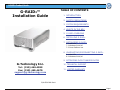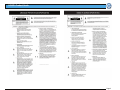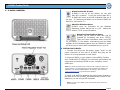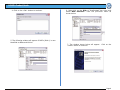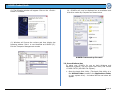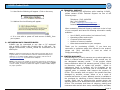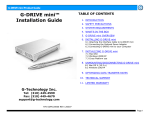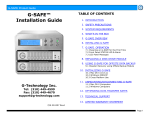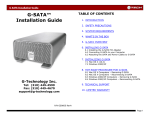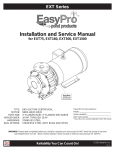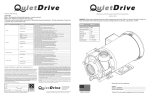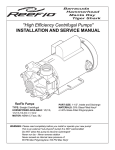Download G-Technology 3TB G-Raid
Transcript
G-RAID3 Product Guide G-RAID3™ Installation Guide TABLE OF CONTENTS 1. INTRODUCTION 2. SAFETY PRECAUTIONS 3. SYSTEM REQUIREMENTS 4. WHAT’S IN THE BOX 5. G-RAID3 OVERVIEW 6. INSTALLING G-RAID3 7. INITIALIZING G-RAID3 7.1 Mac OSX 7.2 Windows 2000/XP 7.3 Cross Platform use 8. UNMOUNTING/DISCONNECTING G-RAID3 8.1 Mac OSX 8.2 Windows 2000/XP 9. OPTIMIZING DATA TRANSFER RATES G-Technology Inc. 10. TECHNICAL SUPPORT Tel: (310) 449-4599 Fax: (310) 449-4670 [email protected] 11. LIMITED WARRANTY P/N GR31208 RevA Page 1 G-RAID3 Product Guide Page 2 G-RAID3 Product Guide Page 3 G-RAID3 Product Guide 1. INTRODUCTION Thank you for purchasing G-RAID3™ from G-Technology, Inc. G-RAID3 features a quad interface with 3 Gbit eSATA, FireWire 400, FireWire 800 and USB2.0 connectivity, and is available in storage capacities up to an amazing 3TB! When connected via eSATA, G-RAID3 provides data transfers rates in excess of 200 MB/second to support the most demanding professional content creation applications including Final Cut Studio. 2. SAFETY PRECAUTIONS The disk drives contained in your G-RAID3 disk array are delicate electronic instruments and are susceptible to damage due to excessive physical shock. Place the unit in a vented area away from moisture or liquids. Please handle the unit with care. Do not open the case. Doing so will void the warranty. If the product is returned with damage caused by improper handling, the warranty will be void and liability will rest with the user. 4. WHAT’S IN THE BOX Take a moment to ensure that the following items are included in the box. If anything is missing, please call G-Tech at (310) 449-4599. Please keep the shipping container and packing materials. In the unlikely event that you need to return G-RAID3 to us for any reason, you must use the G-Tech shipping container. If the product is returned damaged caused by improper packaging, the warranty will be void and liability will rest with the user. Kit Contents: • G-RAID3 disk array • eSATA cable • FireWire 800 (9-pin to 9-pin) cable • FireWire 400 (6-pin to 6-pin) cable • USB 2.0 cable • Universal AC power supply • Installation CD-ROM 3. SYSTEM REQUIREMENTS eSATA/FireWire 800/USB 2.0 operation • Mac OS X 10.3.x or higher • Windows 2000 / XP FireWire 400 operation • Mac OS 9.x or OS X • Windows 2000 / XP Page 4 G-RAID3 Product Guide 5. G-RAID3 OVERVIEW Attention Mac OS X Users G-RAID3 is set up at the factory for use with Mac OS X systems. If you are running Mac OS X, G-RAID3 will mount on the OS X desktop right out of the box. If it becomes necessary to re-format G-RAID3 for Mac OS X, see section 7.1. Attention Windows Users G-RAID3 must be formatted for the Windows Operating System before use on a PC. Please see section 7.2 for more information. Attention Cross Platform Users G-RAID3 can be used on both MAC and PC systems by formatting the drive “FAT32.” There are some limitations when using FAT 32, see section 7.3 for details. Alternatively you can install software on the Windows machine such as “MacDrive” which will allow you to mount MAC formatted drives on your PC. 6. INSTALLING G-RAID3 1. Connect the plug from the power supply “brick” to the power connector on the rear of G-RAID3 and plug the AC cable in to a surge protector or wall outlet. 2. Connect G-RAID3 to your system via the eSATA, FireWire 400, FireWire 800 or USB port. For maximum performance we recommend connecting G-RAID3 to your computer via the eSATA port. Note: For maximum performance on Mac and PC computers that do not support eSATA, it is recommended to install an eSATA PCIe adapter (for desktops) or an eSATA CardBus adapter (for laptops). Visit G-Tech at www.g-technology.com to purchase these adapters. 3. Power on G-RAID3 by pressing the power button located on the back of the unit. G-RAID3 will automatically mount on the desktop if you are using a Mac computer. Note: To power off G-RAID3, press and hold the power button for three seconds. Page 5 G-RAID3 Product Guide 7. INITIALIZING G-RAID3 G-RAID3 is set up at the factory for use with Mac OS X systems. If you are running Mac OS X, G-RAID3 will mount on the desktop right out of the box. If it becomes necessary to re-format G-RAID3, follow the instructions below. 3. Select the Partition tab to view the partition options as shown below. • For Mac OS X installations, proceed to Section 7.1 • For Windows 2000/XP installations, proceed to Section 7.2 • For Cross-Platform use see section 7.3 7.1 Mac OS X 1. Open the Apple Disk Utility. The Apple Disk Utility is in the Utilities Folder located in the Applications Folder on the Macintosh HD. Select G-RAID3 by clicking on the entry in the left-hand column as shown below. Information about G-RAID3 will be displayed at the bottom. 4. Set the Volume Scheme: to 1 Partition. Enter a Volume Name under Volume Information (in this example “G-RAID3”) and set Format to Mac OS Extended as shown below. 2 Note: Alternatively, G-RAID3 can be set up in multiple volumes by selecting the desired number of partitions from the Volume Scheme pull-down menu. Page 6 G-RAID3 Product Guide 5. Click on the <Partition> button. The dialog box shown below will appear. Click on the <Partition> button to continue. 7.2 Windows 2000/XP 1. Power on G-RAID3, wait 10 seconds, then power on your computer. 2. Open the Disk Management utility by right-clicking on the My Computer icon on the desktop and selecting “Manage” from the drop down menu as shown below. 6. When partitioning is complete, G-RAID3 will displayed in the left-hand panel as shown below. be 3. The Computer Management console will appear as shown below. Click on “Disk Management” in the left-hand panel. G-RAID3 is identified as Disk 1 in this example. 7. Exit the Apple Disk Utility. 8. G-RAID3 will be displayed on the desktop as shown. Right click on Disk 1 and select Initialize Disk from the pull-down menu as shown. The window shown on the next page will appear. G-RAID3 is now set up for use!! Page 7 G-RAID3 Product Guide 4. Click on the <OK> button to continue. 5. The following window will appear. G-RAID3 (Disk 1) is now identified as Basic and Online. 6. Right-click on the Disk 1 “Unallocated” bar entry and select New Partition… from the pull-down menu as shown below. 7. The window shown below will appear. <Next> button to continue. Click on the Page 8 G-RAID3 Product Guide 8. The following window will appear. Click on the <Next> button to continue. 9. The window shown below will appear. Click on the <Next> button to continue. This will create one large volume using all of the available space on G-RAID3. 10. Windows will automatically assign a drive letter, in this example “D”. Accept this assignment and click on the <Next> button to continue. 11. Enter a Volume Label: (in this example, G-RAID3), check the Perform a quick format box and click on the <Next> button to continue. 2 Note: Multiple partitions can be created on G-RAID3. Consult your Windows documentation for instructions on setting up multiple partitions. Page 9 G-RAID3 Product Guide 12. The following window will appear. Click on the <Finish> button to continue. 14. G-RAID3 will now be displayed as an available hard disk drive under My Computer as shown below. 2 13. Windows will format the volume and then display the following window. Disk 1 is now identified as G-RAID3 (E:). Exit the Computer Management console G-RAID3 is now set up for use!! 7.3. Cross Platform Use To setup your G-RAID3 for use on both Windows and Macintosh systems, use the Apple Disk utility and format G-RAID3 FAT32 (MS-DOS File System). 1. Open the Apple Disk Utility. (The Apple Disk Utility is in the Utilities Folder located in the Applications Folder on your system drive). A window like the one below will appear. Page 10 G-RAID3 Product Guide 2. Select G-RAID3 from the left-hand column, then select the “Erase” button at the top as shown. Select MS-DOS File System from the drop down menu and Enter “G-RAID3” in the Name field. WARNING: THIS WILL ERASE ALL DATA ON YOUR DRIVE. NOTE: The 'MS-DOS File System' cannot write files over 4 GB. If you are working with files over 4 GB, you may want to choose a software option like MacDrive. MacDrive is Windows software that enables the Windows OS to mount MAC formatted drives. (www.macdrive.com) 3. Click on the erase button and the screen on the next page will appear. 4. Click “Erase” and your drive will be formatted to its full capacity as FAT32. With this format, you will be able to READ/WRITE on both windows (2000/XP) and MAC OS machines. (NOTE: You could format your drive on a Windows machine FAT32, however Windows currently limits FAT32 partitions to 32GB in size) 8. UNMOUNTING/DISCONNECTING G-RAID3 A great feature of G-RAID3 is its ability to be connected and disconnected while your computer is running. To prevent failures and/or data loss it is important to follow the steps below when unmounting/disconnecting G-RAID3 from your computer. 8.1 Mac OS X Computers 1. Before powering down and disconnecting G-RAID3, you must unmount it from the system by dragging the G-RAID3 icon to the trash located in the dock, or by selecting the icon and pressing apple+E on the keyboard. 2. It is now safe to power off and remove G-RAID3 from your system. 8.2 Windows Computers 1. Before powering down and disconnecting G-RAID3, left-click on the “Safely Remove Hardware” icon shown below. Page 11 G-RAID3 Product Guide 2. A box like the following will appear. Click on the entry. 10. TECHNICAL SUPPORT If you encounter any difficulties while installing G-RAID3, please contact G-Tech Technical Support via one of the following ways: Telephone: (310) 449-4599 Fax: (310) 449-4670 E-mail: [email protected] Internet: http://www.g-technology.com 3. A balloon like the following will appear. When contacting Technical Support, make sure to be in front of your computer and have the following information readily available: 4. It is now safe to power off and remove G-RAID3 from your system. 9. OPTIMIZING DATA TRANSFER RATES G-RAID3 can be connected to any Mac or PC equipped with a eSATA, FireWire 400, FireWire 800 or USB port. For optimal performance, G-RAID3 should be connected via an eSATA port. Note: For maximum performance on Mac and PC computers that do not support eSATA, it is recommended to install an eSATA PCIe adapter (for desktops) or an eSATA CardBus adapter (for laptops). Visit G-Tech at www.g-technology.com to purchase these adapters. Note: If you wish to use G-RAID3 in conjunction with AJA’s Io, Avid’s Mojo or any other video editing system that utilizes a FireWire connection, you must connect G-RAID3 to either an eSATA PCIe adapter or eSATA CardBus adapter for proper operation. • • • • • Your G-RAID3 serial number (on bottom of unit) Operating system and version Computer brand and model Amount of memory installed Other devices attached to your computer Thank you for purchasing G-RAID3. If you have any comments or questions about this manual or the product, please call (310) 449-4599, or send an email to [email protected]. 11. LIMITED WARRANTY G-Technology Inc. (G-Tech) warrants your product against any defect in material and workmanship, under normal use, for the designated warranty period. If the product should become defective within the warranty period, G-Tech, will at its discretion, repair or replace the product. Repair or replacement parts or products will be furnished on an exchange basis and will be either new or reconditioned. All replaced parts or products shall become the property of G-Tech. This warranty shall not apply if the product has been damaged by accident, misuse, abuse or as a result of unauthorized service or parts. Warranty service is available to the purchaser by obtaining a Return Material Authorization number (RMA) and by delivering the product during the warranty period to an authorized G-Tech service facility or to G-Tech. The purchaser shall bear all shipping, packing and insurance costs and all other costs, excluding parts and labor, Page 12 G-RAID3 Product Guide necessary to effectuate repair, replacement or refund under this warranty. All returned product must be shipped to G-Tech in the original shipping container. For more information on how to obtain warranty service, an RMA number or to acquire shipping materials, contact G-Tech at [email protected]. IN THE EVENT A PRODUCT BECOMES DEFECTIVE DURING THE WARRANTY PERIOD, THE PURCHASER’S EXCLUSIVE REMEDY SHALL BE REPAIR OR REPLACEMENT AS PROVIDED ABOVE. INCIDENTAL OR CONSEQUENTAL DAMAGES, INCLUDING WITHOUT LIMITATION LOSS OF DATA, ARISING FROM BREACH OF ANY EXPRESS OR IMPLIED WARRANTY ARE NOT THE RESPONSIBILITY OF G-TECH AND, TO THE EXTENT PERMITTED BY LAW, ARE HEREBY EXCLUDED BOTH FOR PROPERTY DAMAGE, AND TO THE EXTENT NOT UNCONSCIONABLE, FOR PERSONAL INJURY DAMAGE. Page 13