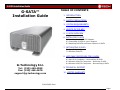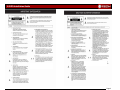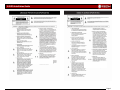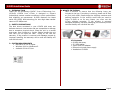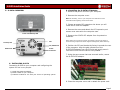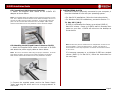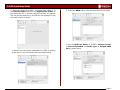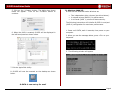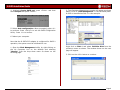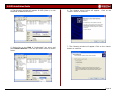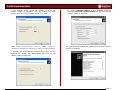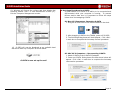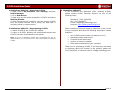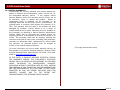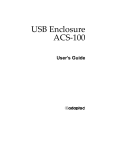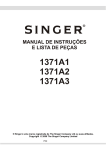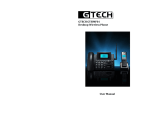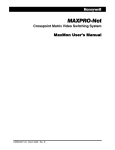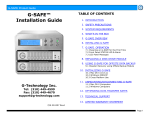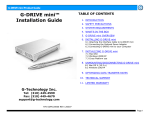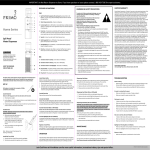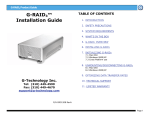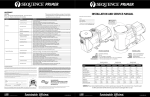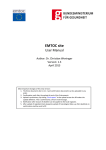Download G-SATA™ Installation Guide
Transcript
G-SATA Installation Guide G-SATA™ Installation Guide TABLE OF CONTENTS 1. INTRODUCTION 2. SAFETY PRECAUTIONS 3. SYSTEM REQUIREMENTS 4. WHAT’S IN THE BOX 5. G-SATA OVERVIEW 6. INSTALLING G-SATA 6.1 Installing the G-SATA PCI Adapter 6.2 Connecting G-SATA to your Computer 6.3 Attaching the SATA and Power Cables to G-SATA 7. INITIALIZING G-SATA 7.1 Mac OS X (10.4) 7.2 Windows 2000/XP 8. HOT-SWAP PROCEDURE FOR G-SATA G-Technology Inc. Tel: (310) 449-4599 Fax: (310) 449-4670 [email protected] 8.1 8.2 8.3 8.4 Mac OS X Computers – Removing G-SATA Mac OS X Computers – Reconnecting G-SATA Windows 2000/XP Computers – Removing G-SATA Windows 2000/XP Computers – Reconnecting G-SATA 9. TECHNICAL SUPPORT 10. LIMITED WARRANTY P/N GS0605 RevA Page 1 G-SATA Installation Guide Page 2 G-SATA Installation Guide Page 3 G-SATA Installation Guide 1. INTRODUCTION Thank you for purchasing G-SATA™ from G-Technology, Inc. (G-Tech)! G-SATA from G-Tech is designed to support professional content creation workflows in which performance and reliability are paramount. G-SATA features the latest serial ATA (SATA) disk technology for ultra high data transfer rates to 135 MB/second. 2. SAFETY PRECAUTIONS The disk drives contained in your G-SATA disk array are delicate electronic instruments and are susceptible to damage due to excessive physical shock. Place the unit in a vented area away from moisture or liquids. Please handle the unit with care. Do not open the case. Doing so will void the warranty. If the product is returned with damage caused by improper handling, the warranty will be void and liability will rest with the user. 3. SYSTEM REQUIREMENTS • Mac OS X 10.2.4 or higher • Windows 2000 or Windows XP • Available 32-bit PCI slot 4. WHAT’S IN THE BOX Take a moment to ensure that the following items are included in the box. If anything is missing, please call G-Tech at (310) 449-4599. Please keep the shipping container and packing materials. In the unlikely event that you need to return G-SATA to us for any reason, you must use the G-Tech shipping container. If the product is returned damaged caused by improper packaging, the warranty will be void and liability will rest with the user. Kit Contents: • G-SATA disk array • (2) SATA cables • 2-port SATA PCI adapter • External universal power supply • Installation CD-ROM Page 4 G-SATA Installation Guide 5. G-SATA OVERVIEW 6.1 Installing the G-SATA PCI Adapter 1. Remove the power cord from your computer. 2. Remove the computer cover. Note: If necessary, refer to your computer user manual for more information about gaining access to PCI slots. 3. Choose an empty PCI expansion slot where you will install the G-SATA PCI adapter. 4. Remove the screw and detach the PCI expansion port access cover secured to the computer case. Power and Activity LED 5. Remove the G-SATA PCI adapter from its protective materials. Security Slot Fan On/Off Switch SATA Ports Power Connector Note: Make sure to hold the card by its bracket or around its edges to avoid touching components which might be damaged by static electricity. 6. Position the PCI card bracket by facing it towards the rear of the computer. Align the gold connectors of the G-SATA PCI adapter over the PCI slot and gently press it into the PCI slot until the card is firmly seated. 7. Using the same screw that was removed earlier, secure the G-SATA PCI adapter. 6. INSTALLING G-SATA Connecting G-SATA to your computer and configuring the system for use is very simple… 1) Install the SATA PCI adapter 2) Cable G-SATA to your computer 3) Initialize G-SATA for use with your choice of operating system 8. Close the computer cover and re-attach the power cord. Page 5 G-SATA Installation Guide 6.2 Connecting G-SATA to your Computer 1. Attach the supplied SATA cables to the G-SATA PCI adapter as shown below. Note: The supplied cables have different types of SATA connectors on each end. The L-shaped connector attaches to the SATA PCI adapter. Be sure to connect the cable using the proper orientation. It should snap easily into place. Do not force the cable connectors into the adapter. Make certain that the SATA cables are securely attached to the G-SATA PCI adapter. 7. INITIALIZING G-SATA Now that G-SATA is physically connected to your computer, it must be initialized for use with your operating system. • For Mac OS X installations, follow the instructions below • For Windows 2000/XP installations, proceed to Section 7.2 7.1 Mac OS X (10.4) G-SATA is initialized at the factory as a striped (RAID 0) Mac OS X volume. Power on G-SATA, wait 10 seconds, then power on your Mac. G-SATA will mount on the desktop as shown below. 6.3 Attaching the SATA and Power Cables to G-SATA 1. Attach the supplied SATA cables to the back of G-SATA and attach the power supply cable as shown below. Note: G-SATA may also be initialized as two independent volumes or as a mirrored (RAID 1) volume for data security. Consult your Mac OS X documentation on the steps required to re-initialize as individual volumes or as a mirror. Note: Be sure to connect the cable using the proper orientation. It should snap easily into place. Do not force the cable connectors into G-SATA. Make certain that the SATA cables are securely attached to G-SATA. If it becomes necessary to re-initialize G-SATA as a striped volume (RAID 0) for Mac OS X, follow the instructions on the next page. 2. Connect the supplied power cord to the Power Supply “brick” and plug the other end in to a surge protector or wall outlet. Page 6 G-SATA Installation Guide 1. Open the Apple Disk Utility. The Apple Disk Utility is in the Utilities Folder located in the Applications Folder on the Macintosh HD. A window like the following will appear. The two drives contained in G-SATA will be displayed in the left-hand column as shown. 3. Select the RAID tab to view the options as shown below. 4. Set the RAID set Name: to G-SATA, Volume Format: to Mac OS Extended and RAID Type: to Striped RAID Set as shown below. 2. Select one of the drives contained in G-SATA by clicking on the entry in the left-hand column as shown below. Page 7 G-SATA Installation Guide 5. Click on the <Create> button. The dialog box shown below will appear. Click on the <Create> button to continue. 7.2 Windows 2000/XP G-SATA can be initialized under Windows as: • • • Two independent drive volumes (two drive letters). A striped volume (RAID 0) for performance. A mirrored (RAID 1) volume for data security. The following instructions will initialize G-SATA in a striped (RAID 0) configuration for maximum performance. 6. When the RAID is created, G-SATA will be displayed in the left-hand panel as shown below. 1. Power on G-SATA, wait 10 seconds, then power on your computer. 2. When you see the message below, press <F4> on your keyboard. 3. The following window will appear. 7. Exit the Apple Disk Utility. 8. G-SATA will now be mounted on the desktop as shown below. G-SATA is now set up for use!! Page 8 G-SATA Installation Guide 4. Highlight Create RAID set, press <Enter> and then select Striped and press <Enter>. 2. The Computer Management console will appear as shown below. Click on “Disk Management” in the left-hand panel. G-SATA is identified as Disk 1 in this example. 5. Select Auto configuration. When prompted, press <Y> to continue. Press <Ctrl+E> to exit the RAID Configuration Utility. Press <Y> to confirm. 6. Reboot your computer. Now that the G-SATA PCI adapter is configured for RAID 0 operation, the system must be initialized for use. 1. Open the Disk Management utility by right-clicking on the My Computer icon on the desktop and selecting “Manage” from the drop down menu as shown on the following page. Right click on Disk 1 and select Initialize Disk from the pull-down menu as shown. The window shown on the next page will appear. 3. Click on the <OK> button to continue. Page 9 G-SATA Installation Guide 4. The following window will appear. G-SATA (Disk 1) is now identified as Basic and Online. 6. The window shown below will appear. <Next> button to continue. 5. Right-click on the Disk 1 “Unallocated” bar entry and select New Partition… from the pull-down menu as shown below. 7. The following window will appear. Click on the <Next> button to continue. Click on the Page 10 G-SATA Installation Guide 8. The window shown below will appear. Click on the <Next> button to continue. This will create one large volume using all of the available space on G-SATA. 10. Enter a Volume Label: (in this example, G-SATA), check the Perform a quick format box and click on the <Next> button to continue. Note: Multiple partitions can be created on G-SATA. Consult your Windows documentation for instructions on setting up multiple partitions. 11. The following window will appear. Click on the <Finish> button to continue. 9. Windows will automatically assign a drive letter (in this example E:). Accept this assignment and click on the <Next> button to continue. Page 11 G-SATA Installation Guide 12. Windows will format the volume and then display the following window. Disk 1 is now identified as G-SATA (E:). Exit the Computer Management console. 8. Hot-Swap Procedure for G-SATA A great feature of G-SATA is its ability to be connected and disconnected while your computer is running. To prevent failures and/or data loss it is important to follow the steps below when hot-swapping G-SATA. 8.1 Mac OS X Computers -Removing G-SATA 1. Drag the G-SATA icon to the TRASH located in the dock. 2. After dragging G-SATA to the TRASH, power off G-SATA. 3. The following dialog boxes will be displayed. Click <OK> in each box to complete the hot-swap removal procedure. 13. G-SATA will now be displayed as an available hard disk drive under My Computer as shown below. G-SATA is now set up for use!! 8.2 MAC OS X Computers – Reconnecting G-SATA 1. Attach G-SATA to the G-SATA PCI adapter 2. Power on G-SATA. Dialog boxes like that shown below will appear. Click <OK> in each box to complete the hot-swap reconnection procedure. Page 12 G-SATA Installation Guide 8.3 Windows 2000/XP – Removing G-SATA 1. Right -click on My Computer, select Manage, and then Device Manager. 2. Go to Disk Drives. 3. Right click on the drives contained in G-SATA and select Remove/Disable. 4. After performing this operation, you can remove G-SATA from the system without risk of losing any data that is currently stored in cache memory. 9. TECHNICAL SUPPORT If you encounter any difficulties while installing G-SATA, please contact G-Tech Technical Support via one of the following ways: 8.4 Windows 2000/XP – Reconnecting G-SATA 1. Attach G-SATA to the G-SATA PCI adapter 2. Power on G-SATA. Windows will automatically detect that G-SATA has been reconnected to the system. When contacting Technical Support, make sure to be in front of your computer and have the following information readily available: Note: If you are re-attaching G-SATA after hot-swapping the unit as explained above, you must make sure to cycle power before reconnecting G-SATA. Telephone: (310) 449-4599 Fax: (310) 449-4670 E-mail: [email protected] Internet: http://www.g-technology.com • • • • • Your G-SATA serial number (on bottom of unit) Operating system and version Computer brand and model Amount of memory installed Other devices attached to your computer Thank you for purchasing G-SATA. If you have any comments or questions about this manual or the product, please call (310) 449-4599, or send an email to [email protected]. Page 13 G-SATA Installation Guide 10. LIMITED WARRANTY G-Technology Inc. (G-Tech) warrants your product against any defect in material and workmanship, under normal use, for the designated warranty period. If the product should become defective within the warranty period, G-Tech, will at its discretion, repair or replace the product. Repair or replacement parts or products will be furnished on an exchange basis and will be either new or reconditioned. All replaced parts or products shall become the property of GTech. This warranty shall not apply if the product has been damaged by accident, misuse, abuse or as a result of unauthorized service or parts. Warranty service is available to the purchaser by obtaining a Return Material Authorization number (RMA) and by delivering the product during the warranty period to an authorized G-Tech service facility or to G-Tech. The purchaser shall bear all shipping, packing and insurance costs and all other costs, excluding parts and labor, necessary to effectuate repair, replacement or refund under this warranty. All returned product must be shipped to G-Tech in the original shipping container. For more information on how to obtain warranty service, an RMA number or to acquire shipping materials, contact G-Tech at 1653 Stanford Street, Santa Monica, CA 90404, (310) 4494599 or [email protected]. (This page intentionally blank) IN THE EVENT A PRODUCT BECOMES DEFECTIVE DURING THE WARRANTY PERIOD, THE PURCHASER’S EXCLUSIVE REMEDY SHALL BE REPAIR OR REPLACEMENT AS PROVIDED ABOVE. INCIDENTAL OR CONSEQUENTAL DAMAGES, INCLUDING WITHOUT LIMITATION LOSS OF DATA, ARISING FROM BREACH OF ANY EXPRESS OR IMPLIED WARRANTY ARE NOT THE RESPONSIBILITY OF G-TECH AND, TO THE EXTENT PERMITTED BY LAW, ARE HEREBY EXCLUDED BOTH FOR PROPERTY DAMAGE, AND TO THE EXTENT NOT UNCONSCIONABLE, FOR PERSONAL INJURY DAMAGE. Page 14