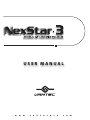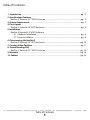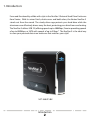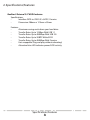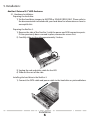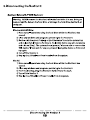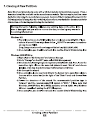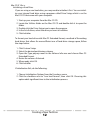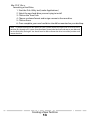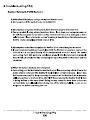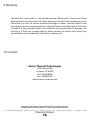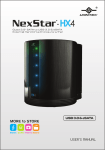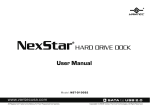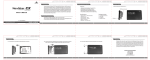Download Vantec NexStar 3
Transcript
USER MANUAL w w w . v a n t e c u s a . c o m Table of Contents: 1. Introduction ...................................................................................................................................... pg. 2 2. Specifications/Features NexStar 3 External 3.5” HDD Enclosure ............................................................................... pg. 3 3. System Requirements .................................................................................................................... pg. 4 4. Parts Layout NexStar 3 External 3.5” HDD Enclosure ................................................................................. pg. 5 5. Installation NexStar 3 External 3.5” HDD Enclosure 5.1. Hardware Installation .................................................................................................... pg. 6 5.2. Driver Installation ............................................................................................................ pg. 8 6. Disconnecting the NexStar 3 NexStar 3 External 3.5” HDD Enclosure ................................................................................ pg. 10 7. Creating A New Partition .............................................................................................................. pg. 11 8. Troubleshooting/FAQ NexStar 3 External 3.5” HDD Enclosure .............................................................................. pg. 14 9. Warranty ............................................................................................................................................. pg. 16 10. Contact ............................................................................................................................................. pg. 16 Table of Contents 1 1. Introduction: Form and functionality collide with style in the NexStar 3 External Hard Drive Enclosure from Vantec. With its mirror finish, sleek curves and bold colors, the Vantec NexStar 3 stands out from the crowd. The sturdy drive cage protects your hard drive while the aluminum case effectively draws away the heat, protecting your drive from overheating. The NexStar 3 utilizes USB 2.0, offering speeds up to 480Mbps, Firewire providing speeds of up to 400Mbps, or SATA with speeds of up to 3Gbps.* The NexStar 3 is the ideal way to store your personal data in an enclosure that matches your style! NST-360UFS-BK Introduction 2 2. Specifications/Features: NexStar 3 External 3.5” HDD Enclosure: Specifications: • Interface: SATA to USB 2.0 / eSATA / Firewire • Dimension: 206mm x 123mm x 33mm Features: • Aluminum casing cools down your hard drive • Transfer Rates Up to 12Mbps With USB 1.1 • Transfer Rates Up to 480Mbps With USB 2.0 • Transfer Rates Up to 3GBPS With eSATA • Transfer Rates Up to 400Mbps With Firewire • Hot-swappable: Plug and play without rebooting! • Attractive blue LED indicates power/HDD activity Specifications/Features 3 4. Parts Layout: NexStar 3 External 3.5” HDD Enclosure: Aluminum Housing LED Cable Hard Drive Caddy SATA/Power Cable Parts Layout 5 5. Installation: NexStar 3 External 3.5” HDD Enclosure: 5.1. Hardware Installation: Preparing the hard drive: 1) Set the hard drive jumpers to MASTER or SINGLE DRIVE ONLY. Please refer to the documentation included with your hard drive for information on how to accomplish this. Preparing the NexStar 3: 1) Remove the side of the NexStar 3 with the power and USB connection ports. If it has previously been screwed in place, remove the screws first. 2) Carefully slide out the side approximately 3 inches. 3) Unplug the red and white cable for the LED. 4) Slide out the rest of the side. Installing the hard drive in the NexStar 3: 1) Connect the SATA cable and power cable to the hard drive as pictured below. Installation 6 2) Align the hard drive mounting holes with the holes on the back of the drive caddy. See picture below. 3) Secure the hard drive onto the drive caddy with the screws provided. 4) Insert the drive caddy back into the aluminum housing. Be sure to reconnect the LED cable before closing the unit. When reinserting the caddy, also be sure to align the top of the caddy with the guides on the housing. Installation 7 Mac OS X 10.x.x: Initializing a Hard Drive: If you are using a new hard drive, you may need to initialize it first. You can initialize your internal hard drive using a program called Drive Setup, which is on the Mac OS CD that came with your computer. 1. Start up your computer from the Mac OS CD. 2. Locate the Utilities folder on the Mac OS CD and double-click it to open the folder. 3. Double-click the Drive Setup icon to open the program. 4. In the list of drives, select the drive you want to initialize. 5. Click Initialize. To format your hard drive with Mac OS Extended format, a method of formatting hard drives that allows for more efficient use of hard drive storage space, follow the steps below: 1. Click Custom Setup. 2. Select the desired partitioning scheme. 3. Open the Type pop-up menu in the Volume Info area and choose Mac OS Extended Format. 4. Resize the volumes if desired. 5. When ready, click OK. 6. Click Initialize. If initialization fails, do the following: 1. Choose Initialization Options from the Functions menu. 2. Click the checkbox next to "Low level format", then click OK. Choosing this option adds significant time to the initialization process. Creating a New Partition 12 Mac OS X 10.x.x: Formatting a Hard Drive: 1. Start the Disk Utility tool (under Applications) 2. Select the new hard drive you are trying to install 3. Click on the “Erase” tab 4. Choose a volume format and assign a name to the new drive. 5. Click on Erase. 6. Once complete, your new hard drive should be mounted on your desktop. Note: If the hard drive will not mount on your system, format the drive with a FAT32 or NTFS partition first through a PC system. Once formatted, connect the NexStar Enclosure to your Mac and run the Disk Utility tool again. You should now be able to format the drive into a Mac partition and mount the drive Creating a New Partition 13 9. Warranty: The NexStar 3 comes with a 1 year limited warranty (90 day parts). If your unit should become defective within that time frame, please go to http://www.vantecusa.com for information on how to receive warranty exchange or repair. Cosmetic defects and missing parts are not covered under this warranty. Please check the contents of the unit to make sure you received all parts. Also, check for any cosmetic flaws. If any parts are missing or if there are cosmetic defects, please contact the retailer from which you purchased the unit immediately and ask for a replacement. 10. Contact: Vantec Thermal Technologies 43951 Boscell Rd. Fremont, CA 94538 tel: 510-668-0368 fax: 510-668-0367 website: www.vantecusa.com Copyright© 2007 Vantec Thermal Technologies. All Right Reserved. All Registered Trademarks Belong To Their Respective Companies. Warranty/Contact 16