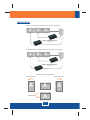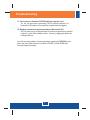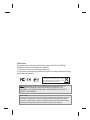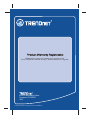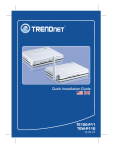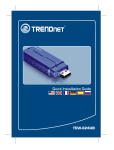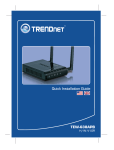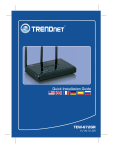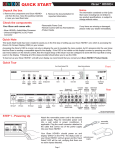Download Trendnet USB to DVI/VGA Adapter
Transcript
Quick Installation Guide TU2-DVIV H/W: V1.0R Table of Contents Table of Contents English ..................................................................................................... 1 1. Before You Start ................................................................................ 1 2. How to Install ..................................................................................... 3 Troubleshooting ........................................................................................ 6 Version 06.27.2008 1. Before You Start Package Contents TU2-DVIV ? ? Driver CD-ROM ? Multi-Language Quick Installation Guide ? Mini-USB to Type-A USB cable ? DVI-I to VGA adapter System Requirements CD-ROM Driver ? ? USB Port: 2.0 or 1.1 ? 1.2GHz or above ? Memory: 512 MB RAM per monitor ? Available Disk Space: 30MB ? Windows 2000 Service Pack 4/XP Service Pack 2/Vista ? LCD Monitor or Projector with DVI-I or VGA port 1 English Application Mirror View (Image repeated over multiple monitors) A A A USB to DVI/VGA Adapter (TU2-DVIV) Extended View (Image divided over multiple monitors) C B A USB to DVI/VGA Adapter (TU2-DVIV) Supported viewing angles Rotate 90° left A Rotate 180° Rotate 90° right A A 2 English A 2. How to Install Note: Do not connect the TU2-DVIV to your computer until instructed to do so. 1. Insert the Driver CD-ROM into your CD-ROM Drive. 2. Click Run autorun.exe (Windows Vista only). 3. Click Install Utility & Driver. 4. Choose the desired language, read the Software End User License Agreement and then click I Accept. 5. Click Yes to restart your computer (Windows 2000/Vista only). 3 English 6. Remove the Drive CD-ROM from your computer's CD-ROM drive. 7. Connect the Mini-USB end of the USB cable to the TU2-DVIV. 8. Connect the Type A end of the USB cable to an available USB port on your computer. 9. Repeat steps 7-8 for each additional adapter. Maximum of 6 adapters can be connected. Connecting to a DVI monitor 1. Connect the DVI monitor cable directly to the DVI port on the TU2-DVIV. 4 English Connecting to a VGA monitor 1. Connect the VGA monitor cable to the VGA to DVI adapter. 2. Connect the VGA to DVI adapter to the TU2-DVIV. Configure Display Settings 1. Right click on the utility icon. 2. Select the desired setting to change. Your installation is now complete. For detailed information regarding the TU2-DVIV configuration and advanced settings, please refer to User Guide on the Utility and Driver CD-ROM. Register Your Product To ensure the highest level of customer service and support, please take a moment to register your product Online at: www.trendnet.com/register Thank you for choosing TRENDnet 5 English Troubleshooting Q1: Can I connect or disconnect TU2-DVIV while the computer is on? A1: Yes, you can connect or disconnect TU2-DVIV while the computer is on because the USB interface is Plug-and-Play compliant and hot-pluggable. Q2: Windows is unable to recognize my hardware. What should I do? A2: First, make sure your computer meets the minimum requirements as specified in Section 1 of this Quick Installation Guide. Second, try plugging the adapter into a different USB port. If you still encounter problems or have any questions regarding the TU2-DVIV, please refer to the User's Guide included on the Driver CD-ROM or contact TRENDnet's Technical Support Department. 6 Certifications This equipment has been tested and found to comply with FCC and CE Rules. Operation is subject to the following two conditions: (1) This device may not cause harmful interference. (2) This device must accept any interference received. Including interference that may cause undesired operation. Waste electrical and electronic products must not be disposed of with household waste. Please recycle where facilities exist. Check with you Local Authority or Retailer for recycling advice. NOTE: THE MANUFACTURER IS NOT RESPONSIBLE FOR ANY RADIO OR TV INTERFERENCE CAUSED BY UNAUTHORIZED MODIFICATIONS TO THIS EQUIPMENT. SUCH MODIFICATIONS COULD VOID THE USER’S AUTHORITY TO OPERATE THE EQUIPMENT. ADVERTENCIA En todos nuestros equipos se mencionan claramente las caracteristicas del adaptador de alimentacón necesario para su funcionamiento. El uso de un adaptador distinto al mencionado puede producir daños fisicos y/o daños al equipo conectado. El adaptador de alimentación debe operar con voltaje y frecuencia de la energia electrica domiciliaria existente en el pais o zona de instalación. Product Warranty Registration Please take a moment to register your product online. Go to TRENDnet’s website at http://www.trendnet.com/register 20675 Manhattan Place Torrance, CA 90501 USA Copyright ©2008. All Rights Reserved. TRENDnet.