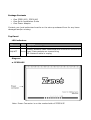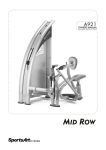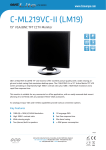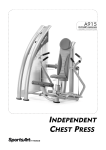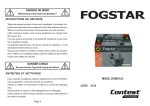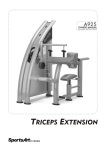Download Zonet ZFS3018P network switch
Transcript
Package Contents • • • One ZFS3015P / ZFS3018P One Quick Installation Guide One Power Adapter Contact your local authorized reseller or the store purchased from for any items damaged and/or missing. Top Panel LED indicators LED Power Status Operation Green Steady: Power is ON LNK/ACT Steady: Network cable connected and connection established Green Flash: Data packets are transmitting Off: Network cable is unplug Diagram a. ZFS3015P Note: Power Connector is on the marked side of ZFS3015P b. ZFS3018P Note: Power Connector is on the marked side of ZFS3018P Rear Panel a. ZFS3015P 5 RJ-45 ports b. ZFS3018P 8 RJ-45 ports Installation 1. Connect the provided power adapter to the Power connector of the ZFS3015P / ZFS3018P 2. Connect your network devices to the RJ-45 ports of the ZFS3015P / ZFS3018P with UTP/STP Category 3/4/5 cables Caution • • • • • • • • The switch must put on a surface that is able to hold at least 5kgs weight Power adapter must be connected to the switch properly and securely Suggested at least 10cm empty space around the unit for sufficient ventilation and cooling Do not recommend to put any items on top of the switch ZFS3015P / ZFS3018P is not ideally to work in a high electromagnetic environment, under direct sunlight, dust and vibrating surfaces Maximum distance between the switch and the end node is 100 meters Must use an unshielded or shielded twisted-pair (UTP/STP) Category 5 or better cables to ensure proper transmission Loss of data packet may encounter when using cable other than Category 5 Troubleshooting 1. Check the power adapter and power wall-jet to make sure they are function properly. Check if the switch is turned-ON and power LED is steady. 2. Check all cable connections between computer and the switch to make sure they are connected properly. 3. Maximum distance is 100 meters from the switch to end nodes. 4. Link LED(s) is ON/flashing at the connected port(s) of the switch. 5. Test your computer’s network adapter to make sure it is installed and functioned properly. 6. Check issues such as network collisions, domain limitations, and other physical installation aspects. Make sure they all meet IEEE standard network installation requirements, more details can be found at www.ieee.org. 7. If problem still persists, write down your software/hardware configuration and LED error indications and contact your local retailer or the store purchased for further assistance. 8. If the provided power adapter is missing, purchase 9V / 600mA power adapter for replacement.