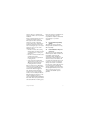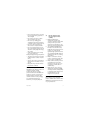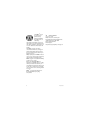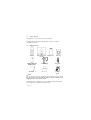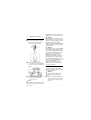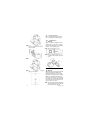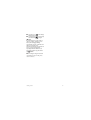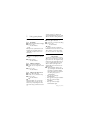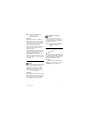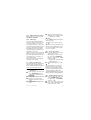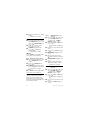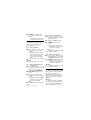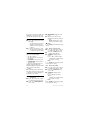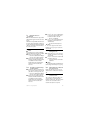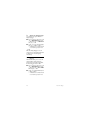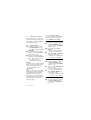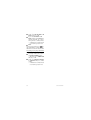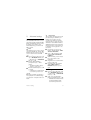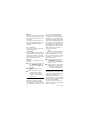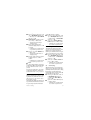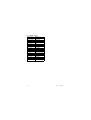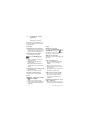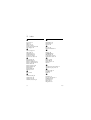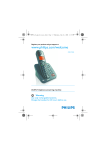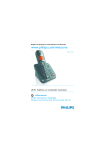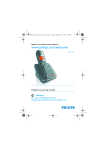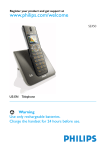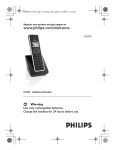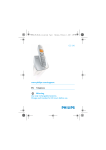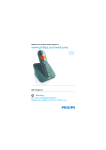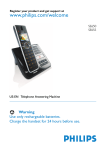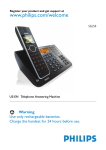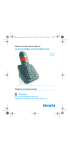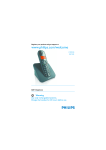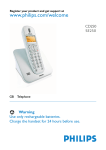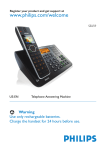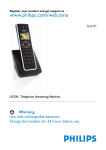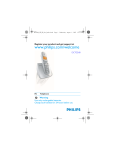Download Philips CD1501B
Transcript
Register your product and get support at
www.philips.com/welcome
CD 150
US-EN Telephone
! Warning
Use only rechargeable batteries.
Charge the handset for 24 hours before use.
Table of contents
1
Safety information
3
4.3
Install your phone
14
1.1
Equipment Approval
Information
3
4.4
Menu structure
16
1.2
Interference Information
4
5
Using your phone
18
1.3
Hearing Aid Compatibility
(HAC)
5
5.1
Make a call
18
FCC RF Radiation Exposure
Statement
5.2
Answer a call
19
5
5.3
End a call
19
2
Important
6
6
Use more of your phone
20
2.1
Power requirements
6
6.1
Switch the handset on/off
20
2.2
Conformity
7
6.2
Keypad lock/unlock
20
2.3
Electric, Magnetic and
Electromagnetic Fields ("EMF") 7
6.3
Text or number entry
20
6.4
Call in progress
20
2.4
Recycle your batteries
7
6.5
Using your phonebook
21
2.5
Service Centers
8
6.6
Using the redial list
23
3
Your phone
9
6.7
Using the call log
23
3.1
What’s in the box
9
6.8
Using the intercom
24
3.2
Overview of your phone
10
6.9
Handset locating
26
3.3
Display icons
12
7
Personal settings
27
3.4
Overview of the base station 12
7.1
Change the handset name
27
4
Getting started
13
7.2
Handset Tones
27
4.1
Connect the base station
13
7.3
Change the display language
28
4.2
Wall mounting the base
13
7.4
Activate/deactivate auto
hang-up
28
1.4
Table of contents
1
Table of contents
8
Clock and Alarm
29
8.1
Set date and time
29
8.2
Set date/time format
29
8.3
Set alarm
29
8.4
Set alarm tone
30
9
Advanced settings
31
9.1
Change Master PIN
31
9.2
Registration
31
9.3
Unregister
31
9.4
Reset unit
32
9.5
Set area code
32
9.6
Set prefix
32
9.7
Change flash time
33
9.8
Change the dial mode
33
9.9
Set first ring
33
9.10
Default settings
34
10
Technical data
35
11
Frequently asked
questions
36
Index
38
12
2
Table of contents
1
Safety information
1.1
Equipment Approval
Information
Your telephone equipment is approved
for connection to the Public Switched
Telephone Network and is in compliance
with parts 15 and 68, FCC Rules and
Regulations and the Technical
Requirements for Telephone Terminal
Equipment published by ACTA.
1.1.1
Notification to the Local
Telephone Company
On the bottom of this equipment is a
label indicating, among other information,
the US number and Ringer Equivalence
Number (REN) for the equipment. You
must, upon request, provide this
information to your telephone company.
The REN is useful in determining the
number of devices you may connect to
your telephone line and still have all of
these devices ring when your telephone
number is called. In most (but not all)
areas, the sum of the RENs of all devices
connected to one line should not exceed
5. To be certain of the number of devices
you may connect to your line as
determined by the REN, you should
contact your local telephone company.
A plug and jack used to connect this
equipment to the premises wiring and
telephone network must comply with the
applicable FCC Part 68 rules and
requirements adopted by the ACTA. A
compliant telephone cord and modular
Safety information
plug is provided with this product. It is
designed to be connected to a compatible
modular jack that is also compliant. See
installation instructions for details.
Notes
• This equipment may not be used on
coin service provided by the telephone
company.
• Party lines are subject to state tariffs,
and therefore, you may not be able to
use your own telephone equipment if
you are on a party line. Check with
your local telephone company.
• Notice must be given to the telephone
company upon permanent
disconnection of your telephone from
your line.
• If your home has specially wired alarm
equipment connected to the
telephone line, ensure the installation
of this product does not disable your
alarm equipment. If you have questions
about what will disable alarm
equipment, consult your telephone
company or a qualified installer.
US Number is located on the cabinet
bottom.
REN Number is located on the cabinet
bottom.
1.1.2
Rights of the Telephone
Company
Should your equipment cause trouble on
your line which may harm the telephone
network, the telephone company shall,
where practicable, notify you that
temporary discontinuance of service may
be required. Where prior notice is not
practicable and the circumstances
3
warrant such action, the telephone
company may temporarily discontinue
service immediately. In case of such
temporary discontinuance, the telephone
company must: (1) promptly notify you of
such temporary discontinuance; (2) afford
you the opportunity to correct the
situation; and (3) inform you of your right
to bring a complaint to the Commission
pursuant to procedures set forth in
Subpart E of Part 68, FCC Rules and
Regulations.
The telephone company may make
changes in its communications facilities,
equipment, operations or procedures
where such action is required in the
operation of its business and not
inconsistent with FCC Rules and
Regulations. If these changes are
expected to affect the use or
performance of your telephone
equipment, the telephone company must
give you adequate notice, in writing, to
allow you to maintain uninterrupted
service.
1.2
Interference Information
This equipment generates and uses radio
frequency energy which may interfere
with residential radio and television
reception if not properly installed and
used in accordance with instructions
contained in this manual. Reasonable
protection against such interference is
ensured, although there is no guarantee
this will not occur in a given installation. If
interference is suspected and verified by
switching this equipment on and off, the
user is encouraged to try to correct the
4
interference by one or more of the
following measures: Reorient the radio/
television receiver’s antenna, relocate
the equipment with respect to the
receiver, plug the equipment and receiver
into separate circuit outlets. The user
may also wish to consult a qualified radio/
television technician for additional
suggestions. This equipment has been
fully tested and complies with all limits for
Class B computing devices pursuant to
part 15 FCC Rules and Regulations. This
device complies with RSS-210 of Industry
Canada. Operation is subject to the
following two conditions: (1) This device
may not cause interference, and (2) This
device must accept any interference,
including interference that may cause
undesired operation of the device.
This device complies with Part 15 of the
FCC Rules. Operation is subject to the
following two conditions:
(1) This device may not cause harmful
interference; and (2) This device must
accept any interference received,
including interference that may cause
undesired operation.
This equipment has been tested and
found to comply with the limits for a
Class B digital device, pursuant to Part 15
of the FCC Rules. These limits are
designed to provide reasonable
protection against harmful interference in
a residential installation.
This equipment generates, uses, and can
radiate radio frequency energy and, if not
installed and used in accordance with the
instructions, may cause harmful
interference to radio communications.
Safety information
However, there is no guarantee that
interference will not occur in a particular
installation.
Privacy of Communications may not be
ensured when using this product.
If this equipment does cause harmful
interference to radio or television
reception, which can be determined by
turning the equipment off and on, the
user is encouraged to try to correct the
interference by one or more of the
following measures:
• Reorient or relocate the receiving
antenna (that is, the antenna for radio
or television that is “receiving” the
interference).
• Reorient or relocate and increase the
separation between the
telecommunications equipment and
receiving antenna.
• Connect the telecommunications
equipment into an outlet on a circuit
different from that to which the
receiving antenna is connected.
If these measures do not eliminate the
interference, please consult your dealer
or an experienced radio/television
technician for additional suggestions.
Also, the Federal Communications
Commission has prepared a helpful
booklet, “How To Identify and Resolve
Radio/TV Interference Problems.” This
booklet is available from the U.S.
Government Printing Office, Washington,
D.C. 20402. Please specify stock number
004-000-00345-4 when ordering copies.
Safety information
Notice: The changes or modifications not
expressly approved by the party
responsible for compliance could void the
user's authority to operate the
equipment.
1.3
Hearing Aid Compatibility
(HAC)
This telephone system meets FCC/
Industry Canada standards for Hearing
Aid Compatibility.
1.4
FCC RF Radiation Exposure
Statement
This equipment complies with FCC RF
radiation exposure limits set forth for an
uncontrolled environment. This
equipment should be installed and
operated with a minimum distance of 20
centimeters between the radiator and
your body. This transmitter must not be
co-located or operated in conjunction
with any other antenna or transmitter.
For body worn operation, this phone has
been tested and meets the FCC RF
exposure guidelines when used with the
belt clip supplied with this product. Use of
other accessories may not ensure
compliance with FCC RF exposure
guidelines.
5
2
Important
Take time to read this user manual before
you use your phone. It contains important
information and notes regarding your phone.
NOTICE: This product meets the
applicable Industry Canada technical
specifications.
The equipment must be installed using an
acceptable method of connection. The
customer should be aware that compliance
with the above conditions may not prevent
degradation of service in some situations.
Repairs to certified equipment should be
made by an authorized Canadian
maintenance facility designated by the
supplier. Any repairs or alterations made
by the user to this equipment, or
equipment malfunctions, may give the
telecommunications company cause to
request the user to disconnect the
equipment.
Users should ensure for their own
protection that the electrical ground
connections of the power utility,
telephone lines and internal metallic
water pipe systems, if present, are
connected together. This precaution may
be particularly important in rural areas.
CAUTION: Users should not attempt to
make such connections themselves, but
should contact the appropriate electric
inspection authority, or electrician, as
appropriate.
NOTES: This equipment may not be used
on coin service provided by the
telephone company.
6
2.1
Power requirements
• This product requires an electrical
supply of 120 volts AC. In case of
power failure, the communication can
be lost.
• The Electrical network is classified as
hazardous. The only way to power
down the charger is to unplug the
power supply from the electrical
outlet. Ensure that the electrical outlet
is always easily accessible.
• The voltage on the network is
classified as TNV-3
(Telecommunication Network
Voltages), as defined in the standard
UL 60950.
!
Warning
To avoid damage or malfunction:
• Do not allow the charging contacts or
the battery to come into contact with
metal objects.
• Do not open it as you could be
exposed to high voltages.
• Do not allow the charger to come into
contact with liquids.
• Never use any other battery than the
one delivered with the product or
recommended by Philips: risk of
explosion.
• Always use the cables provided with
the product.
• Handsfree activation could suddenly
increase the volume in the earpiece to
a very high level: make sure the
handset is not too close to your ear.
• This equipment is not designed to
make emergency calls when the power
fails. An alternative has to be made
available to allow emergency calls.
Important
• Do not expose the phone to excessive
heat caused by heating equipment or
direct sunlight.
• Do not drop your phone or allow
objects to fall on your phone.
• Do not use any cleaning agents
containing alcohol, ammonia, benzene,
or abrasives as these may harm the set.
• Do not use the product in places
where there are explosive hazards.
• Do not let small metal objects come
into contact with the product. This can
deteriorate audio quality and damage
the product.
• Active mobile phones in the vicinity
may cause interference.
About operating and storage temperatures:
• Operate in a place where temperature
is always between 0 and 35º C (32 to
95º F).
• Store in a place where temperature is
always between -20 and 45º C (-4 to
113º F).
• Battery life may be shortened in low
temperature conditions.
2.2
Conformity
We, Philips declare that the product is in
compliance with the essential
requirements and other relevant
provisions of Directive 1999/5/EC. This
product can only be connected to the
analogue telephone networks of the
countries mentioned on the packaging.
You can find the Declaration of
Conformity on www.p4c.philips.com.
Important
2.3
1.
2.
3.
4.
5.
Electric, Magnetic and
Electromagnetic Fields
("EMF")
Philips Royal Electronics
manufactures and sells many
consumer oriented products which
usually, as with any electronic
apparatus, have the ability to emit
and receive electro magnetic signals.
One of Philips' leading Business
Principles is to take all necessary
health and safety precautions for our
products, to comply with all
applicable legal requirements and to
stay well within the EMF standards
applicable at the time of producing
the products.
Philips is committed to develop,
produce and market products that
cause no adverse health effects.
Philips confirms that if its products
are handled properly for their
intended use, they are safe to use
according to scientific evidence
available today.
Philips plays an active role in the
development of international EMF
and safety standards, enabling Philips
to anticipate further developments
in standardisation for early
integration in its products.
2.4
Recycle your batteries
Do not dispose your rechargeable
batteries. Call the toll fee number 1-800822-8837 to get instructions on how to
recycle your batteries.
7
The RBRC® Seal on
the nickel metal
hydride battery
indicates that Philips
Royal Electronics is
voluntarily
participating in an industry program to
collect and recycle these batteries at the
end of their useful lives, when taken out
of service within the United States and
Canada.
The RBRC® program provides a
convenient alternative to placing used
nickel metal hydride batteries into the
trash or municipal waste, which may be
illegal in your area.
Philips’s participation in RBRC® makes it
easy for you to drop off the spent battery
at local retailers participating in the
RBRC® program or at authorized Philips
product service centers.
Please call 1-800-8-BATTERY for
information on Ni-MH battery recycling
and disposal bans/restrictions in your
area. Philips’s involvement in this program
is part of its commitment to protecting
our environment and conserving natural
resources.
RBRC® is a registered trademark of
Rechargeable Battery Recycling
Corporation.
8
2.5
Service Centers
US service center
Philips Accessories & Computer
Peripherals North America1881 Route
46 WestLedgewood, NJ 07852
Phone: (800) 233-8413
E-mail support:
http://www.support.philips.com/support
Important
3
Your phone
Congratulations on your purchase and welcome to Philips!
To fully benefit from the support that Philips offers, register your product at
www.philips.com/welcome.
3.1
What’s in the box
Handset
Base station with
bracket
Battery door
Belt clip
2 AAA rechargeable
NiMH batteries
Power supply
Line cord*
User manual
Guarantee
Quick start
guide
Note
*You may find in the box the line adaptor delivered separately from the line cable. In
this case, you have to connect the line adaptor to the line cord first before
plugging the line cord to the line socket.
In multihandset packs, you will find one or more additional handsets, chargers with
power supply units and additional rechargeable batteries.
Your phone
9
3.2
Overview of your phone
:
D Navigation keys
In idle mode: Scroll up to access the Call log
and scroll down to access the Phonebook.
During a call: Scroll up/down to increase or
decrease earpiece and loudspeaker volume.
In other modes: Scroll up/down a menu list
or go to the previous or next record.
E Talk key
In idle mode: Answer an incoming
external or internal call.
During a call: Activate the recall function.
In phonebook/call log/redial list reviewing
mode: Dial the selected number.
F Hang-up/Exit key
In idle mode: Long press to switch on/off
the handset.
During a call: Hang up a call.
In other modes: Short press to return to
idle mode.
G Menu key
In idle mode: Access the main menu.
H Loudspeaker key
In idle mode: Turn on the loudspeaker
and dial the number. Answer an incoming
call using handsfree mode.
During a call: Toggle the loudspeaker
on/off.
In phonebook/call log/dial list reviewing
mode: Dial the selected number using
handsfree mode.
I
Redial key
In idle mode: Access the Redial list.
In direct dialing mode: Dial the last dialed
number.
J
Keypad lock/format key
In idle mode: Insert *. Long press to lock/
unlock keypad.
r
e
m
v
A Earpiece
B OK key
In other modes: Select the function
displayed on the handset screen directly
above it.
C Back/Clear key
In text or number editing mode: Short
press to delete one digit/character.
In other modes: Select the function
displayed on the handset screen directly
above it.
<
c
10
l
*
Your phone
During a call: Switch from pulse dialing to
tone dialing.
In call log reviewing mode: Press repeatedly
to view the alternate dialing sequences.
K Ringer off key
In idle mode: Insert #. Long press to turn
the ringer on/off.
During a call: Insert #. Long press to insert
a pause.
In text editing mode: Switch
between upper and lower case. Long press
to insert a pause.
L Mute key
During a call: Mute/unmute the handset
microphone.
#
M
Your phone
i
M Call transfer/Intercom key
In idle mode: Initiate an internal call.
During a call: Hold the line and page
another handset or toggle between an
external and internal call. Long press to
initiate a conference call.
N Microphone
O Battery door
P Loudspeaker
!
Warning
Handsfree activation can suddenly
increase the volume in the earpiece to a
very high level. Make sure the handset is
not too close to your ear.
Q Belt clip
11
3.3
A
12
Display icons
Status bar
Indicates battery is fully
charged.
Indicates battery is fully
discharged.
Indicates that an external call
is connected or held. Icon
blinks when receiving an
incoming call.
Indicates new voice messages
received. Icon blinks when
there are unread messages.
Displays when the call log is
accessed. Icon blinks when
there are new missed calls.
Displays when the
phonebook is accessed.
Displays when the alarm
clock is activated.
Displays when the
loudspeaker is activated.
Displays when ringer off is
activated.
Indicates that the handset is
registered and within range
of the base station. Icon
blinks when the handset is
out of range or is searching
for a base.
B OK key
Displays when in menu mode to confirm
your selection.
C
key
Indicates that more options are available.
Use the navigation keys to scroll up/down.
Increase
or Decrease
earpiece or
loudspeaker volume during a call.
D BACK key
Displays when in menu mode. Select
BACK to return to the previous menu
level. Select BACK to delete the last digit/
character entered.
3.4
Overview of the base station
V
A Handset locator key
Page handset.
Long press to start registration procedure.
Your phone
4
Getting started
4.1
Connect the base station
1 Place the base station in a central
location near the telephone line
socket and electricity socket.
2 Connect the line cord and the
power cable to their corresponding
connectors at the back of the base
station.
3 Connect the other end of the line
cord and power cable to their
respective sockets.
Note
The line adaptor may not be attached to the
line cord. In this case, you have to connect
Getting started
the line adaptor to the line cord first before
plugging the line cord to the line socket.
!
Warning
Avoid placing the base station too close to
large metal objects such as filing cabinets,
radiators or electrical appliances. This can
impair the range and sound quality.
Buildings with thick internal and external
walls may impair transmission of signals to
and from the base.
!
Warning
The base station does not have an ON/OFF
power switch. Power is applied when the
power adaptor is plugged into the unit and
connected to the electricity socket. The
only way to power down the unit is to
unplug the power adaptor from the
electricity socket. Therefore, ensure that
the electricity socket is easily accessible.
The power adaptor and telephone line cord
have to be connected correctly, as incorrect
connection could damage the unit.
Always use the telephone line cord
supplied with the unit. Otherwise, you
may not get a dial tone.
4.2
Wall mounting the base
The base is designed to support wall
mounting. To wall mount the base, follow
the instructions below.
!
Warning
Other wall mounting methods are not
recommended and may damage the
product.
1 Remove the bracket from the back
of the base station by pressing down
the two latches on the top of the
bracket.
13
4.3
Install your phone
Before using the handset, the batteries
have to be installed and fully charged.
4.3.1
Install battery
!
2 Turn the bracket around and reinsert the bracket to the back of
the base station.
Warning
Always use AAA rechargeable batteries
supplied with your unit. There could be
risk of battery leakage if you use alkaline
batteries or other battery types.
1 Slide out the battery cover.
2 Place the batteries in the correct
polarity as indicated and replace the
cover.
3 Slide the base down into place.
4 Use the pedestral wall mounting to
plug your base station.
14
4.3.2 Charge battery
!
Warning
The handset must be charged for at least 24
hours before using it for the first time.
When the battery level becomes low, the
low battery sensor alerts you by sounding an
audible tone and blinking the battery icon.
If the battery level becomes exceedingly
low, the phone automatically switches off
shortly after the alert and any function in
progress will not be saved.
1 Place the handset on the charging cradle
of the base station. A beep is emitted if
the handset is placed correctly.
Getting started
2 The battery icon
on the display
blinks during charge.
becomes steady
3 The battery icon
when the handset is fully charged.
Note
Optimal battery life is reached after 3
cycles of complete charging (over 15
hours) and discharging, allowing
approximately 12 hours of talk-time and
150 hours of stand-by time.
The indoor and outdoor range of the phone
is up to 50 metres and 300 metres
respectively. When the handset moves
beyond the operation range, the antenna
icon
will blink.
Tip
When reaching the range limit and the
conversation becomes crackly, move
closer to the base.
Getting started
15
4.4
Menu structure
The table below describes the menu tree of your phone.
Press m key to display the main menu. Use navigation keys : to navigate within
the menus and press < key to enter each option.
PHONEBOOK
NEW ENTRY
LIST
Phonebook entries
EDIT ENTRY
DELETE ENTRY
DELETE ALL
DIRECT MEMORY
PERSONAL SET
HANDSET TONES
CLOCK & ALARM
KEY 1/2
HANDSET NAME
RING VOLUME
OFF/LEVEL 1/LEVEL 2/LEVEL 3/LEVEL 4
RING TONES
Melody list
KEY BEEP
ON/OFF
LANGUAGE
ENGLISH/ESPANOL/FRANCAIS
AUTO HANG-UP
ON/OFF
SET DATE/TIME
SET FORMAT
TIME FORMAT
12 HOURS
24 HOURS
DATE FORMAT
DD/MM
MM/DD
16
ALARM
OFF/ON ONCE/ON DAILY
ALARM TONE
MELODY 1/2/3
Getting started
ADVANCED SET
CHANGE PIN
REGISTRATION
UNREGISTER
RESET
AREA CODE
AUTO PREFIX
DETECT DIGIT
PREFIX
Getting started
FLASH TIME
SHORT/MEDIUM/LONG
DIAL MODE
TONE/PULSE
FIRST RING
ON/OFF
17
5
Using your phone
5.1
Make a call
5.1.1
Predialling
1 Dial the number (maximum 24 digits).
2 Press r key.
• The call is initiated.
Tip
You may insert a prefix number to the
beginning of your predial number, see
“Set Prefix” on chapter 9.6 for more
information.
5.1.2 Direct dialling
1 Press r or v key to take the
line.
2 Dial the number.
• The call is initiated.
5.1.3
Call from redial list
1 Press l key in idle mode.
2 Scroll : to an entry in the redial
list.
3 Press r key.
• The call is initiated.
5.1.4
Call from the phonebook
1 Press d in idle mode.
2 Scroll : to a phonebook entry.
3 Press r key.
• The call is initiated.
Tip
Instead of scrolling : to browse the
phonebook entries, you can press the
numeric key corresponding to the first
letter of the entry you wish to locate. For
18
example, pressing 2 will show the
entries starting with A. Pressing 2 again
will show the entries starting with B, etc...
5.1.5
Call from the call log
1 Press u in idle mode.
2 Scroll : to an entry in the call log.
3 Press r key.
• The call is initiated.
Note
You need to subscribe to Caller Line
Identification service to be able to see the
caller’s number or name in the call log.
(see “Access call list” on chapter 6.7.1)
5.1.5.1
To choose the format for
call log display
You must choose the correct format to
dial the area code and number of the call
log record chosen. The original incoming
number from the call log will appear as a
7, 10 or 11-digit number. If it is a long
distance call, the prefix digit 1 will
automatically appear in front of the 10digit local calls.
1 When viewing the call log, press
* to change the format of the call
log display as it should be dialled
from your location. For example, if
the call log entry appears as
“234-567-8900”:
• Press * once to display
“1-234-567-8900”
• Press * twice to display “567-8900”
• Press * 3 times to display
“1-567-8900”
• Press * 4 times to display
“1-234-567-8900” again.
Using your phone
2 To dial the current displayed
number, press r key.
• The call is initiated.
Note
You need to subscribe to Caller Line
Identification service to be able to see the
caller’s number or name in the call log
(see “Access call list” on chapter 6.7.1).
When saving the call list entry to
phonebook, the original incoming number
will be saved instead of the current
displayed number.
If the first 3 digits of the incoming number
corresponds to the local area code set in
your phone, they will be filtered
automatically when you press the r or
v key to dial. To change the local area
code, please refer to see “Set area code”
on chapter 9.5.
5.2
Answer a call
Danger
When the handset rings during an incoming
call, please do not hold the handset too
close to your ear as the volume of the
ringing tone may damage your hearing.
When the phone rings, press r key.
• The call is established.
5.2.1
Handsfree answering
Danger
Handsfree activation can suddenly
increase the volume in the earpiece to a
very high level. Make sure the handset is
not too close to your ear.
When the phone rings, press v key.
• The handset loudspeaker is
activated.
5.3
End a call
To end a conversation, press e key.
• The call ends.
Tip
You can simply place the handset back to its
base station to end the call (see “Activate/
deactivate auto hang-up” on chapter 7.3).
This feature is activated by default.
Note
The call duration (HH-MM-SS) will be
displayed on the handset screen. Press
cBACK.to return to idle mode.
Note
Incoming call has priority over other events.
Whenever there is an incoming call, other
status in progress such as phone setting,
menu navigation, etc will be aborted.
Using your phone
19
6
Use more of your
phone
6.1
Switch the handset on/off
Press and hold e key for more than 5
seconds to switch on/off the handset in
idle mode.
6.2
Keypad lock/unlock
Press and hold * key for 1 second to
lock/unlock the keypad in idle mode.
6.3
Text or number entry
When you select a field in which you can
enter text, you can enter the letters that
are printed on the keys by pressing the
relevant key once or several times. For
example, to enter the name “PAUL”:
1 Press 7 once: P
2 Press 2 once: PA
3 Press 8 twice: PAU
4 Press 5 three times: PAUL
The table below gives you the character
assignment during text or number entry:
Keys
1
2
3
4
5
6
7
Assigned characters
space 1 _ < > *
8
9
0
#
*
TUV8?
WXYZ9
0-/\#+
#
*
Tip
Press cBACK to delete the last digit or
character entered.
6.4
Call in progress
Some options are available to you during a
call. The available options are:
6.4.1 Adjust earpiece volume
During a call, press : to select from
VOLUME 1 to VOLUME 3.
6.4.2 Mute/unmute microphone
When the microphone is muted, your
correspondent cannot hear you.
1 During a call, press M key to turn
off the microphone.
2 Press M key again to turn on the
microphone.
ABC2
6.4.3
DEF3
Danger
Handsfree activation can suddenly
increase the volume in the earpiece to a
very high level. Make sure the handset is
not too close to your ear.
GHI4
JKL5
Activate/deactivate
loudspeaker mode
MNO6
1 During a call, press v key to
PQRS7
2 Press v key again to return to
activate the loudspeaker mode.
normal mode.
20
Use more of your phone
6.4.4 Adjust loudspeaker volume
During a call, press : to select from
VOLUME 1 to VOLUME 5.
6.4.5 Call waiting
If you have subscribed to Call Waiting
service, the earpiece will emit a beep tone
to inform you that there is a second
incoming call. The number or name of the
second caller will also be displayed on your
phone if you have subscribed to Caller
Line Identification service (CLI). Please
contact your network provider for more
information on this service.
When you receive a second incoming call
while on the phone, press r key to put
the current call on hold and answer the
second call. Press r key again to go
back to the first caller.
The above operations may be different
according to your network.
6.5
Using your phonebook
Your phone can store up to 50 phonebook
memories. Each phonebook entry can
have a maximum of 24 digits for the phone
number and 12 characters for name.
6.5.1
1
2
3
4
Store a contact in the
phonebook
Press m key in idle mode, scroll
: to PHONEBOOK and press
<OK. Press <OK again to enter
NEW ENTRY.
ENTER NAME is displayed on the screen.
Enter the name of the contact
(maximum 12 characters) and press
<OK.
ENTER NUMBER is displayed on the
screen.
Use more of your phone
5 Enter the number (maximum 24
digits) and press <OK to confirm.
• A validation tone is emitted.
Note
Press cBACK to delete the last digit or
character entered.
To return to idle mode, press e key.
Tip
You cannot store a new phonebook entry
when the memory is full. In this case, you
have to delete existing entries to make
space for new entries.
6.5.2
Access phonebook
1 Press d in idle mode to browse
2
the phonebook entries.
Alternatively, you can press m
key, scroll : to PHONEBOOK
and press <OK, scroll : to LIST
and press <OK.
• The phonebook entries will be listed
in alphabetical order.
To view the details, press <OK.
Tip
Instead of scrolling : to browse the
phonebook entries, you can press the
numeric key corresponding to the first
letter of the entry you wish to locate. For
example, pressing 2 will show the
entries starting with A. Pressing 2 again
will show the entries starting with B, etc...
6.5.3
Modify a phonebook entry
1 Press m key in idle mode, scroll
2
3
: to PHONEBOOK and press
<OK, scroll : to EDIT ENTRY
and press <OK.
Scroll : to select an entry to edit.
Press <OK to display name. Edit
the name and press <OK.
21
4 Edit the number and press <OK to
confirm.
• A validation tone is emitted.
6.5.4 Delete a phonebook entry
1 Press m in idle mode, scroll :
to PHONEBOOK and press <OK,
scroll : to DELETE ENTRY and
press <OK.
2 Scroll : to select an entry to
delete and press <OK.
3 CONFIRM? is displayed on the
screen. Press <OK again to
confirm deletion.
• A validation tone is emitted.
Note
Press cBACK to discard change and the
screen returns to phonebook list.
6.5.5
Delete the phonebook list
1 Press m key in idle mode, scroll
2
: to PHONEBOOK and press
<OK.
Scroll : to DELETE ALL and
press <OK.
6.5.6.1
1
2
3
4
5
6
7
8
Add/edit direct access
memory
Press m key in idle mode, scroll
: to PHONEBOOK and press
<OK, scroll : to DIRECT
MEMORY and press <OK.
Scroll : to KEY 1 or KEY 2 and
press <OK.
• The stored number is displayed (if
any).
Press m to enter direct memory
menu.
Scroll : to select EDIT and press
<OK.
ENTER NAME is displayed on the
screen.
Enter the name of the contact
(maximum 12 characters) and press
OK.
ENTER NUMBER is displayed on the
screen.
Enter the number (maximum 24
digits) and press OK to confirm.
• A validation tone is emitted.
3 CONFIRM? is displayed on the screen.
Press <OK again to confirm deletion.
• A validation tone is emitted.
Note
Press cBACK to discard change and the
screen returns to phonebook list.
6.5.6 Direct access memory
There are 2 direct access memories
(Keys 1 and 2) included in the
phonebook memory. A long press on the
keys in idle mode will automatically dial
the stored phone number.
22
6.5.6.2
1
2
3
4
Delete direct access
memory
Press m key in idle mode, scroll
: to PHONEBOOK and press
<OK, scroll : to DIRECT
MEMORY and press <OK.
Scroll : to KEY 1 or KEY 2 and
press <OK.
• The stored number is displayed (if
any).
Press m to enter direct memory
menu.
Scroll : to DELETE and press
<OK.
Use more of your phone
5 CONFIRM? is displayed on the
screen. Press <OK to confirm
deletion.
• A validation tone is emitted and the
screen returns to previous menu.
6.6
Using the redial list
The redial list stores the last 5 numbers
dialed. A maximum of 24 digits can be
displayed for each entry.
6.6.1
list and scroll : to browse the
redial list.
• The last number dialed will appear
first in the redial list. If the redial
number matches a phonebook
entry, the name will be displayed
instead.
To view the details, press <OK key.
Note
To return to idle mode, press e key.
6.6.2
1
2
3
2
3
Access redial list
1 Press l key to go to the redial
2
6.6.3
Save a redial number into
the phonebook
Press l key in idle mode to go to
the redial list, scroll : to select an
entry and press <OK. Press m
again to enter SAVE NUMBER.
ENTER NAME is displayed on the
screen.
Enter the name of the contact
(maximum 12 characters) and press
<OK.
• A validation tone is emitted. SAVED !
is displayed for 2 seconds and the
screen returns to redial list.
Note
Press cBACK to delete the last character
entered.
Use more of your phone
Delete a redial number
1 Press l key in idle mode to go to
the redial list, scroll : to select an
entry and press m.
Scroll : to DELETE and press
<OK.
CONFIRM? is displayed on the
screen.
Press <OK to confirm deletion.
• A validation tone is emitted and the
screen returns to redial list.
Note
Press cBACK to discard change and the
screen returns to redial list.
6.6.4
Delete the redial list
1 Press l key in idle mode to go to
2
the redial list and press m, scroll
to DELETE ALL and press <OK.
CONFIRM? is displayed on the screen.
Press m to confirm deletion.
• A validation tone is emitted and the
screen returns to redial list.
Note
Press cBACK to discard change and the
screen returns to redial list.
6.7
Using the call log
The call log stores the last 10 external calls
and any new voice mail received. If you
have subscribed to Caller Line
Identification (CLI), and provided the
identity of the caller is not withheld, the
name (or number) of the caller will be
displayed.
Note
If the identity of the caller is withheld or
the network does not provide the date
and time information, then the information
will not be displayed in the call log.
23
If you have not subscribed to Caller Line
Identification service, there will not be
any information displayed in the call log.
3 ENTER NAME is displayed on the
screen.
4 Enter the name of the contact
(maximum 12 characters) and press
6.7.1 Access call list
1 Press u in idle mode to browse
the call list.
2
• The calls (missed and received) are
displayed in chronological order
with the most recent call at the top
of the list.
To view the details, press <OK.
• The call number is displayed. Press
<OK again to view more details.
6.7.2 Consulting the call list
The screen can either display :
• the caller’s number*
• the caller’s name (if recorded in the
phonebook)*
• <WITHHELD> if it is a private call.
• <UNAVAILABLE> if it is a public or
out of area call.
* Subject to a subscription with your
network operator. If Caller Line
Identification (CLI) is not subscribed, there
will be no entries in the call log.
Note
You can display the phone number, the
time and the date of the call by pressing
<OK. The time and date displayed is
dependent on the network.
6.7.3
1
2
24
Save call list entry into the
phonebook
Press u in idle mode, scroll :
to a call list entry and press m.
Scroll : to SAVE NUMBER and
press <OK.
<OK.
• SAVE ! is displayed for 2 seconds
and the screen returns to call log.
Note
Press cBACK to delete the last character
entered.
6.7.4
Delete a call list entry
1 Press u in idle mode, scroll :
to a call list entry and press m.
2 Scroll : to DELETE and press
<OK to confirm deletion.
3 CONFIRM? is displayed on the
screen.
Press <OK to confirm deletion.
• A validation tone is emitted and the
screen returns to call log.
Note
Press cBACK to discard change and the
screen returns to call log.
6.7.5
Delete the call list
1 Press u in idle mode, scroll :
to a call list entry and press m.
2 Scroll : to DELETE ALL and
press <OK.
3 CONFIRM? is displayed on the
screen.
Press <OK again to confirm
deletion.
• A validation tone is emitted and the
screen returns to call log.
Note
Press cBACK to discard change and the
screen returns to call log.
Use more of your phone
6.8
Using the intercom
! Warning
Intercom and call transfer is only possible
with handsets registered to the same base
station.
This feature is only available when there are
at least 2 registered handsets. It allows you
to make free internal calls, transfer external
calls from one handset to another and use
the conference option.
6.8.1
6.8.2
2
4
to answer the internal call, where
both internal callers can talk.
• Intercom is established.
Press e key on the first handset to
transfer the external call to the
called handset.
• The external call is transferred.
Note
If there is no answer from the called
handset, press i key to resume the
external call.
Intercom another handset
Note
If the handset does not belong to CD150/
155 range, this function may not be available.
1 Press i key in idle mode.
• Intercom is established immediately if
there are only 2 registered handsets.
2 If there are more than 2 registered
handsets, the handset numbers which
are available for intercom will be
displayed. Press the specific handset
number you wish to call to start
intercom.
1
3 Press r key on the called handset
Transfer an external call to
another handset
During the call, press and hold i
key to put the external call on hold
(the caller can no longer hear you).
• Intercom is established immediately if
there are only 2 registered handsets.
If there are more than 2 registered
handsets, the handset numbers which
are available for intercom will be
displayed. Press the specific handset
number you wish to call to start
intercom.
Use more of your phone
6.8.3
1
2
Answer an external call
during intercom
During intercom, a new call tone is
emitted when there is an incoming
external call.
Press r to answer the external call
and end the intercom.
• Connection with the external call is
established.
Note
To put the internal call on hold and answer
the incoming external call, press i key.
6.8.4
Switch between an internal
and external call
During the call, long press * key to
switch between an internal or external
call.
6.8.5
Establish a three-party
conference call
The conference call feature allows one
external call to be shared with two
handsets (in intercom). The three parties
can share the conversation and no
network subscription is required.
25
1 During the call, long press i key
2
3
4
to put the external call on hold (the
caller can no longer hear you).
If there are more than 2 registered
handsets, the handset numbers which
are available for intercom will be
displayed. Press the specific handset
number you wish to call.
Press r or v key on the called
handset to answer the internal call,
where both internal callers can talk.
• Intercom is established.
Press and hold i key for 2
seconds on the first handset to start
the three-party conference.
• CONFERENCE will be displayed on
the screen once the conference call
is established.
Tip
To establish intercom using handsfree
mode, press v key again on the called
handset to turn on speakerphone.
6.9
Handset locating
The paging feature enables you to locate
a missing handset if the handset is in range
and contains charged batteries.
1 Press V key on the base station.
• All the registered handsets start to
ring.
2 Once retrieved, press any key on the
handset to end the handset locating.
Note
If there are no key presses within 30
seconds, the handset and base station will
automatically return to idle mode.
Tip
Press V key on the base station again
to stop handset locating.
26
Use more of your phone
2 Scroll : to your desired volume
7
Personal settings
7.1
Change the handset name
You can name the handset and display the
handset name in idle mode. The default
handset name of your handset is PHILIPS.
1 Press m key in idle mode, scroll
: to PERSONAL SET and press
<OK, scroll : to HANDSET
NAME and press <OK.
2 The last stored name is displayed.
Press cBACK key to delete the
characters one by one.
3 Enter the new name (maximum 10
characters) and press <OK to
confirm.
• A validation tone is emitted and the
screen returns to previous menu.
7.2
level and press <OK to confirm.
• A validation tone is emitted and the
screen returns to previous menu.
Note
When RINGER OFF is activated, the icon
will be displayed on the screen.
7.2.2 Set the tones melody
There are 10 ring melodies available on
your handset.
1 Press m key in idle mode, scroll
: to PERSONAL SET and press
<OK, press <OK to enter
HANDSET TONES, scroll : to
RING TONES and press <OK.
2 Scroll : to your desired melody
to play the melody.
3 Press <OK to set the ring melody.
• A validation tone is emitted and the
screen returns to previous menu.
Handset Tones
7.2.3
7.2.1
Set the ring volume
Danger
When the handset rings during an
incoming call, please do not hold the
handset too close to your ear as the
volume of the ringing tone may damage
your hearing.
There are 5 ringer volume options (OFF,
LEVEL 1, LEVEL 2, LEVEL 3 and LEVEL 4).
The default level is LEVEL 2.
1 Press m key in idle mode, scroll
: to PERSONAL SET and press
<OK, press <OK to enter
HANDSET TONES and press <OK
again to enter RING VOLUME.
Personal settings
Activate/deactivate key
tone
A single tone is emitted when a key is
pressed. You can enable or disable the
key tone. By default, the key tone is ON.
1 Press m key in idle mode, scroll
: to PERSONAL SET and press
<OK, press <OK to enter
HANDSET TONES, scroll : to
KEY BEEP and press <OK.
2 Scroll : to ON or OFF and press
<OK to confirm.
• A validation tone is emitted and the
screen returns to previous menu.
27
7.3
Change the display language
Your handset can support different
display languages.
1 Press m key in idle mode, scroll
: to PERSONAL SET and press
<OK, scroll : to LANGUAGE
and press <OK.
2 Scroll : to your desired language
and press <OK to confirm.
• A validation tone is emitted and the
screen returns to previous menu.
Tip
Once the display language is set, the
option menus on the handset will switch
to display in the selected language
immediately.
7.4
Activate/deactivate auto
hang-up
This function enables you to end a call
automatically by simply placing the
handset on the base station. By default,
the Auto Hang up feature is ON.
1 Press m key in idle mode, scroll
: to PERSONAL SET and press
<OK, scroll : to AUTO HANGUP and press <OK.
2 Scroll : to ON or OFF and press
<OK to confirm.
• A validation tone is emitted and the
screen returns to previous menu.
28
Personal settings
8
Clock and Alarm
This feature allows you to set the date,
time and alarm settings for your phone.
The default date and time is 2008/01/01
and 12:00 am respectively.
8.1
1
2
3
Set date and time
Press m in idle mode, scroll :
to CLOCK & ALARM and press
<OK, press <OK to enter SET
DATE/TIME.
The last stored date is displayed.
Enter the current date (YYYY/MM/
DD) and press <OK.
The last stored time is displayed.
Enter the current time (HH:MM) and
scroll : to select am or pm.
Press <OK to confirm.
• A validation tone is emitted.
Note
An error tone will be emitted if an invalid
digit is entered in the date/time fields.
Hour: 00 to 12; Minute: 00 to 59
Date: 01 to 31; Month: 01 to 12
! Warning
If your phone is connected to an ISDN
line through an adaptor, the date & time
may be updated after each call. The
availability of date & time update is
dependent on your network provider.
Please check the date & time settings in
your ISDN system or contact your
network provider.
8.2
Set date/time format
You can set your preferred date/time
format for your phone. The default
format is MM/DD and 12 HOURS.
8.2.1
Set time format
1 Press m in idle mode, scroll :
2
3
to CLOCK & ALARM and press
<OK, scroll : to SET FORMAT
and press <OK.
Press <OK to enter TIME
FORMAT.
• The current setting is displayed.
Scroll : to select time format
display (12 HOURS or 24 HOURS)
and press <OK to confirm.
• A validation tone is emitted and the
screen returns to previous menu.
8.2.2
Set date format
1 Press m in idle mode, scroll :
2
3
8.3
to CLOCK & ALARM and press
<OK, scroll : to SET FORMAT
and press <OK.
Scroll : to enter SET FORMAT
and press <OK.
• The current setting is displayed.
Scroll : to select date format
display (DD/MM or MM/DD) and
press <OK to confirm.
• A validation tone is emitted and the
screen returns to previous menu.
Set alarm
1 Press m in idle mode, scroll :
to CLOCK & ALARM and press
<OK, scroll : to ALARM and
press <OK.
Clock and Alarm
29
2 Scroll : to OFF, ON ONCE or ON
DAILY and press
<OK.
3 If you select ON ONCE or ON
DAILY, enter the time (HH:MM) for
the alarm and scroll : to select
am or pm. Press <OK to confirm.
• A validation tone is emitted and the
screen returns to previous menu.
Note
The alarm tone and alarm icon
will
only sound/blink for 1 minute when the
alarm time is reached. To mute the alarm
tone, simply press any key on the handset.
8.4
Set alarm tone
1 Press m in idle mode, scroll :
2
30
to CLOCK & ALARM and press
<OK, scroll : to ALARM TONE
and press <OK.
Scroll : to MELODY 1, MELODY
2 or MELODY 3 and press <OK to
confirm.
• A validation tone is emitted and the
screen returns to previous menu.
Clock and Alarm
9
Advanced settings
9.1
Change Master PIN
The default Master PIN number is 0000.
The maximum length of the Master PIN is
8 digits. This PIN is also used to protect
the settings of your handset. Your
handset will prompt you whenever the
PIN is required.
Note
The default pin code is preset to 0000. If
you change this PIN code, keep the PIN
details in a safe place where you have easy
access to them. Do not lose the PIN
code.
1 Press m key in idle mode, scroll
: to ADVANCED SET and press
<OK, scroll : to CHANGE PIN
and press <OK.
2 Enter the Master PIN when
prompted and press <OK to
confirm.
• The PIN entered will be shown as
asterisks (*) on the screen.
3 Enter the new PIN and press <OK
to confirm.
• A validation tone is emitted and the
screen returns to previous menu.
Tip
If you forget your PIN, you will need to
reset your phone to its default settings.
See “Reset unit” on chapter 9.4 for more
details.
Advanced settings
9.2
Registration
The procedures described below are the
procedures that you will find in your
handset. The procedures may vary
according to the handset you want to
register. In this case, please refer to the
manufacturer of the additional handset.
Additional handsets must be registered to
the base unit before you can use them. Up
to 4 handsets can be registered to one
base station.
1 Insert battery to power up the
handset. The LCD displays "PRESS
OK KEY TO REGISTER".
2 Press <OK on handset, the LCD
displays "HOLD LOCATOR KEY
DURING 5s".
3 Within 5 minutes, press the locator
key on base station to start
registration.
4 If registration succeeds, the handset
returns to idle mode.
5 If registration fails, the LCD will
display "PRESS OK KEY TO
REGISTER". Repeat the process
again.
9.3
Unregister
1 Press m key in idle mode, scroll
2
: to ADVANCED SET and press
<OK, scroll : to UNREGISTER
and press <OK.
Scroll : to select the handset
number to unregister and press <OK.
• A validation tone is emitted to indicate
successful unregistration and the
screen returns to previous menu.
31
Note
If no action is taken on the handset within
15 seconds, the unregistration procedure
will be aborted and the handset returns
to idle mode.
To unregister a handset that does not
belong to the CD150/155 range, you can
only use the CD150/155 handset to
unregister it.
9.4
Reset unit
You can reset your phone to its default
settings with this feature.
!
Warning
Upon reset, all your personal settings, call
log and redial list entries will be deleted
and the phone will return to its default
settings. However, your phonebook will
remain unchanged after reset.
Note
You may have to configure your phone
once again.
1 Press m key in idle mode, scroll
: to ADVANCED SET and press
<OK, scroll : to RESET and
press <OK.
2 CONFIRM? is displayed on the
screen.
3 Press <OK again to confirm.
• A validation tone is emitted.
• The unit is reset to its default
settings. (see “Default settings” on
chapter 9.10)
9.5
Set area code
This feature is useful when you have
subscribed to Caller Line Identification
service. It allows you to set an area code
in your CD150. Once the local area code
32
is set, the phone automatically filters
the area code for all incoming calls, by
removing the area code for local calls and
retaining the area code for calls from other
areas. If it is a local call, then only the phone
number of the caller is displayed during an
incoming call or when you call the number
from the call log. If it is a long distance call,
then both the area code and phone number
will be displayed in a proper format to be
dialed out directly from the call log, or
saved into the phonebook.
Note
You can enter a maximum of 3 digits for
the area code. You need to subscribe to
Caller Line Identification service to be
able to see the caller’s number or name in
the call log. See “Using the call log” on
chapter 6.7 for details.
1 Press m in idle mode, scroll :
to ADVANCED SET and press
<OK, scroll : to AREA CODE
and press <OK.
2 Enter the local area code (maximum
3 digits) and press <OK to save.
• A validation tone is emitted and the
screen returns to previous menu.
9.6
Set prefix
This feature allows you to define a prefix
number to be added to the beginning of a
number during predialling (see
“Predialling” on chapter 5.1.1). You may
also use this feature to add a detect string
to match and replace the first few digits of
the number during predialling.
You can enter up to a maximum of 5
digits for the detect string and auto prefix
number respectively.
Advanced settings
1 Press m key in idle mode, scroll
: to ADVANCED SET and press
<OK, scroll : to AUTO PREFIX
and press <OK.
2 DETECT DIGIT is displayed on the
3
4
5
screen. Press <OK to enter.
• The last stored detect string is
displayed (if any).
Enter a detect string number
(maximum 5 digits) and press <OK
to confirm.
• A validation tone is emitted and the
screen returns to previous menu.
Press : to scroll to PREFIX. Press
<OK to enter.
• The last stored prefix number is
displayed (if any).
Enter the prefix number (maximum
10 digits) and press <OK to
confirm.
• A validation tone is emitted and the
screen returns to previous menu.
Note
If no detect string (blank) is entered, the
prefix number will be automatically added
to the predial number after r key is
pressed.
For numbers starting with *, # or P, the
prefix number will not be added to the
predial number after r key is pressed.
9.7
Change flash time
Flash time (or dial delay) is the time delay
by which the line will be disconnected
after you press r key. It can be set to
short, medium or long.
The default value of flash time that is preset
in your handset should be the best suited
for your country network and therefore
Advanced settings
you should not need to change it.
1 Press m key in idle mode, scroll
2
: to ADVANCED SET and press
<OK, scroll : to FLASH TIME
and press <OK.
Scroll : to SHORT, MEDIUM or
LONG and press <OK to confirm.
• A validation tone is emitted and the
screen returns to previous menu.
9.8
Change the dial mode
The default value for dial mode that is
preset in your handset should be the best
suited for your country network and
therefore you should not need to change it.
There are two dial modes: Tone or Pulse.
1 Press m key in idle mode, scroll
: to ADVANCED SET and press
<OK, scroll : to DIAL MODE
and press <OK.
2 Scroll : to TONE or PULSE and
press <OK to confirm.
• A validation tone is emitted and the
screen returns to previous menu.
9.9
Set first ring
When this function is set to Off, the first
ring from a voice call will not sound. This is
particularly useful in countries where calling
line identity is sent after the first ring.
Consequently, the phones in the house will
not ring when a message arrives.
1 Press m in idle mode, scroll :
to ADVANCED SET and press
<OK, scroll to FIRST RING and
press <OK.
2 Scroll : to ON or OFF and press
<OK to confirm.
• A validation tone is emitted and the
screen returns to previous menu.
33
9.10
Default settings
Ringer Volume
Tone Melody
Earpiece Volume
Key Tone
Language
Auto Hang Up
Handset Name
Time/Date
Time format
Date format
Dialing Mode
Flash Time
First Ring
Master PIN
Alarm
Alarm Tone
Auto Prefix
Area Code
34
LEVEL 2
FLICK
VOLUME 2
ON
Country dependent
ON
PHILIPS
2008/01/01; 12:00am
12 HOURS
MM/DD
Country dependent
Country dependent
Country dependent
0000
OFF
MELODY 1
EMPTY
EMPTY
Advanced settings
10 Technical data
Display
Relative humidity
• Progressive LCD backlight
• The backlight remains on for 15
seconds after each activation such as
an incoming call, key presses, lifting the
handset off the base station, etc.
• The colour of the LCD backlight is
Amber.
• Operation: Up to 95% at 40°C
• Storage: Up to 95% at 40°C
General telephone features
• Dual mode caller name & number
identification
• 5 standard ringer melodies and 5
polyphonic ringer melodies
Phonebook list, Redial list
and Call log
• Phonebook list with 50 entries
• Redial list with 5 entries
• Call log with 10 entries
Battery
• 2 x HR AAA NiMh 550 mAh batteries
Power consumption
• Power consumption at idle mode:
around 800mW
Temperature range
• Operation: Between 0 and 35º C (32
to 95º F).
• Storage: Between -20 and 45º C (-4 to
113º F).
Technical data
35
11 Frequently asked
questions
www.philips.com/support
In this chapter, you will find the most
frequently asked questions and answers
about your phone.
Connection
Sound
The handset does not switch on!
• Charge the batteries: Put the handset on
the base station to charge. After a few
moments, the phone will switch on.
Handset does not ring!
Check that the RING VOLUME is not set
to RINGER OFF, and make sure icon is
not displayed on the screen (see “Set the
ring volume” on chapter 7.2.1).
The handset does not charge!
• Check charger connections.
icon is not blinking during
charge!
• Battery is full: There is no need to
charge the battery.
• Bad battery contact: Adjust the
handset slightly.
• Dirty contact: Clean the batteries
contact with a cloth moistened with
alcohol.
Communication is lost during a call!
• Charge the battery
• Move closer to the base station.
The phone is "Out of range"!
• Move closer to the base station.
Set-up
SEARCHING... is displayed on handset
and
icon is blinking!
• Move closer to the base station.
• Make sure that your base station is on.
• Reset your unit and restart handset
registration.
36
Caller does not hear me!
Microphone may be muted: During a call,
press M.
There’s no dialling tone!
• No power: Check the connections.
• Batteries are empty: Charge the
batteries.
• Move closer to the base station.
• Wrong line cable used: Use the line
cable provided.
• Line adaptor is required: Connect the
line adaptor to the line cord.
Caller does not hear me clearly!
• Move closer to the base station.
• Move the base station at least one
metre away from any electronic
appliances.
Frequent noise interference on my
radio or television!
• Move the base station as far away as
possible from the electrical appliances.
Frequently asked questions
I cannot change the settings of my
voice mail
• Operator voice mail is managed by
your operator and not the phone itself.
Please contact your operator should
you want to change the settings.
Product behaviour
Keypad does not work!
• Unlock your keypad: Long press * in
idle mode.
The handset warms up when
making a long call!
• This is a normal behavior. The handset
consumes energy while calling.
idle mode automatically when you place
the handset back on the base station.
Phonebook entry cannot be stored
and MEMORY FULL is displayed!
• Delete an entry to free memory
before saving your contact again.
The Master PIN code is wrong!
• The default master PIN is 0000.
• Reset the handset to revert to the default
master PIN code if it has been changed
before (see “Reset unit” on chapter 9.4).
The handset cannot be registered to
the base station!
• Maximum number of handsets (4) has
been reached. To register a new
handset, unregister an existing
handset.
• Remove and replace the handset
batteries.
• Try again by disconnecting and
connecting the base station power
supply and follow the procedure to
register a handset (see “Registration”
on chapter 9.2).
Caller number is not displayed!
• Service is not activated: Check your
subscription with your network
operator.
My handset keeps going into idle
mode!
• If there are no key presses for 15
seconds, the handset will automatically
return to idle mode. It will also return to
Frequently asked questions
37
12 Index
A
I
Accessories 9
Alarm 29
Alarm tone 30
Answer a call 19
Answer an external call 25
Auto hang-up 28
Install battery 14
Install phone 13
Intercom 24
C
K
Key tone 27
Keypad lock/unlock 20
L
Call in progress 20
Call log 18, 23
Charge battery 14
Clock and alarm 29
Conference call 25
Connect base station 13
Language 28
LCD Backlight 35
LED indicator 12
Loudspeaker mode 20
Loudspeaker volume 21
D
M
Date and time 29
Default settings 34
Delete a call list entry 24
Delete a redial number 23
Delete call list 24
Delete phonebook 22
Delete redial list 23
Dial mode 33
Direct dialling 18
Display icons 12
Make a call 18
Master PIN 31
Menu structure 16
Mute 20
E
End a call 19
Phonebook 18, 21
Predialling 18
Prefix 32
H
R
Handset locating 26
Handset name 27
Handset tones 27
Handsfree answering 19
38
O
Overview of the base station 12
Overview of your phone 10
P
Recall time 33
Recycle your batteries 7
Redial list 18, 23
Registration 31
Reset unit 32
Ring volume 27
Index
S
Save a redial number 23
Set area code 32
Store a contact 21
Switch handset on/off 20
T
Text or number entry 20
Tones Melody 27
Transfer an external call 25
U
Unmute 20
Unregister 31
V
Volume 20
Index
39
ENGLISH
© 2008 Koninklijke Philips Electronics N.V.
All rights reserved
Reproduction in whole or in part is prohibited without the
written consent of the copyright owner
Document number: 3111 285 42032
Printed in China