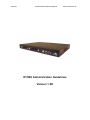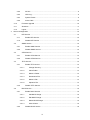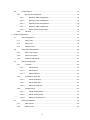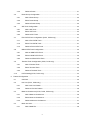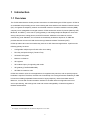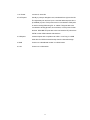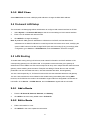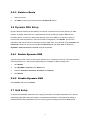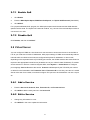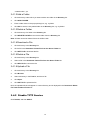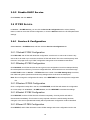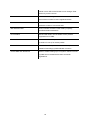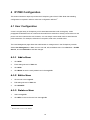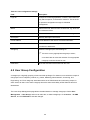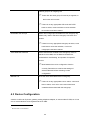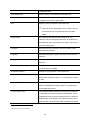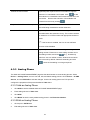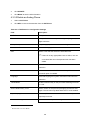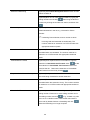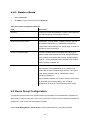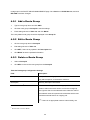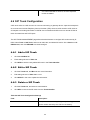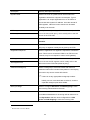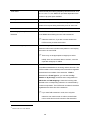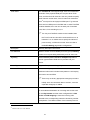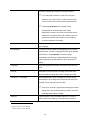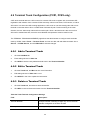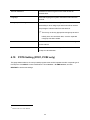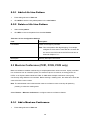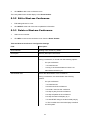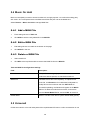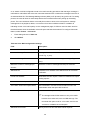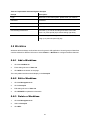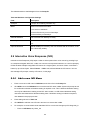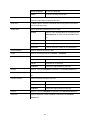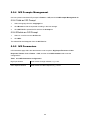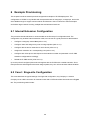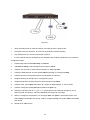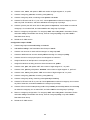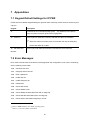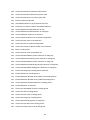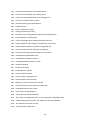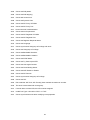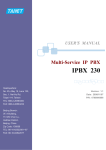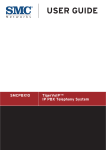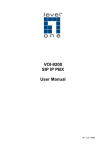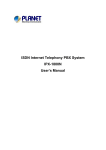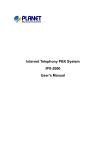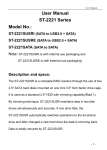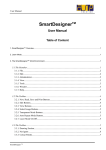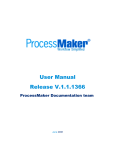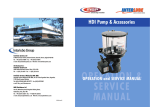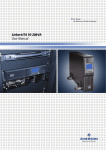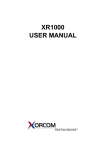Download EnGenius SP-980 A SIP Gateway, Server, Client & Trunk Black
Transcript
2/9/2007 IP PBX Administration Guidelines MAG-07003 Rev. B IP PBX Administration Guidelines Version 1.5E TABLE OF CONTENTS 1 2 Introduction ....................................................................................................................................... 1 1.1 Overview .......................................................................................................................1 1.2 Platform Category ......................................................................................................... 2 1.3 Installation ..................................................................................................................... 2 System Configuration ....................................................................................................................... 4 2.1 PBX System .................................................................................................................. 4 2.2 Time Setup .................................................................................................................... 4 2.2.1 System Time Zone ............................................................................................... 4 2.2.2 Real Time Clock (RTC) Setup .............................................................................. 4 2.3 On-board WAN Setup ................................................................................................... 5 2.3.1 Static IP ................................................................................................................ 5 2.3.2 DHCP ................................................................................................................... 5 2.3.3 PPPoE .................................................................................................................. 5 2.3.4 LAN Only .............................................................................................................. 5 2.3.5 MAC Clone ........................................................................................................... 6 2.4 On-board LAN Setup..................................................................................................... 6 2.5 LAN Routing.................................................................................................................. 6 2.5.1 Add a Route ......................................................................................................... 6 2.5.2 Edit a Route.......................................................................................................... 6 2.5.3 Delete a Route ..................................................................................................... 7 2.6 Dynamic DNS Setup ..................................................................................................... 7 2.6.1 Enable Dynamic DNS........................................................................................... 7 2.6.2 Disable Dynamic DNS.......................................................................................... 7 2.7 QoS Setup..................................................................................................................... 7 2.7.1 Enable QoS .......................................................................................................... 8 2.7.2 Disable QoS ......................................................................................................... 8 2.8 Virtual Server ................................................................................................................ 8 2.8.1 Add a Service ....................................................................................................... 8 2.8.2 Edit a Service ....................................................................................................... 8 2.8.3 Delete a Service ................................................................................................... 9 2.9 Maintenance.................................................................................................................. 9 2.9.1 Storage Backup .................................................................................................... 9 ii 3 2.9.2 SIP UA.................................................................................................................. 9 2.9.3 CDR Log............................................................................................................... 9 2.9.4 System Events...................................................................................................... 9 2.9.5 Active Calls.........................................................................................................10 2.10 Firmware Upgrade ......................................................................................................10 2.11 Shutdown .................................................................................................................... 11 2.12 Logout ......................................................................................................................... 11 Service Configuration .....................................................................................................................12 3.1 NTP Service ................................................................................................................12 3.1.1 Enable NTP Service ...........................................................................................12 3.1.2 Disable NTP Service ..........................................................................................12 3.2 SNMP Service.............................................................................................................12 3.2.1 Enable SNMP Service........................................................................................12 3.2.2 Disable SNMP Service .......................................................................................12 3.3 STUN Service .............................................................................................................13 3.3.1 Enable STUN Service ........................................................................................13 3.3.2 Disable STUN Service........................................................................................13 3.4 TFTP Service ..............................................................................................................13 3.4.1 Enable TFTP Service .........................................................................................13 3.4.1.1 Change Directory.......................................................................................13 3.4.1.2 Add a Folder ..............................................................................................14 3.4.1.3 Delete a Folder ..........................................................................................14 3.4.1.4 Download a File .........................................................................................14 3.4.1.5 Delete a File...............................................................................................14 3.4.1.6 Upload a File..............................................................................................14 3.4.2 3.5 Disable TFTP Service.........................................................................................14 DHCP Service .............................................................................................................15 3.5.1 Enable DHCP Service ........................................................................................15 3.5.1.1 Add DHCP Range......................................................................................15 3.5.1.2 Edit DHCP Range......................................................................................15 3.5.1.3 Delete DHCP Range..................................................................................15 3.5.1.4 Show Clients..............................................................................................15 3.5.2 Disable DHCP Service .......................................................................................16 iii IP PBX Service............................................................................................................16 3.6 3.6.1 Service & Configuration......................................................................................16 3.6.1.1 Reload IP PBX Configuration ....................................................................16 3.6.1.2 Backup IP PBX Configuration....................................................................16 3.6.1.3 Restore IP PBX Configuration ...................................................................16 3.6.1.4 Restart IP PBX Configuration ....................................................................16 3.6.1.5 Revert IP PBX Configuration .....................................................................16 3.6.2 4 Advance..............................................................................................................17 IP PBX Configuration......................................................................................................................19 4.1 User Configuration ......................................................................................................19 4.1.1 Add a User..........................................................................................................19 4.1.2 Edit a User..........................................................................................................19 4.1.3 Delete a User .....................................................................................................19 4.2 User Group Configuration ...........................................................................................20 4.2.1 Add a User Group ..............................................................................................21 4.2.2 Edit a User Group...............................................................................................21 4.2.3 Delete a User Group ..........................................................................................21 4.3 Device Configuration...................................................................................................22 4.3.1 IP Phone.............................................................................................................23 4.3.1.1 Add a Device .............................................................................................23 4.3.1.2 Edit a Device..............................................................................................23 4.3.1.3 Delete a Device .........................................................................................23 4.3.2 Extension of IP Phone........................................................................................24 4.3.2.1 Add an Extension.......................................................................................24 4.3.2.2 Edit an Extension.......................................................................................24 4.3.2.3 Delete an Extension...................................................................................24 4.3.3 Analog Phone .....................................................................................................27 4.3.3.1 Add an Analog Phone................................................................................27 4.3.3.2 Edit an Analog Phone ................................................................................27 4.3.3.3 Delete an Analog Phone............................................................................28 4.4 Route Configuration ....................................................................................................30 4.4.1 Add a Route .......................................................................................................30 4.4.2 Edit a Route........................................................................................................30 iv 4.4.3 4.5 Route Group Configuration .........................................................................................31 4.5.1 Add a Route Group ............................................................................................32 4.5.2 Edit a Route Group.............................................................................................32 4.5.3 Delete a Route Group ........................................................................................32 4.6 SIP Trunk Configuration ..............................................................................................33 4.6.1 Add a SIP Trunk .................................................................................................33 4.6.2 Edit a SIP Trunk..................................................................................................33 4.6.3 Delete a SIP Trunk .............................................................................................33 4.7 FXO PSTN Trunk configuration (PC#1, PC#2 only) ...................................................37 4.7.1 Add a FXO PSTN Trunk .....................................................................................37 4.7.2 Edit a FXO PSTN Trunk .....................................................................................37 4.7.3 Delete a FXO PSTN Trunk .................................................................................37 4.8 ISDN PSTN Trunk Configuration ................................................................................40 4.8.1 Add an ISDN PSTN Trunk..................................................................................40 4.8.2 Edit an ISDN PSTN Trunk ..................................................................................40 4.8.3 Delete an ISDN PSTN Trunk..............................................................................40 4.9 Terminal Trunk Configuration (PC#1, PC#2 only).......................................................43 4.9.1 Add a Terminal Trunk .........................................................................................43 4.9.2 Edit a Terminal Trunk..........................................................................................43 4.9.3 Delete a Terminal Trunk .....................................................................................43 4.10 5 Delete a Route ...................................................................................................31 POTS Setting (PC#1, PC#2 only) ...............................................................................44 Feature Configuration.....................................................................................................................45 5.1 Call Park......................................................................................................................45 5.2 Life Line (PC#1, PC#2 only) .......................................................................................45 5.2.1 Add a Life Line Pattern.......................................................................................46 5.2.2 Delete a Life Line Pattern...................................................................................46 5.3 Meet-me Conference (PC#1, PC#2, PC#3 only) ........................................................46 5.3.1 Add a Meet-me Conference ...............................................................................46 5.3.2 Edit a Meet-me Conference ...............................................................................47 5.3.3 Delete a Meet-me Conference ...........................................................................47 5.4 Music On Hold.............................................................................................................48 5.4.1 Add a MOH File..................................................................................................48 v 5.4.2 Edit a MOH File ..................................................................................................48 5.4.3 Delete a MOH File..............................................................................................48 5.5 Voicemail.....................................................................................................................48 5.6 Meet-me Prompts (PC#1, PC#2, PC#3 only) .............................................................50 5.7 Voicemail Prompts ......................................................................................................50 5.8 Worktime .....................................................................................................................51 5.8.1 Add a Worktime ..................................................................................................51 5.8.2 Edit a Worktime ..................................................................................................51 5.8.3 Delete a Worktime ..............................................................................................51 5.9 Interactive Voice Response (IVR) ...............................................................................52 5.9.1 Add a new IVR Menu .........................................................................................52 5.9.2 Edit an IVR Menu ...............................................................................................53 5.9.3 Delete an IVR Menu ...........................................................................................53 5.9.4 IVR Prompts Management .................................................................................55 5.9.4.1 Add an IVR Prompt....................................................................................55 5.9.4.2 Delete an IVR Prompt................................................................................55 5.9.5 6 7 IVR Parameters..................................................................................................55 Example Provisioning .....................................................................................................................56 6.1 Internal Extension Configuration.................................................................................56 6.2 Case I: Singe-site Configuration .................................................................................56 6.3 Case II: Two-site configuration....................................................................................58 Appendices .....................................................................................................................................61 7.1 Keypad Default Settings for IP PBX............................................................................61 7.2 Error Messages...........................................................................................................61 vi 1 Introduction 1.1 Overview The IP PBX Administration Guide provides instructions for administering the IP PBX system. IP PBX is an embedded call-processing server communicating with client stations with Session Initiation Protocol (SIP). It migrates the telephony network and the data network of a small-to-medium business (SMB) company into a manageable converged network. IP PBX works with various IP phones (desktop, WiFi, Bluetooth, and DECT), voice-over-IP (VoIP) gateways, and analog telephone adapters to route calls among client phones, analog phones, and PSTN network. Additional voice features such as conferencing, auto attendant, and voicemail are seamlessly enabled to all phones. IP PBX also provides Internet access to all LAN devices through Network Address Translation (NAT). IP PBX provides call control and media relay services to SIP clients and applications. It performs the following primary functions: ․ Configurable multiple-layer IVR with office-hour setting ․ Fax relay and pass-through (T.38 and T.30) ․ Voicemail IVR system ․ Meet-me conference ․ SIP registrar ․ SIP outbound proxy for signaling and media ․ SIP gateway (FXO/FXS/ISDN BRI) ․ SIP PBX for extension calls IP PBX has a built-in suite of voice applications for supplementary services, and no special-purpose hardware is required. Therefore, the total cost of ownership of a converged network enabled by IP PBX is lower than building separated infrastructures for legacy telephony network and data network. Moreover, it comes with a web-browsable 1 interface to the data network configuration and voice service provisioning, which brings both local and remote manageability of networks together to facilitate administration. 1 It is highly recommended to use Internet Explorer 6.0 or later. 1 1.2 Platform Category PC#1 PC#2 PC#1 ETX-1825, ETX-1823 PC#2 ETX-1802, ETX-1801 PC#3 ETX-1800MXD, ETX-1800MX PC#4 ETX-1800 1.3 Installation 2 1. AC Power 100-240 V, 50-60 Hz 2. POTS ports Usually 4 ports per daughter card, numbered from right to the left. The rightmost port at slot 0 is port 1 and the leftmost port at slot 1 (if installed) is port 8. FXO ports are to be connected to FXS jacks on wall or analog PBX using RJ-11 cables. FXS ports are to be connected to analog phones, fax machines, or FXO ports of other devices. ISDN BRI TE ports are to be connected to NT points from PSTN or other ISDN network-side devices. 3. USB ports 2 external ports with compliance to USB 1.1/2.0. Plug in a USB hard drive for CDR/voicemail backup from the internal storage. 4. WAN Connect to a broadband modem or a WAN router. 5. LAN Connect to a LAN switch. 3 2 System Configuration This section describes how to configure system parameters used by IP PBX. The factory default of LAN IP address is 192.168.1.1. Connect to LAN port and the configuration Web interface is at https://192.168.1.1/. Once connected, the browser will ask for accepting a certificate. Click Yes to see the home page. Type in the default administrator ID and password (both are admin) to log in for administration. The administrator password can be changed in the User Management -> User. 1. Click admin in the Login ID. 2. Change the password in Password. 3. Click UPDATE to change the password. Note: For the system security, please change the password after the first log-in. 2.1 PBX System The PBX System page briefs IP PBX status to the administrator. Firmware versions, IP addresses of WAN and LAN interfaces, and default gateway router are shown in this page. Click PBX System to see the basic information of IP PBX. 2.2 Time Setup The Time Setup page allows administrator to configure time zone and date for IP PBX. With correct time setup, functions such as IVR, worktime, and voicemail can present the actions at the right time. Select System -> Time Setup to see the current setting of time zone and date. 2.2.1 System Time Zone Click a region/country in the Time Zone list, and click APPLY in System Timezone Setup. 2.2.2 Real Time Clock (RTC) Setup Click year, month, day, hour, minute, and second in the correspondent list, and click APPLY in Real Time Clock Setup. Note: When reset the time 15 minutes later than the time showed in RTC Setup, the system will ask for re-login. 4 2.3 On-board WAN Setup The On-board WAN Setup page allows administrator to configure WAN network interface for IP PBX. Select System -> On-board WAN Setup, and the current setting of WAN network interface is displayed, e.g. type, IP address etc. Unless the LAN Only is selected, you can choose one of the three options, Static IP, DHCP, and PPPoE from the Type list for your configuration. Select LAN Only check box to disable WAN, and only default router and DNS settings are applicable. Select MAC Clone to change the WAN MAC address. 2.3.1 Static IP You can click Static IP in the Type list, and manually configure the following information: ․ IP Address ․ Netmask ․ Default gateway IP address ․ Primary, secondary or third DNS servers Click APPLY to submit. 2.3.2 DHCP Simply click DHCP in the Type list, and click APPLY. The acquired IP address, netmask, and default gateway information will show when revisit this page later. 2.3.3 PPPoE 1. Click PPPoE in the Type list. 2. Enter a user name and its password in User Name and Password boxes. 3. Click APPLY. The PPPoE dialing will start right away. When there is an active connection, the page will show the acquired IP address, network mask, and default gateway information. 2.3.4 LAN Only Select LAN Only to disable WAN IP settings but allow the configuration of default gateway and primary/secondary/third DNS servers. 5 2.3.5 MAC Clone Select MAC Clone and enter a MAC/physical address to change the WAN MAC address. 2.4 On-board LAN Setup The On-board LAN Setup page allows administrator to configure LAN network interface for IP PBX. 1. Select System -> On-board LAN Setup to see the current settings of LAN network interface. 2. Enter a new IP address and network mask. 3. Click APPLY to change the settings. Note: By default IP PBX grants IP addresses to LAN devices via DHCP, and translates those addresses into its WAN IP address for access beyond the LAN subnet. As a result, modifying the system LAN IP subnet must also change DHCP pool and LAN routing (if any) accordingly. After configuration, go to Service -> IP PBX Service, and click Restart to active the changes. 2.5 LAN Routing To enable static routing among LAN subnets, enter network information and the IP address of the corresponding gateway in the IP PBX’s LAN. It is important to assure that the given gateway IP address sits in the IP PBX’s LAN. Each subnet requires an entry even multiple subnets share the same gateway, unless masking does the same. Examples are adding IP Route IDs net1 and net2 with parameters 192.168.128.0/255.255.255.0, 192.168.129.0/255.255.255.0, shared gateway 192.168.1.254 respectively. Or, IP Route ID net1n2 with 192.168.128.0/255.255.254.0 and gateway 192.168.1.254 would do the same. Added routes enable routing immediately after clicking ADD. However, the IP PBX Service needs to be restarted to regard calls from designated LAN subnets as LAN traffic. Go to Service -> IP PBX Service, and click Restart to regard calls as LAN traffic. 2.5.1 Add a Route 1. Enter the IP Route ID, Network, Netmask, and Gateway. 2. Click ADD to have the newly added route in IP Rout ID. 2.5.2 Edit a Route 1. Edit the information in a row. 2. Click APPLY in the row to update the information. 6 2.5.3 Delete a Route 1. Select a route ID. 2. Click DEL to remove the route ID from the IP Route ID column. 2.6 Dynamic DNS Setup Dynamic WAN IP address causes difficulty for inbound connections from remote clients or IP PBX systems. A popular work-around is to adopt domain names provided by Dynamic DNS service providers and run a client on or behind the gateway router (or IP PBX). It is required to apply an account and create a hostname in the account before configuration. Click Enable, give account information and refresh interval to activate a Dynamic DNS client. The client then uses Username and Password to access its account and update the Hostname with the latest WAN IP address at DynDNS or 3322.net Service in Interval seconds periodically. 2.6.1 Enable Dynamic DNS Typical hostname has a form of <hostname>.dyndns.org or <hostname>.3322.net. The refresh interval is usually between 60 – 600 seconds depending on the volatility of WAN IP assignment. 1. Click Enable. 2. Click DynDNS or 3322.net in the Service list. 3. Enter the Username, Password, Hostname, and Interval. 4. Click APPLY. 2.6.2 Disable Dynamic DNS Click Disable, and then click APPLY. 2.7 QoS Setup To assure the bandwidth reserved for the outgoing VoIP traffic over regular data traffic from LAN, the QoS Setup page offers three parameters to characterize the WAN link. The default QoS setting is disabled because these parameters must be correctly given according to the actual WAN speed. 7 2.7.1 Enable QoS 1. Click Enable 2. Enter the WAN Uplink Speed, WAN Downlink Speed, and Uplink VoIP Reserved (bandwidth). 3. Click APPLY. For a popular 2M/256K ADSL program, the WAN uplink speed would be 256 and the WAN downlink speed would be 2048. The Uplink VoIP reserved could be, say, 192 out of the total 256 kbps to allow 2 concurrent G.711 calls. 2.7.2 Disable QoS Click Disable, and then click APPLY. 2.8 Virtual Server You can configure IP PBX as a virtual server for remote users to access services such as the Web or FTP at your local site via Public IP Addresses. With proper settings, IP PBX can automatically redirect inbound traffic from WAN to local servers configured with private IP addresses. In other words, depending on the requested service (TCP/UDP) port number, the IP PBX redirects the external service request to the appropriate internal server (located at one of your LAN's Private IP Address). To enable access servers in LAN from a machine beyond WAN, select System -> Virtual Server to configure port mappings. Service ID names the service. Protocol and Port specify the TCP/UDP port number on WAN IP to be forwarded to the Forward to Port of Forward to IP in LAN. Say 192.168.1.5 is a Mail Server to be seen from outside, one should configure TCP port 25 to be forwarded to 192.168.1.5 port 25. 2.8.1 Add a Service 1. Enter the Service ID, Protocol, Port, Forward to IP, and Forward to Port. 2. Click ADD to add the newly service in the Service ID. 2.8.2 Edit a Service 1. Change any information in a row. 2. Click APPLY in the row to update the information. 8 2.8.3 Delete a Service 1. Select a service ID. 2. Click DEL to remove the service from the Service ID. 2.9 Maintenance This page includes maintenance functions of IP PBX, including Storage Backup, SIP UA, CDR Log, System Events, and Active Calls. 2.9.1 Storage Backup To back up internal main storage, click BACKUP, and follow the instructions to insert the USB connector of an external USB drive. Options include whether to keep or remove CDR and/or voicemails after backup. After a confirmation of the insertion, backup starts a few seconds later if the external USB drive is accessible and has enough free space. If the backup is successful, a new folder will be created on the external drive. After the backup, remove the USB connector of the external drive. 2.9.2 SIP UA SIP UA lists the registration status of each client and remote IP PBX, and the IP Address/Port from where they register. SIP trunk registrations, if any, also show at the end of the list. The Dynamic column shows the listed IP address is dynamic or static. Reg. Progress is the response code and message if registration has been attempted but not successful so far. Slave Registrar column is used only under the stackable mode. It indicates with which slave box a SIP client is registered. Blank means a client is registered with the master box locally. 2.9.3 CDR Log The CDR(Call Detail Record) Log shows each call record including Calling and Dialed Numbers, Caller ID, Destination Interface(trunk if outbound) in use, epochs when the call was made, answered and ended, and which yield the total and billable durations. The last column denotes the disposition of a call like answered or not. You can export the CDR as *.cvs file by clicking GET FILE. 2.9.4 System Events Event log includes reported events from following system services: NTP, DNS, DHCP, and PPPoE. 9 2.9.5 Active Calls The Active Calls page shows current active calls. Columns Client and Party indicate the involved extensions or trunks of a call. State shows the state of a call, while Service gives the current action of the listed Client. Field Description Client Show the caller or callee’s extension number, port number, or SIP trunk ID. State Service Connected In the conversation. Ring The client is a caller and is ringing a callee. Ringing The client is a callee and is ringed by a caller. Reserved FXS detects off-hook. Down The client is dormant. Dial The client is a caller. Answer The client is a callee. Pause The client is being paused for some time. Prompt The client is being prompted for a pre-recorded audio. Party IVR Calls from FXO are picked up by Auto-Attendant. Meet-me The client enters meet-me. Voicemail The client enters voicemail. Shows extension number, POTS number or SIP trunk ID that is talking to this client. 2.10 Firmware Upgrade The version of the running PBX firmware could be found in System -> Firmware Upgrade. To upgrade current firmware, click Browse to locate a release file obtained from the vendor, and click UPGRADE to have the latest version of PBX firmware. Note: Do not change the firmware file name, otherwise the system will reject it. 10 2.11 Shutdown In System -> Shutdown, you can shutdown the machine by clicking YES, or reboot the machine by selecting the Rebooting After Shutdown check box and clicking YES. In case the software reboot fails, you can also press the hardware Reset button. It is advised to shut down IP PBX system before a power-off. 2.12 Logout Logout button locates at the top-left of the webpage. Administrator can logout, and go back to the login page by clicking it. 11 3 Service Configuration This section describes details to configure various services built in the IP PBX. 3.1 NTP Service Select Service -> NTP Service to specify a NTP server for network time synchronization. You can enable or disable NTP service at any time. 3.1.1 Enable NTP Service 1. Click Enable. 2. Select Automatic check box to use server pool at pool.ntp.org; or, enter a fully qualified domain name or the IP address of a NTP server. 3. Click APPLY. 3.1.2 Disable NTP Service Click Disable, and click APPLY. 3.2 SNMP Service Select Service -> SNMP Service to specify Simple Network Management Protocol (SNMP) parameters for network status retrieval. You can enable or disable SNMP service at any time. 3.2.1 Enable SNMP Service 1. Click Enable. 2. Enter System Location, System Administrator Contact, SNMPv2 Read-only Community with allowed network specifications, and also those of the SNMPv2 Read-write Community. 3. Click APPLY. 3.2.2 Disable SNMP Service Click Disable, and click APPLY. 12 3.3 STUN Service IP PBX has a built-in STUN client to solve NAT problems. Select Service -> STUN Service to specify a Simple Traversal of UDP through NATs (STUN) server for NAT traversal. You can enable or disable STUN Service at any time. Note: You have to restart the IP PBX Service, after changing the STUN setting. 3.3.1 Enable STUN Service 1. Click Enable. 2. Enter a fully qualified domain name or the IP address of a STUN server. 3. Click APPLY. 4. Go to Service -> IP PBX Service, and click RESTART to reflect the changes. 3.3.2 Disable STUN Service Click Disable, enter the fully qualified domain name or the static IP address of the external WAN interface and then click APPLY. Usually this address refers to the static WAN IP address if there is a NAT device between the IP PBX and the Internet. If the WAN port of IP PBX directly connects to Internet or it is unused, leave the address blank. Go to Service -> IP PBX Service, and click RESTART to reflect the changes. 3.4 TFTP Service Select Service -> TFTP Service to view the current status of TFTP Service. You can enable or disable TFTP Service at any time. 3.4.1 Enable TFTP Service Click Enable, and then click APPLY to manage files, e.g. upload and download files to and from the IP PBX. Uploaded files can then be retrieved through TFTP Service. 3.4.1.1Change Directory Current directory is shown in the field on the right side of Directory, for instance, it is /.at the beginning. Click a directory in the Directory list to change to a different folder. Note: The default directory is /. Initially, you may not be able to change the directory, since no folder is 13 created under /. yet. 3.4.1.2Add a Folder 1. Click a directory under which you want to add a new folder in the Directory list. 2. Click ADD FOLDER. 3. Enter a folder name in the pop-up dialog box, e.g. myfolder. 4. Click OK to see the newly added folder in the Directory list, e.g. /myfolder/. 3.4.1.3Delete a Folder 1. Click a directory of a folder in the Directory list. 2. Click DELETE FOLDER to remove the folder from the Directory list. Note: A folder cannot be deleted if there is still file inside. 3.4.1.4Download a File 1. Click a directory in the Directory list. 2. Click a file in the Download / Delete File from the Above Folder list. 3. Click GET FILE to download the file. 3.4.1.5Delete a File 1. Click a directory in the Directory list. 2. Select a file in the Download / Delete File from the Above Folder list. 3. Click DEL FILE to remove the file. 3.4.1.6Upload a File 1. Click a directory in the Directory list. 2. Click Browse. 3. Select a directory in the Find list, and then a file. 4. Click Open. 5. Click PUT FILE to upload the file. Now, the uploaded file should appear in current directory and is displayed in the Download / Delete File from the Above Folder list. 3.4.2 Disable TFTP Service Click Disable, and then APPLY. 14 3.5 DHCP Service Select Service -> DHCP Service to view the current status of the DHCP Service. You can enable or disable the DHCP Service at any time. Note: If the IP PBX was shut down abnormally, Select Service -> DHCP Service and click APPLY, or Go to Service -> IP PBX Service, and click RESTART to active the DHCP service. 3.5.1 Enable DHCP Service Click Enable, choose the main interface offering addresses, and then APPLY to configure DHCP settings. 3.5.1.1Add DHCP Range 1. Click CLEAR. 2. Enter a pool name (must have an alphabet initial) in Pool Name. 3. Select Single-host to enter an IP address of the host with MAC, if the binding is intended for a specific host only. 4. Enter a DHCP range of addresses available for lease in IP. The right address box will not show if Single-host is selected. 5. Optionally, DHCP options 2 could be configured by entering an option code and value in Code,Value and click ADD. The new DHCP option will show in the OPTIONS list. To delete an option, choose it from the OPTIONS list and click DEL after the box. 6. Click ADD at the bottom of the page to commit changes. You can see the newly added DHCP POOL displayed in the DHCP POOL list. 3.5.1.2Edit DHCP Range 1. Click any pool name in the DHCP POOL list to see the settings on the right. 2. Edit the settings. 3. Click UPDATE to change the settings. 3.5.1.3Delete DHCP Range 1. Click any pool name in the DHCP POOL list. 2. Click DEL to remove the pool name from the DHCP POOL list. 3.5.1.4Show Clients Click SHOW CLIENTS to see all leased LAN IP addresses and client details. 2 Refer to RFC 2132 for the details of available DHCP options. 15 3.5.2 Disable DHCP Service Click Disable, and click APPLY. 3.6 IP PBX Service In Service -> IP PBX Service, you can click the Service & Configuration tab to reload, backup, restore, restart or revert the IP PBX configuration, or click the Advance tab for the IP PBX parameters settings. 3.6.1 Service & Configuration Select Service -> IP PBX Service, and then click the Service & Configuration tab. 3.6.1.1Reload IP PBX Configuration Click RELOAD, and IP PBX will reload the configuration once there is no active call. If there is any active call, it will retain up to 3 minutes, and then IP PBX will reload. This is the most frequently used function in this page since any IP PBX configuration change has to be reloaded to take effect. 3.6.1.2Backup IP PBX Configuration Click BACKUP, and IP PBX archives and encrypts current configuration into a time-stamped backup file under tftpboot root directory. To secure configuration files, download them to a local host through the GET FILE function in Service -> TFTP Service once a while. Clear PBX Settings Only check box, both PBX and system (interfaces and services) settings will be archived in the backup file. Note: Do not change the configuration file name, or the RESTORE function will reject the configuration file. 3.6.1.3Restore IP PBX Configuration Click a configuration backup file in the list, click RESTORE, and IP PBX will restore the configuration as current setup. Go to Service -> IP PBX Service, and click RESTART to activate the settings. 3.6.1.4Restart IP PBX Configuration Click RESTART, and the IP PBX Service will restart completely. Currently active calls will be disconnected immediately. This function is rarely required unless the network setting has been changed, or the service operates abnormally without problematic configuration could be identified. 3.6.1.5Revert IP PBX Configuration Click REVERT, and IP PBX will erase current IP PBX settings and revert configuration back to the 16 factory default. Note the reversion affects IP PBX service only, but not other system services such as DHCP, TFTP, and NTP. The backup IP PBX configuration files under TFTP remain intact after reversion, so that one can restore to a specific time if a backup file had been generated then. To revert the whole system back to the factory default as much as possible, hold the hardware Reset button for 10 seconds. Since this will wipe out almost everything generated by the user, all system interfaces and services must be configured from scratch again if no appropriate backup configuration could be restored. Note that such reversion will not erase backup configurations and existing voicemails. Backup configuration files could be deleted in the TFTP Service page and voicemails could be deleted in the Maintenance page. 3.6.2 Advance Select Service -> IP PBX Service, and then click the Advance tab to configure IP PBX parameters. After the configuration, go to Service -> IP PBX Service, and click RESTART to activate changes. Field Description PBX SIP Port Specify the UDP port where the SIP service listens on. RTP Port Range Limit the UDP ports used by the IP PBX for media transport. ) The port range needs to have at least equals to the (number of extensions (also count shared-lines) + number of SIP trunks (also count terminal trunks)) * 2. If selecting Enable Video Codec, the total amount needs to multiply by 2 to have the least requirements for RTP port range. Max/Default Expiration Time Guard and advertise SIP registration respectively. PBX Caller ID The default Caller ID for an unknown incoming call. Enable Video Codec Select if there will be video clients registering to the system. Support Devices Multiplex Call-ID Select to force discrimination of SIP tags. Do this only when there is such a client device in the system and other devices supporting the same. Otherwise, one may find the special device only got registered with this option but other 17 clients or even SIP trunks fail due to such change. Clear the box if you are not sure. Max Active Users Enter a number for registration admission control to limit the maximum number of active registered clients. Max Active Calls Enter a number for call admission control to limit the maximum number of concurrent calls. Max Wireless Calls Enter a number to limit the calls made by explicitly specified wireless extensions. IP TOS Value Set the TOS value in the IP header of RTP packets originated from IP PBX. Disable WAN Bandwidth Saver Select to disable attempts to use low-bit-rate codec (G.729A or G.723.1) for remote parties. Disable DSP saver for LAN calls Select to honor the preferred codec of caller’s phone instead of overriding by DSP utilization concerns. Enable DNS SRV Resolution Select to enable looking up IP of dynamic clients or trunks by DNS Service records before their successful registrations. 18 4 IP PBX Configuration This section introduces steps to provision the IP telephony part of the IP PBX. Note that reloading configuration is required in order to make new configuration effective 3 . 4.1 User Configuration A user is a logical entity in IP telephony which associates extensions with a usergroup. It also propagates its attributes such as e-mail and voicemail PIN to extensions. Usually a user refers to a real person who has a name and e-mail; however, one can always create virtual users to associate with public extensions. For example, extensions in reception, break room, and lab areas. The User Management page allows the administrator to manage users in the IP telephony network. Select User Management -> User, and one can add, edit, and delete users. Go to Service -> IP PBX Service, and click RELOAD to activate changes. 4.1.1 Add a User 1. Click ADD. 2. Enter settings shown in Table 4.1. 3. Click ADD. 4. Click BACK to see the newly added user in the Login ID. 4.1.2 Edit a User 1. Click a user in the Login ID. 2. Edit settings shown in Table 4.1. 3. Click UPDATE. 4.1.3 Delete a User 1. Select a Login ID. 2. Click DEL to remove the user from the Login ID. 3 Please refer to 3.6.1.1 for details. 19 Table 4.1 User configuration Settings Field Description Login ID A unique ID containing alphabets, numbers, and underscore only without spaces; 32 characters maximum. This is the ID for personal configuration through IP PBX Web management. Name Name of the user, either a real or a virtual one, e.g. Alice Lee or Conference Room. Password Password for the user to access IP PBX Web management. Description Arbitrary description information. E-mail Address E-mail address of the user for voicemail notification. Attach Voicemail in E-mail Notification Select to enclose the message received in the notification e-mail as an attachment. Usergroup Select the usergroup this user belongs to. ) If there is not any appropriate usergroup to select, come back later to revise this selection if no appropriate usergroup could be chosen for now. Extensions Show the extensions associated with this user. 4.2 User Group Configuration A usergroup is a logically grouping of users and their privileges. For instance, one could have couple of usergroups in an IP telephony network, e.g. Sales, Marketing, Administration, Accounting, and Engineering, etc. Each usergroup associates with a set of PBX features and call routing scopes. In other words, all users in the same usergroup share the same reachability of PBX features and final destinations. The User Group Management page allows the administrator to manage usergroups. Select User Management -> User Group, and one can add, edit, or delete usergroups. Go to Service -> IP PBX Service, and click RELOAD to activate changes. 20 4.2.1 Add a User Group 1. Enter a usergroup name beside the ADD button, and then click ADD. 2. The name will show in Group ID. 3. Click the name in Group ID to view the edit page. 4. Enter settings shown in Table 4.2. 5. Click SET to save the settings, and click BACK to return to the USERGROUP MANAGEMENT page. Now, you can see the newly added usergroup displayed in the Group ID. 4.2.2 Edit a User Group 1. Click a usergroup name in the Group ID. 2. Edit settings shown in Table 4.2. 3. Click SET. 4.2.3 Delete a User Group 1. Select a Group ID. 2. Click DEL to remove the usergroup from the Group ID. Table 4.2 Usergroup Configuration Settings Field Description Group ID A unique group name containing alphabets, numbers, and underscore only without spaces; 32 characters maximum. Description Arbitrary description information. Associated Trunks 4 Select outbound SIP trunks and PSTN trunks accessible by this usergroup. Note the order matters the hunting sequence in run-time. Group ID: The default number is “0”. A trunk with Group ID “0” does not form a balance group with any other trunks in Group 0. If Group ID is 1~9, trunks with the same Group ID form a usage balance group. Weight: the weight of a trunk to be selected in a trunk 4 Please refer to 4.6, 4.7, and 4.8 for details. 21 balance group for an outgoing call. ) Trunks with the same group ID must be put together, or the function will not work. ) If there is not any appropriate SIP trunk and PSTN trunks to select, come back later to revise selection once trunks have been created. Reachable User Groups Select other usergroups reachable from this usergroup. By default, only users in the same usergroup can reach one another. ) If there is not any appropriate usergroup to select, come back later to revise this selection, once more usergroups have been created. Associated PBX Features 5 Select PBX features enabled to this usergroup. Here vm stands for Voice Mail, mm for Meet-me Conference, parkedcalls for Call Parking, and operator for operator service. ) Most features have to be configured to function correctly. Remember to examine the settings of selected features before activating current configuration. Member List Show the users associated with this usergroup. ) If there is not any appropriate user to select, come back later to select, once one or more users have been created and associated with this usergroup. 4.3 Device Configuration A device could be an IP phone, gateway, analog telephone adapter, or even another IP PBX, etc. It has one or more extensions to be registered to the IP PBX. 5 Please refer to 5 for details. 22 4.3.1 IP Phone The DEVICE PHONE MANAGEMENT page lets the administrator to create IP Phone devices. Before a device can be reached from the IP PBX, the same account information has to be programmed into the device through the configuration interface enabled by the device. Select Device -> IP Phone to add, edit, and delete devices. Go to Service -> IP PBX Service, and click RELOAD to activate changes. 4.3.1.1Add a Device 1. Enter a device name in the Device ID box, and a URL in the Device Administration URL box. 2. Click ADD to see the newly added device in the Device ID. 4.3.1.2Edit a Device Once create the device, you can modify its information through the following steps. 1. Modify the Device Administration URL and click LINK as a shortcut to the device administration URL. 2. Click EDIT to see the Enable Automatic Client Configuration (ACC) page. Table 4.3.1 is a reference for detailed ACC settings which is used for auto-configuring IP phones. One can specify the MAC address and audio preferences of the phone. Note that for phones using HTTP for auto-configuring, DHCP setting needs a new option 151 with a value of http://<IP PBX LAN IP>/tftpboot/ in the Code,Value box in Service -> DHCP Service. No extra settings needed if the phone uses TFTP for auto-configuring. 3. Click ENABLE to see Enable shows in the Auto Client Conf column. Click EDIT and then DISABLE to disable the function. 4.3.1.3Delete a Device 1. Select a Device ID. 2. Click DEL to remove the device from the Device ID. Table 4.3.1 ACC (Automatic Client Configuration) Settings Field Device Description A unique ID containing alphabets, numbers, and underscore only without spaces; 32 characters maximum. Vendor Prefix Ask your IP Phone vendor for the Prefix. MAC Address MAC address of the device. Supplementary Configuration Specify if provided by the phone. 23 Codec Preference Preference order of supported codec and packet times of the phone. VAD is a technique that detects absence of audio and conserves bandwidth by preventing the transmission of Enable Voice Activity Detection (VAD) "silent packets" over the network. ) Select if your IP Phone supports VAD. DTMF mode Choose a DTMF mode used by the phone 4.3.2 Extension of IP Phone The EXTENSION MANAGEMENT page lets the administrator to create extensions. Select Device -> Extension of IP Phone, and one can add, edit, and delete extensions. Go to Service -> IP PBX Service, and click RELOAD to activate changes. 4.3.2.1Add an Extension 1. Click ADD to set an extension. 2. Enter settings shown in Table 4.3.2. 3. Click ADD. 4. Click BACK to see the newly added extension. 4.3.2.2Edit an Extension 1. Click an extension in the Extension Number. 2. Edit settings shown in Table 4.3.2. 3. Click UPDATE. 4. Click BACK to see the updated information. 4.3.2.3Delete an Extension 1. Select an extension numbers. 2. Click DEL to remove the extension from the Extension Number. Table 4.3.2 Device Extension Configuration Settings Field Description Extension Number A unique line number composed of digits only, e.g. 101; 32 digits maximum. This is the login ID on the device 24 configuration side. Associated Device Select the Device this extension associates with. Password Password of this extension. Same password must be configured on the device side as well. User 6 Select the user this extension associates with. ) If there is not any appropriate users to select, one can come back later once the expected user has been added. Pickup Group The usergroup that the extension can pick up. The extension can set a usergroup that when any extension in the usergroup rings, the extension can press *8 to pick up the call in ringing state. Line Type Specify the type of connection, wired or wireless, of the client with the extension. Language Preferred language for system instructions heard from the extension. Voicemail Select enable to allocate voicemail account for the extension. Voicemail PIN PIN to access voicemails. This is mandatory if above voicemail option is enabled. Unavailable Timeout Timeout for ringing before a call is answered. Allow LAN Use Only Check to reject registration and calls from WAN in a SIP ID same as the extension number. I.e., this extension must be on LAN. Disable NAT Traversal IP PBX uses NAT traversal for outgoing traffics by default. Select to disable NAT traversal if there is a machine that could handle NAT issues. Try Peer-to-peer RTP If click YES, IP PBX will attempt to notify the two peers in a conversation to try peer-to-peer RTP transmission. This is suggested as long as phones support INVITE or UPDATE method during a connected call to save the resource of IP PBX. However, only SIP INFO DTMF mode phones should 6 Please refer to 4.1 for details. 25 enable this since other DTMF modes require IP PBX being RTP relay server to support in-line transfer. DTMF Mode Choose preferred DTMF mode for this extension. Currently supported types include RFC2833, SIP INFO, and in-band tone. It must match configuration on the device side. ) In-band DTMF mode consumes the limited DSP resource when using a highly compressed codec, such as G.729 or G.723.1. Therefore, calls will not connect with such setting if DSP is not installed. Although using a low-complexity codec such as G.711 does not require DSP, DTMF detection still takes considerable CPU resource and impacts several system specs. Be cautious when configuring an extension with in-band DTMF mode. Advanced Settings Select to see more optional settings shown below. Selective Call Blocking (Optional) Select Block Anonymous Calls to block all calls without a Caller ID. (Optional) Block one or more calling numbers by entering the calling numbers and clicking . Removing the blocked numbers by clicking the number from the list, and then click . Block SIP redirection from the Select to ignore the forward settings of IP phone and honor extension the forward settings of IP PBX. Forward Options (Optional) Select Unconditional Call Forward and clicks a default destination in the list, e.g. Voicemail or Phone Number. ) If selecting Phone Number, enter a number to which incoming calls are forwarded unconditionally. The number could be an extension or a PSTN number with appropriate outbound prefix. Unavailable Call Forward (Optional) Enter a number to which incoming calls are forwarded when not answered. The number could be an extension or a PSTN number with appropriate outbound prefix. 26 Timeout To Next Forward (Optional) Enter a period of time in seconds for rings the extension in Unavailable Call Forward. Click to add the extension in Unavailable Call Forward and the time here into the list. Remove the extension of Unavailable Call Forward from the list by clicking Play Unavailable Forward Prompt . (Optional) Notify the caller that callee is not available and the call is being forwarded to another extension. Line In Use Forward (Optional) Enter a number to which incoming calls are forwarded when the extension is busy. The number could be an extension or a PSTN number with appropriate outbound prefix. ) If the function is enabled, the Line-in-use Call Back function will be disabled. Selective Call Forward (Optional) Unconditional Call Forwarding according to the calling number. Enters one or more calling numbers and a forwarding number, and clicks . E.g., forward only calls from 101 to a cellular number, while let the rest enter the voice mail by default. Selects a forwarding and click when the forwarding is no longer required. 4.3.3 Analog Phone The ANALOG PHONE MANAGEMENT page lets the administrator to create analog phones. Select Device -> Analog Phone, and one can add, edit, and delete analog phones. Go to Service -> IP PBX Service, and click RELOAD to activate changes. Connect an analog phone to a FXS port and configure the properties of the port as detailed in Table 4.3.3. 4.3.3.1Add an Analog Phone 1. Click ADD to see the detailed ANALOG PHONE MANAGEMENT page. 2. Enter settings shown in Table 4.3.3. 3. Click ADD. 4. Click BACK to see the newly added analog phone in the Extension Number. 4.3.3.2Edit an Analog Phone 1. Click a port in POTS Port. 2. Edit settings shown in Table 4.3.3. 27 3. Click UPDATE. 4. Click BACK to see the edit information. 4.3.3.3Delete an Analog Phone 1. Select a POTS Port. 2. Click DEL to remove the extension from the POTS Port. Table 4.3.3 FXS Extension Configuration Settings Field Description POTS Port FXS port index. Extension Number A unique line number composed of digits only, e.g. 101; 32 digits maximum. Pickup Group The pickup group that the extension belongs to. Unavailable Timeout Timeout for ringing before a call is answered. User 7 Select a user that this extension associates with. ) If there is not any appropriate users to select, one can come back later once the expected user has been added. Voicemail Select Enable to allocate voicemail account for the extension. Voicemail PIN PIN to access voicemails. This is mandatory if above voicemail option is enabled. Language Preferred language for system instructions heard from the extension. T.38 Enabled Enable T.38 Fax-relay on this port when detecting fax tones in a call. UDPTL Redundancy Level Select number of the previous package(s) that will be sent again. This function only takes effect when T.38 is enabled. Input/Output gain Voice amplification or attenuation in dB scale to adjust input/output volume. Advanced Settings 7 Select to see more optional settings shown below. Please refer to 4.1 for details. 28 Selective Call Blocking (Optional) Select Block Anonymous Calls to block all calls without a Caller ID (Optional) Block one or more calling numbers by typing the calling numbers and clicking . Removing the blocked numbers by clicking the number from the list, and then click . Forward Options (Optional) Select Unconditional Call Forward and click a default destination in the list, e.g. Voicemail or Phone Number. ) If selecting Phone Number, enter a number to which incoming calls are forwarded unconditionally. The number could be an extension or a PSTN number with appropriate outbound prefix. Unavailable Call Forward (Optional) Enter a number to which incoming calls are forwarded when not answered. The number could be an extension or a PSTN number with appropriate outbound prefix. Timeout Before Forward (Optional) Enter a period of time in seconds for rings the extension in Unavailable Call Forward. Click to add the extension in Unavailable Call Forward and the time here into the list. Remove the extension of Unavailable Call Forward from the list by clicking Play Unavailable Forward Prompt . (Optional) Notify the caller that callee is not available and the call is being forwarded to another extension. Line In Use Forward (Optional) Enter a number to which incoming calls are forwarded when the extension is busy. The number could be an extension or a PSTN number with appropriate outbound prefix. Selective Call Forward (Optional) Unconditional call forwarding according to the calling number. Enters one or more calling numbers and a forwarding number, and click . E.g., forward only calls from 101 to a cellular number, while let the rest enter the voice mail by default. Selects a forwarding and click when the forwarding is no longer required. 29 4.4 Route Configuration A route is a destination number pattern for outbound call matching. A pattern consists of digits 0-9 (including “-”), “*”, “#”, digit set, and wildcard characters like “.”, “X”, “Z”, and “N”. Table 4.4.1 explains digit set and wildcard characters. Note: The “#” in route patter is for some PSTN saver lines that may set “#” as their dial pattern. For most of the IP Phones, press “#” will send out the dialed number. Table 4.4.1 Digit Set and Wildcard Characters for Route Patterns Expression Description [<digits>] Match any single digit listed explicitly. E.g., digit set [13579] match odd digits. One may use ‘-‘ to indicate a range of digits, e.g. [2-8]. . (dot) Match any digit in any length. Usually given in the end of a pattern to include all numbers matched a specific prefix. ) . (dot) can not be used alone or at the beginning of the route patterns. X Match any single digit from 0 to 9. Z Match any single digit from 1 to 9. N Match any single digit from 2 to 9. By selecting Route Management -> Route, the administrator can add, edit, and delete routes in the Route Management page. Go to Service -> IP PBX Service, and click RELOAD to activate changes. 4.4.1 Add a Route 1. Enter settings shown in Table 4.4.2. 2. Click ADD to see the newly added route in the Route ID. 4.4.2 Edit a Route 1. Edit settings shown in Table 4.4.2 in a row. 2. Click APPLY in the row to update the settings. 30 4.4.3 Delete a Route 1. Select a Route ID. 2. Click DEL to remove the route from the Route ID. Table 4.4.2 Route Configuration Settings Field Description Route ID A unique ID containing alphabets, numbers, and underscore only without spaces; 32 characters maximum. Description Arbitrary description information. Destination Number Pattern A destination number pattern consisting of digits, digit set, and wildcard characters, e.g. 9NXXXXXX matches any 7-digit called number starting from a digit larger or equal to 2 and with an extra prefix digit 9. Number of Stripped Digits Number of leading digits to be stripped from the original dialed number when matches this route. Using 9NXXXXXX as an example route pattern with number of stripped digits equal to 1, dialing 95270001 will be stripped to be 5270001 when it actually got dialed out. Prefix A sequence of digits to be prefixed to the final dialed number after stripping. Using 9NXXXXXX as an example route pattern with number of stripped digits equal to 1 and prefix 1408, dialing 95270001 will be 14085270001 when it actually got dialed out. A special prefix character “w” could be used for PSTN trunks to pause 0.5 second during dialing. Say, 4 leading consecutive “w” result in 2 seconds delay before dialing. 4.5 Route Group Configuration A routegroup groups routes into a logical superset of route patterns. Such abbreviation simplifies the association of multiple routes with a trunk, say, a PSTN line. A route must be included into at least one routegroup in order to take the route pattern into effect. Select Route Management-> Route Group, and the administrator can add, edit and delete 31 routegroups in the ROUTE GROUP MANAGEMENT page. Go to Service -> IP PBX Service, and click RELOAD to activate changes. 4.5.1 Add a Route Group 1. Type a route group name and click ADD. 2. Click the route group in Group ID to see the settings. 3. Enter settings shown in Table 4.5, and click BACK. The newly added route group should be displayed in the Group ID. 4.5.2 Edit a Route Group 1. Click a route group name in Group ID. 2. Edit settings shown in Table 4.5. 3. Click SET, if there is any update in the Description box. 4. Click BACK to see the updated information. 4.5.3 Delete a Route Group 1. Select a Group ID. 2. Click DEL to remove the route group from the Group ID. Table 4.5 Routegroup Configuration Settings Field Description Group ID A unique ID containing alphabets, numbers, and underscore only without spaces; 32 characters maximum. Description Arbitrary description information. Associated Routes 8 Select routes belonged to this routegroup. Click ADD/DEL button to add or remove a route to or from the routegroup. The right box lists current selected routes. Note the order of the selected routes is important since it decides which route would be matched first for an outgoing call. ) If there is no appropriate routes to select initially, one 8 Please refer to 4.4 for details. 32 can come back later to revise it, once the expected routes are added. 4.6 SIP Trunk Configuration A SIP trunk refers to a SIP account on a remote call routing or gateway device. A practical example is an account at an Internet Telephony Service Provider (ITSP) where a call is routed to a SIP client or off-ramped to an analog subscriber via PSTN. One could also build SIP trunk to a remote IP PBX to reach its extensions and PSTN ports. The SIP TRUNK MANAGEMENT page allows the administrator to configure SIP trunks used by IP PBX. Select Trunk -> SIP Trunk, and one can add, edit, and delete SIP trunks. Go to Service -> IP PBX Service, and click RELOAD to activate changes. 4.6.1 Add a SIP Trunk 1. Click the Add New tab. 2. Enter settings shown in Table 4.6. 3. Click ADD to see the newly added SIP trunk in the Trunk Identifier. 4.6.2 Edit a SIP Trunk 1. Click the Trunks tab, and More to see more information. 2. Edit settings shown in Table 4.6 in a row. 3. Click APPLY in the row to update the information. 4.6.3 Delete a SIP Trunk 1. Click the Trunks tab, and select a trunk identifier. 2. Click DEL to remove the SIP trunk from the Trunk Identifier. Table 4.6 SIP Trunk Configuration Settings Field Description Trunk Identifier A unique number consisting of digits only. Usually give the phone number issued by the ITSP for consistency. 33 Description Arbitrary description information. Dynamic Peer Select if the trunk is a passive trunk which means the registration will be from a dynamic remote peer. Typical application is to accept registration from an IP PBX at a remote site with dynamic IP address. Once the remote IP PBX registers, calls from local to remote can be made reversely over the trunk. SIP Proxy Specify IP address (or fully qualified domain name) and UDP SIP Proxy Port port of the remote SIP proxy, which usually refer to the SIP server on the ITSP side. Auth. Name Specify the name for authentication if different to the Trunk Identifier. Auth. Password Give the password used for authentication on the remote SIP proxy or registrar. Usually this is given by the ITSP. Registration Required Select if registration to a registrar is required to activate the trunk. This is true for a remote IP PBX or an ITSP account, however, may be not required in case of a SIP gateway. SIP Registrar Specify IP address (or fully qualified domain name) and UDP SIP Registrar Port port of the remote SIP registrar, which usually refer to the SIP server on the ITSP side (same as proxy). Outbound Routegroup 9 Select a routegroup to associate routes with this trunk. Outbound calls match included route patterns could employ this trunk to hop onto a remote SIP domain. ) If there is not any appropriate routegroup to select initially, one can come back later to revise it, once the expected routegroup has been added. DID by Privilege Select to configure DID Prefix and DID Stripping to have the incoming calls directed to the trunk. DID of Extension When enabled DID, clicks an extension in the list to be an unconditional destination for incoming calls to this trunk. Or click By Number and then enter configurations in DID Prefix and DID Stripping to have the incoming calls 9 Please refer to 4.5 for details. 34 directed to the corresponding extension derived by number manipulation. The SIP trunk numbers is therefore regarded as the direct line of the extension. ) If you set a DID extension in a trunk, then only that extension can use this trunk to call out, and all incoming calls to this trunk will connect to that extension directly. ) If selecting By Number, the "number" being manipulated for extension DID is the called (destination) number. As a result, one should confirm what prefix, usually the area code, would be given by the service provider side so that a correct stripping could be configured accordingly. DID Prefix A digit string to be prefixed to the incoming called number after stripping. DID Stripping A number of leading digits to be stripped from the original called number. If prefix or stripping has been given but DID of Extension is not By Number, the result of digit manipulation is dialed in a DTMF string after the call has been answered by the DID extension as an automatic 2nd dialing. Language Preferred language for system instructions heard from the trunk. IVR List 10 Associate an IVR menu with incoming calls to this trunk. This is mandatory unless the trunk is configured for DID. Usergroup 11 of Privilege When disabled DID, click a usergroup in the list whose reachability to other usergroups and trunks will be used as the privilege of inbound calls from this trunk. ) There may not be appropriate usergroups to select initially. One can come back later once the expected usergroup has been added. 10 11 Please refer to 5.9 for details. Please refer to 4.2 for details. 35 Advanced Settings Select to see more settings shown below. DTMF Mode Select a preferred DTMF mode, RFC 2833 or SIP INFO, for this trunk in the list. This must match configuration on the server side. If the user does not know the DTMF mode on the server side, select Not Sure from the list, and SDP will automatically detect the DTMF mode is Inband or RFC2833. Try Peer-to-peer RTP Click NO to disable or IP PBX will attempt to notify the two peers in a conversation to try peer-to-peer RTP transmission. This is suggested as long as phone and ITSP side support INVITE or UPDATE method during a connected call to save the resource of IP PBX. However, only SIP INFO DTMF mode should enable this since other DTMF modes require IP PBX being RTP relay server to support in-line transfer. Bandwidth Sensitive Indicate the trunk is over a bandwidth-sensitive link, e.g. across Internet. Bandwidth Limitation Leave it blank to disable or, specifies a limit of bandwidth in kbps for call admission. SIP Domain Specify the SIP domain used by the proxy and registrar. If not specified, IP address will be used as the domain by default. User-agent Content Override default User-Agent header content. Call Admission Control Select to enable the limitation of concurrent calls for a SIP trunk Allow <number> concurrent call(s) When selecting Call Admission Control, enter a number for allowed concurrent calls. Enable ENUM Resolution Select to use ENUM resolution, or leave it as blank. Clear Bindings Prior Registration Select if failed to the registration, and cannot identify any abnormal settings. Disable NAT Traversal IP PBX uses NAT traversal for outgoing traffics by default. Select to disable NAT traversal if there is a machine that could handle NAT issues. Gateway Trunk Select to loose the checking of incoming calls. Delay Before/After Answering Delay in seconds before and after answering a call from PSTN trunk. 36 4.7 Analog PSTN Trunk configuration (PC#1, PC#2 only) An Analog PSTN trunk group is a logical group of one or more FXO or FXS PSTN subscriber lines connecting to FXO and FXS ports on IP PBX. The ANALOG PSTN TRUNK MANAGEMENT page allows the administrator to configure PSTN trunks. Select Trunk -> Analog PSTN Trunk, and one can add, edit and delete PSTN trunks. Go to Service -> IP PBX Service, and click RELOAD to activate changes. 4.7.1 Add an Analog PSTN Trunk 1. Click the Add New tab. 2. Enter settings shown in Table 4.7. 3. Click ADD to see the newly added Analog PSTN trunk in the Trunk Group. 4.7.2 Edit an Analog PSTN Trunk 1. Click the Trunks tab, and click More to see more information. 2. Enter settings shown in Table 4.7 in a row of the trunk group. 3. Click APPLY in the row to update the information. 4.7.3 Delete an Analog PSTN Trunk 1. Click the Trunks tab, and select a trunk group. 2. Click DEL to remove the FXO PSTN trunk from the Trunk Group. Table 4.7 FXO PSTN Trunk Configuration Settings Field Description Trunk Group ID number of this PSTN trunk group. A valid number ranges from 1 to 31. It should not overlap with existing ISDN PSTN trunk groups. Trunk Type Select the port type, FXO or FXS. If selecting FXS, users can see By Number and By Privilege in the DID of Extension list, and be able to configure DID Prefix and DID Stripping. 37 Trunk Ports FXO and FXS port indices grouped by this PSTN trunk, such as 1 or 1,2 or 1-3, etc. Maximum port index depends on the number of physical ports available. Description Arbitrary description information. Port Selection Click to search for an available port in the group. Rotating means to force ports being selected by turns to even cost. Caller ID Detection Select to detect the Caller ID calling from PSTN lines. Answering by Battery Reversal If the PSTN service provides battery reversal, select to Detection count billable time starting from the call is answered. ) Clear the check box, if you are not sure whether the PSTN service provides the function. Outbound Routegroup 12 Select a routegroup to associate routes with this trunk. Outbound calls match included route patterns could employ this trunk to access PSTN. ) There may not be appropriate routegroup to select initially. One can come back later to revise it, once the expected routegroup is added. DID of Extension When enabled DID, clicks an extension in the list to be an unconditional destination for incoming calls to this trunk. The PSTN numbers of the included ports are therefore regarded as the direct line numbers of the extension. If FXS is selected in the Trunk Type list, you can also click By Number or By Privilege, and then enter configurations in DID Prefix and DID Stripping to have the incoming calls directed to the corresponding extension or trunk derived by number manipulation. The PSTN trunk numbers is therefore regarded as the direct line of the extension. ) If you set a DID extension in trunk, then only that extension can use this trunk to call out, and all other user’s call in this trunk will connect to that extension. 12 Please refer to 4.5 for details. 38 ) If selecting By Number, the "number" being manipulated for extension DID is the called (destination) number. As a result, one should confirm what prefix, usually the area code, would be given by the service provider side so that a correct stripping could be configured accordingly. DID Prefix A digit string to be prefixed to the incoming called number after stripping. DID Stripping A number of leading digits to be stripped from the original called number. If prefix or stripping has been given but DID of Extension is not By Number or By Privilege, the result of digit manipulation is dialed in a DTMF string after the call has been answered by the DID extension as an automatic 2nd dialing. Language Preferred language for system instructions heard from the trunk. IVR List 13 Associate an IVR menu with incoming calls to this trunk. This is mandatory unless the trunk is configured for DID. Usergroup 14 of Privilege When disabled DID, click a usergroup in the list whose reachability to other usergroups and trunks will be used as the privilege of inbound calls from this trunk. ) There may not be any appropriate usergroups to select initially. One can come back later to revise it, once the expected usergroups are added. Advanced Settings Select to see more settings shown below. Input/Output Gain Voice amplification or attenuation in dB scale to adjust input/output volume of a PSTN line. Minimum Disconnection Tone Minimum volume level of the disconnection tone. If a PSTN trunk is found to have disconnection problem and voice sounds low, choose a lower dB. Delay Before/After Answering 13 14 Delay in seconds before and after answering a call from Please refer to 5.9 for details. Please refer to 4.2 for details. 39 PSTN trunk. 4.8 ISDN PSTN Trunk Configuration An ISDN PSTN trunk group is a logical group of one or more ISDN subscriber lines connecting to ISDN ports (RJ45) on IP PBX. Currently only Basic Rate Interface (BRI) ISDN service is supported. BRI consists of two 64 kb/s B channels and one 16 kb/s D channel for a total of 144 kb/s. This basic service is intended to meet the needs of most individual users. The ISDN PSTN TRUNK MANAGEMENT page allows the administrator to configure ISDN trunks. Select Trunk -> ISDN PSTN Trunk, and one can add, edit and delete ISDN trunks. Go to Service -> IP PBX Service, and click RELOAD to activate changes. 4.8.1 Add an ISDN PSTN Trunk 1. Click the Add New tab. 2. Enter settings shown in Table 4.8. 3. Click ADD to see the newly added ISDN PSTN trunk in the Trunk Group. The newly added ISDN Trunk shall display in the Trunk Group. 4.8.2 Edit an ISDN PSTN Trunk 1. Click the Trunks tab, and More to see more information. 2. Enter settings shown in Table 4.8 in a row. 3. Click APPLY in the row to update the information. 4.8.3 Delete an ISDN PSTN Trunk 1. Click the Trunks tab, and select a trunk group. 2. Click DEL to remove the ISDN PSTN trunk from the Trunk Group. Table 4.8 ISDN Trunk Configuration Settings Field Description Trunk Group ID number of this ISDN trunk group. A valid number ranges from 1 to 31. It should not overlap with existing FXO PSTN trunk groups. 40 Trunk Ports The Trunk Ports is the logical range of the sum of B and D channels. Each physical ISDN port occupies three Trunk Ports, two B and one D channels. User only needs to specify the B channel number here, since D channel is reserved in the 3rd trunk port for each physical ISDN port. E.g. Assume there are four ISDN ports in the PBX and no other FXO/FXS modules installed, then one can set each pair of numbers here, like 1,2 but excluding 3,6,9,11. ) If a four-port FXO/FXS module is also installed, then the Trunk Ports here should be numbered from 5 to 16 instead of 1 to 12. Make sure to specify the indices of ports correctly, or PBX will not start. One can refer to the POTS Setting page before configuration. Description Arbitrary description information. Port Selection Select to search for an available port in the group. Rotating means to force ports being selected by turns to even cost. Signalling Select Point to point or Point to multipoint depends on the link type between ISDN service provider and your device. Switch Type Supports European switch type by default. Outbound Routegroup 15 Selects a routegroup to associate routes with this trunk. Outbound calls match included route patterns could employ this trunk to access ISDN. ) There may not be any appropriate routegroup to select initially. One can come back later to revise it, once the expected routegroup is added. DID of Extension When enabled DID, selects an extension from the list to be an unconditional destination for incoming calls to this trunk. Or click By Number and then enter configurations in DID Prefix and DID Stripping to have the incoming calls directed to the corresponding extension derived by number manipulation. The ISDN numbers of the included ports are 15 Please refer to 4.5 for details. 41 therefore regarded as the direct line of the extension. ) If you set a DID extension in trunk, then only that extension can use this trunk to call out, and all other user’s call in this trunk will connect to that extension. ) If selecting By Number, the "number" being manipulated for extension DID is the called (destination) number. As a result, one should confirm what prefix, usually the area code, would be given by the service provider side so that a correct stripping could be configured accordingly. DID Prefix A digit string to be prefixed to the incoming called number after stripping. DID Stripping A number of leading digits to be stripped from the original called number. If prefix or stripping has been given but DID of Extension is not By Number, the result of digit manipulation is dialed in a DTMF string after the call has been answered by the DID extension as an automatic 2nd dialing. Language Preferred language for system instructions heard from the trunk. IVR List 16 Associate an IVR menu with incoming calls to this trunk. This is mandatory unless the trunk is configured for DID. Usergroup 17 of Privilege When disabled DID, clicks a usergroup in the list whose reachability to other usergroups and trunks will use as the privilege of inbound calls from this trunk. ) There may not be any appropriate usergroups to select initially. One can come back later to revise it, once the expected usergroups are added. Caller ID Leaves it blank to have the default caller ID, or enters a caller ID that is provided by your ISDN service provider. 16 17 Please refer to 5.9 for details. Please refer to 4.2 for details. 42 4.9 Terminal Trunk Configuration (PC#1, PC#2 only) A SIP trunk terminal refers to a SIP account for a remote SIP trunk to register with. It terminates SIP registration and invitation from a remote IP PBX and relay calls to local clients, PSTN trunks, or further SIP trunks. In a site-to-site SIP trunking application, a SIP trunk on one side usually pairs with a trunk terminal on the other side to form a unidirectional call hand-off path. To allow trunking in the other direction, the two sides swap roles and form another pair. Since a terminal trunk is the account for a SIP trunk to authenticate with, exact the same identifier and password must be used for both. The TERMINAL TRUNK MANAGEMENT page allows the administrator to configure trunk terminals used by IP PBX. Select Trunk -> Terminal Trunk, and one can add, edit and delete terminals. Go to Service -> IP PBX Service, and click RELOAD to activate changes. 4.9.1 Add a Terminal Trunk 1. Click the Add New tab. 2. Enter settings shown in Table 4.9. 3. Click ADD to see the newly added terminal trunk in the Terminal Identifier. 4.9.2 Edit a Terminal Trunk 1. Click the Trunks tab, and More to see more information. 2. Edit settings shown in Table 4.9 in a row. 3. Click APPLY in the row to update the information. 4.9.3 Delete a Terminal Trunk 1. Click the Trunks tab, and select a terminal identifier. 2. Click DEL to remove the terminal trunk from the Terminal Identifier. Table 4.9 Trunk Terminal Configuration Settings Field Description Terminal Identifier A unique number consisting of digits only. This is the trunk identifier configured on the other IP PBX. Description Arbitrary description information. 43 Terminal Password Password of SIP trunk given on the other IP PBX for authentication. Language Preferred language for system instructions heard from the terminal. Usergroup 18 of Privilege When disabled DID, click a usergroup in the list whose reachability to other usergroups and trunks will be used as the privilege of inbound calls from this terminal. ) There may not be any appropriate usergroups to select initially. One can come back later, once the expected usergroup has been added. Bandwidth Sensitive Indicate the trunk is over a bandwidth-sensitive link, e.g. across Internet. Bandwidth Limitation Leaves this blank to disable or, specifies a limit of bandwidth in kbps for call admission. 4.10 POTS Setting (PC#1, PC#2 only) This page allows selection of country-based progress tones and/or impedance and/or compand type of POTS ports. Click APPLY to save modifications. Go to Service -> IP PBX Service, and click RESTART to active new settings. 18 Please refer to 4.2 for details. 44 5 Feature Configuration A feature is a logical entity presenting a function module of IP PBX, e.g. meet-me conference, auto attendant, voice mail, music on hold, etc. Any configuration change to a feature requires clicking RELOAD in Service -> IP PBX Service to take effect. 5.1 Call Park During a call, the callee may want to continue the conversation using another phone. The call park feature enables so by letting the callee transfer the call to the call park pilot number. IP PBX will respond an available park line from the pool of call park numbers to the callee. After that the callee may hang up current phone, move to another phone, and dial the park line number told by IP PBX to resume conversation with the caller. If the callee does not call the given park line number to retrieve his call before timeout, IP PBX will ring the original extension where the callee answered the call. To configure Call Park feature, select Feature -> Call Park. 1. Enter settings shown in Table 5.1. 2. Click APPLY. Table 5.1 Call Park Configuration Settings Field Description Call Park Pilot Number A unique extension number for call parking, e.g. 700. Available Parking Lines An extension pool for call parking, e.g. 701-720 forms a 20-line pool available for system to park calls. Parking Timeout Timeout waiting for picking up the parked call 5.2 Life Line (PC#1, PC#2 only) Life line feature allows specification of emergency number patterns to seize a PSTN line with absolute priority. For example, someone dials an emergency call while all PSTN lines are in use. In such case, if the called number matches any specified life line pattern, the PSTN line with longest talk time so far will be disconnected right away to allow the emergency call. Select Feature -> Life line to configure life-line feature. 45 5.2.1 Add a Life Line Pattern 1. Enter settings shown in Table 5.2. 2. Click ADD to see the newly added pattern in the Line Pattern. 5.2.2 Delete a Life Line Pattern 1. Select a Line pattern. 2. Click DEL to remove the pattern from the Line Pattern. Table 5.2 Life line Configuration Settings Field Description Line Pattern Pattern for emergency numbers. Note: This is the pattern after digit stripping. For example, configure 911 here even if users dial 9911 to reach the 911 service over PSTN when the PSTN trunk has an outbound dialplan of “9.”. Description Arbitrary description information. 5.3 Meet-me Conference (PC#1, PC#2, PC#3 only) Meet-me conference enables conferencing of multiple parties from various sources. A party could dial in a conference from an internal IP phone, an external IP phone on Internet, an analog phone via PSTN, or an IP phone behind another IP PBX. IP PBX allows multiple conference rooms going concurrently using different room numbers. Before entering a meeting room, the caller has to enter the correct PIN of the room number. Note: The administrator who invited another meet-me conference room must drop all parties by pressing *5 when the meeting ends. Select Feature -> Meet-me Conference to configure meet-me conference feature. 5.3.1 Add a Meet-me Conference 1. Enter settings shown in Table 5.3. 46 2. Click ADD to add a new conference room. The newly added room should display in the Room Number. 5.3.2 Edit a Meet-me Conference 1. Edit settings shown in a row. 2. Click APPLY at the end of the row to update the information. 5.3.3 Delete a Meet-me Conference 1. Select a room number. 2. Click DEL to remove the conference room from the Room Number. Table 5.3 Meet-me Conference Configuration Settings Field Description Room Number Meeting room number, e.g. 8000. Description Arbitrary description information. PIN to Join PIN for normal users to join the conference. During a conference, a normal user has following options: - # to quit conference - *1 to mute/unmute - *9 to log in as the administrator if there is no administrator dialed in yet. Administrator PIN PIN for the administrator of the conference. During a conference, the administrator has following options: - # to quit conference - *1 to mute/unmute - *2 to lock/unlock the conference - *3 to invite a user into the conference - *4 to drop a party from the conference - *5 to drop all parties in the conference - *6 to drop the last invited party by *3 - ** to send DTMF string to the last invited party by *3. This is useful when the invited party is behind an IVR system. 47 5.4 Music On Hold Music-on-hold (MOH) is used in several occasions for a single purpose—to comfort the waiting party with music. One could upload some candidate music files and pick one as the default one. Select Feature -> Music On Hold to manage MOH files. 5.4.1 Add a MOH File 1. Enter settings shown in Table 5.4. 2. Click ADD to see the newly added file in the MOH ID. 5.4.2 Edit a MOH File 1. Edit settings shown as a table at the bottom of the page. 2. Click APPLY in the row. 5.4.3 Delete a MOH File 1. Select a MOH ID. 2. Click DEL at the top-left the table to remove the MOH file from the MOH ID. Table 5.4 MOH file Configuration Settings Field Description MOH ID A unique ID containing only alphabets, numbers, and underscore without spaces; 32 characters maximum. Media File Candidate music files in the repository. To upload a new music file, click Browse to find a Windows PCM (8000 Hz, 16-bit) file from the local host and click PUT FILE. On successful uploading, the filename will appear in the Media File list. To delete a media file from the list, choose a file from the Delete Media File list, and click DEL to remove it. Default MOH Select to use this music file for system default MOH globally. 5.5 Voicemail IP PBX has a built-in voice mail subsystem with a sophisticated IVR menu. A call to an extension in use 48 or no answer could be configured to enter voice mail recording procedure. After leaving a message, a notification e-mail will be sent to the user owns the extension with or without the message in the form of an attached WAV file. The Message Waiting Indicator (MWI) on IP phones (if any) will be lit. For analog phones, the user will hear six short beeps before the normal dial tone when picking up the analog phone. The user could then dial the voicemail pilot number to enter voice mail system to manage messages such as playback, delete, or move them from inbox to different folders. In addition to indicating current voice mail capacity on the management page, IP PBX can send an alarm email to the administrator when the available voice mail space reaches the threshold. To configure Voicemail feature, select Feature -> Voicemail. 1. Enter settings shown in Table 5.5. 2. Click APPLY. Table 5.5 Voice Mail Configuration Settings Field Description Voicemail Pilot Number Number to access voice mail system IVR. Minimum Message Time Messages less than this duration will not be notified by e-mail. E.g., 3 (sec). Maximum Message Time Maximum duration allowed for a single message. E.g., 60 (sec). Maximum number of messages per Maximum number of messages allowed per extension. account SMTP Server Hostname or IP address of the SMTP server for voicemail notification. E-mail from Address Most SMTP servers require a valid from address to accept a mailing request. Voicemail Available Space Check Select to enable the Alarm Email function described below. Send Alarm Email when Space Below Set a threshold in minutes to send an alarm email to the administrator when the space left is below it. Voicemail Space Left Show the available space in Kbytes and minutes. ) The storage inside IP PBX saves not only voice mails but also some other stuff, such as CDR and logs. The remained disk space is all for voice mails, and it is the “maximum” available voice mail space. SMTP Server Account Specify an account ID if the SMTP server requires 49 authentication for outgoing mails. SMTP Server Password Specify the account password if the SMTP server requires authentication for outgoing mails. 5.6 Meet-me Prompts (PC#1, PC#2, PC#3 only) This page allows replacing built-in meet-me conference prompts with user recordings. 1. Click a language and a prompt in the corresponding lists. 2. Find a corresponding recording in the local storage. 3. Click PUT FILE to complete the replacement. 4. If you want to change back to the original default prompt, click a language and a prompt in the Language and Prompts list, and then click USE DEFAULT. Note that the replacement is done for the selected Language and Prompt only. Currently only following prompts could be replaced. Table 5.6 Replaceable Meet-me Prompts Prompt Description Get PIN number Please enter the conference pin number. Invalid PIN That pin is invalid for this conference. Only Person You are currently the only person in this conference. 5.7 Voicemail Prompts This page allows replacing built-in voicemail system prompts with user recordings. 1. Click a language and a prompt in the corresponding lists. 2. Find a corresponding recording in the local storage. 3. Click PUT FILE to complete the replacement. 4. If you want to change back to the original default prompt, click a language and a prompt in the Language and Prompts list, and then click USE DEFAULT. Note that the replacement is done for the selected Language and Prompt only. Currently only following prompts could be replaced. 50 Table 5.7 Replaceable Voicemail System Prompts Prompt Description Login Welcome to voice mail system, please enter your mailbox. Password Password. Incorrect Mailbox Login incorrect, mailbox? Good-bye Good-bye. Prerecording Introduction Press star (*) to cancel recording and return to the main menu. Or, press pound (#) to start recording right away. Introduction Please leave your message after the tone. When done, hang up or press the pound (#) key. 5.8 Worktime Worktime defines holidays and business hours for generic IVR application. Several groups of date/time could be defined for different IVR menus. Select Feature -> Worktime to configure Worktime features. 5.8.1 Add a Worktime 1. Click the Add New tab. 2. Enter settings shown in Table 5.8. 3. Click ADD at the bottom of the page. The newly added worktime should display in the Group ID. 5.8.2 Edit a Worktime 1. Click the Management tab. 2. Click a Group ID. 3. Edit settings shown in Table 5.8. 4. Click UPDATE to update the information. 5.8.3 Delete a Worktime 1. Click the Management tab. 2. Select a Group ID. 3. Click DEL. 51 The deleted worktime shall disappear from the Group ID. Table 5.8 Worktime Configuration Settings Field Description Group ID A unique ID containing numbers only. Mode Select one of the three modes: 1: No work on weekends. 2: Work off and on by turns on Saturdays. 3: Work half-day on Saturdays. General Worktime The work time from Monday to Friday. Saturday Worktime The work time for Saturdays, this field only active when mode is set to 2 or 3. Optional Worktime Special holidays or work day. User can set date and its work time, or set it to a whole-day holiday. 5.9 Interactive Voice Response (IVR) Interactive Voice Response (IVR) helps a caller to select options from voice menus by pressing keys on a telephone keypad. With IVR, a caller can connect to an expected extension or a service promptly. IP PBX enables multiple configurable IVR menus in a single system, and each of them could have a hierarchy up to three layers. Select Feature -> IVR to add, edit and delete the IVR menus. You can also manage IVR prompts, used by IVR menus, in this page. 5.9.1 Add a new IVR Menu 1. Enter a name of an IVR menu in IVR Name, and click a file in the Prompt list. 2. Click ADD next to the IVR Name box to set the new IVR name in Info. System will prompt to ask for confirmation whether a Worktime setting is required or not. This is because Worktime setting can only be added when creating a new IVR. After creation, an IVR without Worktime setting cannot be associated with a Worktime setting later. If Worktime setting is indeed not required, click Cancel in the pop-up window. 3. Enter settings shown in Table 5.9. 4. Click APPLY to add the new IVR menu and see it as a tree view in Info. 5. For example, to create a basic Auto Attendant IVR for a trunk with Usergroup of Privilege dial_in: • Enter an IVR Name, say Basic_AA 52 • Choose Please enter a new extension followed by the # key from Prompt list in Action Data block. • Click the ADD next to the IVR Name box. • Click Cancel in the pop-up window to confirm the Worktime setting is not required. • Now, Basic_AA should be available in the IVR list of Trunk pages. 5.9.2 Edit an IVR Menu 1. Click an IVR name in the All IVR Menus list. 2. Edit settings shown in Table 5.9. 3. Click APPLY to update the changes. 5.9.3 Delete an IVR Menu 1. Click an IVR name in the All IVR Menus list. 2. Click DEL to delete the IVR menu. Table 5.9 Interactive Voice Response Configuration Settings Field Description All IVR Menus Select a preferred IVR menu name. Info View the IVR menu as a tree view. IVR Name Specify the name of the IVR. Rule Click a number(0-9), *, or # in the Keypad list and one of the following actions in the Action list to associate an action with a key. Or, click ext and select a usergroup in the Group list in Action Data to allow the caller to this IVR can dial the extensions in this usergroup. ) If select ext, and the caller dialed a wrong extension, the system requires the press the existed extension after the beep. Any entered information before that will not take effect. Hang Up To cut off the call immediately. Play Back To play the IVR prompt selected in Prompt list Call To To call an extension. Go to Top To go back to the root menu of the IVR. Next Layer To go to the next layer of the IVR menu. 53 Node Select Language To choose a language. Return To go back to the previous layer. Information of the configured keys and actions. Click a node and DEL to delete the node and its underlying structure. Child Rule If a Next Layer is selected, Child Rule sets the key-action associations with the next-layer menu. Action Data Specify applicable parameter(s) for an action. Prompt Select a *.wav recording file that you add from the IVR Prompt tab, or select one of the default voice file. Group Select a usergroup. Language Select a language of the IVR. Extension Enter an extension number to be transferred to. Active Worktime Select to set work time for the IVR. Group Select a work time group set in Feature -> Worktime. In-Hour Actions Select one action during business hours. Play Back To play the selected prompt. Call To To transfer to an extension No Action Perform the original actions in the IVR. Prompt Select a *.wav file if Playback is selected in the In-Hour Actions list. Extension Enter an extension number if Call To is selected in the In-Hour Actions list. Off-Hour Actions Select one action during the off hours. Play Back To play the selected prompt. Call To To transfer to an extension No Action Perform the original actions in the IVR. Prompt Select a *.wav file if Playback is selected in the Off-Hour Actions list. Extension Enter an extension number if Call To is selected in the Off-Hour Actions list. 54 5.9.4 IVR Prompts Management One can upload customized IVR prompts in Feature -> IVR, and click IVR Prompts Management tab. 5.9.4.1Add an IVR Prompt 1. Select a language from the Language list. 2. Click Browse to find the expected recording in the local storage. 3. Click PUT FILE to upload the file add it to the Prompt list. 5.9.4.2Delete an IVR Prompt 1. Select a *.wav file from the All Files list. 2. Click DEL. The deleted file shall disappear from the All Files list. 5.9.5 IVR Parameters IVR Parameters page offers the administrator to set to options, Digit Input Timeout and User Response Timeout. Select Feature -> IVR, and then click IVR Parameters tab to see the configurations. Table 5.9.5 IVR Parameters Configuration Digit input timeout Enter timeout for digit collection, e.g. 5 sec. User response timeout Enter timeout for caller response, e.g. 15 sec. 55 6 Example Provisioning This chapter introduces several practical configuration examples of IP PBX deployment. The configuration of IP PBX is very flexible and the expressiveness of usergroups, routegroups, and trunks are scalable enough to support various network architectures. Users could refer to these examples and build a larger network involving multiple sites and advanced services. 6.1 Internal Extension Configuration The procedure introduced below is recommended as the first step of a configuration task. The configuration only enables internal extension calls, but it serves as a good practice for administration. ․ Configure a usergroup named ALL (refer to 4.2). ․ Configure users and assign every user to usergroup ALL (refer to 4.1). ․ Configure devices and an extension for each device (refer to 4.3). ․ Assign each extension to a corresponding user (refer to 4.3). ․ Configure each client phone with respect to the extension number and password in its IP PBX extension configuration accordingly. ․ Reload the IP PBX service (refer to 3.6.2). Up to this point all configured phones should register with the IP PBX with a usable extension. Since these phones are all belonged to the same usergroup ALL, they can call one another without limitation. 6.2 Case I: Singe-site Configuration This case describes the typical settings of a single-site configuration; say Company A. Assume Company A has a DSL connection for Internet access and 2 PSTN subscriber lines as shown in Figure 6-1. The provisioning tasks include: 56 Figure 6-1 ․ There are staff phones in cubes and offices, and utility phones in public areas. ․ Each phone has one extension, and can call any extension without limitation. ․ Only staff phones can call out to PSTN with a prefix 9. ․ Incoming PSTN calls are answered by auto attendant and could be transferred to any extension. Configuration steps: 1. Create usergroups named staff, utility, and ext-all. 2. Add staff and utility in the Reachable User Groups of ext-all. 3. Create a user account for each staff and assign it to usergroup staff. 4. Create an additional user account named public and assign it to usergroup utility. 5. Create a device for each physical phone and designate an extension. 6. Assign extensions of staff phones to corresponding users. 7. Assign all extensions of utility phones to share the same user public. 8. Create a route, named pstn with pattern “9.” number of digits stripped “1”, and no prefix. 9. Create a routegroup named pstn-out, and add route pstn only. 10. Create a PSTN trunk with ID “1”, port “1-2”, choose pstn-out as outbound routegroup, do not select any DID of extension, and select ext-all as the usergroup of privilege. 11. Return to usergroup configuration. For usergroup staff, click pstn1 in Associated Trunks, and select utility in Reachable User Group; while for usergroup utility, only select staff in Reachable User Group. 12. Reload the IP PBX Service. 57 6.3 Case II: Two-site configuration This case describes the typical settings of a two-site configuration; say Company B headquarters B-HQ and its branch B-BR located in another country. Assume each site has a DSL connection for Internet access. B-HQ has 4 PSTN subscriber lines and B-BR has 2 lines as shown in Figure 6-2. The provisioning tasks include: ․ Both sites have staff phones in cubes and offices and utility phones in public areas. ․ Each phone has one extension. A utility phones can call extensions within the site it is in only, while the staff phones can call any extension in both sites without limitation. B-HQ has extensions 1XX and B-BR has extensions 2XX. ․ Calls between B-HQ and B-BR use private SIP trunks across Internet. IP PBX at B-HQ has a static IP address, 64.1.0.1 and IP PBX at B-BR has a static IP address, 222.44.0.1. ․ Only staff phones can call out to PSTN with a prefix 9. ․ B-HQ staff phones call out starting with 90118621 will relay to B-BR through the SIP trunk and then hop off to PSTN in B-BR. Similarly, B-BR staff phones call out starting with 9001408 will relay to B-HQ for PSTN hop-off. ․ Incoming PSTN calls are answered by auto attendant and could be transferred to any extension. 58 Figure 6-2 Configuration steps in B-HQ: 1. Create usergroups named staff, utility, and ext-all. 2. Add staff and utility in the Reachable User Groups of ext-all. 3. Create a user account for each staff and assign it to usergroup staff. 4. Create an additional user account named public and assign it to usergroup utility. 5. Create a device for each physical phone and designate an extension. 6. Assign extensions of staff phones to corresponding users. 7. Assign all extensions of utility phones to share the same user, public. 8. Create a route, pstn, with pattern “9Z.” with number of digits stripped “1”, no prefix. 9. Create a route, pstn-br, with pattern “90118621.” with number of digits stripped “8”, prefix “9”. 59 10. Create a route, ext-br, with pattern “2XX” and number of digits stripped “0”, no prefix. 11. Create a routegroup, pstn-out, containing route pstn only. 12. Create a routegroup, to-br, containing routes pstn-br and ext-br. 13. Create a PSTN trunk with ID “1”, port “1-4”, choose pstn-out as outbound routegroup, do not select any DID of extension, and select ext-all as the usergroup of privilege. 14. Create a dynamic peer SIP trunk with ID 100; password hq-secret; choose to-br as outbound routegroup, do not select DID, and select staff as the usergroup of privilege. 15. Return to usergroup configuration. For usergroup staff, select 100, pstnl in Associated Trunks, and select utility in Reachable User Group; while for usergroup utility, only select staff in Reachable User Group. 16. Reload the IP PBX Service. Configuration steps in B-BR: 1. Create usergroups named staff, utility, and ext-all. 2. Add staff and utility in the Reachable User Groups of ext-all. 3. Create a user account for each staff and assign it to usergroup staff. 4. Create an additional user account named public and assign it to usergroup utility. 5. Create a device for each physical phone and designate an extension. 6. Assign extensions of staff phones to corresponding users. 7. Assign all extensions of utility phones to share the same user, public. 8. Create a route, pstn, with pattern “9Z.” with number of digits stripped “1”, no prefix. 9. Create a route, pstn-hq, with pattern “9001408.” with number of digits stripped “7”, prefix “9”. 10. Create a route, ext-hq, with pattern “1XX” and number of digits stripped “0”, no prefix. 11. Create a routegroup, pstn-out, containing route pstn only. 12. Create a routegroup, to-hq, containing routes pstn-hq and ext-hq. 13. Create a PSTN trunk with ID 1, port 1-2, choose pstn-out as outbound routegroup, do not select any DID of extension, and select ext-all as the usergroup of privilege. 14. Create a SIP trunk with ID 100 pointing to 64.1.0.1 port 5060; password hq-secret; choose to-hq as outbound routegroup, do not select DID, and select staff as the usergroup of privilege. 15. Return to usergroup configuration. For usergroup staff, select 100, pstnl in Associated Trunks and select utility in Reachable User Group; while for usergroup utility, only select staff in Reachable User Group. 16. Reload the IP PBX Service. 60 7 Appendices 7.1 Keypad Default Settings for IP PBX IP PBX has some default keypad settings for general users to directly access functions via the keys on a phone. Keypad Description *8 If extensions are in the same pickup group 19 , any extension in the pickup group can press *8 to pick up the call in ringing state. *# + extension Press *# plus an extension number to transfer the call to the extension. ) When the caller from trunks press *# to transfer the call, the third party will see the caller ID of caller. *# + Call Park Pilot Press *# plus Call Park Pilot Number to transfer the call to Call Park 20 . Number 7.2 Error Messages Error codes could be seen at the bottom of the page when the configuration is not correct. Followings are the meaning of the codes. 1000 User does not exist. 1001 Usergroup does not exist. 1002 Enter a password. 1003 Invalid User ID. 1004 Invalid Usergroup ID. 1005 Existed user. 1006 Cannot add a user. 1007 Cannot delete a user. 1008 Cannot delete the associated user with a usergroup. 1009 Cannot add the associated user to a usergroup. 1010 Cannot set an associated usergroup to a user. 19 20 Refer to Table 4.3.2 for more detail of pickup group. Refer to 5.1 for more detail of Call Park. 61 1011 Cannot set user's name. 1012 Cannot set user's password. 1013 Cannot set E-mail Address. 1014 Cannot set Attach Voicemail in E-mail Notification. 1015 Cannot set Description. 1016 Extension does not exist. 1022 Existed user in IP phone setting. 1023 Existed user in analog phone setting. 1024 Cannot synchronize voicemail user. 1025 Cannot synchronize IP phone user. 1026 Cannot synchronize analog phone user. 1027 Existed usergroup. 1028 Cannot add a usergroup. 1029 Cannot add a reachable usergroup. 1030/1040 Cannot add a reachable usergroup. 1031 Existed associated user of usergroup. 1032 Existed reachable usergroup of usergroup. 1033 Usergroup is a reachable usergroup. 1034 Existed associated extension of usergroup. 1035 Usergroup is a privilege of usergroup. 1036 Usergroup is an associated trunk. 1037 Cannot delete the usergroup. 1038 Usergroup has the reachable usergroup. 1041 Usergroup does not have a reachable usergroup. 1042 Cannot add the Reachable User Groups. 1043/1044 Cannot delete the Reachable User Group. 1045 Existed associated SIP trunk of a usergroup. 1046 Cannot add the associated SIP trunk of a usergroup. 1047 Cannot add the associated usergroup of the SIP trunk. 1048 Cannot synchronize Usergroup of Privilege in trunks. 1049 Associated SIP trunk of the usergroup does not exist. 1050 Cannot delete the associated SIP trunk of the usergroup. 1051 Cannot delete the associated usergroup of the SIP trunk. 62 1052 Existed associated PSTN trunk of the usergroup. 1053 Cannot add the associated PSTN trunk of the usergroup. 1054 Cannot add the associated usergroup of the PSTN trunk. 1055 Associated PSTN trunk of the usergroup does not exist. 1056 Cannot delete the associated PSTN trunk of the usergroup. 1057 Cannot delete the associated usergroup of the PSTN trunk. 1058 Existed associated PBX feature of the usergroup. 1059 Cannot add the associated feature of usergroup. 1060 Associated PBX feature of usergroup does not exist. 1061 Cannot delete the associated PBX feature of usergroup. 1062 Cannot synchronize Usergroup of Privilege in SIP trunks. 1063 Cannot synchronize Usergroup of Privilege in Terminal trunks. 1064 Cannot synchronize Usergroup of Privilege in FXO PSTN trunks. 1065 Cannot synchronize Usergroup of Privilege in ISDN PSTN trunks. 1066 Cannot set usergrouop’s description. 1067 Cannot synchronize user information of the extension in voicemail. 1068 Cannot synchronize user information of analog phone in voicemail. 1069 Enter a user name. 1070 Cannot set user in the IP phone. 1071 Cannot set user in analog phone. 1074 Existed IP phone. 1075 Cannot add IP phone. 1076 Cannot set Device Administration URL. 1077 Invalid Device ID. 1078 Invalid Device Administration URL. 1079 The IP phone does not exist. 1080 Cannot delete a IP phone device with extension(s). 1081 Cannot delete the device. 1082 Invalid Device Administration URL. 1083 Cannot set Device Administration URL. 1084 Invalid Auto Client Conf. 1085 Cannot disable Auto Client Conf. 1086 Cannot set Auto Client Conf. 63 1087 Incorrect MAC address format. 1088 Cannot set 1st codec of Auto Client Conf. 1089 Cannot set 1st packet time of Auto Client Conf. 1090 Cannot set 2nd codec of Auto Client Conf. 1091 Cannot set 2nd packet time of Auto Client Conf. 1092 Cannot set 3rd codec of Auto Client Conf. 1093 Cannot set 3rd packet time of Auto Client Conf. 1094 Cannot set Enable VAD of Auto Client Conf. 1095 Cannot set DTMF Mode of Auto Client Conf. 1096 Invalid extension number. 1097 Enter Voicemail PIN. 1098 Voicemail is disabled but Voicemail PIN is not empty. 1099 Cannot forward calls to voicemail as Voicemail is disabled. 1100 IP phone does not exist. 1101 The updated extension of IP phone does not exist in the specified device. 1102 Cannot add associated extension of IP phone. 1103 Cannot set Unavailable Timeout. 1104 Cannot set User. 1105 Cannot set Usergroup. 1106 Existed associated extension in analog phone. 1107 Cannot set extension’s phone type. 1108 Cannot set extension’s password. 1109 Cannot set extension’s Pickup Group. 1110 Cannot set extension’s Line Type. 1111 Cannot set extension’s voicemail status/pin. 1112 Cannot set extension’s Language. 1113 Cannot set extension’s Allow LAN Use Only. 1114 Cannot set extension’s DTMF Mode. 1115 Cannot set rejected caller of the extension. 1116 Cannot set extension’s Unconditional Call Forward. 1117 Cannot set extension’s Unavailabe Call Forward. 1118 Cannot set extension’s Play Unvailable Forward Prompt. 1119 Cannot set extension’s Line In Use Forward. 64 1120 Cannot set extension’s Selective Call Forward. 1121 Cannot set extension’s Block Anonymous Calls. 1122 Cannot set extension’s Try Peer-to-peer RTP. 1123 Enter an Extension Number. 1124 Associated extension of IP phone does not exist. 1125 Extension of IP phone contains associated DID trunk. 1126 Cannot delete associated extension of user. 1127 Cannot delete associated extension of usergroup. 1128 Cannot delete the extension of IP phone. 1129 Cannot add the extension into voicemail configuration. 1130 Cannot set user name of the extension. 1131 Cannot set user of voicemail configuration. 1132 Cannot set Timeout To Next Forward of the extension. 1133 Enter a vendor prefix. 1134 Cannot set auto client configuration file. 1135 Cannot add associated IP phone extension of usergroup. 1137 Cannot delete associated IP phone extension of usergroup. 1138 Cannot add associated IP phone extension of usergroup. 1139 Cannot delete associated analog phone extension of usergroup. 1140 Cannot add associated analog phone extension of usergroup. 1141 Cannot set usergroup of analog phone extension. 1142 Existed POTS Port of analog phone. 1143 Existed Extension Number when adding a new analog phone. 1144 Existed Extension Number when update the analog phone. 1145 Cannot add the associated extension of analog phone. 1146 Existed Extension in IP phone. 1147 Cannot set Unavailable Timeout of analog phone. 1148 Cannot set User of analog phone. 1149 Cannot set user name of analog phone. 1150 Cannot set usergroup of analog phone. 1151 Cannot add the analog phone of usergroup. 1152 Cannot set Input Gain of the analog phone. 1153 Cannot set Output Gain of the analog phone. 65 1154 Cannot set Pickup Group of the analog phone. 1155 Cannot set T.38 Enabled of the analog phone. 1156 Cannot set voicemail status/pin of the analog phone. 1157 The user’s extension does not exist. 1158 Unknown phone type of the extension. 1159 Invalid FXS port. 1160 Enter an Extension number. 1161 Analog phone does not exist. 1162 Extension of the analog phone contains associated DID trunk. 1163 Cannot delete the analog phone. 1164 The POTS port(group) of analog phone does not exist. 1165 Existed extension when adding a new extension of IP phone. 1166 Cannot delete extension’s voicemail configuration file. 1167 Cannot set associated IP extension of usergroup. 1168 Cannot set associated analog extension of usergroup. 1169 Invalid MAXACTIVEUSERS value. 1170 Invalid MAXACTIVECALLS value. 1171 Invalid MAXWIRELESSCALLS value. 1180 Invalid IP Route ID. 1181 Existed IP Route ID. 1182 Existed Route in system. 1183 Cannot add the IP Route. 1184 Cannot modify configuration file. 1185 Cannot delete current IP Route. 1186 Modify fail, recover the previous IP Route. 1187 Cannot Recover the previous Route, delete rule. 1188 Unavailable Route in the system. 2001 Cannot open the specified file. 2002 Cannot find the specified directory. 3001 The content of configuration file is not concurrent with configuration files. 3002 Invalid variable type.(only auth, reg, zaptrunk, and ext are allowed). 3003 The specified trunk does not exist. 3004 Cannot set DID of Extension. 66 3005 Cannot set DID pattern. 3006 Cannot set DID Stripping. 3007 Cannot add a new trunk. 3008 Cannot set Dynamic Peer. 3009 Cannot set SIP Proxy IP FQDN. 3010 Cannot set SIP Proxy Port. 3011 Cannot set trunk’s authentication. 3012 Cannot set trunk’s password. 3013 Cannot set SIP Registrar IP FQDN. 3014 Cannot set SIP Registrar Port. 3015 Cannot set Registrar Required Status. 3016 Cannot set Language. 3017 Cannot synchronize Usergroup of Privilege with trunk. 3018 Cannot set Usergroup of Privilege. 3019 Cannot set Bandwidth Sensitive. 3020 Cannot set Bandwidth Limitation. 3021 Cannot set DTMF Mode. 3022 Cannot set Try Peer-to-peer RTP. 3023 Cannot set User-agent Content. 3024 Cannot set Clear Binding Status. 3025 Cannot set NAT Disable or Enable. 3026 Cannot set SIP Domain. 3027 Cannot synchronize Usergroup of Privilege. 3028 Cannot set IVR. 3029 Fail to add the SIP Trunk, SIP Trunk(s) have reached the maximum number. 3030 This trunk is associated with a usergroup. 3031 If a trunk does not have DID, the IVR must be assigned. 3237 Invalid Port Type. It should be “FXO” or “FXS". 4001 Cannot synchronize trunks after modifying route properties. 67