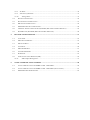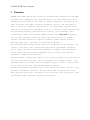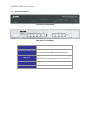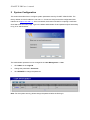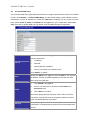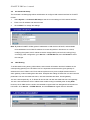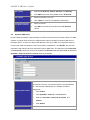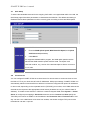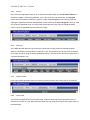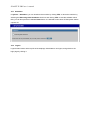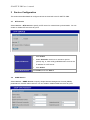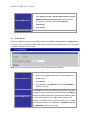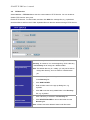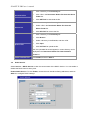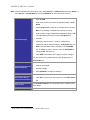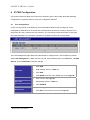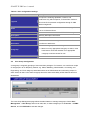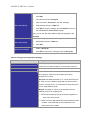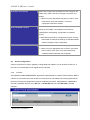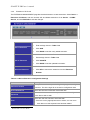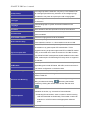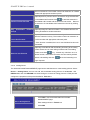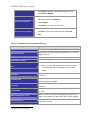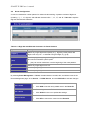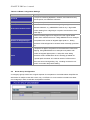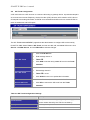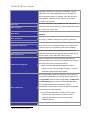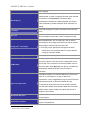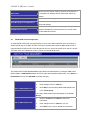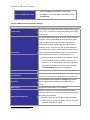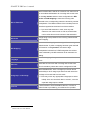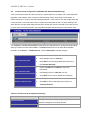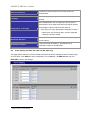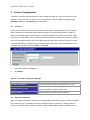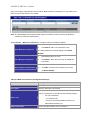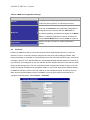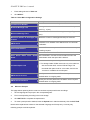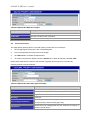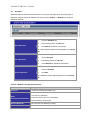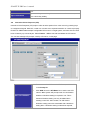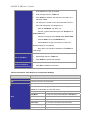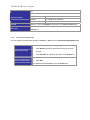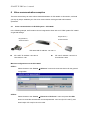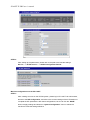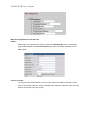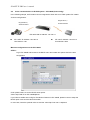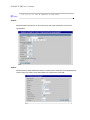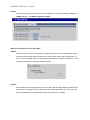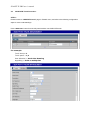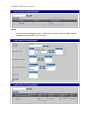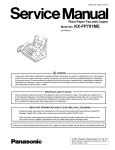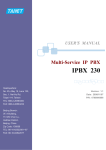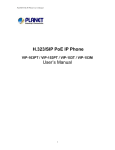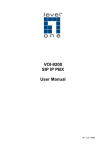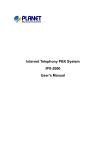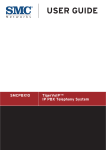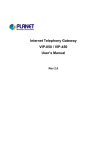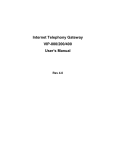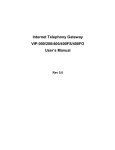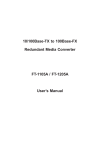Download Planet Technology IDL-2400 Network Card User Manual
Transcript
ISDN Internet Telephony PBX System IPX-1800N User’s Manual Copyright Copyright (C) 2006 PLANET Technology Corp. All rights reserved. The products and programs described in this User’s Manual are licensed products of PLANET Technology, This User’s Manual contains proprietary information protected by copyright, and this User’s Manual and all accompanying hardware, software, and documentation are copyrighted. No part of this User’s Manual may be copied, photocopied, reproduced, translated, or reduced to any electronic medium or machine-readable form by any means by electronic or mechanical. Including photocopying, recording, or information storage and retrieval systems, for any purpose other than the purchaser's personal use, and without the prior express written permission of PLANET Technology. Disclaimer PLANET Technology does not warrant that the hardware will work properly in all environments and applications, and makes no warranty and representation, either implied or expressed, with respect to the quality, performance, merchantability, or fitness for a particular purpose. PLANET has made every effort to ensure that this User’s Manual is accurate; PLANET disclaims liability for any inaccuracies or omissions that may have occurred. Information in this User’s Manual is subject to change without notice and does not represent a commitment on the part of PLANET. PLANET assumes no responsibility for any inaccuracies that may be contained in this User’s Manual. PLANET makes no commitment to update or keep current the information in this User’s Manual, and reserves the right to make improvements to this User’s Manual and/or to the products described in this User’s Manual, at any time without notice. If you find information in this manual that is incorrect, misleading, or incomplete, we would appreciate your comments and suggestions. CE Declaration of conformity This equipment complies with the requirements relating to electromagnetic compatibility, EN 55022 class A for ITE and EN 50082-1. This meets the essential protection requirements of the European Council Directive 89/336/EEC on the approximation of the laws of the Member States relating to electromagnetic compatibility. The is a class B device, In a domestic environment, this product may cause radio interference, in which case the user may be required to take adequate measures. FCC Notice This equipment has been tested and found to comply with the limits for a Class A digital device, pursuant to Part 15 of FCC Rules. These limits are designed to provide reasonable protection against harmful interference when the equipment is operated in a commercial environment. This equipment generates, uses, and can radiate radio frequency energy and, if not installed in accordance with the instruction manual, may cause harmful interference to radio communication. Operation of this equipment in a residential area is likely to cause harmful interference in which case the user will be required to correct the interference at the user’s own expense. WEEE Warning To avoid the potential effects on the environment and human health as a result of the presence of hazardous substances in electrical and electronic equipment, end users of electrical and electronic equipment should understand the meaning of the crossed-out wheeled bin symbol. Do not dispose of WEEE as unsorted municipal waste and have to collect such WEEE separately. Trademarks The PLANET logo is a trademark of PLANET Technology. This documentation may refer to numerous hardware and software products by their trade names. In most, if not all cases, their respective companies claim these designations as trademarks or registered trademarks. Revision PLAENT IPX-1800N User’s Manual Revision: 1.0 (Nov. 2006) Part No. EM-IPX1800NV1.0 TABLE OF CONTENTS 1 OVERVIEW................................................................................................................................................ 6 1.1 2 3 4 PHYSICAL INTERFACES ......................................................................................................................... 7 SYSTEM CONFIGURATION .................................................................................................................. 8 2.1 PBX SYSTEM ....................................................................................................................................... 9 2.2 TIME SETUP .......................................................................................................................................... 9 2.3 ON-BOARD WAN SETUP .................................................................................................................... 10 2.4 ON-BOARD LAN SETUP ..................................................................................................................... 11 2.5 LAN ROUTING ................................................................................................................................... 11 2.6 DYNAMIC DNS SETUP ....................................................................................................................... 12 2.7 QOS SETUP......................................................................................................................................... 13 2.8 VIRTUAL SERVER ............................................................................................................................... 13 2.9 MAINTENANCE ................................................................................................................................... 14 2.9.1 Storage Backup............................................................................................................................. 14 2.9.2 SIP UA .......................................................................................................................................... 15 2.9.3 CDR Log ....................................................................................................................................... 15 2.9.4 System Events................................................................................................................................ 15 2.9.5 Active Calls................................................................................................................................... 15 2.10 FIRMWARE UPGRADE ......................................................................................................................... 16 2.11 SHUTDOWN ........................................................................................................................................ 17 2.12 LOGOUT ............................................................................................................................................. 17 SERVICE CONFIGURATION ............................................................................................................... 18 3.1 NTP SERVICE ..................................................................................................................................... 18 3.2 SNMP SERVICE.................................................................................................................................. 18 3.3 STUN SERVICE .................................................................................................................................. 19 3.4 TFTP SERVICE ................................................................................................................................... 20 3.5 DHCP SERVICE .................................................................................................................................. 21 3.6 IP PBX SERVICE ................................................................................................................................ 23 3.6.6 Service & Configuration............................................................................................................... 23 3.6.7 Advance ........................................................................................................................................ 24 IP PBX CONFIGURATION.................................................................................................................... 26 4.1 USER CONFIGURATION ....................................................................................................................... 26 4.2 USER GROUP CONFIGURATION ........................................................................................................... 27 4.3 DEVICE CONFIGURATION ................................................................................................................... 29 4.3.8 IP Phone ....................................................................................................................................... 29 4.3.9 Extension of IP Phone................................................................................................................... 31 4.3.10 5 4.4 ROUTE CONFIGURATION .................................................................................................................... 36 4.5 ROUTE GROUP CONFIGURATION ........................................................................................................ 37 4.6 SIP TRUNK CONFIGURATION.............................................................................................................. 39 4.7 ISDN PSTN TRUNK CONFIGURATION ............................................................................................... 42 4.8 TERMINAL TRUNK CONFIGURATION (IPX-2000, IPX-1803 AND IPX-1804 ONLY) ............................ 45 4.9 POTS SETTING (IPX-2000, IPX-1803 AND IPX-1804 ONLY) ............................................................ 46 FEATURE CONFIGURATION.............................................................................................................. 47 5.1 CALL PARK ........................................................................................................................................ 47 5.2 MEET-ME CONFERENCE ..................................................................................................................... 47 5.3 MUSIC ON HOLD ................................................................................................................................ 49 5.4 VOICEMAIL......................................................................................................................................... 50 5.5 MEET-ME PROMPTS ............................................................................................................................ 51 5.6 VOICEMAIL PROMPTS ......................................................................................................................... 52 5.7 WORKTIME ......................................................................................................................................... 53 5.8 INTERACTIVE VOICE RESPONSE (IVR) ............................................................................................... 54 5.8.11 6 Analog Phone........................................................................................................................... 33 IVR Prompts Management ....................................................................................................... 57 VOICE COMMUNICATION SAMPLES .............................................................................................. 58 6.1 VOICE COMMUNICATION VIA IP PBX SYSTEM – IPX-1800N ............................................................. 58 6.2 VOICE COMMUNICATION VIA IP PBX SYSTEM – IPX-1800N (AUTO-CONFIG) ................................... 61 6.3 ISDN PSTN TRUNK PROCEDURE:...................................................................................................... 65 PLANET IP PBX user’s manual 1 Overview PLANET IPX-1800N ISDN IP PBX system are designed and optimized for the SMB, and SOHO daily communications. The IPX-1800N is the next generation voice communication platform for the small to medium enterprise. Designed as an open, scalable, and highly reliable telephony solution, the IPX-1800N is able to accept 30 extension registrations, and effectively meeting scales from various enterprises. Designed to run on a variety of VoIP applications, the IPX-1800N provides centralized call control, auto-attendant, voice conferencing, PSTN, and IP-based communications. The IPX-1800N integrates up to 4 ISDN telephony interfaces (Euro-ISDN ST-interface) to become a feature-rich PBX system that supports seamless communications between existing PSTN calls, IP phones and SIP-based endpoints. The IPX-1800N ISDN IP PBX system integrates telephony call processing, call control, voice mail, and a widely PBX application programming interface into a highly scalable architecture designed to support both traditional circuit-based and the Internet telephony service within a distributed enterprise communications network. With IPX-1800N, standard SIP phones can be easily integrated in your office; plus the auto-config feature, you may integrate our IP Phone series - VIP153T/VIP-154T, and the ATA (analog telephone adapter) series - VIP-156/VIP157 to build up the VoIP network deployment in minutes. Allowing distributed IP technology to meet traditional voice services, with proactive management interface, the IPX-1800N ISDN IP PBX system in the daily business processes, enterprises can make people more productive, more intelligent tasks, and more customer satisfaction. PLANET IP PBX user’s manual 1.1 Physical Interfaces Front Panel of IPX-1800N Rear Panel of IPX-1800N Power adapter Telephony interface ports 12V DC ISDN BRI TE ports are to be connected to NT points from PSTN or other ISDN network-side devices. 1 external port with compliance to USB 1.1/2.0. Plug in a USB ports USB hard drive for voicemail backup from the internal one WAN Connect to a broadband modem or a WAN router LAN Connect to a LAN switch PLANET IP PBX user’s manual 2 System Configuration This section describes how to configure system parameters used by PLANET ISDN IP PBX. The factory default of LAN IP address is 192.168.1.1. Connect to LAN port and the configuration Web interface is at https://192.168.1.1/. Once connected, the browser will ask for accepting a certificate. Click Yes to see the home page. Type in the default administrator ID and password (both are admin) to log in for administration. The administrator password can be changed in the User Management -> User. 1. Click admin in the Login ID. 2. Change the password in Password. 3. Click UPDATE to change the password. Note: For the system security, please change the password after the first log-in. PLANET IP PBX user’s manual 2.1 PBX System The PBX System page briefs IP PBX status to the administrator. Firmware versions, IP addresses of WAN and LAN interfaces, and default gateway router are shown in this page. Click PBX System to see the basic information of IP PBX. 2.2 Time Setup The Time Setup page allows administrator to configure time zone and date for PLANET IP PBX. With correct time setup, functions such as IVR, work time, and voicemail can present the actions at the right time. Select System -> Time Setup to see the current setting of time zone and date. System Time Zone Click a region/country in the Time Zone list, and click APPLY in System Timezone Setup. Real Time Clock (RTC) Setup Click year, month, day, hour, minute, and second in the correspondent list, and click APPLY in Real Time Clock Setup. Note: When reset the time 15 minutes later than the time showed in RTC Setup, the system will ask for re-login. PLANET IP PBX user’s manual 2.3 On-board WAN Setup The On-board WAN Setup page allows administrator to configure WAN network interface for PLANET IP PBX. Select System -> On-board WAN Setup, and the current setting of WAN network interface is displayed, e.g. type, IP address etc. Unless the “LAN Only” is selected, you can choose one of the three options, Static IP, DHCP, and PPPoE from the Type list for your configuration. Select LAN Only check box to disable WAN and only default router and DNS settings are applicable. You can click Static IP in the Type list, and manually configure the following information: Static IP ․ IP Address ․ Netmask ․ Default gateway IP address ․ Primary, secondary or third DNS servers Click “APPLY” to submit. DHCP Simply click DHCP in the Type list, and click APPLY. The acquired IP address, netmask, and default gateway information will show when revisit this page later. 1. Click PPPoE in the Type list. 2. Enter a user name and its password in User Name and Password boxes. PPPoE 3. Click “APPLY” to submit. The PPPoE dialing will start right away. When there is an active connection, the page will show the acquired IP address, network mask, and default gateway information. LAN Only Select LAN Only to disable WAN IP settings but allow the configuration of default gateway and primary/secondary/third DNS servers. PLANET IP PBX user’s manual 2.4 On-board LAN Setup The On-board LAN Setup page allows administrator to configure LAN network interface for PLANET IP PBX. 1. Select System -> On-board LAN Setup to see the current settings of LAN network interface. 2. Enter a new IP address and network mask. 3. Click “APPLY” to change the settings. Note: By default PLANET IP PBX grants IP addresses to LAN devices via DHCP, and translates those addresses into its WAN IP address for access beyond the LAN subnet. As a result, modifying the system LAN IP subnet must also change DHCP pool and LAN routing (if any) accordingly. After configuration, go to Service -> IP PBX Service, and click Restart to active the changes. 2.5 LAN Routing To enable static routing among LAN subnets, enter network information and the IP address of the corresponding gateway in the IP PBX’s LAN. It is important to assure that the given gateway IP address sits in the IP PBX’s LAN. Each subnet requires an entry even multiple subnets share the same gateway, unless masking does the same. Examples are adding IP Route IDs net1 and net2 with parameters 192.168.128.0/255.255.255.0, 192.168.129.0/255.255.255.0, shared gateway 192.168.1.254 respectively. Or, IP Route ID net1n2 with 192.168.128.0/255.255.254.0 and gateway 192.168.1.254 would do the same. Added routes enable routing immediately after clicking ADD. However, the IP PBX Service needs to be restarted to regard calls from designated LAN subnets as LAN traffic. Go to Service -> IP PBX Service, and click Restart to regard calls as LAN traffic. PLANET IP PBX user’s manual Add a Route Edit a Route Only Delete a Route 1. Enter the IP Route ID, Subnet, Netmask, and Gateway. 2. Click ADD to have the newly added route in IP Rout ID. 1. Edit the information in a row. 2. Click “APPLY” in the row to update the information. 1. Select a route ID. 2. Click DEL to remove the route ID from the IP Route ID column. 2.6 Dynamic DNS Setup Dynamic WAN IP address causes difficulty for inbound connections from remote clients or IP PBX systems. A popular work-around is to adopt domain names provided by Dynamic DNS service providers and run a client on or behind the gateway router (or IP PBX). It is required to apply an account and create a hostname in the account before configuration. Click Enable, give account information and refresh interval to activate a Dynamic DNS client. The client then uses Username and Password to access its account and update the Hostname with the latest WAN IP address at DynDNS or 3322.net Service in Interval seconds periodically. Typical hostname has a form of <hostname>.dyndns.org or <hostname>.3322.net. The refresh interval is usually between 60 – 600 seconds depending on the volatility of WAN IP assignment. Enable Dynamic DNS 1. Click Enable. 2. Click DynDNS or 3322.net in the Service list. 3. Enter the Username, Password, Hostname, and Interval. 4. Disable Dynamic DNS Click APPLY. Click Disable, and then click APPLY. PLANET IP PBX user’s manual 2.7 QoS Setup To assure the bandwidth reserved for the outgoing VoIP traffic over regular data traffic from LAN, the QoS Setup page offers three parameters to characterize the WAN link. The default QoS setting is disabled because these parameters must be correctly given according to the actual WAN speed. 1. Click Enable 2. Enter the WAN Uplink Speed, WAN Downlink Speed, and Uplink VoIP Reserved (bandwidth). Enable QoS 3. Click APPLY. For a popular 2M/256K ADSL program, the WAN uplink speed would be 256 and the WAN downlink speed would be 2048. The Uplink VoIP reserved could be, say, 192 out of the total 256 kbps to allow 2 concurrent G.711 calls. Disable QoS 2.8 Click Disable, and then click APPLY. Virtual Server You can configure PLANET IP PBX as a virtual server for remote users to access services such as the Web or FTP at your local site via Public IP Addresses. With proper settings, PLANET IP PBX can automatically redirect inbound traffic from WAN to local servers configured with private IP addresses. In other words, depending on the requested service (TCP/UDP) port number, the IP PBX redirects the external service request to the appropriate internal server (located at one of your LAN's Private IP Address). To enable access servers in LAN from a machine beyond WAN, select System -> Virtual Server to configure port mappings. Service ID names the service. Protocol and Port specify the TCP/UDP port number on WAN IP to be forwarded to the Forward to Port of Forward to IP in LAN. Say 192.168.1.5 is a Mail Server to be seen from outside, one should configure TCP port 25 to be forwarded to 192.168.1.5 port 25. PLANET IP PBX user’s manual 1. Enter the Service ID, Protocol, Port, Forward to IP, and Forward to Port. Add a Service 2. Click ADD to add the newly service in the Service ID. 1. Change any information in a row. 2. Click APPLY in the row to update the information. 1. Select a service ID. 2. Click DEL to remove the service from the Service ID. Edit a Service Delete a Service 2.9 Maintenance This page includes maintenance functions of IP PBX, including Storage Backup, SIP UA, CDR Log, System Event, and Active Calls. 2.9.1 Storage Backup To back up internal main storage, click BACKUP, and follow the instructions to insert the USB connector of an external USB drive. Options include whether to keep or remove CDR and/or voicemails after backup. After a confirmation of the insertion, backup starts a few seconds later if the external USB drive is accessible and has enough free space. If the backup is successful, a new folder will be created on the external drive. After the backup, remove the USB connector of the external drive. PLANET IP PBX user’s manual 2.9.2 SIP UA SIP UA lists the registration status of each client and remote IP PBX, and the IP Address/Port from where they register. SIP trunk registrations, if any, also show at the end of the list. The Dynamic column shows the listed IP address is dynamic or static. Reg. Progress is the response code and message if registration has been attempted but not successful so far. Slave Registrar column is used only under the stackable mode. It indicates with which slave box a SIP client is registered. Blank means a client is registered with the master box locally. 2.9.3 CDR Log The CDR(Call Detail Record) Log shows each call record including Calling and Dialed Numbers, Caller ID, Destination Interface(trunk if outbound) in use, epochs when the call was made, answered and ended, and which yield the total and billable durations. The last column denotes the disposition of a call like answered or not. 2.9.4 System Events Event log includes reported events from following system services: NTP, DNS, DHCP, and PPPoE. 2.9.5 Active Calls The Active Calls page shows current active calls. Columns Client and Party indicate the involved extensions or trunks of a call. State shows the state of a call, while Service gives the current action of the listed Client. PLANET IP PBX user’s manual Field Client State Service Party Description Show the caller or callee’s extension number, port number, or SIP trunk ID. Connected In the conversation. Ring The client is a caller and is ringing a callee. Ringing The client is a callee and is ringed by a caller. Reserved FXS detects off-hook. Dial The client is a caller. Answer The client is a callee. IVR Calls from FXO are picked up by Auto-Attendant. Meet-me The client enters meet-me. Voicemail The client enters voicemail. Shows extension number, POTS number or SIP trunk ID that is talking to this client. 2.10 Firmware Upgrade The version of the running PBX firmware could be found in System -> Firmware Upgrade. To upgrade current firmware, click Browse to locate a release file obtained from the vendor, and click UPGRADE to have the latest version of PBX firmware. Note: Do not change the firmware file name, otherwise the system will reject it. PLANET IP PBX user’s manual 2.11 Shutdown In System -> Shutdown, you can shutdown the machine by clicking YES, or reboot the machine by selecting the Rebooting After Shutdown check box and clicking YES. In case the software reboot fails, you can also press the hardware Reset button. It is advised to shut down IP PBX system before a power-off. 2.12 Logout Logout button locates at the top-left of the webpage. Administrator can logout, and go back to the login page by clicking it. PLANET IP PBX user’s manual 3 Service Configuration This section describes details to configure various services built in the PLANET IP PBX. 3.1 NTP Service Select Service -> NTP Service to specify a NTP server for network time synchronization. You can enable or disable NTP service at any time. 1. Click Enable. 2. Select Automatic check box to use server pool at pool.ntp.org; or, enter a fully qualified domain name or the Enable NTP Service IP address of a NTP server. 3. Disable NTP Service 3.2 Click APPLY. Click Disable, and click APPLY. SNMP Service Select Service -> SNMP Service to specify Simple Network Management Protocol (SNMP) parameters for network status retrieval. You can enable or disable SNMP service at any time. PLANET IP PBX user’s manual 1. Click Enable. 2. Enter System Location, System Administrator Contact, SNMPv2 Read-only Community with allowed network Enable SNMP Service specifications, and also those of the Read-write Community. 3. Disable SNMP Service 3.3 Click APPLY. Click Disable, and click APPLY. STUN Service PLANET IP PBX has a built-in STUN client to solve NAT problems. Select Service -> STUN Service to specify a Simple Traversal of UDP through NATs (STUN) server for NAT traversal. You can enable or disable STUN Service at any time. Note: You have to restart the IP PBX Service, after changing the STUN setting. 1. Click Enable. 2. Enter a fully qualified domain name or the IP address of a STUN server. Enable STUN Service 3. Click APPLY. 4. Go to Service -> IP PBX Service, and click RESTART to reflect the changes. Click Disable, enter the fully qualified domain name or the static IP address of the external WAN interface and then click APPLY. Disable STUN Service Usually this address refers to the static WAN IP address if there is a NAT device between the IP PBX and the Internet. If the WAN port of IP PBX directly connects to Internet or it is unused, leave the address blank. Go to Service -> IP PBX Service, and click RESTART to reflect the changes. PLANET IP PBX user’s manual 3.4 TFTP Service Select Service -> TFTP Service to view the current status of TFTP Service. You can enable or disable TFTP Service at any time. Enable TFTP Service: To click Enable, and then click APPLY to manage files, e.g. upload and download files to and from the IP PBX. Uploaded files can then be retrieved through TFTP Service. Current directory is shown in the field on the right side of Directory, for instance, it is /.at the beginning. Click a directory in the Directory list to change to a different folder. Change Directory Note: The default directory is /. Initially, you may not be able to change the directory, since no folder is created under /. yet. 1. Click a directory under which you want to add a new folder in the Directory list. Add a Folder 2. Click ADD FOLDER. 3. Enter a folder name in the pop-up dialog box, e.g. myfolder. 4. Click OK to see the newly added folder in the Directory list, e.g. /myfolder/. Delete a Folder 1. Click a directory of a folder in the Directory list. 2. Click DELETE FOLDER to remove the folder from the Directory list. Note: A folder cannot be deleted if there is still file inside. PLANET IP PBX user’s manual 1. Click a directory in the Directory list. 2. Click a file in the Download / Delete File from the Above Download a File Folder list. 3. Click GET FILE to download the file. 1. Click a directory in the Directory list. 2. Select a file in the Download / Delete File from the Delete a File Upload a File Above Folder list. 3. Click DEL FILE to remove the file. 1. Click a directory in the Directory list. 2. Click Browse. 3. Select a directory in the Find list, and then a file. 4. Click Open. 5. Click PUT FILE to upload the file. Now, the uploaded file should appear in current directory and is displayed in the Download / Delete File from the Above Folder list. Disable TFTP Service 3.5 Click Disable, and then APPLY. DHCP Service Select Service -> DHCP Service to view the current status of the DHCP Service. You can enable or disable the DHCP Service at any time. Enable DHCP Service: To click Enable, choose the main interface offering addresses, and then APPLY to configure DHCP settings. PLANET IP PBX user’s manual Note: If the IP PBX was shut down abnormally, Select Service -> DHCP Service and click APPLY, or Go to Service -> IP PBX Service, and click RESTART to active the DHCP service. 1. Click CLEAR. 2. Enter a pool name (must have an alphabet initial) in Pool Name. 3. Select Single-host to enter an IP address of the host with MAC, if the binding is intended for a specific host only. 4. Enter a DHCP range of addresses available for lease in IP. The right address box will not show if Single-host is selected. Add DHCP Range 5. Optionally, DHCP options1 could be configured by entering an option code and value in Code,Value and click ADD. The new DHCP option will show in the OPTIONS list. To delete an option, choose it from the OPTIONS list and click DEL after the box. 6. Click ADD at the bottom of the page to commit changes. You can see the newly added DHCP POOL displayed in the DHCP POOL list. 1. Click any pool name in the DHCP POOL list to see the settings on the right. Edit DHCP Range Delete DHCP Range 2. Edit the settings. 3. Click UPDATE to change the settings. 1. Click any pool name in the DHCP POOL list. 2. Click DEL to remove the pool name from the DHCP POOL list. Show Clients Disable DHCP Service 1 Click SHOW CLIENTS to see all leased LAN IP addresses and client details. Click Disable, and click APPLY. Refer to RFC 2132 for the details of available DHCP options. PLANET IP PBX user’s manual 3.6 IP PBX Service In Service -> IP PBX Service, you can click the Service & Configuration tab to reload, backup, restore, restart or revert the IP PBX configuration, or click the Advance tab for the IP PBX parameters settings. 3.6.6 Service & Configuration Select Service -> IP PBX Service, and then click the Service & Configuration tab. Click RELOAD, and IP PBX will reload the configuration once there is no active call. If there is any active call, it will retain up Reload IP PBX to 3 minutes, and then IP PBX will reload. This is the most frequently used function in this page since any IP PBX Configuration configuration change has to be reloaded to take effect. Click BACKUP, and IP PBX archives and encrypts current configuration into a time-stamped backup file under tftpboot root directory. To secure configuration files, download them to a local host through the GET FILE function in Service -> TFTP Backup IP PBX Configuration Service once a while. Clear PBX Settings Only check box, both PBX and system (interfaces and services) settings will be archived in the backup file. Note: Do not change the configuration file name, or the RESTORE function will reject the configuration file. Restore IP Configuration PBX Click a configuration backup file in the list, click RESTORE, and IP PBX will restore the configuration as current setup. Go to Service -> IP PBX Service, and click RESTART to activate the PLANET IP PBX user’s manual settings. Click RESTART, and the IP PBX Service will restart completely. Restart IP PBX Configuration Currently active calls will be disconnected immediately. This function is rarely required unless the network setting has been changed, or the service operates abnormally without problematic configuration could be identified. Click REVERT, and IP PBX will erase current IP PBX settings and revert configuration back to the factory default. Note the Revert IP Configuration PBX reversion affects IP PBX service only, but not other system services such as DHCP, TFTP, and NTP. The backup IP PBX configuration files under TFTP remain intact after reversion, so that one can restore to a specific time if a backup file had been generated then. To revert the whole system back to the factory default as much as possible, hold the hardware Reset button for 10 seconds. Since this will wipe out almost everything generated by the user, all system interfaces and services must be configured from scratch again if no appropriate backup configuration could be restored. Note that such reversion will not erase backup configurations and existing voicemails. Backup configuration files could be deleted in the TFTP Service page and voicemails could be deleted in the Maintenance page. 3.6.7 Advance Select Service -> IP PBX Service, and then click the Advance tab to configure IP PBX parameters. After the configuration, go to Service -> IP PBX Service, and click RESTART to activate changes. PLANET IP PBX user’s manual Field Description PBX SIP Port Specify the UDP port where the SIP service listens on. Limit the UDP ports used by the IP PBX for media transport. ) The port range needs to have at least equals to the (number of extensions (also count shared-lines) + RTP Port Range number of SIP trunks (also count trunk terminals)) * 2. If selecting Enable Video Codec, the total amount needs to multiply by 2 to have the least requirements for RTP port range. Max/Default Expiration Time Guard and advertise SIP registration respectively. PBX Caller ID The default Caller ID for an unknown incoming call. Enable Video Codec Select if there will be video clients registering to the system Select to force discrimination of SIP tags. Do this only when there is such a client device in the system and other Support Devices Multiplex Call-ID devices supporting the same. Otherwise, one may find the special device only got registered with this option but other clients or even SIP trunks fail due to such change. Clear the box if you are not sure. Max Active Users Max Active Calls Max Wireless Calls IP TOS Value Disable WAN Bandwidth Saver Enter a number for registration admission control to limit the maximum number of active registered clients. Enter a number for call admission control to limit the maximum number of concurrent calls. Enter a number to limit the calls made by explicitly specified wireless extensions. Set the TOS value in the IP header of RTP packets originated from IP PBX. Select to disable attempts to use low-bit-rate codec (G.729A or G.723.1) for remote parties. Select to enable looking up IP of dynamic clients or trunks Enable DNS SRV Resolution by DNS Service records before their successful registrations. PLANET IP PBX user’s manual 4 IP PBX Configuration This section introduces steps to provision the IP telephony part of the IP PBX. Note that reloading configuration is required in order to make new configuration effective2. 4.1 User Configuration A user is a logical entity in IP telephony which associates extensions with a usergroup. It also propagates its attributes such as e-mail and voicemail PIN to extensions. Usually a user refers to a real person who has a name and e-mail; however, one can always create virtual users to associate with public extensions. For example, extensions in reception, break room, and lab areas. The User Management page allows the administrator to manage users in the IP telephony network. Select User Management -> User, and one can add, edit, and delete users. Go to Service -> IP PBX Service, and click RELOAD to activate changes. Add a User Edit a User Delete a User 2 Please refer to 0 for details. 1. Click ADD. 2. Enter settings shown in Table 4.1. 3. Click ADD. 4. Click BACK to see the newly added user in the Login ID. 1. Click a user in the Login ID. 2. Edit settings shown in Table 4.1. 3. Click UPDATE. 1. Select a Login ID. 2. Click DEL to remove the user from the Login ID. PLANET IP PBX user’s manual Table 4.1 User configuration Settings Field Description A unique ID containing alphabets, numbers, and underscore only without spaces; 32 characters maximum. Login ID This is the ID for personal configuration through IP PBX Web management. Name of the user, either a real or a virtual one, e.g. Alice Name Lee or Conference Room. Password Password for the user to access IP PBX Web management. Description Arbitrary description information. E-mail Address E-mail address of the user for voicemail notification. Attach Voicemail in E-mail Notification Select to enclose the message received in the notification e-mail as an attachment. Select the usergroup this user belongs to. ) If there is not any appropriate usergroup to select, come Usergroup back later to revise this selection if no appropriate usergroup could be chosen for now. Extensions 4.2 Show the extensions associated with this user. User Group Configuration A usergroup is a logically grouping of users and their privileges. For instance, one could have couple of usergroups in an IP telephony network, e.g. Sales, Marketing, Administration, Accounting, and Engineering, etc. Each usergroup associates with a set of PBX features and call routing scopes. In other words, all users in the same usergroup share the same reachability of PBX features and final destinations. The User Group Management page allows the administrator to manage usergroups. Select User Management -> User Group, and one can add, edit, or delete usergroups. Go to Service -> IP PBX Service, and click RELOAD to activate changes. PLANET IP PBX user’s manual 1. Enter a usergroup name beside the ADD button, and then click ADD. Add a User Group 2. The name will show in Group ID. 3. Click the name in Group ID to view the edit page. 4. Enter settings shown in Table 4.2. 5. Click SET to save the settings, and click BACK to return to the USERGROUP MANAGEMENT page. Now, you can see the newly added usergroup displayed in the Group ID. Edit a User Group Delete a User Group 1. Click a usergroup name in the Group ID. 2. Edit settings shown in Table 4.2. 3. Click SET. 1. Select a Group ID. 2. Click DEL to remove the usergroup from the Group ID. Table 4.2 Usergroup Configuration Settings Field Description Group ID A unique group name containing alphabets, numbers, and underscore only without spaces; 32 characters maximum. Description Arbitrary description information. Associated Trunks Select outbound SIP trunks and PSTN trunks accessible by this usergroup. Note the order matters the hunting sequence in run-time. Group ID: The default number is “0”. A trunk with Group ID “0” does not form a balance group with any other trunks in Group 0. If Group ID is 1~9, trunks with the same Group ID form a usage balance group. Weight: the weight of a trunk to be selected in a trunk balance group for an outgoing call. ) Trunks with the same group ID must be put together, or the function will not work. ) If there is not any appropriate SIP trunk and PSTN trunks to select, come back later to revise selection once trunks have been created. PLANET IP PBX user’s manual Reachable User Groups Select other usergroups reachable from this usergroup. By default, only users in the same usergroup can reach one another. ) If there is not any appropriate usergroup to select, come back later to revise this selection, once more usergroups have been created. Associated PBX Features3 Select PBX features enabled to this usergroup. Here vm stands for Voice Mail, mm for Meet-me Conference, parkedcalls for Call Parking, and operator for operator service. ) Most features have to be configured to function correctly. Remember to examine the settings of selected features before activating current configuration. Member List Show the users associated with this usergroup. ) If there is not any appropriate user to select, come back later to select, once one or more users have been created and associated with this usergroup. 4.3 Device Configuration A device could be an IP phone, gateway, analog telephone adapter, or even another IP PBX, etc. It has one or more extensions to be registered to the IP PBX. 4.3.8 IP Phone The DEVICE PHONE MANAGEMENT page lets the administrator to create IP Phone devices. Before a device can be reached from the IP PBX, the same account information has to be programmed into the device through the configuration interface enabled by the device. Select Device -> IP Phone to add, edit, and delete devices. Go to Service -> IP PBX Service, and click RELOAD to activate changes. 3 Please refer to 5 for details. PLANET IP PBX user’s manual 1. Enter a device name in the Device ID box, and a URL in the Device Administration URL box. Add a Device 2. Click ADD to see the newly added device in the Device ID. Once create the device, you can modify its information through the following steps. 1. Modify the Device Administration URL and click LINK as a shortcut to the device administration URL. 2. Click EDIT to see the Enable Automatic Client Configuration (ACC) page. Table 4.3.1 is a reference for detailed ACC settings which is used for auto-configuring IP phones. One can specify the MAC address and audio preferences of the phone. Edit a Device Note that for phones using HTTP for auto-configuring, DHCP setting needs a new option 151 with a value of http://<IP PBX LAN IP>/tftpboot/ in the Code,Value box in Service -> DHCP Service. No extra settings needed if the phone uses TFTP for auto-configuring. 3. Click ENABLE to see Enable shows in the Auto Client Conf column. Click EDIT and then DISABLE to disable the function. Delete a Device 1. Select a Device ID. 2. Click DEL to remove the device from the Device ID. Table 4.3.1 ACC (Automatic Client Configuration) Settings Field Description A unique ID containing alphabets, numbers, and Device underscore only without spaces; 32 characters maximum. Vendor Prefix Ask your IP Phone vendor for the Prefix. MAC Address MAC address of the device. Supplementary Configuration Specify if provided by the phone. Preference order of supported codec and packet times of Codec Preference the phone. VAD is a technique that detects absence of audio and Enable Voice (VAD) Activity Detection conserves bandwidth by preventing the transmission of "silent packets" over the network. ) Select if your IP Phone supports VAD. DTMF mode Choose a DTMF mode used by the phone PLANET IP PBX user’s manual 4.3.9 Extension of IP Phone The EXTENSION MANAGEMENT page lets the administrator to create extensions. Select Device -> Extension of IP Phone, and one can add, edit, and delete extensions. Go to Service -> IP PBX Service, and click RELOAD to activate changes. Add an Extension Edit an Extension Delete an Extension 1. Click ADD to set an extension. 2. Enter settings shown in Table 4.3.2. 3. Click ADD. 4. Click BACK to see the newly added extension. 1. Click an extension in the Extension Number. 2. Edit settings shown in Table 4.3.2. 3. Click UPDATE. 4. Click BACK to see the updated information. 1. Select an extension numbers. 2. Click DEL to remove the extension from the Extension Number. Table 4.3.2 Device Extension Configuration Settings Field Extension Number Associated Device Password Description A unique line number composed of digits only, e.g. 101; 32 digits maximum. This is the login ID on the device configuration side. Select the Device this extension associates with. Password of this extension. Same password must be configured on the device side as well. Select the user this extension associates with. User4 ) If there is not any appropriate users to select, one can come back later once the expected user has been added. 4 Please refer to 4.1 for details. PLANET IP PBX user’s manual The usergroup that the extension can pick up. The extension can Pickup Group set a usergroup that when any extension in the usergroup rings, the extension can press *8 to pick up the call in ringing state. Line Type Language Voicemail Voicemail PIN Unavailable Timeout Allow LAN Use Only Specify the type of connection, wired or wireless, of the client with the extension. Preferred language for system instructions heard from the extension. Select enable to allocate voicemail account for the extension. PIN to access voicemails. This is mandatory if above voicemail option is enabled. Timeout for ringing before a call is answered. Check to reject registration and calls from WAN in a SIP ID same as the extension number. I.e., this extension must be on LAN. If click YES, IP PBX will attempt to notify the two peers in a conversation to try peer-to-peer RTP transmission. This is suggested as long as phones support INVITE or UPDATE method Try Peer-to-peer RTP during a connected call to save the resource of IP PBX. However, only SIP INFO DTMF mode phones should enable this since other DTMF modes require IP PBX being RTP relay server to support inline transfer. Choose preferred DTMF mode for this extension. Currently DTMF Mode supported types include RFC2833, SIP INFO, and in-band tone. It must match configuration on the device side. Advanced Settings Select to see more optional settings shown below. (Optional) Select Block Anonymous Calls to block all calls without a Caller ID. Selective Call Blocking (Optional) Block one or more calling numbers by entering the calling numbers and clicking . Removing the blocked numbers by clicking the number from the list, and then click . (Optional) Select Unconditional Call Forward and clicks a default destination in the list, e.g. Voicemail or Phone Number. ) If selecting Phone Number, enter a number to which incoming Forward Options calls are forwarded unconditionally. The number could be an extension or a PSTN number with appropriate outbound prefix. Unavailable Call Forward (Optional) Enter a number to which incoming calls are forwarded PLANET IP PBX user’s manual when not answered. The number could be an extension or a PSTN number with appropriate outbound prefix. (Optional) Enter a period of time in seconds for rings the extension to add the extension in in Unavailable Call Forward. Click Timeout To Next Forward Unavailable Call Forward and the time here into the list. Remove the extension of Unavailable Call Forward from the list by clicking . Play Unavailable Forward Prompt (Optional) Notify the caller that callee is not available and the call is being forwarded to another extension. (Optional) Enter a number to which incoming calls are forwarded when the extension is busy. The number could be an extension or Line In Use Forward a PSTN number with appropriate outbound prefix. ) If the function is enabled, the Line-in-use Call Back function will be disabled. (Optional) Unconditional Call Forwarding according to the calling number. Enters one or more calling numbers and a forwarding Selective Call Forward number, and clicks . E.g., forward only calls from 101 to a cellular number, while let the rest enter the voice mail by default. Selects a forwarding and click when the forwarding is no longer required. 4.3.10 Analog Phone The ANALOG PHONE MANAGEMENT page lets the administrator to create analog phones. Select Device -> Analog Phone, and one can add, edit, and delete analog phones. Go to Service -> IP PBX Service, and click RELOAD to activate changes. Connect an analog phone to a FXS port and configure the properties of the port as detailed in Table 4.3.3. 1. Click ADD to see the detailed ANALOG PHONE MANAGEMENT page. Add an Analog Phone 2. Enter settings shown in Table 4.3.3. 3. Click ADD. PLANET IP PBX user’s manual 4. Click BACK to see the newly added analog phone in the Extension Number. Edit an Analog Phone Delete an Analog Phone 1. Click a port in POTS Port. 2. Edit settings shown in Table 4.3.3. 3. Click UPDATE. 4. Click BACK to see the edit information. 1. Select a POTS Port. 2. Click DEL to remove the extension from the POTS Port. Table 4.3.3 FXS Extension Configuration Settings Field Description POTS Port FXS port index. Extension Number A unique line number composed of digits only, e.g. 101; 32 digits maximum. Pickup Group The pickup group that the extension belongs to. Unavailable Timeout Timeout for ringing before a call is answered. Select a user that this extension associates with. User5 ) If there is not any appropriate users to select, one can come back later once the expected user has been added. Voicemail Voicemail PIN Language T.38 Enabled UDPTL Redundancy Level Input/Output gain 5 Please refer to 4.1 for details. Select Enable to allocate voicemail account for the extension. PIN to access voicemails. This is mandatory if above voicemail option is enabled. Preferred language for system instructions heard from the extension. Enable T.38 Fax-relay on this port when detecting fax tones in a call. Select number of the previous package(s) that will be sent again. This function only takes effect when T.38 is enabled. Voice amplification or attenuation in dB scale to adjust input/output volume. PLANET IP PBX user’s manual Advanced Settings Select to see more optional settings shown below. (Optional) Select Block Anonymous Calls to block all calls without a Caller ID Selective Call Blocking (Optional) Block one or more calling numbers by typing the calling numbers and clicking . Removing the blocked numbers by clicking the number from the list, and then click . (Optional) Select Unconditional Call Forward and click a default destination in the list, e.g. Voicemail or Phone Number. Forward Options ) If selecting Phone Number, enter a number to which incoming calls are forwarded unconditionally. The number could be an extension or a PSTN number with appropriate outbound prefix. (Optional) Enter a number to which incoming calls are Unavailable Call Forward forwarded when not answered. The number could be an extension or a PSTN number with appropriate outbound prefix. (Optional) Timeout before trying next forwarding number in the list. Note that if the forwarded number has personal Timeout Before Forward setting of forwarding policy, this timeout guards the total duration allowed before a call is connected by the personal setting. As long as the call does not go through, eventually it returns to the hunt list of forwardings. Play Unavailable Forward Prompt (Optional) Notify the caller that callee is not available and the call is being forwarded to another extension. (Optional) Enter a number to which incoming calls are Line In Use Forward forwarded when the extension is busy. The number could be an extension or a PSTN number with appropriate outbound prefix. (Optional) Unconditional call forwarding according to the calling number. Enters one or more calling numbers and a Selective Call Forward forwarding number, and click . E.g., forward only calls from 101 to a cellular number, while let the rest enter the voice mail by default. Selects a forwarding and click when the forwarding is no longer required. PLANET IP PBX user’s manual 4.4 Route Configuration A route is a destination number pattern for outbound call matching. A pattern consists of digits 0-9 (including “-”), “*”, “#”, digit set, and wildcard characters like “.”, “X”, “Z”, and “N”. Table 4.4.1 explains digit set and wildcard characters. Table 4.4.1 Digit Set and Wildcard Characters for Route Patterns Expression [<digits>] Description Match any single digit listed explicitly. E.g., digit set [13579] match odd digits. One may use ‘-‘ to indicate a range of digits, e.g. [2-8]. Match any digit in any length. Usually given in the end of a pattern to include . (dot) all numbers matched a specific prefix. ) . (dot) can not be used alone or at the beginning of the route patterns. X Match any single digit from 0 to 9. Z Match any single digit from 1 to 9. N Match any single digit from 2 to 9. By selecting Route Management -> Route, the administrator can add, edit, and delete routes in the Route Management page. Go to Service -> IP PBX Service, and click RELOAD to activate changes. Add a Route Edit a Route Delete a Route 1. Enter settings shown in Table 4.4.2. 2. Click ADD to see the newly added route in the Route ID. 1. Edit settings shown in Table 4.4.2 in a row. 2. Click APPLY in the row to update the settings. 1. Select a Route ID. 2. Click DEL to remove the route from the Route ID. PLANET IP PBX user’s manual Table 4.4.2 Route Configuration Settings Field Description Route ID Description A unique ID containing alphabets, numbers, and underscore only without spaces; 32 characters maximum. Arbitrary description information. A destination number pattern consisting of digits, digit set, and Destination Number Pattern wildcard characters, e.g. 9NXXXXXX matches any 7-digit called number starting from a digit larger or equal to 2 and with an extra prefix digit 9. Number of leading digits to be stripped from the original dialed number when matches this route. Using 9NXXXXXX as an example Number of Stripped Digits route pattern with number of stripped digits equal to 1, dialing 95270001 will be stripped to be 5270001 when it actually got dialed out. A sequence of digits to be prefixed to the final dialed number after stripping. Using 9NXXXXXX as an example route pattern with number of stripped digits equal to 1 and prefix 1408, dialing Prefix 95270001 will be 14085270001 when it actually got dialed out. A special prefix character “w” could be used for PSTN trunks to pause 0.5 second during dialing. Say, 4 leading consecutive “w” result in 2 seconds delay before dialing. 4.5 Route Group Configuration A routegroup groups routes into a logical superset of route patterns. Such abbreviation simplifies the association of multiple routes with a trunk, say, a PSTN line. A route must be included into at least one routegroup in order to take the route pattern into effect. PLANET IP PBX user’s manual Select Route Management-> Route Group, and the administrator can add, edit and delete routegroups in the ROUTE GROUP MANAGEMENT page. Go to Service -> IP PBX Service, and click RELOAD to activate changes. Add a Route Group 1. Type a route group name and click ADD. 2. Click the route group in Group ID to see the settings. 3. Enter settings shown in Table 4.5, and click BACK. The newly added route group should be displayed in the Group ID. Edit a Route Group Delete a Route Group 1. Click a route group name in Group ID. 2. Edit settings shown in Table 4.5. 3. Click SET, if there is any update in the Description box. 4. Click BACK to see the updated information. 1. Select a Group ID. 2. Click DEL to remove the route group from the Group ID. Table 4.5 Routegroup Configuration Settings Field Group ID Description Description A unique ID containing alphabets, numbers, and underscore only without spaces; 32 characters maximum. Arbitrary description information. Select routes belonged to this routegroup. Click ADD/DEL button to add or remove a route to or from the routegroup. The right box lists current selected routes. Note the order of Associated Routes6 the selected routes is important since it decides which route would be matched first for an outgoing call. ) If there is no appropriate routes to select initially, one can come back later to revise it, once the expected routes are added. 6 Please refer to 4.4 for details. PLANET IP PBX user’s manual 4.6 SIP Trunk Configuration A SIP trunk refers to a SIP account on a remote call routing or gateway device. A practical example is an account at an Internet Telephony Service Provider (ITSP) where a call is routed to a SIP client or off-ramped to an analog subscriber via PSTN. One could also build SIP trunk to a remote IP PBX to reach its extensions and PSTN ports. The SIP TRUNK MANAGEMENT page allows the administrator to configure SIP trunks used by PLANET IP PBX. Select Trunk -> SIP Trunk, and one can add, edit, and delete SIP trunks. Go to Service -> IP PBX Service, and click RELOAD to activate changes. Add a SIP Trunk 1. Click the Add New tab. 2. Enter settings shown in 3. Table 4.6. 4. Click ADD to see the newly added SIP trunk in the Trunk Identifier. 1. Click the Trunks tab, and More to see more information. 2. Edit settings shown in 3. Table 4.6 in a row. 4. Click APPLY in the row to update the information. 1. Click the Trucks tab, and select a trunk identifier. 2. Click DEL to remove the SIP trunk from the Trunk Edit a SIP Trunk Delete a SIP Trunk Identifier. Table 4.6 SIP Trunk Configuration Settings Field Trunk Identifier Description A unique number consisting of digits only. Usually give the phone number issued by the ITSP for consistency. Description Arbitrary description information. Dynamic Peer Select if the trunk is a passive trunk which means the PLANET IP PBX user’s manual registration will be from a dynamic remote peer. Typical application is to accept registration from an IP PBX at a remote site with dynamic IP address. Once the remote IP PBX registers, calls from local to remote can be made reversely over the trunk. SIP Proxy Specify IP address (or fully qualified domain name) and UDP port of the remote SIP proxy, which usually refer to the SIP Proxy Port Auth. Name SIP server on the ITSP side. Specify the name for authentication if different to the Trunk Identifier. Give the password used for authentication on the remote Auth. Password SIP proxy or registrar. Usually this is given by the ITSP. Select if registration to a registrar is required to activate the Registration Required trunk. This is true for a remote IP PBX or an ITSP account, however, may be not required in case of a SIP gateway. SIP Registrar Specify IP address (or fully qualified domain name) and UDP port of the remote SIP registrar, which usually refer to SIP Registrar Port the SIP server on the ITSP side (same as proxy). Select a routegroup to associate routes with this trunk. Outbound calls match included route patterns could employ Outbound Routegroup7 this trunk to hop onto a remote SIP domain. ) If there is not any appropriate routegroup to select initially, one can come back later to revise it, once the expected routegroup has been added. When enabled DID, clicks an extension in the list to be an unconditional destination for incoming calls to this trunk. Or click bynumber and then enter configurations in DID Prefix and DID Stripping to have the incoming calls directed to the corresponding extension derived by number DID of Extension manipulation. The SIP trunk numbers is therefore regarded as the direct line of the extension. ) If you set a DID extension in a trunk, then only that extension can use this trunk to call out, and all incoming calls to this trunk will connect to that extension directly. DID Prefix 7 Please refer to 4.5 for details. A digit string to be prefixed to the incoming called number PLANET IP PBX user’s manual after stripping. A number of leading digits to be stripped from the original called number. If prefix or stripping has been given but DID DID Stripping of Extension is not bynumber, the result of digit manipulation is dialed in a DTMF string after the call has been answered by the DID extension as an automatic 2nd dialing. Language IVR List8 Preferred language for system instructions heard from the trunk. Associate an IVR menu with incoming calls to this trunk. This is mandatory unless the trunk is configured for DID. When disabled DID, click a usergroup in the list whose reachability to other usergroups and trunks will be used as Usergroup9 of Privilege the privilege of inbound calls from this trunk. ) There may not be appropriate usergroups to select initially. One can come back later once the expected usergroup has been added. Advanced Settings Select to see more settings shown below. Select a preferred DTMF mode, RFC 2833 or SIP INFO, for this trunk in the list. This must match configuration on the DTMF Mode server side. If the user does not know the DTMF mode on the server side, select Not sure from the list, and SDP will automatically detect the DTMF mode is Inband or RFC2833. Click NO to disable or IP PBX will attempt to notify the two peers in a conversation to try peer-to-peer RTP transmission. This is suggested as long as phone and ITSP Try Peer-to-peer RTP side support INVITE or UPDATE method during a connected call to save the resource of IP PBX. However, only SIP INFO DTMF mode should enable this since other DTMF modes require IP PBX being RTP relay server to support in-line transfer. Bandwidth Sensitive Bandwidth Limitation 8 9 Please refer to 0 for details. Please refer to 4.2 for details. Indicate the trunk is over a bandwidth-sensitive link, e.g. across Internet. Leave it blank to disable or, specifies a limit of bandwidth in kbps for call admission. PLANET IP PBX user’s manual Specify the SIP domain used by the proxy and registrar. If not specified, IP address will be used as the domain by SIP Domain default. Override default User-Agent header content. User-agent Content Select if failed to the registration, and cannot identify any Clear Bindings Prior Registration abnormal settings. IP PBX uses NAT traversal for outgoing traffics by default. Select to disable NAT traversal if there is a machine that Disable NAT Traversal could handle NAT issues. 4.7 ISDN PSTN Trunk Configuration An ISDN PSTN trunk group is a logical group of one or more ISDN subscriber lines connecting to ISDN ports (RJ45) on PLANET IP PBX. Currently only Basic Rate Interface (BRI) ISDN service is supported. BRI consists of two 64 kb/s B channels and one 16 kb/s D channel for a total of 144 kb/s. This basic service is intended to meet the needs of most individual users. The ISDN PSTN TRUNK MANAGEMENT page allows the administrator to configure ISDN trunks. Select Trunk -> ISDN PSTN Trunk, and one can add, edit and delete ISDN trunks. Go to Service -> IP PBX Service, and click RELOAD to activate changes. Add an ISDN PSTN Trunk 1. Click the Add New tab. 2. Enter settings shown in Table 4.7. 3. Click ADD to see the newly added ISDN PSTN trunk in the Trunk Group. The newly added ISDN Trunk shall display in the Trunk Group. 1. Click the Trunks tab, and More to see more information. Edit an ISDN PSTN Trunk 2. Enter settings shown in Table 4.7 in a row. 3. Click APPLY in the row to update the information. PLANET IP PBX user’s manual Delete an ISDN PSTN Trunk 1. Click the Trunks tab, and select a trunk group. 2. Click DEL to remove the ISDN PSTN trunk from the Trunk Group. Table 4.7 ISDN Trunk Configuration Settings Field Description ID number of this ISDN trunk group. A valid number ranges Trunk Group from 1 to 31. It should not overlap with existing FXO PSTN trunk groups. The Trunk Ports is the logical range of the sum of B and D channels. Each physical ISDN port occupies three Trunk Ports, two B and one D channels. User only needs to specify the B channel number here, since D channel is reserved in the 3rd trunk port for each physical ISDN port. E.g. Assume there are four ISDN ports in the PBX and no Trunk Ports other FXO/FXS modules installed, then one can set each pair of numbers here, like 1,2 but excluding 3,6,9,11. ) If a four-port FXO/FXS module is also installed, then the Trunk Ports here should be numbered from 5 to 16 instead of 1 to 12. Make sure to specify the indices of ports correctly, or PBX will not start. One can refer to the POTS Setting page before configuration. Description Arbitrary description information. Select to search for an available port in the group. Rotating Port Selection means to force ports being selected by turns to even cost. Select Point to point or Point to multipoint depends on Signalling the link type between ISDN service provider and your device. Switch Type Supports European switch type by default. Selects a routegroup to associate routes with this trunk. Outbound calls match included route patterns could employ Outbound Routegroup10 this trunk to access ISDN. ) There may not be any appropriate routegroup to select initially. One can come back later to revise it, once the expected routegroup is added. 10 Please refer to 4.5 for details. PLANET IP PBX user’s manual When enabled DID, selects an extension from the list to be an unconditional destination for incoming calls to this trunk. Or click by number and then enter configurations in DID Prefix and DID Stripping to have the incoming calls directed to the corresponding extension derived by number DID of Extension manipulation. The ISDN numbers of the included ports are therefore regarded as the direct line of the extension. ) If you set a DID extension in trunk, then only that extension can use this trunk to call out, and all other user’s call in this trunk will connect to that extension. DID Prefix A digit string to be prefixed to the incoming called number after stripping. A number of leading digits to be stripped from the original called number. If prefix or stripping has been given but DID DID Stripping of Extension is not bynumber, the result of digit manipulation is dialed in a DTMF string after the call has been answered by the DID extension as an automatic 2nd dialing. Language Preferred language for system instructions heard from the trunk. Associate an IVR menu with incoming calls to this trunk. IVR List11 This is mandatory unless the trunk is configured for DID. When disabled DID, clicks a usergroup in the list whose reachability to other usergroups and trunks will use as the Usergroup12 of Privilege privilege of inbound calls from this trunk. ) There may not be any appropriate usergroups to select initially. One can come back later to revise it, once the expected usergroups are added. Caller ID 11 12 Please refer to 0 for details. Please refer to 4.2 for details. Leaves it blank to have the default caller ID, or enters a caller ID that is provided by your ISDN service provider. PLANET IP PBX user’s manual 4.8 Terminal Trunk Configuration (IPX-2000, IPX-1803 and IPX-1804 only) A SIP trunk terminal refers to a SIP account for a remote SIP trunk to register with. It terminates SIP registration and invitation from a remote IP PBX and relay calls to local clients, PSTN trunks, or further SIP trunks. In a site-to-site SIP trunking application, a SIP trunk on one side usually pairs with a trunk terminal on the other side to form a unidirectional call hand-off path. To allow trunking in the other direction, the two sides swap roles and form another pair. Since a terminal trunk is the account for a SIP trunk to authenticate with, exact the same identifier and password must be used for both. The TERMINAL TRUNK MANAGEMENT page allows the administrator to configure trunk terminals used by PLANET IP PBX. Select Trunk -> Terminal Trunk, and one can add, edit and delete terminals. Go to Service -> IP PBX Service, and click RELOAD to activate changes. 1. Click the Add New tab. 2. Enter settings shown in Table 4.8. 3. Click ADD to see the newly added terminal trunk in Add a Terminal Trunk the Terminal Identifier. 1. Click the Trunks tab, and More to see more information. Edit a Terminal Trunk Delete a Terminal Trunk 2. Edit settings shown in Table 4.8 in a row. 3. Click APPLY in the row to update the information. 1. Click the Trunks tab, and select a terminal identifier. 2. Click DEL to remove the terminal trunk from the Terminal Identifier. Table 4.8 Trunk Terminal Configuration Settings Field Terminal Identifier Description Description A unique number consisting of digits only. This is the trunk identifier configured on the other IP PBX. Arbitrary description information. PLANET IP PBX user’s manual Password of SIP trunk given on the other IP PBX for Terminal Password Language authentication. Preferred language for system instructions heard from the terminal. When disabled DID, click a usergroup in the list whose reachability to other usergroups and trunks will be used as the privilege of inbound calls from this terminal. Usergroup13 of Privilege ) There may not be any appropriate usergroups to select initially. One can come back later, once the expected usergroup has been added. Bandwidth Sensitive Bandwidth Limitation 4.9 Indicate the trunk is over a bandwidth-sensitive link, e.g. across Internet. Leaves this blank to disable or, specifies a limit of bandwidth in kbps for call admission. POTS Setting (IPX-2000, IPX-1803 and IPX-1804 only) This page allows selection of country-based progress tones and/or impedance and/or compand type of POTS ports. Click APPLY to save modifications. Go to Service -> IP PBX Service, and click RESTART to active new settings. 13 Please refer to 4.2 for details. PLANET IP PBX user’s manual 5 Feature Configuration A feature is a logical entity presenting a function module of IP PBX, e.g. meet-me conference, auto attendant, voice mail, music on hold, etc. Any configuration change to a feature requires clicking RELOAD in Service -> IP PBX Service to take effect. 5.1 Call Park During a call, the callee may want to continue the conversation using another phone. The call park feature enables so by letting the callee transfer the call to the call park pilot number. IP PBX will respond an available park line from the pool of call park numbers to the callee. After that the callee may hang up current phone, move to another phone, and dial the park line number told by IP PBX to resume conversation with the caller. If the callee does not call the given park line number to retrieve his call before timeout, IP PBX will ring the original extension where the callee answered the call. To configure Call Park feature, select Feature -> Call Park. 1. Enter settings shown in Table 5.1. 2. Click APPLY. Table 5.1 Call Park Configuration Settings Field Description Call Park Pilot Number A unique extension number for call parking, e.g. 700. Available Parking Lines Parking Timeout 5.2 An extension pool for call parking, e.g. 701-720 forms a 20line pool available for system to park calls. Timeout waiting for picking up the parked call Meet-me Conference Meet-me conference enables conferencing of multiple parties from various sources. A party could dial in a conference from an internal IP phone, an external IP phone on Internet, an analog phone via PSTN, or an IP phone behind another IP PBX. PLANET IP PBX allows multiple conference rooms PLANET IP PBX user’s manual going concurrently using different room numbers. Before entering a meeting room, the caller has to enter the correct PIN of the room number. Note: The administrator who invited another meet-me conference room must drop all parties by pressing *5 when the meeting ends. Select Feature -> Meet-me Conference to configure meet-me conference feature. Add a Meet-me Conference 1. Enter settings shown in Table 5.2. 2. Click ADD to add a new conference room. The newly added room should display in the Room Number. Edit a Meet-me Conference 1. Edit settings shown in a row. 2. Click APPLY at the end of the row to update the information. Delete a Meet-me Conference 1. Select a room number. 2. Click DEL to remove the conference room from the Room Number. Table 5.2 Meet-me Conference Configuration Settings Field Description Room Number Meeting room number, e.g. 8000. Description Arbitrary description information. PIN for normal users to join the conference. During a conference, a normal user has following options: PIN to Join - # to quit conference - *1 to mute/unmute - *9 to log in as the administrator if there is no administrator dialed in yet. Administrator PIN PIN for the administrator of the conference. PLANET IP PBX user’s manual During a conference, the administrator has following options: - # to quit conference - *1 to mute/unmute - *2 to lock/unlock the conference - *3 to invite a user into the conference - *4 to drop a party from the conference - *5 to drop all parties in the conference - *6 to drop the last invited party by *3 - ** to send DTMF string to the last invited party by *3. This is useful when the invited party is behind an IVR system. 5.3 Music On Hold Music-on-hold (MOH) is used in several occasions for a single purpose—to comfort the waiting party with music. One could upload some candidate music files and pick one as the default one. Select Feature -> Music On Hold to manage MOH files. Add a MOH File 1. Enter settings shown in Table 5.3. 2. Click ADD to see the newly added file in the MOH ID. 1. page. Edit a MOH File Delete a OH File Edit settings shown as a table at the bottom of the 2. Click APPLY in the row. 1. Select a MOH ID. 2. Click DEL at the top-left the table to remove the MOH file from the MOH ID. PLANET IP PBX user’s manual Table 5.3 MOH file Configuration Settings Field Description MOH ID A unique ID containing only alphabets, numbers, and underscore without spaces; 32 characters maximum. Candidate music files in the repository. To upload a new music file, click Browse to find a Windows PCM (8000 Hz, Media File 16-bit) file from the local host and click PUT FILE. On successful uploading, the filename will appear in the Media File list. To delete a media file from the list, choose a file from the Delete Media File list, and click DEL to remove it. Default MOH 5.4 Select to use this music file for system default MOH globally. Voicemail PLANET IP PBX has a built-in voice mail subsystem with a sophisticated IVR menu. A call to an extension in use or no answer could be configured to enter voice mail recording procedure. After leaving a message, a notification e-mail will be sent to the user owns the extension with or without the message in the form of an attached WAV file. The Message Waiting Indicator (MWI) on IP phones (if any) will be lit. For analog phones, the user will hear six short beeps before the normal dial tone when picking up the analog phone. The user could then dial the voicemail pilot number to enter voice mail system to manage messages such as playback, delete, or move them from inbox to different folders. In addition to indicating current voice mail capacity on the management page, IP PBX can send an alarm email to the administrator when the available voice mail space reaches the threshold. To configure Voicemail feature, select Feature -> Voicemail. PLANET IP PBX user’s manual 1. Enter settings shown in Table 5.4. 2. Click APPLY. Table 5.4 Voice Mail Configuration Settings Field Description Voicemail Pilot Number Number to access voice mail system IVR. Minimum Message Time Maximum Message Time Maximum number of messages per Messages less than this duration will not be notified by email. E.g., 3 (sec). Maximum duration allowed for a single message. E.g., 60 (sec). Maximum number of messages allowed per extension. account Hostname or IP address of the SMTP server for voicemail SMTP Server notification. Most SMTP servers require a valid from address to accept E-mail from Address a mailing request. Voicemail Available Space Check Select to enable the Alarm Email function described below. Send Alarm Email Set a threshold in minutes to send an alarm email to the when Space Below administrator when the space left is below it. Show the available space in Kbytes and minutes. ) The storage inside IP PBX saves not only voice mails but Voicemail Space Left also some other stuff, such as CDR and logs. The remained disk space is all for voice mails, and it is the “maximum” available voice mail space. SMTP Server Account SMTP Server Password 5.5 Specify an account ID if the SMTP server requires authentication for outgoing mails. Specify the account password if the SMTP server requires authentication for outgoing mails. Meet-me Prompts This page allows replacing built-in meet-me conference prompts with user recordings. 1. Click a language and a prompt in the corresponding lists. 2. Find a corresponding recording in the local storage. 3. Click PUT FILE to complete the replacement. 4. To reset a prompt back to default, leave the Upload box in blank and directly click the PUT FILE. Note that the replacement is done for the selected Language and Prompt only. Currently only following prompts could be replaced. PLANET IP PBX user’s manual Table 5.5 Replaceable Meet-me Prompts Prompt Description Get PIN number Please enter the conference pin number. Invalid PIN That pin is invalid for this conference. Only Person You are currently the only person in this conference. 5.6 Voicemail Prompts This page allows replacing built-in voicemail system prompts with user recordings. 1. Click a language and a prompt in the corresponding lists. 2. Find a corresponding recording in the local storage. 3. Click PUT FILE to complete the replacement. 4. To reset a prompt back to default, leave the Upload box in blank and directly click PUT FILE. Note that the replacement is done for the selected Language and Prompt only. Currently only following prompts could be replaced. Table 5.6 Replaceable Voicemail System Prompts Prompt Description Login Welcome to voice mail system, please enter your mailbox. Password Password. Incorrect Mailbox Login incorrect, mailbox? Good-bye Good-bye. Prerecording Introduction Introduction Press star (*) to cancel recording and return to the main menu. Or, press pound (#) to start recording right away. Please leave your message after the tone. When done, hang up or press the pound (#) key. PLANET IP PBX user’s manual 5.7 Worktime Worktime defines holidays and business hours for generic IVR application. Several groups of date/time could be defined for different IVR menus. Select Feature -> Worktime to configure Worktime features. Add a Worktime 1. Click the Add New tab. 2. Enter settings shown in Table 5.7. 3. Click ADD at the bottom of the page. The newly added worktime should display in the Group ID. Edit a Worktime Delete a Worktime 1. Click the Management tab. 2. Click a Group ID. 3. Edit settings shown in Table 5.7. 4. Click UPDATE to update the information. 1. Click the Management tab. 2. Select a Group ID. 3. Click DEL. The deleted worktime shall disappear from the Group ID. Table 5.7 Worktime Configuration Settings Field Description Group ID A unique ID containing numbers only. Select one of the three modes: Mode 1: No work on weekends. 2: Work off and on by turns on Saturdays. 3: Work half-day on Saturdays. General Worktime The work time from Monday to Friday. Saturday Worktime The work time for Saturdays, this field only active when mode is set to 2 PLANET IP PBX user’s manual or 3. Optional Worktime 5.8 Special holidays or work day. User can set date and its work time, or set it to a whole-day holiday. Interactive Voice Response (IVR) Interactive Voice Response (IVR) helps a caller to select options from voice menus by pressing keys on a telephone keypad. With IVR, a caller can connect to an expected extension or a service promptly. PLANET IP PBX enables multiple configurable IVR menus in a single system, and each of them could have a hierarchy up to three layers. Select Feature -> IVR to add, edit and delete the IVR menus. You can also manage IVR prompts, used by IVR menus, in this page. 1. Enter a name of an IVR menu in IVR Name, and click a file in the Prompt list. 2. Click ADD next to the IVR Name box to set the new IVR name in Info. System will prompt to ask for confirmation Add a new IVR Menu whether a Worktime setting is required or not. This is because Worktime setting can only be added when creating a new IVR. After creation, an IVR without Worktime setting cannot be associated with a Worktime setting later. If Worktime setting is indeed not required, PLANET IP PBX user’s manual click Cancel in the pop-up window. 3. Enter settings shown in Table 5.8. 4. Click APPLY to add the new IVR menu and see it as a tree view in Info. 5. For example, to create a basic Auto Attendant IVR for a trunk with Usergroup of Privilege dial_in: • Enter an IVR Name, say Basic_AA • Choose */agent-newlocation.gsm from Prompt list in Action Data block. • Choose a usergroup from Group under Action Data. • Click the ADD next to the IVR Name box. • Click Cancel in the pop-up window to confirm the Worktime setting is not required. • Now, Basic_AA should be available in the IVR list of Trunk pages. Edit an IVR Menu Delete an IVR Menu 1. Click an IVR name in the All IVR Menus list. 2. Edit settings shown in Table 5.8. 3. Click APPLY to update the changes. 1. Click an IVR name in the All IVR Menus list. 2. Click DEL to delete the IVR menu. Table 5.8 Interactive Voice Response Configuration Settings Field Description All IVR Menus Select a preferred IVR menu name. Info View the IVR menu as a tree view. IVR Name Specify the name of the IVR. Click a number in the Keypad list and one of the following actions in the Action list to associate an action with a key. Rule Hang Up To cut off the call immediately. Play Back To play the IVR prompt selected in Prompt list Call To To call an extension. Go to Top To go back to the root menu of the IVR. Next Layer To go to the next layer of the IVR menu. Select Language To choose a language. Return To go back to the previous layer. PLANET IP PBX user’s manual Node Child Rule Information of the configured keys and actions. Click a node and DEL to delete the node and its underlying structure. If a Next Layer is selected, Child Rule sets the key-action associations with the next-layer menu. Specify applicable parameter(s) for an action. Prompt Select a *.wav recording file that you add from the IVR Prompt tab, or select one of the following default voice file. The default file that marked */ in front of the file name means this voice file provides all languages that IP PBX has for you to select. Please click a language in the Languages list. agent-newlocation.gsm: Please enter a new extension followed by the # key. auth-thankyou.gsm: Thank you. invalid.gsm: I'm sorry, that is not a valid extension, please try again. Action Data transfer.gsm: Please hold while I try out that extension. ss-busy.gsm: System is busy at this moment, please try again later. ss-noservice.gsm: The number you have dial is not in service, please check the number and try again. vm-goodbye.gsm: Good bye. vm-sorry.gsm: I'm sorry, I do not understand you response. Group Select a usergroup. Language Select a language of the IVR. Extension Enter an extension number to be transferred to. Active Worktime Select to set work time for the IVR. Group Select a work time group set in Feature -> Worktime. Select one action during business hours. In-Hour Actions Play Back To play the selected prompt. Call To To transfer to an extension No Action No action. Prompt Select a *.wav file if Playback is selected in the In-Hour Actions list. Extension Enter an extension number if Call To is selected in the In-Hour Actions PLANET IP PBX user’s manual list. Select one action during the off hours. Off-Hour Actions Prompt Extension Play Back To play the selected prompt. Call To To transfer to an extension No Action No action. Select a *.wav file if Playback is selected in the Off-Hour Actions list. Enter an extension number if Call To is selected in the Off-Hour Actions list. 5.8.11 IVR Prompts Management One can upload customized IVR prompts in Feature -> IVR, and click IVR Prompts Management tab. 1. Select a language from the Language list. 2. Click Browse to find the expected recording in the local Add an IVR Prompt Delete an IVR Prompt storage. 3. Click PUT FILE to upload the file add it to the Prompt list. 1. Select a *.wav file from the All Files list. 2. Click DEL. The deleted file shall disappear from the All Files list. PLANET IP PBX user’s manual 6 Voice communication samples There are several ways to make calls to desired destination in IPX-1800N. In this section, we’ll lead you step by step to establish your first voice communication via keypad and web browsers operations. 6.1 Voice communication via IP PBX system – IPX-1800N In the following sample, we’ll introduce how to integrate the client with our IP PBX system IPX-1800N via general settings. Registration / Registration / Authentication Authentication IPX-1800 LAN IP Address: 192.168.1.1 VIP-153PT IP Address: 192.168.1.2 Line Number: 1001 VIP-156 IP Address: 192.168.1.3 Line Number: 2002 Machine configurations on the IPX-1800N STEP 1: Please browse to the “Device Æ IP Phone” menu and create new device for the general configuration. STEP 2: Please browse to the “Device Æ Extension of IP Phone” menu and press the ADD button to create the two extension accounts/password: 1001/123 (for VIP-153PT), and 2002/123(for VIP-156) for the voice calls. PLANET IP PBX user’s manual STEP 3: After setting up the parameters, please refer to the path to activate the settings: Service ---> IP PBX service ---> IP PBX Configuration Reload Machine configurations on the VIP-153PT STEP 1: After creating accounts on the IP PBX system, please log in VIP-153PT via web browser, browse to the SIP Configuration, and refer to the account settings of the IP Extension to complete the SIP parameters. After these configurations, be sure to click the “DONE” button to apply settings and browse to “System Configuration” menu to reboot the machine to make the settings effective. PLANET IP PBX user’s manual Machine configurations on the VIP-156 STEP 1: Please log in VIP-156 via web browser, browse to the SIP Settings menu. In the setting page, please browse to the Service Domain page, and insert the SIP parameters for IP PBX system. Test the scenario: To verify the VoIP communication, you may make calls from extension side (VIP-153PT) 1001 to the number 2002 (VIP-156) or reversely make calls from extension client (VIP-156) 2002 to the number 1001 (VIP-153PT) PLANET IP PBX user’s manual 6.2 Voice communication via IP PBX system – IPX-1800N (Auto-config) In the following sample, we’ll introduce how to integrate the client with our IP PBX system IPX-1800N via Auto-config feature. Registration / Registration / Authentication Authentication IPX-1800 LAN IP Address: 192.168.1.1 VIP-153PT IP Address: 192.168.1.2 Line Number: 1001 VIP-156 IP Address: 192.168.1.3 Line Number: 2002 Machine configurations on the IPX-1800N STEP 1: Log in IPX-1800N and browse to the DHCP menu and create new options list for the auto configuration. Code: please insert 151 as the DHCP server option. Value: http://LAN IP for IPX-1800N/tftpboot If you’d like to enable auto-config for IP extension features in IPX-1800N, please be sure to setup the DHCP option code and the value information. In most case, insert the optional code 151 and the value=http://192.168.1.1/tftpboot/ PLANET IP PBX user’s manual LNote • 192.168.1.1 is the IP address of IPX-1800 STEP 2: Please browse to the Device Æ IP Phone menu and create new device for the auto configuration. STEP 3: Please press the Show extensions button to create the two extension accounts/password: 1001/123 (for VIP-153PT), and 1002/123(for VIP-156) for the voice calls. PLANET IP PBX user’s manual STEP 4: After setting up the parameters, please refer to the path to activate the settings: Service ---> IP PBX service ---> IP PBX configuration reload Machine configurations on the VIP-153PT STEP 5: Please log in VIP-153PT via web browser, please browse to the Phone Configuration page, and enable the IPX PBX setting features for IP PBX system. After these configurations, be sure to click the “DONE” button to apply settings and browse to “System Configuration” menu to reboot the machine to make the settings effective. STEP 6: After enabling the Auto-config feature, the VIP-153PT shall be able to obtain IP address and SIP extension information from IP PBX system IPX-1800N information. The VIP-153PT will perform registration to IPX-1800N after obtaining the extension config file. PLANET IP PBX user’s manual Machine configurations on the VIP-156 STEP 7: Please log in VIP-156 via web browser, browse to the Advanced Settings menu. In the setting page, please browse to the Auto-config page, and enable the Auto Configuration features for IP PBX system. (Your may connect telephone set to VIP-157, press #136 to enable the Auto configuration, or press #137 to disable the Auto Configuration setting.) STEP 8: After enabling the Auto-config feature, the VIP-156 shall be able to obtain IP address and SIP extension information from IP PBX system. To verify the auto-config results, you may connect telephone set to VIP-156; press #120# to check if the IP address is obtained from IPX-1800N. And #122# can be used to verify the extension number assigned by IPX-1800N. Test the scenario: To verify the VoIP communication, you may make calls from extension side (VIP-153PT) 1001 to the number 1002 (VIP-156) or reversely make calls from extension client (VIP-156) 1002 to the number 1001 (VIP-153PT) PLANET IP PBX user’s manual 6.3 ISDN PSTN Trunk Procedure: STEP 1: Please browse to “ISDN PSTN trunk” page in “Trunk” menu, and refer to the following configuration steps for more understandings: Press <Add new> button from the left panel to add a new ISND PSTN trunk. For example: Trunk Group =1 Trunk ports = 1,2 Port Selection = Asc & Not Rotating Signalling = Point to multipoint PLANET IP PBX user’s manual STEP 2: a) Please browse to “Route management” page in “Route” menu to add routes ID in IP PBX system. b) Press <Add new> button from the left panel to add a new routes table and Insert following data: Route ID: a unique ID containing alphabets, numbers, and underscore only without spaces; 32 characters maximum. Destination number pattern: a destination number pattern consisting of digits, digit set, and wildcard character Number of stripped digits: number of leading digits to be stripped from the original dialed number when matches this route. STEP 3: Please browse to “Routegroup” page in “Route” menu and select SIP route associated routes by this routegroup. PLANET IP PBX user’s manual STEP 4: Please browse to “Usergroup” page in “User” menu, and select outbound “SIP accounts number” trunks accessible by this usergroup. PLANET IP PBX user’s manual After these configurations, be sure to press to “Save” button to apply settings and browse to “IP PBX service” page in “Service” menu to click the “Reload” button to make the settings effective. IPX-1800N Usage: IPX-1800N IP Ext 1001 calls to ISDN PSTN number Human operation at IPX Equipment operation Caller side Human operation at Receiver Side Pick up phone 1001 1. IPX-1800N dial tone is heard. Dial 9 + phone number 1.Du Du is heard 2.IPX-1800N communication is going Ring back tone is heard Phone number is ringing VIP