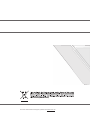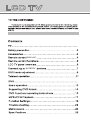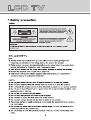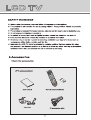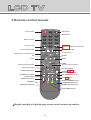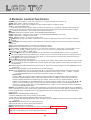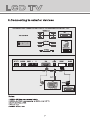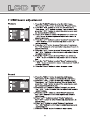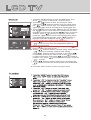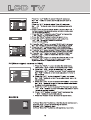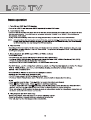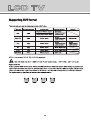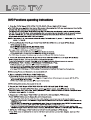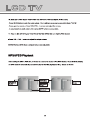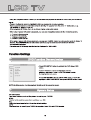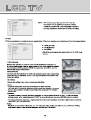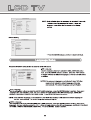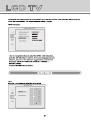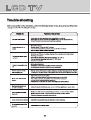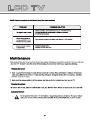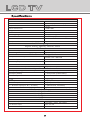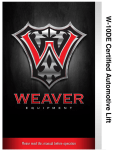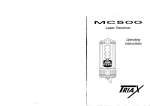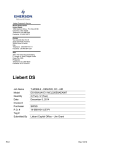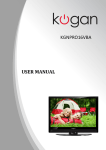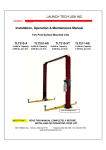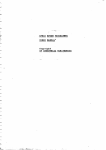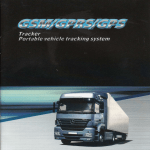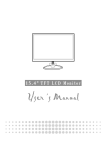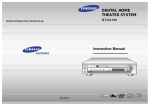Download Lenco Portable TFT TV DVT-1522
Transcript
For more information and support, please visit www.lenco.eu For more information and support, please visit www.lenco.eu manual exterior 3 2 6 1 5 9 4 8 7 0 AU DI O A- B X 3.Remote control manual Power button Mute button Sleep button Numeric button 1 2 3 4 5 6 7 8 9 Channel setup 0 SUBTITLE/Return channel button Picture mode button Sound mode button TV setup menu Signal source selection button UP ENTER RIGHT LEFT DOWN Channel selection button Volume adjusting button Information button AUDIO OPEN/CLOSE button TXT/MIX/PLAY /PAUSE CANCEL/STOP DVD Setup button AUDIO/NICAM TITLE/ASPECT button HOLD/MENU/PBC button X A-B LIST/ A-B button INDEX/GOTO button REPEAT/SUBPAGE button PREV/RED REVEAL/SLOW button FORWARD/BLUE button REWIND/YELLOW button NEXT/GREEN button Bright sunlight or lighting may cause erratic remote operation 4.Remote control functions POWER: Power on/off button , press once to turn the TV on and press again to turn the TV off. SLEEP: Sleep button , setting TV power off time. MUTE: Mute button , press once to disable the audio and press again to enable the audio. 0,1-9:TV channel selection button. -/--:TV channel range selection button, select TV channel by entering 1,2 or 3 digits.To change the channel with the number keys in the remocon,press this button first to select number of digit,then press channel number to change. : Previous channel button , return to the previous channel watched. SOURCE: Signal source selection button (TV/AV/SVIDEO/DVD/SCART/PC). P.STD: P.STD button , setting the picture mode for TV/AV/SVIDEO/DVD/SCART input mode. S.STD: S.STD button , setting the sound mode. MENU: OSD menu button , to enter the TV setup menu. / (UP/Down): Up and down button of OSD menu. To change the OSD menu items and to increase or decrease the channel. / (Left/Right): Left and right button of the OSD menu. To select the OSD menu items and to increase or decrease the volume. VOL+/-: Volume adjusting button, to increase or decrease the volume. Program+/-:Channel selection button, to increase or decrease channel. :Press OPEN CLOSE button when power on the disc tray is pushed out Put the disc on the tray with the title faced Up. Press OPEN CLOSE again to close the disc tray and the unit starts playing automatically (Without auto play funetion for JPEG discs) :When playing the disc,press PLAY/PAUSE once to pause,Press PLAY/PAUSE again to return to normal play. :When playing DVD,SVCD,VCD,CD disc,press STOP once,the unit will memorize the previous ending point.Press PLAY/PAUSE button to go on the play. Press STOP for the second time to stop the play and end the memory. :Press button for quick forward search. :Press button for quick rewind search. :When playing DVD disc,press NEXT to the next chapter .when playing SVCD,CD disc,press NEXT to the next track. :When playing DVD disc,press PREV to the previous chapter.when playing SVCD,VCD,CD disc,press PREV to the previous track. Slow:When playing SVCD,VCD,DVD discs,press SLOW to select slow speed playing.press PLAY/PAUSE to resume normal play. TITLE:When playing DVD disc,press TITLE to return the main title page. GOTO:Press GOTO button and go on press GOTO, or to choose Normal or Random or Program mode and press ENTER button to the selected play mode Press GOTO, state changes: normal -> random -> program -> normal.PROGRAM function can change the playback order as you designed. Special note: In case of MMN, the program support 3-digital numbers of folder and 4-digital numbers of file programming. While DVD support 2-digital numbers of title and 3-digital numbers of chapter programming, and VCD only support 2-digital numbers track programming.Use number buttons to input your preferred TRACK Title or Chapter on the highlight item, press ENTER button or direction button to confirm. Also you can use , , or button to select an arbitrary position to input. You can clear all programmed item by press ENTER button on clear all ,or start program play by press ENTER button on play .You can also clear certain programmed item by press ENTER button again. REPEAT :press REPEAT button to repeat a title,chapter,track or the whole disc.When playing DVD disc,press REPEAT button continually,the TV screen shows chapter repeat,all repeat,repeat cancel in turn,when playing VCD,CD disc,the turn is track repeat,all repeat ,repeat cancel.when playing Mp3 disc,the turn is single repeat,directory repeat,file repeat, repeat cancel. SUBTITLE (for DVD and Super VCD discs) - Press the SUBTITLE button once to display current subtitle. - Press again to toggle between different subtitle modes in sequence. NOTE: For Multi-languages subtitle DVD & Super VCD discs, press the SUBTITLE button to select your favorite subtitle language. DVD SETUP:Press SETUP button to open setting menu. I/II:Press L/R button to choose different audio channel. INFO:Press INFO button for information. ASPECT: Use this button to change the size of the screen between 4:3 / 16:9 and ZOOM. AUDIO:Press the L/R button to choose a different audio channel. A-B:Press the A-B button for repeat play point A and B. 1. Press the "MENU" button to enter the OSD menu,Then press " / " button to select the "Channel" menu. 2. Press the " / " button to enter the "Channel" menu, Then press " / " button to select "Auto Tune"and press the " / " button to enter Auto Tune adjustment menu to adjust automatic search and memorize into program list. 3. Press / button to select Manual Tune and press the / button to enter Manual Tune adjustment menu. Highlight Channel item, press the / button to change channel, press / button to highlight search item, press the / button to start channel searching.When your desired program appears, press / button to highlight store item and press the / button to confirm. Press menu button to save and exit. 4. Press " / " button to select "Fine Tune" and press the " / " button to enter Fine Tune adjustment menu to adjust for best tuning. 5. Press " / " button to select "Skip" and press the " / " button to select the skip On/Off. 6. Press " / " button to select "Channel Swap" and press the " / " button to enter the Channel swap setting. Press" / " button to select "Channel 1" and press " / " to select the Channel you wish to edit, Press" / " button to select "Channel 2" and press" / "to enter the channel number, Then press " / " button to select"Swap" and press " / " to swap. 7. Press " / " button to select "Sound.SYS" and press the " / " button to select the sound system such as BG/I/DK/ L/LL. 8. Press the "Menu" button to return to upper menu. ALL 2 1 2 1 3 2 4 Panel Features Screen Size Active Area Aspect Ratio 15.4 inch 331.2mm(H) X 207.0mm(V) Panel Resolution Brightness 1280 X 800 200 cd/m² Contrast Ratio 400:1 Viewing Angle 90º(H) X 65º (V) 0.2588mm(H) X 0.2588mm(V) 16:10 Dot Pitch Maximum Colour 262144 Response Time Black-White (R&D) 16ms OSD Languages English, French Spanish German Dutch TV Function Broadcast System PAL/SECAM BG,D/K,I,L,andL Receiving Channel Video Standards Supported Composite Video input NTSC / PAL / SECAM S-Video Input NTSC / PAL / SECAM PAL / SECAM Antenna (RF) Audio Output Maximum Audio Output 2 (3W, 4 Ohm) Input Connections TV Input (Analogue TV Antenna) 1 (RF - 75 Ohm) AV Input (Video) 1 Composite (Yellow RCA) S-Video Input 1 (4 pin DIN) VGA Input 1 (15 pin D-Sub) SCART Input 1 (21 pin SCART) L + R Audio Input (For AV PC Audio in S-Video ) 1 (White RCA, Red RCA) Stereo Mini Phono Jack Input (3.5mm) VGA Resolutions Supported 640x480 @ 60Hz 800x600 @ 60Hz 1024x768 @ 60Hz 1280x800 @ 60Hz Power Power Adapter TV Power Input AC 100V - 240V 50 / 60Hz DC 12V 4A Power Consumption < 48W