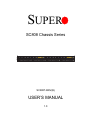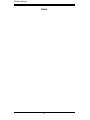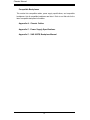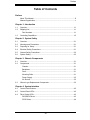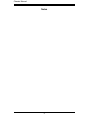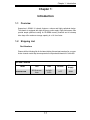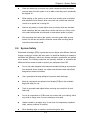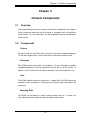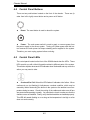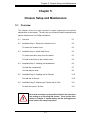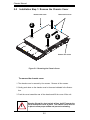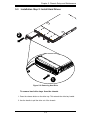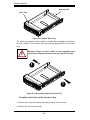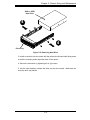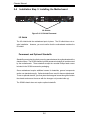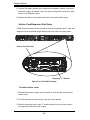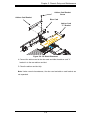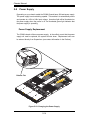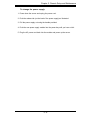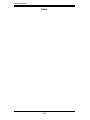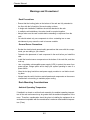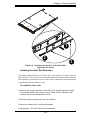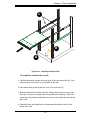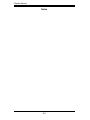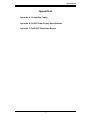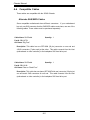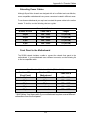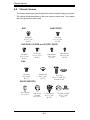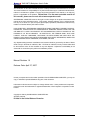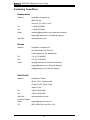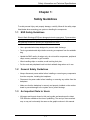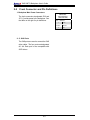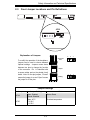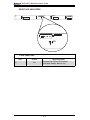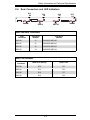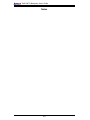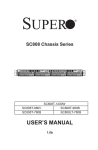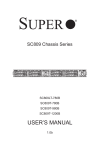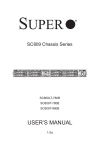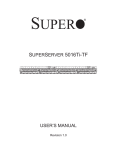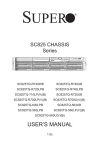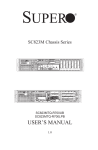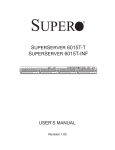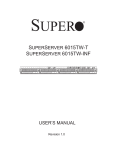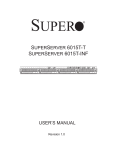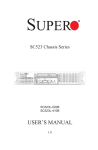Download Supermicro SuperChassis 808T-780B, Black
Transcript
SUPER SC808 Chassis Series SC808T-980V(B) USER’S MANUAL 1.0 Chassis Manual The information in this User’s Manual has been carefully reviewed and is believed to be accurate. The vendor assumes no responsibility for any inaccuracies that may be contained in this document, makes no commitment to update or to keep current the information in this manual, or to notify any person or organization of the updates. Please Note: For the most up-to-date version of this manual, please see our web site at www.supermicro.com. SUPERMICRO COMPUTER reserves the right to make changes to the product described in this manual at any time and without notice. This product, including software, if any, and documentation may not, in whole or in part, be copied, photocopied, reproduced, translated or reduced to any medium or machine without prior written consent. IN NO EVENT WILL SUPERMICRO COMPUTER BE LIABLE FOR DIRECT, INDIRECT, SPECIAL, INCIDENTAL, SPECULATIVE OR CONSEQUENTIAL DAMAGES ARISING FROM THE USE OR INABILITY TO USE THIS PRODUCT OR DOCUMENTATION, EVEN IF ADVISED OF THE POSSIBILITY OF SUCH DAMAGES. IN PARTICULAR, THE VENDOR SHALL NOT HAVE LIABILITY FOR ANY HARDWARE, SOFTWARE, OR DATA STORED OR USED WITH THE PRODUCT, INCLUDING THE COSTS OF REPAIRING, REPLACING, INTEGRATING, INSTALLING OR RECOVERING SUCH HARDWARE, SOFTWARE, OR DATA. Any disputes arising between manufacturer and customer shall be governed by the laws of Santa Clara County in the State of California, USA. The State of California, County of Santa Clara shall be the exclusive venue for the resolution of any such disputes. Supermicro's total liability for all claims will not exceed the price paid for the hardware product. Manual Revision 1.0 Release Date: April 27, 2007 Unless you request and receive written permission from SUPER MICRO COMPUTER, you may not copy any part of this document. Information in this document is subject to change without notice. Other products and companies referred to herein are trademarks or registered trademarks of their respective companies or mark holders. Copyright © 2007 by SUPER MICRO COMPUTER INC. All rights reserved. Printed in the United States of America ii Preface Preface About This Manual This manual is written for professional system integrators and PC technicians. It provides information for the installation and use of the SC808 1U chassis. Installation and maintenance should be performed by experienced technicians only. Supermicro’s SC808 1U chassis features a unique and highly-optimized design for dual-core Xeon platforms. The chassis is equipped with a 700W or 980W high efficiency power supply for superb power savings. High performance fans provide ample optimized cooling for FB-DIMM memory modules and 4 hot-swap drive bays offers maximum storage capacity in a 1U form factor. This document lists compatible parts available when this document was published. Always refer to the our Web site for updates on supported parts and configurations. iii Chassis Manual Notes iv Preface Manual Organization Chapter 1: Introduction The first chapter provides a checklist of the main components included with this chassis and describes the main features of the SC808 chassis. This chapter also includes contact information. Chapter 2: System Safety This chapter lists warnings, precautions, and system safety. You should thoroughly familiarize yourself with this chapter for a general overview of safety precautions that should be followed before installing and servicing this chassis. Chapter 3: Chassis Components Refer here for details on this chassis model including the fans, bays, airflow shields, and other components. Chapter 4: System Interface Refer to this chapter for details on the system interface, which includes the functions and information provided by the control panel on the chassis as well as other LEDs located throughout the system. Chapter 5: Chassis Setup and Installation Follow the procedures given in this chapter when installing, removing, or reconfiguring your chassis. Chapter 6: Rack Installation Refer to this chapter for detailed information on chassis rack installation. You should follow the procedures given in this chapter when installing, removing or reconfiguring your chassis into a rack environment. v Chassis Manual Compatible Backplanes This section lists compatible cables, power supply specifications, and compatible backplanes. Not all compatible backplanes are listed. Refer to our Web site for the latest compatible backplane information. Appendix A: Chassis Cables Appendix C: Power Supply Specifications Appendix C: SAS 808TQ Backplane Manual vi Preface Table of Contents Preface About This Manual ............................................................................................. iii Manual Organization ...........................................................................................v Chapter 1: Introduction 1-1 Overview ......................................................................................................... 1-1 1-2 Shipping List.................................................................................................... 1-1 Part Numbers ............................................................................................. 1-1 1-3 Contacting SuperMicro .................................................................................... 1-2 Chapter 2: System Safety 2-1 Overview ......................................................................................................... 2-1 2-2 Warnings and Precautions .............................................................................. 2-1 2-3 Preparing for Setup ......................................................................................... 2-1 2-4 Electrical Safety Precautions .......................................................................... 2-1 2-5 General Safety Precautions ............................................................................ 2-2 2-6 System Safety ................................................................................................. 2-3 Chapter 3: Chassis Components 3-1 Overview ......................................................................................................... 3-1 3-2 Components .................................................................................................... 3-1 Chassis ....................................................................................................... 3-1 Backplane ................................................................................................... 3-1 Fans............................................................................................................ 3-1 Mounting Rails............................................................................................ 3-1 Power Supply ............................................................................................. 3-2 Air Shroud .................................................................................................. 3-2 3-3 Where to get Replacement Components........................................................ 3-2 Chapter 4: System Interface 4-2 Control Panel Buttons ..................................................................................... 4-2 4-3 Control Panel LEDs ........................................................................................ 4-2 4-4 Drive Carrier LEDs .......................................................................................... 4-3 SAS/SATA Drives ....................................................................................... 4-3 SCSI Drives ................................................................................................ 4-4 vii Chassis Manual Chapter 5: Chassis Setup and Maintenance 5-1 Overview ......................................................................................................... 5-1 5-2 Installation Step 1: Remove the Chassis Cover ............................................. 5-2 To remove the chassis cover: .................................................................... 5-2 5-3 Installation Step 2: Install Hard Drives ........................................................... 5-3 To remove hard drive trays from the chassis............................................. 5-3 To install a hard drive to the hard drive tray .............................................. 5-4 5-4 Installation Step 3: Installing the Motherboard ............................................... 5-6 I/O Shield.................................................................................................... 5-6 Permanent and Optional Standoffs ................................................................. 5-6 To install the motherboard: ......................................................................... 5-7 Add-on Card/Expansion Slot Setup ................................................................ 5-8 To install add-on cards: .............................................................................. 5-8 5-5 Installation Step 4: Installing the Air Shrouds ............................................... 5-10 Air Shrouds ................................................................................................... 5-10 To install the air shroud: ........................................................................... 5-10 5-6 Installation Step 5: Checking the Chassis the Air Flow .................................5-11 To check the server's air flow:...................................................................5-11 Installation Complete......................................................................................5-11 5-7 System Fans ................................................................................................. 5-12 To change a system fan ........................................................................... 5-12 5-8 Power Supply ............................................................................................... 5-14 Power Supply Replacement .......................................................................... 5-14 To change the power supply: ................................................................... 5-15 Chapter 6: Rack Installation 6-1 Overview ......................................................................................................... 6-1 6-2 Unpacking the System .................................................................................... 6-1 6-3 Preparing for Setup ......................................................................................... 6-1 Choosing a Setup Location ............................................................................. 6-1 Rack Precautions ....................................................................................... 6-2 General Server Precautions ....................................................................... 6-2 Rack Mounting Considerations ....................................................................... 6-2 Ambient Operating Temperature ................................................................ 6-2 Reduced Airflow ......................................................................................... 6-3 Mechanical Loading ................................................................................... 6-3 Circuit Overloading ..................................................................................... 6-3 Reliable Ground ......................................................................................... 6-3 6-4 Rack Mounting Instructions ............................................................................. 6-4 viii Preface Identifying the Sections of the Rack Rails ...................................................... 6-4 Installing the Inner Rail Extension .................................................................. 6-5 To install the inner rails: ............................................................................. 6-5 To install the outer rails to the rack: ........................................................... 6-6 To install the chassis into a rack: ............................................................... 6-7 Appendices Appendix A: Cables, Screws, and other Accessories A-1 Overview .........................................................................................................A-1 A-2 Cables Included with SC808TQ Chassis (SAS/SATA) ...................................A-1 A-4 Compatible Cables ..........................................................................................A-2 Alternate SAS/SATA Cables............................................................................A-2 Extending Power Cables .................................................................................A-3 Front Panel to the Motherboard ......................................................................A-3 A-5 Chassis Screws...............................................................................................A-4 Appendix B: SC808 Power Supply Specifications Appendix C: SAS 808TQ BACKPLANE USER'S GUIDE ix Chassis Manual Notes x Chapter 1: Introduction Chapter 1: Introduction 1-1 Overview Supermicro’s SC808 1U chassis features a unique and highly-optimized design. The chassis is equipped with high efficiency power supply. High performance fans provide ample optimized cooling for FB-DIMM memory modules and 4 hot-swap drive bays offer maximum storage capacity in a 1U form factor. 1-2 Shipping List Part Numbers Please visit the following link for the latest shiping lists and part numbers for your particular chassis model http://www.supermicro.com/products/chassis/1U/?chs=808 SC808 Chassis Model SC808TQ-980B CPU HDD I/O Slots Power Supply DP Dual-core Xeon 4x SAS / SATA 1x FF 980W 1-1 Chassis Manual 1-3 Contacting SuperMicro Headquarters Address: SuperMicro Computer, Inc. 980 Rock Ave. San Jose, CA 95131 U.S.A. Tel: +1 (408) 503-8000 Fax: +1 (408) 503-8008 Email: [email protected] (General Information) [email protected] (Technical Support) Web Site: www.supermicro.com Europe Address: SuperMicro Computer B.V. Het Sterrenbeeld 28, 5215 ML 's-Hertogenbosch, The Netherlands Tel: +31 (0) 73-6400390 Fax: +31 (0) 73-6416525 Email: [email protected] (General Information) [email protected] (Technical Support) [email protected] (Customer Support) Asia-Pacific Address: SuperMicro, Taiwan 4F, No. 232-1, Liancheng Rd. Chung-Ho 235, Taipei County Taiwan, R.O.C. Tel: +886-(2) 8226-3990 Fax: +886-(2) 8226-3991 Web Site: www.supermicro.com.tw Technical Support: Email: [email protected] Tel: 886-2-8228-1366, ext.132 or 139 1-2 Chapter 2: System Safety Chapter 2: System Safety 2-1 Overview This chapter provides a quick setup checklist to get your chassis up and running. Following the steps in order given should enable you to have your chassis setup and operational within a minimal amount of time. This quick set up assumes that you are an experienced technician, famailiar with common concepts and terminology. 2-2 Warnings and Precautions You should inspect the box the chassis was shipped in and note if it was damaged in any way. If the chassis itself shows damage, file a damage claim with carrier who delivered your system. Decide on a suitable location for the rack unit that will hold that chassis. It should be situated in a clean, dust-free area that is well venilated. Avoid areas where heat, electrical noise and eletromagnetic fields are generated. You will also need it placed near at least one grounded power outlet. When configured, the SC808 chassis includes one power supply. 2-3 Preparing for Setup The SC808 Chassis includes a set of rail assemblies, including mounting brackets and mounting screws you will need to install the systems into the rack. Please read this manual in its entirety before you begin the installation procedure. 2-4 Electrical Safety Precautions Basic electrical safety precautions should be followed to protect yourself from harm and the SC808 from damage: l Be aware of the locations of the power on/off switch on the chassis as well as the room’s emergency power-off switch, disconnection switch or electri- 2-1 Chassis Manual cal outlet. If an electrical accident occurs, you can then quickly remove power from the system. l Do not work alone when working with high voltage components. l Power should always be disconnected from the system when removing or installing main system components, such as the serverboard, memory modules and the DVD-ROM and floppy drives (not necessary for hot swappable drives). When disconnecting power, you should first power down the system with the operating system and then unplug the power cords from all the power supply modules in the system. l When working around exposed electrical circuits, another person who is familiar with the power-off controls should be nearby to switch off the power, if necessary. l Use only one hand when working with powered-on electrical equipment. This is to avoid making a complete circuit, which will cause electrical shock. Use extreme caution when using metal tools, which can easily damage any electrical components or circuit boards they come into contact with. l Do not use mats designed to decrease electrostatic discharge as protection from electrical shock. Instead, use rubber mats that have been specifically designed as electrical insulators. l The power supply power cord must include a grounding plug and must be plugged into grounded electrical outlets. l Serverboard Battery: CAUTION - There is a danger of explosion if the onboard battery is installed upside down, which will reverse its polarities This battery must be replaced only with the same or an equivalent type recommended by the manufacturer. Dispose of used batteries according to the manufacturer’s instructions. l DVD-ROM Laser: CAUTION - this server may have come equipped with a DVD-ROM drive. To prevent direct exposure to the laser beam and hazardous radiation exposure, do not open the enclosure or use the unit in any unconventional way. 2-5 l General Safety Precautions Keep the area around the chassis clean and free of clutter. 2-2 Chapter 2: System Safety l Place the chassis top cover and any system components that have been removed away from the system or on a table so that they won’t accidentally be stepped on. l While working on the system, do not wear loose clothing such as neckties and unbuttoned shirt sleeves, which can come into contact with electrical circuits or be pulled into a cooling fan. l Remove any jewelry or metal objects from your body, which are excellent metal conductors that can create short circuits and harm you if they come into contact with printed circuit boards or areas where power is present. l After accessing the inside of the system, close the system back up and secure it to the rack unit with the retention screws after ensuring that all connections have been made. 2-6 System Safety Electrostatic discharge (ESD) is generated by two objects with different electrical charges coming into contact with each other. An electrical discharge is created to neutralize this difference, which can damage electronic components and printed circuit boards. The following measures are generally sufficient to neutralize this difference before contact is made to protect your equipment from ESD: l Do not use mats designed to decrease electrostatic discharge as protection from electrical shock. Instead, use rubber mats that have been specifically designed as electrical insulators. l Use a grounded wrist strap designed to prevent static discharge. l Keep all components and printed circuit boards (PCBs) in their antistatic bags until ready for use. l Touch a grounded metal object before removing any board from its antistatic bag. l Do not let components or PCBs come into contact with your clothing, which may retain a charge even if you are wearing a wrist strap. l Handle a board by its edges only; do not touch its components, peripheral chips, memory modules or contacts. l When handling chips or modules, avoid touching their pins. 2-3 Chassis Manual l Put the serverboard and peripherals back into their antistatic bags when not in use. l For grounding purposes, make sure your computer chassis provides excellent conductivity between the power supply, the case, the mounting fasteners and the serverboard. 2-4 Chapter 3: Chassis Components Chapter 3: Chassis Components 3-1 Overview This chapter describes the most common components included with your chassis. Some components listed may not be included or compatible with your particular chassis model. For more information, see the installation instructions detailed later in this manual. 3-2 Components Chassis Chassis include four hard drive bays. Hard drives must be purchased separately. For the latest shipping lists, visit our Web site at: http://www.supermicro.com. Backplane Each SC808 chassis comes with a 1U backplane. For more information regarding compatible backplanes, view the appendices found at the end of this manual. In addition, visit our Web site for the latest information: http://www.supermicro.com. Fans The SC808 chassis accepts six system fans . System fans for SC808 chassis are powered from the serverboard. These fans are 1U high and are powered by 3-pin connectors. Mounting Rails The SC808 can be placed in a rack for secure storage and use. To setup your rack, follow the step-by-step instructions included in this manual. 3-1 Chassis Manual Power Supply Each SC808 chassis model includes a high-efficiency power supply rated at 980 Watts. In the unlikely event your power supply fails, replacement is simple and can be done without tools. Air Shroud The SC808 chassis includes two mylar air shrouds that funnel air directly to where it is needed.. Always use the air shroud included with your chassis. 3-3 Where to get Replacement Components Though not frequently, you may need replacement parts for your system. To ensure the highest level of professional service and technical support, we strongly recommend purchasing exclusively from our Supermicro Authorized Distributors / System Integrators / Resellers. A list of Supermicro Authorized Distributors / System Integrators /Reseller can be found at: http://www.supermicro.com. Click the Where to Buy link. 3-2 Chapter 4: System Interface Chapter 4: System Interface 4-1 Overview There are several LEDs on the control panel and drive carriers to keep you constantly informed of the overall status of the system. SC808 models include two front panels that control two semi-independent systesm. This chapter explains the meanings of all LED indicators and the appropriate response you may need to take. 4-1 Chassis Manual 4-2 Control Panel Buttons There are two push-buttons located on the front of the chassis. These are (in order from left to right) a reset button and a power on/off button. l Reset: The reset button is used to reboot the system. l Power: The main power switch is used to apply or remove power from the power supply to the server system. Turning off system power with this button removes the main power but keeps standby power supplied to the system. Therefore, you must unplug system before servicing. 4-3 Control Panel LEDs The control panel located on the front of the SC808 chassis has five LEDs. These LEDs provide you with critical information related to different parts of the system. This section explains what each LED indicates when illuminated and any corrective action you may need to take. l Overheat/Fan Fail: When this LED flashes it indicates a fan failure. When continuously on (not flashing) it indicates an overheat condition, which may be caused by cables obstructing the airflow in the system or the ambient room temperature being too warm. Check the routing of the cables and make sure all fans are present and operating normally. You should also check to make sure that the chassis covers are installed. Finally, verify that the heatsinks are installed properly. This LED will remain flashing or on as long as the temperature is too high or a fan does not work correctly. 4-2 Chapter 4: System Interface l NIC2: Indicates network activity on GLAN2 when flashing. l NIC1: Indicates network activity on GLAN1 when flashing. l HDD: Indicates IDE channel activity. SAS/SATA drive, SCSI drive, and/or DVD-ROM drive activity when flashing. l Power: Indicates power is being supplied to the system's power supply units. This LED should normally be illuminated when the system is operating. 4-4 Drive Carrier LEDs Your chassis uses SAS/SATA or SCSI drives, but not both. SAS/SATA Drives Each SAS/SATA drive carrier has two LEDs. l Green: Each Serial ATA drive carrier has a green LED. When illuminated, this green LED (on the front of the SATA drive carrier) indicates drive activity. A 4-3 Chassis Manual connection to the SATA backplane enables this LED to blink on and off when that particular drive is being accessed. l Red: The red LED to indicate an SAS/SATA drive failure. If one of the SAS/ SATA drives fail, you should be notified by your system management software. SCSI Drives This chassis does not support SCSI drives at this time. 4-4 Chapter 5: Chassis Setup and Maintenance Chapter 5: Chassis Setup and Maintenance 5-1 Overview This chapter covers the steps required to install components and perform maintenance on the chassis. The only tool you will need to install components and perform maintenance is a Phillips screwdriver. 5-1 Overview 5-1 5-2 Installation Step 1: Remove the Chassis Cover 5-2 To remove the chassis cover: 5-2 Installation Step 2: Install Hard Drives 5-3 To remove hard drive trays from the chassis 5-3 To install a hard drive to the hard drive tray 5-4 Installation Step 3: Installing the Motherboard 5-6 To install the motherboard: 5-7 To install add-on cards: 5-8 Installation Step 4: Installing the Air Shrouds 5-10 To install the air shroud: 5-10 Installation Step 5: Checking the Chassis the Air Flow 5-11 To check the server’s air flow: 5-11 5-3 5-4 5-5 5-6 ! Review the warnings and precautions listed in the manual before setting up or servicing this chassis. These include information in Chapter 2: System Safety and the warning/precautions listed in the setup instructions. 5-1 Chassis Manual 5-2 Installation Step 1: Remove the Chassis Cover Remove this screw Remove this screw 2 2 3 Remove this screw Figure 5-1: Removing the Chassis Cover To remove the chassis cover: 1. The chassis cover is secured by four screws. Remove all four screws. 2. Gently push down on the chassis cover in the areas indicated in the illustration. 3. Push the cover toward the rear of the chassis and lift the cover off the unit. ! Warning: Except for short periods of time, do NOT operate the server without the cover in place. The chassis cover must be in place to allow proper airflow and prevent overheating. 5-2 Chapter 5: Chassis Setup and Maintenance 5-3 Installation Step 2: Install Hard Drives 2 1 Figure 5-2: Removing Hard Drive To remove hard drive trays from the chassis 1. Press the release button on the drive tray. This extends the drive bay handle. 2. Use the handle to pull the drive out of the chassis. 5-3 Chassis Manual Dummy Drive Drive Tray Figure 5-3: Chassis Drive Tray The drives are mounted in drive carriers to simplify their installation and removal from the chassis. These carriers also help promote proper airflow for the drive bays. ! Warning: Except for short periods of time (swapping hard drives), do not operate the server with the hard drives empty. 1 1 Figure 5-4: Removing Dummy Drive from Tray To install a hard drive to the hard drive tray 1. Remove the screws (2) holding connecting the drive tray the carrier. 2. Remove the tray from the carrier. 5-4 Chapter 5: Chassis Setup and Maintenance SAS or SATA Hard Drive 4 4 Drive Tray Figure 5-5: Removing Hard Drive 3. Install a new drive into the carrier with the printed circuit board side facing down so that the mounting holes align with those in the carrier. 4. Secure the hard drive by tightening all six (6) screws. 5. Use the open handle to replace the drive tray into the chassis. Make sure the close the drive tray handle. 5-5 Chassis Manual 5-4 Installation Step 3: Installing the Motherboard I/O Shields Figure 5-6: I/O Shield Placement I/O Shield The I/O shield holds the motherboard ports in place. The I/O shield does not require installation. However, you must confirm that the motherboard matches the I/O shield. Permanent and Optional Standoffs Standoffs prevent short circuits by securing space between the motherboard and the chassis surface. The SC808 chassis includes permanent standoffs in locations used by the motherboards. These standoffs accept the rounded Phillips head screws included in the SC808 accessories packaging. Some motherboard require additional screws for heatsinks, general components and/or non-standard security. Optional standoffs are used for these motherboards. To use an optional standoff, you must place the hexagonal screw through the bottom the chassis and secure the screw with the hexagon nut (rounded side up). The SC808 chassis does not require optional standoffs. 5-6 Chapter 5: Chassis Setup and Maintenance Remove these screws Figure 5-7: Add-on Card Bracket To install the motherboard: 1. Review the documentation that came with your motherboard. Become familiar with component placement, requirements, precautions, and cable connections. 2. Open the chassis cover. 3. Remove the add-on card brackets. To do this: 3a. Remove screw securing the add-on card bracket to the chassis. 3b. Lift the bracket out of the chassis. 3c. Repeat this process for the second riser card. 4. Lay the first motherboard in the chassis aligning the standoffs 5. Secure the motherboard to the chassis using the rounded, Phillips head screws. Each motherboard requires five screws. 6. Repeat steps 3 - 5 for the second side of the chassis. 7. Secure the CPU(s), heatsinks, and other components to the motherboard as described in the motherboard documentation. 5-7 Chassis Manual 8. Connect the cables between the motherboard, backplane, chassis, front panel, and power supply, as needed. Also, fans may be temporarily removed to allow access to the backplane ports. 9. Replace the add-on card bracket and secure the bracket with a screw. Add-on Card/Expansion Slot Setup SC808 chassis includes I/O slots for add-on cards and expansion cards. Each side supports one low profile/half length add-on card for a total of two per system. Add-on Card Slot Clip Temporary "L" Bracket Figure 5-8: I/O Shield Placement To install add-on cards: 1. Disconnect the power supply, lay the chassis on a flat surface, and open the chassis cover. 2. Pull open the add-on card slot clip in the rear of the chassis. 3. Slide the temporary add-on card "L" bracket toward the slot clip and remove the temporary bracket from the chassis. 5-8 Chapter 5: Chassis Setup and Maintenance Add-on Card Bracket Screw Add-on Card Bracket Riser Card Add-on Card "L" Bracket Figure 5-9: I/O Shield Placement 4. Connect the add-on card to the riser card and slide the add-on card "L" bracket in to the rear add-on card slot. 5. Close the add-on card slot clip. Note: Under normal circumstances, the riser card and add-on card bracket are not separated. 5-9 Chassis Manual 5-5 Installation Step 4: Installing the Air Shrouds Air Shrouds Air shrouds concentrate airflow to maximize fan efficiency. The SC808 chassis air shroud does not require screws to set up. The SC808 chassis requires two identical air shrouds. To install the air shroud: 1. Confirm that all six fans are in place and is working properly 2. Place the first air shroud into the chassis. The air shroud sits behind the system fans. Each air shroud covers three fans. 3. Install the second air shroud in the same manner as the first. 5-10 Chapter 5: Chassis Setup and Maintenance 5-6 Installation Step 5: Checking the Chassis the Air Flow To check the server's air flow: 1. Make sure there are no objects to obstruct airflow in and out of the server. In addition, if you are using a front bezel, make sure the bezel's filter is replaced periodically. 2. Do not operate the server without drives or drive trays in the drive bays. Use only recommended server parts. 3. Make sure no wires or foreign objects obstruct air flow through the chassis. Pull all excess cabling out of the airflow path or use shorter cables. The control panel LEDs inform you of system status. See “Chapter 3: System Interface” for details on the LEDs and the control panel buttons. Installation Complete In most cases, the chassis power supply and fans are pre-installed. If you need to install fans continue to the Systems Fan section of this chapter. If the chassis will be installed into a rack, continue to the next chapter for rack installation instructions. 5-11 Chassis Manual 5-7 System Fans Six fans provide cooling for the chassis. These fans circulate air through the chassis as a means of lowering the chassis internal temperature. The SC808 system fans are hot-swappable. There is no need to power down the system when switching fans. Rubber Feet Figure 5-10: System Fan To change a system fan 1. If necessary, open the chassis while the power is running to determine which fan has failed. (Never run the server for an extended period of time with the chassis open.) 2. Remove the failed fan's power cord from the serverboard. 3. Lift the fan from the system. 4. Place the new fan into the vacant space in the housing while making sure the arrows on the top of the fan (indicating air direction) point in the same direction as the arrows on the other fans. Make sure all four of the fan's rubber feet are in place. 5. Confirm that the fan is working properly before replacing the chassis cover. 5-12 Chapter 5: Chassis Setup and Maintenance Figure 5-11: System Fan Placement 5-13 Chassis Manual 5-8 Power Supply Depending on your chassis model the SC808 Chassis has a 980 watt power supply. This power supply is auto-switching capable. This enables it to automatically sense and operate at a 100v to 240v input voltage. An amber light will be illuminated on the power supply when the power is off. An illuminated green light indicates that the power supply is operating. Power Supply Replacement The SC808 chassis utilizes one power supply. In the unlikely event that the power supply unit must be replaced, the system will shut down. Replacement units can be ordered directly from Supermicro (see contact information in the Preface). Release Tab Figure 5-12: Changing the Power Supply 5-14 Chapter 5: Chassis Setup and Maintenance To change the power supply: 1. Power down the server and unplug the power cord. 2. Push the release tab (on the back of the power supply) as illustrated. 3. Pull the power supply out using the handle provided. 4. Push the new power supply module into the power bay until you hear a click. 5. Plug the AC power cord back into the module and power up the server. 5-15 Chassis Manual Notes 5-16 Chapter 6: Rack Installation Chapter 6: Rack Installation 6-1 Overview This chapter provides a quick setup checklist to get your chassis up and running. Following these steps in the order given should enable you to have the system operational within a minimum amount of time. 6-2 Unpacking the System You should inspect the box the chassis was shipped in and note if it was damaged in any way. If the chassis itself shows damage you should file a damage claim with the carrier who delivered it. Decide on a suitable location for the rack unit that will hold your chassis. It should be situated in a clean, dust-free area that is well ventilated. Avoid areas where heat, electrical noise and electromagnetic fields are generated. You will also need it placed near a grounded power outlet. Be sure to read the Rack and Server Precautions in the next section. 6-3 Preparing for Setup The box your chassis was shipped in should include two sets of rail assemblies, two rail mounting brackets and the mounting screws you will need to install the system into the rack. Please read this section in its entirety before you begin the installation procedure outlined in the sections that follow. Choosing a Setup Location - Leave enough clearance in front of the rack to enable you to open the front door completely (~25 inches). - Leave approximately 30 inches of clearance in the back of the rack to allow for sufficient airflow and ease in servicing. - This product is for installation only in a Restricted Access Location (dedicated equipment rooms, service closets and the like). 6-1 Chassis Manual Warnings and Precautions! Rack Precautions - Ensure that the leveling jacks on the bottom of the rack are fully extended to the floor with the full weight of the rack resting on them. - In single rack installation, stabilizers should be attached to the rack. - In multiple rack installations, the racks should be coupled together. - Always make sure the rack is stable before extending a component from the rack. - You should extend only one component at a time - extending two or more simultaneously may cause the rack to become unstable. General Server Precautions - Review the electrical and general safety precautions that came with the components you are adding to your chassis. - Determine the placement of each component in the rack before you install the rails. - Install the heaviest server components on the bottom of the rack first, and then work up. - Use a regulating uninterruptible power supply (UPS) to protect the server from power surges, voltage spikes and to keep your system operating in case of a power failure. - Allow the hot plug hard drives and power supply modules to cool before touching them. - Always keep the rack's front door and all panels and components on the servers closed when not servicing to maintain proper cooling. Rack Mounting Considerations Ambient Operating Temperature If installed in a closed or multi-unit rack assembly, the ambient operating temperature of the rack environment may be greater than the ambient temperature of the room. Therefore, consideration should be given to installing the equipment in an environment compatible with the manufacturer’s maximum rated ambient temperature (Tmra). 6-2 Chapter 6: Rack Installation Reduced Airflow Equipment should be mounted into a rack so that the amount of airflow required for safe operation is not compromised. Mechanical Loading Equipment should be mounted into a rack so that a hazardous condition does not arise due to uneven mechanical loading. Circuit Overloading Consideration should be given to the connection of the equipment to the power supply circuitry and the effect that any possible overloading of circuits might have on overcurrent protection and power supply wiring. Appropriate consideration of equipment nameplate ratings should be used when addressing this concern. Reliable Ground A reliable ground must be maintained at all times. To ensure this, the rack itself should be grounded. Particular attention should be given to power supply connections other than the direct connections to the branch circuit (i.e. the use of power strips, etc.). 6-3 Chassis Manual 6-4 Rack Mounting Instructions This section provides information on installing the SC808 chassis into a rack unit with the rails provided. There are a variety of rack units on the market, which may mean the assembly procedure will differ slightly. You should also refer to the installation instructions that came with the rack unit you are using. NOTE: This rail will fit a rack between 26" and 33.5" deep. Identifying the Sections of the Rack Rails The chassis package includes two rack rail assemblies in the rack mounting kit. Each assembly consists of two sections: an inner fixed chassis rail that secures directly to the server chassis and an outer fixed rack rail that secures directly to the rack itself. Rail Extension (Inner Rail is preinstalled to the chassis) Outer Rails Figure 6-1: Identifying the Sections of the Rack Rails (right side rail shown) 6-4 Chapter 6: Rack Installation 1 2 3 Figure 6-2: Identifying the Sections of the Rack Rails (right side rail shown) Installing the Inner Rail Extension The SC808 chassis includes a set of inner rails in two sections: inner rails and inner rail extensions. The inner rails are preattached and do not interfere with normal use of the chassis if you decide not to use a server rack. Attach the inner rail extension to stabilize the chassis within the rack. To install the inner rails: 1. Place the inner rack extensions on the side of the chassis aligning the hooks of the chassis with the rail extension holes. Make sure the extension faces "outward" just like the preattached inner rail. 2. Slide the extension toward the front of the chassis. 3. Secure the chassis with 2 screws as illustrated. 4. Repeat steps 1-3 for the other inner rail extension. 6-5 Chassis Manual Secure to the Front of the Rack Attach Outer Racks together Secure to the Rear of the Rack Figure 6-3: Assembling the Outer Rails To install the outer rails to the rack: 1. Attach the short bracket to the outside of the long bracket. You must align the pins with the slides. Also, both bracket ends must face the same direction. 2. Adjust both the short and long brackets to the proper distance so that the rail fits snugly into the rack. 3. Secure the long bracket to the front side of the outer rail with two M5 screws and the short bracket to the rear side of the outer rail with three M5 screws. 4. Repeat steps 1-4 for the left outer rail. 6-6 Chapter 6: Rack Installation C B A Figure 6-4: Installing the Rack Rails To install the chassis into a rack: 1. Confirm that chassis includes the inner rails (A) and rail extensions (B). Also, confirm that the outer rails (C) are installed on the rack. 2. Line chassis rails (A and B) with the front of the rack rails (C). 3. Slide the chassis rails into the rack rails, keeping the pressure even on both sides (you may have to depress the locking tabs when inserting). When the server has been pushed completely into the rack, you should hear the locking tabs "click". 4. (Optional) Insert and tightening the thumbscrews that hold the front of the server to the rack. 6-7 Chassis Manual Notes 6-8 Appendices Appendices Appendix A: Compatible Cables Appendix B: SC808 Power Supply Specifications Appendix C: SAS 808T Backplane Manual 1 Appendices Notes 2 Appendix A: Chassis Cables Appendix A: Cables, Screws, and other Accessories A-1 Overview This appendix lists supported cables for your chassis system. It only includes the most commonly used components and configurations. For more compatible cables, refer to the manufacturer of the motherboard you are using and our Web site at: www.supermicro.com. A-2 Cables Included with SC808TQ Chassis (SAS/SATA) SC808T 980W Part # Type Length CBL-0087 Ribbon, Round 20" CBL-0212L Wire 15 cm CBL-0160L Cable 6' CBL-0201L SATA various Description 16 pin to 16 pin ribbon cable for control panel Hard drive power extension cable, ST TO RA, Regional power cord A-1 Set for 4 SATA Cables. Length varied to minimize airflow interference. Chassis Manual A-4 Compatible Cables These cables are compatible with the SC808 Chassis. Alternate SAS/SATA Cables Some compatible motherboards have different connectors. If your motherboard has only one SAS connector that the SAS/SATA cables must share, use one of the following cables. These cables must be purchased separately. Cable Name: SAS Cable Quantity: 1 Part #: CBL-0175L Alt. Name: "Big Four" Description: This cable has one SFF-8484 (32 pin) connector on one end and 4 SAS connectors (7 pins each) at the other. This cable connects from the Host (motherboard or other controller) to the backplane SAS hard drive port. Cable Name: SAS Cable Quantity: 1 Part #: CBL-0116L Alt. Name: iPass or "Small Four" Description: This cable has one ipass (SFF-8087/mini-sas) connector (36 pins) at one end and 4 SAS connectors on one end. This cable connects from the Host (motherboard or other controller) to the backplane SAS hard drive port. A-2 Appendix A: Chassis Cables Extending Power Cables Although Super Micro chassis are designed with to be efficient and cost-effective, some compatible motherboards have power connectors located in different areas. To use these motherboards you may have to extend the power cables to the mother boards. To do this, use the following chart as a guide. Power Cable Extenders Number of Pins Cable Part # Length 24 pin CBL - 0042 7.9”(20 CM) 20 pin CBL - 0059 7.9”(20 CM) 8 pin CBL - 0062 7.9”(20 CM) 4 pin CBL - 0060 7.9”(20 CM) Front Panel to the Motherboard The SC808 chassis includes a cable to connect the chassis front panel to the motherboard. If your motherboard uses a different connector, use the following list to find a compatible cable. Front Panel to Motherboard Cable (Ribbon Cable) Number of Pins (Front Panel) Number of Pins (Motherboard Cable Part # 16 pin 16 pin CBL - 0049 16 pin 20 pin CBL - 0048 20 pin 20 pin CBL - 0047 16 pin various* CBL - 0068 20 pin various* CBL - 0067 * Split Cables: Use these cable if your motherboard requires several different connections from the front panel. A-3 Chassis Manual A-5 Chassis Screws The Chassis and accessory box include all the screws needed to setup your chassis. This section include descriptions of the most common screws used. Your chassis may not require all the parts listed. M/B HARD DRIVE Flat head 6-32 x 5 mm [0.197] Pan head 6-32 x 5 mm [0.197] DVD-ROM, CD-ROM, and FLOPPY DRIVE Pan head 6-32 x 5 mm [0.197] Flat head 6-32 x 5 mm [0.197] Round head M3 x 5 mm [0.197] Round head M2.6 x 5 mm [0.197] RAIL Flat head M4 x 4 mm [0.157] Round head M4 x 4 mm [0.157] Flat head M5 x 12 mm[0.472] Washer for M5 M/B STANDOFFS M/B standoff 6-32 to 6-32 M/B (CPU) standoff M5 to 6-32 Thumb screw 6-32 x 5 mm [0.197] A-4 1/U M/B standoff 6-32 x 5 mm [0.197] Appendix B: Power Supply Specifications Appendix B: SC808 Power Supply Specifications This appendix lists power supply specifications for your chassis system. 980W MFR Part # PWS-651-1R Rated AC Voltage 100 - 240V 50 - 60Hz 8 - 4 Amp +5V standby 3 Amp +12V 54 Amp +5V 25 Amp +3.3V 12 Amp -12V 0.5 Amp B-1 Chassis Manual Notes B-2 JP13 JP10 SAS808 REV 1.0 1 GND GND +5V +12V J6 +12V #2 D3 J8 J5 J7 #3 #1 SAS 808TQ BACKPLANE USER'S GUIDE Rev. 1.0 #0 GND GND +5V SAS 808TQ Backplane User's Guide The information in this User’s Manual has been carefully reviewed and is believed to be accurate. The vendor assumes no responsibility for any inaccuracies that may be contained in this document, makes no commitment to update or to keep current the information in this manual, or to notify any person or organization of the updates. Please Note: For the most up-to-date version of this manual, please see our web site at www.supermicro.com. SUPERMICRO COMPUTER reserves the right to make changes to the product described in this manual at any time and without notice. This product, including software, if any, and documentation may not, in whole or in part, be copied, photocopied, reproduced, translated or reduced to any medium or machine without prior written consent. IN NO EVENT WILL SUPERMICRO COMPUTER BE LIABLE FOR DIRECT, INDIRECT, SPECIAL, INCIDENTAL, SPECULATIVE OR CONSEQUENTIAL DAMAGES ARISING FROM THE USE OR INABILITY TO USE THIS PRODUCT OR DOCUMENTATION, EVEN IF ADVISED OF THE POSSIBILITY OF SUCH DAMAGES. IN PARTICULAR, THE VENDOR SHALL NOT HAVE LIABILITY FOR ANY HARDWARE, SOFTWARE, OR DATA STORED OR USED WITH THE PRODUCT, INCLUDING THE COSTS OF REPAIRING, REPLACING, INTEGRATING, INSTALLING OR RECOVERING SUCH HARDWARE, SOFTWARE, OR DATA. Any disputes arising between manufacturer and customer shall be governed by the laws of Santa Clara County in the State of California, USA. The State of California, County of Santa Clara shall be the exclusive venue for the resolution of any such disputes. Supermicro's total liability for all claims will not exceed the price paid for the hardware product. Manual Revision 1.0 Release Date: April 27, 2007 Unless you request and receive written permission from SUPER MICRO COMPUTER, you may not copy or otherwise reproduce/distribute any part of this document. Information in this document is subject to change without notice. Other products and companies referred to herein are trademarks or registered trademarks of their respective companies or mark holders. Copyright © 2007 by SUPER MICRO COMPUTER INC. All rights reserved. Printed in the United States of America ii Safety Information and Technical Specifications Table of Contents SAS 808TQ BACKPLANE USER'S GUIDE Contacting SuperMicro ..................................................................................................iv Chapter 1: Safety Guidelines 1-1 ESD Safety Guidelines ................................................................................... 1-1 1-2 General Safety Guidelines .............................................................................. 1-1 1-3 An Important Note to Users ............................................................................ 1-1 Chapter 2: Jumper Settings and Pin Definitions 2-1 Front Connectors and Jumpers ...................................................................... 2-1 Front Connectors ............................................................................................ 2-1 2-2 Front Connector and Pin Definitions ............................................................... 2-2 2-3 Front Jumper Locations and Pin Definitions ................................................... 2-3 Explanation of Jumpers .............................................................................. 2-3 FRONT LED INDICATORS ........................................................................ 2-4 Front Pane LEDs........................................................................................ 2-4 2-4 Rear Connectors and LED Indicators ............................................................. 2-5 Rear SAS/SATA Connectors ...................................................................... 2-5 Rear LED Indicators ................................................................................... 2-5 iii SAS 808TQ Backplane User's Guide Contacting SuperMicro Headquarters Address: SuperMicro Computer, Inc. 980 Rock Ave. San Jose, CA 95131 U.S.A. Tel: +1 (408) 503-8000 Fax: +1 (408) 503-8008 Email: [email protected] (General Information) [email protected] (Technical Support) Web Site: www.supermicro.com Europe Address: SuperMicro Computer B.V. Het Sterrenbeeld 28, 5215 ML 's-Hertogenbosch, The Netherlands Tel: +31 (0) 73-6400390 Fax: +31 (0) 73-6416525 Email: [email protected] (General Information) [email protected] (Technical Support) [email protected] (Customer Support) Asia-Pacific Address: SuperMicro, Taiwan 4F, No. 232-1, Liancheng Rd. Chung-Ho 235, Taipei County Taiwan, R.O.C. Tel: +886-(2) 8226-3990 Fax: +886-(2) 8226-3991 Web Site: www.supermicro.com.tw Technical Support: Email: [email protected] Tel: 886-2-8228-1366, ext.132 or 139 iv Safety Information and Technical Specifications Chapter 1: Safety Guidelines To avoid personal injury and property damage, carefully follow all the safety steps listed below when accessing your system or handling the components. 1-1 ESD Safety Guidelines Electric Static Discharge (ESD) can damage electronic components. To prevent damage to your system, it is important to handle it very carefully. The following measures are generally sufficient to protect your equipment from ESD. • Use a grounded wrist strap designed to prevent static discharge. • Touch a grounded metal object before removing a component from the antistatic bag. • Handle the RAID card by its edges only; do not touch its components, peripheral chips, memory modules or gold contacts. • When handling chips or modules, avoid touching their pins. • Put the card and peripherals back into their antistatic bags when not in use. 1-2 • General Safety Guidelines Always disconnect power cables before installing or removing any components from the computer, including the backplane. • Disconnect the power cable before installing or removing any cables from the backplane. • Make sure that the backplane is securely and properly installed on the motherboard to prevent damage to the system due to power shortage. 1-3 • An Important Note to Users All images and layouts shown in this user's guide are based upon the latest PCB Revision available at the time of publishing. The card you have received may or may not look exactly the same as the graphics shown in this manual. 1-1 SAS 808TQ Backplane User's Guide Notes 1-2 Safety Information and Technical Specifications Chapter 2: Jumper Settings and Pin Definitions 2-1 Front Connectors and Jumpers 1 1 JP13 JP10 SAS808 REV 1.0 1 GND GND +5V +12V J6 +12V 5 #2 D3 J8 J5 J7 #3 #1 3 4 Front Connectors 1. Power Connectors (4-pin) JP10 and JP13 2. SAS Port #0 J5 3. SAS Port #1 J6 4. SAS Port #2 J7 5. SAS Port #3 J8 2-1 #0 2 GND GND +5V SAS 808TQ Backplane User's Guide 2-2 Front Connector and Pin Definitions 1. Backplane Main Power Connectors Backplane Main Power 4-Pin Connector (JP10 and JP13) The 4-pin connectors, designated JP10 and JP13, provide power to the backplane. See the table on the right for pin definitions. Pin# Definition 1 2 and 3 4 2. - 5. SAS Ports The SAS ports are used to connect the SAS drive cables. The four ports are designated #0 - #4. Each port is also compatible with SATA drives. 2-2 +12V Ground +5V Safety Information and Technical Specifications 2-3 Front Jumper Locations and Pin Definitions JP13 JP10 SAS808 REV 1.0 1 GND GND +5V +12V J6 +12V GND GND +5V #2 D3 J8 J5 J7 #3 #0 #1 JP18 JP13 +12V GND GND +5V D3 JP25 Explanation of Jumpers To modify the operation of the backplane, 3 2 1 3 2 1 Connector Pins jumpers can be used to choose between optional settings. Jumpers create shorts between two pins to change the function Jumper of the connector. Pin 1 is identified with a square solder pad on the printed circuit board. Note: On two pin jumpers, "Closed" means the jumper is on and "Open" means Setting the jumper is off the pins. Jumper Settings Jumper Jumper Settings Note JP18 Open: Enabled Closed: Disabled Buzzer Reset Open: 45 C 1-2: 50 C 2-3: 55 C Overheat temperature JP25 2-3 SAS 808TQ Backplane User's Guide FRONT LED INDICATORS JP13 JP10 SAS808 REV 1.0 1 GND GND +5V +12V J6 +12V #2 D3 J8 J5 J7 #3 #0 #1 JP13 GND GND +5V D3 +12V D3 Front Pane LEDs LED D3 STATE ON SPECIFICATION Overheat/Fan Failure LED Indicator (Red light: flashing, Buzzer: On) 2-4 GND GND +5V Safety Information and Technical Specifications 2-4 Rear Connectors and LED Indicators D12 D5 D13 D6 D14 D7 D15 D8 D15 D13 D12 D14 D7 D8 D6 D5 J2 J1 J3 J4 SAS SAS SAS #0 #1 #2 SAS #0 #3 SAS #3 SAS #2 SAS #1 Rear SAS/SATA Connectors Rear Connector Connector Number SAS Drive Number SAS #0 J1 SAS/SATA HDD #0 SAS #1 J2 SAS/SATA HDD #1 SAS #2 J3 SAS/SATA HDD #2 SAS #3 J4 SAS/SATA HDD #3 Rear LED Indicators Rear Connector Hard Drive Activity Failure LED SAS #0 D12 D5 SAS #1 D13 D6 SAS #2 D14 D7 SAS #3 D15 D8 2-5 SAS 28R SAS 808TQ Backplane User's Guide Notes 2-6