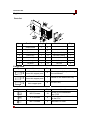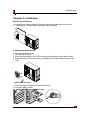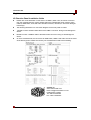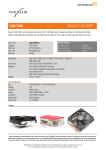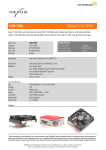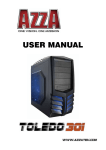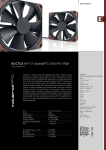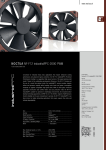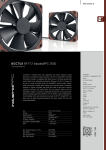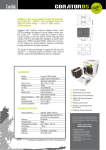Download Cooler Master Centurion 534
Transcript
Centurion 534 English Warranty Information Cooler Master guarantees that this device is free of defect in material and workmanship, and provides a two-year limited hardware warranty for the device commencing from the date of purchase. Please keep your receipt for proof of purchase. This product is designed for computer usage only. Using this device in any other capacity voids the warranty. If you are not familiar with computer hardware installation, please ask for professional assistance. The warranty offered covers normal use. Defect or damage that result from improper operation, storage, misuse or abuse, accident or neglect, which are not the fault of Cooler Master, are exclude from warranty coverage. Note: the warranty is voided by removal or alternation of product or parts identification labels. Chapter 1: Product Overview Specifications: Available Color Dimensions Weight Material M/B Type 5.25" Drive Bay 3.5" Drive Bay Cooling System I/O Panel Power Supply Diagram: Silver / Black L480 x W202 x H435 mm 9.7kg Aluminum & Mesh bezel, SECC chassis ATX , m-ATX 5 (Exposed) 1 (Exposed); 4 (Hidden) One 120x120x25mm rear fan(exhaust); One 120x120x25mm side fan (intake) One 120x120x25mm front fan (intake) (optional) USB2.0 x 2; MIC x 1; SPK x 1; IEEE1394 x 1 Standard ATX PS2, 380W. support LGA775 (optional) 1 Centurion 534 English! Parts list: Item Part Name Q’ty Item Part Name Q’ty 1 Small Shield 1 8 Latch 1 2 Big Shield 5 9 Interface card Shield 7 3 I/O Module 1 10 Right Side Casing 1 4 Power Key 1 11 Left Side Casing 1 5 Reset Key 1 12 Manual Screw 4 6 Casing 1 13 Air Scoop 1 7 IO panel 1 14 120 Fan 2 Fittings Pack Figure Name 6.5mm Outer thick inner thin copper post Q’ty 2 Used for Used especially for positioning the mainboard. 6.5mm Outer thick inner thin copper post 7 Screw on the Mainboard tray 6.5mm Inner/outer thick copper post 4 For Xeon Only Name Q’ty M3*5 Screws 19 6*10 Screws 4 M3*7 Screws 9 Screw Pack Figure 2 Used for Screw on the Mainboard tray ,FDD Installed on the mainboard to fix the CPU Secures CD ROM Centurion 534 English Chapter 2: Installation Removing side panels 1. Loosen the screws manually; slide the side casing backward to remove it. 2. To assemble it, please follow the above step reversely. Installing the Motherboard 1. Remove the side casing. 2. Lie down the casing. 3. Aiming at the holes on the PCB, and secure the alumnus post with screws. 4. Align the holes of PCB and casing. Secure them by fastening screws on the PCB. Install add-on card 1. Press to loosen the latch on the inner casing. 2. Insert the add-on card. 3 Centurion 534 English! 3. Lock the latch back from the outside of the casing. Installing Drives (CD-ROM, FDD and HDD) Hands on where is indicated by an arrow and exert some force to remove the front panel. 1. Installing Hardware Device on 5.25"3.5" or "HDD" bracket-- Layer III, IV, or V. 2. Insert the hardware device in place; align the screw holes of the device with those of the HDD rack. 3. Push forward the plastic handling and tightening it. 4. Push the lock and the installation is done. Installing the power device 1. Remove side casing. 2. Place the power supply in the power supply bracket with the power cord side facing forwards. 3. Secure the power supply device with screws. 4. Assemble the side casing and the installation is done. 4 Centurion 534 English Replacing/Installing the Case Fan Change the Front Fan (optional) 1. Remove the side casing. 2. Loosen the lower and side screws to remove the HDD bracket. 3. Loosen the fan screws from the front casing, and then remove the fan. 4. Install the new fan and secure it with screws. Continue to put it back on the HDD rack and secure it with screws. Change the Rear Fan 1. Loosen the fan screws from the rear casing and remove the fan. 2. Install the new fan and secure it with screws. 1. Take out the HDD rail from the package. Install it on the HDD and have the screw holes aligned. 2. Insert the assembled HDD into the hardware rack. CS -80 06-02 RE V 01 5 Centurion 534 English! I/O Function Panel Installation Guide z Please refer to the illustration on the section of USB2.0, IEEE 1394, and Audio connector from the motherboard user manual. Please select the motherboard which used the same USB2.0, IEEE1394a, AC'97,HD Audio standard as below; otherwise, it will cause damages to device(s). z The following illustration is a connection diagram for the front panel I/O cable. z NEVER connect an IEEE1394a cable to the USB2.0 connector. Doing so will damage the device. z NEVER connect a USB2.0 cable to the IEEE1394a connector. Doing so will damage the device. z On some motherboards, the connectors for IEEE1394a, USB2.0 and Audio are not the same as the drawing below. Please check with your motherboard manual before installing. ! Contact us: www.coolermaster.com Email: [email protected] Headquarters, Taiwan Tel: +886 2 32340050 Fax: +886 2 32340221 6