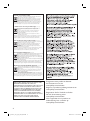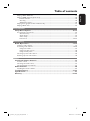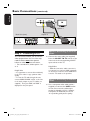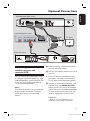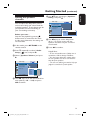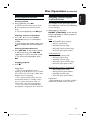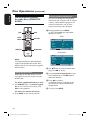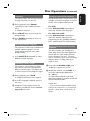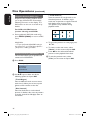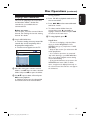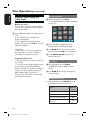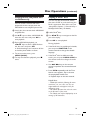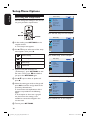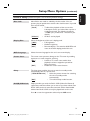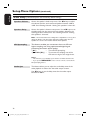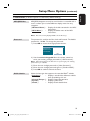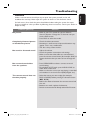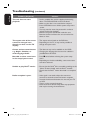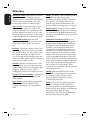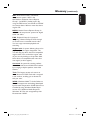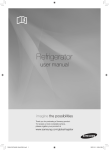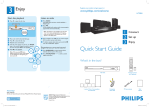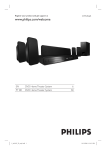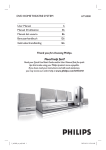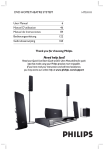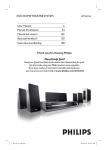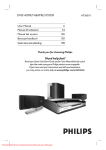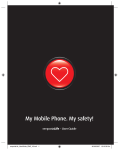Download Philips HTS3011/12 DVD home theatre system
Transcript
Register your product and get support at
www.philips.com/welcome
HTS3011
EN
FR
ES
DE
NL
DVD Home Theater System
Système Home Cinéma DVD
Sistema de cine en casa con DVD
DVD Home Entertainment-System
DVD home theatre-systeem
1_hts3011_12_eng 4_final_802.ind1 1
6
46
86
126
166
2008-01-10 7:15:20 PM
Important notes for users in the
U.K.
Mains plug
This apparatus is fitted with an approved 13
Amp plug. To change a fuse in this type of
plug proceed as follows:
Italia
DICHIARAZIONE DI CONFORMITA’
Si dichiara che l’apparecchio HTS3011, Philips
risponde alle prescrizioni dell’art. 2 comma 1
del D.M. 28 Agosto 1995 n. 548.
Fatto a Eindhoven
1 Remove fuse cover and fuse.
Philips Consumer Electronics
Philips, Glaslaan 2
5616 JB Eindhoven, The Netherlands
2 Fix new fuse which should be a BS1362
5 Amp, A.S.T.A. or BSI approved type.
3 Refit the fuse cover.
If the fitted plug is not suitable for your socket
outlets, it should be cut off and an appropriate
plug fitted in its place.
If the mains plug contains a fuse, this should
have a value of 5 Amp. If a plug without a fuse
is used, the fuse at the distribution board
should not be greater than 5 Amp.
Note: The severed plug must be disposed of to
avoid a possible shock hazard should it be
inserted into a 13 Amp socket elsewhere.
How to connect a plug
The wires in the mains lead are coloured with
the following code: blue = neutral (N),
brown = live (L).
As these colours may not correspond with the
colour markings identifying the terminals in
your plug, proceed as follows:
– Connect the blue wire to the terminal
marked N or coloured black.
– Connect the brown wire to the terminal
marked L or coloured red.
– Do not connect either wire to the earth
terminal in the plug, marked E (or e) or
coloured green (or green and yellow).
Before replacing the plug cover, make certain
that the cord grip is clamped over the sheath
of the lead - not simply over the two wires.
Copyright in the U.K.
Recording and playback of material may
require consent. See Copyright Act 1956 and
The Performer’s Protection Acts 1958 to
1972.
Norge
Typeskilt finnes på apparatens underside.
Observer: Nettbryteren er
sekundert innkoplet. Den innebygde
netdelen er derfor ikke frakoplet
nettet så lenge apparatet er
tilsluttet nettkontakten.
For å redusere faren for brann eller elektrisk
støt, skal apparatet ikke utsettes for regn eller
fuktighet.
Ensure that the power outlet is always within
reach. If abnormal situations occur, fully
disconnect power: unplug the power cord
from the power outlet.
ATTENTION!
For Customer Use:
Read carefully the information located at the
bottom or rear of your DVD Home Theatre
System and enter below the Serial No. Retain
this information for future reference.
Model No.
HTS3011
Serial No.
_______________
2
1_hts3011_12_eng 4_final_802.ind2 2
2008-01-10 7:15:23 PM
DK
Advarsel: Usynlig laserstråling ved
åbning når sikkerhedsafbrydere er ude
af funktion. Undgå utsættelse for
stråling.
Bemærk: Netafbryderen er sekundært
indkoblet og ofbryder ikke strømmen
fra nettet. Den indbyggede netdel er
derfor tilsluttet til lysnettet så længe
netstikket sidder i stikkontakten.
S
Klass 1 laseraparat
Varning! Om apparaten används på
annat sätt än i denna bruksanvisning
specificerats, kan användaren utsättas
för osynlig laserstrålning, som
överskrider gränsen för laserklass 1.
Observera! Stömbrytaren är sekundärt
kopplad och bryter inte strömmen från
nätet. Den inbyggda nätdelen är därför
ansluten till elnätet så länge
stickproppen sitter i vägguttaget.
SF
Luokan 1 laserlaite
Varoitus! Laitteen käyttäminen muulla
kuin tässä käyttöohjeessa mainitulla
tavalla saattaa altistaa käyttäjän
turvallisuusluokan 1 ylittävälle
näkymättömälle lasersäteilylle.
Oikeus muutoksiin varataan. Laite ei
saa olla alttiina tippu-ja roiskevedelle.
Huom. Toiminnanvalitsin on kytketty
toisiopuolelle, eikä se kytke laitetta irti
sähköverkosta. Sisäänrakennettu
verkko-osa on kytkettynä
sähköverkkoon aina silloin, kun pistoke
on pistorasiassa.
LASER
Type
Wave length
Output Power
Beam divergence
CAUTION
VISIBLE AND INVISIBLE LASER
RADIATION WHEN OPEN. AVOID
EXPOSURE TO BEAM
ADVARSEL
SYNLIG OG USYNLIG LASERSTRÅLING
VED ÅBNING UNDGÅ UDSÆTTELSE
FOR STRÅLING
VARNING
SYNLIG OCH OSYNLIG
LASERSTRÅLNING NÄR DENNA DEL
ÄR ÖPPNAD BETRAKTA EJ STRÅLEN
VARO!
AVATTAESSA OLET ALTTIINA
NÄKYVÄLLE JA NÄKYMÄTTÖMÄLLE
LASER SÄTEILYLLE. ÄLÄ KATSO
SÄTEESEEN
VORSICHT
SICHTBARE UND UNSICHTBARE
LASERSTRAHLUNG WENN
ABDECKUNG GEÖFFNET NICHT DEM
STRAHL AUSSETZEN
ATTENTION
RAYONNEMENT LASER VISIBLE ET
INVISIBLE EN CAS D’OUVERTURE
EXPOSITION DANGEREUSE AU
FAISCEAU
This product complies with the radio
interference requirements of the
European Community.
This product complies with
the requirements of the
following directives and
guidelines: 2006/95/EC +
2004/108/EC
Semiconductor laser
GaAIAs
645 - 660 nm (DVD)
770 - 800 nm (CD)
6 mW (DVD)
7 mW (VCD/CD)
60 degrees
3
1_hts3011_12_eng 4_final_802.ind3 3
2008-01-10 7:15:23 PM
Disposal of your old product
Your product is designed and manufactured with high quality materials
and components, which can be recycled and reused.
When this crossed-out wheeled bin symbol is attached to a product it
means the product is covered by the European Directive 2002/96/EC.
Please inform yourself about the local separate collection system for
electrical and electronic products.
Please act according to your local rules and do not dispose of your old products with
your normal household waste. The correct disposal of your old product will help
prevent potential negative consequences for the environment and human health.
Se débarrasser de votre produit usagé (Français)
Votre produit est conçu et fabriqué avec des matériaux et des
composants de haute qualité, qui peuvent être recyclés et utilisés de
nouveau.
Lorsque ce symbole d'une poubelle à roue barrée est attaché à un
produit, cela signifie que le produit est couvert par la Directive
Européenne 2002/96/EC.
Veuillez vous informer du système local de séparation des déchets
électriques et électroniques.
Veuillez agir selon les règles locales et ne pas jeter vos produits usagés avec les déchets
domestiques usuels. Jeter correctement votre produit usagé aidera à prévenir les
conséquences négatives potentielles contre l'environnement et la santé humaine.
Cómo deshacerse del producto usado (Español)
Su producto ha sido diseñado y fabricado con materiales y componentes de
alta calidad, que pueden ser reciclados y reutilizados.
Cuando vea este símbolo de una papelera con ruedas tachada junto a un
producto, esto significa que el producto está bajo la Directiva Europea
2002/96/EC
Deberá informarse sobre el sistema de reciclaje local separado para
productos eléctricos y electrónicos.
Siga las normas locales y no se deshaga de los productos usados tirándolos en la basura
normal de su hogar. El reciclaje correcto de su producto usado ayudará a evitar
consecuencias negativas para el medio ambiente y la saludde las persona.
Entsorgung Ihres Altgerätes (Deutsch)
Ihr Produkt ist aus hochqualitativen Materialien und Bestandteilen hergestellt,
die dem Recycling zugeführt und wiederverwertet werden können.
Falls dieses Symbol eines durchgestrichenen Müllcontainers auf Rollen auf
diesem Produkt angebracht ist, bedeutet dies, dass es von der Europäischen
Richtlinie 2002/96/EG erfasst wird.
Bitte informieren Sie sich über die örtlichen Sammelstellen für Elektroprodukte
und elektronische Geräte.
Bitte beachten Sie die lokalen Vorschriften und entsorgen Sie Ihre Altgeräte nicht mit dem
normalen Haushaltsmüll. Die korrekte Entsorgung Ihres Altgerätes ist ein Beitrag zur
Vermeidung möglicher negativer Folgen für die Umwelt und die menschliche Gesundhei.
Wegwerpen van uw afgedankt apparaat (Nederlands)
Uw apparaat werd ontworpen met en vervaardigd uit onderdelen en
materialen van superieure kwaliteit, die gerecycleerd en opnieuw gebruikt
kunnen worden.
Wanneer het symbool van een doorstreepte vuilnisemmer op wielen op
een product is bevestigd, betekent dit dat het product conform is de
Europese Richtlijn 2002/96/EC
Gelieve u te informeren in verband met het plaatselijke inzamelingsysteem
voor elektrische en elektronische apparaten.
Gelieve u te houden aan de plaatselijke reglementering en apparaten niet met het gewone
huisvuil mee te geven. Door afgedankte apparaten op een correcte manier weg te werpen
helpt u mogelijke negatieve gevolgen voor het milieu en de gezondheid te voorkomen.
‘CONSUMERS SHOULD NOTE THAT NOT ALL HIGH
DEFINITION TELEVISION SETS ARE FULLY
COMPATIBLE WITH THIS PRODUCT AND MAY CAUSE
ARTIFACTS TO BE DISPLAYED IN THE PICTURE. IN
CASE OF 525 OR 625 PROGRESSIVE SCAN PICTURE
PROBLEMS, IT IS RECOMMENDED THAT THE USER
SWITCH THE CONNECTION TO THE ‘STANDARD
DEFINITION’ OUTPUT. IF THERE ARE QUESTIONS
REGARDING OUR TV SET COMPATIBILITY WITH THIS
MODEL 525p AND 625p DVD PLAYER, PLEASE
CONTACT OUR CUSTOMER SERVICE CENTER.’
Enregistrez votre produit et obtenez
de l’assistance sur le site
www.philips.com/welcome
Registre su producto y obtenga asistencia en
www.philips.com/welcome
Registrieren Sie Ihr Produkt und holen
Sie sich Unterstützung unter
www.philips.com/welcome
Voor registratie van uw product en
ondersteuning kunt u terecht op
www.philips.com/welcome
4
1_hts3011_12_eng 4_final_802.ind4 4
2008-01-10 7:15:23 PM
Français ---------------------------------- 46
DivX, DivX Ultra Certified, and associated
logos are trademarks of DivX, Inc. and are
used under license.
ENERGY STAR and the ENERGY STAR mark are
registered U.S. marks
Deutsch -------------------------------- 126
Deutsch
Windows Media and the Windows logo are
trademarks, or registered trademarks of
Microsoft Corporation in the United States
and/or other countries.
Nederlands ---------------------------- 166
Nederlands
Español ---------------------------------- 86
Français
English ------------------------------------ 6
Español
Manufactured under license from Dolby
Laboratories. Dolby, Pro Logic and the
double-D symbol are trademarks of Dolby
Laboratories.
English
Index
This product incorporates copyright protection
technology that is protected by method claims of
certain U.S. patents and other intellectual property
rights owned by Macrovision Corporation and
other rights owners. Use of this copyright
protection technology must be authorised by
Macrovision Corporation, and is intended for
home and other limited viewing uses only unless
otherwise authorised by Macrovision Corporation.
Reserve engineering or disassembly is prohibited.
5
1_hts3011_12_eng 4_final_802.ind5 5
2008-01-17 3:21:15 PM
Table of contents
English
General
General Information ........................................................................................................ 8
Setup precautions.................................................................................................................................................8
Accessories supplied ...........................................................................................................................................8
Cleaning discs ........................................................................................................................................................8
About recycling .....................................................................................................................................................8
Product Overview
Main Unit ........................................................................................................................... 9
Remote Control .........................................................................................................10-12
Using the remote control ................................................................................................................................12
Connections
Basic Connections .....................................................................................................13-16
Step 1: Placing the speakers.............................................................................................................................13
Step 2: Connecting to TV ................................................................................................................................14
Option 1: Connecting to the Scart socket ..........................................................................................14
Option 2: Connecting to the Video socket .........................................................................................14
Step 3: Connecting speakers and subwoofer .............................................................................................15
Step 4: Connecting the FM antennas ............................................................................................................16
Step 5: Connecting the power cord ..............................................................................................................16
Optional Connections .................................................................................................... 17
Connecting to cable box/satellite receiver and recorder/VCR ............................................................17
Basic Setup
Getting Started ..........................................................................................................18-21
Finding the correct viewing channel .............................................................................................................18
Switching to different play source .................................................................................................................18
Setting language preferences...........................................................................................................................19
On-screen display (OSD) language ........................................................................................................19
Audio, Subtitle and Menu language for DVD playback ...............................................................19-20
Setting the speakers’ channels ........................................................................................................................21
Disc Playback
Disc Operations .........................................................................................................22-29
Playable discs ...................................................................................................................................................... 22
Playing a disc ....................................................................................................................................................... 22
Basic playback controls.....................................................................................................................................23
Selecting various repeat/shuffle functions...................................................................................................23
Other playback features for video discs (DVD/VCD/SVCD) ...............................................................24
Using the Disc menu ..................................................................................................................................24
Viewing playback information ..................................................................................................................24
Zooming........................................................................................................................................................ 25
Changing subtitle language ...................................................................................................................... 25
Switching camera angles ........................................................................................................................... 25
Changing sound track language .............................................................................................................. 25
Setting the delay times for audio playback.......................................................................................... 25
Playback Control (VCD only)..................................................................................................................26
Preview function (VCD/SVCD only) .....................................................................................................26
6
1_hts3011_12_eng 4_final_802.ind6 6
2008-01-10 7:15:24 PM
Playing a MP3/ WMA disc ................................................................................................................................27
Playing a JPEG image file (slide show) ......................................................................................................... 28
Preview function ....................................................................................................................................... 28
Zooming ...................................................................................................................................................... 28
Skip/Rotate picture .................................................................................................................................... 28
Playing music and photo files simultaneously .............................................................................................29
Playing a DivX® disc ...........................................................................................................................................29
English
Table of contents
Setup Options
Setup Menu Options................................................................................................. 30-36
Accessing the setup menu............................................................................................................................... 30
General Setup ..............................................................................................................................................31
Audio Setup ..................................................................................................................................................32
Video Setup...................................................................................................................................................33
Preferences ............................................................................................................................................ 34-36
Radio Tuning
Radio Operations .......................................................................................................37-38
Tuning to radio stations....................................................................................................................................37
Presetting radio stations ........................................................................................................................... 37-38
Using auto install .........................................................................................................................................37
Using automatic preset............................................................................................................................. 38
Using manual preset .................................................................................................................................. 38
Selecting a preset radio station ..................................................................................................................... 38
Deleting a preset radio station...................................................................................................................... 38
Others
Sound and Volume Controls ......................................................................................... 39
Volume control ...................................................................................................................................................39
Selecting surround sound.................................................................................................................................39
Selecting digital sound effects .........................................................................................................................39
Other Features................................................................................................................40
Installing the latest software .......................................................................................................................... 40
Troubleshooting .........................................................................................................41-42
Specifications .................................................................................................................. 43
Glossary...................................................................................................................... 44-45
7
1_hts3011_12_eng 4_final_802.ind7 7
2008-01-10 7:15:24 PM
General Information
English
WARNING!
This unit does not contain any userserviceable parts. Please leave all
maintenance work to qualified
personnel.
Setup precautions
Finding a suitable location
– Place this unit on a flat, hard and
stable surface. Never place the unit on a
carpet.
– Never place this unit on top of other
equipment that might heat it up (e.g.,
receiver or amplifier).
– Never put anything under this unit
(e.g., CDs, magazines).
– Install this unit near the AC outlet
where the AC power plug can be easily
reached.
Space for ventilation
– Place this unit in a location with
adequate ventilation to prevent internal
heat build up. Allow at least 10 cm (4”)
clearance from the rear and the top of
this unit and 5cm (2”) from the left and
right to prevent overheating.
Avoid high temperature, moisture,
water and dust
– This unit must not be exposed to
dripping or splashing.
– Never place any object or items that
can damage this unit (e.g., liquid filled
objects, lighted candles).
Accessories supplied
–
–
–
–
–
–
–
–
1 subwoofer
2 front speakers
2 rear speakers
1 centre speaker
1 remote control with batteries
1 composite video cable (yellow)
1 FM wire antenna
Quick Start Guide
Cleaning discs
To clean a disc, use a micro fibre cleaning
cloth and wipe the disc from the centre
to the edge in a straight line.
CAUTION!
Never use solvents e.g. benzene, thinner,
commercially available cleaners, or antistatic sprays intended for discs.
About recycling
These operating instructions have been
printed on non-polluting paper. The
electronic equipment contains a large
number of materials that can be recycled.
If you are disposing of an old machine,
please take it to a recycling centre.
Please observe the local regulations
regarding disposal of packaging materials,
exhausted batteries and old equipment.
8
1_hts3011_12_eng 4_final_802.ind8 8
2008-01-10 7:15:25 PM
6
7
8
9
English
Main Unit
Front Panel View
1
2
3
4
5
10
a STANDBY-ON
h SOURCE
– Turns on this unit or turns off to standby
mode.
– Selects the relevant active source mode:
DISC, FM, SCART IN or AUX.
b Disc Tray
i SURROUND
– Selects multi-channel surround or
stereo or party mode.
c OPEN/CLOSE ç
– Opens/closes the disc tray.
d Display panel
– Shows information about the current
status of the unit.
j VOL
– Adjusts the volume level.
e IR Sensor
– Point the remote control towards this
sensor.
f PLAY/ PAUSE u
– DISC: starts/pauses playback.
– RADIO: starts auto radio installation for
first time setup.
g STOP
– Exits an operation.
– DISC: stops playback.
– RADIO: press and hold this button to
erase the current preset radio station.
9
1_hts3011_12_eng 4_final_802.ind9 9
2008-01-10 7:15:25 PM
Remote Control
English
1
2
3
4
5
d REPEAT (PROGRAM)
– DISC: Selects various repeat or shuffle
modes; turns off repeat or shuffle mode.
– RADIO: Press this button to start manual
preset programming.
– RADIO: Press and hold this button to
start automatic preset programming.
6
e INFO
67
– Displays the current status or disc
information.
68
69
10
6
11
f OK
– Confirms an entry or selection.
g vVbB
– DISC: selects movement direction in the
menu.
– DISC: press left or right for fast forward
and backward search.
– RADIO: press up or down to tune the
radio frequency.
– RADIO: press left or right to start auto
search.
h OPTIONS
– Enters or exits the system setup menu.
i u (Play/Pause)
a 2 (Standby-On)
– Turns on this unit or turns off to standby
mode.
b ç (Open/Close)
– Opens/closes the disc tray.
c ZOOM
– Zoom in or out the picture on the TV.
– DISC: starts/pauses playback.
– RADIO: starts auto radio installation for
first time setup.
j x (Stop)
– Exits an operation.
– DISC: stops playback.
– RADIO: press and hold this button to
erase the current preset radio station.
k Numeric keypad 0-9
– Enters a track/title/chapter number of the
disc.
– Enters a number of a preset radio station.
10
1_hts3011_12_eng 4_final_802.ind10 10
2008-01-10 7:15:25 PM
Remote Control (continued)
– AUX: switches to SCART IN or AUX
external source mode.
– RADIO: switches to FM band.
– DISC: switches to DISC mode.
English
l Source buttons
12
m MENU (BACK)
– DVD: go back to title menu.
– VCD/SVCD:
During playback (PBC ON mode only)
return to PBC menu.
n í/ë (Previous / Next)
– DISC: skips to the previous or next title/
chapter/track.
– RADIO: selects a preset radio station.
o
(Mute)
– Mutes or restores the volume.
13
14
15
16
17
18
p SURROUND
– Selects multi-channel surround, stereo or
party mode.
q VOL +/-
19
20
– Adjusts the volume level.
r SOUND MODES +/– Selects a predefined sound effect.
s SUBTITLE
– Selects a DVD subtitle language.
t AUDIO SYNC
– Select an audio language/channel.
– Sets the audio output delay times if the
video playback is slower than the audio
output.
11
1_hts3011_12_eng 4_final_802.ind11 11
2008-01-10 7:15:25 PM
Remote Control (continued)
English
Using the remote control
CAUTION!
– Remove batteries if they are
exhausted or if the remote control
is not to be used for a long time.
– Never mix batteries (old and new
or carbon and alkaline, etc).
– Batteries contain chemical
substances, they should be disposed
of properly.
A Push to open the battery compartment.
B Insert two batteries type R03 or AAA,
following the indications (+-) inside
the compartment.
C Close the cover.
D Point the remote control directly at the
remote sensor (iR) on the front panel.
E Select the source you wish to control by
pressing the AUX, RADIO or DISC
button on the remote control.
F Then select the desired function (for
example í, ë).
12
1_hts3011_12_eng 4_final_802.ind12 12
2008-01-10 7:15:26 PM
English
Basic Connections
REAR
LEFT
FRON
T
LEFT
REAR
RIGHT
Step 1: Placing the speakers
The Philips Home Theatre System is
simple to install. However, proper system
placement is critical to ensure an
optimum sound experience.
A Place the front left and right speakers at
equal distances from the TV and at an
angle of approximately 45 degrees from
the listening position.
B Place the centre speaker above the TV or
the main unit such that the centre
channel’s sound is localised.
CEN
TER
FRON
T
RIGHT
SUBW
OOFER
Helpful Hints:
– The placement diagram shown here is
only a guideline that provides great system
performance. You may find other placement
choices that are more suitable for your room
layout that provide the sound experience you
enjoy.
– To avoid magnetic interference, never
position the front speakers too close to your
TV.
– The rear speakers are labelled as REAR
LEFT or REAR RIGHT.
– The front speakers are labelled as
FRONT LEFT or FRONT RIGHT.
– For speaker setting, see ‘Getting Started Setting the speakers’ channels’.
C Place the rear speakers at normal
listening ear level facing each other or
hang on the wall.
D Place the subwoofer at the corner of the
room. Otherwise, keep it at least one
metre away from the TV.
13
1_hts3011_12_eng 4_final_802.ind13 13
2008-01-10 7:15:26 PM
Basic Connections (continued)
English
Option 1
Main Unit (rear)
Option 2
Step 2: Connecting to TV
This connection enables you to view the
video playback from this unit. You only
need to choose one of the options
below to make the video connection.
– For a standard TV, follow option 1 or
or 2.
Helpful Hint:
– It is important to connect this unit directly
to the TV in order to enjoy optimum video
quality.
– To hear the TV audio through this unit,
connect AUDIO IN-AUX sockets on the unit
to the audio output on your TV (cables not
supplied). Then press AUX until ‘AUX’ is
displayed on the front panel.
Option 1: Connecting to the Scart
socket
Connect the scart cable (not supplied)
from the SCART TO TV socket on the
main unit to the corresponding SCART
input socket on the TV.
Helpful Hint:
– With this connection, audio connection is
not required, you can press AUX repeatedly
on the remote control to select SCART IN to
route the TV’s audio to the speakers.
Option 2: Connecting to theVideo
socket
Use a composite video cable (yellow supplied) to connect the CVBS socket
on the main unit to the video input
socket (or labeled as A/V In, Video In,
Composite or Baseband) on the TV.
It provides good picture quality.
14
1_hts3011_12_eng 4_final_802.ind14 14
2008-01-10 7:15:26 PM
English
Basic Connections (continued)
FRONT CENTRE
FRONT
LEFT
REAR
LEFT
REAR
RIGHT
FRONT
RIGHT
SUBWOOFER
Step 3: Connecting speakers
and subwoofer
Connect all the speakers and subwoofer
to the matching sockets at the rear of the
main unit, Make sure that the colours of
the cables and sockets are matched.
Helpful Hint:
– To prevent unwanted noise, never place
the speakers too close to the main unit,
subwoofer, AC power adapter, TV or any
other radiation sources.
15
1_hts3011_12_eng 4_final_802.ind15 15
2008-01-10 7:15:26 PM
Basic Connections (continued)
English
Main Unit (rear)
Main Unit (rear)
FM antenna
Step 4: Connecting the
FM antennas
A Connect the FM antenna (supplied) to
the FM 75 Ω socket. (For some models,
it has been connected in the factory.)
B Extend the FM antenna and fix its ends to
the wall.
For better FM stereo reception, connect
an external FM antenna (not supplied).
Helpful Hints:
– Adjust the position of the antennas for
optimal reception.
– Position the antennas as far away as
possible from your TV, VCR or other
radiation source to prevent any unwanted
interference.
Step 5: Connecting the
power cord
After everything is connected
properly, connect the AC power
cord into the power outlet.
The standby LED on the main unit lights
up.
Helpful Hints:
– Refer to the type plate at the rear or
bottom of the product for identification and
supply ratings.
– Before making or changing any
connections, make sure that all the devices
are disconnected from the power outlet.
16
1_hts3011_12_eng 4_final_802.ind16 16
2008-01-10 7:15:27 PM
Optional Connections
EXT 2
TV-OUT
EXT 1
AUX - I/O
English
DVD Recorder/VCR (rear)
TO TV - I/O
ANTENNA-IN
~
MAINS
Cable/Satellite Box (rear)
IN
RF
VIDEO
OUT
R
AUDIO
L
S-VIDEO
TV (rear)
TO TV
Main Unit (rear)
Connecting to cable box/
satellite receiver and
recorder/VCR
You can connect the audio output from
an analogue audio/video device (e.g. VCR,
Cable/Satellite Box, game console or TV)
to this unit to enjoy the multi-channel
surround sound capabilities
Note:
The above illustration is only an example
of the possible connections. It may be
varied depending on the connected
devices.
A Keep the existing connections between
your TV and other devices.
B Use the scart cable to connect this unit to
your TV.
If your TV does not have double-scart
connectors, see ‘Step 2: Connecting to
TV’ for other video connection options.
C Connect an audio cable (red/white - not
supplied) from the AUDIO IN-AUX
sockets on the main unit to the AUDIO
output sockets on the Cable/Satellite Box.
To listen to the sound, press AUX until
‘AUX’ is displayed on the front panel.
Helpful Hint:
– Refer to the connected devices’ user
manual for other possible connections.
17
1_hts3011_12_eng 4_final_802.ind17 17
2008-01-10 7:15:27 PM
Getting Started
English
Finding the correct viewing
channel
A Press STANDBY-ON to turn on the
unit.
Switching to different play
source
On the main unit
B Press DISC on the remote control.
C Turn on the TV and switch it to the
correct video-in channel.
You may go to the lowest channel on
your TV, then press the Channel Down
button on your TVs remote control until
you see the Video In channel.
You may press ° button repeatedly
on your TV’s remote control.
Usually this channel is between the
lowest and highest channels and may be
called FRONT, A/V IN, VIDEO, etc..
Refer to your TVs user manual on
how to select the correct input on your
TV.
Press the SOURCE button on the main
unit repeatedly to select:
DISC ¤ FM ¤ SCART IN ¤ AUX
¤ DISC ....
Or
On the remote control
Press AUX repeatedly to hear the audio
output from the external device.
‘SCART IN’ for device connected to
SCART TO TV sockets.
‘AUX’ for device connected to
AUDIO IN-AUX sockets.
Press RADIO to switch to FM
bandwave.
Press DISC to switch to DISC mode.
18
1_hts3011_12_eng 4_final_802.ind18 18
2008-01-10 7:15:28 PM
Setting language preferences
Audio, Subtitle and Menu language
for DVD playback
The language options are different
depending on your country or region. It
may not correspond to the illustrations
shown on the user manual.
You can select your preferred language
settings for DVD playback. If the selected
language is recorded on the DVD disc,
this unit automatically plays the disc in
that language. Otherwise, the disc’s
default language will be used instead.
On-screen display (OSD) language
The OSD (On-Screen Display) language
for this unit remains as you have set it,
regardless of the changes made to the
DVD disc language.
A In disc mode, press OPTIONS on the
A Press Ç twice to stop playback (if any),
then press OPTIONS.
B Press
repeatedly to select
{ Preferences }
icon, and press
keys to select one of the
options below and press .
Preferences
.
C Press
keys to select { OSD
Language }
icon in the menu and
press .
General Setup
Disc Lock
Display Dim
OSD Language
Screen Saver
Sleep
DivX(R) VOD Code
Deutsch
Italiano
Audio
English
Subtitle
Disc Menu
Parental
Chinese (Simp)
French
Spanish
PBC
MP3/JPEG Nav
Password
DivX Subtitle
Portuguese
Polish
Italian
Turkish
Press OPTIONS to exit menu
English
Dansk
Nederlands
Suomi
Français
.
C Use
remote control.
{ General Setup } appears.
B Press
English
Getting Started (continued)
{ Audio }
Select the preferred audio language for
DVD playback.
Norsk
Press OPTIONS to exit menu
D Use
keys to select a language and
press OK to confirm.
{ Subtitle }
Select the preferred subtitle language for
DVD playback.
{ Disc Menu }
Select the preferred disc menu language
for DVD playback.
D Use
keys to select a language and
press OK to confirm.
19
1_hts3011_12_eng 4_final_802.ind19 19
2008-01-10 7:15:28 PM
Getting Started (continued)
English
If the language you want is not
available in the list, select { Others }.
Use the numeric keypad (0-9) on the
remote control to enter the 4-digit
language code ‘XXXX’ (see last page) and
press OK to confirm.
E Repeat steps C ~ D for other settings.
Helpful Hints:
– During DVD playback, you can press the
AUDIO SYNC and SUBTITLE on the remote
control to change the audio and subtitle
languages respectively. However, this does
not change the default settings you have
made here.
– For some DVDs, the subtitle/audio/disc
menu language can only be changed via the
DVD disc menu.
20
1_hts3011_12_eng 4_final_802.ind20 20
2008-01-10 7:15:29 PM
Getting Started (continued)
E Use
English
keys to highlight { Speakers
Delay } and press .
Setting the speakers’
channels
Audio Setup
You can adjust the delay times (centre
and surround only) and volume level for
individual speakers. These adjustments let
you optimise the sound according to
your surroundings and setup.
Before you start...
Stop the disc playback by pressing x
button twice or remove the disc from
the disc tray. Otherwise, the settings are
not accessible.
A In disc mode, press OPTIONS on the
Setup }
Speakers Delay
CD Upsampling
Audio Sync
Speakers Distance Setup
Center
Rear Left
Rear Right
0ms
0ms
0ms
Press OPTIONS to exit menu
F Use
keys to set the delay times
(0 ms ~ 15 ms) for centre and rear
speakers that best suit your surround
sound needs.
G Press OK to confirm.
remote control.
B Press
Speakers Volume
repeatedly to select { Audio
icon, and press .
C Select { Speakers Volume } and press
.
Audio Setup
Speakers Volume
Helpful Hints:
– A 1ms increase/decrease of delay time is
equivalent to 30 cm change in distance.
– Use the longer delay time settings when
the rear speakers are closer to the listener
than the front speakers.
– The test tone will be generated to help you
judge the sound level of each speaker.
Speakers Delay
CD Upsampling
Audio Sync
Speakers Level Setup
Front Left
Front Right
Center
Subwoofer
Rear Left
Rear Right
0dB
0dB
0dB
0dB
0dB
0dB
Press OPTIONS to exit menu
D Use
keys to set the volume level for
each speaker (-6dB ~ +6dB) and press
OK to confirm.
21
1_hts3011_12_eng 4_final_802.ind21 21
2008-01-10 7:15:30 PM
Disc Operations
English
Playable discs
Your DVD home theatre system
plays:
– Digital Versatile Discs (DVDs)
– Video CDs (VCDs)
– Super Video CDs (SVCDs)
– Finalised DVD Recordable (DVD±R),
DVD Rewritable (DVD±RW)
– Audio Compact Discs (CDs)
– MP3/ Windows Media™ Audio discs,
picture (Kodak, JPEG) files on
CD-R(W)
– ISO 9660/UDF format
– JPEG resolution support up to
3072 x 2048
– Supported sampling frequencies:
32 kHz, 44.1 kHz, 48 kHz
– Supported Bit-rates: 32~256 (kbps),
variable bit rates (average 128 kbps)
– DivX® files on CD-R(W)/DVD+R(W):
– DivX® 3/4/5/6, DivX® Ultra
Region Codes for DVD discs
DVD discs and players are designed with
regional restrictions. Before playing a disc,
make sure the disc is for the same region
as the unit. The regional code for this unit
is indicated at the rear or bottom panel.
Notes:
– If the inhibit icon (ø or X) appears
on the TV when a button is pressed,
it means the function is not
available on the current disc or at
the current time.
– Never put any objects other than
discs on the disc tray. Doing so may
cause the unit to malfunction.
Playing a disc
A Press SOURCE repeatedly until ‘DISC’
appears on the display panel (or press
DISC on the remote control).
B Turn on the TV to the correct viewing
channel for this unit.
The blue DVD background screen
appears on the TV.
C Press ç to open the disc tray.
D Load a disc and press ç to close the disc
tray.
Make sure the disc label is facing up.
For double-sided discs, load the side
which you want to play facing up.
E Playback starts automatically.
See the following pages for more
playback options and features.
Helpful Hints:
– If you are having trouble playing a certain
disc, remove the disc and try a different one.
Improperly formatted discs cannot be played
on this unit.
– Some discs cannot be played on this unit
due to the configuration and characteristics
of the disc, or due to the condition of
recording and authoring software that was
used.
22
1_hts3011_12_eng 4_final_802.ind22 22
2008-01-10 7:15:30 PM
Basic playback controls
Pausing playback
During playback, press u.
While in pause mode, you can press
to step forward one frame at each
press.
To resume playback, press u again.
Selecting another track/chapter
Press í / ë or use the numeric
keypad 0-9 to key in a track/chapter
number.
If the repeat track mode is active, press
again to replay the same track/chapter.
Searching backward/forward
Press m / M on the remote control.
While searching, press m / M
repeatedly to increase the search speed.
To resume normal playback, press
u.
Stopping playback
Press x.
Helpful Hints:
– If the message ‘Playback from the
beginning, pressí’ appears on the TV while
you load in a disc, you can press í to start
playback from the beginning.
– This is a power-saving feature, this unit
automatically switches to standby mode if
you do not press any buttons within 15
minutes after a disc has stopped playing.
– Screen saver starts automatically if the
disc playback is stopped for about 5 minutes.
English
Disc Operations (continued)
Selecting various repeat/
shuffle functions
The available of the repeat play options
and shuffle play mode are vary depending
on the disc type.
While playing a disc, press
REPEAT (PROGRAM) on the remote
control repeatedly to choose a repeat or
shuffle play mode.
DVD
RPT ONE (repeat chapter)
RPT TT (repeat title)
SHUFFLE (random play)
RPT SHF (repeat random play)
RPT OFF (exit repeat mode)
VCD/SVCD/CD
RPT ONE (repeat track)
RPT ALL (repeat disc)
SHUFFLE (random play)
RPT SHF (repeat random play)
RPT OFF (exit repeat mode)
MP3/ Windows Media™ Audio/ DivX®
RPT ONE (repeat track)
RPT ALL/FLD (repeat folder)
SHUFFLE (random play)
RPT OFF (exit repeat mode)
Helpful Hint:
– Repeat playback is not possible on VCDs /
SVCDs when the PBC mode is turned on.
23
1_hts3011_12_eng 4_final_802.ind23 23
2008-01-10 7:15:30 PM
Disc Operations (continued)
English
Other playback features
for video discs (DVD/VCD/
SVCD)
Viewing playback information
This unit can display the disc playback
information (for example, title or chapter
number, audio/subtitle language) and a
number of operations can be done
without interrupting disc playback.
A During playback, press INFO.
DISC
BACK
MENU
SUBTITLE
INFO
A list of available disc information
appears on the TV.
DVD
OPTIONS
Menu
Title
01/01
Chapter
02/99
Audio
2ch
Subtitle
Off
Bitrate 7
Title Elapsed
Chi
AUDIO SYNC
VCD/SVCD
Menu
Note:
The operating features described here
might not be possible for certain discs.
Always refer to the instructions supplied
with the discs.
Using the Disc menu
Depending on the disc format, a menu
may appear on the TV screen once you
load the disc.
To select a playback feature or item
Use
keys or numeric keypad
0-9 on the remote control, then press
OK to start playback.
Track
Disc Time
Track Time
Repeat
09/16
1:16:05
0:04:32
Off
Bitrate 8
Total Elapsed
B Use
keys to view the information
and press OK to access.
C Use the numeric keypad 0-9 to input
the number/time or use
make the selection.
keys to
D Press OK to confirm.
Playback changes according to the
chosen time or to the selected title/
chapter/track.
E To exit, press INFO.
To access or remove the menu
Press DISC on the remote control.
24
1_hts3011_12_eng 4_final_802.ind24 24
2008-01-10 7:15:31 PM
Zooming
This option allows you to zoom and pan
through the picture on the TV.
Changing sound track language
This operation works only on DVDs with
multiple sound track languages, or VCDs/
SVCDs with multiple audio channels.
English
Disc Operations (continued)
A During playback, press ZOOM
repeatedly to select a different zoom
factor.
Playback continues.
B Use
keys to pan through the
enlarged image.
C Press ZOOM repeatedly to return to
the original size.
Changing subtitle language
This operation works only on DVDs with
multiple subtitle languages. You can
change the language you want while
playing a DVD.
Press SUBTITLE repeatedly to select
different subtitle languages.
For DVD
Press AUDIO SYNC repeatedly to
select the available audio languages.
For VCD and SVCD
Press AUDIO SYNC repeatedly to
select the available audio channels
provided by the disc (STEREO, MONO
LEFT, MONO RIGHT or MIX MONO).
Setting the delay times for audio
playback
This feature allows you to adjust the
audio delay times if the video playback is
slower than the audio output streams,
hence resulting in ‘Lip-sync’. The only
way to correct ‘Lip-sync’ error caused by
delayed video is to delay audio by an
equal amount.
Switching camera angles
This option is only available on DVDs
that contain sequences recorded from
different camera angles. This allows you
to view the picture from different angles.
A During playback, press INFO.
Playback information menu appears.
B Press
to highlight ‘ANGLE’ option in
the menu.
C If different camera angles choices are
available, press and use the numeric
keypad 0-9 to select.
A Press and hold AUDIO SYNC until
‘Audio Sync’ appears on the TV.
B Within five seconds, use the VOL +to set the audio output delay times
(0 ~ 200 ms).
If the volume control is not used
within five seconds, it resumes its normal
volume control function.
Helpful Hint:
– Set your preferred default AUDIO SYNC
setting in the setup menu, see ‘Setup Menu
Options - { Audio Setup > Audio Sync } for
details.’
25
1_hts3011_12_eng 4_final_802.ind25 25
2008-01-10 7:15:31 PM
Disc Operations (continued)
English
Playback Control (VCD only)
Playback Control (PBC) playback allows
you to play VCDs/SVCDs interactively,
following the menu on the display. The
PBC feature on this unit is turned on by
default.
For VCDs with PBC feature
(version 2.0 only) and SVCDs
During playback (PBC ON mode only),
press MENU (BACK) to return to PBC
menu.
Helpful Hint:
– Set your preferred default PBC setting in
the setup menu, see ‘Setup Menu Options { Preferences > PBC } for details.’
Preview function (VCD/SVCD only)
This function allows you to preview the
contents of a VCD/SVCD.
{ Track Interval }
View the content of a single track in six
thumbnail pictures. It divides a single
track into six portions at regular intervals
and displays them on one screen.
This option is only available during
playback mode.
01
02
03
04
05
06
Exit
Menu
To go to the previous or next page, press
í / ë.
To return to the main menu, select
{ Menu } on the screen and press OK.
Press OK on the selected thumbnail
picture to start playback from there.
C To exit the preview menu, select
{ Exit } on the screen and press OK.
A Press DISC.
Select Digest Type:
Track Digest
Disc Interval
Track Interval
B Use
keys to select one of the
following options and press OK.
{ Track Digest }
View six different tracks on one screen
each time. It allows you to have a quick
glance at all the tracks on the disc.
{ Disc Interval }
View the whole disc in six thumbnail
pictures. It divides a disc into six portions
at regular intervals and displays them on
one screen.
26
1_hts3011_12_eng 4_final_802.ind26 26
2008-01-10 7:15:31 PM
Playing a MP3/ WMA disc
This unit can playback most of the MP3
and Windows Media™ Audio files
recorded on a recordable disc or
commercial CD.
Before you start ...
Turn on your TV to the correct Video In
channel. See ‘Finding the correct viewing
channel’ for details.
A Load a MP3/WMA disc.
The disc reading time may exceed 30
seconds due to the complexity of the
directory/file configuration.
The disc menu appears on the TV.
00:06
04:04
001/036
\UDF_MP3\
Previous
08-AudioTrack
09-AudioTrack
10-AudioTrack
11-AudioTrack
12-AudioTrack
13-AudioTrack
14-AudioTrack
000
018
000
Disc
B If the disc main menu contains various
During playback;
Press í / ë to playback another file in
the current folder.
English
Disc Operations (continued)
Press m / M to fast reverse/forward
search for a track.
To select another folder from the
current disc, press
repeatedly to
highlight ‘Previous’ folder and press OK
to return to the root menu.
D To stop playback, press x.
Helpful Hints:
– You can set to display or skip the folders
when you load a MP3/JPEG disc. Press
OPTIONS, then go to { Preferences > MP3/
JPEG NAV }.
– Only the first session of a multi-session CD
will be played back.
– It is normal to experience an occasional
‘skip’ while listening to your MP3/WMA disc
due to poor clarity of digital contents during
internet downloading.
– If any special characters are present in the
MP3/WMA track name (ID3) or album
name, it might not be displayed correctly on
the screen because this unit does not support
the characters.
folders, use
keys to select a desired
folder and press OK to open the folder.
C Use
keys to select a file and press
OK to start playback.
Playback starts from the selected file
and continue till the end of the folder.
27
1_hts3011_12_eng 4_final_802.ind27 27
2008-01-10 7:15:31 PM
Disc Operations (continued)
English
Playing a JPEG image file
(slide show)
Before you start ...
Turn on your TV to the correct Video In
channel. See ‘Finding the correct viewing
channel’ for details.
Preview function
A During playback, press INFO.
12 thumbnail pictures will be displayed
on the TV.
A Load a JPEG photo CD (or Kodak Picture
CD).
For a Kodak disc, the slide show
begins automatically.
For a JPEG disc, the picture menu
appears on the TV. Press u to start the
slide-show playback.
Helpful Hint:
– It may require longer time to display the
disc content due to the large number of
songs/pictures compiled into the disc.
B Press í / ë to display the other
pictures on the previous/next page.
C Use
keys to select one of the
pictures and press OK to start playback.
D Press MENU (BACK) to return to
Picture CD menu.
Supported file format:
– The file extension has to be ‘*.JPG’ and
not ‘*.JPEG’.
– This unit can only display digital camera
pictures according to the JPEG-EXIF
format, typically used by almost all digital
cameras. It cannot display progressive
JPEG, Motion JPEG, or pictures in
formats other than JPEG, or sound clips
associated with pictures.
Zooming
A During playback, press ZOOM
repeatedly to select a different zoom
factor.
B Use
keys to pan through the
enlarged image.
Skip/Rotate picture
During playback, use
keys to
skip/rotate the picture on the TV.
Action
Remote
Control
Skip to previous picture.
Skip to next picture.
Rotate the picture clockwise.
Rotate the picture anticlockwise.
28
1_hts3011_12_eng 4_final_802.ind28 28
2008-01-10 7:15:32 PM
Playing music and photo files
simultaneously
You can create a musical slide show
playback if the disc contains both the
MP3/WMA music and JPEG picture files.
A Load a disc that contains both MP3/WMA
and JPEG files.
B Use
keys to select a MP3/WMA file
from the disc menu and press OK to
start playback.
Playing a DivX® disc
You can only play those DivX® videos
that were rented or purchased using the
DivX® registration code of this unit (see
‘Setup Menu Options - { General Setup >
DivX(R) VOD Code }’ for details.)
English
Disc Operations (continued)
A Load a DivX® disc.
B Use
keys to navigate to the file
you want to play.
C Press OK to start playback.
C During MP3/WMA playback, use
keys to select a JPEG file from
the disc menu and press OK.
Slideshow begins and continues till the
end of the photo folder or album.
To return to the menu, press
MENU (BACK),
D To stop simultaneous playback, press x
twice.
During playback;
If the DivX® disc has multilingual subtitles,
you can press SUBTITLE on the
remote control to change the subtitle
language.
If the DivX® title has different audio
tracks, you can press AUDIO SYNC on
the remote control to change the audio
stream.
Use m / M keys on the remote
control to perform fast reverse/forward
search.
Press INFO repeatedly until the Time
Search menu appears, key in the time
where playback should start.
Playback skips to the time entered.
Helpful Hints:
– Subtitle files with the following file name
extensions (.srt, .smi, .sub, .ssa, .ass) are
supported but do not appear on the file
navigation menu.
– The subtitle file name has to be the same
as the file name of the movie.
– The subtitle can only be displayed up to an
average of 45 characters.
29
1_hts3011_12_eng 4_final_802.ind29 29
2008-01-10 7:15:32 PM
Setup Menu Options
English
Accessing the setup menu
You can change the settings in this unit to
suit your particular requirements.
General Setup
Disc Lock
Display Dim
OSD Language
Screen Saver
Sleep
DivX(R) VOD Code
Press OPTIONS to exit menu
OK
See ‘General Setup’ on this Chapter.
OPTIONS
Audio Setup
Speakers Volume
A In disc mode, press OPTIONS on the
remote control.
The setup menu appears.
Speakers Delay
CD Upsampling
Audio Sync
B Use
keys to select one of the setup
menu options, then press .
General Setup
Video Setup
Video Setup
TV Type
If you are not able to access the
{ Preferences }, press OPTIONS to exit
the menu. Then, press x twice before
you press the OPTIONS again.
press
See ‘Audio Setup’ on this Chapter.
Audio Setup
Preferences
C Use
Press OPTIONS to exit menu
TV Display
Picture Setting
Closed Caption
Press OPTIONS to exit menu
See ‘Video Setup’ on this Chapter.
keys to select an option and
.
D Select the setting you wish to change and
press OK to confirm and go back to the
previously selected item.
Instructions and explanations of the
options are provided in the following
pages.
If the option in the menu is grayed
out, that means the setting is not
available or cannot be changed in the
current state.
Preferences
Audio
Subtitle
Disc Menu
Parental
PBC
MP3/JPEG Nav
Password
DivX Subtitle
Press OPTIONS to exit menu
See ‘Preferences’ on this Chapter.
E To exit, press OPTIONS.
30
1_hts3011_12_eng 4_final_802.ind30 30
2008-01-10 7:15:32 PM
General Setup (underlined options are the factory default settings)
Disc Lock
Not all discs are rated or coded by the disc maker. You can
prevent play of specific discs with the disc lock function. Up to 40
discs can be locked.
{ Lock }
– To block the playback of the current disc.
Subsequent access to a locked disc requires a
six-digit password. The default password is
‘136900’ (see { Preferences > Password } for
details).
{ Unlock }
– All discs can be played.
Display Dim
Select the brightness of this unit’s display panel.
{ 100% }
– Full brightness.
{ 70% }
– Medium brightness.
{ 40% }
– Dimmest display. This switches off all LEDs and
icons on the front display panel of this unit.
OSD Language
Select the menu language for this unit’s on-screen display.
Screen Saver
The screen saver prevents damage to the TV screen by avoiding
exposure to a static image for too long.
{ On }
– Switch to TV screen saver mode when
playback has been stopped or paused for
about 5 minutes.
{ Off }
– Disable the screen saver function.
Sleep
The sleep timer enables the unit to switch to standby mode
automatically after at a preset time.
{ 15/30/45/60 mins } – Select the preset minutes for switching
the unit to standby mode
automatically.
{ Off }
– Turn off the sleep mode function.
DivX(R) VOD Code
Philips provides you with the DivX® VOD (Video On Demand)
registration code that allows you to rent or purchase videos from
DivX® VOD service at www.divx.com/vod. All the downloaded
videos from DivX® VOD can only be played back on this unit.
Press
English
Setup Menu Options (continued)
to see the registration code and press OK to exit.
31
1_hts3011_12_eng 4_final_802.ind31 31
2008-01-10 7:15:33 PM
Setup Menu Options (continued)
English
Audio Setup (underlined options are the factory default settings)
Speakers Volume
Access the speaker’s level setup menu. Use
keys to adjust
the volume level for each connected speaker between -6dB to
+6dB. See ‘Getting Started - Setting the speakers’ channels’.
Speakers Delay
Access the speaker’s distance setup menu. Use
keys to set
the delay times for the centre and rear speakers based on the
listening position and distance. See ‘Getting Started - Setting
the speakers’ channels’.
Note: 1 ms increase/decrease of delay time is equivalent to one (1) foot
change in distance. Use the longer delay time settings when the rear
speakers are closer to the listener than the front speakers.
CD Upsampling
This feature enables you to convert the music CD to a
higher sampling rate using sophisticated digital signal
processing for better sound quality.
{ Off }
– Turn off CD-upsampling.
{ 88.2 kHz (X2) } – To convert the sampling rate of the
CDs twice as high as the original rate.
Notes:
– This function is not available if you switches to Multi-channel mode.
– If you press SURROUND on the remote control, it turns off the
CD upsampling feature.
Audio Sync
This feature allows you to adjust the audio delay times if the
video playback is slower than the audio output streams.
Use
keys to set the delay times for the audio output
between 0~200ms.
32
1_hts3011_12_eng 4_final_802.ind32 32
2008-01-10 7:15:33 PM
English
Setup Menu Options (continued)
Video Setup (underlined options are the factory default settings)
TV Type
Select the colour system that matches the connected TV. It
enables playback of a different type of disc (PAL or NTSC disc)
on this unit.
{ PAL }
– For PAL-system TV.
{ NTSC }
– For NTSC-system TV.
{ Multi }
– For TV that is compatible with both
PAL and NTSC.
TV Display
The picture shape can be adjusted to fit your TV.
{ 4:3 Pan Scan }
– For a full-height
picture with the
sides trimmed.
{ 4:3 Letter Box }
– For a ‘wide-screen’
display with black bars
on the top and bottom.
{ 16:9 Wide Screen } – For wide-screen TV
(frame ratio 16:9).
Picture Setting
This unit provides three predefined sets of picture colour settings
and one personal setting which you can define yourself.
{ Standard }
{ Bright }
{ Soft }
{ Personal }
Personal Picture Setup
Brightness
Contrast
Tint
Color
Closed Caption
– Original colour setting.
– Vibrant colour setting.
– Warm colour setting.
– Select this to personalise the picture colour
setting. Use
keys to adjust to the setting
that best suits your personal preference and
press OK to confirm. For an average setting,
select { 0 }.
This feature is only available if the disc contains of special video
signal data. It shows sound effects on the screen if your TV
supports this feature, such as ‘phone ringing’ and ‘footsteps.’
{ On }
{ Off }
– Turn on closed caption feature.
– Turn off closed caption feature.
33
1_hts3011_12_eng 4_final_802.ind33 33
2008-01-10 7:15:33 PM
Setup Menu Options (continued)
English
Preferences (underlined options are the factory default settings)
Audio
Select the preferred audio language for DVDs with multiple
sound tracks.
Subtitle
Select the preferred subtitle language for DVD playback.
Disc Menu
Select the preferred disc menu language for DVD playback.
Note: If the selected audio/subtitle/disc menu language is not available on
the DVD, the disc’s default language will be used instead.
Parental
This is to prohibit viewing of discs that had exceeded the limits
you set. It works only on the DVDs with parental level assigned
to the complete disc or to certain scenes on the disc.
1) Use
keys to select a rating level from 1 to 8 and press
OK.
2) Use the numeric keypad 0-9 on the remote control to
enter your six-digit password.
Notes:
– The ratings are country-dependent (‘1’ is considered material that is
least offensive and ‘8’ is most offensive). To disable parental controls and
allow all discs to play, select ‘8’.
– Some DVDs are not encoded with a rating though the movie rating
may be printed on the disc cover. The rating level feature does not
prohibit playback of such discs. VCD, SVCD and CD have no level
indication, so parental control has no effect on these type of discs.
– DVDs that are rated higher than the level you selected will not be
played unless you enter the same six-digit password.
PBC
Play Back Control feature is applicable for VCD/SVCD only. It
allows you to play Video CDs (2.0) interactively, following the
menu on the display.
{ On }
– The index menu (if available) appears on the
TV when you load a VCD/SVCD.
{ Off }
– The VCD/SVCD skips the index menu and
playback directly from the beginning.
34
1_hts3011_12_eng 4_final_802.ind34 34
2008-01-10 7:15:33 PM
Preferences (underlined options are the factory default settings)
MP3/JPEG Nav
MP3/JPEG Navigator can only be set if the disc is recorded with a
menu. It allows you to select different display menus for easy
navigation.
{ Without Menu } – Display all the files contained in the MP3/
Picture disc.
{ With Menu }
– Display the folder menu of the MP3/
Picture disc.
English
Setup Menu Options (continued)
Note: This unit can only display 648 files in the directory.
Password
The password is used for the Disc Lock and Parental. The default
password is ‘136900’. To change the password:
1) Press OK to access the change password menu.
Change Password
Old Password
New Password
Confirm PWD
OK
2) Use the numeric keypad 0-9 on the remote control to
enter your existing six-digit password at { Old Password }.
Note: When doing this for the first time or if you forget your existing
password, key in ‘136900’.
3) Enter the new six-digit password at { New Password }.
4) Enter the new six-digit password again at { Confirm PWD }.
5) Press OK to confirm and exit the menu.
DivX Subtitle
Select the font type that supports the recorded DivX® subtitle.
{ Standard }
– Display a standard list of Roman subtitle
fonts provided by this unit.
{ Central Europe }– Display Central Europe fonts.
{ Cyrillic }
– Display Cyrillic fonts.
{ Greek }
– Display Greek subtitle fonts.
35
1_hts3011_12_eng 4_final_802.ind35 35
2008-01-10 7:15:34 PM
Setup Menu Options (continued)
English
Preferences (underlined options are the factory default settings)
Default
This feature enables you to reset all the setup menu options and
your personal settings to the factory defaults, except your
password for the Disc Lock and Parental.
Press OK to confirm the default reset.
Version Info
This shows you informations about the current version of the
software installed in this unit. You may require this information
for future online firmware upgrade.
Press OK to display the software version of this unit.
36
1_hts3011_12_eng 4_final_802.ind36 36
2008-01-10 7:15:34 PM
Before you start .....
Ensure that FM antenna is connected to
the main unit. (For some models, it has
been connected in the factory.) Extend
the FM antenna and fix its ends to the
wall.
FM antenna
Helpful Hints:
– For better FM stereo reception, connect an
external FM antenna (not supplied.)
– Position the antenna as far away as
possible from your TV, VCR or other
radiation source to prevent any unwanted
interference.
Presetting radio stations
You can store up to 40 FM preset radio
stations in the memory. There are three
different ways to program the radio
stations:
– Using auto install (for first time setup
only)
– Using automatic preset
– Using manual preset
English
Radio Operations
Helpful Hints:
– This unit exits presetting mode if no
button is pressed within 20 seconds.
– If no stereo signal is detected or less than
5 (five) stations are detected during radio
installation, ‘CHECK ANTENNA’ appears.
Using auto install
Tuning to radio stations
A Press SOURCE repeatedly until ‘FM’
appears on the display panel (or press
RADIO on the remote control).
When you access the ‘RADIO’ mode for
the very first time, you will be prompted
to install the radio stations. With this
feature, you can install all the available
radio station automatically with one
touch of button.
B Press W / X on the remote control to
start tuning.
The frequency indication starts to
change until a radio station with sufficient
signal strength is found.
RADIO
C Repeat step B if necessary until you find
the desired radio station
D To fine-tune the reception of a weak
station, press S / T briefly and
repeatedly until an optimal reception is
found.
A Press RADIO.
‘AUTO INSTALL ... PRESS PLAY’
appears.
B Press u.
All the available radio stations with
strong signal will be stored automatically.
Once complete, the first tuned radio
station will be played back.
37
1_hts3011_12_eng 4_final_818.ind37 37
2008-05-06 10:42:44 AM
Radio Operations (continued)
English
Using automatic preset
Use automatic presetting to store or
reinstall all the preset radio stations.
Selecting a preset radio
station
A Press RADIO.
RADIO
PROGRAM
REPEAT
A Press RADIO
B Press and hold REPEAT (PROGRAM)
until ‘START ...’ appears on the display
panel.
All previously stored radio stations
will be replaced.
Using manual preset
Use manual presetting to store your
favourite radio stations.
A Tune to your desired radio station (see
B Press í / ë or use the numeric
keypad 0-9 to select a preset radio
stations.
The preset number and radio
frequency appear on the display panel.
Deleting a preset radio
station
A In radio mode, press í / ë to select a
preset radio station.
B Press and hold x until ‘FM X DELETED’
appears.
‘X’ is the preset number.
The radio station continues to play
but has been deleted from the preset list.
The rest of the preset radio stations
remain unchanged.
‘Tuning to radio stations’).
B Press REPEAT (PROGRAM).
C Press í / ë or use the numeric
keypad 0-9 to select a preset number
that you want to store the current radio
station.
D Press REPEAT (PROGRAM) to store.
38
1_hts3011_12_eng 4_final_802.ind38 38
2008-01-10 7:15:34 PM
Selecting digital sound effects
Select a preset digital sound effect that
matches your disc’s content or that
optimises the sound of the musical style
you are playing.
(Mute)
VOL+SURROUND
SOUND
MODES
English
Sound and Volume Controls
Press SOUND MODES +/- to
select the available sound effect.
+-
Movies
Music
Description
CONCERT
CLASSIC
Flat and pure sound
mode. Ideal for
listening to classical
music and watching
live concert DVDs.
DRAMA
LOUNGE
Moderate sound
mode suitable for
lounge music and
watching dramas.
ACTION
ROCK
Enhanced low and
high range for great
sounding movie
effects and
atmosphere. Great
for action movies
and rock/pop music.
GAMING
SPORTS
Moderate mid range
and surround
effects for clear
vocals and the
atmosphere of a live
sports venue. Also
suitable for video
gaming.
NIGHT
NIGHT
Dynamically controlled sound mode
suitable for watching movies at night
or for non-intrusive
background music.
Volume control
Press VOL +/- to increase or
decrease the volume level.
To turn off the volume temporarily
Press .
Playback continues without sound and
‘MUTE’ appears.
To restore the volume, press again,
or increase the volume level.
Selecting surround sound
Press SURROUND to select MultiChannel, Stereo sound or Party sound.
The availability of the various
surround sound modes depends on the
sound available on the disc.
The available output modes for
Multi-channel include: Dolby Digital and
Dolby Pro Logic II.
Stereo broadcasts or recordings will
produce some surround channel effects
when played in a surround mode.
Party mode is ideal for party music. It
enhanced the stereo channels output by
duplicating the sound output to the
centre, rear left and rear right speakers.
39
1_hts3011_12_eng 4_final_802.ind39 39
2008-01-10 7:15:34 PM
Other Features
English
Installing the latest software
Philips provides software upgrades to
make sure that this unit is compatible
with the newest formats. To check the
updates, compare the current software
version of this unit with the latest
software version available at the Philips
website.
A Press OPTIONS to select
{ Preferences } menu.
B Select { Version Info }, and press OK to
check the software version of this unit.
Preferences
Disc Menu
Parental
PBC
MP3/JPEG Nav
Password
DivX Subtitle
Default
Version Info
Press OPTIONS to exit menu
C Write down the version number, then
press OPTIONS to exit the menu.
D Go to www.philips.com/support to check
the latest software version available for
this unit.
E If the latest software version is higher
than the software version of this unit,
download it and store onto a CD-R.
F Insert the CD-R to this unit and confirm
upgrade operation.
Note:
Never unplug or turn off this unit
during the upgrade.
G Once complete, this unit restarts
automatically.
40
1_hts3011_12_eng 4_final_802.ind40 40
2008-01-11 9:41:04 AM
WARNING
Under no circumstances should you try to repair the system yourself, as this will
invalidate the warranty. Never open the system as there is a risk of electric shock.
If a fault occurs, first check the points listed below before taking the system for repair.
If you are unable to solve a problem by following these instructions, consult your dealer or
Philips for help.
Problem (General)
English
Troubleshooting
Solution
No picture.
– Refer to your TVs manual for correct Video In
channel selection. Change the TV channel until you
see the DVD screen.
– Press DISC to select disc mode.
Completely distorted picture
or black/white picture.
– Check the video connection.
– Sometimes a small amount of picture distortion may
appear. This is not a malfunction.
– The disc is dirty. Clean the disc.
No sound or distorted sound.
– Adjust the volume.
– Check the speaker connections and settings.
– Make sure that the audio cables are connected and
press the correct source button (for example, AUX) to
choose the device that you want to hear through this
unit.
No surround sound effect
from the speakers.
– Press SURROUND to select a correct surround
sound setting.
– For playback of DTS track, press AUDIO SYNC to
select other audio track.
– Make sure that the source you are playing is recorded
or broadcast in surround sound (Dolby Digital, etc).
The remote control does not
function properly.
– Select the source you want to play (for example,
DISC or RADIO) before pressing the function button
(u, í / ë).
– Reduce the distance between the remote control and
this unit.
– Batteries are weak, replace the batteries.
– Point the remote control directly toward the IR sensor.
41
1_hts3011_12_eng 4_final_802.ind41 41
2008-01-10 7:15:35 PM
Troubleshooting (continued)
English
Problem (Playback)
Solution
The unit does not start
playback.
– Load a readable disc with the playback side facing
down. The DVD+R/CD-R must be Finalised.
– Make sure the disc is not scratched or warped.
– Press OPTIONS to turn off the system setup menu
screen.
– You may need to enter the password in order to
unlock the disc for playback.
– Moisture may have condensed inside this unit.
Remove the disc and leave this unit turned on for
about an hour.
The aspect ratio of the screen
cannot be changed even
though you have set the TV
display.
– The aspect ratio is fixed on the DVD disc.
– Depending on the TV, it may not be possible to
change the aspect ratio.
Cannot activate some features
e.g. Angles, Subtitles, or
multi-language Audio.
– The features may not be available on the DVD.
– Changing the language for the sound or subtitle is
prohibited on this DVD.
Not able to select some items
in the setup/system menu.
– Press x twice before selecting the system setup
menu.
– Depending on the disc availability, some menu items
cannot be selected.
Unable to play DivX® movies.
– Ensure that the DivX® file is encoded according to the
‘Home Theatre Profile’ with the DivX® encoder.
– Check that the DivX® movie download is a complete
file.
Radio reception is poor.
– If the signal is too weak, adjust the antenna or
connect an external antenna for better reception.
– Increase the distance between this unit and your TV
or VCR.
– Tune in to the correct frequency.
– Place the antenna further away from any equipment
that may be causing the interference.
42
1_hts3011_12_eng 4_final_802.ind42 42
2008-01-10 7:15:35 PM
AMPLIFIER
MAIN UNIT
Total output power :
- Home Theatre mode: 200 W
Frequency Response: 180 Hz – 18 kHz / ±3 dB
Signal-to-Noise Ratio: > 60 dB (A-weighted)
Input Sensitivity
- AUX: 400 mV
- SCART TO TV: 200 mv
Power Supply Rating: 110-240 V; 50~60 Hz
Power Consumption: 40 W
Dimensions:
435 x 57 x 360 (mm)
(w x h x d)
Weight:
2.82 kg
RADIO
Tuning Range:
FM 87.5–108 MHz (50 kHz)
26 dB Quieting
Sensitivity:
FM 22 dBf
IF Rejection Ratio:
FM 60 dB
Signal-to-Noise Ratio: FM 50 dB
Harmonic Distortion: FM Mono 3%
FM Stereo 3%
Frequency Response FM 180 Hz–10 kHz / ±6 dB
Stereo Separation
FM 26 dB (1 kHz)
Stereo Threshold
FM 29 dB
DISC
Laser Type
Disc Diametre
Video Decoding
Semiconductor
12cm / 8cm
MPEG-1 / MPEG-2 /
/ DivX 3/4/5/6, Ultra
12 Bits
PAL / NTSC
4:3 / 16:9
56 dB
Video DAC
Signal System
Video Format
Video S/N
Composite Video
Output
1.0 Vp-p, 75Ω
Frequency Response 4 Hz–20 kHz (44.1 kHz)
4 Hz–22 kHz (48 kHz)
4 Hz–44 kHz (96 kHz)
PCM
IEC 60958
Dolby Digital
IEC 60958, IEC 61937
English
Specifications
FRONT AND REAR SPEAKERS
System:
Impedance:
Speaker drivers:
Frequency response:
Dimensions:
Weight:
Full range satellite
4Ω
3” full range speaker
150 Hz – 20 kHz
95.5 x 198 x 75 (mm)
(w x h x d)
0.53 kg/each
CENTRE SPEAKER
System:
Impedance:
Speaker drivers:
Full range satellite
8Ω
2 x 2.5” full range speaker+
1 x 2” tweeter
Frequency response: 150 Hz – 20 kHz
Dimensions:
240 x 99.5 x 64 (mm)
(w x h x d)
Weight:
0.85 kg
SUBWOOFER
Impedance:
Speaker drivers:
Frequency response:
Dimensions:
Weight:
8Ω
203 mm (8”) woofer
40 Hz – 150 Hz
131 x 315 x 386 (mm)
(w x h x d)
3.93 kg
Specifications subject to change without prior
notice.
43
1_hts3011_12_eng 4_final_802.ind43 43
2008-01-10 7:15:35 PM
Glossary
English
Analogue audio: Sound that has not been
turned into numbers. Analogue sound is
available if you use the AUDIO LEFT/RIGHT.
These red and white sockets send audio
through two channels, the left and right.
Aspect ratio: Aspect ratio refers to the
length to height ratio of TV screens. The
ratio of a standard TV is 4:3, while the ratio
of a high-definition or wide TV is 16:9. The
letter box allows you to enjoy a picture with
a wider perspective on a standard 4:3 screen.
AUDIO IN sockets: Red and white
sockets on the back of the unit that receive
audio from another system (TV, Stereo,
etc.).
Bit Rate: The amount of data used to hold
a given length of music; measured in kilobits
per second, or kbps. Or, the speed at which
you record. Generally, the higher the bit
rate, or the higher the recording speed, the
better the sound quality. However, higher bit
rates use more space on a disc.
Chapter: Sections of a picture or a music
piece on a DVD that are smaller than titles.
A title is composed of several chapters. Each
chapter is assigned a chapter number
enabling you to locate the chapter you want.
Composite video (CVBS): A single video
signal commonly used in most consumer
video products.
Disc menu: A screen display prepared for
allowing a selection of images, sounds,
subtitles, multi-angles, etc., recorded on a
DVD.
DivX®: The DivX® code is a patent-pending,
MPEG-4 based video compression
technology, developed by DivX® Networks,
Inc., that can shrink digital video to sizes
small enough to be transported over the
internet, while maintaining high visual quality.
Dolby Digital: A surround sound system
developed by Dolby Laboratories containing
up to six channels of digital audio (front left
and right, surround left and right, centre and
subwoofer).
Dolby Surround Pro Logic II: It is an
improved matrix decoding technology that
provides better spatiality and directionality
on Dolby Surround programme material,
provides a convincing three dimensional
sound field on conventional stereo music
recordings and is ideally suited to bring the
surround experience to automotive sound.
While conventional surround programming
is fully compatible with Dolby Surround Pro
Logic II decoders, soundtracks will be able to
be encoded specifically to take full advantage
of Pro Logic II playback, including separate
left and right surround channels. (Such
material is also compatible with conventional
Pro Logic decoders).
HDCP (High-bandwidth Digital Content
Protection) is a specification that provides a
secure transmission of digital contents
between different devices (to prevent
unauthorised copyright).
JPEG: A very common digital still picture
format. A still-picture data compression
system proposed by the Joint Photographic
Expert Group, which features small decrease
in image quality in spite of its high
compression ratio. Files are recognised by
their file extension ‘JPG or JPEG’.
44
1_hts3011_12_eng 4_final_802.ind44 44
2008-01-10 7:15:36 PM
Glossary (continued)
English
MP3: A file format with a sound data
compression system. ‘MP3’ is the
abbreviation of Motion Picture Experts
Group 1 (or MPEG-1) Audio Layer3. By
using the MP3 format, one CD-R or CD-RW
can contain about 10 times more data than a
regular CD.
MPEG: Motion Picture Experts Group. A
collection of compression systems for digital
audio and video.
PBC: Playback Control. A system of
navigating a Video CD/Super VCD through
on-screen menus recorded onto the disc.
You can enjoy interactive playback and
searching.
Region code: A system allowing discs to be
played only in the region designated. This
unit will only play discs that have compatible
region codes. You can find the region code
of your unit by looking at the product label.
Some discs are compatible with more than
one region (or ALL regions).
Surround: A system for creating realistic
three dimensional sound fields full of realism
by arranging multiple speakers around the
listener.
Title: The longest section of a movie or
music feature on DVD. Each title is assigned
a title number, enabling you to locate the
title you want.
WMA: Windows Media™ Audio. Refers to
an audio compression technology developed
by Microsoft Corporation. WMA data can be
encoded by using Windows Media Player
version 9 or Windows Media Player for
Windows XP. Files are recognised by their
file extension ‘WMA’.
45
1_hts3011_12_eng 4_final_802.ind45 45
2008-01-10 7:15:36 PM