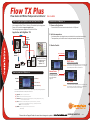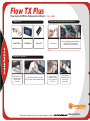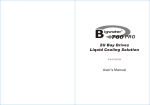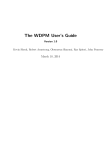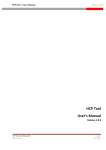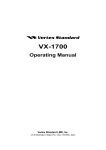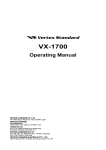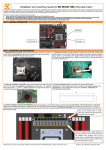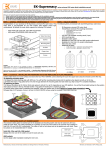Download Thermaltake Flow TW Plus
Transcript
Flow TX Plus Flow meter with Water Temperature Indicator How to upgrade your BigWater series with Flow TX Plus >> You can apply the Flow TX Plus to fit into any Thermaltake liquid cooling system. Please visit our website at www.thermaltake.com. The following diagrams are BigWater 735 with Flow TX Plus. Application with BigWater 735 P/N : CL-W0138 How to use the LCD Monitor >> 1. Power on the function: - Press the ON/OFF button to start the alarm function of LCD panel. 2. Set the temperature: - Set the temperature by turning the temp controller with the cross-head screw driver. - The temperature you set will be shown on the panel remarked with alarm temp. Copper waterblock 3. Monitor Switch: Press "REC" Button 120mm Radiator Pump Install Flow TX Plus in Thermaltake Armor chassis with BigWater 735 Liquid tank "MAX" Status Note: Flow TX Plus D. How to install the Monitor >> Normal Status How to operate the LCD Monitor >> ON / OFF (A) RECORD (D) RESET (E) When the screen is shown MAX , it means the highest temperature you have recorded. In the meanwhile, T1 is the highest temperature you set, T2 is the highest temperature that the sensor detected. O T1 is the highest alarm temperature you set, T2 Press "REC" Button is the temperature that the sensor detected right now. "MIN" Status o C/ F switch (B) Temp. Controller (C) Note: When the screen is shown MIN , it means the lowest temperature you have recorded. In the meanwhile, T1 is the lowest temperature you set, T2 is the lowest temperature that the sensor detected. There are two temperature shown on the screen (T1, T2). T1 always mean pre-setting temperature as well as T2 representatives the temperature from sensor. (A) ON / OFF: power on or power off switch. (B ) oC/ oF : Celsius and Fahrenheit display switch. (C) Alarm set : Reset the alarm temp. Please adjust the pre-setting temperature by using the cross-head screw driver. (D) REC: Whatever it shows the temperature you would like to set, ( the screen should be shown without MIN or MAX, see fig 1), please press the button "REC" to record the temperature. (E ) RESET: Show the highst and lowest temperature record. (MAX & MIN) Please visit our Support Section for more technical support or update at REVISION A.2007.05 O4618 Flow TX Plus Flow meter with Water Temperature Indicator P/N : CL-W0138 Install the tube with the Quick Install Connectors >> Components >> > LCD Monitor Flow TX Plus Velcro X 1 Insert the tube through the nut and tighten it on the Flow TX Plus. Repeat the installation steps for the other side. Unscrew the nut NOTE: Before installing, please make sure that the connectors on Flow TX Plus are tightened properly. Install the LCD monitor >> > > Tear off one side of the velcro and stick it on the down side of LCD monitor Tear off the other side of the velcro and stick it in a proper location inside the chassis > Connect the 2 pin temperature sensor from LCD monitor to Flow TX Plus Please visit our Support Section for more technical support or update at Connect the 4-pin power connector from LCD monitor to power supply. REVISION A.2007.05