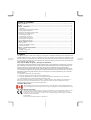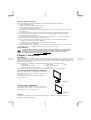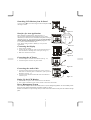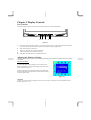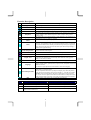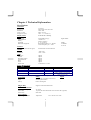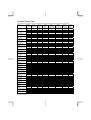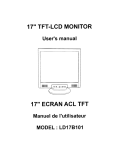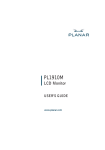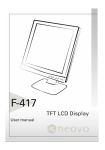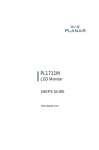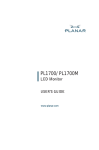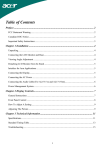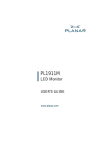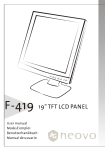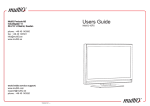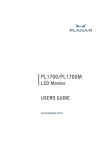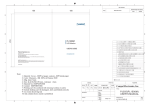Download Hanns.G THG/I-INC CY199DP
Transcript
Table of Contents Table of Contents..................................................................................................................................... 1 Preface ..................................................................................................................................................... 1 Chapter 1 Installation.............................................................................................................................. 2 Unpacking........................................................................................................................................................ 2 Connecting the LCD Monitor and Base........................................................................................................... 2 Viewing Angle Adjustment.............................................................................................................................. 2 Detaching LCD Monitor from Its Stand........................................................................................................... 3 Interface for Arm Applications ........................................................................................................................ 3 Connecting the Display.................................................................................................................................... 3 Connecting the AC Power................................................................................................................................ 3 Connecting the Audio Cable............................................................................................................................ 3 Setting Up the LCD Monitor ........................................................................................................................... 3 Power Management System ............................................................................................................................. 3 Chapter 2 Display Controls ..................................................................................................................... 4 User Controls ................................................................................................................................................... 4 Adjusting the Monitor's Display ...................................................................................................................... 4 Function Description........................................................................................................................................ 5 Chapter 3 Technical Information ........................................................................................................... 7 Specifications................................................................................................................................................... 7 Standard Timing Table .................................................................................................................................... 9 Troubleshooting ............................................................................................................................................. 10 Preface This manual is designed to assist users in setting up and using the LCD Monitor. Information in this document has been carefully checked for accuracy; however, no guarantee is given to the correctness of the contents. The information in this document is subject to change without notice. This document contains proprietary information protected by copyright. All rights are reserved. No part of this manual may be reproduced by any mechanical, electronic or other means, in any form, without prior written permission of the manufacturer. FCC Class B Radio Frequency Interference Statement This equipment has been tested and found to comply with the limits for a Class B digital device, pursuant to Part 15 of the FCC Rules. These limits are designed to provide reasonable protection against harmful interference in a residential installation. This equipment generates, uses, and can radiate radio frequency energy, and if not installed and used in accordance with the instruction, may cause harmful interference to radio communications. However, there is no guarantee that interference will not occur in a particular installation. If this equipment does cause harmful interference to radio or television reception, which can be determined by turning the equipment off and on, the user is encouraged to try to correct the interference by one or more of the following measures: • Reposition or relocate the receiving antenna. • Increase the separation between the equipment and the receiver. • Connect the equipment into an outlet on a circuit different from that to which the receiver is connected. • Consult the dealer or an experienced monitor technician for help. The device complies with Parts 15 of the FCC Rule. Operation is subject to the following two conditions: (1) this device may not cause harmful interference; and (2) this device must accept any interference received, including interference that may cause undesired operations. Canadian DOC Notice This Class B digital apparatus meets all requirements of the Canadian Interference-Causing Equipment Regulations. Cet appareil numérique de la classe B repecte toutes les exigences du Règlement sur le matériel brouilleur du Canada. CE Notice (European Union) This device complies with the requirements set out in the Council Directive on the Approximation of the Laws of the Member States relating to Electromagnetic Compatibility Directive 89/336/EEC, Amended by 92/31/EEC and 93/68/EEC and Low Voltage Directive 73/23/EEC. For the evaluation regarding the Electromagnetic Compatibility, the Following standards are applied: LVD: EN60950_1 EMC: EN55022, EN55024, EN61000-3-2, EN61000-3-3 1 Important Safety Instructions Please read the following instructions carefully. This manual should be retained for future use. 1. To clean LCD Monitor screen; -- Power off LCD Monitor and unplug the AC Cord. -- Spray a non-solvent cleaning solution onto a rag. -- Gently clean the screen with dampened rag. 2. Do not place the LCD Monitor near a window. Exposing the monitor to rain water, moisture or sunlight can severely damage it. 3. Do not apply pressure to the LCD screen. Excess pressure may cause permanent damage to the display. 4. Do not remove the cover or attempt to service this unit by yourself. Servicing of any nature should be performed by an authorized technician. 5. Store LCD Monitor in a room with a room temperature of -20° ~ 60°C (or -4° ~ 140°F). Storing the LCD Monitor outside this range could result in permanent damage. 6. If any of the following occurs, immediately unplug your monitor and call an authorized technician. * Monitor to PC signal cable is frayed or damaged. * Liquid spilled into LCD Monitor or the monitor has been exposed to rain. * LCD display or the case is damaged. 7. Only use the supplied main power cable to connect the monitor. For a nominal current up to 6A and a device weight above 3 kg, a line not lighter than H05VV-F, 3G, 0.75 mm2 must be used. Lamp Disposal LAMP(S) INSIDE THIS PRODUCT CONTAIN MERCURY AND MUST BE RECYCLED OR DISPOSED OF ACCORDING TO LOCAL, STATE OR FEDERAL LAWS. FOR MORE INFORMATION, CONTACT THE ELECTRONIC INDUSTRIES ALLIANCE AT WWW.EIAE.ORG. FOR LAMP SPECIFIC DISPOSAL INFORMATION CHECK WWW.LAMPRECYCLE.ORG. Chapter 1 Installation Unpacking Before unpacking the LCD Monitor, prepare a suitable workspace for your Monitor and computer. You need a stable and clean surface near a wall power outlet. Make sure that LCD Monitor has enough space around it for sufficient airflow. Though the LCD Monitor uses very little power, some ventilation is needed to ensure that the Monitor does not become too hot. After you unpack the LCD Monitor, make sure that the following items were included in the box: * LCD Monitor * User's Manual * Base * Monitor-to-PC VGA Cable * Stereo Jack Audio Cable * Monitor-to-PC DVI-D Cable (optional) * Power Cord If you find that any of these items is missing or appears damaged, contact your dealer immediately. Connecting the LCD Monitor and Base When you open the box to take the base and put on the desk first. Then connect the LCD Monitor and base please.(See fig.1-1 ) You will hear a firm click once the monitor is correctly attached to the base. Figure 1-1 Viewing Angle Adjustment The LCD Monitor is designed to allow users to have a comfortable viewing angle. The viewing angle can be adjusted from -5°to +20°.(See fig. 1-2) +20° -5° Figure 1-2 Warning Do not force the LCD Monitor over its maximum viewing angle settings as stated above. Attempting this will result in damaging the Monitor and Monitor stand. 2 Detaching LCD Monitor from Its Stand Unscrew screws n the swivel base support column and pull downo the hinge to release. 1 D VI -D 2 Figure 1-3 Interface for Arm Applications Before installing to mounting device, please refer to Fig.1-3. The rear of this LCD display has four integrated 4 mm, 0.7 pitches threaded nuts, as well as four 5 mm access holes in the plastic covering as illustrated in Figure 1-4. These specifications meet the VESA Flat Panel Monitor Physical Mounting Interface Standard (paragraphs 2.1 and 2.1.3, version 1, dated 13 November 1997). Note :Please using M 4mm x 10mm (L) screw for this application. 100mm x 100mm Screw Mounting Options 100mm 100mm DVI-D 4mm ,0.7pitch threaded holes x4 Connecting the Display Figure 1-4 1. Power off your computer. 2. Connect one end of either the VGA or DVI cable from the PC to the LCD Monitor’s matching VGA or DVI port (see fig 1-5) 3. Make sure connections are secure. DVI-D VGA Port DVI Port Figure 1-5 Connecting the AC Power 1. Connect the power cord to the LCD Monitor.(See Fig. 1-6) 2. Connect the power cord to an AC power source. DV I-D AC Power Jack Power Cord Figure 1-6 Connecting the Audio Cable 1. Connect the audio cable to the "LINE OUT" jack on your PC's audio card or to the front panel's “AUDIO OUT” jack of your CD ROM drive. (See Fig. 1-7) 2. Connect the other end of the audio cable to the LCD Monitor's "LINE IN" jack. DVI -D Audio Jack Figure 1-7 Setting Up the LCD Monitor 1. Make sure the AC power cord is connected to the LCD Monitor. 2. Turn on the LCD Monitor's power switch, located on the bezel of the monitor. Power Management System This LCD Monitor complies with the VESA DPMS (version 1.0) Power Management guidelines. The VESA DPMS provides four power saving modes through detecting a horizontal or vertical sync. signal. When the LCD Monitor is in power saving mode, the monitor screen will be blank and the power LED indicator will light yellow. 3 Chapter 2 Display Controls User Controls A brief description and the location of all LCD Monitor functions controls and indicators: 5 4 1 3 2 Figure 2-1 1 Power LED will be blue when monitor is on, be yellow when in power saving mode, be dark when monitor in off mode. Power ON/OFF switch for push to ON and push to OFF (Toggle switch) 2 3 4 5 Menu / Function select (clockwise) Auto Sync / Function select (counter-clockwise) Audio Volume Function / Adjustment increase Audio Mute ON-OFF Selection / Adjustment decrease Adjusting the Monitor's Display The monitor has four function control buttons to select among functions shown on OSD menu, designed for easy user-viewing environments. OSD Function Menu To access OSD Main menu, simply press one of the Function Select control buttons, and the menu diagram will pop up on the screen as shown on Fig. 2-2: Continue pressing the Function Select buttons to scroll through the entire menu then press Adjustment Control buttons to adjust content of selected item. Figure 2-2 Attention Firmware revision may have been updated into a latest version while the version number shown on all OSD menus in this manual will stay as Ver. 1.00. 4 Function Description Icon Function Function Description Brightness Contrast Scales of brightness are available to choose from (0 to 100). H. Position This function let's you adjust the display's horizontal position V. Position This function let's you adjust the display's vertical position. This function let's you select the images sharpness. Five selections are available. A smoother setting is more suitable for pictures, while a sharper setting is more suitable for text. This function let's you set the transparency of the OSD menu. The transparency is adjustable from 0 to 3. 4 scales are available. Scales of contrast are available to choose from (0 to 100). Sharpness OSD Transparency Phase Adjusts the focus and clarity of the display. Clock This function carries a frequency-tracking feature that offers users better stability and clarity. The adjustable range can be variable in different modes. This function records the deviated number of clock period between input timing and supported timing. The clock value may not be”0” after Auto Sync when the input timing is different from supported timing. Color Temperature OSD H. Position OSD V. Position Graph / Text Recall Language Push the (+/-) button to select a different color temperature. Please see the diagram below for function and description. This function moves the OSD menu window horizontally. This function moves the OSD menu window vertically. Because the H and V-Frequencies of both 640 x 400 70Hz, and 720 x 400 70Hz, are the same, this function let's you manually select either 640 x 400 (graphics mode), or 720 x 400 (text mode). The recall function will return all adjusted parameters to factory preset values. Nine OSD language options are available: English, German, French, Spanish, Italian, Japan, Russian, Simplified Chinese and Traditional Chinese. Press the left or right adjustment control button to select other language. Press ◄ button (+/-) to activate the selected function, Auto Adjustment, Use Analog Input or Use Digital Input. The Auto Adjustment function let you adjust the display size, clock and phase to Auto and Input Select obtain the best viewing settings. This process will take 3 ~ 5 seconds to complete. Attention: After Auto Adjustment, the display might display wrong position or size, if it has received a pattern which has no screen border. You may select either Analog or Digital Input video when VGA input or/and DVI Input is/are available. Saves the values of this setting and exits the OSD menu function. Exit Icon 9300 7500 6500 User Function Description CIE coordinated Color Temperature of 9300°K Sets the CIE coordinate color temperature to 9300°K CIE coordinated Color Temperature of 7500°K Sets the CIE coordinate color temperature to 7500°K CIE coordinated Color Temperature of 6500°K Three colors (Red, Green, Blue) can be adjusted from the OSD menu Sets the CIE coordinate color temperature to 6500°K 5 Sets the settings to a by user defined CIE Temperature. Notice: “OSD Lock Out” Function: When monitor is in normal display, you can enable the “OSD Lock Out” function. * How to enter “OSD Lock Out” function => Step 1: The monitor is displaying after power on. Step 2: To press the buttons “VAL –“ and “FUN >” at the same time for 3 seconds or more. Step 3: Monitor will show an “OSD Lock Out” message for 5~10 seconds and the message will disappear automatically. While the monitor is in the state of “OSD Lock Out”, if press OSD button, “OSD Lock Out” message will appear for 5~10 seconds. * How to exit “OSD Lock Out” function => Step 1: When the monitor is in the state of “OSD Lock Out” . Step 2: To press the buttons “VAL –“ and “FUN >” at the same time for 3 seconds or more. Step 3: Display will show main OSD menu. (Now the monitor already has escaped from “OSD Lock Out” function.) 6 Chapter 3 Technical Information Specifications LCD Panel Size Display Type Resolution 0.294“ x 0.294“ Display Area (mm) 19" (48cm) Active matrix color TFT LCD 1280 x 1024 0.294“ x 0.294“ 14.82” x 11.85”(H x V) Display Colors 16.2M with FRC or Dithering Video Input Signal Input Impedance Polarity Amplitude Multi-mode Supported Analog RGB 0.7Vp-p. 75 Ohm ± 2% Positive, Negative 0 - 0.7 ± 0.05 Vp Horizontal Frequency: 24 ~ 80 kHz Vertical Frequency: 56 ~ 75 Hz Digital TMDS TMDS 24~80KHz 56~75 Hz Control Power switch (hard and soft types) On/Off switch with LED indicator AUDIO INPUT OUTPUT 500m Vrms 0.5W + 0.5W OSD Brightness Contrast Horizontal Position Vertical Position Phase Clock OSD Format Digital Digital Digital Digital Digital Digital 26 characters x 15 rows Power Management Mode Power Consumption* AC Input On Off Soft switch off 55 W maximum 2 W maximum 2 W maximum 240 VAC 240 VAC 240 VAC LED Color Blue Yellow Dark Yellow: Standby, Suspend, Off Disconnected 2 W maximum 240 VAC Dark: DC Power off * Meeting VESA DPMS requirements measured from AC Input end of AC power cord. Sync Input Signal Polarity Analog Digital Separate TTL compatible horizontal and vertical synchronization Positive and negative TMDS -- Plug & Play External Connection Supports VESA DDC2B functions Power Input (AC input) Video Cable Audio Cable AC socket 15-pin D-sub connector/Monitor-to-PC DVI-D Cable (optional) Stereo Jack Environment Operating Condition: Temperature 5°C to 40°C/41°F to 104°F 7 Storage Condition: Relative Humidity 20% to 80% Temperature Relative Humidity -20°C to 60° C/-4°F to140° F 5% to 85% Power Supply (AC Input) Single phase, 100 ~ 240VAC, 50 / 60 Hz 1.2 A maximum Input Voltage Input Current Size and Weight 16.6” (W) x 16.8”(H) x 8.7” (D) mm 20.9 lbs. 24.2 lbs. Dimensions Net Weight Gross Weight Pin Assignment 6 Signal PIN 1 11 5 15 Signal Description 1 2 3 4 5 6 7 8 Red Green Blue Digital GND Digital GND Red Rtn Green Rtn Blue Rtn PIN Description 9 10 11 12 13 14 15 +5V Hot Plug Detect NC SDA H. Sync. V. Sync. SCL 10 For Digital DVI-D connector Signal 9 1 8 17 24 16 C5/C6 Signal Signal PIN Description PIN Description PIN 1 RX2- 10 RX1+ 19 2 RX2+ 11 Shield for TMDS Channel 1 20 3 Shield for TMDS Channel 2 12 NC 21 4 NC 13 NC 22 5 6 7 8 9 NC SCL SDA NC RX1- 14 15 16 17 18 +5V Hot Plug Detect HPD RX0RX0+ 23 24 C5 C6 8 Description Shield for TMDS Channel 0 NC NC Shield for TMDS Channel clock RXC+ RXCNC NC Standard Timing Table If the selected timing is NOT included in table below, this LCD monitor will use the most suitable available timing. TIMING 640x350 VGA-350 640x400 NEC PC9801 640x400 VGA-GRAPH 640x400 NEC PC9821 640X480 VESA-PAL 640x480 VGA-480 640x480 APPLE MAC-480 640x480 VESA-480-72Hz 640x480 VESA-480-75Hz 720x400 VGA-400-TEXT 832x624 APPLE MAC-800 800x600 SVGA 800x600 VESA-600-60Hz 800x600 VESA-600-72Hz 800x600 VESA-600-75Hz 1024x768 XGA 1024x768 COMPAQ-XGA 1024x768 VESA-768-70Hz 1024x768 VESA-768-75Hz 1024x768 APPLE MAC-768 1152x864 (60Hz) 1152x864 (70Hz) 1152x864 (75Hz) 1280x960 (60Hz) 1280x960 (70Hz) 1280x960 (75Hz) 1280x1024VESA1024-60Hz 1280x1024VESA1024-75Hz FH(kHZ) SYNC FV(HZ) POLARITY 31.469 70.087 24.83 56.42 31.469 70.087 31.5 70.15 31.469 50.030 31.469 59.94 35.00 66.67 37.861 72.809 37.5 75 31.469 70.087 49.725 74.55 35.156 56.25 37.879 60.317 48.077 72.188 46.875 75 48.363 60.004 53.964 66.132 56.476 70.069 60.023 75.029 60.24 75.02 54.054 59.270 63.851 70.012 67.50 75.00 60.00 60.00 70.00 70.00 75.00 75.00 64 60 80 75 + – – – – + – – – – – – – – – – – + – – + + + + + + + + – – + + – – + + – – + + + + + + + + + + + + + + + + TOTAL (DOT/ LINE) 800 449 848 440 800 449 800 449 800 629 800 525 864 525 832 520 840 500 900 449 1152 667 1024 625 1056 628 1040 666 1056 625 1344 806 1328 816 1328 806 1312 800 1328 803 1480 912 1480 912 1600 900 1800 1000 1800 1000 1800 1000 1688 1066 1688 1066 ACTIVE (DOT/ LINE) 640 350 640 400 640 400 640 400 640 480 640 480 640 480 640 480 640 480 720 400 832 624 800 600 800 600 800 600 800 600 1024 768 1024 768 1024 768 1024 768 1024 768 1152 864 1152 864 1152 864 1280 960 1280 960 1280 960 1280 1024 1280 1024 SYNC WIDTH (DOT/LINE) 96 2 64 8 96 2 64 2 96 2 96 2 64 3 40 3 64 3 108 2 64 3 72 2 128 4 120 6 80 3 136 6 176 4 136 6 96 3 96 3 96 3 96 3 128 2 112 3 112 3 112 3 112 3 144 3 FRONT BACK PORCH PORCH (DOT/LINE) (DOT/LINE) 16 48 37 60 64 80 7 25 16 48 12 35 16 80 13 34 16 48 62 85 16 48 10 33 64 96 3 39 16 120 1 20 16 120 1 16 18 54 12 35 32 224 1 39 24 128 1 22 40 88 1 23 56 64 37 23 16 160 1 21 24 160 3 29 16 112 8 36 24 144 3 29 16 176 1 28 32 176 3 29 40 192 13 32 32 200 1 44 64 256 2 32 96 312 1 36 96 312 1 36 96 312 1 36 48 248 1 38 16 248 1 38 PIXEL FOREQ (MHZ) 25.175 21.05 25.175 25.197 25.175 25.175 30.24 31.5 31.5 28.322 57.2832 36 40 50 49.5 65 71.664 75 78.75 80 80 94.499 108.00 108.00 126.00 135.00 108 135 Note: Mode 640x350, 640x400 and 720x400 will locate on middle position but cannot be expanded to full screen on vertical direction. 9 Troubleshooting This LCD Monitor has pre-adjusted using factory standard VGA timings. Due to the output timing differences among various VGA cards in the market, users may initially experience an unstable or unclear display whenever a new display mode or new VGA card is selected. Attention This LCD Monitor Supports Multiple VGA Modes. Refer to the Standard Timing Table for a listing of modes supported by this LCD Monitor. PROBLEM Picture is unclear and unstable The picture is unclear and unstable, please perform the following steps: 1. Enter PC to “Shut Down Windows” status while you’re in MS-Windows environment. 2. Check the screen to see if there’s any black vertical stripes appear. If there are, take advantage of the “Clock” function in OSD menu and adjust (by increment or decrement numbers) until those bars disappear. 3. Move to “Phase” function in OSD menu again and adjust the monitor screen to its most clear display. 4. Click “No” on “Shut Down Windows” and back to the normal PC operating environment. PROBLEM There is no picture on LCD Monitor If there’s no picture on the LCD Monitor, please perform the following steps: 1. Make sure the power indicator on the LCD Monitor is ON, all connections are secured, and the system is running on the correct timing. Refer to Chapter 3 for information on timing. 2. Turn off the LCD Monitor and then turn it back on again. If there is still no picture, press the Adjustment Control button several times. 3. If step 2 doesn’t work, connect your PC system to another external CRT. If your PC system Functions properly with a CRT Monitor but it does not function with the LCD Monitor, the output timing of the VGA card may be out of the LCD’s synchronous range. Please change to an alternative mode listed in the Standard Timing Table or replace the VGA card, and then repeat steps 1 and 2. PROBLEM There is no picture on LCD Monitor If you have chosen an output timing that is outside of the LCD Monitor’s synchronous range (Horizontal: 24 ~ 80 kHz and Vertical: 56 ~ 75 Hz), the OSD will display a “Out of Range” message. Choose a mode that is supported by your LCD Monitor. Also, if the signal cable is not connected to LCD monitor at all or properly, the monitor screen will display a message “No Input Signal”. 10