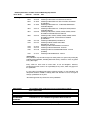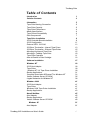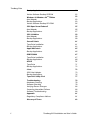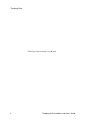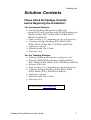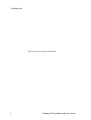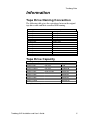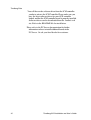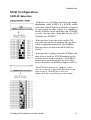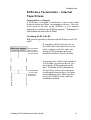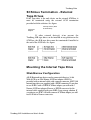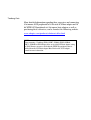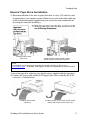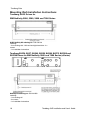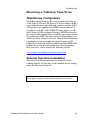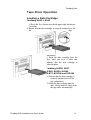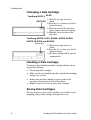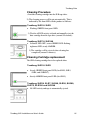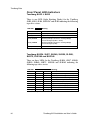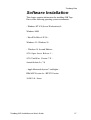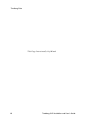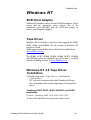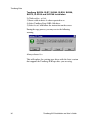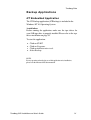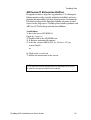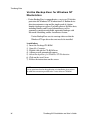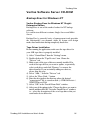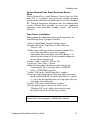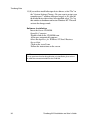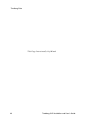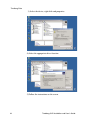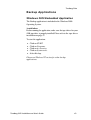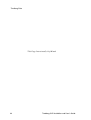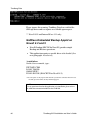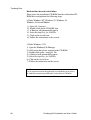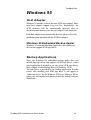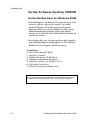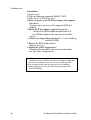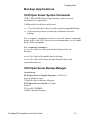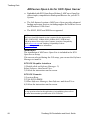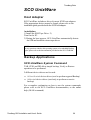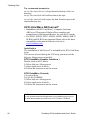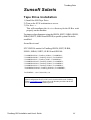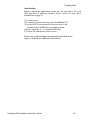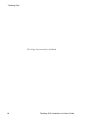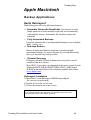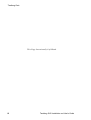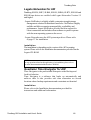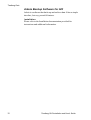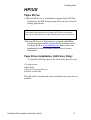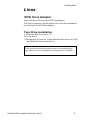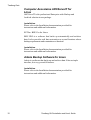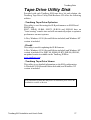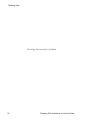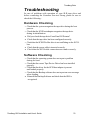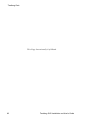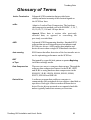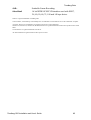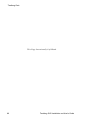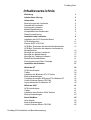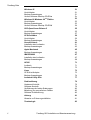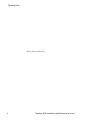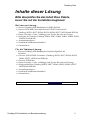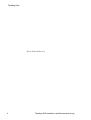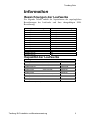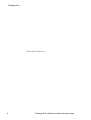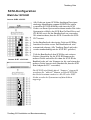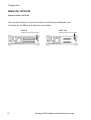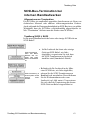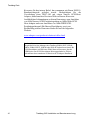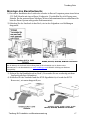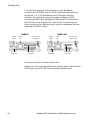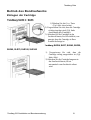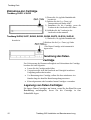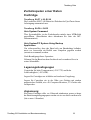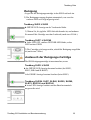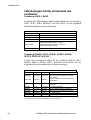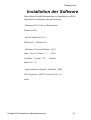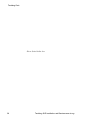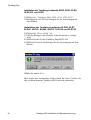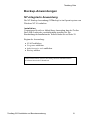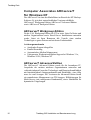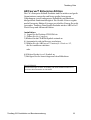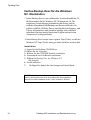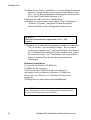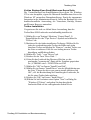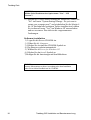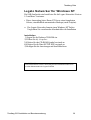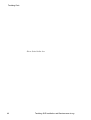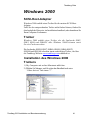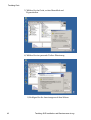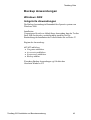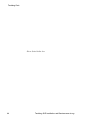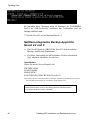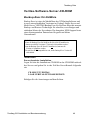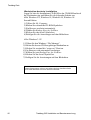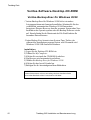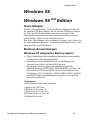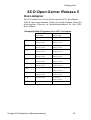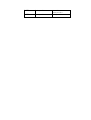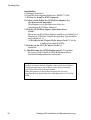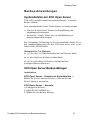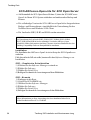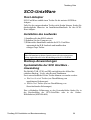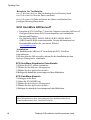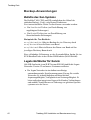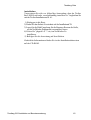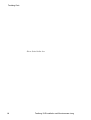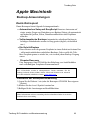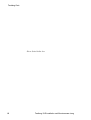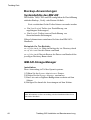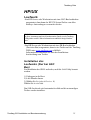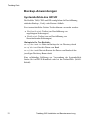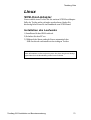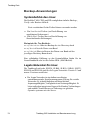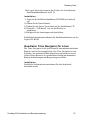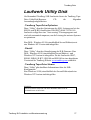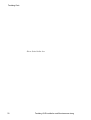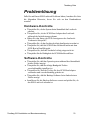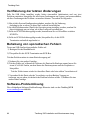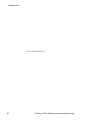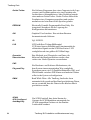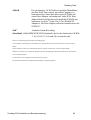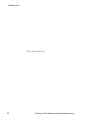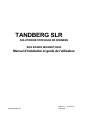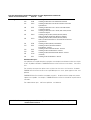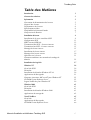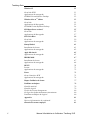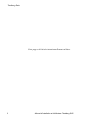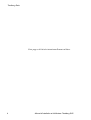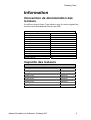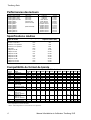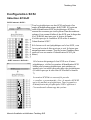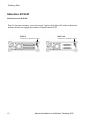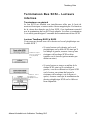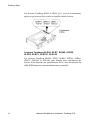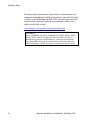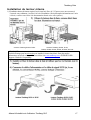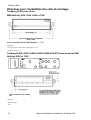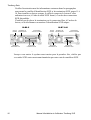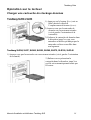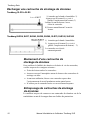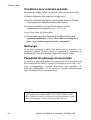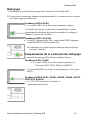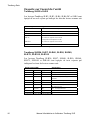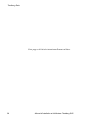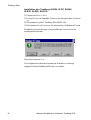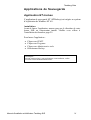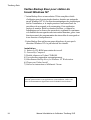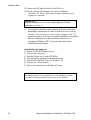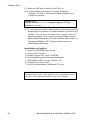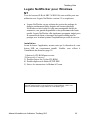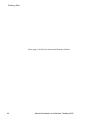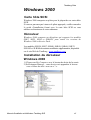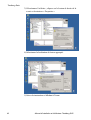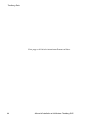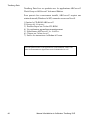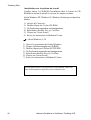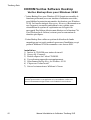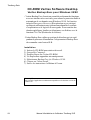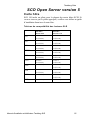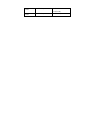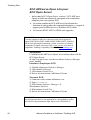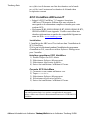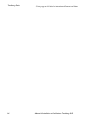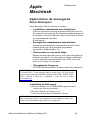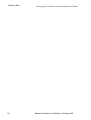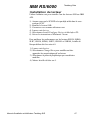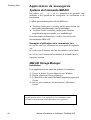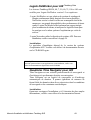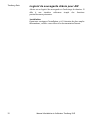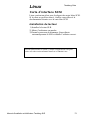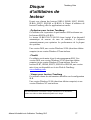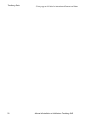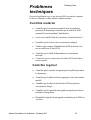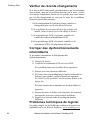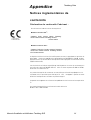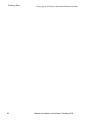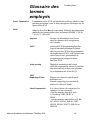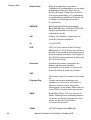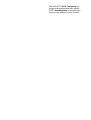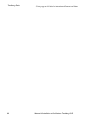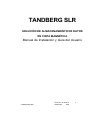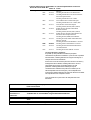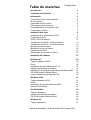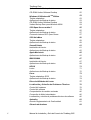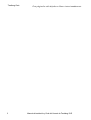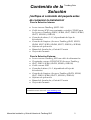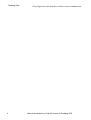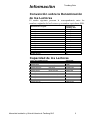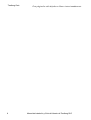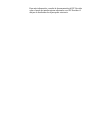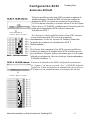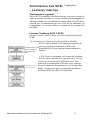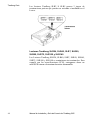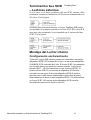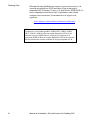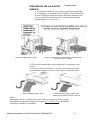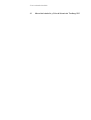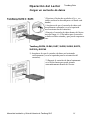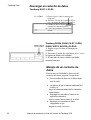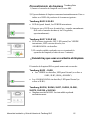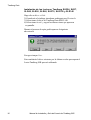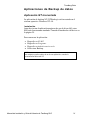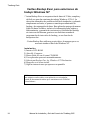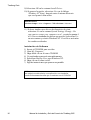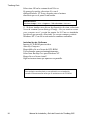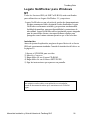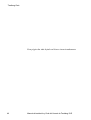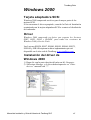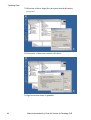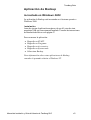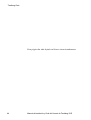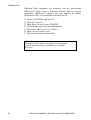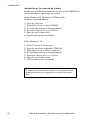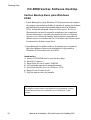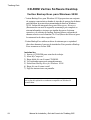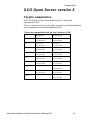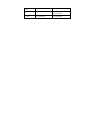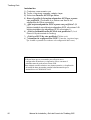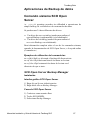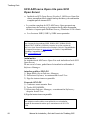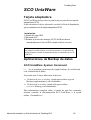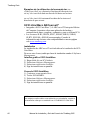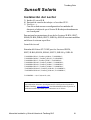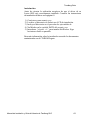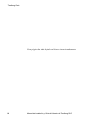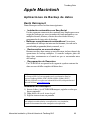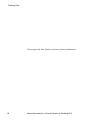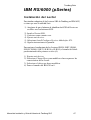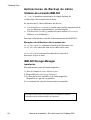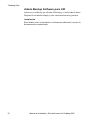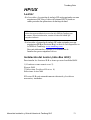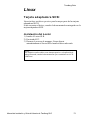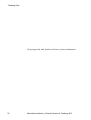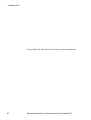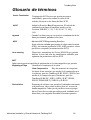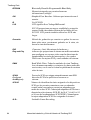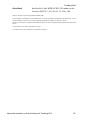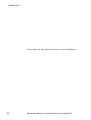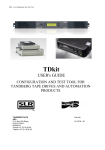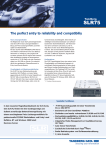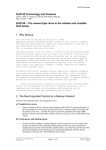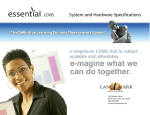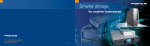Download Tandberg Data Tandberg SLR100 Internal Drive
Transcript
TANDBERG SLR TAPE INFORMATION STORAGE SOLUTION Installation and User's Guide PC-BACKUP-SYSTEME Installation und Benutzeranleitung SOLUTION DE STOCKAGE DE DONNÉES SUR BANDE MAGNÉTIQUE Manuel d'installation et guide de l'utilisateur SOLUCIÓN DE ALMACENAMIENTO DE DATOS EN CINTA MAGNÉTICA Manual de Instalación y Guía del Usuario © Tandberg Data ASA Part No. 43 18 55-07 August 2003 Related publications available from our Marketing Department: Drive Series Tandberg SLR Publ. No. Part. No. Title 9048 6028 6047 43 05 08 42 26 86 42 30 42 9084 43 15 65 9033 43 01 37 9031 43 04 44 9063 43 07 43 9100 9144 43 17 88 43 21 67 Tandberg SLR Product Line Reference Manual Tandberg SLR Product Line Maintenance Manual Tandberg SLR Product Line SCSI-2 Interface Functional Specifications Tandberg SLR Product Line - SLR5 4.0/8.0GB Product Verification Reports Tandberg SLR Product Line - SLR4 (TDC 4220) Product Verification Reports Tandberg SLR7,SLR24, SLR40, SLR50, SLR60, SLR75 SLR100 and SLR140 Reference Manual Tandberg SLR7, SLR24, SLR40, SLR50, SLR60, SLR75 SLR100 and SLR140 - SCSI Interface Functional Specifications Tandberg SLR50 (MLR3) PVR Manual 9148 9149 9156 43 22 23 43 22 22 42 22 46 9162 43 23 17 Tandberg SLR100, SLR60 and SLR40 PVR Manual - Internal Tandberg SLR24-100 PVR Manual - External Tandberg SLR2-5 PVR Manual - External Tandberg SLR24 and SLR50 PVR Manual - Internal (VU2000) Tandberg SLR7 PVR Manual - Internal Please Note This publication may describe designs for which patents are granted or pending. By publishing this information, Tandberg Data ASA conveys no license under any patent or any other rights. Every effort has been made to avoid errors in text and diagrams. However, Tandberg Data ASA assumes no responsibility for any errors, which may appear in this publication. It is the policy of Tandberg Data ASA to improve products as new techniques and components become available. Tandberg Data ASA therefore reserves the right to change specifications at any time. We would appreciate any comments on this publication. IMPORTANT! The Tandberg SLRx equipment must be connected to an earthed mains socket outlet! VIKTIG! Apparatet må kun tilkobles jordet stikkontakt! WICHTIGE SICHERHEITSHINWEISE! Benutzen Sie stets das werkseitig mitgelieferte Netzkabel und verbinden Sie es ausschließlich mit geerdeten Netzsteckdosen! VIKTIGT! Apparaten får endast anslutas till jordat uttag! Tandberg Data Table of Contents Introduction 1 Solution Contents 3 Information 5 Tape Drive Naming Convention Tape Drive Capacity Tape Drive Performance Media Specifications Tape Format Compatibility Data Compression 5 5 6 6 6 7 Tape Drive Installation 9 SCSI Controller Board Installation SCSI Configuration External SLR2 - SLR140: SCSI-bus Termination - Internal Tape Drives SCSI-bus Termination - External Tape Drives Mounting the Internal Tape Drive Mounting a Tabletop Tape Drive Tape Drive Operation How to Rewind a Data Cartridge 9 11 12 13 15 15 19 21 23 Software Installation 27 Windows NT 29 SCSI Host Adapter Tape Driver Windows NT 4.0 Tape Driver Installation Backup Applications Computer Associates ARCserveIT for Windows NT Veritas Software Server CD-ROM Legato Networker for Windows NT 29 29 29 31 32 35 39 Windows 2000 41 SCSI Host Adapter Tape Driver Windows 2000 Tape Driver Installation Backup Applications 41 41 41 43 Novell NetWare 45 Host Adapter Backup Applications Veritas Software Server CD-ROM 45 45 49 Windows 95 Host Adapter Tandberg SLR Installation and User's Guide 51 51 i Tandberg Data ii Backup Applications 51 Veritas Software Desktop CDROM 52 Windows 98 Windows 98 2nd Edition Host Adapter Backup Applications Veritas Software Desktop CD-ROM 53 SCO Open Server Release 5 55 Host Adapter Backup Applications 55 57 SCO UnixWare 59 Host Adapter Backup Applications 59 59 Sunsoft Solaris 61 Tape Drive Installation Backup Applications 61 62 Apple Macintosh 65 Backup Applications 65 IBM RS/6000 67 Tape Drive Installation Backup Applications 67 68 HP/UX 71 Tape Drive Backup Applications 71 72 Linux 73 SCSI Host Adapter Backup Applications 73 74 Tape Drive Utility Disk 77 Troubleshooting 79 Hardware Checking Software Checking Verifying Recent Changes Correcting Intermittent Failures Software Troubleshooting 79 79 80 80 80 Appendix 81 Regulatory Compliance Notices 81 Glossary of Terms 83 53 53 54 Tandberg SLR Installation and User's Guide Tandberg Data Introduction Congratulations on your new Tandberg Data SLR tape storage solution! Total customer satisfaction is of the most importance to Tandberg Data. We guarantee that this product left our premises defect free. If you are not satisfied the quality of this product, please contact your distributor, dealer or the nearest Tandberg Data office to have your problem resolved quickly. If you need technical support or have any problem with your SLR tape storage solution, phone, fax and addresses can be found on the back cover of this manual, ask for Customer Services. Tandberg Data ASA is a leading global supplier of advanced, tapebased information data storage products for the professional market. The company offers a wide range of products and solutions for data protection and other user applications within data storage management. Tandberg Data supplies Travan NS™, SLR™ and DLT™ branded tape drives and tape storage solutions to the world's leading OEMs and through a worldwide channel sales network. On the following pages, before the installation guide starts, there is some brief information about the Tandberg Data SLR tape storage solutions. Also listed is what is included with the Tandberg Data product you have purchased. All documentation referred to in this Product Line installation guide, is available as a downloadable PDF file from the Tandberg Data web site: www.tandberg.com Tandberg SLR Installation and User's Guide 1 Tandberg Data This Page Intentionally Left Blank 2 Tandberg SLR Installation and User's Guide Tandberg Data Solution Contents Please Check the Package Contents before Beginning the Installation! For the Internal Solution: · Internal Tandberg SLR tape drive (SLR2-140) • Internal SCSI cable (with removable LVD/SE terminator for Tandberg SLR24, SLR7, SLR40, SLR50, SLR60, SLR75, SLR100 and SLR140) · Data cartridge (1 or 5 depending on type of kit/solution) · Cleaning cartridge (Tandberg SLR5, SLR24, SLR7, SLR40, SLR50, SLR60, SLR75, SLR100 and SLR140) · Application software · Installation and User's Guide · Warranty Card For the Tabletop Solution: · Tabletop Tandberg SLR tape drive with power cord · External LVD/SE SCSI terminator (Tandberg SLR24, SLR7, SLR40, SLR50, SLR60, SLR75, SLR100 and SLR140) · External SCSI cable · Data cartridge (1 or 5 depending on type of kit/solution) · Cleaning cartridge (Tandberg SLR24, SLR7, SLR40, SLR50, SLR60, SLR75, SLR100 and SLR140) · Application software · Installation and User's Guide · Warranty Card NOTE: See also our website: www.tandberg.com. Tandberg SLR Installation and User's Guide 3 Tandberg Data This Page Intentionally Left Blank 4 Tandberg SLR Installation and User's Guide Tandberg Data Information Tape Drive Naming Convention The following table gives the equivalence between the original tape drive name and their associated SLR naming. Tandberg SLR Name Convention Previous Tape Drive Name Tandberg SLR2 Tandberg TDC 3820 Tandberg SLR3 Tandberg TDC 4120 Tandberg SLR4 Tandberg TDC 4220 Tandberg SLR4-DC Tandberg TDC 4222 Tandberg SLR5 NA Tandberg SLR24 Tandberg SLR6 Tandberg SLR7 NA Tandberg SLR40 NA Tandberg SLR50 Tandberg MLR3 Tandberg SLR60 NA Tandberg SLR75 NA Tandberg SLR100 NA Tandberg SLR140 NA Tape Drive Capacity Tandberg Data Tape Drive Model Tandberg SLR2 Tandberg SLR3 Tandberg SLR4 Tandberg SLR4-DC Tandberg SLR5 Tandberg SLR24 Tandberg SLR7 Tandberg SLR40 Tandberg SLR50 Tandberg SLR60 Tandberg SLR75 Tandberg SLR100 Tandberg SLR140 (TDC 3820) (TDC 4120) (TDC 4220) (TDC 4222) (SLR5 4/8 GB) (SLR6 12/24 GB) (MLR3 25/50 GB) Capacity 525 MB 1.2GB 2.5GB 2.5GB/5.0*GB 4.0GB/8.0*GB 12GB/24*GB 20 GB/40GB* 20GB/40*GB 25GB/50*GB 30GB/60*GB 38 GB/75*GB 50GB/100*GB 70GB/140*GB * Using 2:1 Hardware Compression Tandberg SLR Installation and User's Guide 5 Tandberg Data Tape Drive Performance Tandberg Data Tape Drive Model Per Minute (TDC 3820) (TDC 4120) (TDC 4220) (TDC 4222) (SLR5 4/8 GB) (SLR6 12/24 GB) Tandberg SLR2 525MB Tandberg SLR3 1.2GB Tandberg SLR4 2.5GB Tandberg SLR4-DC 5GB Tandberg SLR5 Tandberg SLR24 Tandberg SLR7 Tandberg SLR40 Tandberg SLR50 Tandberg SLR60 Tandberg SLR75 Tandberg SLR100 Tandberg SLR140 Per Hour 12 MB/min 18 MB/min 18 MB/min 18/36* MB/min 24/48* MB/min 72/144* MB/min 180/360* MB/min 180/360* MB/min 120/240* MB/min 240/480* MB/min 240/480* MB/min 300/600* MB/min 360/720* MB/min (MLR3 25/50 GB) 720 MB 1.08 GB 1.08 GB 2.16 GB 2.88 GB 8.64 GB 21.6 GB 21.6 GB 14.4 GB 28.8 GB 28.8 GB 36.0 GB 43.2 GB * Using 2:1 Hardware Compression Media Specifications DC 6250 or equivalent 1020 DC 6525 or equivalent 1020 250 525 MAGNUS 1.2 or equivalent 950 1200 MAGNUS 2.5 or equivalent 1200 2500 SLR5 8GB * 1500 4000 SLRtape24 24 GB * 1130 12 000 SLRtape7 40 GB* 1545 20 000 SLRtape40 40 GB* 600 20 000 SLRtape50 50 GB * 1515 25 000 SLRtape60 60 GB* 900 30 000 SLRtape75 75 GB* 1150 38 000 SLRtape100 100 GB* 1500 50 000 SLRtape140 140 GB* 1670 70 000 * Using 2:1 Hardware Compression Tape Format Compatibility Tape Native Drive SLR140 SLR100 SLR75 SLR60 SLR50 SLR40 SLR7 SLR32 Media Type SLRtape140 SLRtape100 SLR24 SLR5 SLR4 SLR3 SLR2 SLR1 SLRtape60 SLRtape50 SLRtape40 SLRTape7 SLR32, MLR1-26GB, Accuscribe 13GB SLRtape24 SLR5 Magnus 2.5, Magnus 2.0, DC 92xx, QD 92xx Magnus 1.2, Magnus 1.0, DC 91xx, QD 91xx DC6525, DC6320 DC6250, DC6150 Tape Drive Compatibility SLR140 SLR100 SLR75 SLR60 SLR50 SLR40 SLR7 SLR32 SLR24 SLR5 SLR4 SLR3 SLR2 R/W R R/W R R/W R/W R R/W R/W R/W R R/W R/W R/W R/W R R/W R/W R/W R/W R R* R R* R* R/W R R R R/W R R/W R R R R R R R R/W R R R R R R/W R/W R/W R/W R R R/W RW R/W R/W R/W R/W R/W R/W R/W R/W R/W R à Read only R/W à Read and Write compatible *SLR7 read capability available in F/W 04.30 or greater 6 Tandberg SLR Installation and User's Guide R/W R/W Tandberg Data Data Compression Data Compression is a way to increase capacity on a storage device. Compression ratios are normally specified to be 2:1, meaning that it is possible to store twice as much data on the tape as normal without data compression. However, the compression rate is depending on the type of data, e.g. ordinary text files can be compressed in a much higher rate than program files. There are two ways to compress data, hardware compression and software compression. The storage device very often does hardware compression, and software compression means that the program is compressing the data before it is sent to the storage device. Hardware compression is much more efficient, and works much faster than software compression. The Tandberg Data SLR4-DC, SLR5, SLR24, SLR7, SLR40, SLR50, SLR60, SLR75, SLR100 and SLR140 use ALDC Hardware compression to compress data. This feature is enabled per default but the user may turn off data compression through the application software or specific Software Tools. (Please refer to the Tandberg SCSI tools chapter at the end of this manual for more information). Tandberg SLR Installation and User's Guide 7 Tandberg Data This Page Intentionally Left Blank 8 Tandberg SLR Installation and User's Guide Tandberg Data Tape Drive Installation SCSI Controller Board Installation All Tandberg Data SLR tape drives uses a SCSI interface to the host system. Before any SCSI device can be installed it is necessary to have a SCSI controller board installed. Please pay attention to the following points. • Make sure your computer is turn off before proceeding to the installation. • If you computer is equipped with an onboard SCSI controller, before proceeding with the installation, you must first locate the SCSI connector on the computer motherboard. • Refer to the documentation provided with your computer to find out where this connector is located. • If multiple SCSI connectors are available, you can choose any of them, except if your computer documentation mentions something different. · When done, firmly connect the SCSI connector to the Mainboard connector and refer to the section Mounting the Tape Drive to install your internal SLR. • If your PC/Server needs a separate SCSI controller, you need to make sure it is properly installed before connecting your SLR tape drive. Tandberg SLR Installation and User's Guide 9 Tandberg Data · You will also need a software driver from the SCSI controller vendor to activate the SCSI Controller. Please make sure you have the latest software driver for your SCSI controller loaded, and that the SCSI controller board is properly installed. Software drivers can be downloaded from the vendors' web site. Refer to the README file for installation. Please refer to the PC/Server documentation for further information on how to install additional boards in the PC/Server. Or ask your local dealer for assistance. 10 Tandberg SLR Installation and User's Guide Tandberg Data SCSI Configuration SCSI-ID Selection All devices on a SCSI-bus need their own unique identification, called SCSI-ID. If a SCSI-ID conflict exists, some of the SCSI devices will not be recognized by your system. In many systems it is common to use the SCSI-bus for the hard-drive and CD-ROM, as well as the tape drive. Remember that the SCSI Controller uses SCSI-ID 7. If the tape drive is the only device on the SCSI bus, you do not need to do anything. The tape drive will be recognized automatically. (All Tandberg Data tape drives are delivered with SCSI-ID 2 as default.) Internal SLR7 - SLR140 If the tape drive is going to share the SCSI-bus with other devices, check the SCSI-ID numbers used by the other devices, then set the drive’s SCSI-ID to a number that is not being used by any of the other devices (remember the SCSI host adapter uses ID 7). The SCSI-ID is often set by “jumpers” where you can “read out” which SCSI-ID the device has been set up for. All SCSI device ID's are displayed on the screen during system startup. Tandberg SLR Installation and User's Guide 11 Tandberg Data SCSI-ID Selection External SLR2 ® SLR140: For the external tabletops, you will find the SCSI-ID setting thumb-wheel switch on the rear end of the unit box: 12 SLR2-5 SLR7-140 SCSI-ID Thumb-wheel Switch SCSI-ID Thumb-wheel Switch Tandberg SLR Installation and User's Guide Tandberg Data SCSI-bus Termination - Internal Tape Drives Termination in General A SCSI-bus is susceptible to interference, such as noise from electrical motors and other electromagnetic devices. Also due to the speed of the data on the SCSI-bus, it is of outmost importance to terminate the SCSI-bus properly. “Termination” is used to define the ends of the SCSI-bus. Tandberg SLR2 ® SLR5 Will your new tape drive be the last or only SCSI device on a SCSI cable? SCSI termination where the tape drive is the last or only SCSI device. SCSI termination in a system with three internal SCSI devices. • If your drive will be the last device on the SCSI cable or the only device on the cable, as shown to the left, make sure that the SCSI termination packs are installed in the drive (Factory default). • If your tape drive will be in the middle of a SCSI chain, as shown to the left, you must disable SCSI termination on the drive. To disable SCSI termination on the tape drive, remove the termination resistor packs from the drive (see figure on the following page). Make sure that the last SCSI device on the cable has termination enabled. Tandberg SLR Installation and User's Guide 13 Tandberg Data The Tandberg SLR2 ® SLR5 drives have 3 passive termination resistor packages that can be removed or installed inside the drive. Tandberg SLR24, SLR7, SLR40, SLR50, SLR60 SLR75, SLR100 and SLR140 The Tandberg SLR24, SLR7, SLR40, SLR50, SLR60, SLR75, SLR100 and SLR140 tape drives are supplied with no internal drive termination capability. To comply with PC99 specifications, TD supplies an internal SCSI cable with a removable active terminator to facilitate termination requirements in internal applications. 14 Tandberg SLR Installation and User's Guide Tandberg Data SCSI-bus Termination - External Tape Drives If the Tape drive is the only device on the external SCSI-bus, it must be terminated using the external SCSI termination provided with the solution. See figure: SCSI Host Adapter SLR Tape Drive (Must be terminated) If other external device(s) is/are present, the Tandberg SLR tape drive can be installed in any position on the SCSI-bus, the SLR tape drive must be terminated if installed at the end of the SCSI-bus. See figure: Mounting the Internal Tape Drive Wide/Narrow Configuration All SLR internal tape drives can be connected either to a 16 bit Wide SCSI or an 8-bit Narrow SCSI host adapter. SLR25 is provided with an internal cable with a narrow connector. SLR7-140 internal tape drives are supplied with a WIDE connector. If you plan to use SLR2-5 with a WIDE SCSI host adapter you will need a Narrow SCSI host adapter Narrow to WIDE converter for the internal cable supplied with your SLR2-5 tape storage solution. If you plan to use SLR7-140 with a narrow SCSI host adapter you will need a Wide to Narrow converter. Tandberg SLR Installation and User's Guide 15 Tandberg Data More detailed information regarding these converters and connecting 8 bit narrow SCSI peripherals to 16 bit wide SCSI host adapter and 16 bit WIDE SCSI peripherals to 8 bit narrow host adapters as well as purchasing these converters, can be found at the following website. www.adaptec.com/products/solutions/cables.html NOTE: When mounting a Tandberg SLR24, SLR7, SLR40, SLR50, SLR60, SLR75, SLR100 or SLR140 tape drive on an 8-bit SCSI host adapter, using the Wide/Narrow converter, check that the WIDE Negotiation feature is disabled from the SCSI host adapter Bios. Refer to the SCSI adapter manual for more information. Tandberg Data Internal Tape Drive Installation 1) Internal installation of the drive requires that there is a free 5.25-inch bay with an open front in your computer system. Obtain access to the removable media bay (refer to the documentation supplied with your system for more information on accessing the removable media bay). Tandberg SLR2 ® SLR5 Tape Drives Tandberg SLR24, SLR40, SLR50, SLR60, SLR75, SLR100 and SLR140 Tape Drives NOTE: A mounting kit may be necessary for mounting the tape drive into the bay. Please refer to www.tandberg.com > SUPPORT >SLR Support > Hardware Compatibility for more information on obtaining the kit. 3) Secure the tape drive to the bay (use only the screws supplied with the tape drive) 4) Connect the power cable and the SCSI signal cable (and eventually the SCSI converter), as shown below: Tandberg SLR2 ® SLR5 Tape Drives Tandberg SLR Installation and User's Guide Tandberg SLR24, SLR7, SLR40, SLR50, SLR60, SLR75, SLR100 and SLR140 Tape Drives 17 Tandberg Data Mounting Rail Installation Instructions Tandberg SLR5 Drives for IBM Netfinity 5000, 5500, 5600 and 7000 Series SLR5 Netfinity Kit ordering no.: P/N 432126 Including: - 2 x mounting rails - left hand and right hand side - 4 x screws - 1 x Installation Instructions Tandberg SLR24, SLR7, SLR40, SLR50, SLR60, SLR75, SLR100 and SLR140 Drives for IBM Netfinity 5000 and 7000 Series (xSeries) Netfinity Kit ordering no.: P/N 431950 Including: - 1 x mounting rail - 2 x screws - 1 x Installation Instructions 18 Tandberg SLR Installation and User's Guide Tandberg Data Mounting a Tabletop Tape Drive Wide/Narrow Configuration All SLR external tabletop tape drives can be connected either to a 16 bit Wide SCSI or an 8-bit Narrow SCSI host adapter. SLR2-5 is provided with an external cable with a narrow connector. SLR7140 tape drives are supplied with a WIDE external connector. If you plan to use SLR2-5 with a WIDE SCSI host adapter you will need a Narrow SCSI host adapter Narrow to WIDE converter for the external cable supplied with your SLR2-5 tape storage solution. If you plan to use SLR7-140 with a narrow SCSI host adapter you will need a Wide ®Narrow converter. More detailed information regarding these converters and connecting 8 bit narrow SCSI peripherals to 16 bit wide SCSI host adapter and 16 bit WIDE SCSI peripherals to 8 bit narrow host adapters as well as purchasing these converters, can be found at the following website. www.adaptec.com/products/solutions/cables.html External Tape Drive Installation After the SCSI controller board has been installed and is working properly, the tape drive can be installed. Before starting, make sure the power Is turn off. NOTE: Do not apply or insert power cord until all connections have been made. Tandberg SLR Installation and User's Guide 19 Tandberg Data Please carefully read the Information about the SCSI-ID conflicts and SCSI termination paragraph on pages 11-14. To install a tabletop tape drive, simply connect the tape drive to your PC/Server with the enclosed SCSI cable to any of the two available SCSI connectors. Remember to place the termination on the free connector on the back of the tape drive, and to select a unique SCSI-ID. SLR7-140 SLR2-5 ON/OFF Switch AC Power Receptacle Cooling Fan SCSI-ID Thumbwheel Switch SCSI Interface Connectors ON/OFF Switch AC Power Receptacle Cooling Fan SCSI-ID Thumbwheel Switch SCSI Interface Connectors Connect it then to the power outlet. When you power up the system for the first time, and check that all your SCSI devices are visible for the SCSI controller board. 20 Tandberg SLR Installation and User's Guide Tandberg Data Tape Drive Operation Loading a Data Cartridge Tandberg SLR2 ® SLR5 1) Press the Eject button (see detail upper right for button location). 2) Ensure that the data cartridge is correctly oriented (see left for tape orientation). 3) Push the data cartridge Into the drive until you hear a click that indicates that the data cartridge is locked in place. Tandberg SLR24, SLR7, SLR40, SLR50, SLR60, SLR75, SLR100 and SLR140 1) Ensure that the data cartridge is correctly oriented (see left for tape orientation). 2) Push the data cartridge into the drive slowly until it is taken in by the tape drive automatically. Tandberg SLR Installation and User's Guide 21 Tandberg Data Unloading a Data Cartridge Tandberg SLR2 ® SLR5 1) Wait for any tape activity to finish. 2) Press the Eject button (see left for button location). 3) When the front of the tape drive opens, remove the data cartridge. 4) Manually close the front of the tape drive. Tandberg SLR24, SLR7, SLR40, SLR50, SLR60, SLR75, SLR100 and SLR140 Eject button 1) Wait for any tape activity to finish. 2) Press the Eject button (see left for button location). 3) The data cartridge will be ejected automatically. Handling a Data Cartridge To improve data reliability and data cartridge lifetime, please respect the following: · Do not drop data cartridges · Make sure the air around the tape drive and the data cartridge storage area is clean · Before using any data cartridge, expose it to the actual operating environment for at least four hours · Replace worn or excessively noisy data cartridges Storing Data Cartridges The best practice to store a data cartridge is to rewind it to the beginning of tape before storing it in its protective case. 22 Tandberg SLR Installation and User's Guide Tandberg Data How to Rewind a Data Cartridge Tandberg SLR7 ® SLR140 The SLR7-140 drives automatically perform this operation when the Eject button is pressed. Tandberg SLR2® SLR5 Unix System Command Using the system command, a rewind operation has to be performed using the MT command. (Refer to the MT documentation for details) Unix System/PC System Using Backup Application To make sure the tape is at Beginning Of Tape, a retension command has to be executed, prior to ejecting the tape. When this operation is completed: Eject the tape from the drive and then store it in its protective case. Storage Condition Avoid high temperature (>25C/77F) and high humidity (>50 % RH) Store the data cartridge in a cool and dry environment. Do not store the data cartridge near devices with strong magnetic fields, such as computer monitors, TV sets, or loudspeakers. Conditioning Prior to use, the data cartridge should be adapted to the operating environment for a time at least equal to the period it has been out of the operating environment (up to a maximum of 8 hours). Tandberg SLR Installation and User's Guide 23 Tandberg Data Retentioning Condition A Retention MUST be performed in any of the following cases: · First use of brand new data cartridge. · After prolonged operation over a limited tape length, meaning excessive start/stop operations. · When the cartridge has been exposed to a decrease/increase in temperature of 16°C (30° F) · When the cartridge has been dropped. · The occurrence of excessive soft write errors, excessive soft read errors (also named ECC error by some backup applications). Cleaning Before use, please make sure that the cleaning cartridge is stored for 24 hours in the temperature and humidity of the environment in which it will be used. Recommended Cleaning Intervals In general, the tape drive should be cleaned after 50 hours of tape movement for SLR2-5, and every 100 hours for SLR7 140. A weekly cleaning routine is highly recommended, as well as cleaning the tape drive immediately after using a brand new tape cartridge. NOTE: If your product is the Tandberg SLR24, SLR7, SLR40, SLR50, SLR60, SLR75, SLR100 or SLR140, cleaning is required when the rightmost front LED being illuminated a steady AMBER color. 24 Tandberg SLR Installation and User's Guide Tandberg Data Cleaning Procedure 1) Load the cleaning cartridge into the SLR tape drive. 2) The cleaning process will begin automatically. This is indicated by the front LEDs on the product as follows: Tandberg SLR2 ® SLR5 · Flashing GREEN front panel LED. 3) Wait for all LED activity to finish and manually eject the data cartridge from the tape drive (around 30 seconds). Tandberg SLR7 ® SLR140 · Leftmost LED OFF, center GREEN LED flashing, rightmost LED steady AMBER. 3) The cartridge will be ejected when cleaning has completed (around 3 minutes). Cleaning Cartridge replacement The SLR cleaning cartridge has to be replaced when: Tandberg SLR2 ® SLR5 · Steady GREEN front panel LED (for SLR2, SLR3, SLR4, and SLR4DC). · Steady AMBER front panel LED (for SLR5). Tandberg SLR24, SLR7, SLR40, SLR50, SLR60, SLR75, SLR100 and SLR140 · No LED activity and tape is automatically ejected. Tandberg SLR Installation and User's Guide 25 Tandberg Data Front Panel LED Indicators Tandberg SLR2 ® SLR5 There is one LED (Light Emitting Diode) for the Tandberg SLR2, SLR3, SLR4, SLR4-DC and SLR5 indicating the following tape drive status: LED State Meaning OFF No activity / no cartridge loaded Steady GREEN Blinking GREEN Steady AMBER Steady GREEN No activity / cartridge loaded Tape drive activity Media or hardware error Cleaning cartridge exhausted - cleaning cartridge must be changed (SLR2--> SLR4) Cleaning cartridge exhausted - cleaning cartridge must be changed (SLR5) Steady AMBER Steady RED Fatal error * * Contact Tandberg Data Customer Services Tandberg SLR24, SLR7, SLR40, SLR50, SLR60, SLR75, SLR100 and SLR140 There are three LEDs for the Tandberg SLR24, SLR7, SLR40, SLR50, SLR60, SLR75, SLR100 and SLR140 indicating the following tape drive status: LED State Meaning Green Amber Blinking OFF OFF Power up self test/Diagnostic Activity OFF OFF OFF No activity / no cartridge loaded OFF OFF ON Cartridge not loaded/Cleaning required ON OFF OFF No activity / cartridge loaded ON Blinking OFF Tape drive activity ON OFF ON Tape Loaded/Cleaning required ON Blinking ON Tape Activity/Cleaning required OFF OFF Blinking Unrecoverable Drive Failure* Blinking Blinking Blinking Fatal Error * * Contact Tandberg Data Customer Services 26 Tandberg SLR Installation and User's Guide Tandberg Data Software Installation This chapter contains information for installing SLR Tape Drives in the following operating system environments: - Windows NT 4.X (Server/Workstation) 0 Windows 2000 - Novell NetWare 4.X/5.0 Windows 95 - Windows 98 - Windows 98 Second Edition SCO Open Server Release 5 SCO UnixWare Version 7.X Sunsoft Solaris 2.x, 7.0 - Apple Macintosh System 7 and higher IBM AIX Version 4.x - HP UX Version 10.20/11.0 - Linux Tandberg SLR Installation and User's Guide 27 Tandberg Data This Page Intentionally Left Blank 28 Tandberg SLR Installation and User's Guide Tandberg Data Windows NT SCSI Host Adapter Windows NT includes a driver for most SCSI host adapters. If you cannot find the appropriate driver, please refer to the installation guide provided with the SCSI host adapter or contact your computer supplier. Tape Driver Windows NT 4.0 includes a tape driver that supports the SLR2, SLR3, SLR4, and SLR4DC for all versions of Windows NT and Service Pack. SLR5 support is provided by Service Pack 6A. (Available from www.microsoft.com). The SLR24, SLR7, SLR40, SLR50, SLR60, SLR75, SLR100 and SLR140 require an additional tape driver that is available from the Tandberg website at www.tandberg.com. Windows NT 4.0 Tape Driver Installation 1) Double-click on the “Tape Devices” icon from the Control Panel. NT will detect automatically which Tandberg SLR tape drive is installed on the system and prompts you to install the driver. Tandberg SLR2, SLR3, SLR4, SLR4-DC and SLR5 Installation 2) Select “Tandberg 3660, 3820, 4120, 4220, 4222”. 3) Select OK and follow the instruction on the screen. Tandberg SLR Installation and User's Guide 29 Tandberg Data Tandberg SLR24, SLR7, SLR40, SLR50, SLR60, SLR75, SLR100 and SLR140 Installation 2) Click on Have a Disk. 3) Insert a disk in drive A when requested to so: 4) Select Tandberg Data SLR2-140 driver. 5) Select Install and follow the instruction on the screen. During the copy process, you may receive the following warning: Always choose New This will replace the existing tape driver with the latest version that supports the Tandberg SLR tape drive you are using. 30 Tandberg SLR Installation and User's Guide Tandberg Data Backup Applications NT Embedded Application The NT Backup application (NTBackup) is included in the Windows NT 4.0 Operating System. Installation Before running the application, make sure the tape driver for your SLR tape drive is properly installed. Please refer to the tape driver installation on page 29. To start the application: · Click on START. · Click on Programs. · Click on Administrative tools. · Select Backup. NOTE: For any questions related to the use of this application or its installation, please refer the Microsoft NT documentation Tandberg SLR Installation and User's Guide 31 Tandberg Data Computer Associates ARCserveIT for Windows NT ARCserveIT is one of the market leaders for NT backup software. It is sold in three different versions: ARCserveIT Workgroup Edition, ARCserveIT Advanced Edition and ARCserveIT Enterprise Edition. ARCserveIT Workgroup Edition Primarily designed for small to midsize organizations and single-server installations, CA's Workgroup Edition for NT enable users to reap the benefits of powerful technology at a price point and level of functionality that fits their needs. Features · · · · Autoloader support included Parallel Streaming Automated media management Unlimited Windows 3.1x, Windows 95/98, Windows NT workstation client support ARCserveIT Advanced Edition Created to meet the distinct IT needs of most midsize organizations, ARCserveIT Advanced Edition combine industryproven technology and ease-of-use with advanced features and scalability to deliver a new breed of solutions. Advanced Edition provide centralized management of IT solutions, support for multi-servers (with unlimited clients), and scalability for dynamic environments. 32 Tandberg SLR Installation and User's Guide Tandberg Data ARCserveIT Enterprise Edition Designed for mid- to large-size organizations, CA's Enterprise Edition products offer virtually unlimited scalability and crossplatform interoperability for large heterogeneous environments. Flexible licensing makes Enterprise Edition solutions an ideal choice for the larger users. Tandberg Data bundles products with ARCserveIT Work Group and Advanced Edition. Installation 1) Insert the Server CD-ROM. 2) Open My Computer. 3) Double-click on the CD-ROM icon. 4) A Browser automatically appears. 5) Select the version ARCserveIT for Windows NT you want to Install or 6) Click on the install icon. 7) Follow the instructions on the screen. NOTE: For any questions related to this application or its installation, please refer to the online documentation included on the CD-ROM. Tandberg SLR Installation and User's Guide 33 Tandberg Data Veritas Backup Exec for Windows NT Workstation · Veritas Backup Exec is comprehensive, easy to use 32-bit data protection for Windows NT Workstations 4.0. Builtin device detection automates setup and the simple push of a button launches backups or restores. It reliably protects NetWare data, including Bindery and Trustee Information as well as guarantees consistent and reliable unattended backups with advanced Scheduling and the AutoProtect feature. · Veritas Backup Exec uses its own tape driver so that the Windows NT tape driver does not need to be installed. Installation 1) 2) 3) 4) 5) 6) 7) Insert the Desktop CD-ROM. Open My Computer. Double-click on the CD-ROM icon. A Browser will automatically appear. Select Backup Exec for Windows NT Workstation. Click on the install icon. Follow the instructions on the screen. NOTE: For any questions related to this application or its installation, please refer to the online documentation provided on the Veritas Software CD-ROM. 34 Tandberg SLR Installation and User's Guide Tandberg Data Veritas Software Server CD-ROM Backup Exec for Windows NT Veritas Backup Exec for Windows NT Single/Enterprise Edition Backup Exec is one of the market leaders for NT backup software. It is sold in two different versions: Single Server and Multi Server. Backup Exec’s powerful suite of management tools provides the functionality you demand, while its feature rich design makes local and remote backup completely hassle-free. Tape Driver Installation Before running the application, make sure the tape driver for your SLR tape drive is properly installed. 1) Select "Control Panel" from the "Settings" menu. 2) Double click on the "Tape Devices" icon. Choose the "Drivers" tab. 3) Make a note of the type of drivers currently installed. For each of the tape drivers you want to update, sequentially select each driver and click "Remove" to remove the driver from list. If you are initially adding new drivers, please skip this step. 4) Select "Add..." from the "Drivers" tab. 5) Select the "Have Disk..." button. 6) Enter the drive/path to the directory where the desired "oemsetup.inf" file is stored on disk. (<CDROM Letter>:\ WINNT\Drivers\I386 7) Select "OK" in the "Install From Disk" window. 8) Select one of the options in the "Choose the driver you want to install, and then click OK." list in the "Install Driver" window; i.e., select the description of the set of tape drives that you want load a device driver for. Tandberg SLR Installation and User's Guide 35 Tandberg Data 9) Select "OK" in the "Install Driver" window. 10) If the option appears, then select "New" in the "Windows NT Setup" dialog; then enter the samedrive/path that was entered in step #6 above. IMPORTANT! Always select "New" if it appears -- do NOT select "Current" 11) If you wish to install other tape device drivers, select "No" in the "System Settings Change - Do you want to restart your computer now?" window and repeat steps 4 to 10. After all the needed device drivers have been installed, select "Yes" in this window to shutdown and restart Windows NT. This will activate the changes made. Software Installation 1) 2) 3) 4) 5) 6) 7) Insert the Server CD-ROM. Open My Computer. Double-click on the CD-ROM icon. A Browser automatically appears. Select Backup Exec for Windows NT. Click on the install icon. Follow the instructions on the screen. NOTE: For any questions related to this application or its installation, please refer to the online documentation included on the CD-ROM. 36 Tandberg SLR Installation and User's Guide Tandberg Data Veritas Backup Exec Small Business Server Suite Veritas Backup Exec Small Business Server Suite for Windows NT is a complete data protection solution designed specifically for Microsoft Small Business Server for Windows NT. Through transparent integration into the administration console, Backup Exec provides an easy-to-use application supporting virus protection, backup, restore, and disaster recovery. Tape Driver Installation Before running the application, make sure the tape driver for your SLR tape drive is properly installed. 1) Select "Control Panel" from the "Settings" menu. 2) Double click on the "Tape Devices" icon. Choose the "Drivers" tab. 3) Make a note of the type of drivers currently installed. For each of the tape drivers you want to update, sequentially select each driver and click "Remove" to remove the driver from list. If you are initially adding new drivers, please skip this step. 4) Select "Add..." from the "Drivers" tab. 5) Select the "Have Disk..." button. 6) Enter the drive/path to the directory where the desired "oemsetup.inf" file is stored on disk. (<CDROM Letter>:\ WINNT\Drivers\I386 7) Select "OK" in the "Install From Disk" window. 8) Select one of the options in the "Choose the driver you want to install, and then click OK." list in the "Install Driver" window; i.e., select the description of the set of tape drives that you want load a device driver for. 9) Select "OK" in the "Install Driver" window. 10) If the option appears, then select "New" in the "Windows NT Setup" dialog; then enter the same drive/path that was entered in step #6 above. IMPORTANT! Always select "New" if it appears -- do NOT select "Current" Tandberg SLR Installation and User's Guide 37 Tandberg Data 11) If you wish to install other tape device drivers, select "No" in the "System Settings Change - Do you want to restart your computer now?" window and repeat steps 4 to 10. After all the needed device drivers have been installed, select "Yes" in this window to shutdown and restart Windows NT. This will activate the changes made. Software Installation Insert the Server CD-ROM. Open My Computer. Double-click on the CD-ROM icon. A Browser automatically appears. Select Backup Exec for Windows NT Small Business Server Suite. Click on the install icon. Follow the instructions on the screen. NOTE: For any questions related to this application or its installation, please refer to the online documentation included on the CD-ROM. 38 Tandberg SLR Installation and User's Guide Tandberg Data Legato Networker for Windows NT All released SLR tape drives from SLR7 and up are certified with Legato Networker Version 5.5 and higher. · Legato Networker is a highly reliable, enterprise-strength storage management solution for distributed networks. Networker is highly scalable and delivers superior manageability, availability and performance. Legato Networker provides built-in support for client connections and includes client software to protect systems with the same operating system as the server. Installation Before running the application, make sure the tape driver for your SLR tape drive is properly installed. Please refer to the tape driver installation on page 29. 1) Insert the Server CD-ROM. 2) Open My Computer. 3) Double-click on the CD-ROM icon. 4) Double-click on the SETUP.EXE file. 5) Follow the instructions on the screen NOTE: For any questions related to this application or its installation, please refer to the online documentation included on the Legato CD-ROM. Tandberg SLR Installation and User's Guide 39 Tandberg Data This Page Intentionally Left Blank 40 Tandberg SLR Installation and User's Guide Tandberg Data Windows 2000 SCSI Host Adapter Windows 2000 includes a driver for most SCSI host adapters. If you cannot find the appropriate driver, please refer to the installation guide provided with the SCSI host adapter or contact your computer supplier. Tape Driver Windows 2000 includes a tape driver that supports the SLR2, SLR3, SLR4, and SLR4DC for all versions of Windows 2000 and Service Pack. The SLR24, SLR7, SLR40, SLR50, SLR60, SLR75, SLR100 and SLR140 require an additional tape driver that is available from the Tandberg website at www.tandberg.com. Windows 2000 Tape Driver Installation 1) Right click on My Computer. 2) Select Manage, you should see the tape drive under “Other deices” with a “?”. Tandberg SLR Installation and User's Guide 41 Tandberg Data 3) Select the device, right click and properties. 4) Select the appropriate driver location. 5) Follow the instructions on the screen. 42 Tandberg SLR Installation and User's Guide Tandberg Data Backup Applications Windows 2000 Embedded Application The Backup application is included in the Windows 2000 Operating System. Installation Before running the application, make sure the tape driver for your SLR tape drive is properly installed. Please refer to the tape driver installation on page 47. To start the application: · · · · · Click on START. Click on Programs. Click on Accessories. Click on System tools. Select Backup. Please see Windows NT section for other backup applications. Tandberg SLR Installation and User's Guide 43 Tandberg Data This Page Intentionally Left Blank 44 Tandberg SLR Installation and User's Guide Tandberg Data Novell NetWare Host Adapter Novell NetWare includes the necessary drivers for most SCSI host adapters. If the appropriate driver cannot be found, please refer to the installation guide provided with the SCSI host adapter. Most of the Backup applications on Novell NetWare require the use of the Advanced SCSI Programming Interface (ASPI). The ASPI driver (ASPITRAN.LNM on Novell 4.1x and NWASPI.CDM on Novell 4.x and 5) is part of the Operating System and is normally automatically installed when the SCSI board is setup on your system. If you have any problem to install the SCSI host adapter or install the ASPI compatible driver on this operating system, please refer to the installation guide provided with the SCSI host adapter. Backup Applications NetWare Embedded Backup Applet on Novell 4.1x Installation On the Server console, type: LOAD TAPEDAI SCAN FOR NEW DEVICES* LIST DEVICES (The SLR appears on screen.) LOAD TSA410** LOAD SBACKUP * When this command is executed, you may see the following warning: Tandberg SLR Installation and User's Guide 45 Tandberg Data Please ignore this warning; Tandberg Data has certified the SLR tape drives and test reports are available upon request. ** Novell 4.10 and IntranetWare 4.11 only. NetWare Embedded Backup Applet on Novell 4.2 and 5 · Novell Sbackup (SBCON for Novell 5) provides simple Backup and Restore operations. · This application requires a specific driver to be loaded. (See next paragraph: Installation) Installation On the Server console, type: NWTAPE.CDM LOAD TSA500 QMAN NEW* LOAD SBCON (SBACKUP for Novell 4.2) * The NEW option is only requested the first time you run this command. This will create a default queue that will be used by the Backup applet. NOTE: For any questions related to this application or its installation, please refer to the online documentation included on the CD-ROM. 46 Tandberg SLR Installation and User's Guide Tandberg Data Computer Associates ARCserveIT for NetWare 6.61 Computer Associates ARCserveIT for NetWare: ARCserveIT Single Server for NetWare Primarily designed for small to midsize organizations and single-server installations, CA's Single Server for NetWare products enable users to reap the benefits of powerful technology at a price point and level of functionality that fits their needs. Features 1) Backup Unlimited DOS, OS2, Windows 3.X, Windows 95/98 workstations. 2) Support for Novell Netware 3.x, 4.x, 5.x 3) Parallel Streaming 4) Automated media management ARCserveIT Enterprise Edition for Netware A Solution for Multiple Servers Designed for mid- to large-size organizations, CA's Enterprise Edition products offer virtually unlimited scalability and crossplatform interoperability for large heterogeneous environments. Flexible licensing makes Enterprise Edition solutions an ideal choice for the larger users. Tandberg SLR Installation and User's Guide 47 Tandberg Data Tandberg Data bundles products with ARCserveIT Single Server and Enterprise Edition. For proper installation, ARCserveIT requires a workstation (Windows 9x/NT) connected to the Novell Server. 1) Insert the ARCserveIT CD-ROM. 2) Open My Computer. 3) Double-click on the CD-ROM icon 4) A Browser will automatically appear. 5) Select ARCserveIT for NetWare. 6) Click on the install icon. 7) Follow the instructions on the screen. NOTE: For any questions related to this application or its installation, please refer to the online documentation provided on the ARCserveIT CD-ROM. 48 Tandberg SLR Installation and User's Guide Tandberg Data Veritas Software Server CD-ROM Backup Exec for NetWare Backup Exec is one of the market leaders for NT backup software. It is sold in two different versions: Single Server and Multi Servers. VERITAS Backup Exec for NetWare provides the latest backup and restore technology for quickly, reliably and simply protecting server data. Complete NDS support provides powerful data protection for large and small businesses alike. NOTES: - When Backup Exec for NetWare is installed on Novell 4.1X, both versions 7.5 and 8.0 can be installed. - When Backup Exec is installed on Novell 5, only version 8.0 can be installed. - Backup Exec version 8.5 is required for compatibility with Novell 5.1. Installation Server based installation Please insert the Installation CD-ROM into the Server's CDROM drive and type at the server console prompt: CD MOUNT VERITAS LOAD VERITAS:NETWARE/BEINSTL Follow the instructions on the screen. Tandberg SLR Installation and User's Guide 49 Tandberg Data Workstation based installation Please insert the installation CD-ROM into the workstation CDROM drive and perform the following steps: à Under Windows NT, Windows 95, Windows 98, Windows 98 Second Edition 1) 2) 3) 4) 5) 6) Open My Computer. Double-click on the CD-ROM icon A Browser will automatically appear. Select Backup Exec for NetWare. Click on the install icon. Follow the instructions on the screen. à Under Windows 3.1X 1) 2) 3) 4) 5) 6) 7) Open the Windows File Manager. Click on the drive letter assigned to the CD-ROM. Double-click on the “setup.exe” file. A Browser will automatically appear. Select Backup Exec for NetWare. Click on the install icon. Follow the instructions on the screen. NOTE: For any questions related to this application or its installation, please refer to the online documentation provided on the Veritas Software CD-ROM. 50 Tandberg SLR Installation and User's Guide Tandberg Data Windows 95 Host Adapter Windows 95 includes a driver for most SCSI host adapters. Since most host adapters support Plug-And-Play functionality, the SCSI interface will be automatically detected after its installation and the necessary driver(s) copied to the hard disk. If the host adapter is not automatically detected, please refer to the installation guide provided with the SCSI host adapter. Windows 95 Embedded Backup Applet Windows 95 embedded backup Applet does not contain any drivers that support SCSI tape drives. Backup Applications Since the Windows 95 embedded backup applet does not include any tape driver that supports SCSI Tape drives, a third party application is needed to use any of the SLR tape drives. (For example Veritas Backup Exec for Windows 95/98) The tape driver is provided by the backup application. For this reason, after installing your SLR tape drive, it will appear as "unknown device" by the Windows 95 Device Manager. Please ignore this information and proceed with the backup software installation. Tandberg SLR Installation and User's Guide 51 Tandberg Data Veritas Software Desktop CDROM Veritas Backup Exec for Windows 95/98 · Veritas Backup Exec for Windows 95/98 provides a powerful feature-set with the easiest-to-use interface for reliable, automated Windows 95/98 data protection. Integrated Emergency Recovery feature rebuilds your entire system without reinstalling the operating system or the backup software. Selectively locate files with the File Find feature for specific data restores. · Veritas Backup Exec uses a System tape driver that is copied to your hard disk during the installation process. This will allow Windows 95/98 to recognize your SLR tape drive. Installation 1) 2) 3) 4) 5) 6) 7) Insert the Desktop CD-ROM. Open My Computer. Double-click on the CD-ROM icon. A Browser will automatically appear. Select Backup Exec for Windows 95/98. Click on the install icon. Follow the instructions on the screen. NOTE: For any questions related to this application or its installation, please refer to the online documentation provided on the Veritas Software CD-ROM. 52 Tandberg SLR Installation and User's Guide Tandberg Data Windows 98 Windows 98 2nd Edition Host Adapter Windows 98 and Windows 98 Second Edition include a driver for most SCSI host adapters. Since most SCSI host adapters support Plug-And-Play functionality, The SCSI interface it will be automatically detected after its installation and the necessary driver(s) copied to the hard disk. If the host adapter is not automatically detected, please refer to the installation guide or the Read-Me file provided with the SCSI board. Backup Applications Windows 98 Embedded Backup Applet · This application provides complete protection for your data, including automatic backup operation. (Scheduled Operation) · A Backup Wizard helps you performing all operations you want to do with the SLR tape drive. • The embedded backup applet supports Tandberg SLR2, SLR3, SLR4, SLR4DC and SLR5 tape drives. For SLR24 and SLR50, tape drives, Veritas Backup Exec for Windows 95/98 is required. (SLR7, SLR40, SLR60, SLR75, SLR100 and SLR140 may work but are not qualified by Tandberg Data) Installation To start the Backup application: 1) Click on START. 2) Click on Programs. 3) Click on Accessories. 4) Click on System Tools. 5) Select Backup. Tandberg SLR Installation and User's Guide 53 Tandberg Data Veritas Software Desktop CD-ROM Veritas Backup Exec for Windows 95/98 · Veritas Backup Exec provides a powerful feature-set with an easy to-use interface for reliable, automated data protection. Integrated Emergency Recovery feature rebuilds your entire system without reinstalling the operating system or the backup software. Selectively locate files with the File Find feature for specific data restores. · Veritas Backup Exec uses a System tape driver that is copied to your hard disk during the installation process. This will allow Backup Exec to recognize your SLR Tape drive. Installation 1) Insert the Desktop CD-ROM. 2) Open My Computer. 3) Double-click on the CD-ROM icon. 4) A Browser will automatically appear. 5) Select Backup Exec for Windows 95/98. 6) Click on the install icon. 7) Follow the instructions on the screen. NOTE: This version of the application is fully compatible with Windows 98 Second Edition. 54 Tandberg SLR Installation and User's Guide Tandberg Data SCO Open Server Release 5 Host Adapter SCO OS includes a driver for most SCSI host adapters. If you can’t find the appropriate driver, please refer to the installation guide provided with the SCSI host adapter. SLR Tape Drive Compatibility Chart Please see www.tandberg.com Software Compatibility for the most current information SCO OS 5 Release 5.0.4 SCO OS 5 Release 5.0.5 SCO certified Tandberg certified SCO certified Tandberg certified SCO certified Tandberg certified SCO certified Tandberg certified SCO certified Tandberg certified SCO certified Tandberg certified SCO certified Tandberg certified SCO certified Tandberg certified SLR5 SCO certified Tandberg certified SCO certified Tandberg certified SLR24 SCO certified Tandberg certified Tandberg certified SCO certified Tandberg certified SCO certified Tandberg certified SCO certified Tandberg certified SCO certified Tandberg certified Tandberg certified SLR2 SLR3 SLR4 SLR4DC SLR40 SLR60 SCO certified Tandberg certified Tandberg Certified SLR75 Tandberg certified SLR100 Tandberg certified SCO certified Tandberg certified SLR140 Tandberg certified Tandberg certified SLR50 Tandberg SLR Installation and User's Guide 55 Tandberg Data Installation 1) Login as root. 2) Type the following command: MKDEV TAPE. 3) Select Install a SCSI Tape Drive. 4) Enter the prefix of the SCSI host adapter that supports this device. (Typing h gives you a list of the supported SCSI host adapter). 5) Which SCSI host adapter supports this device? (If only one SCSI host adapter in installed select 0. If two SCSI host adapter of the same type are installed, select 1). 6) What is the target ID for this device? (2 is the Tandberg default SCSI-ID) 7) What is the LUN of this device? (Must be set to 0). 8) Update the SCSI Configuration? (Check first that the table on the screen is conformed to the Tape Drive configuration). NOTES: - The Kernel has to be rebuilt to reflect the new Hardware configuration, and a reboot is mandatory before you can use your SLR tape drive. For any questions related to this operating system or its embedded Backup applet, please refer to the documentation provided on the SCO OS CD-ROM. 56 Tandberg SLR Installation and User's Guide Tandberg Data Backup Applications SCO Open Server System Commands TAR, CPIO and DD allow simple backup, verify or restore operations to be performed. 2 different device drivers can be used: · A Non Rewind device driver (used to perform append Backup) · A Rewind device driver (used only to perform overwrite backup) For a complete explanation on how to use the system commands, please refer to the SCO Open Server documentation, or the online help. (MAN command). Tar command examples: tar cvf /dev/rStp0 /etc will perform the backup of the /etc directory tar tvf /dev/rStp0 will read the data on the tape tar xvf /dev/rStp0 will restore the data from the tape to the current directory tree SCO Open Server Backup Manager Installation SCO Open Server Graphic Interface 1) Click on System Administration. 2) Double-click on Backup Manager. SCO Open Server Console 1) Login as Root. 2) Type SCOADMIN. 3) Select Backup Manager. Tandberg SLR Installation and User's Guide 57 Tandberg Data ARCserve Open Lite for SCO Open Server · Embedded with SCO Open Server Release 5, ARCserve Open Lite offers simple, comprehensive Backup and Restore for your SCO System. · The full-featured version of ARCserve Open provides advanced backup and restore Services, including support for NetWare Server and Windows 95/98 client. · The SLR2, SLR3 and SLR4 are supported. NOTE: ARCserve Open Full-featured version is required for the support of the SLR5, SLR24, SLR7, SLR40, SLR50, SLR60, SLR75, SLR100 and SLR140 products. Please refer to the Computer Associates Compatibility Guide at www.cai.com and Tandberg Compatibility Guide at www.tandberg.com for more information. Installation The installation of ARCserve Open Lite is included in the SCO Open Server Setup. If it was not selected during the O/S setup, you can use the Software Manager to install it. SCO OS Graphic Interface 1) Double-click on Software Manager. 2) Select Software, then Install New. 3) Follow the instructions on the screen. SCO OS Console 1) Login as Root. 2) Type SCOADMIN. 3) Select Software Manager, then Software and Install New. 4) Follow the instructions on the screen. NOTE: For any questions related to this application or its installation, please refer to the online documentation provided on the SCO CD-ROM. 58 Tandberg SLR Installation and User's Guide Tandberg Data SCO UnixWare Host Adapter SCO UnixWare includes a driver for most SCSI host adapters. If the appropriate driver cannot be found, please refer to the installation guide provided with the SCSI host adapter. Installation 1) Install the SLR Tape Drive. 2) Turn On the PC. 3) During the boot process, SCO UnixWare automatically detects the SLR and install the correct tape driver. NOTE: For any questions related to this operating system or its embedded Backup applet, please refer to the documentation provided on the SCO CD-ROM. Backup Applications SCO UnixWare System Command TAR, CPIO and DD allow simple backup, Verify or Restore operation to be performed. 2 different device drivers can be used: · A Non Rewind device driver (used to perform append Backup) · A Rewind device driver (used only to perform overwrite backup) For a complete explanation on how to use the system commands, please refer to the SCO UnixWare documentation, or the online help. (MAN command). Tandberg SLR Installation and User's Guide 59 Tandberg Data Tar command examples: tar cvf /dev/rmt/c0s0 /etc will perform the backup of the /etc directory tar tvf /dev/rmt/c0s0 will read the data on the tape tar xvf /dev/rmt/c0s0 will restore the data from the tape to the current directory tree SCO UnixWare ARCserveIT • Embedded with SCO UnixWare 7, Computer Associates ARCserveIT Enterprise Edition offers complete and comprehensive Backup and Restore for your SCO System. • The SLR5, SLR24, SLR7, SLR40, SLR50, SLR60, SLR75, SLR100 and SLR140 are supported. Please refer to the latest compatibility information from our web site at www.tandberg.com. Installation The installation of ARCserveIT is included in the SCO UnixWare setup. If it was not selected during the O/S setup, you must use the Software Management to install it. SCO UnixWare Graphic Interface 1) Double-click on SCO Admin. 2) Select Software Management. 3) Select application Installer. 4) Follow the instructions on the screen. SCO UnixWare Console 1) Login as Root. 2) Type SCOADMIN. 3) Select Software Management. 4) Select application Installer. 5) Follow the instructions on the screen. NOTE: For any questions related to this application or its installation, please refer to the online documentation provided on the SCO UnixWare CD-ROM. 60 Tandberg SLR Installation and User's Guide Tandberg Data Sunsoft Solaris Tape Drive Installation 1) Install the SLR Tape Drive. 2) Turn on the SUN workstation or server. 3) Use Boot –r . This will reconfigure the /devices directory for the SLR to work properly on the machine. For improved performance using the SLR24, SLR7, SLR40, SLR50, SLR60, SLR75, SLR100 and SLR140, a specific system file can be modified: /kernel/drv/st.conf ST.CONF File entries for Tandberg SLR24, SLR7, SLR40, SLR50, SLR60, SLR75, SLR100 and SLR140: "TANDBERGSLR6","Tandberg SLR24","TANDBERG", "TANDBERGMLR3","Tandberg SLR50","TANDBERG", "TANDBERGSLR7","Tandberg SLR7","TANDBERG", "TANDBERGSLR40","Tandberg SLR40","TANDBERG", "TANDBERGSLR60","Tandberg SLR60","TANDBERG", "TANDBERGSLR75","Tandberg SLR60","TANDBERG", "TANDBERGSLR100","Tandberg SLR100","TANDBERG", "TANDBERGSLR140","Tandberg SLR140","TANDBERG", TANDBERG = 1,0x37,0,0x963b,1,0,0; NOTE: Updated configuration file (ST.CONF) can be downloaded from the Tandberg WEB at www.tandberg.com. Please refer to the Readme provided with the file for more information on the installation process. Tandberg SLR Installation and User's Guide 61 Tandberg Data Backup Applications Sun System Command TAR, CPIO and DD allows simple backup, verify or restore operations to be performed. 2 different device drivers can be used: · A Non Rewind device driver (used to perform append Backup) · A Rewind device driver (used only to perform overwrite backup) Tar command examples: tar cvf /dev/rmt/0 /etc will perform the backup of the /etc directory tar tvf /dev/rmt/0 will read the data on the tape tar xvf /dev/rmt/0 will restore the data from the tape to the current directory tree. For a complete explanation on how to use the system commands, please refer to the Sun documentation, or the online help. (MAN command). Legato NetWorker for Solaris All SLR tape drives (from SLR7 to SLR140) are certified with Legato Networker Version 5.5 and higher. • Legato Networker is a highly reliable, enterprise-strength storage management solution for distributed networks. Networker is highly scalable and delivers superior manageability, availability and performance. Legato Networker provides built-in support for client connections and includes client software to protect systems with the same operating system as the server. 62 Tandberg SLR Installation and User's Guide Tandberg Data Installation Before running the application, make sure the tape driver for your SLR tape drive is properly installed. Please refer to the tape driver installation on page 61. 1) Login as root. 2) Locate the Solaris directory on the installation CD. 3) Set the PATH environment for the user root to the location where NetWorker executables reside. 4) Enter ”pkgadd –d ./” to install NetWorker. 5) Follow the instructions on the screen Please refer to the Installation documentation provided on the Legato CD-ROM for additional information. Tandberg SLR Installation and User's Guide 63 Tandberg Data This Page Intentionally Left Blank 64 Tandberg SLR Installation and User's Guide Tandberg Data Apple Macintosh Backup Applications Dantz Retrospect Dantz Retrospect offers the following features: · Automatic Setup with EasyScript Uses answers to a few simple questions to create backup scripts that run automatically with multiple sources, destinations, file selection criteria, and schedules. • Fully Automated Backups Launches automatically to run unattended backups on any schedule (daily, weekly, etc.). · One-step Restore Restore an entire hard disk in a single step even after multiple incremental backups. Or, restore any part of your hard disk exactly the way it was after any backup session. • Disaster Recovery Emergency bootable CD aids in disaster recovery in the event of complete hard drive failure. Note: SLR 2-5 tape drives are supported in the native version. For the Tandberg SLR24, SLR40, SLR50, SLR60, SLR75, SLR100 and SLR140 an Advanced Driver Kit is required, available from Dantz. (www.dantz.com) Retrospect Installation 1) Insert Disk 1 (or the Retrospect CDROM depending on the version you purchased). 2) Double click on the Install icon. 3) Follow the instructions on the screen. NOTE: For any questions related to this application or its installation, please refer to the online documentation provided with the application. Tandberg SLR Installation and User's Guide 65 Tandberg Data This Page Intentionally Left Blank 66 Tandberg SLR Installation and User's Guide Tandberg Data IBM RS/6000/pSeries Tape Drive Installation To install any of the SLR tape drives on IBM AIX, the Smit utility must be used. 1) Be sure the SCSI-ID of the tape drive is not used in the SCSI SubSystem. 2) Install the SLR tape drive. 3) Login as root. 4) Run smit devices. 5) Select Install/Configure Devices Added after IPL. 6) Follow the instructions on the screen. For improved performance on SLR24, SLR7, SLR40, SLR50, SLR60, SLR75, SLR100 and SLR140, the default block size should be set to 0. 1) Run smit devices. 2) Select Change/Show characteristics of a tape drive. 3) Select the tape driver you want to modify. 4) Set the BLOCK size to 0. Tandberg SLR Installation and User's Guide 67 Tandberg Data Backup Applications IBM AIX System Command TAR, CPIO and DD allow simple backup, Verify or Restore operation to be performed. 2 different device drivers can be used: · A Non Rewind device driver (used to perform append Backup) · A Rewind device driver (used only to perform overwrite backup) Please refer to the IBM AIX documentation for more information. Tar command examples: tar cvf /dev/rmt0 /etc will perform the backup of the /etc directory tar tvf /dev/rmt0 will read the data on the tape tar xvf /dev/rmt0 will restore the data from the tape to the current directory tree IBM AIX Storage Manager Installation This application is part of the operating system. 1) Open the System Administrator Window. 2) Double-click on Storage Manager. 3) The list of the available tape device(s) appears on the screen. 4) Follow the instructions on the screen to continue. NOTE: For any questions related to this application or its installation, please refer to the IBM online documentation. 68 Tandberg SLR Installation and User's Guide Tandberg Data Legato Networker for AIX Tandberg SLR24, SLR7, SLR40, SLR50, SLR60, SLR75, SLR100 and SLR140 tape drives are certified with Legato Networker Version 5.5 and higher. · Legato NetWorker is a highly reliable, enterprise-strength storage management solution for distributed networks. NetWorker is highly scalable and delivers superior manageability, availability and performance. Legato NetWorker provides built-in support for client connections and includes client software to protect systems with the same operating system as the server. · Legato Networker uses the AIX system tape driver. Please refer to page 57 for installation. Installation The installation is depending on the version of the AIX operating system. Please refer to the Installation documentation provided on the Legato CD-ROM. NOTE: For any questions related to this application or its installation, please refer to the online documentation included on the CD-ROM. Quadratec Time Navigator for AIX Time Navigator is the professional Enterprise-wide Backup and Archival solution. Time Navigator is a software that backs up automatically and archives data. It also provides safe data restoration on several locations whose backup requirements and constraints are identical. Installation Please refer to the Installation documentation provided for instructions and additional information. Tandberg SLR Installation and User's Guide 69 Tandberg Data Arkeia Backup Software for AIX Arkeia is a software that backs up and archives data. It has a simple interface, but very powerful features. Installation Please refer to the Installation documentation provided for instructions and additional information. 70 Tandberg SLR Installation and User's Guide Tandberg Data HP/UX Tape Drive - When the HP Server or workstation is equipped with GSC Bus Architecture, the HPUX System tape driver can be used by all backup applications. NOTE: A patch must be downloaded on the Tandberg WEB for this environment. Please refer to the Readme file provided with the patch for more information. - When the HP Server or Workstation is equipped with PB Bus Architecture (Precision Bus), a tape driver is available on the Tandberg WEB at www.tandberg.com. Please refer to the Installation Procedure provided with the driver for more information. Tape Drive Installation (GSC-bus Only) To install the SLR tape drives, the SAM utility must be used. 1) Login as root. 2) Run SAM. 3) Select Peripheral Devices. 4) Select Action/Add. The SLR will be automatically detected and the necessary drivers installed. Tandberg SLR Installation and User's Guide 71 Tandberg Data Backup Applications HP/UX System Command TAR, CPIO and dd allows simple backup, verify or restore operations to be performed. 2 different device drivers can be used: · A Non Rewind device driver (used to perform append Backup) · A Rewind device driver (used only to perform overwrite backup) Tar command examples: tar cvf /dev/rmt0 /etc will perform the backup of the /etc directory tar tvf /dev/rmt0 will read the data on the tape tar xvf /dev/rmt0 will restore the data from the tape to the current directory tree For a complete explanation on how to use the system commands, please refer to the HPUX documentation, or the online help. (MAN command). 72 Tandberg SLR Installation and User's Guide Tandberg Data Linux SCSI Host Adapter Linux contains a driver for most SCSI host adapters. If the driver cannot be found, please refer to the documentation provided with the SCSI host adapter. Tape Drive Installation 1) Install the SLR Tape Drive. 2) Turn On the PC. 3) During the boot process, Linux automatically detects the SLR and install the correct tape driver. NOTE: For any questions related to this operating system or its embedded backup applet, please refer to the documentation provided on the Linux CDROM. Tandberg SLR Installation and User's Guide 73 Tandberg Data Backup Applications Linux System Command TAR, CPIO and DD allows simple backup, verify or restore operations to be performed. 2 different device drivers can be used: · A Non Rewind device driver (used to perform append Backup) · A Rewind device driver (used only to perform overwrite backup) Tar command examples: tar cvf /dev/st0 /etc will perform the backup of the /etc directory tar tvf /dev/st0 will read the data on the tape tar xvf /dev/st0 will restore the data from the tape to the current directory tree For a complete explanation on how to use the system commands, please refer to the Linux documentation, or the online help. (MAN command). Legato Networker for Linux Tandberg SLR24, SLR7, SLR40, SLR50, SLR60, SLR75, SLR100 and SLR140 tape drives are certified with Legato Networker Version 5.5 and higher. • Legato NetWorker is a highly reliable, enterprise-strength storage management solution for distributed networks. NetWorker is highly scalable and delivers superior manageability, availability and performance. Legato NetWorker provides built-in support for client connections and includes client software to protect systems with the same operating system as the server. 74 Tandberg SLR Installation and User's Guide Tandberg Data · Legato Networker uses the Linux system tape driver. Please refer to page 70 for installation. Installation 1) Insert the NetWorker installation CD-ROM. 2) Open the Linux Console. 3) Locate the Linux directory on the installation CD. 4) Type “./NWInstall” to install NetWorker. 5) Follow the instructions on the screen. Please refer to the Installation documentation provided on the Legato CD-ROM for additional information. Quadratec Time Navigator for Linux Time Navigator is the professional Enterprise-wide Backup and Archival solution. Time Navigator is a software that backs up automatically and archives data. It also provides safe data restoration on several locations whose backup requirements and constraints are identical. Installation Please refer to the Installation documentation provided for instructions and additional information. Tandberg SLR Installation and User's Guide 75 Tandberg Data Computer Associates ARCServeIT for Linux ARCServeIT is the professional Enterprise-wide Backup and Archival solution in one package. Installation Please refer to the Installation documentation provided for instructions and additional information. EST Inc. BRU Pro for Linux BRU PRO is a software that backs up automatically and archives data. It also provides safe data restoration on several locations whose backup requirements and constraints are identical. Installation Please refer to the Installation documentation provided for instructions and additional information. Arkeia Backup Software for Linux Arkeia is a software that backs up and archives data. It has a simple interface, but very powerful features. Installation Please refer to the Installation documentation provided for instructions and additional information. 76 Tandberg SLR Installation and User's Guide Tandberg Data Tape Drive Utility Disk Provided with each Tandberg SLR tape drive kit and solution, the Tandberg Tape Drive Utility Disk/Resource CD offers the following utilities: - Tandberg Tape Drive Optimizer This utility is used for tuning the SLR performance on SLR24 and SLR50 only. SLR7, SLR40, SLR60, SLR75, SLR100 and SLR140 have an "Auto-sensing" transfer rate and will automatically adjust to optimize performance on most systems. A Dos, Windows 95/98 (Second Edition included) and Windows NT version is included. - FlashIt This utility is used for updating the SLR firmware. A Dos, Windows 95/98 (Second Edition included) and Windows NT version is included. For SLR7, 40, SLR60, SLR75, SLR100, SLR140, an updated version is available on the Tandberg WEB at www.tandberg.com. - Tandberg Tape Drive Viewer This utility gives detailed information on the SLR configuration. A Windows 95/98(Second Edition Included) and Windows NT version is included. NOTE: For any information regarding this utility disk or its installation, please refer to the README file available on the disk. Tandberg SLR Installation and User's Guide 77 Tandberg Data This Page Intentionally Left Blank 78 Tandberg SLR Installation and User's Guide Tandberg Data Troubleshooting In case of problems with operation of your SLR tape drive and before contacting the Customer Services Group, please be sure to check the following: Hardware Checking • Check that the system recognizes the tape drive during the boot process. • Check that the SCSI host adapter recognizes the tape drive during its initialization. · Did you check the tape drive Front Panel LED status? · Check that the tape drive has been configured correctly. • Check that the SCSI-ID of the drive is not conflicting on the SCSIbus. · Check that the power cable is inserted correctly. · Check that the SCSI cable connections are made correctly. Software Checking • Check that the operating system does not report a problem during the boot. • Check that the correct Tape Device Driver has been installed properly. • Check that the driver for the SCSI host adapter is present and loaded properly. • Check that the Backup software does not report an error message when loading. · Reinstall the Backup Software and check that the SLR is recognized. Tandberg SLR Installation and User's Guide 79 Tandberg Data Verifying Recent Changes If the SLR has been installed previously and operating correctly but is now incurring a problem, verify any recent changes to the system to ensure that these changes are not causing the problem. Try the following: 1) If the system configuration has changed, remove the change to see if it affected the tape drive. 2) If an operating system corrective patch has been installed, remove it to see if it affected the tape drive. 3) If a SCSI device has been added, check for SCSI-ID conflicts. 4) If a SCSI device has been added, check if the SCSI termination has been properly set. Correcting Intermittent Failures If the SLR fails intermittently: 1) Clean the tape drive. 2) Check the SCSI termination on the SCSI Bus. If the problem occurs in the middle of an operation: 1) Try with a different data cartridge. 2) If the error occurs when the software scans for the files to be backed-up, please operate a SCANDISK operation to check the state of the File Systems(s) and hard disk. If the error occurs always on the same file or directory: 1) Try to remove the file or directory from the Backup operation to see if that corrects the problem. 2) Try with a different data cartridge. Software Troubleshooting A complete Software Troubleshooting Guide is available on the Tandberg WEB at the following URL: www.tandberg.com. 80 Tandberg SLR Installation and User's Guide Tandberg Data Appendix Regulatory Compliance Notices Manufacturer Declaration of Conformity: ™ This is to certify that the SLR Tape Backup Systems: Internal ™ SLR models: Tandberg SLRx Tandberg SLRxx Internal Tape Drive Internal Tape Drive EC Certificate of Conformity Tandberg SLRxxx Intern al Tape Drive ™ External SLR models: Tandberg SLRx Ext. External Tape Solution Tandberg SLRxx Ext. External Tape Solution Tandberg SLRxxx Ext. External Tape Solution Comply with the provisions of the Directive of the Council of the European Communities on the approximation of the laws of the Member States relating to electromagnetic compatibility (EMC Directive 89/336/EEC of 3. May 1989). These products also comply with the Low Voltage Directive (73/23/EEC of 19. February 1973). This declaration of conformity of the European Communities is the result of an examination carried out by the Quality Assurance Department of Tandberg Data ASA in accordance with European Standards EN 50081-1 and 50082-1, as laid down in Article 10 of the ™ Directive. The SLRx Tape Backup System complies with the limits for Class B computing device pursuant to subpart B of Part 15 of the FCC Rules. Only equipment complying with Class B limits may be attached to this backup system. Operation with non-complying equipment is likely to result in interference to radio and TV reception. ™ The SLRx Tape Backup System complies with the Safety Standards: EN 60950, UL 1950, CSA 950 and TÜV 60950. Tandberg SLR Installation and User's Guide 81 Tandberg Data This Page Intentionally Left Blank 82 Tandberg SLR Installation and User's Guide Tandberg Data Glossary of Terms Active Termination ALDC Enhanced SCSI termination that provides better stability and noise immunity of the electrical signals on the SCSI-bus lines. Adaptive Lossless Data Compression. The hardware data compression method used with SLR4DC, 5, 24, 7, 40, 50, 60, 75, 100 and 140 tape drives. Append When data is written after previously recorded data, as opposed to overwriting the previously recorded data. ASPI Advanced SCSI Programming Interface. Standard SCSI software that acts as a liaison between host adapters and SCSI device drivers. ASPI enables host adapters and device drivers to share a single SCSI hardware interface. Auto sensing SLR feature that allow detection of the best transfer rate to use for optimizing performance on the SCSI-bus. BOT of Tape Designated by a specific hole pattern on quarterBeginning inch data cartridge media. Data Compression There are two ways to compress data on tape. Through the software data compression feature for the SLR2, SLR3 and SLR4 or using hardware data compression on the SLR4-DC, SLR5, SLR24, SLR40, SLR50, SLR60, SLR75, SLR100 and SLR140. Device Driver A software program that enables a computer to communicate with peripheral devices such as a hard disk or tape drives. Each type of device needs a different device driver. Device drivers are stored on a computer's hard disk and are typically loaded into memory at boot time. Tandberg SLR Installation and User's Guide 83 Tandberg Data EEPROM GUI ID LVD Overwrite Electrically Erasable Programmable Read Only. An integrated circuit typically used to store configuration information. Graphical User Interface. Software which interacts with the user. See SCSI-ID. LVD stands for Low Voltage Differential. LVD provides better stability and noise immunity of the electrical signals on the SCSI-bus lines. LVD also allows longer SCSI Bus length. A method of recording over data previously written on tape without performing a erase operation before. PNP Plug-and-Play RWW A hardware and software mechanism that provides an automatic way for the system to self-configure system resources such as I/O ports, IRQ, and DMA channels between PNP cards and other devices in the system. Read While Write: All Tandberg Tape drive automatically and internally read the data just being written to the tape to avoid writing to bad block. SCAM Configured AutoMagically SCSI-ID 84 A SCSI protocol that assigns automatically SCSISCSI IDs to SCAM capable devices such as the SLR Tape Drives when you boot the system. A unique identifier assigned to SCSI devices that enables them to communicate with a computer when they are attached to a host adapter via the SCSI-bus. Each SCSI host adapter Board has eight available SCSI-IDs with numbers 0 through 7 (or 0 through 15 for Wide SCSI adapters). Usually the host adapter itself is assigned SCSIID 7. Tandberg SLR Installation and User's Guide Tandberg Data SLR™ Ultra/Ultra2 Scaleable Linear Recording. 16 bit WIDE SCSI/LVD interface used with SLR7, 24, 40, 50, 60, 75, 100 and 140 tape drives. SLR™ is a registered trademark of Tandberg Data. Veritas Software, Veritas Backup, Veritas Backup Exec are trademarks of Veritas Software Inc. in the United States. Computer Associates, ARCserveIT are trademarks of Computer Associates Inc. in the United States. Windows NT, Windows 95, Windows 98, MS-DOS, Windows are registered trademarks of Microsoft Corporation in the United States. Novell NetWare is a registered trademark of Novell Inc. All other trademarks are registered marks of their respective owners. Tandberg SLR Installation and User's Guide 85 Tandberg Data This Page Intentionally Left Blank 86 Tandberg SLR Installation and User's Guide TANDBERG SLR PC-BACKUP-SYSTEME Installation und Benutzeranweisung © Tandberg Data ASA Teil-Nr. August 43 18 55-07 2003 Bei unserer Marketingabteilung erhalten Sie folgende Publikationen: Serie Publ.- Nr. Teil- Nr. Titel Tandberg SLR 9048 6028 6047 43 05 08 42 26 86 42 30 42 9084 43 15 65 9033 43 01 37 9031 43 04 44 9063 43 07 43 9100 9144 43 17 88 43 21 67 9148 9149 9156 43 22 23 43 22 22 42 22 46 9162 43 23 17 Tandberg SLR Product Line Reference Manual Tandberg SLR Product Line Maintenance Manual Tandberg SLR Product Line SCSI-2 Interface Functional Specifications Tandberg SLR Product Line - SLR5 4.0/8.0GB Product Verification Reports Tandberg SLR Product Line - SLR4 (TDC 4220) Product Verification Reports Tandberg SLR7, SLR24, SLR40, SLR50, SLR60 SLR75, SLR00 and SLR140 Reference Manual Tandberg SLR7, SLR24, SLR40, SLR50, SLR60 SLR75, SLR00 and SLR140 - SCSI Interface Functional Specifications Tandberg SLR50 (MLR3) PVR Manual Tandberg SLR100, SLR60 and SLR40 PVR Manual - Internal Tandberg SLR24-100 PVR Manual - External Tandberg SLR2-5 PVR Manual - External Tandberg SLR24 and SLR50 PVR Manual - Internal (VU2000) Tandberg SLR7 PVR Manual - Internal Hinweis: Die vorliegende Publikation kann Designelemente enthalten, für die Patente erteilt worden sind oder noch anstehen. Durch die Veröffentlichung dieser Informationen überträgt TANDBERG DATA ASA keine Lizenz für irgendein Patent oder irgendwelche anderen Rechte. TANDBERG DATA ASA übernimmt für eventuelle Fehler in dieser Publikation keine Verantwortung. Das Anliegen von TANDBERG DATA ASA ist die ständige Verbesserung der Produkte, sobald neue Techniken und Komponenten zur Verfügung stehen. TANDBERG DATA ASA behält sich deshalb das Recht vor, die Spezifikationen jederzeit abzuändern. Für eventuelle Kommentare zu dieser Publikation sind wir dankbar. IMPORTANT! The Tandberg SLRx equipment must be connected to an earthed mains socket outlet! VIKTIG! Apparatet må kun tilkobles jordet stikkontakt! WICHTIGE SICHERHEITSHINWEISE! Benutzen Sie stets das werkseitig mitgelieferte Netzkabel und verbinden Sie es ausschließlich mit geerdeten Netzsteckdosen! VIKTIGT! Apparaten får endast anslutas till jordat uttag! Tandberg Data Inhaltsverzeichnis Einleitung 1 Inhalte dieser Lösung 3 Information 5 Bezeichnungen der Laufwerke Kapazität der Laufwerke Leistung der Laufwerke Medien-Spezifikationen Kompatibilität des Bandformats Daten-Komprimierung 5 5 6 6 6 7 Installation des Laufwerks 9 Installation der SCSI-Controller-Board SCSI-Konfiguration Externe SLR2 ® SLR140: SCSI-Bus-Termination bei internen Bandlaufwerken SCSI-Bus-Termination bei externen Laufwerken im Beistellgehäuse Montage des internen Laufwerks Montage des Bandlaufwerks Montage des Tabletop-Laufwerks Betrieb des Bandlaufwerks Zurückspulen einer Daten-Cartridge 9 11 12 13 15 15 17 19 21 23 Installation der Software 27 Windows NT 29 SCSI-Host-Adapter Treiber Installation bei Windows NT 4.0 Treiber Backup-Anwendungen Computer Associates ARCserveIT für Windows NT Veritas-Software-Server-CD-ROM Legato Networker für Windows NT 29 29 29 31 32 35 39 Windows 2000 41 SCSI-Host-Adapter Treiber Installation des Windows 2000-Treibers Backup Anwendungen 41 41 41 43 Novell NetWare 45 Host-Adapter Backup-Anwendungen Veritas-Software-Server-CD-ROM 45 45 49 Tandberg SLR Installation und Benutzeranweisung i Tandberg Data ii Windows 95 51 Host-Adapter Backup-Anwendungen Veritas-Software-Desktop-CD-ROM Windows 98 Windows 98 2nd Edition Host-Adapter Backup-Anwendungen Veritas-Software-Desktop-CD-ROM 51 51 52 53 53 53 54 SCO-Open-Server Release 5 55 Host-Adapter Backup-Anwendungen 55 57 SCO-UnixWare 59 Host-Adapter Backup-Anwendungen Sunsoft-Solaris Installation des Laufwerks Backup-Anwendungen 59 59 61 61 62 Apple Macintosh 65 Backup-Anwendungen 65 IBM RS/6000 67 Installation des Laufwerks Backup-Anwendungen 67 68 HP/UX 71 Laufwerk Backup-Anwendungen 71 72 Linux 73 SCSI-Host-Adapter Backup-Anwendungen 73 74 Laufwerk Utility Disk 77 Problemlösung 79 Hardware-Kontrolle Software-Kontrolle Verifizierung der letzten Änderungen Behebung von sporadischen Fehlern Software-Problemlösung 79 79 80 80 80 Anhang 81 Hinweise zu Zulassungsrichtlinien 81 Terminologie 83 Tandberg SLR Installation und Benutzeranweisung Tandberg Data Einleitung Herzlichen Glückwunsch zu Ihrer neuen Tandberg Data SLR-Band Speicherlösung! Für Tandberg Data hat die Zufriedenheit der Kunden höchste Priorität. Wir garantieren, dass Ihr Produkt unsere Fabrik ohne jeglichen Defekt verlassen hat. Sollten Sie dennoch mit der Qualität Ihres Produkts nicht zufrieden sein, nehmen Sie zur Behebung Ihres Problems bitte unverzüglich Kontakt mit Ihrem Agenten, Händler oder mit der nächsten Tandberg-Niederlassung auf. Sollten Sie bei Problemen mit Ihrem SLR-Bandspeichergerät technische Hilfestellung brauchen, genügt ein Anruf oder ein Telefax an eine der Adressen, die Sie auf der Rückseite Ihres Handbuchs finden. Fragen Sie dort nach dem Kundendienst. Tandberg Data ASA ist für den professionellen Markt der weltweit führende Lieferant von hochentwickelten Produkten zur Datenspeicherung auf Band. Das Unternehmen bietet ein breites Spektrum an Produkten und Lösungen für den Datenschutz und andere Benutzeranwendungen im Bereich der Datenspeicherung. Tandberg Data liefert über gut ausgebaute Verkaufskanäle an weltweit führende OEMs Bandlaufwerke der Markenzeichen Travan NS™, SLR™ und DLT™ sowie Datenspeicherungslösungen auf Band. Sie finden auf den folgenden Seiten vor Beginn des Installationshandbuchs einige kurzgefasste Informationen über das Tandberg Data-SLR Bandspeichergerät, sowie eine Liste darüber, was zu dem von Ihnen gewählten Produkt gehört. Alle in diesem Handbuch erwähnten Dokumentationen können als PDFDatei von der Tandberg Data Website heruntergeladen werden: www.tandberg.com Tandberg SLR Installation und Benutzeranweisung 1 Tandberg Data Diese Seite bleibt leer 2 Tandberg SLR Installation und Benutzeranwe isung Tandberg Data Inhalte dieser Lösung Bitte überprüfen Sie den Inhalt Ihres Pakets, bevor Sie mit der Installation beginnen! Bei interner Lösung: · Internes Tandberg SLR-Bandlaufwerk (SLR2-SLR140) · Internes SCSI-Kabel (mit entfernbaren LVD/SE Terminator für Tandberg SLR24, SLR7, SLR40, SLR50, SLR60, SLR75, SLR100 und SLR140) · Daten-Cartridge (1 oder 5 abhängig vom Typ des Kit oder der Lösung) · Reinigung der Cartridge (Tandberg SLR24, SLR7, SLR40, SLR50, SLR60, SLR75, SLR100 und SLR140) · Anwendungssoftware · Installation und Benutzerhandbuch · Garantiekarte Für die Tabletop-Lösung: • Externes Tandberg SLR-Bandlaufwerk im Beistellgehäuse mit Netzkabel · Externer SCSI LVD/SE-Terminator (Tandberg SLR24, SLR7, SLR40, SLR50, SLR60, SLR75, SLR100 und SLR140) · Externes SCSI-Kabel · Daten-Cartridge (1 oder 5 abhängig vom Typ des Kits oder der Lösung) · Reinigungskassette (Tandberg SLR24, SLR7, SLR40, SLR50, SLR60, SLR75, SLR100 und SLR140) · Anwendungssoftware · Installation und Benutzerhandbuch · Garantiekarte Beachten Sie auch unsere Website im Internet: www.tandberg.com. Tandberg SLR Installation und Benutzeranweisung 3 Tandberg Data Diese Seite bleibt leer 4 Tandberg SLR Installation und Benutzeranwe isung Tandberg Data Information Bezeichnungen der Laufwerke Die folgende Tabelle enthält die Äquivalenzen der ursprünglichen Bezeichnungen der Laufwerke und ihrer dazugehörigen SLRBezeichnung. Tandberg SLR-Bezeichnung Frühere Laufwerk-Bezeichnung Tandberg SLR2 Tandberg TDC 3820 Tandberg SLR3 Tandberg TDC 4120 Tandberg SLR4 Tandberg TDC 4220 Tandberg SLR4-DC Tandberg TDC 4222 Tandberg SLR5 NA Tandberg SLR24 Tandberg SLR6 Tandberg SLR7 NA Tandberg SLR40 NA Tandberg SLR50 Tandberg MLR3 Tandberg SLR60 NA Tandberg SLR75 NA Tandberg SLR100 NA Tandberg SLR140 NA Kapazität der Laufwerke Tandberg Data Laufwerk-Modell Tandberg SLR2 Tandberg SLR3 Tandberg SLR4 Tandberg SLR4-DC Tandberg SLR5 Tandberg SLR24 Tandberg SLR7 Tandberg SLR40 Tandberg SLR50 Tandberg SLR60 Tandberg SLR75 Tandberg SLR100 Tandberg SLR140 (TDC 3820) (TDC 4120) (TDC 4220) (TDC 4222) (SLR5 4/8 GB) (SLR6 12/24 GB) (MLR3 25/50 GB) Kapazität 525 MB 1.2GB 2.5GB 2.5GB/5.0*GB 4.0GB/8.0*GB 12GB/24*GB 20 GB/40GB* 20GB/40*GB 25GB/50*GB 30GB/60*GB 38 GB/75*GB 50GB/100*GB 70GB/140*GB * 2:1 Hardware-Komprimierung Tandberg SLR Installation und Benutzeranweisung 5 Tandberg Data Leistung der Laufwerke Tandberg Data Laufwerk-Modell Tandberg SLR2 525MB Tandberg SLR3 1.2GB Tandberg SLR4 2.5GB Tandberg SLR4-DC 5GB Tandberg SLR5 Tandberg SLR24 Tandberg SLR7 Tandberg SLR40 Tandberg SLR50 Tandberg SLR60 Tandberg SLR75 Tandberg SLR100 Tandberg SLR140 Leistung (TDC 3820) (TDC 4120) (TDC 4220) (TDC 4222) (SLR5 4/8 GB) (SLR6 12/24 GB) Pro Std. 12 MB/min 18 MB/min 18 MB/min 18/36* MB/min 24/48* MB/min 72/144* MB/min 180/360* MB/min 180/360* MB/min 120/240* MB/min 240/480* MB/min 240/480* MB/min 300/600* MB/min 360/720* MB/min (MLR3 25/50 GB) 720 MB 1.08 GB 1.08 GB 2.16 GB 2.88 GB 8.64 GB 21.6 GB 21.6 GB 14.4 GB 28.8 GB 28.8 GB 36.0 GB 43.2 GB * 2:1 Hardware-Komprimierung Medien-Spezifikationen Medien-Typ Länge (in Fuß) Unkomprimierte Kapazität (MB) DC 6250 or equivalent 1020 250 DC 6525 or equivalent 1020 525 MAGNUS 1.2 or equivalent 950 1200 MAGNUS 2.5 or equivalent 1200 2500 SLR5 8GB * 1500 4000 SLRtape24 24 GB * 1130 12 000 SLRtape7 40 GB* 1545 20 000 SLRtape40 40 GB* 600 20 000 SLRtape50 50 GB * 1515 25 000 SLRtape60 60 GB* 900 30 000 SLRtape75 75 GB* 1150 38 000 SLRtape100 100 GB* 1500 50 000 SLRtape140 140 GB* 1670 70 000 * 2:1 Hardware-Komprimierung Kompatibilität des Bandformats Laufwerk Modell SLR140 SLR100 SLR75 SLR60 SLR50 SLR40 SLR7 SLR32 Kompatibilitãt des Laufwerks Medien-Typ SLRtape140 SLRtape100 SLR140 SLR100 SLR75 SLR60 SLR50 SLR40 SLR7 SLR32 SLR24 SLR5 SLR4 SLR3 SLR2 R/W R R/W R R/W R/W R R/W R/W R/W R R/W R/W R/W R/W R R/W R/W R/W R/W R R* R R* R* R/W R R R R/W R R/W SLRtape60 SLRtape50 SLRtape40 SLRTape7 SLR32, MLR1-26GB, Accuscribe 13GB SLR24 SLRtape24 R SLR5 SLR5 SLR4 Magnus 2.5, Magnus 2.0, DC 92xx, QD 92xx SLR3 Magnus 1.2, Magnus 1.0, DC 91xx, QD 91xx SLR2 DC6525, DC6320 SLR1 DC6250, DC6150 L à Nur Lesekompatibilität L/S à Lese- und Schreibkompatibilität * SLR7 Lese-Kapazität in F/W 04.30 oder höher erhältlich. 6 R R R R R R R/W R R R R R R/W R/W R/W R/W R R R/W RW R/W R/W R/W R/W R/W R/W R/W R/W R/W R/W R/W Tandberg SLR Installation und Benutzeranwe isung Tandberg Data Daten-Komprimierung Daten-Komprimierung ist ein Weg, die Kapazität eines Speichergeräts zu erhöhen. Die Verdichtungsrate wird normalerweise mit 2:1 gekennzeichnet, d.h. es können doppelt so viele Daten auf dem Band gespeichert werden wie normalerweise ohne Datenkomprimierung. Dennoch ist die Verdichtungsrate von dem Datentyp abhängig, z.B. können normale Textdateien stärker komprimiert werden als Programmdateien. Es gibt zwei Arten der Datenkomprimierung, die Hardwareund die Software-Komprimierung. Meistens verwendet das Speichergerät eine Hardware-Komprimierung. SoftwareKomprimierung bedeutet, dass das Progamm die Daten verdichtet, bevor es sie zum Speichergerät sendet. HardwareKomprimierung ist effizienter und arbeitet schneller als Software-Komprimierung. Die Tandberg Data-Streamer SLR4-DC, SLR5, SLR24, SLR7, SLR40, SLR50, SLR60, SLR75, SLR100 und SLR140 haben eine ALDC Hardware Datenkomprimierung. Dieses Leistungsmerkmal ist standardmäßig aktiviert, kann vom Benutzer jedoch durch die Anwendungs-Software oder durch spezifische Software-Tools ausgeschaltet werden. (Näheres hierzu finden Sie im Tandberg SCSITool-Kapitel am Ende dieses Handbuchs.) Tandberg SLR Installation und Benutzeranweisung 7 Tandberg Data Diese Seite bleibt leer 8 Tandberg SLR Installation und Benutzeranwe isung Tandberg Data Installation des Laufwerks Installation der SCSI-Controller Board Alle Tandberg Data SLR-Laufwerke benutzen eine SCSISchnittstelle zum Host-System. Vor Installation eines jeden SCSI-Geräts ist die Installation einer SCSI-Controller-Board notwendig. Bitte, beachten Sie die folgenden Punkte. · Vergewissern Sie sich, dass Ihr Computer ausgeschaltet ist, bevor Sie die Installation beginnen. · Falls Ihr Computer mit einem Onboard-SCSI-Controller ausgestattet ist, müssen Sie vor Beginn der Installation zuerst den SCSI-Stecker an der Motherboard des Computers anbringen. · In der Dokumentation zum Computer ist angegeben, wo sich dieser Stecker befindet. · Falls mehrere SCSI-Stecker verfügbar sind, können Sie irgendeinen davon auswählen, es sei denn, in Ihrer Dokumentation steht etwas anderes. • Stecken Sie danach den SCSI-Stecker fest in den Stecker der Mainboard und lesen Sie im Abschnitt Montage des Bandlaufwerks, nach, wie Sie Ihren internen SLR installieren. · Falls Ihr PC/Server einen separaten SCSI-Controller erfordert, müssen Sie sich vergewissern, dass dieser vorschriftsmäßig installiert ist, bevor Sie Ihr SLRBandlaufwerk anschließen. Tandberg SLR Installation und Benutzeranweisung 9 Tandberg Data · Sie brauchen vom Lieferanten des SCSI-Controllers ebenfalls einen Software-Treiber, um diesen zu aktivieren. Vergewissern Sie sich bitte, dass Sie den neuesten Software-Treiber geladen haben und dass die SCSIController-Board vorschriftsmäßig installiert ist. SoftwareTreiber können von der Website des Lieferanten geladen werden. Vgl.: README-Datei für Installation. Entnehmen Sie der PC/Server-Dokumentation weitere Informationen über die Installation von zusätzlichen Boards in Ihrem PC/Server, oder bitten Sie Ihren Händler vor Ort um Hilfe. 10 Tandberg SLR Installation und Benutzeranwe isung Tandberg Data SCSI-Konfiguration Wahl der SCSI-ID Interne SLR2 ® SLR5: Alle Geräte an einem SCSI-Bus benötigen Ihre eigene eindeutige Identifikation, genannt SCSI-ID. Bei einem eventuellen SCSI-ID-Konflikt wird eines der SCSIGeräte von Ihrem System nicht erkannt werden. Bei vielen Systemen ist es üblich, den SCSI-Bus für Hard-Drive und CD-ROM, sowie für das Bandlaufwerk zu verwenden. Wir erinnern daran, dass der SCSI-Controller die SCSIID 7 benutzt. Ist das Bandlaufwerk das einzige Gerät am SCSIBus, brauchen Sie nichts zu tun. Das Bandlaufwerk wird automatisch erkannt. (Alle Tandberg Data-Laufwerke werden standardmäßig mit der SCSI-ID 2 geliefert.) Interne SLR7 ® SLR140: Teilt das Bandlaufwerk den SCSI-Bus mit weiteren Geräten, überprüfen Sie die SCSI-IDNummern der anderen Geräte und stellen Sie dann die SCSI-ID des Bandlaufwerks auf eine Nummer ein, die von keinem der anderen Geräte benutzt wird. (Beachten Sie, dass der SCSI Host-Adapter die ID 7 verwendet). Die SCSI-ID wird häufig durch “Jumpers” eingestellt, von denen Sie “ablesen” können, welche SCSI-ID für das Gerät bestimmt worden ist. Alle ID’s der SCSIGeräte werden bei Systemstart auf dem Schirm angezeigt. Tandberg SLR Installation und Benutzeranweisung 11 Tandberg Data Wahl der SCSI-ID Externe SLR2 ® SLR140: Bei externen Tabletop-Versionen befindet sich der DaumenradSchalter zum Einstellen der SCSIID auf der Rückseite der Einheit: 12 SLR2-5 SLR7-140 SCSI-ID Thumb-wheel Switch SCSI-ID Thumb-wheel Switch Tandberg SLR Installation und Benutzeranwe isung Tandberg Data SCSI-Bus-Termination bei internen Bandlaufwerken Allgemeines zur Termination Ein SCSI-Bus ist empfindlich gegenüber Interferenzen wie Lärm von elektrischen Motoren oder anderen elektromagnetischen Geräten. Auch aufgrund der Datengeschwindigkeit im SCSI-Bus ist es von größter Wichtigkeit, dass der SCSI-Bus vorschriftsmäßig abgeschlossen ist. Mit “Termination” definiert man die Enden eines SCSI-Bus’. Tandberg SLR2 ® SLR5 Ist Ihr neues Bandlaufwerk das letzte oder einzige SCSIGerät am SCSI-Kabel? SCSI-Terminierung wenn das Bandlaufwerk das einzigste oder letzte Device am SCSIBus ist. · Ist Ihr Laufwerk das letzte oder einzige Gerät am SCSI-Kabel, wie links abgebildet, vergewissern Sie sich, dass die SCSI-Terminatoren im Laufwerk installiert sind (Standard ab Fabrik). • Befindet sich Ihr Laufwerk in der Mitte einer SCSI-Kette, wie links abgebildet, müssen Sie die SCSI-Terminierung am SCSI-Terminierung in einem System mit drei Bandlaufwerk ausschalten. Dazu entfernen internen SCSI- Sie die Widerstandsnetzwerke vom Geräten. Laufwerk (vgl. Abb. unten). Vergewissern Sie sich, dass die Terminierung am letzten SCSI-Gerät am Kabel eingeschaltet ist. Tandberg SLR Installation und Benutzeranweisung 13 Tandberg Data Die Tandberg-Laufwerke SLR2 ® SLR5 haben 3 passive Terminator-Sets, die im Laufwerk installiert oder daraus entfernt werden können. Tandberg SLR24, SLR7, SLR40, SLR50, SLR60, SLR75, SLR100, SLR140 Die Tandberg-Laufwerke SLR24, SLR7, SLR40, SLR50, SLR60, SLR75, SLR100 und SLR140 sind nicht mit einer LaufwerkTermination ausgestattet. Zur Erfüllung der PC99Spezifikationen wird jetzt ein internes SCSI-Kabel mit aufsteckbarem Terminator mitgeliefert. 14 Tandberg SLR Installation und Benutzeranwe isung Tandberg Data SCSI-Bus-Termination bei externen Laufwerken im Beistellgehäuse Wenn das Laufwerk das einzige Gerät am externen SCSIBus ist, ist es durch die zu dieser Lösung gehörenden externen SCSITermination abzuschließen. Vgl. Abbildung: SCSI-HostAdapter SLR-Laufwerk (muss abgeschlossen werden) Sind weitere externe Geräte vorhanden, kann das Tandberg SLR-Laufwerk in jeder beliebigen Position am SCSI-Bus installiert werden, wobei das SLR-Laufwerk abgeschlossen werden muss, wenn es sich am Ende des SCSI-Bus’ befindet. Vgl. Abbildung: Anderes externes Gerät (muss abgeschlossen werden) Anderes externes Gerät SCSI-HostAdapter SLR-Tape-Drive (Muß abgeschlossen werden) Montage des internen Laufwerks Wide/Narrow-Konfiguration Alle internen SLR-Laufwerke können entweder an einen 16Bit Wide SCSI oder an einen 8-Bit Narrow SCSI-Host-Adapter angeschlossen werden. Die Laufwerke SLR2-5 sind mit einem internen Kabel mit Narrow-Stecker versehen. Die internen Laufwerke SLR7-140 sind mit einem WIDE-Stecker versehen. Beabsichtigen Sie die Verwendung eines SLR2-5 mit einem WIDE-SCSI-Host-Adapter, brauchen Sie einen Narrow-SCSI-Host-Adapter Narrow-to-WIDE Tandberg SLR Installation und Benutzeranweisung 15 Tandberg Data Konverter für das interne Kabel, das zusammen mit Ihrem SLR2-5Bandspeichergerät geliefert wurde. Beabsichtigen Sie die Verwendung eines SLR7-140 mit einem Narrow SCSI-HostAdapter, dann brauchen Sie einen Wide-toNarrow-Konverter. Ausführlichere Informationen zu diesen Konvertern, zum Anschluss von 8-Bit-Narrow-SCSI-Peripheriegeräten an 16Bit-Wide-SCSIHost-Adapter und zum Anschluss von 16Bit-WIDE SCSIPeripheriegeräten an 8-Bit-Narrow-HostAdapter, sowie zur Beschaffung solcher Konverter finden Sie auf der folgenden Website. www.adaptec.com/products/solutions/cables.html Beachten Sie: Überprüfen Sie bei der Montage eines Tandberg SLR24, SLR7, SLR40, SLR50, SLR60, SLR75, SLR100 oder SLR140-Laufwerks an einen 8-Bit SCSI-HostAdapter, mit Hilfe eines Wideà Narrow-Konverters, dass die WIDEOption vom SCSI-Host-Adapter Bios ausgeschaltet ist. Weitere Informationen dazu entnehmen Sie bitte dem SCSI-Adapter-Handbuch. 16 Tandberg SLR Installation und Benutzeranwe isung Tandberg Data Montage des Bandlaufwerks 1) Die interne Installation des Laufwerks erfordert in Ihrem Computersystem einen freien 5.25 Zoll Schacht mit einer offenen Vorderseite. Verschaffen Sie sich Zugang zum Schacht für das austauschbare Medium (Weitere Informationen hierzu entnehmen Sie bitte der Ihrem System anliegenden Dokumentation). 2) Schieben Sie das Laufwerk in das Fach, wie in den folgenden zwei bbildungen dargestellt: SLR60, SLR75, SLR100, SLR140 Laufwerke HINWEIS Für die Montage des Laufwerks in die Öffnung kann ein Kit erforderlich sein. Sie finden weitere Informationen, wo das Kit erhältlich ist, in www.tandberg.com SUPPORT>SLR Support>Hardware Compatibility 3) Sichern Sie das Bandlaufwerk im Fach! (Verwenden Sie nur werkseitig mit dem Laufwerk gelieferte Schrauben.) 4) Schließen Sie das Netzkabel und das SCSI-Signalkabel (evtl. auch den SCSIKonverter), wie unten dargestellt, an: SLR75, SLR100, SLR140 Laufwerke Tandberg SLR Installation und Benutzeranweisung 17 Tandberg Data Anweisungen zur Montage der Schieneneinheit Tandberg SLR5-Laufwerke für IBM Netfinity 5000, 5500, 5600 und für die 7000er Serie SLR5-Netfinity-Kit Bestell-Nr.: P/N 432126 Einschließlich: - 2 x Montageschienen – linke und rechte Seite - 4 x Schrauben - 1 x Installations-Anweisungen Tandberg SLR24, SLR7, SLR40, SLR50, SLR60, SLR75, SLR100 und SLR140 Laufwerke für IBM Netfinity 5000 und die 7000er Serie Netfinity-Kit-Bestell-Nr.: P/N 431950 Einschließlich: - 1 x Montageschiene - 2 x Schrauben - 1 x Installations-Anweisungen 18 Tandberg SLR Installation und Benutzeranwe isung Tandberg Data Montage des Tabletop-Laufwerks Wide/Narrow-Konfiguration Alle externen SLR-Tabletop-Laufwerke können entweder an einen 16Bit-Wide-SCSI- oder an einen 8-Bit-Narrow-SCSIHost-Adapter angeschlossen werden. Die Laufwerke SLR2-5 werden mit einem externen Kabel mit Narrow-Stecker geliefert. Die Laufwerke SLR24140 werden mit einem externen WIDE-Stecker geliefert. Beabsichtigen Sie die Verwendung eines SLR2-5 mit einem WIDESCSI-HostAdapter, benötigen Sie einen Narrow-SCSI-Host-Adapter Narrow-to-WIDE-Konverter für das externe Kabel, das zusammen mit Ihrem SLR2-5 Bandspeichergerät geliefert wurde. Beabsichtigen Sie die Verwendung eines SLR24-100 mit einem Narrow-SCSI-HostAdapter, benötigen Sie einen Wide ®Narrow-Konverter. Ausführlichere Informationen zu diesen Konvertern, zum Anschluss von 8-Bit-Narrow-SCSI-Peripheriegeräten an 16Bit Wide SCSI-HostAdapter und zum Anschluss von 16Bit- WIDE-SCSIPeripheriegeräten an 8-BitNarrow-HostAdapter, sowie zur Beschaffung solcher Konverter finden Sie auf der folgenden Website. www.adaptec.com/products/solutions/cables.html Externe Laufwerk-Installation Nach Installation der SCSI-Controller-Board und deren einwandfreier Funktion kann das Laufwerk installiert werden. Vergewissern Sie sich vor Beginn, dass der Strom ausgeschaltet ist. BEACHTEN SIE: Stecken Sie das Netzkabel nicht ein, bevor nicht alle Verbindungen hergestellt sind. Tandberg SLR Installation und Benutzeranweisung 19 Tandberg Data Lesen Sie bitte genau die Informationen zu den Konflikten zwischen den SCSI-IDs und den SCSI-Terminationsabschnitt auf den Seiten 11-14. Zur Installation eines TabletopLaufwerks, schließen Sie einfach an einem der beiden verfügbaren SCSISteckern mit Hilfe des beigefügten SCSI-Kabels das Laufwerk an Ihren PC/Server an. Beachten Sie, dass Sie die Terminierung am freien Stecker auf der Rückseite des Laufwerks anbringen und eine eindeutige SCSI-ID wählen. SLR7-140 SLR2-5 ON/OFF Switch AC Power Receptacle Cooling Fan SCSI-ID Thumbwheel Switch SCSI Interface Connectors ON/OFF Switch Cooling Fan AC Power Receptacle SCSI-ID Thumbwheel Switch SCSI Interface Connectors Jetzt können Sie das Netzkabel einstecken. Achten Sie beim ersten Einschalten des System darauf, dass alle Ihre SCSI-Geräte auf der SCSI-Controller-Board sichtbar sind. 20 Tandberg SLR Installation und Benutzeranwe isung Tandberg Data Betrieb des Bandlaufwerks Einlegen der Cartridge 1) Drücken Sie die Eject-Taste (Vgl. Abb. oben rechts). 2) Vergewissern Sie sich, dass die Cartridge richtig eingelegt wird (Vgl. links Ausrichtung der Cartridge). 3) Schieben Sie die Cartridge in das Laufwerk hinein, bis Sie einklickt, was anzeigt, dass die Cartridge in Ihrer Position befestigt ist. Tandberg SLR24, SLR7, SLR40, SLR50, SLR60, SLR75, SLR100, SLR140 1) Vergewissern Sie sich, dass die Cartridge richtig ausgerichtet ist (Vgl. linke Abb.). 2) Schieben Sie die Cartridge langsam in das Laufwerk hinein, bis sie automatisch vom Laufwerk erfasst wird. Tandberg SLR Installation und Benutzeranweisung 21 Tandberg Data Entnahme der Cartridge Tandberg SLR2 ® SLR5 1) Warten Sie, bis jegliche Bandaktivität beendet ist. 2) Drücken Sie die Eject-Taste (vgl. Tastenposition auf linker Abb.). 3) Entnehmen Sie die Cartridge, wenn die Vorderseite des Laufwerks sich öffnet. 4) Schließen Sie die Vorderseite des Laufwerks wieder manuell. Tandberg SLR24, SLR7, SLR40, SLR50, SLR60, SLR75, SLR100, SLR140 1) Warten Sie, bis jegliche Bandaktivität beendet ist. 2) Drücken Sie die Eject-Taste (vgl. linke Abb.). 3) Die Daten-Cartridge wird automatisch ausgeworfen. Benutzung der DatenCartridge Zur Verbesserung der Datenzuverlässigkeit und Lebensdauer der Cartridge, beachten Sie bitte folgendes: · Lassen Sie die Cartidges nicht fallen. · Vergewissern Sie sich, daß Laufwerk und Cartrigde in sauberer Umgebung aufbewahrt werden. · Vor Benutzung einer Cartridge, sollten Sie diese mindestens vier Stunden lang der aktuellen Betriebsumgebung aussetzen. · Keine abgenutzten oder besonders lauten Cartridges verwenden. Lagerung von Daten-Cartridges Sie lagern Daten-Cartridges am besten, wenn Sie das Band bis zum Bandanfang zurückspulen, bevor Sie die Cartridge in ihre Schutzhülle legen. 22 Tandberg SLR Installation und Benutzeranwe isung Tandberg Data Zurückspulen einer Daten Cartridge Tandberg SLR7 ® SLR140 Die Laufwerke SLR7-140 führen bei Drücken der EjectTaste diesen Arbeitsgang automatisch aus. Tandberg SLR2® SLR5 Unix System Command Über Systembefehle ist das Zurückspulen mittels eines MTBefehls auszuführen. (Einzelheiten dazu entnehmen Sie bitte der MTDokumentation) Unix System/PC System Using Backup Application Um sicherzustellen, dass das Band sich am Bandanfang befindet, muss vor Auswerfen ein Befehl zum Umspulen gegeben werden (retension command) werden. Nach Beendigung dieser Operation: Nehmen Sie das Band aus dem Laufwerk und verwahren Sie es in seiner Schutzhülle. Lagerungsbedingungen Vermeiden Sie hohe Temperaturen (>25C/77F) und hohe Luftfeuchtigkeit (>50 % RH). Lagern Sie Cartridges nur in kühler und trockener Umgebung. Lagern Sie Cartridges nie in der Nähe von Geräten mit starken magnetischen Feldern, wie z.B. Computer-Monitore, TV-Geräte oder Lautsprecher. Anpassung Ein Daten-Cartridge sollte vor Gebrauch mindestens genau so lange der Betriebsumgebung angepasst werden wie sie aus dieser entfernt war (bis zu max. 8 Stunden). Tandberg SLR Installation und Benutzeranweisung 23 Tandberg Data Umspulen des Bandes (Retension Condition) In jedem der folgenden Fälle MUSS das Band umgespult werden: è Bei erstmaligem Gebrauch einer fabrikneuen Cartridge. è Bei Betrieb über die Bandlänge hinaus, d.h. bei übermäßigen Start/Stop-Vorgängen. è Wenn die Cartridge einem Temperaturabfall/-anstieg von 16°C (30° F) ausgesetzt war. è Wenn die Cartridge einem Fall ausgesetzt war. è Bei Eintritt von übermäßigen Soft-Write-Errors, übermäßigen Soft-Read-Errors (die von einigen Back-upAnwendungen auch ECC-Error genannt werden). Reinigung Vergewissern Sie sich vor Gebrauch der Reinigungskassette, dass diese sich, was Temperatur und Feuchtigkeit anbelangt, 24 Stunden lang in der gleichen Umgebung befunden hat wie im Anwendungsbereich. Empfohlene Reinigungsintervalle Normalerweise sollte das Laufwerk nach 50 Stunden BandBetriebzeit gereinigt werden beim SLR2-5, und nach 100 Stunden beim SLR7-140. Ein wöchentlicher Reinigungsvorgang wird stärkstens empfohlen, ebenso wie eine Reinigung nach Gebrauch eines fabrikneuen Bandes. BEACHTEN SIE: Haben Sie einen Tandberg SLR24, SLR7, SLR40, SLR50, SLR60, SLR75, SLR100 oder einen SLR140, ist eine Reinigung notwendig, wenn die GELBE LEDAnzeige ganz rechts auf der Vorderseite konstant leuchtet. 24 Tandberg SLR Installation und Benutzeranwe isung Tandberg Data Reinigung 1) Legen Sie die Reinigungscartridge in das SLR-Laufwerk ein. 2) Der Reinigungsvorgang beginnt automatisch, was von den vorderen LEDs wie folgt angezeigt wird: Tandberg SLR2 ® SLR5 è GRÜNE LED-Anzeige an der Vorderseite blinkt. 3) Warten Sie, bis jegliche LED-Aktivität beendet ist, und nehmen Sie manuell die Cartridge aus dem Laufwerk (nach etwa 30 Sek.). Tandberg SLR7 ® SLR140 è Linke LED OFF, mittlere GRÜNER LED blinkt, rechte LED leuchtet GELB. 3) Die Cartridge wird ausgeworfen, sobald die Reinigung ausgeführt ist (nach etwa 3 Min.). Austausch der Reinigungs-Cartridge Die SLR-Reinigungscartridge ist auszutauschen, wenn: Tandberg SLR2 ® SLR5 è die GRÜNE LED-Anzeige konstant leuchtet (bei SLR2, SLR3, SLR4 und SLR4DC). è die GELBE Anzeige konstant leuchtet (beim SLR5). Tandberg SLR24, SLR7, SLR40, SLR50, SLR60, SLR75, SLR100 und SLR140 è keine LED-Anzeige leuchtet und das Band automatisch ausgeworfen wird. Tandberg SLR Installation und Benutzeranweisung 25 Tandberg Data LED-Anzeigen auf der Vorderseite des Laufwerks Tandberg SLR2 ® SLR5 Es gibt nur eine LED-Anzeige (Light Emitting Diode) für den Tandberg SLR2, SLR3, SLR4, SLR4-DC und den SLR5, die die folgenden Betriebszustände des Laufwerks anzeigt: LED Status Beschreibung OFF/AUS Keine Aktivität / Keine Cartridge im Laufwerk Konstant Grün Grün blinkt Konstant Gelb Keine Aktivität / Cartridge eingelegt Laufwerk in Betrieb Medium oder Hardware fehlerhaft Konstant Grün Reinigungskassette abgenutzt – Sie muss ausgetauscht werden (SLR2--> SLR4) Reinigungskassette abgenutzt – Sie muss ausgetauscht werden (SLR5) Konstant Gelb Konstant Rot Schwerwiegender Fehler * * Wenden Sie sich an den TANDBERG DATA-Kundendienst Tandberg SLR24, SLR7, SLR40, SLR50, SLR60, SLR75, SLR100, SLR140 Es gibt drei verschiedene LEDs für die Tandberg SLR24, SLR7, SLR40, SLR50, SLR60, SLR75, SLR100 und SLR140, die die folgenden Betriebszustände des Laufwerks anzeigen: LED Status Beschreibung Grün Grün Gelb Blinkt OFF/AUS OFF OFF/AUS OFF OFF/AUS OFF/AUS OFF/AUS ON/EIN ON/EIN OFF/AUS OFF/AUS Keine Bandbewegung/Cartridge im Laufwerk ON/EIN ON/EIN ON/EIN Blinkt OFF/AUS Blinkt OFF/AUS ON/EIN ON/EIN Laufwerk in Aktivität Band geladen/Reinigung notwendig Band-Bewegung/ Reinigung notwendig OFF/AUS Blinkt OFF/AUS Blinkt Blinkt Blinkt Laufwerkausfall* Schwerwiegender Fehler * Selbsttest/Fehlersuche Keine Bandbewegung/Keine Cartridge im Laufwerk Keine Cartridge im Laufwerk/Reinigung erforderlich * Bei jedem Betriebszustand ** Wenden Sie sich an den TANDBERG DATA-Kundendienst 26 Tandberg SLR Installation und Benutzeranwe isung Tandberg Data Installation der Software Dieses Kapitel enthält Informationen zur Installation von SLRLaufwerken bei folgenden Operativssytemen: - Windows NT 4.X (Server/Workstation) Windows 2000 - Novell NetWare 4.X/5.0 Windows 95 - Windows 98 - Windows 98 Second Edition - SCO Open Server Release 5 - SCO UnixWare Version 7.X - Sunsoft Solaris 2.x, 7.0 - Apple Macintosh System 7 und höher - IBM AIX Version 4.x - HPUX Version 10.20/11.0 Linux Tandberg SLR Installation und Benutzeranweisung 27 Tandberg Data Diese Seite bleibt leer 28 Tandberg SLR Installation und Benutzeranwe isung Tandberg Data Windows NT SCSI-Host-Adapter Windows NT enthält einen Treiber für die meisten SCSIHostAdapter. Falls Sie den entsprechenden Treiber nicht finden, finden Sie diesbezügliche Hinweise im Installations-Handbuch zum SCSI-HostAdapter. Treiber Windows NT 3.5x und 4.0 haben einen Treiber, der die Laufwerke SLR2, SLR3, SLR4 und SLR4DC aller Versionen von Windows NT sowie Service-Pakete unterstützt. SLR5-Hilfe ist von Service Pack 6A erhältlich. (www.microsoft.com). Die Laufwerke SLR24, SLR7, SLR40, SLR50, SLR60, SLR75, SLR100 und SLR140 erfordern einen zusätzlichen Treiber, der über die Website von Tandberg unter www.tandberg.com erhältlich ist. Die Laufwerke SLR5, SLR24, SLR7, SLR40, SLR50, SLR60, SLR75, SLR100 und SLR140 erfordern einen zusätzlichen Treiber, der über das Internet www.tandberg.com erhältlich ist. Installation bei Windows NT 4.0 Treiber 1) Klicken Sie das “Tape Devices”-Symbol im Control Panel zweimal an. NT wird automatisch erkennen, welches Tandberg SLRLaufwerk im System installiert ist und Sie zur Installation des Treibers auffordern. Tandberg SLR Installation und Benutzeranweisung 29 Tandberg Data Installation der Tandberg-Laufwerke SLR2, SLR3, SLR4, SLR4-DC und SLR5 2) Wählen Sie “Tandberg 3660, 3820, 4120, 4220, 4222”. 3) Bestätigen Sie mit OK und befolgen Sie die Anweisungen auf dem Schirm. Installation der Tandberg-Laufwerke SLR24, SLR7, SLR40, SLR50, SLR60, SLR75, SLR100 und SLR140 2) Klicken Sie “Have a Disk” an. 3) Falls das Einlegen einer Diskette in das Laufwerk A verlangt wird: 4) Wählen Sie den Treiber Tandberg Data SLR2-100. 4) Wählen Sie Install und befolgen Sie die Anweisungen auf dem Schirm. Wählen Sie immer New. Dies ersetzt den bestehenden Treiber durch die letzte Version, die das von Ihnen benutzte Tandberg SLR-Laufwerk unterstützt. 30 Tandberg SLR Installation und Benutzeranwe isung Tandberg Data Backup-Anwendungen NT-integrierte Anwendung Die NT-Backup-Anwendung (NTBackup) ist im Operativsystem von Windows NT 4.0 enthalten. Installation Vergewissern Sie sich vor Ablauf dieser Anwendung, dass der Treiber Ihres SLR-Laufwerks vorschriftsmäßig installiert ist. Die Beschreibung der Installation des Treibers finden Sie auf Seite 29. Beginn der Anwendung: · · · · START anklicken. Programs anklicken. Administrative tools anklicken. Backup wählen. HINWEIS: Genauere Informationen zu dieser Anwendung oder deren Installation finden Sie in Ihrem Microsoft NT-Handbuch. Tandberg SLR Installation und Benutzeranweisung 31 Tandberg Data Computer Associates ARCserveIT für Windows NT Der ARCserveIT ist einer der Marktführer im Bereich der NT-BackupSoftware. Er ist in drei unterschiedlichen Versionen erhältlich: ARCserveIT Workgroup Edition, ARCserveIT Advanced Edition sowie ARCserveIT Enterprise Edition. ARCserveIT Workgroup Edition Da die CA's Workgroup Edition für NT in erster Linie für kleine und mittlere Organisationen sowie Einzel-Server Installationen entworfen wurde, bietet sie ihren Benutzern alle Vorteile einer starken Technologie zu guten Preisen und mit bester Funktionalität. Leistungsmerkmale · · · · Autoloader-Support inbegriffen Parallel-Streaming Automatisches Medien-Management Unbegrenzter Workstation-Kunden-Support bei Windows 3.1x, Windows 95/98, Windows NT ARCserveIT Advanced Edition Die ARCserveIT Advanced Edition wurde für die besonderen ITAnsprüche der meisten mittleren Organisationen entworfen und verbindet industriell erprobte Technologie und Benutzerfreundlichkeit mit fortschrittlichen Leistungsmerkmalen und Skalabilität - eine völlig neue Art von Lösungen. Die Versionen der Advanced Edition bieten ein zentralisiertes Management von IT-Lösungen, Hilfeleistungen für Multi-Servers (mit unbegrenzter Kundenzahl), sowie Skalabilität für dynamische Umgebungen. 32 Tandberg SLR Installation und Benutzeranwe isung Tandberg Data ARCserveIT Enterprise Edition Die CA's Enterprise-Edition-Produkte sind für mittlere und große Organisationen entworfen und bieten großen heterogenen Umgebungen virtuell unbegrenzte Skalabilität und plattformübergreifende Funktionstüchtigkeit. Die flexible Lizenz-vergabe macht Enterprise-Edition-Lösungen zur ideellen Lösung für große Anwender. Tandberg Data bündelt Produkte mit der ARCserveIT Work Group und Advanced Edition. Installation 1) Legen Sie die Desktop-CD-ROM ein. 2) Öffnen Sie My Computer. 3) Klicken Sie das CD-ROM-Symbol zweimal an. 4) Automatisch wird ein Browser erscheinen. 5) Wählen Sie die ARCserveIT Version für Windows NT , die Sie installieren möchten oder 6) Klicken Sie das Install-Symbol an. 7) Befolgen Sie die Anweisungen auf dem Bildschirm. BEACHTEN SIE: Antworten auf Fragen zu dieser Anwendung oder deren Installation finden Sie in der Online-Dokumentation der CD-ROM. Tandberg SLR Installation und Benutzeranweisung 33 Tandberg Data Veritas Backup-Exec für die Windows NT- Workstation · Veritas-Backup-Exec ist ein umfassender, benutzerfreundlicher 32Bit-Datenschutz für die Windows NT-Workstations 4.0. Die eingebaute Geräteerfassung automatisiert das Setup, und ein einfacher Knopfdruck läßt Backups und Restores ablaufen. Sie schützt verläßlich NetWare-Daten, einschließlich der Bindery- und Trustee-Informationen und garantiert ständige und verläßliche unbediente Backups nach avanciertem Zeitplan und nach dem Autoprotect-Leistungsmerkmal. · Veritas Backup Exec benutzt einen eigenen Tape-Treiber, so daß der Windows NT-Tape-Treiber nicht gesondert installiert werden muß. Installation 1) Legen Sie die Desktop-CD-ROM ein. 2) Öffnen Sie My Computer. 3) Klicken Sie das CD-ROM-Symbol zweimal an. 4) Automatisch wird ein Browser erscheinen. 5) Wählen Sie Backup Exec for Windows NT Workstation. 6) Install anklicken. 7) Befolgen Sie danach die Anweisungen auf dem Schirm. HINWEIS: Genauere Informationen über diese Anwendung oder deren Installation finden Sie im Online-Handbuch auf der Veritas- Software-CD-ROM. 34 Tandberg SLR Installation und Benutzeranwe isung Tandberg Data Veritas-Software-Server-CD-ROM Backup-Exec für Windows NT Veritas Backup-Exec für Windows NT Single/Enterprise Edition Backup-Exec ist einer der Marktführer der NT-Backup-Software und in zwei verschiedenen Versionen erhältlich: für Single-Server und Multi-Server. Die leistungsstarke Abfolge von Management-Tools der Backup Exec’s Software gewährleistet die von Ihnen geforderte Funktionalität, während ein an Leistungsmerkmalen reichhaltiges Design für problemlose lokale und Remote-Backups sorgt. Treiber-Installation Vergewissern Sie vor Ablauf der Anwendung, dass der Treiber Ihres SLR-Laufwerks vorschriftsmäßig installiert ist. 1) Wählen Sie vom "Settings"-Menü aus "Control Panel". 2) Doppelklicken Sie das "Tape Devices"-Symbol. Wählen Sie jetzt "Drivers" tab. 3) Notieren Sie sich den bisher installierten Treibertyp Wählen Sie für jeden der zu aktualisierenden Treiber der Reihe nach jeden einzelnen Treiber und klicken Sie "Remove", um den Treiber von der Liste zu entfernen. Falls Sie von Anfang an neue Treiber hinzufügen, entfällt dieser Schritt. 4) Wählen Sie "Add..." vom "Drivers" tab. 5) Drücken Sie die Taste "Have Disk...". 6) Geben Sie das Laufwerk/den Directory-Pfad ein, wo die gewünschte "oemsetup.inf"-Datei auf der Festplatte gespeichert ist. (<CDROM Letter>:\ WINNT\Drivers\I386 7) Wählen Sie "OK" im Fenster "Install From Disk". Tandberg SLR Installation und Benutzeranweisung 35 Tandberg Data 8) Wählen Sie im Fenster "Install Driver" eine der Möglichkeiten aus der Liste "Choose the driver you want to install, and then click OK."; z.B. die Beschreibung der Einstellung der Laufwerke, für die Sie einen Treiber laden möchten. [o.k.] 9) Drücken Sie "OK" im Fenster "Install Driver". 10)Wählen Sie bei Erscheinen einer Option "New" im Dialag für "Windows NT Setup"; und geben Sie dann das gleiche Laufwerke/Pfad wie im vorhergehenden Schritt #6 ein. WICHTIG! Wählen Sie bei Erscheinen einer Option immer "New" – NIE "Current"! 11)Möchten Sie Treiber anderer Bandgeräte installieren, wählen Sie "No" im Fenster "System Settings Change - Do you want to restart your computer now?" und wiederholen Sie die Schritte 4 bis 10. Nachdem alle benötigten Treiber installiert sind, wählen Sie in diesem Fenster "Yes", um Windows NT auszuschalten und neu zu starten. Dies aktiviert die vorgenommenen Änderungen. Software-Installation 1) Legen Sie die Desktop-CD-ROM ein. 2) Öffnen Sie My Computer. 3) Klicken Sie das CD-ROM-Symbol zweimal an. 4) Automatisch wird ein Browser erscheinen. 5) Wählen Sie Backup Exec for Windows NT. 6) Klicken Sie das InstallSymbol an. 7) Befolgen Sie die Anweisungen auf dem Bildschirm. BEACHTEN SIE: Weitere Informationen zu dieser Anwendung und deren Installation finden Sie in der Online-Dokumentation der CD-ROM. 36 Tandberg SLR Installation und Benutzeranwe isung Tandberg Data Veritas Backup-Exec-Small-Business-ServerSuite Die Veritas-Backup-Exec-Small-Business-Server-Suite für Windows NT ist eine komplette, eigens für Microsoft-SmallBusiness-Server für Windows NT entworfene Datenschutzlösung. Durch die transparente Integration in die Administrator-Konsole, liefert das Backup-Exec eine benutzerfreundliche Anwendung, die Virusschutz, Backup, Restore und Disaster Recovery unterstützt. Treiber-Installation Vergewissern Sie sich vor Ablauf dieser Anwendung, dass der Treiber Ihres SLR-Laufwerks vorschriftsmäßig installiert ist. 1) Wählen Sie vom "Settings"-Menü aus "Control Panel". 2) Doppelklicken Sie das "Tape Devices"-Symbol und wählen Sie "Drivers" tab. 3) Markieren Sie den bisher installierten Treibertyp. Wählen Sie für jeden der zu aktualisierenden Treiber der Reihe nach jeden einzelnen Treiber und klicken Sie "Remove", um den Treiber von der Liste zu entfernen. Falls Sie von Anfang an neue Treiber hinzufügen, entfällt dieser Schritt. 4) Wählen Sie "Add..." vom "Drivers" tab. 5) Drücken Sie die Taste "Have Disk...". 6) Geben Sie das Laufwerk/den Directory-Pfad ein, wo die gewünschte "oemsetup.inf"-Datei auf der Festplatte gespeichert ist. (<CDROM Letter>:\ WINNT\Drivers\I386 7) Wählen Sie "OK" im Fenster "Install From Disk". 8) Wählen Sie im Fenster "Install Driver" eine der Möglichkeiten aus der Liste "Choose the driver you want to install, and then click OK."; z.B. die Beschreibung der Einstellung der Laufwerke, für die Sie einen Treiber laden möchten. 9) Drücken Sie "OK" im Fenster "Install Driver". 10)Wählen Sie bei Erscheinen einer Option "New" im Dialag für "Windows NT Setup"; und geben Sie dann das gleiche Laufwerke/Pfad wie im vorhergehenden Schritt #6 ein. Tandberg SLR Installation und Benutzeranweisung 37 Tandberg Data WICHTIG! Wählen Sie bei Erscheinen einer Option immer "New" – NIE "Current"! 11) Möchten Sie Treiber anderer Bandgeräte installieren, wählen Sie "No" im Fenster "System Settings Change - Do you want to restart your computer now?" und wiederholen Sie die Schritte 4 bis 10. Nachdem alle benötigten Treiber installiert sind, wählen Sie in diesem Fenster "Yes", um Windows NT auszuschalten und neu zu starten. Dies aktiviert die vorgenommenen Änderungen. Software-Installation 1) Legen Sie die Server-CD-ROM ein. 2) Öffnen Sie My Computer. 3) Klicken Sie zweimal das CD-ROM-Symbol an. 4) Der Browser erscheint automatisch. 5) Wählen Sie ARCserve for Windows NT. 6) Klicken Sie das Install-Symbol an. 7) Befolgen Sie die Anweisungen auf dem Bildschirm. HINWEIS: Genauere Informationen zu dieser Anwendung oder deren Installation finden Sie im Online-Handbuch auf der CD-ROM. 38 Tandberg SLR Installation und Benutzeranwe isung Tandberg Data Legato Networker für Windows NT Die SLR-Laufwerke sind zertifiziert für die Legato Networker Version 5.5 und ältere Versionen. • Diese Anwendung bietet Ihrem NT Server einen kompletten Schutz, einschließlich automatischer Backups (nach Zeitplan). · Der Legato Networker benutzt einen Windows NTTreiber. Vergleichen Sie vorstehenden Abschnitt über die Installation Installation 1) Legen Sie die Desktop-CD-ROM ein. 2) Öffnen Sie My Computer. 3) Klicken Sie das CD-ROM-Symbol zweimal an. 4) Klicken Sie die Datei SETUP.EXE zweimal an. 5) Befolgen Sie die Anweisungen auf dem Bildschirm. BEACHTEN SIE: Weitere Informationen zu dieser Anwendung und deren Installation finden Sie in der Online-Dokumentation der Legato CD-ROM. Tandberg SLR Installation und Benutzeranweisung 39 Tandberg Data Diese Seite bleibt leer 40 Tandberg SLR Installation und Benutzeranwe isung Tandberg Data Windows 2000 SCSI-Host-Adapter Windows 2000 enthält einen Treiber für die meisten SCSI HostAdapter. Falls Sie den entsprechenden Treiber nicht finden können, finden Sie diesbezügliche Hinweise im Installationshandbuch, oder kontakten Sie Ihren Computer-Lieferanten. Treiber Windows 2000 enthält einen Treiber, der die Laufwerke SLR2, SLR3, SLR4 und SLR4DC aller Windows 2000Versionen sowie Service Pack unterstützt. Die Laufwerke SLR24, SLR7, SLR40, SLR50, SLR60, SLR75, SLR100 und SLR140 erfordern einen zusätzlichen Treiber, der über die Tandberg-Website www.tandberg.com erhältlich ist. Installation des Windows 2000 Treibers 1) My Computer mit rechter Maustaste anklicken. 2) Wählen Sie Manage, und Sie sehen das Bandlaufwerk unter “Other devices” mit einem “?”. Tandberg SLR Installation und Benutzeranweisung 41 Tandberg Data 3) Wählen Sie das Gerät, rechter Mausklick und Eigenschaften. 4) Wählen Sie eine passende Treiber-Platzierung. 5) Befolgen Sie die Anweisungen auf dem Schirm. 42 Tandberg SLR Installation und Benutzeranwe isung Tandberg Data Backup Anwendungen Windows 2000 Integrierte Anwendungen Die Backup-Anwendung ist Bestandteil des Operativ-systems von Windows 2000. Installation Vergewissern Sie sich vor Ablauf dieser Anwendung, dass der Treiber Ihres SLR-Laufwerks vorschriftsmäßig installiert ist. Die Beschreibung der Installation des Treibers finden Sie auf Seite 47. Beginn der Anwendung: àSTART anklicken. · Programs anklicken. · Accessories anklicken. · System tools anklicken. · Backup wählen. Für andere Backup-Anwendungen vgl. Sie bitte den Abschnitt Windows NT Tandberg SLR Installation und Benutzeranweisung 43 Tandberg Data Diese Seite bleibt leer 44 Tandberg SLR Installation und Benutzeranwe isung Tandberg Data Novell NetWare Host-Adapter Die Novell-NetWare enthält die erforderlichen Treiber für die meisten SCSI-Host-Adapter. Falls der entsprechende Treiber nicht gefunden werden kann, finden Sie diesbezügliche Hinweise im InstallationsHandbuch für den SCSIHost-Adapter. Die meisten Backup-Anwendungen der Novell- NetWare erfordern die Anwendung von Advanced SCSIProgramming-Interface (ASPI). Der ASPI-Treiber (ASPITRAN.LNM bei Novell 4.1x und NWASPI.CDM bei Novell 4.x und 5) ist Teil des Operativsystems und normalerweise automatisch installiert, wenn die SCSI-Board Ihres System eingestellt ist. Sollten Sie bei der Installation des SCSI-Host-Adapters oder des ASPI-kompatiblen Treibers in diesem Operativsystem Schwierigkeiten haben, finden Sie entsprechende Hinweise im Installations-Handbuch für den SCSI-Host-Adapter. Backup-Anwendungen NetWare-integriertes Backup-Applet für Novell 4.1x Installation Geben Sie an der Server-Konsole ein: LOAD TAPEDAI SCAN FOR NEW DEVICES* LIST DEVICES (SLR erscheint auf dem Bildschirm.) LOAD TSA410** LOAD SBACKUP * Sobald der Befehl ausgeführt ist, kann folgende Warnung erscheinen: Tandberg SLR Installation und Benutzeranweisung 45 Tandberg Data Sie brauchen diese Warnung nicht zu beachten, da TANDBERG DATA die SLR-Laufwerke zertifiziert hat. Testberichte sind auf Anfrage erhältlich sind. ** Nur für Novell 4.10 und IntranetWare 4.11. NetWare-integriertes Backup-Applet für Novell 4.2 und 5 · Das Novell Sbackup (SBCON für Novell 5) liefert einfache Backup- und Restore-Funktionen. · Für diese Anwendung ist ein besonderer Treiber erforderlich. (Vgl. nächsten Abschnitt: Installation) Installation Geben Sie an der Server-Konsole ein: NWTAPE.CDM LOAD TSA500 QMAN NEW* LOAD SBCON (SBACKUP für Novell 4.2) * Die Option NEW ist nur erforderlich beim erstmaligen Ausführen dieses Befehls. Dies errichtet eine Standard-Warteschlange, die vom Backup-Applet benutzt wird. HINWEIS: Genauere Informationen zu dieser Anwendung oder deren Installation finden Sie im Online-Handbuch auf der CD-ROM. 46 Tandberg SLR Installation und Benutzeranwe isung Tandberg Data Computer Associates ARCserveIT für NetWare 6.61 Computer Associates ARCserveIT für NetWare: ARCserveIT Single Server für NetWare Der CA's Single-Server für NetWare-Produkte, in erster Linie für kleine und mittlere Organisationen und Single-ServerInstallationen entworfen, bietet seinen Benutzern die Vorteile leistungsstarker Technologie zu wettbewerbsfähigen Preisen und mit guter Funktionalität. Leistungsmerkmale 1) Backup Unlimited DOS, OS2, Windows 3.X, Windows 95/98 Workstationen. 2) Support für Novell Netware 3.x, 4.x, 5.x 3) Parallel-Streaming 4) Automatisiertes MedienManagement ARCserveIT Enterprise Edition für Netware – Eine Lösung für Multiple-Server CA's Enterprise-Edition-Produkte sind für mittlere und große Organisationen entworfen und bieten großen heterogenen Umgebungen virtuell unbegrenzte Skalabilität und plattformübergreifende Funktionstüchtigkeit. Die flexible Lizenzvergabe macht Enterprise-Edition-Lösungen zur ideellen Lösung für große Anwender. Tandberg SLR Installation und Benutzeranweisung 47 Tandberg Data Tandberg Data bündelt Produkte mit ARCserveIT Single Server und Enterprise Edition. Bei vorschriftsmäßiger Installation erfordert der ARCserveIT eine an den Novell-Server angeschlossene Workstation (Windows 9x/NT). 1) Legen Sie die Desktop-CD-ROM ein. 2) Öffnen Sie My Computer. 3) Klicken Sie das CD-ROM-Symbol zweimal an. 4) Ein Browser erscheint automatisch. 5) Wählen Sie ARCserveIT for NetWare. 6) Klicken Sie das Install-Symbol an. 7) Befolgen Sie die Anweisungen auf dem Bildschirm. BEACHTEN SIE: Weitere Informationen zu dieser Anwendung und deren Installation finden Sie in der Online-Dokumentation der ARCserveIT CD-ROM. 48 Tandberg SLR Installation und Benutzeranwe isung Tandberg Data Veritas-Software-Server-CD-ROM Backup-Exec für NetWare Backup Exec ist einer der Marktführer der NT-BackupSoftware und in zwei unterschiedlichen Versionen im Verkauf: Single-Server und Multi-Server. VERITAS Backup Exec für NetWare bietet die neueste Backup- und Restore-Technologie für schnellen, zuverlässigen und einfachen Schutz der Serverdaten. Der komplette NDS-Support bietet einen leistungsstarken Datenschutz für große und kleine Unternehmen. HINWEIS: - Wenn die Backup-Exec für NetWare für Novell 4.1X installiert ist, können sowohl die Versionen 7.5 als auch 8.0 installiert werden. Wenn das Backup-Exec für Novell 5 installiert ist, kann nur die Version 8.0 installiert werden. - Um mit Novell 5.1 kompatibel zu sein, ist die Backup Exec-Version 8.5 erforderlich. Installation Server-basierte Installation Legen Sie bitte die Installations-CD-ROM in das CD-ROMLaufwerk des Servers und geben Sie in das Feld der ServerKonsole folgendes ein: CD MOUNT VERITAS LOAD VERITAS:NETWARE/BEINSTL Befolgen Sie die Anweisungen auf dem Schirm. Tandberg SLR Installation und Benutzeranweisung 49 Tandberg Data Workstation-basierte Installation Legen Sie bitte die Installations-CD-ROM in das CD-ROMLaufwerk der Workstation ein und führen Sie die folgenden Schritte aus: à Bei Windows NT, Windows 95, Windows 98, Windows 98 Second Edition 1) Öffnen Sie My Computer. 2) Klicken Sie zweimal das CD-ROM-Symbol an. 3) Ein Browser erscheint automatisch. 4) Wählen Sie Backup Exec for NetWare. 5) Klicken Sie das Install-Symbol an. 6) Befolgen Sie die Anweisungen auf dem Bildschirm. à Bei Windows 3.1X 1) Öffnen Sie den Windows “File Manager”. 2) Klicken Sie den zur CD-Rom gehörigen Buchstaben an. 3) Klicken Sie zweimal die “setup.exe”-Datei an. 4) Ein Browser wird automatisch erscheinen. 5) Wählen Sie jetzt Backup Exec for NetWare. 6) Klicken Sie das Install-Symbol an. 7) Befolgen Sie die Anweisungen auf dem Bildschirm. HINWEIS: Genauere Informationen zu dieser Anwendung oder deren Installation finden Sie im Online-Handbuch auf Veritas-Software-CD-ROM. 50 Tandberg SLR Installation und Benutzeranwe isung Tandberg Data Windows 95 Host-Adapter Windows 95 enthält einen Treiber für die meisten SCSIHostAdapter. Da die meisten Host-Adapter die Plug-And-PlayFunktionalität unterstützen, wird die SCSI-Schnittstelle nach ihrer Installation automatisch erfaßt und der erforderliche Treiber auf die Festplatte kopiert. Wenn der Host-Adapter nicht automatisch erkannt wird, finden Sie Hinweise dazu im Installations-Handbuch für das SCSI-Board. Windows 95 integriertes Backup Applet Das in Windows 95 integrierte Backup-Applet enthält keine Treiber, die SCSI-Laufwerke unterstützen. Backup-Anwendungen Da das in Windows 95 integrierte Backup-Applet keine Treiber enthält, die SCSI-Laufwerke unterstützen, ist eine dritte PartyAnwendung notwendig, um SLR-Laufwerke benutzen zu können. (Z.B. Veritas Backup Exec für Windows 95/98) Der Treiber ist Teil der Backup-Anwendung und wird nach Installation Ihres SLR-Laufwerks vom Windows 95 Device Manager als "unknown device" angezeigt. Ignorieren Sie diese Information und setzen Sie die Installation Ihrer Backup-Software fort. Tandberg SLR Installation und Benutzeranweisung 51 Tandberg Data Veritas-Software-Desktop-CD-ROM Veritas-Backup-Exec für Windows 95/98 · Veritas-Backup-Exec für Windows 95/98 liefert ein starkes Leistungsspektrum mit benutzerfreundlicher Schnittstelle für den verläßlichen, automatischen Windows 95/98-Datenschutz. Integriertes Disaster Recovery baut Ihr gesamtes System ohne NeuInstallation des Operativsystems oder der Backup-Software wieder auf. Einzeln finden Sie die Dateien mit der File-Find-Funktion für besondere Daten-Restores. · Veritas-Backup-Exec benutzt einen System-Tape-Treiber, der während des Installationsvorgangs kopiert wird. Demnach wird Windows 95/98 SLR-Laufwerk erkennen. Installation 1) Legen Sie die Desktop-CD-ROM ein. 2) Öffnen Sie My Computer. 3) Klicken Sie zweimal das CD-ROM-Symbol an. 4) Ein Browser wird automatisch erscheinen. 5) Wählen Sie Backup Exec for Windows 95/98. 6) Klicken Sie das Install-Symbol an. 7) Befolgen Sie die Anweisungen auf dem Bildschirm. HINWEIS: Genauere Informationen zu dieser Anwendung oder deren Installation finden Sie im Online-Handbuch auf der Veritas Software CD-ROM. 52 Tandberg SLR Installation und Benutzeranwe isung Tandberg Data Windows 98 Windows 98 2nd Edition Host-Adapter Windows 98 und Windows 98 Second Edition enthalten Treiber für die meisten SCSI-Host-Adapter. Da die meisten SCSI-Host-Adapter die Plug-And-PlayFunktionalität unterstützen, wird die SCSISchnittstelle automatisch nach ihrer Installation erfaßt und der/die erforderliche/n Treiber auf die Festplatte kopiert. Wenn der Host-Adapter nicht automatisch erkannt wird, finden Sie die entsprechenden Hinweise im InstallationsHandbuch oder in der Datei Read-Me zum SCSI-Board. Backup-Anwendungen Windows 98 Integriertes Backup-Applet · Diese Anwendung liefert kompletten Datenschutz einschließlich automatischer, planmäßiger Backups. · Ein Backup-Assistent hilft Ihnen bei der Ausführung aller gewünschten Abläufe mit dem SLR-Laufwerk. • Die integrierte Backup-Applet-Anwendung unterstützt die Tandberg-Laufwerke SLR2, SLR3, SLR4, SLR4DC und SLR5. Für die Laufwerke SLR24 und SLR50 ist das Veritas-Backup-Exec für Windows 95/98 erforderlich. (SLR40, SLR60, SLR75, SLR100 und SLR140 können auch funktionieren, sind aber von Tandberg Data nicht zugelassen). Installation Um die Backup-Anwendung zu starten: 1) Klicken Sie START an. 2) Klicken Sie Programs an. 3) Klicken Sie Accessories an. 4) Klicken Sie System Tools an. 5) Wählen Sie Backup. Tandberg SLR Installation und Benutzeranweisung 53 Tandberg Data Veritas-Software-Desktop-CD-ROM Veritas-Backup-Exec für Windows 95/98 · Veritas-Backup-Exec bietet ein starkes Leistungsspektrum mit einer leicht zu handhabenden Schnittstelle für verläßlichen, automatisch ablaufenden Datenschutz. Das integrierte “Emergency Recovery” baut Ihr gesamtes System wieder auf, ohne Neu-Installation des Operativsystems oder der Backup-Software. Einzeln finden Sie die Dateien mit der File-Find-Funktion für besondere DatenRestores. · Veritas-Backup-Exec benutzt einen System–TapeTreiber, der während des Installationsvorgangs kopiert wird. Dadurch wird die Backup Exec Ihr SLR Laufwerk erkennen. Installation 1) Legen Sie die Desktop-CD-ROM ein. 2) Öffnen Sie My Computer. 3) Klicken Sie das CD-ROM-Symbol zweimal an. 4) Ein Browser erscheint automatisch. 5) Wählen Sie Backup Exec for Windows 95/98. 6) Klicken Sie das Install–Symbol an. 7) Befolgen Sie die Anweisungen auf dem Bildschirm. HINWEIS: Die Version der Anwendung ist mit Windows 98 Second Edition voll kompatibel. 54 Tandberg SLR Installation und Benutzeranwe isung Tandberg Data SCO-Open-Server Release 5 Host-Adapter Der SCO enthält einen Treiber für die meisten SCSI- HostAdapter. Falls Sie den entsprechenden Treiber nicht finden können, finden Sie diesbezügliche Hinweise im InstallationsHandbuch für den SCSIHost-Adapter. Kompatibilitäts-Diagramm des SLR- Laufwerks SLR2 SLR3 SLR4 SLR4DC SLR5 SLR24 SLR40 SCO OS 5 Version 5.0.4 SCO OS 5 Version 5.0.5 SCO zertifiziert SCO zertifiziert Tandberg zertifiziert Tandberg zertifiziert SCO zertifiziert SCO zertifiziert Tandberg zertifiziert Tandberg zertifiziert SCO zertifiziert SCO zertifiziert Tandberg zertifiziert Tandberg zertifiziert SCO zertifiziert SCO zertifiziert Tandberg zertifiziert Tandberg zertifiziert SCO zertifiziert SCO zertifiziert Tandberg zertifiziert Tandberg zertifiziert SCO zertifiziert SCO zertifiziert Tandberg zertifiziert Tandberg zertifiziert Tandberg Zertifiziert SCO zertifiziert Tandberg zertifiziert SLR50 SLR60 SCO zertifiziert SCO zertifiziert Tandberg zertifiziert Tandberg zertifiziert Tandberg zertifiziert SCO zertifiziert Tandberg zertifiziert SLR75 Tandberg zertifiziert Tandberg SLR Installation und Benutzeranweisung Tandberg zertifiziert 55 SLR100 Tandberg zertifiziert SCO zertifiziert Tandberg zertifiziert SLR140 Tandberg zertifiziert Tandberg zertifiziert Tandberg Data Installation 1) Einloggen in der Root. 2) Geben Sie den folgenden Befehl ein: MKDEV TAPE. 3) Wählen Sie Install a SCSI Laufwerk. 4) Geben sie das Präfix des SCSI-Host-Adapters ein, der dieses Gerät unterstüzt. (Die Eingabe von h gibt Ihnen eine Liste des unterstützten SCSI-Host-Adapters). 5) Welcher SCSI-Host-Adapter unterstützt dieses Gerät? (Wenn nur ein SCSI-Host-Adapter installiert ist, wählen Sie 0. Wenn zwei SCSI-Host-Adapter des gleichen Typs installiert sind, wählen Sie 1). 6) Welches ist die Target-ID für dieses Gerät? (2 ist die Tandberg-Standard-SCSI-ID) 7) Welches ist die LUN für dieses Gerät? (0 einstellen!) 8) Aktualisierung der SCSI-Konfiguration? (Überprüfen Sie zuerst, ob die Tabelle auf dem Bildschirm mit der Laufwerk-Konfiguration übereinstimmt.) HINWEIS: - Der Kern des System muß neu aufgebaut werden, um die neue HardwareKonfiguration anzuzeigen, und ein Reboot (neuer Start) ist notwendig, bevor Sie Ihr SLR-Laufwerk benutzen können. - Nähere Informationen zu diesem Betriebssystem oder zu seinem integrierten Backup-Applet finden Sie im Handbuch auf der SCO OSCDROM. 56 Tandberg SLR Installation und Benutzeranwe isung Tandberg Data Backup-Anwendungen Systembefehle der SCO Open Server TAR, CPIO und DD ermöglichen einfache Backup-, Verifyoder Restore-Abläufe. Zwei unterschiedliche Geräte-Treiber können verwendet werden: · Ein Non Rewind-Geräte-Treiber (zur Durchführung von angehängten Sicherungen) • Ein Rewind – Geräte-Treiber (nur zur Durchführung von überschreibenden Sicherungen) Eine vollständige Erläuterung zu den Systembefehlen finden Sie in den Installationshinweisen für den SCO-Open-Server oder in der Online-Hilfe. (MAN-Befehl). Beispiele für Tar-Befehle: tar cvf /dev/rStp0 /etc führt das Backup des /etc Directory durch tar tvf /dev/rStp0 liest die Daten auf dem Band tar xvf /dev/rStp0 führt ein Restore vom Band auf den jeweiligen Directory-Baum aus SCO Open Server-Backup-Manager Installation SCO Open Server - Graphische Schnittstellen 1) Klicken Sie System Administration an. 2) Klicken Sie den Backup Manager zweimal an. SCO Open Server – Konsole 1) Einloggen in der Root. 2) Geben Sie SCOADMIN ein. 3) Wählen Sie den Backup Manager. Tandberg SLR Installation und Benutzeranweisung 57 Tandberg Data SCO-ARCserve-Open-Lite für SCO Open Server · Als Bestandteil der SCO-Open-Server-Release 5, bietet das SCOARCserveOpen-Lite Ihrem SCO-System einfachen und umfassenden Backup und Restore. · Die vollständige Version des SCO-ARCserve-Open liefert fortgeschrittene Backup- und Restoredienste, einschließlich der Unterstützung für den NetWare-Server und Windows 95/98-Client. · Die Laufwerke SLR2, SLR3 und SLR4 werden unterstützt. HINWEIS: Zur Unterstützung der Laufwerke SLR5, SLR24, SLR7, SLR40, SLR50, SLR60, SLR75, SLR100 und SLR140 ist die vollständige Version des ARCserve-Open erforderlich. Nähere Informationen sind dem Computer-Associates-Handbuch oder dem Tandberg Compatibility Guide zur Kompatibilität zu entnehmen. Installation Die Installation des ARCserve Open Lite ist im Setup des SCO-OpenServer enthalten. Falls dies nicht der Fall sein sollte, benutzen Sie den Software Manager zur Installation. SCO – Graphische Schnittstellen 1) Klicken Sie den Software Manager zweimal an. 2) Wählen Sie Software. 3) Wählen Sie Install New. 4) Befolgen Sie danach die Anweisungen auf dem Bildschirm. SCO - Konsole 1) Einloggen in die Root. 2) Geben Sie SCOADMIN ein . 3) Wählen Sie den Software Manager. 4) Wählen Sie Software. 5) Wählen Sie Install New. 6) Befolgen Sie danach die Anweisungen auf dem Bildschirm. HINWEIS: Nähere Informationen zu dieser Anwendung oder deren Installation finden Sie im Online-Handbuch auf Ihrer SCO- CD-ROM. 58 Tandberg SLR Installation und Benutzeranwe isung Tandberg Data SCO-UnixWare Host-Adapter SCO-UnixWare enthält einen Treiber für die meisten SCSIHostAdapter. Falls Sie den entsprechenden Treiber nicht finden können, finden Sie diesbezügliche Hinweise im InstallationsHandbuch für den SCSIHost-Adapter. Installation des Laufwerks 1) Installieren Sie das SLR-Laufwerk. 2) Schalten Sie den Computer ein. 3) Während des Startablaufs entdeckt die SCO- UnixWare automatisch das SLR-Laufwerk und installiert den richtigen Tape-Treiber. HINWEIS: Nähere Informationen zu diesem Operativsystem oder seinem integrierten Backup-Applet finden Sie in der Beschreibung auf der SCO-CD-ROM. Backup-Anwendungen Systembefehle der SCO UnixWare Anwendung Die Befehle TAR, CPIO und DD ermöglichen den Ablauf der einfachen Backup-, Verify- oder Restore-Funktionen. Zwei unterschiedliche Geräte-Treiber können verwendet werden: · Ein Non Rewind- Treiber (zur Durchführung von angehängten Sicherungen) · Ein Rewind- Treiber (nur zur Durchführung von überschreibenden Sicherungen) Eine vollständige Erläuterung zu den Systembefehlen finden Sie in der Beschreibung der SCO-UnixWare oder in der OnlineHilfsfunktion (MAN-Befehl). Tandberg SLR Installation und Benutzeranweisung 59 Tandberg Data Beispiele für Tar-Befehle: tar cvf /dev/rmt/c0s0 /etc führt ein Backup des /etc Directory durch tar tvf /dev/rmt/c0s0 liest die Daten vom Band tar xvf /dev/rmt/c0s0 führt ein Restore der Daten vom Band auf den jeweiligen Direktory-Baum durch SCO UnixWare ARCserveIT • Integriert in SCO UnixWare 7, bietet die Computer Associates ARCserveIT Enterprise Edition ihrem SCO-System komplette und verständliche Backups und Restores. • Die Laufwerke SLR5, SLR24, SLR40, SLR50, SLR60, SLR75, SLR100 und SLR140 werden unterstützt. Neueste Informationen zur Kompatibilität erhalten Sie von unserer Website: www.tandberg.com. Installation Die Installation der ARCserveIT ist im Setup der SCO-UnixWare eingeschlossen. Falls dies nicht der Fall sein sollte, müssen Sie die Installation mit dem Software Management vornehmen. SCO UnixWare-Graphische Schnittstelle 1) Klicken Sie SCO Admin zweimal an. 2) Wählen Sie das Software Management. 3) Wählen Sie den Application Installer. 4) Befolgen Sie danach die Anweisungen auf dem Bildschirm. SCO UnixWare-Konsole 1) Einloggen in die Root. 2) Geben Sie SCOADMIN ein. 3) Wählen Sie den Software Management. 4) Wählen Sie den Application Installer. 5) Befolgen Sie danach die Anweisungen auf dem Bildschirm. HINWEIS: Nähere Informationen zu dieser Anwendung oder deren Installation finden Sie im Online-Handbuch auf der SCO- UnixWare-CD-ROM. 60 Tandberg SLR Installation und Benutzeranwe isung Tandberg Data Sunsoft-Solaris Installation des Laufwerks 1) Installieren Sie das SLR-Laufwerk. 2) Schalten Sie die SUN-Workstation oder den Server ein. 3) Benutzen Sie Boot –r . Dies wird das /devices-Directory neu konfigurieren, damit das SLR-Laufwerk richtig in der Maschine arbeitet. Zur Verbesserung der Leistungsfähigkeit bei SLR24, SLR40, SLR50, SLR60, SLR75, SLR100 und SLR140 kann eine eigene Systemdatei geändert werden: /kernel/drv/st.conf ST.CONF-Datei-Eingänge für Tandberg SLR24, SLR40, SLR50, SLR60, SLR75, SLR100 und SLR140: "TANDBERGSLR6","Tandberg SLR24","TANDBERG", "TANDBERGMLR3","Tandberg SLR50","TANDBERG", "TANDBERGSLR40","Tandberg SLR40","TANDBERG", "TANDBERGSLR60","Tandberg SLR60","TANDBERG", "TANDBERGSLR75","Tandberg SLR60","TANDBERG", "TANDBERGSLR100","Tandberg SLR100","TANDBERG", "TANDBERGSLR140","Tandberg SLR140","TANDBERG", TANDBERG = 1,0x37,0,0x963b,1,0,0; HINWEIS: Eine aktualisierte Konfigurationsdatei (ST.CONF) kann von der Tandberg Website www.tandberg.com geladen werden. Hinweise dazu finden Sie in “Readme” in der Datei mit weiteren Informationen zur Installation. Tandberg SLR Installation und Benutzeranweisung 61 Tandberg Data Backup-Anwendungen Befehle des Sun-Systems Die Befehle TAR, CPIO und DD ermöglichen den Ablauf der einfachen Backup-, Verify- oder Restore-Funktionen. Zwei unterschiedliche Geräte-Treiber können verwendet werden: · Ein Non Rewind-Treiber (zur Durchführung von angehängten Sicherungen) · Ein Rewind-Treiber (nur zur Durchführung von überschreibenden Sicherungen) Beispiele für Tar-Befehle: tar cvf /dev/rmt/0 /etc führt ein Backup des /etc Directory durch tar tvf /dev/rmt/0 liest die Daten vom Band tar xvf /dev/rmt/0 führt ein Restore der Daten vom Band auf den jeweiligen Direktory-Baum durch Eine vollständige Erläuterung zu den Systembefehlen finden Sie im SUN-Handbuch oder in der Online-Hilfsfunktion (MAN-Befehl). Legato NetWorker für Solaris Alle SLR-Laufwerke (vom SLR7 bis zum SLR140) sind für die Legato Networker Version 5.5 und neuere Versionen zertifiziert. · Der Legato Networker ist eine äußerst zuverlässige, unternehmensstarke Speichermanagement-Lösung für verteilte Netzwerke. Er ist hoch-skalierbar und bietet höchste Anpassungsfähigkeit, Verfügbarkeit und Leistungsfähigkeit. Er bietet außerdem integrierten Support für Kunden-Verbindungen und enthält ClientSoftware zur Sicherung von gleichen Operativsystemen wie der Server. 62 Tandberg SLR Installation und Benutzeranwe isung Tandberg Data Installation Vergewissern Sie sich vor Ablauf der Anwendung, dass der Treiber Ihres SLR-Laufwerks vorschriftsmäßig installiert ist. Vergleichen Sie mit der Treiber-Installation auf S. 61. 1) Einloggen in die Root. 2) Finden Sie das Solaris-Verzeichnis auf der InstallationsCD. 3) Legen Sie die Pfad-Umgebung für die Benutzer-Root an die Stelle, wo die NetWorker Programme (executables) liegen. 4) Geben Sie ”pkgadd –d ./” ein, um NetWorker zu installieren. 5) Befolgen Sie die Anweisung auf dem Schirm. Zusätzliche Informationen finden Sie in den Installationshinweisen auf der CD-ROM. Tandberg SLR Installation und Benutzeranweisung 63 Tandberg Data Diese Seite bleibt leer 64 Tandberg SLR Installation und Benutzeranwe isung Tandberg Data Apple Macintosh Backup-Anwendungen Dantz-Retrospect Dantz-Retrospect bietet folgende Leistungsmerkmale: · Automatisches Setup mit EasyScript Benutzer-Antworten auf einige wenige Fragen zur Einrichtung von Backup-Skripts, die automatisch mit mehreren Quellen, Zielen, Datenauswahlkriterien und Zeitplänen ablaufen. · Vollautomatische Backups Automatische, unbediente Backups in beliebigen Zeitabständen werden in Gang gesetzt (täglich, wöchentlich usw.). · Ein-Schritt-Restore Dieser Restore stellt die gesamte Festplatte in einem Schritt noch einmal her – selbst nach mehrfachen zusätzlichen Backups. Oder er stellt alle Teile Ihrer Festplatte genau so wieder her, wie sie nach jedem Backup-Vorgang waren. • Disaster Recovery Eine Emergency-Start-CD hilft bei der Behebung von Ausfallschäden nach vollständigem Festplatten-Zusammenbruch. HINWEIS: SLR 2-5-Laufwerke werden in unkomprimierter Version unterstützt. Für die Tandberg-Laufwerke SLR24, SLR40, SLR50, SLR60 und SLR100 ist ein Advanced Driver Kit erforderlich, erhältlich von Dantz. (www.dantz.com) Installation der Retrospect-Anwendung 1) Legen Sie die Diskette 1 ein (oder die Retrospect-CD-ROM Ihrer eigenen Version). 2) Klicken Sie das Install-Symbol zweimal an. 3) Befolgen Sie die Anweisungen auf dem Bildschirm. HINWEIS: Nähere Informationen zu dieser Anwendung oder deren Installation finden Sie im OnlineHandbuch dieser Anwendung. Tandberg SLR Installation und Benutzeranweisung 65 Tandberg Data Diese Seite bleibt leer 66 Tandberg SLR Installation und Benutzeranwe isung Tandberg Data IBM RS/6000 Installation des Laufwerks Zur Installation jedes SLR-Laufwerks im Operativsystem IBM AIX muß die Smit-Utility verwendet werden. 1) Vergewissern Sie sich, daß die SCSI-ID des Laufwerks nicht im SCSI-Sub-System verwendet worden ist. 2) Installieren Sie das SLR-Laufwerk. 3) Einloggen in die Root. 4) Lassen Sie smit devices ablaufen. 5) Wählen Sie Install/Configure Devices Added after IPL. 6) Befolgen Sie die Anweisungen auf dem Schirm. Zur Verbesserung der Leistungsfähigkeit der Laufwerke SLR24, SLR7, SLR40, SLR50, SLR60, SLR75, SLR100 und SLR140 sollte die Standard-Block-Größe auf 0 eingestellt sein. 1) Lassen Sie smit devices ablaufen. 2) Wählen Sie Change/Show characteristics of a tape drive. 3) Wählen Sie den Treiber, den Sie ändern möchten. 4) Stellen Sie die Block-Größe auf 0 ein. Tandberg SLR Installation und Benutzeranweisung 67 Tandberg Data Backup-Anwendungen Systembefehle des IBM AIX Die Befehle TAR, CPIO und DD ermöglichen die Durchführung einfacher Backup-, Verify- oder Restore-Abläufe. Zwei verschiedene Geräte-Treiber können verwendet werden: · Ein Non Rewind-Treiber (zur Durchführung von angehängten Sicherungen) · Ein Rewind -Treiber (nur zur Durchführung von überschreibenden Sicherungen) Nähere Informationen entnehmen Sie bitte dem IBM AIX Handbuch. Beispiele für Tar-Befehle: tar cvf /dev/rmt0 /etc führt ein Backup des /etc Directory durch tar tvf /dev/rmt0 liest die Daten vom Band tar xvf /dev/rmt0 führt ein Restore der Daten vom Band auf den jeweiligen Direktory-Baum durch IBM AIX-Storage-Manager Installation Diese Anwendung ist Teil des Operativsystems. 1) Öffnen Sie das System-Administrator-Fenster. 2) Klicken Sie den Storage Manager zweimal an. 3) Eine Liste mit verfügbaren Bandgeräten erscheint auf dem Schirm. 4) Befolgen Sie danach die Anweisungen auf dem Schirm. HINWEIS: Nähere Informationen zu dieser Anwendung oder deren Installation finden Sie im IBM-Online-Handbuch. 68 Tandberg SLR Installation und Benutzeranwe isung Tandberg Data Legato Networker für AIX Die Tandberg-Laufwerke SLR24, 7, 50, 60, 75, 100 und 140 sind für die Legato Networker Version 5.5 und neuere Versionen zertifiziert. · Der Legato NetWorker ist eine äußerst zuverlässige, unternehmensstarke Speichermanagement-Lösung für verteilte Netzwerke. Sie[die Lösung] ist skalierbar und bietet höchste Anpassungsfähigkeit, Verfügbarkeit und Leistungsfähigkeit. Sie bietet außerdem integrierten Support für Client-Verbindungen und enthält ClientSoftware, um Systeme mit gleichem Operativsytem wie der Server zu sichern. · Legato Networker verwendet den AIX-System-Treiber. Die Installation ist auf Seite 57 beschrieben. Installation Die Installation ist abhängig von der Version des AIX-Operativsystems. Bitte vergleichen Sie die Dokumentation auf der Legato CD-ROM. BEACHTEN SIE: Weitere Informationen zu dieser Anwendung und deren Installation finden Sie in der Online-Dokumentation der CD-ROM. Quadratec Time Navigator für AIX Der Time-Navigator ist eine professionelle unternehmensdeckende Backup- und Archivierungslösung. Der Time Navigator ist eine Software, die automatisch Daten speichert und archiviert sowie sichere Daten-Restores an verschiedenen Stellen mit identischen BackupAnforderungen und Begrenzungen ausführt. Installation Zusätzliche Informationen entnehmen Sie bitte den Installationshinweisen. Tandberg SLR Installation und Benutzeranweisung 69 Tandberg Data Arkeia Backup Software für AIX Arkeia ist eine Software zum Archivieren und Sichern (Backups) von Daten. Sie verfügt über eine einfache Schnittstelle, hat jedoch starke Leistungsmerkmale. Installation Zusätzliche Informationen entnehmen Sie bitte den Installationshinweisen. 70 Tandberg SLR Installation und Benutzeranwe isung Tandberg Data HP/UX Laufwerk - Sind HP-Server oder Workstation mit einer GSC-BusArchitektur ausgestattet, dann kann der HP/UX SystemTreiber von allen Backup- Anwendungen verwendet werden. HINWEIS: Für diese Ausstattung muß eine Korrekturroutine (Patch) von der TandbergWEB geladen werden. Nähere Informationen enthält die dortige ReadmeDatei. - Sind HP-Server oder Workstations mit einer PB-BusArchitektur (Precision Bus) ausgestattet, dann ist ein Treiber auf der Tandberg WEB unter www.tandberg.com erhältlich. Informationen entnehmen Sie bitte der Installationsbeschreibung zum Treiber. Installation des Laufwerks (Nur bei GSC Bus) Zur Installation der SLR-Laufwerke, muß die SAM-Utility benutzt werden. 1) Einloggen in die Root. 2) SAM ablaufen lassen. 3) Wählen Sie Peripheral Devices. 4) Wählen Sie Action/Add. Das SLR-Laufwerk wird automatisch erfaßt und die notwendigen Treiber werden installiert. Tandberg SLR Installation und Benutzeranweisung 71 Tandberg Data Backup-Anwendungen Systembefehle des HP/UX Die Befehle TAR, CPIO und DD ermöglichen die Durchführung einfacher Backup-, Verify- oder Restore-Abläufe. Zwei unterschiedliche Geräter-Treiber können verwendet werden: · Ein Non Rewind -Treiber (zur Durchführung von angehängten Sicherungen) · Ein Rewind -Treiber (nur zur Durchführung von überschreibenden Sicherungen) Beispiele für Tar-Befehle: tar cvf /dev/rmt0 /etc führt ein Backup des /etc Directory durch tar tvf /dev/rmt0 liest die Daten vom Band tar xvf /dev/rmt0 führt ein Restore der Daten vom Band auf den jeweiligen Direktory-Baum durch Eine vollständige Erklärung zur Verwendung der Systembefehle finden Sie im HPUX-Handbuch oder bei der Online-Hilfe. (MANBefehl). 72 Tandberg SLR Installation und Benutzeranwe isung Tandberg Data Linux SCSI-Host-Adapter Linux enthält einen Treiber für die meisten SCSI-HostAdapter. Falls der Treiber nicht gefunden werden kann, finden Sie diesbezügliche Hinweise im Handbuch zum SCSI-Board. Installation des Laufwerks 1) Installieren Sie das SLR-Laufwerk. 2) Schalten Sie den PC an. 3) Während des Starts entdeckt Linux automatisch das SLR-Laufwerk und installiert den richtigen Treiber. HINWEIS: Nähere Informationen zu diesem Operativsystem oder dessen integriertem BackupApplet finden Sie in der Beschreibung auf der Linux-CD-ROM. Tandberg SLR Installation und Benutzeranweisung 73 Tandberg Data Backup-Anwendungen Systembefehle des Linux Die Befehle TAR, CPIO und DD ermöglichen einfache Backup-, Verify- oder Restore-Abläufe. Zwei verschiedene Geräte-Treiber können verwendet werden: · Ein Non Rewind-Treiber (zur Durchführung von angehängten Sicherungen) · Ein Rewind -Treiber (nur zur Durchführung von überschreibenden Sicherungen) Beispiele für Tar-Befehle: tar cvf /dev/st0 /etc führt ein Backup des /etc Directory durch tar tvf /dev/st0 liest die Daten vom Band tar xvf /dev/st0 führt ein Restore der Daten vom Band auf den jeweiligen Direktory-Baum durch Eine vollständige Erklärung zu den Systembefehlen finden Sie im Linux-Handbuch oder bei der Online-Hilfe. (MANBefehl). Legato Networker für Linux Die Tandberg-Laufwerke SLR24, SLR40, SLR50, SLR60, SLR75, SLR100 und SLR140 sind für die Legato Networker Version 5.5 und neuere Versionen zertifiziert. · Der Legato Networker ist eine äußerst zuverlässige, unternehmensstarke Speichermanagement-Lösung für verteilte Netzwerke. Er ist hoch-skalierbar und bietet höchste Anpassungsfähigkeit, Verfügbarkeit und Leistungsfähigkeit. Er bietet außerdem integrierten Support für Kunden-Verbindungen und enthält ClientSoftware zur Sicherung von gleichen Operativ-systemen wie der Server. 74 Tandberg SLR Installation und Benutzeranwe isung Tandberg Data · Der Legato Networker benutzt den Treiber des LinuxSystems. Siehe Installationshinweise auf S. 70. Installation 1) Legen sie die NetWorker Installations-CD-ROM ins Laufwerk ein. 2) Öffnen Sie die Linux-Konsole. 3) Finden Sie das Linux-Verzeichnis auf der Installations CD. 4) Geben Sie “./NWInstall” ein, um NetWorker zu installieren. 5) Befolgen Sie die Anweisungen auf dem Schirm. Zusätzliche Informationen enthalten die Installationshinweise auf der Legato CD-ROM. Quadratec Time Navigator für Linux Der Time-Navigator ist die professionelle unternehmensdeckende Backup- und Archivierungslösung. Der Time Navigator ist eine Software, die automatisch Daten speichert und archiviert sowie sichere Daten-Restores an verschiedenen Stellen mit identischen Backup-Anforderungen und Begrenzungen ausführt. Installation Zusätzliche Informationen entnehmen Sie bitte den Installationshinweisen. Tandberg SLR Installation und Benutzeranweisung 75 Tandberg Data Computer Associates ARCServeIT für Linux ARCServeIT ist die professionelle unternehmensdeckende Backupund Archivierungslösung in einem Paket. Installation Nähere Informationen zu dieser Anwendung finden Sie in den anliegenden Installationshinweisen. EST Inc. BRU Pro für Linux BRU PRO ist eine Software, die Daten automatisch sichert und archiviert. Sie bietet ebenfalls sichere Daten-Restores an verschiedenen Stellen mit identischen Backup-Anforderungen und Begrenzungen. Installation Nähere Informationen zu dieser Anwendung finden Sie in den anliegenden Installationshinweisen. Arkeia Backup Software für Linux Arkeia ist eine Software zum Sichern (Backups) und Archivieren von Daten. Sie hat eine einfache Schnittstelle, jedoch starke Leistungsmerkmale. Installation Nähere Informationen zu dieser Anwendung finden Sie in den anliegenden Installationshinweisen. 76 Tandberg SLR Installation und Benutzeranwe isung Tandberg Data Laufwerk Utility Disk Als Bestandteil Tandberg SLR Laufwerks bietet der Tandberg TapeDrive-UtilityDisk/Resource CD die folgenden Anwendungsmöglichkeiten: - Tandberg Tape-Drive-Optimizer Diese “Utility” dient der Optimierung der SLR- Leistung nur bei den SLR24- und SLR50-Laufwerken. Das SLR7/40/60/75/100/ 140 Laufwerk verfügt über eine "Auto sensing"-Übertragungsrate und wird sich automatisch anpassen, um die Leistung der meisten Systeme zu optimieren. Eine DOS-, Windows 95/98 (einschließlich Second Edition)sowie eine Windows NT-Version sind inbegriffen. - FlashIt Diese “Utility” dient der Aktualisierung der SLR-Firmware. Eine DOS-, Windows 95/98 (einschließlich Second Edition) - und Windows NT-Version ist inbegriffen. Für die Laufwerke SLR7, SLR40, SLR60, SLR75, SLR100 und SLR140 ist eine aktualisierte Version auf der Tandberg-Website www.tandberg.com erhältlich. - Tandberg Tape-Drive-Viewer Diese “Utility” gibt detaillierte Informationen über die SLRKonfiguration. Eine Windows 95/98 (einschließlich der Second Edition)und eine Windows NT-Version sind inbegriffen. HINWEIS: Hinweise zu diesem Utility-Disk oder dessen Installation finden Sie in der README-Datei auf dem Disk. Tandberg SLR Installation und Benutzeranweisung 77 Tandberg Data Diese Seite bleibt leer 78 Tandberg SLR Installation und Benutzeranwe isung Tandberg Data Problemlösung Falls Sie mit Ihrem SLR-Laufwerk Probleme haben, beachten Sie bitte die folgenden Hinweise, bevor Sie sich an den Kundendienst wenden. Hardware-Kontrolle · Überprüfen Sie, ob das System beim Startablauf das Laufwerk erkennt. · Überprüfen Sie, ob der SCSI-Host-Adapter das Laufwerk während der Initialisierung erkennt. · Haben Sie den Status der LED-Anzeigen an der LaufwerkVorderseite überprüft? · Überprüfen Sie, ob das Laufwerk richtig konfiguriert worden ist. · Überprüfen Sie, daß die SCSI-ID des Laufwerks nicht mit dem SCSI-Bus in Konflikt gerät. · Überprüfen Sie, daß das Netzkabel richtig eingesteckt ist. · Überprüfen Sie die Richtigkeit der SCSI-KabelAnschlüsse. Software-Kontrolle · Überprüfen Sie, daß das Operativsystem während des Startablaufs keinen Fehler anzeigt. · Überprüfen Sie, daß der richtige Bandgerät-Treiber vorschriftsmäßig installiert ist. · Überprüfen Sie, daß der Treiber für den SCSI-HostAdapter vorhanden und vorschriftsmäßig geladen ist. · Überprüfen Sie, daß die Backup-Software beim Laden keinen Fehler anzeigt. · Installieren Sie die Backup-Software erneut und prüfen Sie, ob das SLR-Laufwerk erkannt ist. Tandberg SLR Installation und Benutzeranweisung 79 Tandberg Data Verifizierung der letzten Änderungen Falls Ihr SLR früher installiert wurde, bisher einwandfrei funktionierte und erst jetzt Probleme entstehen, überprüfen Sie alle letzten Änderungen am System, um herauszufinden, ob diese Änderungen das Problem verursachen können. Versuchen Sie folgendes: 1) Hat sich die System-Konfiguration geändert, machen Sie die Änderung rückgängig, um zu sehen, ob diese das Laufwerk beeinflußt hat. 2) Ist eine Korrekturroutine (Patch) des Operativsystems installiert worden, machen Sie diese rückgängig, um zu sehen, ob sie das Laufwerk beeinflußt hat. 3) Falls ein SCSI-Gerät hinzugefügt wurde, kontrollieren Sie evtl. Konflikte zwischen SCSI-ID’s. 4) Falls ein SCSI-Gerät hinzugefügt wurde, überprüfen Sie, ob die SCSITermination ordentlich angebracht ist. Behebung von sporadischen Fehlern Treten am SLR-Laufwerk sporadische Fehler auf: 1) Reinigen Sie das Bandlaufwerk. 2) Überprüfen Sie die SCSI-Termination am SCSI-Bus. Tritt das Problem mitten in einem Betriebsvorgang auf: 1) Nehmen Sie eine andere Cartridge. 2) Tritt der Fehler auf, während die Software die Dateien für Backups scannt, lassen Sie einen SCANDISK laufen, um den Status des Dateiensystems und der Festplatte zu überprüfen. Tritt der Fehler immer wieder bei derselben Datei oder beim selben Verzeichnis auf: 1) Versuchen Sie die Datei oder das Verzeichnis von dem Backup-Vorgang zu entfernen, um zu sehen, ob dadurch das Problem behoben würde. 2) Nehmen Sie eine andere Data-Cartridge. Software-Problemlösung Die vollständigen Software-Problemlösungs-Hinweise sind von der TandbergWEB www.tandberg.com erhältlich. 80 Tandberg SLR Installation und Benutzeranwe isung Tandberg Data Anhang Hinweise zu Zulassungsrichtlinien Werksbescheinigung des Herstellers: Hiermit wird bescheinigt, daß die SLR Tape-Backup-Systeme: Interne SLR™-Modelle: EC Werks bescheinigung Tandberg SLRx Internes Laufwerk Tandberg SLRxx Internes Laufwerk Tandberg SLRxxx Internes Laufwerk Externe SLR-Modelle: Tandberg SLRx Ext. Externe Tape-Lösung Tandberg SLRxx Ext. Externe Tape-Lösung Tandberg SLRxxx Ext. Externe Tape-Lösung den Bestimmungen der Richtlinie des Rates der Europäischen Gemeinschaften über die Annäherung der Gesetze der Mitgliedsstaaten im Bereich der elektromagnetischen Kompatibilität (EMR-Richtlinie 89/336/EEC vom 3. Mai 1989) entsprechen. Diese Produkte entsprechen ebenso den Bestimmungen der Richtlinie zur Regelung von Niederspannung (73/23/EWG vom 19. Februar 1973). Diese Konformitätserklärung der Europäischen Gemeinschaften ist das Ergebnis einer von der Qualitätssicherungsabtteilung von TANDBERG DATA ASA durchgeführten Prüfung gemäß der Europäischen Norm EN 50081-1 und50082-1, wie in Art. 10 der Richtlinie festgelegt. Das SLRx-Tape-Backup-System entspricht den Grenzwerten für Datenverarbeitungsgeräte der Klasse B gemäß Untergruppe B von Teil 15 der FCC-Vorschriften. Ausschließlich Geräte, die den Grenzwerten der Klasse B entsprechen, dürfen an dieses Backup-System angeschlossen werden. Eine Inbetriebnahme mit nicht vorschriftsmäßigen Geräten wird aller Wahrscheinlichkeit nach zu Interferenzen beim Rundfunk- und Fernsehempfang führen. Das SLRx-Tape-Backup-System entspricht den Sicherheitsnormen EN 60950, UL 1950, CSA 950 und TÜV 60950. Tandberg SLR Installation und Benutzeranweisung 81 Tandberg Data Diese Seite bleibt leer 82 Tandberg SLR Installation und Benutzeranwe isung Tandberg Data Terminologie Active Termination Verbesserte SCSI-Termination, die bessere Stabilität und Lärmimmunität der elektrischen Signale an den SCSI-Bus-Linien bietet. ALDC Adaptive Lossless Data Compression. Die HardwareDaten-Komprimierungsmethode, die bei den SLR4DC, 5, 24, 7, 40, 50, 60, 75, 100 und 140 Laufwerken verwendet wird. Append/Angehängt Wenn Daten nach vorher aufgenommenen Daten geschrieben werden, im Gegensatz zum Überschreiben vorher aufgenommener Daten. ASPI Advanced SCSI Programming Interface. Eine StandardSCSI-Software, die als Verbindung zwischen HostAdaptern und Treibern von SCSIGeräten fungiert. Die ASPI versetzt Host-Adapter und Geräte-Treiber in die Lage, eine einzige SCSIHardware-Schnittstelle zu teilen. Auto sensing Ein SLR Leistungsmerkmal, das die beste Übertragungsrate für die optimale Leistungs fähigkeit am SCSI-Bus herausfindet. BOT Spezifiziert durch ein spezielles Lochmuster auf B e Quarter-Inch-Cartrigde-Medien. g inning of Tape Daten-Komprimierung Es bestehen zwei Möglichkeiten der Daten- komprimierung auf Bändern. Entweder durch das Leistungsmerkmal der Software-Datenkomprimierung bei den Laufwerken SLR2, SLR3 und SLR4 oder durch die Hardware-Datenkomprimierung bei den Laufwerken SLR4-DC, SLR5, SLR24, SLR7, SLR50, SLR75, SLR100 und SLR140. Tandberg SLR Installation und Benutzeranweisung 83 Tandberg Data Geräte-Treiber Ein Software-Programm, dass einen Computer in die Lage versetzt, mit Periphäriegeräten wie eine Festplatte oder Laufwerken zu kommunizieren. Jeder Gerätetyp braucht einen anderen GeräteTreiber. Geräte-Treiber sind auf der Festplatte eines Computers gespeichert und werden normalerweise beim Start in den Speicher geladen. EEPROM Electrically Erasable Programmable Read Only. Ein integrierter Stromkreis für die Lagerung der Konfigurations-Informationen. GUI Graphical User Interface. Eine mit dem Benutzer kommunizierende Software. ID Vgl. SCSI ID. LVD LVD heißt Low Voltage Differential. LVD bietet bessere Stabilität und Lärmimmunität der elektrischen Signale an den SCSI-Bus-Linien. LVD ermöglicht auch eine größere SCSI-BusLänge. Overwrite/ Überschreiben Eine Methode zum Überspielen von Daten, die früher auf das Band geschrieben wurden, ohne vorher eine Lösch-Operation vorzunehmen. PNP Plug-and-Play 84 Ein Hardware- und Software-Mechanismus, der dem System einen automatischen Weg ermöglicht, Systemressourcen wie I/O-Parallelschnittstellen, IRQ- und DMA-Kanäle zwischen PNP-Karten und anderen Geräten selbst in das System zu konfigurieren. RWW Read While Write: Alle Tandberg Laufwerke lesen automatisch die gerade auf das Band geschriebenen Daten, um zu vermeiden, dass die Daten in den falschen Block geschrieben werden. SCAM SCSI Configured AutoMagically Ein SCSI-Protokoll, dass beim Starten des Systems die SCSI-Identitäten automatisch den SCAM-angepaßten Geräten wie den PantherLaufwerken zuordnet. Tandberg SLR Installation und Benutzeranwe isung Tandberg Data SCSI-ID Ein einzigartiger, SCSI-Geräten zugeteilter Identifikator, der diese in die Lage versetzt, mit einem Computer zu kommunizieren, wenn diese über einen SCSI-Bus mit einem Host-Adapter verbunden sind. Jedes SCSI- HostAdapter-Board verfügt über acht mögliche SCSI-IDs mit Nummern von 0 bis 7 (oder 0 bis 15 bei WideSCSIAdaptern). Der Host-Adapter selbst hat normalerweise die SCSI-ID 7. SLR™ Scaleable Linear Recording. Ultra/Ultra2 16-Bit-WIDE-SCSI/LVD-Schnittstelle, die bei den Laufwerken SLR24, 7, 40, 50, 60, 75, 100 und 140 verwendet wird. SLR™ ist ein eingetragenes Warenzeichen der Tandberg Data. Veritas Software, Veritas Backup, Veritas Backup Exec sind Warenzeichen der Veritas Software Inc. in den Vereinigten Staaten. Cheyenne Software, ARCserveIT sind Warenzeichen der Computer Associates Inc. in den Vereinigten Staaten. Windows NT, Windows 95, Windows 98, MS-DOS, Windows sind eingetragene Warenzeichen der Microsoft Corporation in den Vereinigten Staaten. Novell NetWare ist ein eingetragenes Warenzeichen der Novell Inc. Alle anderen Warenzeichen sind eingetragene Marken ihrer jeweiligen Eigentümer. Tandberg SLR Installation und Benutzeranweisung 85 Tandberg Data Diese Seite bleibt leer 86 Tandberg SLR Installation und Benutzeranwe isung TANDBERG SLR SOLUTION DE STOCKAGE DE DONNEES SUR BANDE MAGNETIQUE Manuel d'installation et guide de l'utilisateur Tandberg Data ASA Module N Août 2003 43 18 55-07 Liste des publications disponibles auprès de notre département commercial : Séries de Lecteur Publ. N°. Part. N°. Titre Tandberg SLR 9048 43 05 08 6028 6047 42 26 86 42 30 42 9084 43 15 65 9033 43 01 37 9031 43 04 44 9063 43 07 43 9100 43 17 88 9144 43 21 67 9148 43 22 23 9149 9156 43 22 22 42 22 46 9162 43 23 17 Tandberg SLR Product Line Reference Manual Tandberg SLR Product Line Maintenance Manual Tandberg SLR Product Line SCSI-2 Interface Functional Specifications Tandberg SLR Product Line - SLR5 4.0/8.0GB Product Verification Reports Tandberg SLR Product Line - SLR4 (TDC 4220) Product Verification Reports Tandberg SLR7, SLR24, SLR40, SLR50, SLR60, SLR75, SLR100 and SLR140 Reference Manual Tandberg SLR7, SLR24, SLR40, SLR50, SLR60, SLR75, SLR100 and SLR140 - SCSI Interface Functional Specifications Tandberg SLR50 (MLR3) PVR Manual Tandberg SLR100, SLR60 and SLR40 PVR Manual - Internal Tandberg SLR24-100 PVR Manual - External Tandberg SLR2-5 PVR Manual - External Tandberg SLR24 and SLR50 PVR Manual - Internal (VU2000) Tandberg SLR7 PVR Manual - Internal Veuillez noter que : Cette publication est susceptible de dévoiler les principales caractéristiques de certains brevets d élivrés ou sur le point de l être. En publiant ces informations,TANDBERG DATA ASA naccorde aucune licence sous aucun brevet, ni aucun autre droit. Tout a été mis en œuvre pour éviter que des erreurs se glissent dans les textes et les illustrations. N éanmoins, TANDBERG DATA ASA nentend assumer aucune responsabilité quant aux erreurs pouvant appara ître dans cette publication. TANDBERG DATA ASA sefforce daméliorer constamment ses produits, dès que de nouvelles techniques ou de nouveaux composants sont disponibles. Par conséquent, TANDBERG DATA ASA se r éserve le droit de modifier ces spécifications à tout moment. Tout commentaire de votre part, relatif à cette publication, sera le bienvenue. IMPORTANT ! Les équipements Tandberg SLRx doivent être alimentés par une prise secteur reliée à la terre. Tandberg Data Table des Matières Introduction 1 Contenu des solutions 3 Information 5 Convention de dénomination des lecteurs Capacité des lecteurs Performances des lecteurs Spécifications médias Compatibilité de format de bande Compression de données 5 5 6 6 6 7 Installation du lecteur 9 Installation de la carte contrôleur SCSI Configuration SCSI SLR2 externe® SLR140 : Terminaison Bus SCSI – Lecteurs internes Terminaison bus SCSI – Lecteurs externes Montage du lecteur interne Installation du lecteur interne Montage d’un lecteur externe Opération sur le lecteur Comment rembobiner une cartouche de stockage de données 9 11 12 13 15 15 17 19 21 Installation des logiciels 27 Windows NT 29 Carte hôte SCSI Dérouleur Installation du dérouleur Windows NT 4.0 Applications de Sauvegarde Computer Associates ARCserveIT pour Windows NT CD-ROM Veritas Software Server Legato NetWorker pour Windows NT 29 29 29 31 32 35 39 Windows 2000 41 Carte hôte SCSI Dérouleur Installation du dérouleur Windows 2000 Applications de sauvegarde 41 41 41 43 Novell NetWare Carte hôte Applications de Sauvegarde CD-ROM Veritas Software Server 45 45 45 49 Manuel d'installation et d'utilisateur Tandberg SLR 23 i Tandberg Data ii Windows 95 51 Carte hôte SCSI Applications de sauvegarde CDROM Veritas Software Desktop 51 51 52 Windows 98 et sa 2e édition 53 Carte hôte Applications de Sauvegarde CD-ROM Veritas Software Desktop 53 53 54 SCO Open Server version 5 55 Carte hôte Applications de Sauvegarde 55 57 SCO UnixWare Carte hôte Applications de sauvegarde 59 59 59 Sunsoft Solaris 61 Installation du lecteur Applications de sauvegarde 61 62 Apple Macintosh 65 Applications de sauvegarde 65 IBM RS/6000 Installation du lecteur Applications de sauvegarde 67 67 68 HP/UX Lecteur Applications de sauvegarde 71 71 72 Linux Carte d’interface SCSI Applications de sauvegarde 73 73 74 Disque d’utilitaires de lecteur 77 Problèmes techniques 79 Contrôle matériel Contrôle logiciel Vérifier de récents changements Corriger des dysfonctionnements intermittents Problèmes techniques de logiciel 79 79 80 80 80 Appendice 81 Notices réglementaires de conformité 81 Glossaire des termes employés 83 Manuel d'installation et d'utilisateur Tandberg SLR Tandberg Data Introduction Félicitations pour votre nouvelle formule de cartouche de stockage de données Tandberg Data SLR ! Tandberg Data attache la plus haute importance à la pleine satisfaction de sa clientèle. Nous garantissons que ce produit a quitté nos installations exempt de tout défaut. Si vous n’êtes pas satisfait(e) de la qualité de ce produit, veuillez prendre contact avec votre distributeur, votre fournisseur, ou le bureau de représentation de Tandberg Data le plus proche, pour qu’une solution rapide soit apportée à votre problème. Si vous avez besoin d’un support technique ou que vous avez des difficultés avec votre unité de stockage de données SLR, vous trouverez à la fin de ce manuel, en quatrième de couverture, les numéros de téléphone et de télécopieur ainsi que les adresses qui vous sont nécessaires. Demandez notre Service clientèle. Tandberg Data ASA est l’un des principaux fournisseurs globaux d’unités de stockage de données sur bande magnétique, à la pointe de la technique, destinés au marché des professionnels. Dans le domaine de la gestion du stockage de données, notre société offre une vaste gamme de produits et de solutions de protection des données, et autres applications utilisateur. Tandberg Data fournit aux principaux fabricants du monde achetant en OEM, des dérouleurs de bande magnétique de marque Travan NS™, SLR™ et DLT™ ainsi que des systèmes de stockage de données, à travers un vaste réseau mondial de circuits de vente. Sur les pages qui suivent, précédant le guide d’installation, vous trouverez des informations succinctes sur les solutions de cartouche de stockage de données SLR de Tandberg Data, ainsi qu’une liste des éléments inclus dans le produit Tandberg Data que vous avez acheté. Toute la documentation à laquelle il est référé dans le guide d’installation de la ligne de produits est disponible sous forme de fichier PDF, chargeable à partir du site Web de Tandberg Data : www.tandberg.com Manuel d'installation et d'utilisateur Tandberg SLR 1 Tandberg Data Cette page a été laissée intentionnellement en blanc 2 Manuel d'installation et d'utilisateur Tandberg SLR Tandberg Data Contenu des solutions Veuillez contrôler le contenu du kit avant de commencer l’installation ! Solution du lecteur interne : · Lecteur interne Tandberg (SLR2-SLR140) • Câble interne SCSI (avec résistance de bouclage LVD/SE pour Tandberg SLR24, SLR7, SLR40, SLR50, SLR60, SLR75, SLR100 et SLR140) • Cartouche de données (1 ou 5 selon le type de kit/solution) • Cartouche de nettoyage (Tandberg SLR24, SLR7, SLR40, SLR50, SLR60, SLR75, SLR100 et SLR140) · Logiciel d’application · Manuel d’installation et guide de l’utilisateur · Carte de garantie Solution du lecteur externe : · Lecteur externe Tandberg SLR avec cordon d’alimentation • Terminaison SCSI externe LVD/SE (Tandberg SLR24, SLR7, SLR40, SLR50, SLR60, SLR75, SLR100 et SLR140) · Câble SCSI externe • Cartouche de données (1 ou 5 selon le type de kit/solution) • Cartouche de nettoyage (Tandberg SLR24, SLR7, SLR40, SLR50, SLR60, SLR75, SLR100 et SLR140) · Logiciel d’application · Manuel d’installation et guide de l’utilisateur · Carte de garantie REMARQUE : Consultez aussi notre site Web : www.tandberg.com Manuel d'installation et d'utilisateur Tandberg SLR 3 Tandberg Data Cette page a été laissée intentionnellement en blanc 4 Manuel d'installation et d'utilisateur Tandberg SLR Tandberg Data Information Convention de dénomination des lecteurs Le tableau suivant donne l’équivalence entre les noms originels des lecteurs et leur dénomination associée aux SLR. Dénomination originelle Équivalence Tandberg SLR Tandberg SLR2 Tandberg TDC 3820 Tandberg SLR3 Tandberg TDC 4120 Tandberg SLR4 Tandberg TDC 4220 Tandberg SLR4-DC Tandberg TDC 4222 Tandberg SLR5 NA Tandberg SLR24 Tandberg SLR6 Tandberg SLR7 NA Tandberg SLR40 NA Tandberg SLR50 Tandberg MLR3 Tandberg SLR60 NA Tandberg SLR75 NA Tandberg SLR100 NA Tandberg SLR140 NA Capacité des lecteurs Modèle de lecteur Tandberg Data Tandberg SLR2 Tandberg SLR3 Tandberg SLR4 Tandberg SLR4-DC Tandberg SLR5 Tandberg SLR24 Tandberg SLR7 Tandberg SLR40 Tandberg SLR50 Tandberg SLR60 Tandberg SLR75 Tandberg SLR100 Tandberg SLR140 (TDC 3820) (TDC 4120) (TDC 4220) (TDC 4222) (SLR5 4/8 GB) (SLR6 12/24 GB) (MLR3 25/50 GB) Capacité 525 MB 1.2GB 2.5GB 2.5GB/5.0*GB 4.0GB/8.0*GB 12GB/24*GB 20 GB/40GB* 20GB/40*GB 25GB/50*GB 30GB/60*GB 38 GB/75*GB 50GB/100*GB 70GB/140*GB * Utilisant un taux de compression matérielle de 2:1 Manuel d'installation et d'utilisateur Tandberg SLR 5 Tandberg Data Performances des lecteurs Modèle de lecteur Tandberg Data Tandberg SLR2 525MB Tandberg SLR3 1.2GB Tandberg SLR4 2.5GB Tandberg SLR4-DC 5GB Tandberg SLR5 Tandberg SLR24 Tandberg SLR7 Tandberg SLR40 Tandberg SLR50 Tandberg SLR60 Tandberg SLR75 Tandberg SLR100 Tandberg SLR140 Performance Par heure (TDC 3820) (TDC 4120) (TDC 4220) (TDC 4222) (SLR5 4/8 GB) (SLR6 12/24 GB) 12 Mo/min 18 Mo/min 18 Mo/min 18/36* Mo/min 24/48* Mo/min 72/144* Mo/min 180/360* Mo/min 180/360* Mo/min 120/240* Mo/min 240/480* Mo/min 240/480* Mo/min 300/600* Mo/min 360/720* Mo/min (MLR3 25/50 GB) 720 Mo 1.08 Go 1.08 Go 2.16 Go 2.88 Go 8.64 Go 21.6 Go 21.6 Go 14.4 Go 28.8 Go 28.8 Go 36.0 Go 43.2 Go * Utilisant un taux de compression matérielle de 2:1 Spécifications médias Longueur (pied) Capacité native (Mo) DC 6250 or equivalent 1020 250 DC 6525 or equivalent 1020 525 MAGNUS 1.2 or equivalent 950 1200 Type de média MAGNUS 2.5 or equivalent 1200 2500 SLR5 8GB * 1500 4000 SLRtape24 24 GB * 1130 12 000 SLRtape7 40 GB* 1545 20 000 SLRtape40 40 GB* 600 20 000 SLRtape50 50 GB * 1515 25 000 SLRtape60 60 GB* 900 30 000 SLRtape75 75 GB* 1150 38 000 SLRtape100 100 GB* 1500 50 000 SLRtape140 140 GB* 1670 70 000 * Utilisant un taux de compression matérielle de 2:1 Compatibilité de format de bande Modèle de Type de Lecteur SLR140 SLR100 SLR75 SLR60 SLR50 SLR40 SLR7 SLR32 Média SLRtape140 SLRtape100 SLR24 SLR5 SLR4 SLR3 SLR2 SLR1 SLRtape60 SLRtape50 SLRtape40 SLRTape7 SLR32, MLR1-26GB, Accuscribe 13GB SLRtape24 SLR5 Magnus 2.5, Magnus 2.0, DC 92xx, QD 92xx Magnus 1.2, Magnus 1.0, DC 91xx, QD 91xx DC6525, DC6320 DC6250, DC6150 Compatibilité des Lecteurs SLR140 SLR100 SLR75 SLR60 SLR50 SLR40 SLR7 SLR32 SLR24 SLR5 SLR4 SLR3 SLR2 L/E L L/E L L/E L/E L L/E L/E L/E L L/E L/E L/E L/E L L/E L/E L/E L/E L L* L L* L* L/E L L L L/E L L/E L L L L L L L L/E L L L L L L/E L/E L/E L/E L L L/E L/E L/E L/E L/E L/E L/E L/E L/E L/E L/E L à Lecture seule L/E à Compatible en Lecture et Écriture * SLR7 : lecture disponible en version F/W 04.30 ou supérieure. 6 Manuel d'installation et d'utilisateur Tandberg SLR L/E L/E Tandberg Data Compression de données La compression de données est un moyen d’augmenter la capacité de l’unité de stockage. Les taux de compression sont normalement spécifiés par 2:1, ce qui signifie qu’il est possible de stocker deux fois plus d’informations sur la bande que ce n’est le cas sans compression. Cependant, le taux de compression dépend du type de données : les fichiers de textes ordinaires peuvent être comprimés selon un taux beaucoup plus élevé que les fichiers de programmes. Il existe deux façons de comprimer : compression matérielle et compression logicielle. L’unité de stockage de données effectue souvent la compression matérielle. On entend par compression logicielle la compression des données avant leur envoi à l’unité de stockage. La compression matérielle est beaucoup plus efficace et s’opère beaucoup plus rapidement que la compression logicielle. Les modèles Tandberg Data SLR4-DC, SLR5, SLR24, SLR7, SLR40, SLR50, SLR60, SLR75, SLR100 et SLR140 utilisent la compression matérielle ALDC pour compresser les données. Cette fonction est disponible par défaut, mais l’utilisateur doit désactiver la compression de données dans le cas d’applications logicielles, ou d’outils logiciels spécifiques. (Pour plus amples informations, veuillez vous référer au chapitre outils Tandberg SCSI, à la fin de ce manuel). Manuel d'installation et d'utilisateur Tandberg SLR 7 Tandberg Data Cette page a été laissée intentionnellement en blanc 8 Manuel d'installation et d'utilisateur Tandberg SLR Tandberg Data Installation du lecteur Installation de la carte contrôleur SCSI Tous les lecteurs de bande Tandberg Data SLR utilisent une interface SCSI vers le système hôte. Avant l’installation de toute unité SCSI il est nécessaire d’installer préalablement une carte contrôleur SCSI. Veuillez prêter attention aux points suivants : · Assurez-vous que votre ordinateur est hors tension avant de procéder à l’installation. • Si votre ordinateur est équipé d’un contrôleur SCSI intégré, vous devez, en premier lieu, localiser le connecteur SCSI sur la carte mère de l’ordinateur avant de procéder à l’installation. · Référez-vous à la documentation fournie avec votre ordinateur pour trouver l’endroit où se trouve localisé ce connecteur. • Si plusieurs connecteurs SCSI sont disponibles, vous pouvez choisir n’importe lequel d’entre eux, sous réserve que la documentation de votre ordinateur n’en dispose autrement. · Une fois cette opération exécutée, reliez fermement le connecteur SCSI au connecteur de la carte principale, et reportez-vous à la section Mounting the Tape Drive en page 14 pour installer votre lecteur SLR interne. • Si votre ordinateur/serveur nécessite un contrôleur SCSI séparé, vous devez vous assurer qu’elle est correctement installée avant de connecter votre lecteur SLR. Manuel d'installation et d'utilisateur Tandberg SLR 9 Tandberg Data · Pour activer le contrôleur SCSI, vous aurez également besoin de vous procurer un pilote auprès du vendeur qui vous a fourni le contrôleur SCSI. Assurez-vous que la dernière version du logiciel pilote correspondant à votre contrôleur SCSI se trouve chargée, et que la carte contrôleur SCSI est correctement installée. (Les pilotes peuvent être chargés à partir du site Web du vendeur.) Veuillez vous référer au fichier Readme pour son installation. Pour plus amples informations sur la façon d’installer des cartes supplémentaires dans l’ordinateur/le serveur, veuillez vous référer à la documentation relative à l’ordinateur/au serveur, ou vous adresser à votre fournisseur local pour obtenir de l’aide. 10 Manuel d'installation et d'utilisateur Tandberg SLR Tandberg Data Configuration SCSI Sélection SCSI-ID SLR2 interne® SLR5 : Tous les périphériques sur bus SCSI ont besoin d’un numéro d’identification unique, dit SCSI-ID. S’il existe un conflit d’identification SCSI, les périphériques SCSI ne pourront être reconnus par votre système. Dans de nombreux systèmes, il est courant d’utiliser le bus SCSI pour le disque dur et le CD-ROM, ainsi que pour le lecteur de bande. N’oubliez pas que le contrôleur SCSI utilise le numéro d’identification SCSI 7. Si le lecteur est le seul périphérique sur le bus SCSI, vous n’avez pas besoin de faire quoi que ce soit. Le lecteur sera automatiquement reconnu. (Tous les lecteurs Tandberg Data sont livrés avec un numéro d’identification SCSI 2 par défaut.) SLR7 interne ® SLR140 : Si le lecteur doit partager le bus SCSI avec d’autres périphériques, vérifiez les numéros d’identification SCSI utilisés pour les autres périphériques, puis attribuez un numéro qui n’est utilisé par aucun autre des périphériques. (N’oubliez pas que la carte hôte SCSI utilise le numéro 7.) Le numéro SCSI-Id est souvent fixé par des « cavaliers » permettant de « lire » le numéro SCSI-ID qui a été attribué au périphérique. Tous les numéros d’identification de périphériques SCSI s’affichent à l’écran durant le démarrage du système. Manuel d'installation et d'utilisateur Tandberg SLR 11 Tandberg Data Sélection SCSI-ID SLR2 externe® SLR140 : Pour les lecteurs externes, vous trouverez à l’arrière du boîtier de l’unité un bouton à molette destiné au réglage du numéro d’identification SCSI. 12 SLR2-5 SLR7-140 Commutateur SCSI-ID à molette Commutateur SCSI-ID à molette Manuel d'installation et d'utilisateur Tandberg SLR Tandberg Data Terminaison Bus SCSI – Lecteurs internes Terminaison en général Le bus SCSI est sensible aux interférences telles que le bruit de moteurs électriques et autres unités électro-magnétiques. En fonction de la vitesse des données sur le bus SCSI, il est également essentiel que la terminaison du bus SCSI soit adaptée. Le terme « terminaison » est utilisé pour désigner l’ensemble des terminaisons du bus SCSI. Lecteur Tandberg SLR2 à SLR5 Votre nouveau lecteur sera-t-il le dernier ou le seul périphérique sur le câble SCSI ? Schéma SCSI lorsque le lecteur est le dernier ou le seul périphérique SCSI. Schéma SCSI, dans un système à trois périphérique iinternes SCSI. • Si votre lecteur est le dernier, ou le seul périphérique sur le câble SCSI, ainsi qu’il est indiqué à gauche, assurez-vous qu’une résistance de bouclage SCSI est bien installée sur le lecteur (option montée par défaut en usine). • Si votre lecteur se trouve au milieu de la chaîne SCSI, ainsi qu’il est indiqué à gauche, vous devez désactiver le port SCSI sur le lecteur, en retirant du lecteur la résistance de bouclage (voir la figure ciaprès). Assurez-vous que la terminaison du dernier périphérique SCSI sur le câble est bien disponible. Manuel d'installation et d'utilisateur Tandberg SLR 13 Tandberg Data Les lecteurs Tandberg SLR2 ® SLR5 ont 3 jeux de terminaisons passives qui peuvent être retirés ou installés dans le lecteur. Lecteurs Tandberg SLR24, SLR7, SLR40, SLR50, SLR60, SLR75, SLR100, SLR140 Les lecteurs Tandberg SLR24, SLR7, SLR40, SLR50, SLR60, SLR75, SLR100 et SLR140 sont fournis sans terminaison de lecteur. Pour répondre aux spécifications PC99, nous fournissons un câble SCSI interne avec une terminaison active amovible. 14 Manuel d'installation et d'utilisateur Tandberg SLR Tandberg Data Terminaison bus SCSI – Lecteurs externes Si le lecteur est le seul périphérique sur le bus SCSI externe, il doit être terminé en utilisant la terminaison SCSI externe fournie avec le lecteur. Voir la figure : Lecteur SLR (doit être terminé) Carte hôte SCSI Si un autre/d’autres périphérique(s) est/sont présents, le lecteur Tandberg SLR peut être installé dans n’importe quelle position sur le bus SCSI ; le lecteur SLR doit être terminé s’il est installé en fin de bus SCSI. Voir figure : Autre périphérique externe (doit être terminé) Lecteur SLR (Non terminé) Carte hôte SCSI Autre périphérique externe Lecteur SLR (doit être terminé) Carte hôte SCSI Montage du lecteur interne Configuration large/étroite Tous les lecteurs SLR internes peuvent être connectés soit à une carte hôte WIDE SCSI (large) de 16 bits, soit à une carte hôte Narrow SCSI (étroite) de 8 bits. Le lecteur SLR2-5 est fourni avec un câble interne à connecteur étroit. Les lecteurs internes SLR7-140 sont livrés avec un connecteur WIDE. Si vous envisagez d’utiliser un lecteur SLR2-5 avec une carte hôte SCSI large vous aurez besoin d’un convertisseur de Narrow à WIDE pour le câble interne fourni avec votre solution de stockage SLR2-5. Si vous envisagez d’utiliser un lecteur SLR7-140 avec une carte hôte SCSI étroite vous aurez besoin d’un convertisseur de WIDE à Narrow. Manuel d'installation et d'utilisateur Tandberg SLR 15 Tandberg Data Pour plus amples informations concernant les convertisseurs et la connexion de périphériques SCSI étroits (8 bits) à une carte hôte large (16 bits), et de périphériques WIDE SCSI (16 bits) à des cartes hôtes étroites (8 bits), ainsi que l’achat de convertisseurs, veuillez vous référer au site Web suivant : www.adaptec.com/products/solutions/cables.html REMARQUE : Lors de l’installation d’un lecteur Tandberg SLR24, SLR7, SLR40, SLR50, SLR60, SLR75, SLR100 ou SLR140 sur une carte hôte SCSI 8-bits, en utilisant un convertisseur de WIDEà Narrow, vérifiez que le dispositif de négociation WIDE du Bios de la carte hôte SCSI est désactivée. Pour plus amples informations, veuillez vous référer au manuel de la carte hôte SCSI. 16 Manuel d'installation et d'utilisateur Tandberg SLR Tandberg Data Installation du lecteur interne 1) L’installation interne du lecteur requiert l’accès à une baie libre de 5,25 pouces avec une ouverture à l’avant de votre ordinateur. Accédez à la baie d’installation. (Pour plus amples informations sur l’accès à la baie, veuillez vous référer à la documentation fournie avec votre système.) Lecteurs Tandberg SLR2 ® SLR5 Lecteurs Tandberg SLR24, SLR7, SLR40, SLR50, SLR60, SLR75, SLR100, SLR140 REMARQUE : Un kit de montage peut être nécessaire pour installer le lecteur dans la baie. Pour plus amples informations au sujet de ce kit, veuillez vous référer à la www.tandberg.com >SUPPORT>SLR Support> Hardware Compatibility. SLR40, SLR50, SLR60, SLR75, SLR100, SLR140 Manuel d'installation et d'utilisateur Tandberg SLR 17 Tandberg Data Directives pour l’installation des rails de montage Tandberg SLR5 pour séries IBM Netfinity 5000, 5500, 5600 et 7000 N° de commande du kit SLR5 Netfinity : P/N 432126 Comprenant : - Rails de montage x 2 à main droite et à main gauche - Vis x 4 - Notice dinstallation x 1 Tandberg SLR24, SLR7, SLR40, SLR50, SLR60 et SLR100 pour les séries IBM Netfinity 5000 et 7000 N° de commande du kit Netfinity : P/N 431950 Comprenant : - Rail de montage x 1 - Vis x 2 18 Manuel d'installation et d'utilisateur Tandberg SLR - Notice dinstallation x 1 Tandberg Data Montage d’un lecteur externe Configuration large/étroite Tous les lecteurs externes SLR peuvent être connectés soit à une carte hôte WIDE SCSI (16 bits) ou à une carte Narrow SCSI (8 bits). Le lecteur SLR2-5 est fourni avec un câble externe à connecteur étroit. Les lecteurs SLR24-140 sont fournis avec un connecteur externe WIDE. Si vous envisagez d’utiliser un lecteur SLR2-5 avec une carte hôte WIDE SCSI vous aurez besoin d’un convertisseur SCSI de Narrow à WIDE pour le câble externe fourni avec votre solution de stockage SLR2-5. Si vous envisagez d’utiliser un lecteur SLR7-140 avec une carte hôte SCSI étroite vous aurez besoin d’un convertisseur de WIDE à Narrow. Pour plus amples informations concernant les convertisseurs et la connexion de périphériques SCSI étroits (8 bits) à une carte hôte large (16 bits), et de périphériques WIDE SCSI (16 bits) à des cartes hôtes étroites (8 bits), ainsi que l’achat de convertisseurs, veuillez vous référer au site Web suivant : www.adaptec.com/products/solutions/cables.html Installation du lecteur externe Une fois que vous avez installé la carte hôte SCSI et que vous vous êtes assuré de son bon fonctionnement, procédez à l’installation du lecteur lui-même. Avant de commencer, veuillez vous assurer que l’alimentation est éteinte. REMARQUE : N’utilisez ni n’insérez de cordon d’alimentation avant que toutes les connexions n’aient été établies. Manuel d'installation et d'utilisateur Tandberg SLR 19 Tandberg Data Veuillez lire attentivement les informations contenues dans les paragraphes concernant les conflits d’identification SCSI et la terminaison SCSI, pages 11 à 14. Pour installer un lecteur externe, il suffit de connecter le lecteur à votre ordinateur/serveur, à l’aide du câble SCSI fourni, à l’un des des connecteurs SCSI disponibles. N’oubliez pas de placer la terminaison sur le connecteur libre, à l’arrière du lecteur, et de sélectionner un numéro d’identification SCSI unique. SLR7-140 SLR2-5 Bouton Ventilateur de ON/OFF refroidissement Rèceptacle alimentation CA Commutateur SCSI-ID à molette Bouton Ventilateur de ON/OFF refroidissement Rèceptacle alimentation CA Connecteurs D´interface SCSI Commutateur SCSI-ID à molette Connecteurs D´interface SCSI Puis, branchez-le à la prise de courant. Lorsque vous mettez le système sous tension pour la première fois, vérifiez que vos unités SCSI sont correctement énumérées par votre carte de contrôleur SCSI. 20 Manuel d'installation et d'utilisateur Tandberg SLR Tandberg Data Opération sur le lecteur Charger une cartouche de stockage données 1) Appuyez sur le bouton Eject (voir en haut à droite le détail de l’emplacement du bouton éjecter). 2) Assurez-vous que la cartouche de données est correctement orientée (voir à gauche l’orientation de la cartouche). 3) Enfoncez la cartouche de données dans le dérouleur jusqu’à ce que vous entendiez un déclic qui indique que la cartouche est bien verrouillée dans son logement. Tandberg SLR24, SLR7, SLR40, SLR50, SLR60, SLR75, SLR100, SLR140 1) Assurez-vous que la cartouche est correctement orientée (voir à gauche l’orientation de la bande). 2) Enfoncez avec précaution la cartouche dans le dérouleur jusqu’à ce qu’elle soit automatiquement saisie par le lecteur. Manuel d'installation et d'utilisateur Tandberg SLR 21 Tandberg Data Décharger une cartouche de stockage de données Tandberg SLR2 à SLR5 Bouton EJECT 1) Attendez que la bande s’immobilise. 2) Appuyez sur le bouton Eject (voir à gauche l’emplacement du bouton). 3) Lorsque l’avant du lecteur s’ouvre, retirer la cartouche. 4) Fermez manuellement l’avant du lecteur. Tandberg SLR24, SLR7, SLR40, SLR50, SLR60, SLR75, SLR100, SLR140 1) Attendez que la bande s’immobilise. 2) Appuyez sur le bouton Eject (voir à gauche l’emplacement du bouton). 3) La cartouche sera éjectée automatiquement. Maniement d’une cartouche de stockage de données Pour améliorer la fiabilité des données et la durée de vie des cartouches, veuillez respecter les consignes suivantes : · Évitez de laisser tomber les cartouches · Assurez-vous que l’atmosphère autour du lecteur et des cartouches de stockage est saine · Avant toute utilisation, laissez votre cartouche reposer dans l’environnement de travail pendant au moins quatre heures · N’utilisez pas de cartouches usées ou excessivement bruyantes Entreposage de cartouches de stockage de données Le meilleur moyen de conserver une cartouche de données est de la rembobiner avant de la ranger dans son boîtier de protection. 22 Manuel d'installation et d'utilisateur Tandberg SLR Tandberg Data Comment rembobiner une cartouche de stockage de données Tandberg SLR7 à SLR140 Les lecteurs SLR7-140 effectuent automatiquement cette opération lorsque l’on appuie sur le bouton Eject. Tandberg SLR2 à SLR5 Commande système Unix Si vous utilisez cette commande système, vous devez effectuer l’opération de rembobinage à l’aide de la commande MT. (Pour plus de détails, veuillez vous référer à la documentation MT.) Système Unix/Système ordinateur utilisant une application de sauvegarde Pour vous assurer que la bande est bien à son début, vous devez utiliser une commande pour la retendre, préalablement à son éjection. Lorsque l’opération est terminée, éjectez la bande du lecteur et rangez-la dans son boîtier. Conditions d’entreposage Évitez les températures élevées (>25 °C / 77 °F) et les conditions de forte humidité (>50 % RH) Entreposez les cartouches dans un endroit frais et sec. N’entreposez jamais les cartouches près de périphériques ayant un champ magnétique élevé, tels que des écrans d’ordinateur, des appareils de télévision ou des hautparleurs. Adaptation à l’environnement Avant toute utilisation, la cartouche doit s’adapter à l’environnement de travail pour une durée au moins égale à la période durant laquelle elle s’est trouvée hors de cet environnement (et au maximum 8 heures). Manuel d'installation et d'utilisateur Tandberg SLR 23 Tandberg Data Conditions pour retendre la bande La tension de la bande DOIT être effectuée dans tous les cas suivants : è Première utilisation d’une bande de stockage neuve. è Après une opération prolongée sur une longueur limitée de la bande, ce qui suppose des opérations marche/arrêt répétées. è Lorsque la cartouche a été exposée à des baisses et/ou des augmentations de température de 16 °C (30 °F). è Lors d’une chute de la cartouche. è L’occurrence excessive d’erreurs d’écritures et de lecture (également dénommée « Error Check and Correcting/ECC error » par certaines applications de sauvegarde). Nettoyage Avant toute utilisation, veuillez vous assurer que la cartouche a été entreposée pendant 24 heures dans les conditions de température et d’humidité de l’environnement dans lequel elle doit être utilisée. Périodicité de nettoyage recommandée Il convient en général de nettoyer le lecteur après 50 heures d’activité de la bande pour les SLR2-5, et après 100 heures pour les SLR7-140. Nous recommandons vivement d’effectuer une procédure de nettoyage hebdomadaire, et de nettoyer le lecteur immédiatement après l’utilisation d’une cartouche neuve. REMARQUE : Si votre produit est un Tandberg SLR24, SLR7, SLR40, SLR50, SLR60, SLR75, SLR100 ou SLR140, un nettoyage est nécessaire lorsque le voyant avant à l’extrême droite s’éclaire d’une couleur ORANGE fixe. 24 Manuel d'installation et d'utilisateur Tandberg SLR Tandberg Data Nettoyage 1) Introduisez la cartouche de nettoyage dans le dérouleur de la bande SLR. 2) La procédure de nettoyage démarrera automatiquement. Les voyants avant se trouvant sur l’unité réagiront comme suit : Tandberg SLR2 à SLR5 · Le voyant VERT, sur la face avant du panneau, clignote. 3) Attendez que tous les voyants actifs s’immobilisent, et éjectez manuellement du dérouleur du lecteur la cartouche de stockage de données 7 (environ 30 secondes). Tandberg SLR7 à SLR140 · Voyant à l’extrême gauche OFF, voyant central VERT clignotant, voyant ORANGE à l’extrême droite fixe. 3) La cartouche sera éjectée lorsque le nettoyage aura été effectué (environ 3 minutes). Remplacement de la cartouche de nettoyage La cartouche de nettoyage SLR doit être remplacée lorsque : Tandberg SLR2 ® SLR5 · Le voyant VERT, sur la face avant du panneau, est fixe (pour SLR2, SLR3, SLR4, et SLR4DC). · Le voyant ORANGE, sur la face avant du panneau, est fixe (pour SLR5). Tandberg SLR24, SLR7, SLR40, SLR50, SLR60, SLR75, SLR100 et SLR140 · Le VOYANT est inactif, et la bande est automatiquement éjectée. Manuel d'installation et d'utilisateur Tandberg SLR 25 Tandberg Data Voyants sur l’avant de l’unité Tandberg SLR2 à SLR5 Les lecteurs Tandberg SLR2, SLR3, SLR4, SLR4-DC et SLR5 sont équipés d’un seul voyant qui indique les états du lecteur comme suit : État du voyant Signification OFF Inactif, aucune cartouche nest chargée VERT fixe VERT clignotant ORANGE fixe Inactif, cartouche chargée Lecteur actif Erreur matérielle du média VERT fixe Cartouche de nettoyage vide la cartouche de nettoyage doit être changée (SLR2--> SLR4) ORANGE fixe Cartouche de nettoyage vide la cartouche de ROUGE fixe Erreur fatale * * Contactez le Service clientèle de Tandberg Data Tandberg SLR24, SLR7, SLR40, SLR50, SLR60, SLR75, SLR100, SLR100 Les lecteurs Tandberg SLR24, SLR7, SLR40, SLR50, SLR60, SLR75, SLR100 et SLR140 sont équipés de trois voyants qui indiquent les états du lecteur comme suit : État du voyant (LED) Signification Vert Clignotant OFF OFF Vert OFF OFF OFF Orange OFF OFF ON Autodiagnostic en cours Inactif, cartouche non chargée Cartouche non chargée, nettoyage ON ON ON OFF Clignotant OFF OFF OFF ON nécessaire Inactif, cartouche chargée Lecteur actif Inactif, cartouche chargée, nettoyage nécessaire ON Clignotant ON Actif, nettoyage nécessaire OFF OFF Clignotant Erreur de lecteur irrémédiable* Clignotant Clignotant Clignotant Erreur fatale * * Contactez le Service clientèle de Tandberg Data 26 Manuel d'installation et d'utilisateur Tandberg SLR Tandberg Data Installation des logiciels Ce chapitre contient les informations relatives à l’installation des lecteurs SLR dans les environnements de systèmes d’exploitation suivants : - Windows NT 4.X (Serveur/Station de travail) - Windows 2000 - Novell NetWare 4.X/5.0 Windows 95 - Windows 98 - Windows 98, deuxième édition - SCO Open Server version 5 - SCO UnixWare version 7.X - Sunsoft Solaris 2.x, 7.0 - Apple Macintosh System version 7 ou supérieure - IBM AIX version 4.x - HPUX version 10.20/11.0 - Linux Manuel d'installation et d'utilisateur Tandberg SLR 27 Tandberg Data Cette page a été laissée intentionnellement en blanc 28 Manuel d'installation et d'utilisateur Tandberg SLR Tandberg Data Windows NT Carte hôte SCSI Windows NT comprend un pilote pour la plupart des cartes hôtes SCSI. Si vous ne parvenez pas à trouver le pilote approprié, veuillez vous référer au guide d’installation fourni avec la carte hôte SCSI. Dérouleur Windows NT 3.5x et 4.0 comprennent un dérouleur qui supporte les modèles SLR2, SLR3, SLR4, et SLR4DC pour toutes les versions de Windows NT et Service Packs. Un support pour le modèle SLR5 est fourni par Service Pack 6A. (Disponible sur le site Web de Microsoft : www.microsoft.com). Les lecteurs SLR24, SLR7, SLR40, SLR50, SLR60, SLR75, SLR100 et SLR140 requièrent un dérouleur supplémentaire qui est disponible sur le site Web de Tandberg : www.tandberg.com. Installation du dérouleur Windows NT 4.0 1) Double-cliquez sur l’icône “Tape Devices” à partir du Control Panel. NT détecte automatiquement celui des lecteurs Tandberg SLR qui se trouve installé sur le système, et vous suggère d’installer le pilote. Installation des Tandberg SLR2, SLR3, SLR4, SLR4DC et SLR5 2) Sélectionnez “Tandberg 3660, 3820, 4120, 4220, 4222”. 3) Sélectionnez OK et suivez les instructions à l’écran. Manuel d'installation et d'utilisateur Tandberg SLR 29 Tandberg Data Installation des Tandberg SLR24, SLR7, SLR40, SLR50, SLR60, SLR100 2) Cliquez sur Have a Disk. 3) Lorsqu’il vous est demandé d’insérer une disquette dans le lecteur A: 4) Sélectionnez le pilote Tandberg Data SLR2-140. 5) Sélectionnez Install et suivez les instructions s’affichant à l’écran. Pendant le processus de copie, il est possible que vous receviez les avertissements suivants : Choisissez toujours New. Ceci remplacera le dérouleur existant par la dernière version qui supporte le lecteur Tandberg SLR que vous utilisez. 30 Manuel d'installation et d'utilisateur Tandberg SLR Tandberg Data Applications de Sauvegarde Application NT incluse L’application de sauvegarde NT (NTBackup) est intégrée au système d’exploitation de Windows NT 4.0. Installation Avant de lancer l’application, assurez-vous que le dérouleur de votre lecteur SLR est correctement installé. Veuillez vous référer à l’installation du dérouleur page 29. Pour lancer l’application : · · · · Cliquez sur START. Cliquez sur Programs. Cliquez sur Administrative tools. Sélectionnez Backup. REMARQUE : Pour toute question relative à cette application ou à son installation, veuillez vous référer à la documentation Microsoft NT. Manuel d'installation et d'utilisateur Tandberg SLR 31 Tandberg Data Computer Associates ARCserveIT pour Windows NT ARCserveIT est l’un des produits leaders sur le marché pour le logiciel de sauvegarde NT. Il est vendu en trois versions différentes : ARCserveIT Workgroup Edition, ARCserveIT Advanced Edition et ARCserveIT Enterprise Edition. ARCserveIT Workgroup Edition Il est essentiellement conçu pour des petites et moyennes entreprises et des installations monoserveur. CA's Workgroup Edition for NT permet aux utilisateurs de récolter les fruits d’une technologie performante, à un niveau de prix et de fonctionnalité qui convient à leurs besoins. Caractéristiques · Supporte un robot chargeur · Déroulement en parallèle · Gestion automatique de média • Supporte un nombre illimité de stations de travail client sous Windows 3.1x, Windows 95/98 et Windows NT ARCserveIT Advanced Edition Créé pour répondre aux besoins particuliers en technologie de l’information de la plupart des moyennes entreprises. Alliant une technologie industrielle qui a fait ses preuves à des dispositifs faciles d’utilisation et à des solutions évolutives, ARCserveIT Advanced Edition offre ainsi une nouvelle génération de solutions. Advanced Edition fournit une gestion centralisée des solutions informatiques, un support pour les installations à serveurs multiples (avec un nombre illimité de clients), et des solutions évolutives pour des environnements dynamiques. 32 Manuel d'installation et d'utilisateur Tandberg SLR Tandberg Data ARCserveIT Enterprise Edition Conçus pour de moyennes et de grandes entreprises, les produits de CA's Enterprise Edition offrent une évolutivité virtuellement illimitée et une interopérabilité entre différentes plateformes, qui conviennent à de vastes environnements hétérogènes. Grâce à un système de licence flexible, les solutions d’Enterprise Edition sont un choix idéal pour les grandes entreprises. Tandberg Data livre ses produits avec les applications ARCserveIT Work Group et ARCserveIT Advanced Edition. Installation 1) Insérez le CD-ROM Server. 2) Ouvrez My Computer. 3) Double-cliquez sur l’icône CD-ROM. 4) Un explorateur apparaîtra automatiquement. 5) Sélectionnez la version ARCserveIT pour Windows NT que vous désirez installer ou 6) Cliquez sur l’icône Install. 7) Suivez les instructions s’affichant à l’écran. REMARQUE : Pour toute question liée à cette application ou à son installation, veuillez vous référer à la documentation en ligne fournie sur le CD-ROM. Manuel d'installation et d'utilisateur Tandberg SLR 33 Tandberg Data Veritas Backup Exec pour station de travail Windows NT · Veritas Backup Exec est une solution 32-bits complète et facile d’utilisation pour la protection de données, destinée aux stations de travail Windows NT 4.0. La détection automatique des périphériques facilite l’installation, et la simple pression d’un bouton lance les procédures de sauvegarde et de restauration. Cette application protège de manière fiable les données NetWare, y compris les informations sur les liens et les ayants droit, et garantit la consistance et la fiabilité des sauvegardes sans intervention humaine, grâce à une fonction avancée de programmation des intervalles de sauvegarde et à une fonction d’autoprotection. · Veritas Backup Exec utilise son propre dérouleur, de sorte que le dérouleur Windows NT n’a pas besoin d’être installé. Installation 1) Insérez le CD-ROM pour station de travail. 2) Ouvrez My Computer. 3) Double-cliquez sur l’icône CD-ROM. 4) Un explorateur apparaîtra automatiquement. 5) Sélectionnez Backup Exec for Windows NT Workstation. 6) Cliquez sur l’icône Install. 7) Suivez les instructions s’affichant à l’écran. REMARQUE : Pour toute question relative à cette application ou à son installation, veuillez vous référer à la documentation en ligne fournie sur le CD-ROM Veritas Software. 34 Manuel d'installation et d'utilisateur Tandberg SLR Tandberg Data CD-ROM Veritas Software Server Backup Exec pour Windows NT Edition Veritas Backup Exec pour Windows NT Single/Enterprise Backup Exec est l’un des produits leaders sur le marché pour le logiciel de sauvegarde NT. Il est vendu en deux versions différentes : Single Server (un seul serveur) et Multi Server (plusieurs serveurs). La puissante série d’outils de gestion Backup Exec fournit la fonctionnalité que vous recherchez, et sa conception aux fonctions multiples permet une sauvegarde locale ou à distance dépourvue de tout problème. Installation du dérouleur Avant de lancer l’application, assurez-vous que le dérouleur de votre lecteur SLR est correctement installé. 1) Sélectionnez Control Panel à partir du menu Settings. 2) Double-cliquez sur l’icône Tape Devices. Choisissez l’onglet Drivers. 3) Notez les types de dérouleur actuellement installés. Pour chacun des dérouleurs que vous voulez remplacer, sélectionnez le dérouleur concerné et cliquez sur Remove pour le supprimer de la liste. Si vous commencez par ajouter des dérouleurs, veuillez sauter cette étape. 4) Cliquez sur Add à partir de l’onglet Drivers. 5) Cliquez sur Have Disk. 6) Saisir le nom complet du répertoire dans lequel se trouve le fichier oemsetup.inf (<CDROM Letter>:\ WINNT\Drivers\I386). 7) Cliquez sur OK dans la fenêtre Install From Disk. 8) Dans la liste Choose the driver you want to install, and then click OK, contenue dans la fenêtre Install Driver, sélectionnez le pilote désiré, c’est-à-dire la description de la série de lecteurs pour laquelle vous désirez installer un pilote. Manuel d'installation et d'utilisateur Tandberg SLR 35 Tandberg Data 9) Cliquez sur OK dans la fenêtre Install Driver. 10)Le cas échéant, sélectionnez New dans le dialogue Windows NT Setup. Puis saisir le même répertoire qu’à l’étape #6 ci-dessus. IMPORTANT ! Toujours sélectionner « New » si cette option apparaît – NE PAS sélectionner « Current » ! 11) Si vous désirez installer d’autres pilotes de dérouleur de bande magnétique, sélectionnez No dans la fenêtre System Settings Change - Do you want to restart your computer now? et répéter les étapes 4 à 10. Après avoir fini d’installer tous les pilotes désirés, sélectionnez Yes dans la fenêtre pour fermer, et redémarrez Windows NT. Cette procédure activera les modifications introduites. Installation du logiciel 1) 2) 3) 4) 5) 6) 7) Insérez le CD-ROM pour serveur. Ouvrez My Computer. Double-cliquez sur l’icône CD-ROM. Un explorateur apparaîtra automatiquement. Sélectionnez Backup Exec for Windows NT. Cliquez sur l’icône Install. Suivez les instructions s’affichant à l’écran. REMARQUE : Pour toute question liée à cette application ou à son installation, veuillez vous référer à la documentation en ligne fournie sur le CD-ROM. 36 Manuel d'installation et d'utilisateur Tandberg SLR Tandberg Data Suite Veritas Backup Exec pour petits serveurs professionnels La suite Veritas Backup Exec Small Business Server pour Windows NT est une solution complète de protection de données, spécialement conçue pour Microsoft Small Business Server pour Windows NT. Au travers d’une intégration transparente à la console de gestion, Backup Exec fournit des applications faciles d’utilisation supportant la protection antivirus ainsi que la sauvegarde, la restauration et la récupération de données dans les cas critiques. Installation du dérouleur Avant de lancer l’application, assurez-vous que le dérouleur de votre lecteur SLR est correctement installé. 1) Sélectionnez Control Panel à partir du menu Settings. 2) Double-cliquez sur l’icône Tape Devices. Choisissez l’onglet Drivers. 3) Notez les types de dérouleur actuellement installés. Pour chacun des dérouleurs que vous voulez remplacer, sélectionnez le dérouleur concerné et cliquez sur Remove pour le supprimer de la liste. Si vous commencez par ajouter des dérouleurs, veuillez sauter cette étape. 4) Cliquez sur Add à partir de l’onglet Drivers. 5) Cliquez sur Have Disk. 6) Saisir le nom complet du répertoire dans lequel se trouve le fichier oemsetup.inf (<CDROM Letter>:\ WINNT\Drivers\I386). 7) Cliquez sur OK dans la fenêtre Install From Disk. 8) Dans la liste Choose the driver you want to install, and then click OK, contenue dans la fenêtre Install Driver, sélectionnez le pilote désiré, c’est-à-dire la description de la série de lecteurs pour laquelle vous désirez installer un pilote. Manuel d'installation et d'utilisateur Tandberg SLR 37 Tandberg Data 9) Cliquez sur OK dans la fenêtre Install Driver. 10) Le cas échéant, sélectionnez New dans le dialogue Windows NT Setup. Puis saisir le même répertoire qu’à l’étape #6 ci-dessus. IMPORTANT ! Toujours sélectionner « New » si cette option apparaît – NE PAS sélectionner « Current » ! 11) Si vous désirez installer d’autres pilotes de dérouleur de bande magnétique, sélectionnez No dans la fenêtre System Settings Change - Do you want to restart your computer now? et répéter les étapes 4 à 10. Après avoir fini d’installer tous les pilotes désirés, sélectionnez Yes dans la fenêtre pour fermer, et redémarrez Windows NT. Cette procédure activera les modifications introduites Installation du logiciel 1) Insérez le CD-ROM pour serveur. 2) Ouvrez My Computer. 3) Double-cliquez sur l’icône CD-ROM. 4) Un Explorateur apparaîtra automatiquement. 5) Sélectionnez ARCserve for Windows NT. 6) Cliquez sur l’icône Install. 7) Suivez les instructions s’afficahant à l’écran. REMARQUE : Pour toute question relative à cette application ou à son installation, veuillez vous référer à la documentation en ligne fournie sur le CD-ROM. 38 Manuel d'installation et d'utilisateur Tandberg SLR Tandberg Data Legato NetWorker pour Windows NT Tous les lecteurs SLR (de SRL7 à SRL100) sont certifiés pour une utilisation avec Legato NetWorker version 5.5 ou supérieure. · Legato NetWorker est une solution de gestion de stockage de données extrêmement fiable, destinée aux réseaux distribués. NetWorker est très évolutif et offre une remarquable facilité de manœuvre, une grande disponibilité et des performances de haute qualité. Legato NetWorker offre également un support intégré pour la connexion de clients, et incorpore les logiciels clients pour les protéger avec le même système d’exploitation que celui du serveur. Installation Avant de lancer l’application, assurez-vous que le dérouleur de votre lecteur SLR est correctement installé. Veuillez vous référer à l’installation du dérouleur page 29. 1) Insérez le CD-ROM pour serveur. 2) Ouvrez My Computer. 3) Double-cliquez sur l’icône CD-ROM. 4) Double-cliquez sur le fichier SETUP.EXE. 5) Suivez les instructions s’affichant à l’écran. REMARQUE : Pour toute question relative à cette application ou à son installation, veuillez vous référer à la documentation en ligne incluse sur le CD-ROM Legato. Manuel d'installation et d'utilisateur Tandberg SLR 39 Tandberg Data Cette page a été laissée intentionnellement en blanc 40 Manuel d'installation et d'utilisateur Tandberg SLR Tandberg Data Windows 2000 Carte hôte SCSI Windows 2000 comporte un pilote pour la plupart de ses cartes hôte SCSI. Si vous ne parvenez pas à trouver le pilote approprié, veuillez consulter le guide d’installation fourni avec la carte hôte SCSI ou vous adresser au fournisseur de votre ordinateur. Dérouleur Windows 2000 comporte un dérouleur qui supporte les modèles SLR2, SLR3, SLR4 et SLR4DC pour toutes les versions de Windows 2000 et Service Pack. Les modèles SLR24, SLR7, SLR40, SLR50, SLR60, SLR75, SLR100 et SLR140 nécessitent un utilitaire supplémentaire, disponible sur le site Web de Tandberg : www.tandberg.com. Installation du dérouleur Windows 2000 1) Cliquez sur My Computer avec le bouton de droite de la souris. 2) Selectionnez Manage ; vous devriez voir apparaître le lecteur sous « Other devices » avec un « ? ». Manuel d'installation et d'utilisateur Tandberg SLR 41 Tandberg Data 3) Sélectionnez l’utilitaire ; cliquez sur le bouton de droite de la souris et choississez « Properties ». 4) Selectionnez la localisation du lecteur approprié. 5) Suivez les instructions s’affichant à l’écran. 42 Manuel d'installation et d'utilisateur Tandberg SLR Tandberg Data Applications de sauvegarde Application intégrée à Windows 2000 L’application de sauvegarde est intégrée au système d’exploitation de Windows 2000. Installation Avant de lancer l’application, assurez-vous que le dérouleur de votre lecteur SLR est correctement installé. Veuillez vous référer à l’installation du dérouleur page 47. Pour lancer l’application : · · · · · Cliquez sur START. Cliquez sur Programs. Cliquez sur Accessories. Cliquez sur System tools. Selectionnez Backup. Veuillez vous reporter à la section Windows NT pour les autres applications concernant les sauvegardes. Manuel d'installation et d'utilisateur Tandberg SLR 43 Tandberg Data Cette page a été laissée intentionnellement en blanc 44 Manuel d'installation et d'utilisateur Tandberg SLR Tandberg Data Novell NetWare Carte hôte Novell NetWare inclut les pilotes nécessaires pour la plupart des cartes hôtes SCSI. Si le pilote approprié ne peut être trouvé, veuillez vous référer au guide d’installation fourni avec la carte hôte SCSI. La plupart des applications de sauvegarde sur Novell NetWare requièrent l’utilisation de Advanced SCSI Programming Interface (ASPI). Le pilote ASPI (ASPITRAN.LNM sur Novell 4.1x et NWASPI.CDM sur Novell 4.x et 5) fait partie du système d’exploitation et, normalement, il est automatiquement installé lorsqu’une carte de contrôleur SCSI est présente dans votre système. Si vous avez quelques problèmes pour installer la carte hôte SCSI ou installer le pilote compatible ASPI sur votre système, veuillez vous référer au guide d’installation fourni avec la carte hôte SCSI. Applications de Sauvegarde Application de sauvegarde NetWare incluse sur Novell 4.1x Installation Sur la console du serveur, tapez : LOAD TAPEDAI SCAN FOR NEW DEVICES* LIST DEVICES (Le SLR apparaît à l’écran.) LOAD TSA410** LOAD SBACKUP * Lorsque cette commande est exécutée, vous devriez voir s’afficher l’avertissement suivant : Manuel d'installation et d'utilisateur Tandberg SLR 45 Tandberg Data Veuillez l’ignorer. Tandberg Data a certifié les lecteurs SLR et les rapports de test sont disponibles sur demande. ** Novell 4.10 et IntranetWare 4.11 seulement. Application de sauvegarde NetWare incluse sur Novell 4.2 et 5 • La sauvegarde Novell Sbackup (SBCON pour Novell 5) fournit des sauvegardes simples et des opérations de restauration. · Cette application requiert le chargement d’un pilote spécifique. (Voir le prochain paragraphe : Installation) Installation Sur la console du serveur, tapez : NWTAPE. CDM LOAD TSA500 QMAN NEW* LOAD SBCON (SBACKUP pour Novell 4.2) * L’option NEW est seulement demandée la première fois que vous lancez la commande. Ceci créera une file d’attente par défaut qui sera utilisée par l’application de sauvegarde. REMARQUE : Pour toute question relative à cette application ou à son installation, veuillez vous référer à la documentation en ligne fournie sur le CD-ROM. 46 Manuel d'installation et d'utilisateur Tandberg SLR Tandberg Data Computer Associates ARCserveIT pour NetWare 6.61 Computer Associates ARCserveIT pour NetWare : ARCserveIT Single Server pour NetWare Il est essentiellement conçu pour des petites et moyennes entreprises et des installations monoserveur. CA's Workgroup Edition for NT permet aux utilisateurs de récolter les fruits d’une technologie performante, à un niveau de prix et de fonctionnalité qui convient à leurs besoins. Caractéristiques 1) Supporte un nombre illimité de stations de travail DOS, OS2, Windows 3.X et Windows 95/98. 2) Support for Novell Netware 3.x, 4.x, 5.x 3) Déroulement en parallèle 4) Gestion automatique des médias ARCserveIT Enterprise Edition pour Netware – Une solution pour serveurs multiples Conçus pour des moyennes et grandes entreprises, les produits de CA's Enterprise Edition offrent une évolutivité virtuellement illimitée et une interopérabilité entre différentes plateformes, qui conviennent à de vastes environnements hétérogènes. Grâce à son système de licence flexible, les solutions d’Enterprise Edition sont un choix idéal pour les grandes entreprises. Manuel d'installation et d'utilisateur Tandberg SLR 47 Tandberg Data Tandberg Data livre ses produits avec les applications ARCserveIT Work Group et ARCserveIT Advanced Edition. Pour pouvoir être correctement installé, ARCserveIT requiert une station de travail (Windows 9x/NT) connectée au serveur Novell. 1) Insérer le CD-ROM ARCserveIT. 2) Ouvrez My Computer. 3) Double-cliquez sur l’icône CD-ROM. 4) Un explorateur apparaîtra automatiquement. 5) Sélectionnez ARCserveIT for NetWare. 6) Cliquez sur l’icône Install. 7) Suivez les instructions s’affichant à l’écran. REMARQUE : Pour toute question relative à cette application ou à son installation, veuillez vous référer à la documentation en ligne fournie sur le CD-ROM ARCserveIT. 48 Manuel d'installation et d'utilisateur Tandberg SLR Tandberg Data CD-ROM Veritas Software Server Backup Exec pour NetWare Backup Exec est l’un des produits leaders sur le marché pour le logiciel de sauvegarde NT. Il est vendu en deux versions différentes : Single Server (un seul serveur), Multi Server (plusieurs serveurs). VERITAS Backup Exec pour NetWare fournit la dernière technologie existant en matière de sauvegarde et de restauration pour une protection rapide, fiable et simple des données d’un serveur. Le support NDS complet assure une protection efficace des données pour les petites comme pour les grandes entreprises. NOTES : Lorsque Backup Exec pour NetWare est installé sur Novell 4.1X, chaque version 7.5 et 8.0 peut être installée. - Lorsque Backup Exec est installé sur Novell 5, seule la version 8.0 peut être installée. - La version Backup Exec 8.5 est requise pour assurer la compatibilité avec Novell 5.1. Installation Installation sur le serveur Veuillez insérer le CD-ROM d’installation dans le lecteur de CDROM du serveur et, à l’invitation de la console du serveur, tapez : CD MOUNT VERITAS LOAD VERITAS : NETWARE/BEINSTL Suivez les instructions s’affichant à l’écran. Manuel d'installation et d'utilisateur Tandberg SLR 49 Tandberg Data Installation sur la station de travail Veuillez insérer le CD-ROM d’installation dans le lecteur de CDROM de la station de travail et exécuter les étapes suivantes : à Sous Windows NT, Windows 95, Windows 98 ainsi que sa deuxième édition 1) 2) 3) 4) 5) 6) Ouvrez My Computer. Double-cliquez sur l’icône CD-ROM. Un Explorateur apparaîtra automatiquement. Sélectionnez Backup Exec for NetWare. Cliquez sur l’icône Install. Suivez les instructions s’affichant à l’écran. à Sous Windows 3.1X 1) 2) 3) 4) 5) 6) 7) Ouvrez le gestionnaire de fichier Windows. Cliquez sur la lettre assignée au CD-ROM. Double-cliquez sur le fichier SETUP.EXE. Un Explorateur apparaîtra automatiquement. Sélectionnez Backup Exec for NetWare. Cliquez sur l’icône Install. Suivez les instructions s’affichant à l’écran. REMARQUE : Pour toute question relative à cette application ou à son installation, veuillez vous référer à la documentation en ligne fournie sur le CD-ROM Veritas. 50 Manuel d'installation et d'utilisateur Tandberg SLR Tandberg Data Windows 95 Carte hôte SCSI Windows 95 inclut un pilote pour la plupart des cartes hôtes SCSI. Étant donné que la plupart des cartes hôtes supportent la fonction Plug-And-Play, l’interface SCSI sera automatiquement détectée après son installation, et le ou les pilote(s) nécessaire(s) copiés sur le disque dur. Si la carte hôte n’est pas automatiquement détectée, veuillez vous référer au guide d’installation fourni avec la carte hôte SCSI. Application de sauvegarde intégrée de Windows 95 L’application de sauvegarde intégrée à Windows 95 ne contient aucun pilote pouvant supporter les lecteurs SCSI. Applications de sauvegarde Étant donné que l’application de sauvegarde intégrée à Windows 95 ne comporte aucun pilote supportant les lecteurs SCSI, une application fournie par un tiers est nécessaire pour utiliser l’un des lecteurs SLR (par exemple Veritas Backup Exec pour Windows 95/98). Le pilote est fourni par l’application de sauvegarde. C’est pour cette raison que, lorsque vous aurez installé votre lecteur SLR, celui-ci sera mentionné comme unknown device (« unité inconnue ») par le gestionnaire de périphériques de Windows 95. Veuillez ignorer cette information et poursuivre l’installation de votre logiciel de sauvegarde. Manuel d'installation et d'utilisateur Tandberg SLR 51 Tandberg Data CDROM Veritas Software Desktop Veritas Backup Exec pour Windows 95/98 · Veritas Backup Exec pour Windows 95/98 fournit un ensemble de fonctions performant, avec une interface d’utilisation conviviale, pour fiabiliser la protection automatisée de données sous Windows 95/98. La fonction intégrée Emergency Recovery (Restauration en cas d’urgence) reconstruit entièrement votre système sans réinstallation du système d’exploitation ou du logiciel de sauvegarde. Des fichiers sélectivement alloués avec la fonction File Find (Recherche de fichiers) existent pour la restauration de données spécifiques. · Veritas Backup Exec utilise un système de dérouleur de bande magnétique qui est copié pendant le processus d’installation, ce qui permet à Windows 95/98 de reconnaître votre lecteur SLR. Installation 1) 2) 3) 4) 5) 6) 7) Insérez le CD-ROM pour station de travail. Ouvrez My Computer. Double-cliquez sur l’icône CD-ROM. Un explorateur apparaîtra automatiquement. Sélectionnez Backup Exec for Windows 95/98. Cliquez sur l’icône Install. Suivez les instructions s’affichant à l’écran. REMARQUE : Pour toute question relative à cette application ou à son installation, veuillez vous référer à la documentation en ligne fournie sur le CD-ROM Veritas Software. 52 Manuel d'installation et d'utilisateur Tandberg SLR Tandberg Data Windows 98 et sa 2e édition Carte hôte La version Windows 98 et sa deuxième édition comportent un pilote pour la plupart des cartes hôtes SCSI. Étant donné que la plupart des cartes hôtes supportent la fonction Plug-AndPlay, l’interface SCSI sera automatiquement détectée après son installation, et le ou les pilote(s) nécessaire(s) copiés sur le disque dur. Si la carte hôte n’est pas automatiquement détectée, veuillez vous référer au guide d’installation, ou au fichier Readme fourni avec le contrôleur SCSI. Applications de Sauvegarde Application de Sauvegarde Windows 98 Incluse · Cette application fournit une protection totale de vos données, incluant l’opération automatique de sauvegarde (programmation des intervalles de sauvegarde). · Une aide en ligne contextuelle de sauvegarde vous aide à réaliser toutes vos opérations avec le lecteur SLR. • L’Application de Sauvegarde incluse supporte les lecteurs Tandberg SLR2, SLR3, SLR4, SLR4DC et SLR5. Pour les lecteurs SLR24 et SLR50 Veritas Backup Exec pour Windows 95/98 est requis. (Les lecteurs SLR7, SLR40, SLR60, SLR75, SLR100 et SLR140 sont susceptibles de fonctionner, mais sans que Tandberg Data les aient certifiés comme tel). Installation Pour démarrer l’application de sauvegarde : 1) 2) 3) 4) 5) Cliquez sur START. Cliquez sur Programs. Cliquez sur Accessories. Cliquez sur System Tools. Sélectionnez Backup. Manuel d'installation et d'utilisateur Tandberg SLR 53 Tandberg Data CD-ROM Veritas Software Desktop Veritas Backup Exec pour Windows 95/98 · Veritas Backup Exec fournit un ensemble performant de fonctions, avec une interface très conviviale, pour assurer la protection fiable et automatique de vos données sous Windows 95/98. La fonction intégrée Emergency Recovery (Récupération en cas critique) reconstruit entièrement votre système sans réinstaller le système d’exploitation ou le logiciel de sauvegarde. Pour restaurer des données spécifiques, localisez et sélectionnez vos fichiers avec la fonction File Find (Recherche de fichiers). · Veritas Backup Exec utilise un système de dérouleur qui est copié pendant le processus d’installation. Cela permettra à Backup Exec de reconnaître votre lecteur SLR. Installation 1) 2) 3) 4) 5) 6) 7) Insérez le CD-ROM pour station de travail. Ouvrez My Computer. Double-cliquez sur l’icône CD-ROM. Un Explorateur apparaîtra automatiquement. Sélectionnez Backup Exec for Windows 95/98. Cliquez sur l’icône Install. Suivez les instructions s’affichant à l’écran. REMARQUE : Cette version de l’application est entièrement compatible avec la deuxième version de Windows 98. 54 Manuel d'installation et d'utilisateur Tandberg SLR Tandberg Data SCO Open Server version 5 Carte hôte SCO OS inclut un pilote pour la plupart des cartes hôtes SCSI. Si vous ne trouvez pas le pilote approprié, veuillez vous référer au guide d’installation fourni avec la carte hôte. Tableau de compatibilité des lecteurs SLR SLR2 SLR3 SLR4 SLR4DC SLR5 SLR24 SLR40 SCO OS 5 SCO OS 5 Version 5.0.4 Version 5.0.5 Certifié SCO Certifié SCO Certifié Tandberg Certifié Tandberg Certifié SCO Certifié SCO Certifié Tandberg Certifié Tandberg Certifié SCO Certifié SCO Certifié Tandberg Certifié Tandberg Certifié SCO Certifié SCO Certifié Tandberg Certifié Tandberg Certifié SCO Certifié SCO Certifié Tandberg Certifié Tandberg Certifié SCO Certifié SCO Certifié Tandberg Certifié Tandberg Certifié Tandberg Certifié SCO Certifié Tandberg SLR50 SLR60 Certifié SCO Certifié SCO Certifié Tandberg Certifié Tandberg Certifié Tandberg Certifié SCO Certifié Tandberg SLR75 Certifié Tandberg Manuel d'installation et d'utilisateur Tandberg SLR Certifié Tandberg 55 SLR100 Certifié Tandberg Certifié SCO Certifié Tandberg SLR140 Certifié Tandberg Certifié Tandberg Tandberg Data Installation 1) Connectez-vous comme utilisateur root. 2) Tapez la commande suivante : mkdev tape. 3) Sélectionnez Install a SCSI Tape Drive. 4) Entrez le préfixe de la carte hôte SCSI à laquelle le périphérique est rattaché. (Taper h pour obtenir une liste des cartes hôtes SCSI supportées). 5) À quelle carte hôte SCSI ce périphérique est-il rattaché ? (Si une seule carte hôte SCSI est installée, sélectionnez 0. Si deux cartes du même type sont installées, sélectionnez 1.) 6) Quelle est l’identification SCSI de ce périphérique ? (L’identification par défaut des unités Tandberg est 2) 7) Quel est le numéro d’unité logique de ce périphérique ? (Il doit être 0). 8) Mise à jour de la configuration SCSI ? (Contrôler d’abord que le récapitulatif affiché à l’écran est conforme à la configuration du lecteur). REMARQUES : - Le kernel doit être reconstruit pour refléter la nouvelle configuration matérielle, et une ré-initialisation doit impérativement être effectuée avant de pouvoir utiliser votre lecteur SLR. - Pour toute question relative à ce système, son application de sauvegarde incluse, veuillez vous référer à la documentation fournie sur le CD-ROM SCO OS). 56 Manuel d'installation et d'utilisateur Tandberg SLR Tandberg Data Applications de Sauvegarde Commande système SCO Open Server Les pilotes tar, cpio et dd permettent de procéder sans difficulté à des opérations de sauvegarde, de vérification et de restauration. Le pilote présente deux points d’accès différents : · Un point d’accès non-rewinding (utilisé pour réaliser une sauvegarde complémentaire, sans rembobinage) · Un point d’accès rewinding (utilisé pour réinscrire complètement une sauvegarde, avec rembobinage) Pour une explication exhaustive de l’utilisation des commandes système, veuillez vous référer à la documentation SCO Open Server, ou à l’aide en ligne (commande man). Exemples d’utilisation de la commande tar : tar cvf/dev/rmt/0/etc effectuera une sauvegarde du répertoire /etc tar tvf/dev/rmt/0 donnera une liste des données sur la bande tar xvf/dev/rmt/0 restaurera les données de la bande dans le répertoire courant Gestionnaire de Sauvegarde SCO Open Server Installation Interface graphique SCO Open Server 1) Cliquez sur System Administration. 2) Double-cliquez sur Backup Manager. Console SCO Open Server 1) Connectez-vous comme utilisateur root. 2) Tapez scoadmin. 3) Sélectionnez Backup Manager. Manuel d'installation et d'utilisateur Tandberg SLR 57 Tandberg Data SCO ARCserve Open Lite pour SCO Open Server • Inclus dans la SCO Open Server version 5, SCO ARCserve Open Lite offre une solution de sauvegarde et de restauration complète pour votre système SCO. · La version complète de SCO ARCserve Open fournit des fonctions de sauvegarde et de restauration avancées, y compris le support pour NetWare Server et Windows 95/98 client. · Les lecteurs SLR2, SLR3 et SLR4 sont supportés. REMARQUE : La version complète de ARCserve Open est requise pour le support des produits SLR5, SLR24, SLR7, SLR40, SLR50, SLR60, SLR75, SLR100 et SLR140. Pour plus amples informations, veuillez vous référer au Guide de compatibilité "Computer Associates Guide", www.cai.com, et au Guide de compatibilité "Tandberg Compatibility Guide", URL www.tandberg.com. Installation L’installation de ARCserve Open Lite est incluse dans celle de SCO Open Server. Si cela n’est pas le cas, vous devez utiliser Software Manager pour l’installer. Interface Graphique SCO 1) Double-cliquez sur Software Manager. 2) Sélectionnez Software. 3) Sélectionnez Install New. 4) Suivez les instructions s’affichant à l’écran. Console SCO 1) Connectez-vous comme utilisateur root. 2) Tapez scoadmin. 3) Sélectionnez Software Manager. 4) Sélectionnez Software. 5) Sélectionnez Install New. 6) Suivez les instructions s’affichant à l’écran. REMARQUE : Pour toute question relative à cette application ou à son installation, veuillez vous référer à la documentation en ligne fournie sur le CD-ROM SCO. 58 Manuel d'installation et d'utilisateur Tandberg SLR Tandberg Data SCO UnixWare Carte hôte SCO UnixWare inclut un pilote pour la plupart des cartes hôtes SCSI. Si vous ne trouvez pas le pilote approprié, veuillez vous référer au guide d’installation fourni avec la carte hôte SCSI. Installation du Lecteur 1) Installez le lecteur SLR. 2) Allumez le PC. 3) Pendant le processus de démarrage, SCO UnixWare détecte automatiquement le lecteur SLR et installe le dérouleur de bande correct. Applications de sauvegarde REMARQUE : Pour toute question relative à ce système, son application de sauvegarde incluse, veuillez vous référer à la documentation fournie sur le CD-ROM SCO. Système de commande SCO UnixWare Les pilotes tar, cpio et dd permettent de procéder sans difficulté à des opérations de sauvegarde, de vérification et de restauration. Le pilote présente deux points d’accès différents : · Un point d’accès non-rewinding (utilisé pour réaliser une sauvegarde complémentaire, sans rembobinage) · Un point d’accès rewinding (utilisé pour réinscrire complètement une sauvegarde, avec rembobinage) Pour une explication exhaustive de l’utilisation des commandes système, veuillez vous référer à la documentation SCO UnixWare, ou à l’aide en ligne (commande man). Exemples d’utilisation de la commande tar : tar cvf/dev/rmt/0/etc effectuera une sauvegarde du répertoire/etc Manuel d'installation et d'utilisateur Tandberg SLR 59 Tandberg Data tar tvf/dev/rmt/0 donnera une liste des données sur la bande tar xvf/dev/rmt/0 restaurera les données de la bande dans le répertoire courant SCO UnixWare ARCserveIT • Intégré à SCO UnixWare 7, Computer Associates ARCserveIT Enterprise Edition offre une solution de sauvegarde et de restauration complète et étendue pour votre système SCO. • Les lecteurs SLR5, SLR24, SLR40, SLR7, SLR50, SLR60, SLR75, SLR100 et SLR140 sont supportés. Veuillez vous référer aux dernières informations en matière de compatibilité figurant sur notre site Web : www.tandberg.com. Installation L’installation de ARCserveIT est incluse dans l’installation de SCO UnixWare. S’il n’a pas été sélectionné pendant l’installation du programme d’installation O/S, vous devez utiliser Software Management pour l’installer. Interface graphique SCO UnixWare 1) Double-cliquez sur SCO Admin. 2) Sélectionnez Software Management. 3) Sélectionnez Application Installer. 4) Suivez les instructions s’affichant à l’écran. Console SCO UnixWare 1) Connectez-vous comme utilisateur root. 2) Tapez scoadmin. 3) Sélectionnez Software Management. 4) Sélectionnez Application Installer. 5) Suivez les instructions s’affichant à l’écran. REMARQUE : Pour toute question relative à ce système, son application de sauvegarde incluse, veuillez vous référer à la documentation fournie sur le CD-ROM SCO UnixWare. Manuel d'installation SLR et d'utilisateur Tandberg SLR 61 60Manuel d'installation et d'utilisateur Tandberg Tandberg Data Sunsoft Solaris Installation du lecteur 1) Installez le lecteur SLR. 2) Mettre sous tension la station de travail ou le serveur SUN. 3) Utilisez Boot–r. Cela reconfigurera le répertoire/les unités du répertoire pour permettre au lecteur SLR de fonctionner correctement sur la machine. Pour améliorer les performances d’utilisation des lecteurs SLR7, SLR24, SLR40, SLR50, SLR60, SLR75, SLR100 et SLR140, il convient de modifier un fichier système particulier : /kernel/drv/st.conf Entrées du fichier ST.CONF pour les lecteurs Tandberg SLR7, SLR24, SLR40, SLR7, SLR50, SLR60, SLR75, SLR100 et SLR140 : "TANDBERGSLR6","Tandberg SLR24","TANDBERG", "TANDBERGMLR3","Tandberg SLR50","TANDBERG", "TANDBERGSLR7","Tandberg SLR7","TANDBERG", "TANDBERGSLR40","Tandberg SLR40","TANDBERG", "TANDBERGSLR60","Tandberg SLR60","TANDBERG", "TANDBERGSLR75","Tandberg SLR60","TANDBERG", "TANDBERGSLR100","Tandberg SLR100","TANDBERG", "TANDBERGSLR140","Tandberg SLR140","TANDBERG", TANDBERG = 1,0x37,0,0x963b,1,0,0; REMARQUE : Une mise à jour du fichier de configuration ST.CONF peut être téléchargée à partir du site de Tandberg : www.tandberg.com. Pour plus amples informations sur la procédure d’installation, veuillez vous référer au Readme fourni avec le fichier. Tandberg Data Applications de sauvegarde Commande Système Sun Les pilotes tar, cpio et dd permettent de procéder sans difficulté à des opérations de sauvegarde, de vérification et de restauration. Le pilote présente deux points d’accès différents : · Un point d’accès non-rewinding (utilisé pour réaliser une sauvegarde complémentaire, sans rembobinage) · Un point d’accès rewinding (utilisé pour réinscrire complètement une sauvegarde, avec rembobinage) Exemples d’utilisation de la commande tar : tar cvf/dev/rmt/0/etc effectuera une sauvegarde du répertoire /etc. tar tvf/dev/rmt/0 donnera une liste des données sur la bande tar xvf/dev/rmt/0 restaurera les données de la bande dans le répertoire courant Pour une explication exhaustive de l’utilisation des commandes système, veuillez vous référer à la documentation SUN, ou à l’aide en ligne (commande man). Legato NetWorker pour Solaris Tous les lecteurs SLR (modèles SLR7 à SLR140) sont certifiés pour une utilisation avec Legato Networker version 5.5 ou supérieure. • Legato Networker est une solution de gestion de stockage de données extrêmement fiable, destinée aux réseaux distribués. NetWorker est très évolutif et offre une remarquable facilité de manœuvre, une grande disponibilité et des performances de haute qualité. Legato NetWorker offre également un support intégré pour la connexion de clients, et incorpore les logiciels clients pour les protéger avec le même système d’exploitation que celui du serveur. 62 Manuel d'installation et d'utilisateur Tandberg SLR Installation Tandberg Data Avant de lancer l’application, assurezvous que le dérouleur de votre lecteur SLR est correctement installé. Pour son installation, veuillez vous référer à la page 61. 1) Connectez-vous comme utilisateur root. 2) Recherchez le répertoire Solaris sur le CD d’installation. 3) Inclure le répertoire dans lequel se trouvent les exécutables de NetWorker dans la variable PATH de l’utilisateur root. 4) Entrez « pkgadd –d ./ » pour installer NetWorker. 5) Suivez les instructions s’affichant à l’écran. Pour plus amples informations, veuillez vous reporter aux consignes d’installation se trouvant dans la documentation fournie sur le CD-ROM de Legato. Manuel d'installation et d'utilisateur Tandberg SLR 63 Tandberg Data Cette page a été laissée intentionnellement en blanc 64 Manuel d'installation et d'utilisateur Tandberg SLR Apple Macintosh Tandberg Data Applications de sauvegarde Dantz Retrospect Dantz Retrospect offre les fonctions suivantes : • Installation automatique avec EasyScript Utilise les réponses à beaucoup de questions simples pour créer des scripts de sauvegarde qui fonctionnent automatiquement avec de multiples sources, destinations, critères de sélection de fichier, et programmation d’intervalles de sauvegarde. • Sauvegardes complètement automatisées Lancements automatiques de sauvegardes sans intervention humaine quelle que soit la périodicité programmée (quotidienne, hebdomadaire, etc.). • Restauration en une seule étape Restaure un disque dur entier en une seule étape même après de multiples sauvegardes. Ou bien restaure n’importe quelle partie de votre disque dur exactement dans l’état où elle se trouvait après toute session de sauvegarde. • Récupération d’urgence Un CD-ROM de récupération d’urgence permet de restaurer les REMARQUE : Les lecteurs SLR 2-5 sont supportés dans la version native. Un kit de lecteur avancé est nécessaire pour les Tandberg SLR24, SLR40, SLR7, SLR50, SLR60, SLR75, SLR100 et SLR140, et disponible à partir du site de Dantz. (www.dantz.com) données en cas de défaillance complète du disque dur. Installation de Retrospect 1) Insérez le Disque 1 (ou le CD-ROM Retrospect suivant la version que vous avez achetée). 2) Double-cliquez sur l’icône Install. 3) Suivez les instructions s’affichant à l’écran. REMARQUE : Pour toute question relative à cette application ou à son installation, veuillez vous référer à la documentation en ligne fournie avec l’application. Manuel d'installation et d'utilisateur Tandberg SLR 65 Tandberg Data Cette page a été laissée intentionnellement en blanc 66 Manuel d'installation et d'utilisateur Tandberg SLR IBM RS/6000 Tandberg Data Installation du lecteur Utilisez l’utilitaire smit pour installer l’un des lecteurs SLR sur IBM AIX. 1) Assurez-vous que le SCSI-ID n’est pas déjà utilisé dans le soussystème SCSI. 2) Installez le lecteur SLR. 3) Connectez-vous comme utilisateur root. 4) Lancez smit devices. 5) Sélectionnez Install/Configure Devices Added after IPL. 6) Suivez les instructions s’affichant à l’écran. Pour améliorer les performances sur les lecteurs SLR24, SLR40, SLR7, SLR50, SLR60, SLR75, SLR100 et SLR140, la taille du bloc par défaut doit être mise à 0. 1) Lancez smit devices. 2) Sélectionnez Change/Show pour modifier ou faire apparaître les caractéristiques d’un lecteur. 3) Sélectionnez le pilote de périphérique que vous désirez modifier. 4) Mettez la taille du bloc sur 0. Manuel d'installation et d'utilisateur Tandberg SLR 67 Tandberg Data Applications de sauvegarde Système de Commande IBM AIX Les pilotes tar, cpio et dd permettent de procéder sans difficulté à des opérations de sauvegarde, de vérification et de restauration. Le pilote présente deux points d’accès différents : · Un point d’accès non-rewinding (utilisé pour réaliser une sauvegarde complémentaire, sans rembobinage) · Un point d’accès rewinding (utilisé pour réinscrire complètement une sauvegarde, avec rembobinage) Pour plus amples informations, veuillez vous référer à la documentation IBM AIX. Exemples d’utilisation de la commande tar : tar cvf/dev/rmt/0/etc effectuera une sauvegarde du répertoire /etc tar tvf/dev/rmt/0 donnera une liste des données sur la bande tar xvf/dev/rmt/0 restaurera les données de la bande dans le répertoire courant IBM AIX Storage Manager Installation Cette application est une partie du système d’exploitation. 1) Ouvrez la fenêtre System Administrator Window. 2) Double-cliquez sur Storage Manager. 3) La liste de la ou des unité(s) de bande magnétique apparaît à l’écran. 4) Suivez, pour continuer, les instructions s’affichant à l’écran. REMARQUE : Pour toute question relative à cette application ou à son installation, veuillez vous référer à la documentation en ligne IBM fournie avec l’application. 68 Manuel d'installation et d'utilisateur Tandberg SLR Legato NetWorker pour AIX Tandberg Data Les lecteurs Tandberg SLR24, 40, 7, 50, 60, 75, 100 et 140 sont certifiés pour Legato NetWorker version 5.5 ou supérieure. · Legato NetWorker est une solution de gestion de stockage de données extrêmement fiable, destinée aux réseaux distribués. NetWorker est très évolutif et offre une remarquable facilité de manœuvre, une grande disponibilité et des performances de haute qualité. Legato NetWorker offre également un support intégré pour la connexion de clients, et incorpore les logiciels clients pour les protéger avec le même système d’exploitation que celui du serveur. · Legato Networker utilise le dérouleur du système AIX. Pour son installation, veuillez vous référer à la page 58. Installation La procédure d’installation dépend de la version du système d’exploitation AIX. Veuillez vous référer à la documentation fournie sur le CD-ROM Legato. REMARQUE : Pour toute question relative à cette application ou à son installation, veuillez vous référer à la documentation en ligne fournie sur le CD-ROM. Quadratec Time Navigator pour AIX Time Navigator est une solution professionnelle de sauvegarde et d’archivage très performante destinée aux entreprises. Time Navigator est un logiciel de sauvegarde et d’archivage automatiques de données. Il permet également de restaurer de façon fiable des données dans divers répertoires dont les conditions de sauvegarde et les contraintes sont identiques. Installation Quant aux consignes d’installation et à l’obtention de plus amples informations, veuillez vous référer à la documentation fournie. Manuel d'installation et d'utilisateur Tandberg SLR 69 Tandberg Data Logiciel de sauvegarde Arkeia pour AIX Arkeia est un logiciel de sauvegarde et d’archivage de données. Il allie à une interface utilisateur simple des fonctions particulièrement puissantes. Installation Quant aux consignes d’installation et à l’obtention de plus amples informations, veuillez vous référer à la documentation fournie. 70 Manuel d'installation et d'utilisateur Tandberg SLR HP/UX Tandberg Data Lecteur - Si le serveur ou la station de travail HP est équipé d’une architecture GSC Bus, le dérouleur du système HP/UX peut être utilisé par toutes les applications de sauvegarde. REMARQUE : Un utilitaire de correction, conçu pour cet environnement, peut être chargé à partir du site Web de Tandberg. Pour plus amples informations, veuillez vous référer au fichier Readme fourni avec cet utilitaire. - Si le serveur ou la station de travail HP est équipé d’une Architecture PB Bus (Precision Bus), un dérouleur est disponible sur le site Web de Tandberg : ww.tandberg.com. Pour plus amples informations, veuillez vous référer à la procédure d’installation fournie avec l’utilitaire. Installation du lecteur (Bus GSC uniquement) Pour installer les lecteurs SLR, l’utilitaire SAM doit être utilisé. 1) 2) 3) 4) Connectez-vous comme utilisateur root. Lancez SAM. Sélectionnez Peripheral Devices. Sélectionnez Action/Add. Le SLR sera automatiquement détecté et les dérouleurs nécessaires installés. Manuel d'installation et d'utilisateur Tandberg SLR 71 Tandberg Data Applications de sauvegarde Commande Système HP/UX Les pilotes tar, cpio et dd permettent de procéder sans difficulté à des opérations de sauvegarde, de vérification et de restauration. Le pilote présente deux points d’accès différents : · Un point d’accès non-rewinding (utilisé pour réaliser une sauvegarde complémentaire, sans rembobinage) · Un point d’accès rewinding (utilisé pour réinscrire complètement une sauvegarde, avec rembobinage) Exemples d’utilisation de la commande tar : tar cvf/dev/rmt/0/etc effectuera une sauvegarde du répertoire /etc tar tvf/dev/rmt/0 donnera une liste des données sur la bande tar xvf/dev/rmt/0 restaurera les données de la bande dans le répertoire courant Pour une explication exhaustive de l’utilisation des commandes système, veuillez vous référer à la documentation HP/UX, ou à l’aide en ligne (commande man). 72 Manuel d'installation et d'utilisateur Tandberg SLR Linux Tandberg Data Carte d’interface SCSI Linux contient un pilote pour la plupart des cartes hôtes SCSI. Si le pilote ne peut être trouvé, veuillez vous référer à la documentation fournie avec la carte hôte SCSI. Installation du lecteur 1) Installez le lecteur SLR. 2) Mettez l’ordinateur en marche. 3) Durant le processus de démarrage, Linux détecte automatiquement le SLR et installe l’utilitaire correct. REMARQUE : Pour toute question relative au système, y compris son application de sauvegarde, veuillez vous référer à la documentation fournie sur le CDROM Linux. Manuel d'installation et d'utilisateur Tandberg SLR 73 Tandberg Data Applications de sauvegarde Commande Système Linux Les pilotes tar, cpio et dd permettent de procéder sans difficulté à des opérations de sauvegarde, de vérification et de restauration des données. Le pilote présente deux points d’accès différents : · Un point d’accès non-rewinding (utilisé pour réaliser une sauvegarde complémentaire, sans rembobinage) · Un point d’accès rewinding (utilisé pour réinscrire complètement une sauvegarde, avec rembobinage) Exemples d’utilisation de la commande tar : tar cvf/dev/rmt/0/etc effectuera une sauvegarde du répertoire /etc tar tvf/dev/rmt/0 donnera une liste des données sur la bande tar xvf/dev/rmt/0 restaurera les données de la bande dans le répertoire courant Pour une explication exhaustive de l’utilisation des commandes système, veuillez vous référer à la documentation Linux, ou à l’aide en ligne (commande man). Legato NetWorker pour Linux Les lecteurs Tandberg SLR24, SLR7, SLR40, SLR50, SLR60, SLR75, SLR100 et SLR140 son certifiés pour une utilisation avec Legato NetWorker version 5.5 ou supérieure. • Legato NetWorker est une solution de gestion de stockage de données extrêmement fiable, destinée aux réseaux distribués. NetWorker est très évolutif et offre une remarquable facilité de manœuvre, une grande disponibilité et des performances de haute qualité. Legato NetWorker offre également un support intégré pour la connexion de clients, et incorpore les logiciels clients pour les protéger avec le même système d’exploitation que celui du serveur. 74 Manuel d'installation et d'utilisateur Tandberg SLR · Legato NetWorker utilise le pilote du Tandberg Data système Linux. Pour son installation, veuillez vous référer à la page 70. Installation 1) 2) 3) 4) 5) Insérez le CD-ROM d’installation NetWorker. Ouvrez la console Linux. Recherchez le répertoire Linux sur le CD d’installation. Entrez « ./NWInstall » pour installer NetWorker. Suivez les consignes s’affichant à l’écran. Pour plus amples informations, veuillez vous reporter aux consignes d’installation se trouvant dans la documentation fournie sur le CD-ROM de Legato. Quadratec Time Navigator pour Linux Time Navigator est une solution professionnelle très performante, conjugant sauvegarde et archivage, qui est destinée aux entreprises. Time Navigator est un logiciel de sauvegarde et d’archivage automatiques de données. Il permet également de restaurer de façon fiable des données en divers emplacements dont les conditions de sauvegarde et les contraintes sont identiques. Installation Quant aux consignes d’installation et à l’obtention de plus amples informations, veuillez vous référer à la documentation fournie. Manuel d'installation et d'utilisateur Tandberg SLR 75 Tandberg Data ARCServeIT de Computer Associates pour Linux ARCServeIT est un système professionnel de haute performance intégrant sauvegarde et archivage, destiné aux environnements hétérogènes. Installation Quant aux consignes d’installation et à l’obtention de plus amples informations, veuillez vous référer à la documentation fournie. EST Inc. BRU Pro pour Linux BRU PRO est un logiciel de sauvegarde et d’archivage automatiques de données. Il permet également de restaurer de façon fiable des données dans divers répertoires dont les conditions de sauvegarde et les contraintes sont identiques. Installation Quant aux consignes d’installation et à l’obtention de plus amples informations, veuillez vous référer à la documentation fournie. Logiciel de sauvegarde Arkeia pour Linux Arkeia est un logiciel de sauvegarde et d’archivage de données. Il allie à une interface utilisateur simple des fonctions particulièrement puissantes. Installation Quant aux consignes d’installation et à l’obtention de plus amples informations, veuillez vous référer à la documentation fournie. 76 Manuel d'installation et d'utilisateur Tandberg SLR Disque d’utilitaires de lecteur Tandberg Data Fourni avec chacun des lecteurs SLR24, SLR40, SLR7, SLR50, SLR60, SLR75, SLR100 et SLR140, le Disque d’utilitaires de lecteurs Tandberg offre les applications suivantes : - Optimizer pour lecteur Tandberg Cet utilitaire sert à syntoniser la performance SLR seulement sur les lecteurs SLR24 et SLR50. Le lecteur SLR40/7/60/75/100/140 étant équipé d’un dispositif automatique de mesure du taux de transfert, il s’ajustera automatiquement pour optimiser les performances de la plupart des systèmes. Une version DOS, une version Windows 95/98 (deuxième édition comprise) et une version Windows NT sont incluses. - FlashIt Cet utilitaire sert à mettre à jour le microprogramme SLR. Une version DOS, une version Windows 95/98 (deuxième édition comprise) et une version Windows NT sont incluses. Pour les lecteurs SLR7, SLR60, SLR75, SLR100 et SLR140, une version mise à jour est disponible sur le site Web de Tandberg : www.tandberg.com. - Viewer pour Lecteur Tandberg Cet utilitaire donne des informations détaillées sur la configuration SLR. Une version Windows 95/98 (deuxième édition comprise) et une version Windows NT sont incluses. REMARQUE : Pour toute information concernant ce disque d’utilitaires ou son installation, veuillez vous référer au fichier Readme disponible sur le disque. Manuel d'installation et d'utilisateur Tandberg SLR 77 Tandberg Data Cette page a été laissée intentionnellement en blanc 78 Manuel d'installation et d'utilisateur Tandberg SLR Problèmes techniques Tandberg Data En cas de problèmes avec votre lecteur SLR et avant de contacter le Service clientèle, veuillez utiliser le tableau suivant : Contrôle matériel · Contrôlez que le système reconnaît le lecteur pendant le processus de démarrage.Contrôlez que la carte hôte SCSI reconnaît le lecteur pendant l’initialisation. · Avez-vous contrôlé l’état des voyants sur l’avant du lecteur ? · Contrôlez que le lecteur a été correctement configuré. · Vérifiez que le numéro d’identification SCSI du lecteur n’est pas en conflit sur le bus SCSI. · Contrôlez que le câble d’alimentation est correctement raccordé. · Contrôlez que les connexions du câble SCSI sont faites correctement. Contrôle logiciel · Contrôlez que le système ne signale pas de problème pendant le démarrage. · Contrôlez que le pilote du lecteur approprié a été correctement installé. · Contrôlez que le pilote de la carte hôte SCSI est présent et correctement chargé. · Contrôlez que le logiciel de sauvegarde ne signale pas d’erreur pendant le chargement. · Réinstallez le logiciel de sauvegarde et contrôlez que le SLR est reconnu. Manuel d'installation et d'utilisateur Tandberg SLR 79 Tandberg Data Vérifier de récents changements Si le lecteur SLR était installé précédemment et qu’il fonctionnait correctement, mais qu’un problème survient par la suite, vérifiez d’éventuels changements récents sur le système pour vous assurer que les dits changements ne sont pas la cause de ce problème. Essayez les procédures suivantes : 1) Si la configuration du système a changé, annulez ce changement pour voir si cela affecte le lecteur. 2) Si un utilitaire de correction d’erreur du système a été installé, retirez-le pour voir si cela affecte le lecteur. 3) Si un périphérique SCSI a été ajouté, contrôlez les conflits de numéros d’identification SCSI. 4) Si un périphérique SCSI a été ajouté, contrôlez si la terminaison SCSI a été proprement effectuée. Corriger des dysfonctionnements intermittents Si, de manière intermittente, le SLR présente des dysfonctionnements: 1) Nettoyez le lecteur. 2) Contrôlez la terminaison SCSI sur le bus SCSI. Si ce problème intervient au milieu d’une opération : 1) Essayez avec une cartouche différente. 2) Si l’erreur intervient pendant que le logiciel recherche les fichiers à sauvegarder, veuillez effectuer une opération SCANDISK pour contrôler l’état du système fichier et du disque dur. Si l’erreur continue de se manifester sur le même fichier ou répertoire : 1) Essayez de retirer le fichier ou le répertoire du contenu à sauvegarder, pour voir si cela résout le problème. 2) Essayez avec une cartouche de stockage de données différente. Problèmes techniques de logiciel Un guide complet sur les Problèmes techniques de logiciel est disponible sur le site Web de Tandberg : www.tandberg.com. 80 Manuel d'installation et d'utilisateur Tandberg SLR Appendice Tandberg Data Notices réglementaires de conformité Déclaration de conformité Fabricant : Nous déclarons la conformité des solutions de sauvegarde SLR : ™ Modèles internes SLR : Certificat de Conformité CE Tandberg SLRx Lecteur interne Tandberg SLRxx Lecteur interne Tandberg SLRxxx Lecteur interne Modèles externes SLR : Tandberg SLRx Ext. Solution externe Tandberg SLRxx Ext. Solution externe Tandberg SLRxxx Ext. Solution externe aux dispositions de la directive du Conseil de lUnion Européenne concernant le rapprochement des législations des États membres, relatives à la compatibilité électromagnétique (Directive EMC 89/336/EEC du 3 mai 1989), ainsi quaux dispositions de la directive relative au matériel électrique destin é à être employé dans certaines limites de tension (73/23/EEC du 19 février 1973). Cette déclaration de conformité aux règles définies par lUnion Européenne est le résultat des essais menés par le service dAssurance Qualité de TANDBERG DATA ASA, suivant les normes européennes EN 50081-1 et EN 50082, définies dans larticle 10 de la directive. Les systèmes de sauvegarde SLRx se soumettent aux termes définis pour la Classe B des périphériques de calcul, conformément à la sous-partie B de la partie 15 des Règles FCC. Seuls, les équipements r épondant aux termes définis de la Classe B peuvent être rattachés à ce système de sauvegarde. Une opération avec un équipement non conforme occasionne probablement des interf érences avec la réception radio ou TV. Les systèmes de sauvegarde SLRx sont conformes aux Standards de Sécurité : EN 60950, UL 1950, CSA 950 et TÜV 60950. Manuel d'installation et d'utilisateur Tandberg SLR 81 Tandberg Data Cette page a été laissée intentionnellement en blanc 82 Manuel d'installation et d'utilisateur Tandberg SLR Glossaire des termes employés Tandberg Data Active Termination Terminaison active SCSI qui fournit une meilleure stabilité et une meilleure protection contre le bruit des signaux électriques sur les lignes du bus SCSI. ALDC Adaptive Lossless Data Compression. Méthode de compression matérielle des données utilisée avec les lecteurs SLR4DC, 5, 24, 40, 7, 50, 60, 75, 100 et 140. Append Lorsque les informations sont écrites après des données déjà enregistrées sur la bande. ASPI Advanced SCSI Programming Interface. Logiciel standard permettant la liaison entre la carte hôte SCSI et les gestionnaires de périphériques SCSI. L'ASPI permet aux cartes hôtes et aux gestionnaires de périphériques de partager la même interface SCSI. Auto sensing Dispositif automatique du lecteur SLR100 permettant de détecter le meilleur taux de transfert à utiliser pour optimiser les performances sur le bus SCSI. BOT Beginning of Tape Data Compression Manuel d'installation et d'utilisateur Tandberg SLR Désigne une séquence spécifique de perforation sur la bande magnétique permettant de localiser le début de bande. Il y a deux façons de compresser les données sur une cartouche : - Soit de manière logicielle pour le Tandberg SLR2, SLR3 et SLR4 - Soit de manière matérielle sur SLR4DC, SLR5, SLR24, SLR40, SLR7, SLR50, SLR60, SLR75, SLR100 et SLR140. 83 Tandberg Data Device Driver Pilote de périphérique permettant à l'ordinateur de communiquer avec des unités périphériques telles que disque dur ou lecteurs de bande. Chaque type d’unité a son propre gestionnaire. Ces gestionnaires sont généralement installés sur le disque dur et chargés au démarrage du système d’exploitation EEPROM Electrically Erasable Programmable Read Only Memory. Mémoire EEPROM intégrée permettant de stocker des informations (code). GUI Graphic User Interface. Logiciel qui tire profit de l’interface utilisateur. ID Voir SCSI-ID. LVD LVD est l’abréviation de Low Voltage Differential. Le LVD fournit une meilleure stabilité et une meilleure protection contre le bruit des signaux électriques sur les lignes du bus SCSI. Il permet également d’utiliser des bus SCSI plus longs. Overwrite Opération qui consiste à enregistrer des données par-dessus des données préexistantes sur la bande, ceci sans avoir besoin d’effacer la bande au préalable. PNP Plug-and-Play 84 Mécanisme logiciel ou matériel qui fournit au système un moyen automatique pour configurer ses ressources, telles que les adresses d’entrées/sorties, les niveaux d'interruption, ou les canaux DMA entre les cartes PNP et d’autres unités du système. RWW Read While Write : Tous les lecteurs de bande Tandberg lisent, automatiquement et en interne, les données juste après les avoir écrites, ce qui évite les problèmes d’écriture sur la bande. SCAM SCSI Configured AutoMatically. Manuel d'installation et d'utilisateur Tandberg SLR Protocole SCSI SCSI Configured qui assigne automatiquement une adresse SCSI à AutoMagically un périphérique lorsque vous démarrez votre système. Tandberg Data SCSI ID Numéro d'identification unique assigné à chaque unité SCSI, qui permet le dialogue avec un ordinateur lorsque les unités sont rattachées à une carte hôte SCSI via un bus SCSI. Chaque carte hôte de contrôleur SCSI dipsose de 8 numéros SCSI-ID, de 0 à 7 (ou 16 numéros, de 0 à 15, pour les cartes WIDE SCSI). En général, le numéro 7 est assigné à la carte hôte SCSI. SLR™ Ultra/Ultra2 Scaleable Linear Recording. Interface 16 bits WIDE SCSI/LVD utilisée avec les lecteurs SLR24, 40, 7, 50, 60, 75, 100 et 140. SLR™ est une marque déposée de Tandberg Data. Veritas Software, Veritas Backup, Veritas Backup Exec sont des marques déposées de Veritas Software Inc. aux USA. Cheyenne Software, ARCserveIT sont des marques déposées de Computer Associates Inc. aux USA. Windows NT, Windows 95, Windows 98, MS-DOS, Windows sont des marques déposées de Microsoft Corporation aux USA. Novell NetWare est une marque déposée de Novell Inc. Toutes les autres marques sont la propriété de leurs dépositaires respectifs. Manuel d'installation et d'utilisateur Tandberg SLR 85 Tandberg Data Cette page a été laissée intentionnellement en blanc 86 Manuel d'installation et d'utilisateur Tandberg SLR TANDBERG SLR SOLUCIÓN DE ALMACENAMIENTO DE DATOS EN CINTA MAGNÉTICA Manual de Instalación y Guía del Usuario Tandberg Data ASA Parte No. 43 18 55-07 Septiembre 2003 Lista de publicaciones disponibles en nuestro Departamento comercial: Series de Lector Publ. No. Parte. N Título Tandberg SLR 9048 43 05 08 Tandberg SLR Product Line Reference Manual Tandberg SLR Product Line Maintenance l SLR Product Line SCSI-2 Interface Tandberg Functional Specifications 6028 6047 42 26 86 42 30 42 9084 43 15 65 Tandberg SLR Product Line - SLR5 4.0/8.0GB Product Verification Reports 9033 43 01 37 Tandberg SLR Product Line - SLR4 (TDC 4220) Product Verification Reports 9031 43 04 44 9063 43 07 43 9144 43 21 67 9148 9149 9156 43 43 22 22 23 22 42 22 46 9162 43 23 17 Tandberg SLR24, SLR40, SLR7, SLR50, SLR60, SLR75, SLR100 and SLR140 Reference Manual Tandberg SLR24, SLR40, SLR7, SLR50, SLR60, SLR75, SLR100 and SLR140 SCSI Interface Functional Specifications Tandberg SLR50 (MLR3) PVR Manual Tandberg SLR100, SLR60 and SLR40 PVR Manual - Internal Tandberg SLR24-100 PVR Manual - External Tandberg SLR2-5 PVR Manual - External Tandberg SLR24 and SLR50 PVR Manual (VU2000) Internal Tandberg SLR7 PVR Manual - Internal Se ruega observar lo siguiente: Es posible que esta publicación describa las principales características de patentes concedidas o a punto de serlo. Al publicar esta información, Tandberg Data ASA no otorga licencia alguna, ni cualquier otra forma de autorización. Se han hecho todos los esfuerzos para evitar errores en los textos y los diagramas. Ello no obstante, Tandberg Data ASA no se hace responsable de los errores que puedan aparecer en esta publicación.Tandberg Data ASA se esfuerza por mejorar constantemente la calidad de sus productos a medida que van siendo disponibles nuevas tecnologías y nuevos dispositivos. En consecuencia, Tandberg Data ASA se reserva el derecho de modificar sus especificaciones en cualquier momento. Todo comentario de su parte acerca de esta publicación será bienvenido. IMPORTANT! The Tandberg SLRx equipment must be connected to an earthed mains socket outlet! VIKTIG! Apparatet må kun tilkobles jordet stikkontakt! WICHTIGE SICHERHEITSHINWEISE! Benutzen Sie stets das werkseitig mitgelieferte Netzkabel und verbinden Sie es ausschließlich mit geerdeten Netzsteckdosen! ¡IMPORTANTE! Los equipos SRLx deben estar alimentados por una toma conectada a tierra. VIKTIG! Apparatet må kun tilkobles jordet stikkontakt! Tabla de materias Tandberg Data Introducción 1 Contenido de la Solución 3 Información 5 Convención sobre la Denominación de los Lectores Capacidad de los Lectores Prestaciones de los Lectores Compatibilidad de Formato de Cinta Compresión de Datos 5 5 5 6 6 7 Instalación del Lector 9 Instalación de la Controladora SCSI Configuración SCSI SLR2 ® SLR140 externo: Terminación bus SCSI – Lectores internos Terminación bus SCSI – Lectores externos Montaje del Lector interno Montaje de un Lector externo Operación del Lector Rebobinado del cartucho de datos 9 11 12 13 15 15 19 21 23 Instalación de Software 27 Windows NT 29 Tarjeta adaptadora SCSI Driver Instalación del driver Windows NT 4.0 Aplicaciones de Backup de datos ARCserveIT de Computer Associates para Windows NT CD-ROM Veritas Software Server Legato NetWorker para Windows NT 29 29 29 31 32 35 39 Windows 2000 41 Tarjeta adaptadora SCSI Driver Instalación del driver de Windows 2000 Aplicación de Backup 41 41 41 43 Novell NetWare 45 Tarjeta adaptadora Aplicaciones de Backup de datos CD-ROM Veritas Software Server 45 45 49 Windows 95 51 Tarjeta adaptadora 51 Manual de Instalación y Guía del Usuario de Tandberg SLR ii Tandberg Data Aplicaciones de Backup de datos 51 CD-ROM Veritas Software Desktop 52 Windows 98 Windows 98 2ND Edition Tarjeta adaptadora Aplicaciones de Backup de datos CD-ROM Veritas Software Desktop Veritas Backup Exec para Windows 95/98 53 53 53 54 54 SCO Open Server versión 5 55 Tarjeta adaptadora Aplicaciones de Backup de datos Comando sistema SCO Open Server 55 57 57 SCO UnixWare 59 Tarjeta adaptadora Aplicaciones de Backup de datos 59 59 Sunsoft Solaris 61 Instalación del Lector Aplicaciones de Backup de datos 61 62 Apple Macintosh 65 Aplicaciones de Backup de datos 65 IBM RS/6000 67 Instalación del Lector Aplicaciones de Backup de datos 67 68 HP/UX 71 Lector Aplicaciones de Backup de datos 71 72 Linux 73 Tarjeta adaptadora SCSI Aplicaciones de Backup de datos 73 74 Disco de Utilidades del Lector 77 Localización y Solución de Problemas Técnicos 79 Control del hardware Control del software Comprobación de cambios recientes Corrección de fallos intermitentes Localización y solución de problemas técnicos de software 79 79 80 80 80 Apéndice 81 Anuncio Reglamentario de Conformidad 81 Glosario de términos 83 Manual de Instalación y Guía del Usuario de Tandberg SLR Introducción Tandberg Data ¡Le felicitamos por su nueva solución de almacenamiento de datos Tandberg Data SLR! La satisfacción de nuestros clientes es nuestra única preocupación. Le garantizamos que este producto ha salido de nuestros locales libre de faltas. En el caso de que no esté totalmente satisfecho, le rogamos ponerse en contacto con su distribuidor o con el agente de Tandberg más cercano, quienes le ayudarán rápidamente a resolver su problema. Para pedir asistencia técnica o si tiene algún problema con su solución de almacenamiento de datos SLR, sírvase encontrar los números de teléfono y de fax y las direcciones pertinentes en la pasta posterior de este manual. Pregunte por el Servicio de Atención al Cliente. Tandberg Data ASA es un distribuidor líder a nivel mundial de productos destinados al almacenamiento de datos informáticos en cinta magnética para el mercado profesional. La empresa ofrece una amplia gama de productos y soluciones para la protección de datos y otras aplicaciones de uso en la gestión del almacenamiento de datos Tandberg Data suministra lectores y soluciones de almacenamiento de datos en cinta magnética de las marcas Travan NS™, SLR™ y DLT™ a las firmas OEM líderes mundiales a través de su red mundial de canales de venta. En las páginas siguientes, previas a las del Manual de Instalación, se incluye una breve información sobre las soluciones de almacenamiento de datos SRL de Tandberg Data. También se incluye una lista de cuanto acompaña al producto de Tandberg Data adquirido. La documentación a que hace referencia el Manual de Instalación de esta Línea de Productos se puede descargar en formato de archivo PDF del sitio web de Tandberg Data: www.tandberg.com Manual de Instalación y Guía del Usuario de Tandberg SLR 1 Tandberg Data Esta página ha sido dejada en blanco intencionadamente 2 Manual de Instalación y Guía del Usuario de Tandberg SLR Tandberg Data Contenido de la Solución ¡Verifique el contenido del paquete antes de comenzar la instalación! Para la Solución Interna: · Lector interno Tandberg (SLR2-140) · Cable interno SCSI (con terminador retirable LVD/SE para los Lectores Tandberg SLR24, SLR40, SLR7, SLR50, SLR60, SLR75, SLR100 y SLR140) · Cartucho de datos (1 ó 5, dependiendo del tipo de kit/solución) · Cartucho de limpieza (Lectores Tandberg SLR5, SLR24, SLR40, SLR7, SLR50, SLR60, SLR75, SLR100 y SLR140) · Software de aplicación · Manual de Instalación y Guía del Usuario · Tarjeta de Garantía Para la Solución Externa: · Lector externo Tandberg SLR con cable de alimentación · Terminador externo LVD/SE SCSI (Lectores Tandberg · SLR7, SLR24, SLR40, SLR50, SLR60 y SLR100) · Cable externo SCSI · Cartucho de datos (1 ó 5, dependiendo del tipo de kit/solución) · Cartucho de limpieza (Lectores Tandberg SLR24, SLR40, SLR7, SLR50, SLR60, SLR75, SLR100 y SLR140) · Software de aplicación · Manual de Instalación y Guía del Usuario · Tarjeta de Garantía NOTA: Ver también nuestro sitio web: www.tandberg.com. Manual de Instalación y Guía del Usuario de Tandberg SLR 3 Tandberg Data Esta página ha sido dejada en blanco intencionadamente 4 Manual de Instalación y Guía del Usuario de Tandberg SLR Información Tandberg Data Convención sobre la Denominación de los Lectores El cuadro siguiente presenta la correspondencia entre los nombres originales de los Lectores y su nombre equivalente SLR. Denominación original Equivalencia Tandberg SLR Tandberg SLR2 Tandberg TDC 3820 Tandberg SLR3 Tandberg TDC 4120 Tandberg SLR4 Tandberg TDC 4220 Tandberg SLR4-DC Tandberg TDC 4222 Tandberg SLR5 NA Tandberg SLR24 Tandberg SLR6 Tandberg SLR7 NA Tandberg SLR40 NA Tandberg SLR50 Tandberg MLR3 Tandberg SLR60 NA Tandberg SLR75 NA Tandberg SLR100 NA Tandberg SLR140 NA Capacidad de los Lectores Lector de Tandberg Data Tandberg SLR2 Tandberg SLR3 Tandberg SLR4 Tandberg SLR4-DC Tandberg SLR5 Tandberg SLR24 Tandberg SLR7 Tandberg SLR40 Tandberg SLR50 Tandberg SLR60 Tandberg SLR75 Tandberg SLR100 Tandberg SLR140 Capacidad (TDC 3820) (TDC 4120) (TDC 4220) (TDC 4222) (SLR5 4/8 GB) (SLR6 12/24 GB) (MLR3 25/50 GB) 525 MB 1.2GB 2.5GB 2.5GB/5.0*GB 4.0GB/8.0*GB 12GB/24*GB 20 GB/40GB* 20GB/40*GB 25GB/50*GB 30GB/60*GB 38 GB/75*GB 50GB/100*GB 70GB/140*GB * Usando factor de Compresión Material 2:1 Manual de Instalación y Guía del Usuario de Tandberg SLR 5 Tandberg Data Prestaciones de los Lectores Lector de Tandberg Data Tandberg SLR2 525MB Tandberg SLR3 1.2GB Tandberg SLR4 2.5GB Tandberg SLR4-DC 5GB Tandberg SLR5 Tandberg SLR24 Tandberg SLR7 Tandberg SLR40 Tandberg SLR50 Tandberg SLR60 Tandberg SLR75 Tandberg SLR100 Tandberg SLR140 (TDC 3820) (TDC 4120) (TDC 4220) (TDC 4222) (SLR5 4/8 GB) (SLR6 12/24 GB) (MLR3 25/50 GB) Por minuto Por hora 12 MB/min 18 MB/min 18 MB/min 18/36* MB/min 24/48* MB/min 72/144* MB/min 180/360* MB/min 180/360* MB/min 120/240* MB/min 240/480* MB/min 240/480* MB/min 300/600* MB/min 360/720* MB/min 720 MB 1.08 GB 1.08 GB 2.16 GB 2.88 GB 8.64 GB 21.6 GB 21.6 GB 14.4 GB 28.8 GB 28.8 GB 36.0 GB 43.2 GB * Usando factor de Compresión Hardware 2:1 Especificaciones de medias Largo (pies) Capacidad Nativa (MB) DC 6250 or equivalent Tipo de media 1020 250 DC 6525 or equivalent 1020 525 MAGNUS 1.2 or equivalent 950 1200 MAGNUS 2.5 or equivalent 1200 2500 SLR5 8GB * 1500 4000 SLRtape24 24 GB * 1130 12 000 SLRtape7 40 GB* 1545 20 000 SLRtape40 40 GB* 600 20 000 SLRtape50 50 GB * 1515 25 000 SLRtape60 60 GB* 900 30 000 SLRtape75 75 GB* 1150 38 000 SLRtape100 100 GB* 1500 50 000 SLRtape140 140 GB* 1670 70 000 * Usando factor de Compresión Hardware 2:1 Compatibilidad de Formato de Cinta Tipo de Tipo de Lector SLR140 SLR100 SLR75 SLR60 SLR50 SLR40 SLR7 SLR32 Media SLRtape140 SLRtape100 SLR24 SLR5 SLR4 SLR3 SLR2 SLR1 Compatibilidad de los Lectores SLRtape60 SLRtape50 SLRtape40 SLRTape7 SLR32, MLR1-26GB, Accuscribe 13GB SLRtape24 SLR5 Magnus 2.5, Magnus 2.0, DC 92xx, QD 92xx Magnus 1.2, Magnus 1.0, DC 91xx, QD 91xx DC6525, DC6320 DC6250, DC6150 SLR140 SLR100 SLR75 SLR60 SLR50 SLR40 SLR7 SLR32 SLR24 SLR5 SLR4 SLR3 SLR2 L/E L L/E L L/E L/E L L/E L/E L/E L L/E L/E L/E L/E L L/E L/E L/E L/E L L* L L* L* L/E L L L L/E L L/E L L L L L L L L/E L L L L L L/E L/E L/E L/E L L L/E L/E L/E L/E L/E L/E L/E L/E L/E L/E L/E L à Lectura sólo L/E à Compatible en Lectura y Escritura *SLR7 lectura disponible en versión F/W 04.30 o superiores 6 Manual de Instalación y Guía del Usuario de Tandberg SLR L/E L/E Compresión de Datos Tandberg Data La compresión de datos es un modo de aumentar la capacidad de un dispositivo de almacenamiento. Los factores de compresión están normalmente especificados en 2:1, lo cual significa que es posible almacenar en la cinta el doble de datos de lo que sería normal sin compresión de datos. No obstante, el factor de compresión dependerá del tipo de datos en cuestión. Por ejemplo, los ficheros de textos ordinarios permiten un factor de compresión mucho más elevado que los ficheros de programas. Existen dos métodos para comprimir datos: la compresión for hardware y la compresión por software. El dispositivo de almacenamiento efectúa, frecuentemente, la compresión por hardware. La compresión por software significa que el programa comprime los datos antes de transmitirlos al dispositivo de almacenamiento. La compresión por hardware es mucho más eficaz y se realiza con mucha mayor rapidez que la compresión por software. Los Lectores Tandberg Data SLR4-DC, SLR5, SLR24, SLR40, SLR7, SLR50, SLR60, SLR75, SLR100 y SLR140 utilizan compresión por hardware ALDC para comprimir los datos. Esta función está ímplicita, pero el usuario puede desactivar la compresión de datos por medio del software de aplicación de determinadas herramientas de software. (Para mayor información consulte el capítulo sobre herramientas Tandberg SCSI al final del presente Manual). Manual de Instalación y Guía del Usuario de Tandberg SLR 7 Tandberg Data Esta página ha sido dejada en blanco intencionadamente 8 Manual de Instalación y Guía del Usuario de Tandberg SLR Instalación del Lector Tandberg Data Instalación de la Controladora SCSI Todos los Lectores Tandberg Data SLR utilizan una interfaz SCSI con el sistema anfitrión (Host). Para poder instalar cualquier unidad SCSI será necesario instalar previamente una controladora SCSI. Se ruega prestar atención a los siguientes puntos. · Antes de proceder a la instalación, asegúrese de que su ordenador esté OFF. · Si su ordenador está equipado de una controladora SCSI integrada, debe Vd., antes de proceder a la instalación, localizar el conector SCSI en la tarjeta madre del ordenador. · Consulte la documentación entregada con el ordenador para conocer la posición exacta del conector. · Si están disponibles varios conectores SCSI, puede escoger cualquiera de ellos, excepto que la documentación del ordenador disponga otra cosa. · Una vez hecho lo anterior, conecte firmemente el conector SCSI al conector de la tarjeta principal y consulte el capítulo Montaje del Lector, página 14, para instalar su SLR interno. · Si su PC/Servidor requiere una controladora SCSI aparte, deberá Vd asegurarse de que está adecuadamente instalada antes de conectar su Lector SLR. · También tendrá que adquirir un driver de software en la tienda donde compró la controladora SCSI para activarla. Asegúrese de que tiene cargado el último driver de software de la controladora SCSI y de que la carta controladora esté instalada adecuadamente. Las drivers de software pueden cargarse en el sitio web del vendedor. Consulte el fichero Read Me para la instalación. Manual de Instalación y Guía del Usuario de Tandberg SLR 9 Para más información, consulte la documentación del PC/Servidor sobre el modo de instalar tarjetas adicionales en el PC/Servidor. O diríjase al distribuidor local para pedir asistencia. Configuración SCSI Tandberg Data Selección SCSI-ID Todos los periféricos sobre bus SCSI necesitan un número de identificación único, llamado SCSIID. Si existe un conflicto de identificación SCSI, su sistema no reconocerá los periféricos SCSI. En muchos sistemas es corriente utilizar el bus SCSI para el disco duro y el CD-ROM, y también para el Lector de cinta. No olvidar que la controladora SCSI utiliza el número de identificación SCSI 7. Jumper Block/Bloc de Cavaliers/ Bloque de Jumpers SLR7 - SLR140 interno: Si el Lector es el único periférico sobre el bus SCSI, entonces no necesitará hacer nada. El Lector será reconocido inmediatamente. (Todos los Lectores de Tandberg Data están equipados de un número de identificación SCSI 2 predeterminado.) Si el Lector debe compartir el bus SCSI con otros periféricos, verifique los números de identificación SCSI utilizados por los otros periféricos. Después, atribuya un número que no esté siendo utilizado por ninguno de ellos (no olvide que la tarjeta adaptadora SCSI utiliza el número 7). El número de identificación SCSI está fijado frecuentemente por “jumpers” en los que se puede “leer” el SCSI-ID atribuido al periférico. Todos los números de identificación de periféricos SCSI aparecen en pantalla durante el arranque del sistema. Jumper Block/Bloc de Cavaliers/ Bloque de Jumpers Manual de Instalación y Guía del Usuario de Tandberg SLR 11 Tandberg Data Selección SCSI-ID SLR2 ® SLR140 externo: Para las soluciones de Lector externo, encontrará Vd. en la espalda de la caja de la unidad una rueda selectora destinada a regular el número de identificación SCSI: 12 SLR2-5 SLR7-140 Rueda selectora movida por el dedo Rueda selectora movida por el Manual de Instalación y Guía del Usuario de Tandberg SLR Terminación bus SCSI – Lectores internos Tandberg Data Terminación en general Un bus SCSI es sensible a las interferencias, como por ejemplo al ruido de motores eléctricos y a otras unidades electromagnéticas. Además, debido a la velocidad de los datos sobre el bus SCSI, es esencial que la terminación del bus SCSI sea la adecuada. La “terminación” se usa para definir el conjunto de los extremos del bus SCSI. Lectores Tandberg SLR2 ® SLR5 Su nuevo Lector ¿será el último, o el único periférico del cable SCSI? • Si el Lector es el último, o el único periférico del cable SCSI, como se muestra a la izquierda, asegúrese de que los paquetes de terminación SCSI estén Terminación SCSI en la que instalados en el Lector (opción predeterminada en el Lector es el último o el fábrica). único periférico SCSI device. Terminación SCSI en un sistema con tres periféricos SCSI internos. • Si el Lector se encuentra en el centro de la cadena SCSI, como se muestra a la izquierda, tiene Vd. que desactivar la terminación SCSI del Lector. Para desactivar la terminación SCSI del Lector, extraiga de ella los paquetes de terminación (ver la figura más abajo). Asegúrese de que la terminación del último periférico SCSI del cable esté disponible. Manual de Instalación y Guía del Usuario de Tandberg SLR 13 Tandberg Data Los Lectores Tandberg SLR2 ® SLR5 poseen 3 juegos de terminaciones pasivas que pueden ser retiradas o instaladas en el Lector. Lectores Tandberg SLR24, SLR40, SLR7, SLR50, SLR60, SLR75, SLR100 y SLR140 Los Lectores Tandberg SLR24, SLR40, SLR7, SLR50, SLR60, SLR75, SLR100 y SLR140 se suministran sin terminación. Para cumplir con las especificaciones PC99, entregamos ahora un cable SCSI interno con terminación activa desmontable. 14 Manual de Instalación y Guía del Usuario de Tandberg SLR Terminación bus SCSI – Lectores externos Tandberg Data Si el Lector es el único periférico del bus SCSI externo, debe terminarse usando la terminación SCSI externa suministrada con el Lector. Ver la figura: De haber otros periféricos externos, el Lector Tandberg SLR puede ser instalado en cualquier posición en el bus SCSI. El Lector SLR tiene que estar terminado, si está instalado en el extremo del bus SCSI. Ver la figura: Montaje del Lector interno Configuración ancha/estrecha Todos los Lectores SLR internos pueden ser conectados a una tarjeta adaptadora WIDE SCSI (ancha) de 16 bits, o a una tarjeta adaptadora NARROW SCSI (estrecha) de 8 bits. El Lector SLR2-5 se suministra con un cable interno que posee un conector estrecho. Los Lectores internos SLR7 - 140 se suministran con un conector WIDE. Si piensa utilizar SLR2-5 con una tarjeta adaptadora SCSI ancha, necesitará un conversor de la tarjeta adaptadora SCSI de ancho a estrecho para el cable interno suministrado con la solución para el almacenamiento de datos en cinta magnética SLR2-5. Si piensa utilizar un Lector SLR7-140 con una tarjeta adaptadora SCSI estrecha, necesitará un conversor de ancho a estrecho. Manual de Instalación y Guía del Usuario de Tandberg SLR 15 Tandberg Data Información más detallada con respecto a estos conversores y a la conexión por periféricos SCSI estrechos (8 bits) a una tarjeta adaptadora SCSI ancha (16 bits) y de periféricos WIDE SCSI (16 bits) a adaptadoras estrechas (8 bits), e igualmente sobre dónde comprar estos conversores, la encontrará en la página web siguiente: www.adaptec.com/products/solutions/cables.html NOTA: Al montar un Lector Tandberg SLR24, SLR40, SLR7, SLR50, SLR60, SLR75, SLR100 o SLR140 sobre una tarjeta adaptadora SCSI de 8 bits usando un conversor WIDEà Narrow, verifique que el dispositivo de negociación WIDE del Bios de la tarjeta adaptadora SCSI esté desactivado. Para más información, consulte el Manual de la tarjeta adaptadora SCSI. 16 Manual de Instalación y Guía del Usuario de Tandberg SLR Instalación de un Lector interno Tandberg Data 1) La instalación interna del Lector requiere que haya una bahía libre de 5,25 pulgadas con una abertura en el frontal de su sistema informático. Acceda a la bahía para unidad removible (Para más información sobre acceso a la bahía para unidad removible, consulte la documentación suministrada junto con su sistema). Lectores Tandberg SLR2 ® SLR5 Lectores Tandberg SLR24, SLR40, SLR7, SLR50, SLR60, SLR75, SLR100 y SLR100 3) Fije el Lector a la bahía (utilice sólo los tornillos que se suministran con el Lector) 4) Conecte el cable de alimentación y el cable para transmisiones SCSI (y eventualmente también el conversor SCSI), como se muestra más abajo: Lectores Tandberg SLR2 ® SLR5 LectoresTandberg SLR24, SLR40, SLR7, SLR50, SLR60, SLR75, SLR100 y SLR140 NOTA: Para montar el Lector en la bahía será necesario disponer de un kit de montaje. Para más información acerca de dónde adquirir el kit consulte www.tandberg.com > SUPPORT > SLR Support >Hardware Compatibility Manual de Instalación y Guía del Usuario de Tandberg SLR 17 Tandberg Data Instrucciones para la instalación de raíles de montaje Lectores Tandberg SLR5 para las series IBM Netfinity 5000, 5500, 5600 y 7000 SLR5 Netfinity Kit no de referencia pedidos: P/N 432126 Incluye: - 2 x raíles de montaje lado de la izquierda y de la derecha - 4 x tornillos - 1 x Instrucciones de instalación Lectores Tandberg SLR24, SLR40, SLR7, SLR50, SLR60, SLR75, SLR100 y SLR140 para las series IBM Netfinity 5000 y 7000 Netfinity Kit no de referencia para pedidos: P/N 431950 Incluye: - 1 x raíl de montaje - 2 x tornillos - 1 x Instrucciones de instalación 18 Manual de Instalación y Guía del Usuario de Tandberg SLR Montaje de un Lector externo Tandberg Data Configuración ancha/estrecha Los Lectores SLR externos pueden ser conectados bien a una tarjeta adaptadora WIDE SCSI (16 bits), o a una tarjeta adaptadora Narrow SCSI (8 bits). El SLR2-5 se sumistra con un cable externo con conector estrecho. Los Lectores SLR7-140 se suministran con un conector externo WIDE. Si Vd. piensa utilizar un Lector SLR2-5 con una tarjeta adaptadora WIDE SCSI, necesitará una tarjeta adaptadora SCSI de Narrow a WIDE para el cable externo que se suministra con la solución de almacenamiento de datos en cinta magnética SLR2-5. Si Vd. piensa usar un Lector SLR7-140 con una tarjeta adaptadora SCSI estrecha, necesitará un conversor de WIDE a Narrow. Para información detallada con respecto a los conversores y a la conexión de periféricos SCSI estrechos (8 bits) a una tarjeta adaptadora SCSI ancha (16 bits) y periféricos WIDE SCSI (16 bits) a adaptadoras estrechas (8 bits), e igualmente sobre la adquisición de conversores, ver el siguiente sitio web: www.adaptec.com/products/solutions/cables.html Instalación de un Lector externo Una vez instalada y funcionando adecuadamente la controladora SCSI, se puede proceder a instalar el Lector. Antes de comenzar, asegurarse de que el aparato esté desconectado. NOTA: No fijar ni insertar el cable de alimentación hasta que no estén hechas todas las conexiones. Manual de Instalación y Guía del Usuario de Tandberg SLR 19 Tandberg Data Se ruega leer detenidamente la información relativa a los conflictos de identificación SCSI y el párrafo sobre la terminación SCSI en las páginas 11-14. Para instalar un Lector externo basta con conectarlo al PC/Servidor con el cable SCSI de uno de los dos conectores SCSI a disposición. No olvide colocar la terminación en el conector libre situado en la parte posterior de la caja del Lector y seleccionar una sóla identificación SCSI. SLR2-5 ON/OFF Conmutador Receptáculo de alimentatión Ventilador SLR7 - 140 Rueda selectora movida por el dedo Conectores de interfaz SCSI ON/OFF Conmutador Receptáculo de alimentatión Rueda selectora movida por el dedo Ventilador Conectores de interfaz SCSI Conectar seguidamente la toma de corriente. Cuando ponga en marcha el sistema por primera vez verifique que todas las unidades SCSI estén correctamente enumeradas en la controladora SCSI. 20 Manual de Instalación y Guía del Usuario de Tandberg SLR Operación del Lector Tandberg Data Cargar un cartucho de datos 1) Presione el botón de expulsión (Eject, ver detalles arriba a la derecha para ver dónde está situado). 2) Asegúrese de que el cartucho de datos esté correctamente orientado (ver a la izquierda para la orientación del cartucho). 3) Empuje el cartucho de datos dentro del lector hasta que haga clic. Ello indica que el cartucho de datos está bien situado y que puede empezar a girar. Tandberg SLR24, SLR40, SLR7, SLR50, SLR60, SLR75, SLR100 y SLR140 1) Asegúrese de que el cartucho de datos esté orientado correctamente (ver a la izquierda para la orientación del cartucho). 2) Empuje el cartucho de datos lentamente en el lector hasta que quede situado automáticamente dentro del Lector. Manual de Instalación y Guía del Usuario de Tandberg SLR 21 Tandberg Data Descargar un cartucho de datos Tandberg SLR2 ® SLR5 Botón Eject 1) Espere a que la cinta se detenga por completo. 2) Presione el botón de expulsión (Eject, ver a la izquierda dónde está situado). 3) Cuando se abra el Lector por su frontal, extraiga el cartucho de datos. 4) Cierre manualmente el frontal del Lector. Tandberg SLR24, SLR40, SLR7, SLR50, SLR60, SLR75, SLR100 y SLR140 1) Espere a que la cinta se detenga por completo. 2) Presione el botón de expulsión (Eject, ver a la izquierda dónde está situado). 3) El cartucho de datos saldrá expulsado automáticamente. Manejo de un cartucho de datos Para la mayor fiabilidad y duración del cartucho de datos, respetar lo siguiente: · Los cartuchos de datos no se deben dejar caer al suelo. · Asegúrese de que el entorno ambiental del Lector y el lugar de almacenamiento de los cartuchos estén limpios. · Exponga los cartuchos al entorno de operación durante al menos cuatro horas antes de usarlos. · Sustituya los cartuchos de datos desgastados o que hagan un ruido excesivo. 22 Manual de Instalación y Guía del Usuario de Tandberg SLR Almacenamiento de cartuchos de datos La mejor práctica para el almacenamiento de un cartucho de datos es rebobinar la cinta hasta el principio y meterla seguidamente en su estuche protector. Rebobinado del cartucho de datos Tandberg Data Tandberg SLR7 ® SLR140 Los Lectores SLR7-140 realizan automáticamente esta operación cuando se presiona el botón Eject. Tandberg SLR2® SLR5 Comando Unix System Usando este sistema de comandos, Vd. debe efectuar la operación de rebobinado por medio del comando MT. (Para más detalles, consulte la documentación MT). Sistema Unix/Sistema PC usando una aplicación de Backup de datos Para asegurarse de que la cinta esté rebobinada al principio, Vd. debe ejecutar un comando para la retención de la cinta antes de expulsarla. Una vez completa la operación: Expulsar la cinta de la unidad y guardarla en su estuche protector. Condiciones de almacenamiento Evitar las altas temperaturas (>25C/77F) y un grado de humedad alto (>50 % RH). Almacenar los cartuchos de datos en ambiente fresco y seco. No almacenar jamás los cartuchos de datos en la proximidad de periféricos que posean campos magnéticos potentes, como por ejemplo monitores de ordenadores, equipos de televisión y altavoces. Acondicionamiento Antes de usarlo, el cartucho de datos debe adaptarse al entorno de trabajo a razón de un tiempo igual al periodo de tiempo que ha estado fuera de dicho entorno (que no debe exceder de 8 horas). Manual de Instalación y Guía del Usuario de Tandberg SLR 23 Tandberg Data Condiciones para retensar la cinta En cualquiera de los casos siguientes, TENDRÁ QUE efectuarse la tensión de la cinta: è Al utilizar por primera vez un cartucho de datos. è Después de una operación prolongada sobre un segmento limitado de la cinta, que implique parar/hacer correr la cinta repetido número de veces. è Cuando el cartucho haya estado expuesto a diferencias (alzas/bajas) de temperatura de 16°C (30° F). è Cuando el cartucho se haya caído al suelo. è Si ocurren excesivos errores de escritura y de lectura (igualmente denominados “Error Check and Correcting/EEC error” en ciertas aplicaciones de backup de datos ). Limpieza Previo a su utilización, asegúrese de que el cartucho de limpieza haya estado almacenado durante 24 horas a la temperatura y humedad ambiente del lugar en donde haya de usarse. Intervalos de limpieza recomendados Es por lo general conveniente limpiar el Lector tras 50 horas de uso en el caso de SLR2-5, 100 horas en el caso de SLR7 - 140. Se recomienda especialmente proceder a la operación de limpieza una vez a la semana, e igualmente limpiar el Lector inmediatamente después de utilizar un cartucho nuevo. NOTA: Se hace observar que los productos Tandberg SLR24, SLR40, SLR7, SLR50, SLR60, SLR75, SLR100 y SLR140 indican cuando se debe proceder a la operación de limpieza. El DIODO EMISOR DE LUZ (en adelante llamado LED) situado en el extremo derecho del aparato se encenderá con una luz sin destellos de color ANARANJADO. 24 Manual de Instalación y Guía del Usuario de Tandberg SLR Procedimiento de limpieza Tandberg Data 1) Inserte el cartucho de limpieza en el Lector SRL 2) El procedimiento de limpieza comenzará automáticamente. Esto se indica en el LED del producto de la manera siguiente: Tandberg SLR2 ® SLR5 · LED del panel frontal, luz VERDE intermitente. 3) Espere a que el LED cese de emitir luz y expulse manualmente del Lector el cartucho de datos (a los 30 segundos, aproximadamente). Tandberg SLR7 ® SLR140 · LED extremo izquierdo, OFF, LED central, luz VERDE intermitente, LED extremo derecho, luz ANARANJADA sin destellos. 3) El cartucho saldrá expulsado una vez terminada la operación de limpieza (al cabo de unos 3 minutos). ¿Cuándo hay que usar un cartucho de limpieza nuevo? El cartucho de limpieza SLR no puede usarse más en caso de: Tandberg SLR2 - SLR5 · Luz VERDE sin destellos, LED panel frontal (se refiere a SLR2, SLR3, SLR4 y SLR4DC). · Luz ANARANJADA sin destellos, LED panel frontal (se refiere a SLR5). Tandberg SLR24, SLR40, SLR7, SLR50, SLR60, SLR75, SLR100 y SLR140 · Ningúna reacción del LED. La cinta saldrá expulsada automáticamente. Manual de Instalación y Guía del Usuario de Tandberg SLR 25 Tandberg Data LED del panel frontal Lectores Tandberg SLR2 ® SLR5 Los Lectores Tandberg SLR2, SLR3, SLR4, SLR4-DC y SLR5 poseen un único LED (Light Emitting Diode) que indica el siguiente estado del lector: Estado del LED Significado OFF Inactivo / ningún cartucho cargado VERDE sin destellos VERDE intermitente ANARANJADO sin destellos VERDE sin destellos ANARANJADO sin destellos Inactivo / cartucho cargado Lector activo Fallo del aparato o del hardware Cartucho de limpieza gastado sustituirlo por uno nuevo (SLR2--> SLR4) Cartucho de limpieza gastado sustituirlo por uno nuevo (SLR5) ROJO sin destellos Error fatal * * Ponerse en contacto con el Servicio de Atención al Cliente de Tandberg Data Tandberg SLR24, SLR40, SLR7, SLR50, SLR60, SLR75, SLR100 y SLR100 Los Lectores Tandberg SLR24, SLR40, SLR7, SLR50, SLR60, SLR75, SLR100 y SLR140 poseen tres LED que indican los siguientes estados del Lector: Estado del LED Verde Verde Significado Anaranjado IntermiTente OFF OFF Test automático conectado/ Actividad de diagnóstico OFF OFF OFF OFF OFF ON ON ON OFF IntermiTente OFF OFF OFF Inactivo / Ningún cartucho cargado Ningún cartucho cargado/Limpieza necesaria Inactivo /Cartucho cargado Lector activo ON ON ON Cartucho cargado/Limpieza necesaria Activo/Limpieza necesaria IntermiON tente OFF OFF Intermi-tente Fallo irreparable del Lector* IntermiIntermiIntermi-tente Error Fatal * tente tente * Ponerse en contacto con el Servicio de Atención al Cliente de Tandberg Data 26 Manual de Instalación y Guía del Usuario de Tandberg SLR Tandberg Data Instalación de Software Este capítulo contiene información relativa a la instalación de los Lectores SLR en los siguientes entornos de sistemas operativos: - Windows NT 4.X (Servidor/Estación de trabajo) Windows 2000 - Novell NetWare 4.X/5.0 Windows 95 - Windows 98 - Windows 98 Second Edition - SCO Open Server Release 5 - SCO UnixWare Versión 7.X - Sunsoft Solaris 2.x, 7.0 - Apple Macintosh System 7 y superior - IBM AIX Versión 4.x - HP UX Versión 10.20/11.0 - Linux Manual de Instalación y Guía del Usuario de Tandberg SLR 27 Tandberg Data Esta página ha sido dejada en blanco intencionadamente 28 Manual de Instalación y Guía del Usuario de Tandberg SLR Tandberg Data Windows NT Tarjeta adaptadora SCSI Windows NT comprende un driver para la mayor parte de las tarjetas adaptadoras SCSI. Si no puede encontrar el driver apropiado, consulte la Guía de Instalación que se suministra con la tarjeta adaptadora SCSI o contacte al distribuidor del ordenador. Driver Windows NT 4.0 comprende un driver que soporta los Lectores SLR2, SLR3, SLR4, y SLR4DC en todas las versiones de Windows NT y Service Packs. El soporte para el modelo SLR5 lo proporciona Service Pack 6A. (Disponible en www.microsoft.com). Los Lectores SLR24, SLR7, SLR40, SLR50, SLR60, SLR75, SLR100 y SLR140 requieren un driver adicional, que está disponible en el sitio web de Tandberg Data: www.tandberg.com. Instalación del driver Windows NT 4.0 1) Haga doble clic en el icono “Tape Devices” del Control Panel. NT detecta automáticamente el de los Lectores Tandberg SRL que se encuentra instalado en el sistema y le indica instalar el driver. Instalación de los Lectores Tandberg SLR2, SLR3, SLR4, SLR4-DC y SLR5 2) Seleccione “Tandberg 3660, 3820, 4120, 4220, 4222”. 3) Seleccione OK y siga las instrucciones que aparecen en pantalla. Manual de Instalación y Guía del Usuario de Tandberg SLR 29 Tandberg Data Instalación de los Lectores Tandberg SLR24, SLR7, SLR40, SLR50, SLR60, SLR75, SLR100 y SLR140 Haga clic en Have a Disk. 2) Cuando así se le indique, introduzca un disquete en el Lector A: 3) Seleccionar el driver de Tandberg Data SLR2-140. 4) Seleccionar Install y seguir las instrucciones que aparecen en pantalla. Durante el proceso de copia, podrá aparecer la siguiente advertencia: Escoger siempre New. Esto cambiará el driver existente por la última versión que soporta el Lector Tandberg SLR que esté utilizando. 30 Manual de Instalación y Guía del Usuario de Tandberg SLR Tandberg Data Aplicaciones de Backup de datos Aplicación NT incrustada La aplicación de backup NT (NTBackup) está incrustada en el sistema operativo Windows NT 4.0. Instalación Antes de ejecutar la aplicación asegúrese de que el driver del Lector SLR esté correctamente instalado. Consulte la instalación del driver en la página 29. Para comenzar la aplicación: · Haga clic en START. · Haga clic en Programs. · Haga clic en Administrative tools. · Seleccione Backup. NOTA: Para cualquier cuestión relativa al uso de esta aplicación, consulte la documentación Microsoft NT Manual de Instalación y Guía del Usuario de Tandberg SLR 31 Tandberg Data ARCserveIT de Computer Associates para Windows NT ARCserveIT es uno de los productos líderes del mercado de software de backup NT. Está a la venta en tres diferentes versiones: ARCserveIT Workgroup Edition, ARCserveIT Advanced Edition y ARCserveIT Enterprise Edition. ARCserveIT Workgroup Edition Diseñado en principio para pequeñas o medianas empresas e instalaciones informáticas con un sólo servidor, Workgroup Edition for NT de CA permite a los usuarios beneficiarse de una potente tecnología a un nivel de precio y de funcionalidad que atiende a sus necesidades. Características · · · • Soporta un robot cargador (Autoloader) Streaming paralelo Gestión automática de medias Soporta un número ilimitado de estaciones de trabajo cliente bajo Windows 3.1x, Windows 95/98, y Windows NT. ARCserveIT Advanced Edition Creado para atender a las diferentes necesidades con respecto a Tecnología de la Información de las medianas empresas, ARCserveIT Advanced Edition combina su tecnología, probada en la industria y de fácil uso, con características avanzadas y escalabilidad en el suministro de soluciones de nueva generación. ARCserveIT Advanced Edition proporciona una gestión centralizada de soluciones informáticas, un soporte para instalaciones con varios servidores (multiservidores, con un número ilimitado de clientes) y soluciones escalables para entornos dinámicos. 32 Manual de Instalación y Guía del Usuario de Tandberg SLR Tandberg Data ARCserveIT Enterprise Edition Diseñados para medianas y grandes empresas, los productos Enterprise Edition de CA ofrecen una escalabilidad practicamente ilimitada y una interoperabilidad entre diferentes plataformas en grandes entornos heterogéneos. Por su flexibilidad de licencia, las soluciones Enterprise Edition son la opción ideal de empresas que poseen numerosos usuarios. Tandberg Data suministra sus productos con las aplicaciones ARCserveIT Work Group y ARCserveIT Advanced Edition. Instalación 1) Inserte el CD-ROM servidor. 2) Abra My Computer. 3) Haga doble clic en el icono CD-ROM. 4) Un explorador aparecerá automáticamente. 5) Seleccione la versión ARCserveIT for Windows NT que desee instalar o 6) Haga clic en el icono install. 7) Siga las instrucciones que aparecen en pantalla. NOTA: Para cualquier cuestión relativa a esta aplicación o a su instalación, consulte la documentación online que se suministra con el CD-ROM. Manual de Instalación y Guía del Usuario de Tandberg SLR 33 Tandberg Data Veritas Backup Exec para estaciones de trabajo Windows NT · Veritas Backup Exec es una protección de datos de 32 bits, completa y de fácil uso, para las estaciones de trabajo Windows NT 4.0. La detección automática de periféricos facilita la instalación y pulsando simplemente un botón, se ponen en marcha procedimientos de backup y de restauración de datos. Esta aplicación protege de manera fiable los datos NetWare, inclusive la información sobre enlaces y fideicomisarios, y garantiza la consistencia y fiabilidad del backup sin intervención humana, gracias a una función avanzada de programación de intervalos de backup y a una función de autoprotección. · Veritas Backup Exec utiliza su propio driver, de manera que no es necesario instalar el driver de Windows NT. Instalación 1) Inserte el CD-ROM. 2) Abra My Computer. 3) Hacer doble clic en el icono CD-ROM. 4) Un explorador aparecerá automáticamente. 5) Seleccione Backup Exec for Windows NT Workstation. 6) Haga clic en el icono install. 7) Siga las instrucciones que aparecen en pantalla. NOTA: Para cualquier cuestión relativa a esta aplicación o a su instalación, consulte la documentación online que se suministra con el CD-ROM Veritas Software. 34 Manual de Instalación y Guía del Usuario de Tandberg SLR Tandberg Data CD-ROM Veritas Software Server Backup Exec para Windows NT Edición Veritas Backup Exec para Windows NT Single/Enterprise Backup Exec es uno de los líderes del mercado de software NT de backup de datos. Está a la venta en dos diferentes versiones: Single Server (un sólo servidor) y Multi Server (varios servidores). La potente suite de herramientas de desarrollo Backup Exec le proporciona la funcionalidad que usted buscaba, mientras que sus funciones múltiples le permiten diseñar el backup local y remoto de forma completamente libre. Instalación del driver Antes de ejecutar la aplicación, asegúrese de que el driver del Lector SLR esté correctamente instalado. 1) Seleccione Control Panel en el menú Settings. 2) Haga doble clic en el icono Tape Devices. Elegir la ficha Drivers. 3) Anotar el tipo de drivers instalados actualmente. Por cada driver que desee reemplazar, seleccione secuencialmente el driver en cuestión y haga clic en Remove para eliminar el driver de la lista. Si para empezar agrega nuevos drivers, pase al siguiente punto. 4) Seleccione Add en la ficha de los drivers. 5) Seleccione Have Disk. 6) Entre el nombre completo del directorio en el que se encuentra el fichero oemsetup.inf (<CDROM Letter>:\ WINNT\Drivers\I386). 7) Seleccione OK en la ventana Install From Disk. 8) Seleccione una de las opciones de la lista Choose the driver you want to install, and then click OK, y después haga clic en OK, en la ventana Install Driver, seleccione el driver deseado, es decir la descripción de la serie de Lectores para la que desee cargar un driver. Manual de Instalación y Guía del Usuario de Tandberg SLR 35 Tandberg Data 9) Seleccione OK en la ventana Install Driver. 10) Si aparece la opción, seleccione New en el diálogo Windows NT Setup; después entre el mismo directorio que en el punto 6 más arriba. ¡IMPORTANTE! Seleccione siempre "New" si aparece -- NO seleccionar "Current" 11) Si desea instalar otros drivers de dispositivo de cinta, seleccione No en la ventana System Settings Change - Do you want to restart your computer now? y repita los puntos 4 a 10. Una vez instalados los drivers que necesite, seleccione Yes en esta ventana y reinicie Windows NT. Con ello se activarán los cambios realizados. Instalación de Software 1) 2) 3) 4) 5) 6) Inserte el CD-ROM para servidor. Abra My Computer. Haga doble clic en el icono CD-ROM Un explorador aparecerá automáticamente. Seleccione Backup Exec para Windows NT. Haga clic en el icono install. 7) Siga las instrucciones que aparecen en pantalla. NOTA: Para cualquier cuestión relativa a esta aplicación o a su instalación, consulte la documentación online que se suministra con el CD-ROM. 36 Manual de Instalación y Guía del Usuario de Tandberg SLR Tandberg Data Suite Veritas Backup Exec para pequeños servidores profesionales La suite Veritas Backup Exec Small Business Server para Windows NT es una solución completa de protección de datos, diseñada específicamente para Microsoft Small Business Server para Windows NT. Mediante una integración transparente en la consola de administración, Backup Exec proporciona una aplicación de fácil uso que soporta proteccion antivirus, salvaguardia, backup, restauración y recuperación de datos. Instalación del driver Antes de ejecutar la aplicación, asegúrese de que el driver de su Lector SRL esté correctamente instalado. 1. Seleccione Control Panel en el menú Settings. 2. Haga doble clic en el icono Tape Devices. Elegir la ficha Drivers. 3. Anotar el tipo de drivers instalados actualmente. Por cada driver que desee reemplazar, seleccione secuencialmente el driver en cuestión y haga clic en Remove para eliminar el driver de la lista. Si para empezar agrega nuevos drivers, pase al siguiente punto. 4. Seleccione Add en la ficha de los drivers. 5. Seleccione Have Disk. 6. Entre el nombre completo del directorio en el que se encuentra el fichero oemsetup.inf (<CDROM Letter>:\ WINNT\Drivers\I386). 7. Seleccione OK en la ventana Install From Disk. 8. Seleccione una de las opciones de la lista Choose the driver you want to install, and then click OK, y después haga clic en OK, en la ventana Install Driver, seleccione el driver deseado, es decir la descripción de la serie de Lectores para la que desee cargar un driver. Manual de Instalación y Guía del Usuario de Tandberg SLR 37 Tandberg Data Seleccione OK en la ventana Install Driver. Si aparece la opción, seleccione New en el diálogoWindows NT Setup; después entre el mismo directorio que en el punto 6 más arriba. ¡IMPORTANTE! Seleccione siempre "New" si aparece -- NO seleccionar "Current" 11. Si desea instalar otros drivers de dispositivo de cinta, seleccione No en la ventana System Settings Change - Do you want to restart your computer now? y repita los puntos 4 a 10. Una vez instalados los drivers que necesite, seleccione Yes en esta ventana y reinicie Windows NT. Con ello se activarán los cambios realizados. Instalación de Software Inserte el CD-ROM para servidor. Abra My Computer. Haga doble clic en el icono del CD-ROM. Un explorador aparecerá automáticamente. Seleccione Backup Exec para Windows NT. Haga clic en el icono install. Siga las instrucciones que aparecen en pantalla. NOTA: Para cualquier cuestión relativa a esta aplicación o a su instalación, consulte la documentación online que se suministra con el CD-ROM. 38 Manual de Instalación y Guía del Usuario de Tandberg SLR Tandberg Data Legato NetWorker para Windows NT Todos los Lectores SLR (de SLR7 a SLR140) están certificados para utilización con Legato NetWorker 5.5 y superiores. · Legato NetWorker es una solución de gestión de almacenamiento de datos sumamente fiable, destinada a redes distribuídas. Legato NetWorker es altamente escalable y proporciona una destacable facilidad de maniobra, una gran disponibilidad y prestaciones de alta calidad. Legato NetWorker ofrece igualmente soporte integrado para la conexión de clientes e incorpora software clientes para protegerlos con el mismo sistema operativo que el del servidor. Instalación Antes de ejecutar la aplicación, asegúrese de que el driver de su Lector SLR esté correctamente instalado. Consulte la instalación del driver en la página 29. 1) Inserte el CD-ROM para servidor. 2) Abra My Computer. 3) Haga doble clic en el icono CD-ROM. 4) Haga doble clic en el fichero SETUP.EXE. 5) Siga las instrucciones que aparecen en pantalla. NOTA: Para cualquier cuestión relativa a esta aplicación o a su instalación, consulte la documentación online que se suministra con el CD-ROM Legato. Manual de Instalación y Guía del Usuario de Tandberg SLR 39 Tandberg Data Esta página ha sido dejada en blanco intencionadamente 40 Manual de Instalación y Guía del Usuario de Tandberg SLR Tandberg Data Windows 2000 Tarjeta adaptadora SCSI Windows 2000 comprende un driver para la mayor parte de las tarjetas SCSI. Si no encuentra el driver apropiado, consulte la Guía de Instalación suminitrada con la tarjeta adaptadora SCSI o contacte al distribuidor del ordenador. Driver Windows 2000 comprende un driver que soporta los Lectores SLR2, SLR3, SLR4 y SLR4DC para todas las versiones de Windows 2000 y Service Pack. Los Lectores SLR24, SLR7, SLR40, SLR50, SLR60, SLR75, SLR100 y SLR140 requieren un driver suplementario que está disponible en el sitio web de Tandberg: www.tandberg.com. Instalación del driver de Windows 2000 1) Haga clic con la parte derecha del ratón en My Computer. 2) Seleccione Manage, y el driver deberá aparecer en “Other devices” marcado con “?”. Manual de Instalación y Guía del Usuario de Tandberg SLR 41 Tandberg Data 3) Seleccione el driver, haga clic con la parte derecha del ratón y properties. 4) Seleccione el directorio correcto del driver. 5) Siga las instrucciones en pantalla. 42 Manual de Instalación y Guía del Usuario de Tandberg SLR Tandberg Data Aplicación de Backup incrustada en Windows 2000 La aplicación de Backup está incrustada en el sistema operativo Windows 2000. Instalación Antes de ejecutar la aplicación asegúrese de que el Lector de cinta magnética SLR esté correctamente instalado. Consulte las instrucciones de instalación del driver en la página 47. Para comenzar la aplicación: · · · · · Haga clic en START. Haga clic en Programs. Haga clic en Accessories. Haga clic en System tools. Seleccione Backup. Para información sobre otras aplicaciones de Backup, consulte el apartado relativo a Windows NT. Manual de Instalación y Guía del Usuario de Tandberg SLR 43 Tandberg Data Esta página ha sido dejada en blanco intencionadamente 44 Manual de Instalación y Guía del Usuario de Tandberg SLR Tandberg Data Novell NetWare Tarjeta adaptadora Novell NetWare incluye los drivers necesarios para la mayoría de las tarjetas adaptadoras SCSI. Si no se encuentra el driver adecuado, consulte la Guía de Instalación que acompaña a la tarjeta adaptadora SCSI . La mayor parte de las aplicaciones de backup incluidas en Novell NetWare demandan el uso de un Advanced SCSI Programming Interface (ASPI). El driver ASPI (ASPITRAN.LNM en Novell 4.1x y NWASPI.CDM en Novell 4.x y 5) forma parte del sistema operativo y, normalmente, es automáticamente instalado cuando la adaptadora SCSI está presente en su sistema. Si tiene algún problema para instalar el driver compatible con ASPI en su sistema operativo, consulte la Guía de Instalación que se suministra con la tarjeta adaptadora SCSI. Aplicaciones de Backup de datos NetWare Embedded Backup Applet en Novell 4.1x Instalación En la consola del servidor, teclee: LOAD TAPEDAI SCAN FOR NEW DEVICES* LIST DEVICES (El SLR aparece en pantalla.) LOAD TSA410** LOAD SBACKUP · Una vez ejecutado el comando, tendrá Vd. que ver la siguiente advertencia: Manual de Instalación y Guía del Usuario de Tandberg SLR 45 Tandberg Data Haga caso omiso de ella; Tandberg Data ha certificado los Lectores SRL y los informes de las pruebas están disponibles a petición de los interesados. ** Novell 4.10 e IntranetWare 4.11 sólo. Aplicación de backup NetWare incluída en Novell 4.2 y 5 · Novell Sbackup (SBCON para Novell 5) proporciona backup simple y operaciones de restauración de datos. · Esta aplicación requiere la carga de un driver específico. (Ver el párrafo que sigue: Instalación) Instalación En la consola del servidor, teclear: NWTAPE.CDM LOAD TSA500 QMAN NEW* LOAD SBCON (SBACKUP para Novell 4.2) * La opción NEW sólo se se requiere la primera vez que se ejecuta el comando. Ello creará un fichero de espera que será utilizado por la aplicación de backup. NOTA: Para cualquier cuestión relativa a esta aplicación o a su instalación, consulte la documentación online que se suministra con el CD-ROM. 46 Manual de Instalación y Guía del Usuario de Tandberg SLR Tandberg Data Computer Associates ARCserveIT para NetWare 6.61 Computer Associates ARCserveIT para NetWare: ARCserveIT Single Server para NetWare Diseñado en principio para pequeñas o medianas empresas e instalaciones con un sólo servidor, el servidor único de CA para productos NetWare permite a los usuarios beneficiarse de una poderosa tecnología a un nivel de precio y de funcionalidad que atiende a sus necesidades. Características 1) Soporta un número ilimitado de estaciones de trabajo DOS, OS2, Windows 3.X y Windows 95/98. 2) Soporta Novell Netware 3.x, 4.x, 5.x 3) Streaming paralelo 4) Gestión automática de medias. ARCserveIT Enterprise Edition para Netware – Una solución para varios servidores Diseñados para medianas y grandes empresas, los productos Enterprise Edition de CA ofrecen una escalabilidad practicamente ilimitada y una interoperabilidad entre diferentes plataformas en grandes entornos heterogéneos. Por su flexibilidad de licencia, las soluciones Enterprise Edition son la opción ideal de empresas que poseen numerosos usuarios. Manual de Instalación y Guía del Usuario de Tandberg SLR 47 Tandberg Data Tandberg Data suministra sus productos con las aplicaciones ARCserveIT Single Server y Enterprise Edition. Para su correcta instalación, ARCserveIT requiere que una estación de trabajo (Windows 9x/NT) esté conectada al servidor Novell. 1) Inserte el CD-ROM ARCserveIT. 2) Abra My Computer. 3) Haga doble clic en el icono CD-ROM. 4) Un explorador aparecerá automáticamente. 5) Seleccione ARCserveIT for NetWare. 6) Haga clic en el icono install. 7) Siga las instrucciones en pantalla. NOTA: Para cualquier cuestión relativa a esta aplicación o a su instalación, consulte la documentación que se suministra con el CD-ROM ARCserveIT 48 Manual de Instalación y Guía del Usuario de Tandberg SLR Tandberg Data CD-ROM Veritas Software Server Backup Exec para NetWare Backup Exec es uno de los productos líderes del mercado de software de backup NT. Está a la venta en dos diferentes versiones: Single Server (un sólo servidor) y Multi Server (varios servidores). VERITAS Backup Exec para NetWare proporciona la última tecnología existente en cuanto a backup y restauración para una protección rápida, fiable y simple de los datos del servidor. El soporte NDS completo asegura una protección eficaz de los datos, tanto a las pequeñas como a las grandes empresas. NOTAS: - Cuando Backup Exec para NetWare está instalado en Novell 4.1X, se pueden instalar las versiones 7.5 y 8.0. - Cuando Backup Exec está instalado en Novell 5, sólo la versión 8.0 puede ser instalada. - Se requiere la versión Backup Exec 8.5 para asegurar la compatibilidad con Novell 5.1. Instalación Instalación en el servidor Inserte el CD-ROM de instalación en el lector de CD-ROM del servidor y, cuando se lo indique la consola del servidor, teclee: CD MOUNT VERITAS LOAD VERITAS:NETWARE/BEINSTL Siga las instrucciones en pantalla. Manual de Instalación y Guía del Usuario de Tandberg SLR 49 Tandberg Data Instalación en la estación de trabajo Introduzca el CD-ROM de instalación en el lector de CDROM de la estación de trabajo y siga los siguientes pasos: à Bajo Windows NT, Windows 95, Windows 98 y Windows 98 Second Edition 1) 2) 3) 4) 5) 6) Abra My Computer. Haga doble clic en el icono CD-ROM. Un explorador aparecerá automáticamente. Seleccione Backup Exec for NetWare. Haga clic en el icono install. Siga las instrucciones en pantalla. à Bajo Windows 3.1X 1) 2) 3) 4) 5) 6) 7) Abra el Windows File Manager. Haga clic en la letra asignada al CD-ROM. Haga doble clic en el fichero “setup.exe”. Un explorador aparecerá automáticamente. Seleccione Backup Exec for NetWare. Haga clic en el icono install. Siga las instrucciones en pantalla. NOTA: Para cualquier cuestión relativa a esta aplicación o a su instalación, consulte la documentación online que se suministra con el CD-ROM del Software Veritas. 50 Manual de Instalación y Guía del Usuario de Tandberg SLR Tandberg Data Windows 95 Tarjeta adaptadora Windows 95 incluye un driver para la mayoría de las tarjetas adaptadoras SCSI. Dado que la mayor parte de las tarjetas adaptadoras soportan la función Plug-And-Play, la interfaz SCSI será detectada inmediatamente después de su instalación y el (los) driver (s) necesario (s) copiado (s) al disco duro. Si la tarjeta adaptadora no es automáticamente detectada, consulte la Guía de Instalación que se suministra con la tarjeta adaptadora SCSI. Aplicación de Backup incrustada en Windows 95 La aplicación de backup incrustada en Windows 95 no contiene ningún driver que soporte los Lectores SCSI. Aplicaciones de Backup de datos Dado que la aplicación de backup incrustada en Windows 95 no contiene ningún driver que soporte los Lectores SCSI, se requiere una aplicación, suministrada por terceros, para poder usar cualquiera de los Lectores SLR. (Por ejemplo Veritas Backup Exec para Windows 95/98). El driver lo proporciona la aplicación de backup. Por esta razón, cuando haya Vd. instalado el Lector SLR, éste aparecerá como unknown device (dispositivo desconocido) en el Device Manager de Windows 95. Hacer caso omiso de esta información y proseguir la instalación del software de backup de datos. Manual de Instalación y Guía del Usuario de Tandberg SLR 51 Tandberg Data CD-ROM Veritas Software Desktop Veritas Backup Exec para Windows 95/98 · Veritas Backup Exec para Windows 95/98 proporciona un conjunto de potentes características dotado de interfaz de protección de datos para fiabilizar la protección automatizada de datos en Windows 95/98. La función integrada Integrated Emergency Recovery (Restauración en caso de urgencia) reconstruye por completo su sistema informático, sin tener que instalar de nuevo el sistema operativo o el software de backup. Existen ficheros colocados de manera selectiva con la función File Find (Busca de ficheros) para la restauración de datos específicos. · Veritas Backup Exec utiliza un driver de sistema que es copiado al disco duro durante el proceso de instalación, lo que permite a Windows 95/98 reconocer su Lector SLR. Instalación 1) 2) 3) 4) 5) 6) 7) Inserte el CD-ROM para la estación de trabajo. Abra My Computer. Haga doble clic en el icono CD-ROM. Un explorador aparecerá automáticamente. Seleccione Backup Exec for Windows 95/98. Haga clic en el icono install . Siga las instrucciones en pantalla. NOTA: Para cualquier cuestión relativa a esta aplicación o a su instalación, consulte la documentación online que se suministra con el CD-ROM de Veritas Software. 52 Manual de Instalación y Guía del Usuario de Tandberg SLR Tandberg Data Windows 98 Windows 98 2ND Edition Tarjeta adaptadora Windows 98 y Windows 98 Second Edition incluyen un driver para la mayoría de las tarjetas adaptadoras. Dado que la mayor parte de las tarjetas adaptadoras SCSI soportan la función Plug-And-Play, la interfaz SCSI será detectada automáticamente después de su instalación y el (los) driver (s) necesario (s) será (n) copiado (s) en el disco duro. Si la tarjeta adaptadora no es automáticamente detectada, consulte la Guía de Instalación o el fichero Read Me correspondiente a la controladora SCSI. Aplicaciones de Backup de datos Aplicación de Backup incrustada en Windows 98 · Esta aplicación proporciona una protección total de sus datos, inclusive la operación automática de backup (Programación de los intervalos de backup). · Un asistente de backup online le ayuda a efectuar todas las operaciones que desee realizar con el Lector SLR. • La aplicación de backup incrustada soporta los Lectores de cinta magnética Tandberg SLR2, SLR3, SLR4, SLR4DC y SLR5. Los Lectores SLR24 y SLR50 requieren el Veritas Backup Exec para Windows 95/98 (Los Lectores SLR7, SLR40, SLR60, SLR75, SLR100 y 140 pueden funcionar, pero Tandberg Data no lo certifica). Instalación Para iniciar la aplicación de backup de datos: 1) 2) 3) 4) 5) Haga clic en START. Haga clic en Programs. Haga clic en Accessories. Haga clic en System Tools. Seleccione Backup. Manual de Instalación y Guía del Usuario de Tandberg SLR 53 Tandberg Data CD-ROM Veritas Software Desktop Veritas Backup Exec para Windows 95/98 · Veritas Backup Exec para Windows 95/98 proporciona un conjunto de potentes características dotado de interfaz de protección de datos para fiabilizar la protección automatizada de datos en Windows 95/98. La función integrada Integrated Emergency Recovery (Restauración en caso de urgencia) reconstruye por completo su sistema informático, sin tener que instalar de nuevo el sistema operativo o el software de backup. Existen ficheros colocados de manera selectiva con la función File Find (Busca de ficheros) para la restauración de datos específicos. · Veritas Backup Exec utiliza un driver de sistema que es copiado al disco duro durante el proceso de instalación. Esto permite a Backup Exec reconocer su Lector SLR. Instalación 1) 2) 3) 4) 5) 6) 7) Inserte el CD-ROM para estación de trabajo. Abra My Computer. Haga doble clic en el icono CD-ROM. Un explorador aparecerá automáticamente. Seleccione Backup Exec for Windows 95/98. Haga clic en el icono install. Siga las instrucciones en pantalla. NOTA: Esta versión de la aplicación es totalmente compatible con Windows 98 Second Edition. 54 Manual de Instalación y Guía del Usuario de Tandberg SLR Tandberg Data SCO Open Server versión 5 Tarjeta adaptadora SCO OS incluye un driver para la mayor parte de las tarjetas adaptadoras SCSI. Si no se encuentra el driver adecuado, consulte la Guía de Instalación que se suministra con la tarjeta adaptadora SCSI. Tabla de compatibilidad de los Lectores SLR SLR2 SLR3 SLR4 SLR4DC SLR5 SLR24 SLR40 SCO OS 5 Versión 5.0.4 SCO OS 5 Versión 5.0.5 Certificada SCO Certificada SCO Certificada Tandberg Certificada Tandberg Certificada SCO Certificada SCO Certificada Tandberg Certificada Tandberg Certificada SCO Certificada SCO Certificada Tandberg Certificada Tandberg Certificada SCO Certificada SCO Certificada Tandberg Certificada Tandberg Certificada SCO Certificada SCO Certificada Tandberg Certificada Tandberg Certificada SCO Certificada SCO Certificada Tandberg Certificada Tandberg Certificada Tandberg Certificada SCO Certificada Tandberg SLR50 SLR60 Certificada SCO Certificada SCO Certificada Tandberg Certificada Tandberg Certificada Tandberg Certificada SCO Certificada Tandberg Manual de Instalación y Guía del Usuario de Tandberg SLR 55 SLR75 Certificada Tandberg Certificada Tandberg SLR100 Certificada Tandberg Certificada SCO Certificada Tandberg SLR140 Certificada Tandberg Certificada Tandberg Tandberg Data Instalación 1) 2) 3) 4) Conéctese como usuario root. Teclee el siguiente comando: mkdev tape. Seleccione Install a SCSI Tape Drive. Entre el prefijo de la tarjeta adaptadora SCSI que soporta este periférico. (Tecleando h se obtiene una lista de los adaptadores del Host soportados). 5) ¿Qué tarjeta adaptadora SCSI soporta este periférico? (Si hubiera instalado una sóla tarjeta adaptadora SCSI, seleccionar 0. Si hubiera instalados dos adaptadoras SCSI, seleccionar 1). 6) ¿Cuál es la identificación SCSI de este periférico? (2 es el número SCSI predeterminado de Tandberg) 7) ¿Cuál es el LUN de este periférico? (Debe ser 0). 8) ¿Actualizar la configuración SCSI? (Controlar, en primer lugar, que la tabla en pantalla sea conforme a la configuración del Lector) NOTAS: - El Kernel tiene que ser reconstruido para reflejar la nueva configuración de hardware y es imperativo volver a arrancar el ordenador antes de poder usar su Lector SLR. - Para cualquier cuestión relativa a este sistema operativo o a la aplicación de backup de datos incrustada, consulte la documentación que se suministra con el CD-ROM SCO OS. 56 Manual de Instalación y Guía del Usuario de Tandberg SLR Tandberg Data Aplicaciones de Backup de datos Comando sistema SCO Open Server tar, cpio y dd permiten proceder sin dificultad a operaciones de simple backup, de verificación o de restauración de datos. Se pueden usar 2 clases diferentes de drivers: · Un driver de non-rewinding (usado para realizar el append Backup (suplementario), sin rebobinado) · Un driver de rewinding (usado sólo para realizar el overwrite Backup, con rebobinado) Para información completa sobre el uso de los comandos sistema, consulte la documentación de SCO Open Server, o la ayuda online (Comando man). Ejemplos de utilización del comando tar: tar cvf/dv/rStp0/etc efectuará el backup del directorio/etc. tar tvf /dev/rStp0 dará una lista de los datos en la cinta. tar xvf /dev/rStp0 restaurará los datos de la cinta en el directorio de que se trate. SCO Open Server Backup Manager Instalación Interfaz gráfica SCO Open Server 1) Haga clic en System Administration. 2) Haga doble clic en Backup Manager. Consola SCO Open Server 1) Conéctese como usuario Root. 2) Teclee SCOADMIN. 3) Seleccione Backup Manager. Manual de Instalación y Guía del Usuario de Tandberg SLR 57 Tandberg Data SCO ARCserve Open Lite para SCO Open Server · Incluido en SCO Open Server Versión 5, ARCserve Open Lite ofrece una aplicación de simple backup de datos y de restauración completa para el sistema SCO. • La versión completa de SCO ARCserve Open proporciona aplicaciones de backup y de restauración de datos avanzadas, inclusive el soporte para NetWare Server y Windows 95/98 cliente. · Los Lectores SLR2, SLR3 y SLR4 son soportados. NOTA: Para el soporte de los productos SLR5, SLR24, SLR7, SLR40, SLR50, SLR60, LSR75, SLR100 y SLR140 se requiere la versión completa de ARCserve Open. Para más información consulte la Guía de Compatibilidades de Computer Associates en www.cai.com y la Guía de Compatibilidades “Tandberg Compatibility Guide”, URL: www.tandberg.com. Instalación La instalación de ARCserve Open Lite está incluida en la de SCO Open Server. De no ser tal el caso, podrá hacer la instalación utilizando el Software Manager. Interfaz gráfica SCO OS 1) Haga doble clic en Software Manager. 2) Seleccione Software, a continuación Install New. 3) Siga las instrucciones en pantalla. Consola SCO OS 1) Conéctese como usuario Root. 2) Teclee SCOADMIN. 3) Seleccione Software Manager, a continuación Software y después Install New. 4) Siga las instrucciones en pantalla. NOTA: Para cualquier cuestión relativa a esta aplicación o a su instalación, consulte la documentación online que se suministra con el SCO CDROM. 58 Manual de Instalación y Guía del Usuario de Tandberg SLR Tandberg Data SCO UnixWare Tarjeta adaptadora SCO UnixWare incluye drivers para la mayor parte de las tarjetas adaptadoras SCSI. Si no encuentra el driver adecuado, consulte la Guía de Instalación que se suministra con la tarjeta adaptadora SCSI. Instalación 1) Instale el Lector SLR. 2) Encienda el PC. 3) Durante el proceso de arranque, SCO UnixWare detecta automáticamente el Lector SLR e instala el driver correcto. NOTA: Para cualquier cuestión relativa a este sistema operativo o su aplicación de backup incrustada, consulte la documentación que se suministra con el CDROM SCO. Aplicaciones de Backup de datos SCO UnixWare System Command tar, cpi y dd permiten operaciones de simple backup, de verificación o de restauración de datos. Se pueden usar 2 clases diferentes de drivers: · Un driver de non-rewinding (usado para realizar append Backup (suplementario), sin rebobinado). · Un driver de rewinding (usado sólo para realizar overwrite Backup, con rebobinado). Para información completa sobre el modo de usar los comandos sistema, consulte la documentación SCO UnixWare, o la ayuda online. (Comando man). Manual de Instalación y Guía del Usuario de Tandberg SLR 59 Tandberg Data Ejemplos de la utilización del comando tar: tar cvf/dev/rmt/c0s0 /etc efectuará el backup del directorio/etc. tar tvf /dev/rmt/c0s0 dará una lista de los datos en la cinta. tar xvf /dev/rmt/c0s0 restaurará los datos de la cinta en el directorio de que se trate. SCO UnixWare ARCserveIT • Integrado a SCO UnixWare 7, el ARCserveIT Enterprise Edition de Computer Associates ofrece una aplicación de backup y restauración de datos, completa y exhaustiva, para su sistema SCO. • Los Lectores SLR5, SLR24, SLR7, SLR40, SLR50, SLR60, SLR75, SLR100 y SLR140 son soportados. Consulte la información más reciente sobre compatibilidad en nuestra página web www.tandberg.com. Instalación La instalación de ARCserveIT está incluida en la instalación de SCO UnixWare. De no ser este el caso, tendrá que hacer la instalación usando el Software Management. Interfaz gráfica SCO UnixWare 1) Haga doble clic en SCO Admin. 2) Seleccione Software Management. 3) Seleccione application Installer. 4) Siga las instrucciones en pantalla. Consola SCO UnixWare 1) Conéctese como usuario Root. 2) Teclee SCOADMIN. 3) Seleccione Software Management. 4) Seleccione application Installer. 5) Siga las instrucciones en pantalla. NOTA: Para cualquier cuestión relativa a esta aplicación o a su instalación, consulte la documentación online que se suministra con el CD-ROM SCO Unix Ware. 60 Manual de Instalación y Guía del Usuario de Tandberg SLR Tandberg Data Sunsoft Solaris Instalación del Lector 3) Instale el Lector SLR 4) Encienda la estación de trabajo o el servidor SUN . 5) Use Boot –r . Con ello se dará una nueva configuración a las unidades del directorio, al objeto de que el Lector SLR trabaje adecuadamente con la máquina. Para mejorar las prestaciones de uso de los Lectores SLR24, SLR7, SLR40, SLR50, SLR60, SLR75, SLR100 y SLR140 conviene modificar un fichero de sistema específico: /kernel/drv/st.conf Entradas del fichero ST.CONF para los Lectores SLR24, SLR7, SLR40, SLR50, SLR60, SLR75, SLR100 y SLR140: "TANDBERGSLR6","Tandberg SLR24","TANDBERG", "TANDBERGMLR3","Tandberg SLR50","TANDBERG", "TANDBERGSLR7","Tandberg SLR7","TANDBERG", "TANDBERGSLR40","Tandberg SLR40","TANDBERG", "TANDBERGSLR60","Tandberg SLR60","TANDBERG", "TANDBERGSLR75","Tandberg SLR60","TANDBERG", "TANDBERGSLR100","Tandberg SLR100","TANDBERG", "TANDBERGSLR140","Tandberg SLR140","TANDBERG", TANDBERG = 1,0x37,0,0x963b,1,0,0; NOTA: Una actualización del archivo de configuración (ST.CONF) puede ser bajada de la WEB de Tandberg: www.tandberg.com. Para más información sobre el proceso de instalación consulte el README que se suministra con el fichero. Manual de Instalación y Guía del Usuario de Tandberg SLR 61 Tandberg Data Aplicaciones de Backup de datos Comando Sistema Sun tar, cpio y dd permiten operaciones de simple backup, de verificación o de restauración de datos. Se pueden usar 2 clases diferentes de drivers: · Un driver de non-rewinding (usado para realizar append Backup (suplementario), sin rebobinado). · Un driver de rewinding (usado sólo para realizar overwrite backup, con rebobinado). Ejemplos de utilización del comando tar: tar cvf /dev/rmt/0 /etc realizará el backup de datos del directorio /etc. tar tvf /dev/rmt/0 dará una lista de los datos en la cinta. tar xvf /dev/rmt/0 restaurará los datos de la cinta en el directorio de que se trate. Para información completa sobre como usar los comandos sistema, consulte la documentación SUN, o la ayuda online. (Comando man). Legato NetWorker para Solaris Todos los Lectores SLR (del SLR7 al SLR100) están certificados para utilización con Legato NetWorker Version 5.5 y superiores. • Legato NetWorker es una solución de gestión de almacenamiento de datos sumamente fiable, destinada a redes distribuidas. Legato NetWorker es altamente escalable y proporciona una destacable facilidad de maniobra, una gran disponibilidad y prestaciones de alta calidad. Legato NetWorker ofrece igualmente soporte integrado para la conexión de clientes e incorpora software clientes para protegerlos con el mismo sistema operativo que el del servidor. 62 Manual de Instalación y Guía del Usuario de Tandberg SLR Tandberg Data Instalación Antes de ejecutar la aplicación asegúrese de que el driver de su Lector SRL esté correctamente instalado. Consulte las instrucciones de instalación del driver en la página 61. 1) 2) 3) 4) 5) Conéctese como usuario root. Localice el directorio de Solaris en el CD de instalación. Incluya el directorio en el que están los ejecutables de NetWorker en la variable PATH del usuario root. Introduzca ”pkgadd –d./” para instalar NetWorker. Siga las instrucciones en pantalla. Para más información sobre la instalación consulte los documentos suministrados con el CD-ROM Legato. Manual de Instalación y Guía del Usuario de Tandberg SLR 63 Tandberg Data Esta página ha sido dejada en blanco intencionadamente 64 Manual de Instalación y Guía del Usuario de Tandberg SLR Tandberg Data Apple Macintosh Aplicaciones de Backup de datos Dantz Retrospect Dantz Retrospect ofrece las funciones siguientes: • Instalación automática con EasyScript Usa las respuestas a unas serie de cuestiones muy simples para crear scripts de backups que son ejecutados de forma automática, con múltiples fuentes, destinos, criterios de selección de fichero y programación de intervalos de backup. • Backups completamente automáticos Ejecuciones automáticas de backups sin intervención humana, sea cual sea la periodicidad programada (diaria, semanal, etc.). • Restauración en una sola etapa Restaura un disco duro entero en una sola etapa, incluso después de operaciones de backup múltiples. O restaura cualquier parte del disco duro, exactamente en el estado en que se encontraba antes del backup. • Recuperación de Desastres Un CD-ROM de recuperación de urgencia ayuda a restaurar los datos en caso de fallo completo del disco duro. NOTA: Los Lectores SLR 2 a 5 son soportados por la versión nativa. Para los Lectores Tandberg SLR24, SLR7, SLR40, SLR50, SLR60, SLR75, SLR100 y SLR140 se requiere un Advanced Driver Kit, a disposición en el sitio web de Dantz. (www.dantz.com) Instalación de Retrospect 1) Inserte el disco 1 (o el CD-ROM Retrospect, según la versión que haya comprado). 2) Haga doble clic en el icono Install. 3) Siga las instrucciones en pantalla. NOTA: Para cualquier cuestión relativa a esta aplicación o a su instalación, consulte la documentación online entregada con la aplicación. Manual de Instalación y Guía del Usuario de Tandberg SLR 65 Tandberg Data Esta página ha sido dejada en blanco intencionadamente 66 Manual de Instalación y Guía del Usuario de Tandberg SLR Tandberg Data IBM RS/6000 (pSeries) Instalación del Lector Para instalar cualquiera de los Lectores SRL de Tandberg en IBM AIX, se tiene que usar la utilidad Smit. 1) Asegúrese de que el número de identificación SCSI del Lector no se utilice en el subsistema SCSI. 2) 3) 4) 5) 6) Instale el Lector SLR. Conéctese como usuario root. Ejecute smit devices. Seleccione Install/Configure Devices Added after IPL. Siga las instrucciones en pantalla. Para mejorar el rendimiento de los Lectores SLR24, SLR7, SLR40, SLR50, SLR60, SLR75, SLR100 y SLR140, el tamaño del block predeterminado debe ponerse en cero (0). 1) Ejecute smit devices. 2) Seleccione Change/Show para modificar o hacer aparecer las características de un Lector. 3) Seleccione el driver que desee modificar. 4) Poner el tamaño del BLOCK en 0. Manual de Instalación y Guía del Usuario de Tandberg SLR 67 Tandberg Data Aplicaciones de Backup de datos Sistema de comando IBM AIX tar, cpio y dd permiten operaciones de simple backup, de verificación o de restauración de datos. Se pueden usar 2 clases diferentes de drivers : · Un driver de non-rewinding (usado para realizar operaciones de append Backup (suplementario), sin rebobinado). · Un driver de rewinding (usado sólo para realizar el overwrite Backup, con rebobinado). Para más información, consulte la documentación de IBM AIX. Ejemplos de utilización del comando tar: tar cvf /dev/rmt0 /etc efectuará el backup del directorio/etc. tar tvf /dev/rmt0 dará una lista de los datos en la cinta. tar xvf /dev/rmt0 restaurará los datos de la cinta en el directorio de que se trate. IBM AIX Storage Manager Instalación Esta aplicación es parte del sistema operativo. 1) Abra la ventana System Administrator. 2) Haga doble clic en Storage Manager. 3) La lista de la (las) unidad (es) de cinta magnética disponible (s) aparece en pantalla. 4) A continuación, siga las instrucciones en pantalla. NOTA: Para cualquier cuestión relativa a esta aplicación o a su instalación, consulte la documentación online de IBM entregada con la aplicación. 68 Manual de Instalación y Guía del Usuario de Tandberg SLR Tandberg Data Legato NetWorker para AIX Los Lectores Tandberg SLR24, 7, 50, 60, 75, 100 y 140 están certificados para utilización con Legato NetWorker Version 5.5 y superiores. · Legato NetWorker es una solución de gestión de almacenamiento de datos sumamente fiable, destinada a redes distribuídas. Legato NetWorker es altamente escalable y proporciona una destacable facilidad de maniobra, una gran disponibilidad y prestaciones de alta calidad. Legato NetWorker ofrece igualmente soporte integrado para la conexión de clientes e incorpora software clientes para protegerlos con el mismo sistema operativo que el del servidor. · Legato NetWorker usa el driver del sistema AIX . Consulte la página 58 para la instalación. Instalación La instalación depende de la versión del sistema operativo AIX. Consulte la documentación para la instalación entregada con el CDROM Legato. NOTA: Para cualquier cuestión relativa a esta aplicación o a su instalación, consulte la documentación online que se suministra con el CD-ROM. Quadratec Time Navigator para AIX Time Navigator es una solución profesional destinada a las empresas que combina las funciones de Backup y archivado de datos. Time Navigator es un software que efectúa automáticamente el Backup y el archivado. También proporciona la restauración segura de datos en diversos directorios con idénticas necesidades de Backup y limitaciones. Instalación Para detalles sobre la instalación e información adicional, consulte la documentación suministrada. Manual de Instalación y Guía del Usuario de Tandberg SLR 69 Tandberg Data Arkeia Backup Software para AIX Arkeia es un software que efectúa el Backup y el archivado de datos. Dispone de un interfaz simple y tiene características muy potentes. Instalación Para detalles sobre la instalación e información adicional, consulte la documentación suministrada. 70 Manual de Instalación y Guía del Usuario de Tandberg SLR Tandberg Data HP/UX Lector - Si el servidor o la estación de trabajo HP están equipados con una arquitectura GSC Bus, el driver del sistema HPUX puede ser usado por todas las aplicaciones de backup de datos. NOTA: Se debe descargar un utilitario de corrección de la WEB de Tandberg para este entorno. Para más información, consulte el fichero README que acompaña al utilitario. - Si el servidor o la estación de trabajo HP están equipados con una arquitectura PB Bus (Precision Bus), un driver está disponible en la WEB de Tandberg: www.tandberg.com. Para más información, consulte el Procedimiento de Instalación que acompaña al driver. Instalación del Lector (sólo Bus GSC) Para instalar los Lectores SLR se tiene que usar la utilidad SAM. 1) Conéctese como usuario root. 2) Ejecute SAM. 3) Seleccione Peripheral Devices. 4) Seleccione Action/Add. El Lector SLR será automáticamente detectado y los drivers necesarios, instalados. Manual de Instalación y Guía del Usuario de Tandberg SLR 71 Tandberg Data Aplicaciones de Backup de datos Comando sistema HP/UX tar, cpio y dd permiten la ejecución de operaciones de simple backup, de verificación o restauración de datos . Se pueden utilizar 2 clases de drivers diferentes: · Un driver de non-rewinding (usado para efectuar operaciones de append backup (suplementario), sin rebobinado). · Un driver de rewinding (usado sólo para efectuar el overwrite backup, con rebobinado). Ejemplos de utilización del comando tar: tar cvf /dev/rmt0 /etc efectuará el backup de datos del directorio/etc. tar tvf /dev/rmt0 dará una lista de los datos en la cinta. tar xvf /dev/rmt0 restaurará los datos de la cinta en el directorio de que se trate. Para una explicación completa sobre la utilización del comando sistema, consulte la documentación de HP/UX, o la ayuda online. (Comando man). 72 Manual de Instalación y Guía del Usuario de Tandberg SLR Tandberg Data Linux Tarjeta adaptadora SCSI Linux incluye un driver que sirve para la mayor parte de las tarjetas adaptadoras SCSI. Si no encuentra el driver, consulte la documentación entregada con la tarjeta adaptadora SCSI. Instalación del Lector 1) Instale el Lector SLR. 2) Encienda el PC. 3) Durante el proceso de arranque, Linux detecta automáticamente el Lector SLR e instala el driver adecuado. NOTA: Para cualquier cuestión relativa a este sistema operativo o a la aplicación de backup incrustada, consulte la documentación que se suministra con el CDROM Linux. Manual de Instalación y Guía del Usuario de Tandberg SLR 73 Tandberg Data Aplicaciones de Backup de datos Comando Sistema Linux tar, cpio y dd permiten efectuar operaciones de backup simple de verificación o restauración de datos. Se pueden usar 2 clases de drivers diferentes: · Un driver de non-rewinding (usado para realizar operaciones de append Backup (suplementario), sin rebobinado). · Un driver de rewinding (usado sólo para el overwrite Backup, con rebobinado). Ejemplos de utilización del comando tar: tar cvf /dev/st0 /etc efecuará el backup de datos del directorio /etc. tar tvf /dev/st0 dará una lista de los datos en la cinta. tar xvf /dev/st0 restaurará los datos de la cinta en el directorio de que se trate. Para una explicación completa sobre la manera de usar los comandos sistema, consulte la documentación Linux, o la ayuda online. (Comando man). Legato NetWorker para Linux Los Lectores SLR24, SLR7, SLR40, SLR50, SLR60, SLR75, SLR100 y SLR140 de Tandberg están certificados para utilización con Legato NetWorker Version 5.5 y superiores. • 74 Legato NetWorker es una solución de gestión de almacenamiento de datos sumamente fiable, destinada a redes distribuidas. Legato NetWorker es altamente escalable y proporciona una destacada facilidad de maniobra, una gran disponibilidad y prestaciones de alta calidad. Legato NetWorker ofrece igualmente soporte integrado para la conexión de clientes e incorpora software clientes para protegerlos con el mismo sistema operativo que el del servidor. Manual de Instalación y Guía del Usuario de Tandberg SLR Tandberg Data · Legato NetWorker usa el driver del sistema Linux. Consulte la página70 para la instalación. Instalación 1) 2) 3) 4) 5) Inserte el CD-ROM de instalación NetWorker. Abra la consola Linux. Localice el directorio Linux en el CD de instalación. Inserte “./NWInstall” para instalar NetWorker. Siga las instrucciones en pantalla. Para más detalles sobre la instalación, consulte los documentos suministrados con el CD-ROM Legato. Quadratec Time Navigator para Linux Time Navigator es una solución profesional destinada a las empresas que combina las funciones de Backup y archivado de datos. Time Navigator es un software que efectúa automáticamente el Back up y el archivado. También proporciona la restauración segura de datos en diversos directorios con idénticas necesidades de Backup y limitaciones. Instalación Para detalles sobre la instalación e información adicional, consulte la documentación suministrada. Manual de Instalación y Guía del Usuario de Tandberg SLR 75 Tandberg Data Computer Associates ARCServeIT para Linux ARCServeIT es una solución profesional destinada a entornos heterogéneos que combina las funciones de Backup y archivado de datos en un solo paquete. Instalación Para detalles sobre la instalación e información adicional, consulte la documentación suministrada. EST Inc. BRU Pro para Linux BRU PRO es un software que efectúa el Backup y el archivado. También proporciona la restauración segura de datos en diversos directorios con idénticas necesidades de Backup y limitaciones. Instalación Para detalles sobre la instalación e información adicional, consulte la documentación suministrada. Arkeia Backup Software para Linux Arkeia es un software que efectúa el Backup y el archivado de datos. Dispone de un interfaz simple y tiene características muy potentes. Instalación Para detalles sobre la instalación e información adicional, consulte la documentación suministrada. 76 Manual de Instalación y Guía del Usuario de Tandberg SLR Tandberg Data Disco de Utilidades del Lector Suministrado con los Lectores Tandberg SLR24 y SLR50, el disco de utilidades ofrece las aplicaciones siguientes: - Optimizer para Lector Tandberg Esta utilidad sirve para afinar el rendimiento SLR en los Lectores SLR24 y SLR50. Los Lectores SLR7, SLR40, SLR60, SLR75, SLR100 y SLR140 está equipado de un dispositivo automático de medida de la tasa de transferencia y se ajustará automáticamente para optimizar las prestaciones de la mayor parte de los sistemas. Están incluidas una versión para DOS, una versión Windows 95/98 (inclusive Second Edition) y una versión Windows NT. - FlashIt Esta utilidad sirve para actualizar el firmware SLR. Están incluidas una versión DOS, una versión Windows 95/98 (inclusive Second Edition) y una versión Windows NT. Está disponible una versión actualizada para los Lectores SLR7, SLR40, SLR60SLR75, SLR100 y SLR140 en la página web de Tandberg: www.tandberg.com. - Viewer para Lector Tandberg Esta utilidad da información detallada sobre la configuración SLR. Están incluidas una versión para Windows 95/98 (inclusive Second Edition) y una versión Windows NT. NOTA: Para cualquier información relativa a este disco de utilidades o a su instalación, consulte el fichero README disponible en el disco. Manual de Instalación y Guía del Usuario de Tandberg SLR 77 Tandberg Data Esta página ha sido dejada en blanco intencionadamente 78 Manual de Instalación y Guía del Usuario de Tandberg SLR Tandberg Data Localización y Solución de Problemas Técnicos En caso de problemas al operar el Lector SLR y antes de ponerse en contacto con el Servicio de Atención al Cliente, asegúrese de comprobar lo siguiente: Control del hardware · · Controle que el sistema reconoce al Lector durante el proceso de carga inicial. Controle que la tarjeta adaptadora SCSI reconoce el Lector durante la iniciación. · ¿Ha controlado Vd. el estado del LED frontal del Lector? · Controle que el Lector haya sido correctamente configurado. · Controle que el SCSI-ID del Lector no esté en conflicto con el bus SCSI. · Controle que el cable de alimentación esté correctamente insertado. · Controle que las conexiones del cable SCSI estén correctamente hechas. Control del software · Controle que el sistema operativo no informe de problemas al hacer la carga inicial. · · Controle que el driver correcto del Lector esté instalado adecuadamente. Controle que el driver de la tarjeta adaptadora SCSI esté presente y cargado adecuadamente. Controle que el software de backup no presente un mensaje de error al cargar. Instalar de nuevo el software de backup y controlar que el Lector SLR sea reconocido. · · Manual de Instalación y Guía del Usuario de Tandberg SLR 79 Tandberg Data Comprobación de cambios recientes Si el SLR, previamente instalado, funcionaba correctamente y ahora presenta problemas, verifique los cambios más recientes del sistema para estar seguro de que no sean dichos cambios los causantes del problema. Intente lo siguente: 1) Si la configuración del sistema ha sido cambiada, retire el cambio incorporado, para si ver era eso lo que afectaba al Lector. 2) Si ha sido instalado un utilitario de corrección de sistemas operativos, retírelo para ver si era eso lo que afectaba al Lector. 3) Si ha sido agregado un periférico SCSI, controle que no haya conflictos de números de identificación SCSI. 4) Si ha sido agregado un periférico SCSI, controle que la terminación SCSI esté correctamente colocada. Corrección de fallos intermitentes Si la unidad SLR falla de manera intermitente: 1) Limpie el Lector. 2) Controle la terminación SCSI del bus SCSI. Si el problema ocurre en medio de una operación: 1) Intente con un cartucho nuevo. 2) Si el error ocurre cuando el software escanea los archivos antes del backup, opere SCANDISK para controlar el estado de los ficheros de sistemas y el disco duro. Si el error ocurre siempre en el mismo fichero o directorio: 1) Intente retirar el fichero o directorio en cuestión de la operación de backup para ver si desaparece el problema. 2) Intente con otro cartucho de datos. Localización y solución de problemas técnicos de software Una guía completa de localización y solución de problemas técnicos de software está disponible en la página web de Tandberg en la siguiente URL: www.tandberg.com. 80 Manual de Instalación y Guía del Usuario de Tandberg SLR Tandberg Data Apéndice Anuncio Reglamentario de Conformidad Declaración de Conformidad del Fabricante: Por la presente se certifica que las aplicaciones de backup de SLR : ™ Lectores internos SLR : Certificado CE de Conformidad Tandberg SLRx Lector interno Tandberg SLRxx Lector interno Tandberg SLRxxx Lector interno Lectores externos SLR™: Tandberg SLRx Ext. Solución externa Tandberg SLRxx Ext. Solución externa Tandberg SLRxxx Ext. Solución externa Son conformes a las disposiciones de la Directiva del Consejo de la Uni ón Europea sobre la convergencia de las Leyes de los Estados Miembros relativas a la compatibilidad electromagnética (Directiva EMC 89/336/CEE de 3 de mayo de 1989) y a las de la Directiva sobre el material eléctrico destinado a utilizarse con determinados límites de tensión (Directiva 73/23/CEE de 19 de febrero de 1973). Esta Declaración de Conformidad con las reglas definidas por la Unión Europea es el resultado de los ensayos llevados a cabo por el Departamento de Control de la Calidad de Tandberg Data ASA, siguiendo las Normas Europeas EN 50081-1 y 50082-1, definidas en el Artículo 10 de la Directiva. El sistema de backup de datos SLRx se somete a los límites de los dispositivos de ordenadores de Clase B, conformemente a la subparte B de la Parte 15 de las Reglas FCC. Sólo los equipos que respondan a los t érminos definidos para la Clase B podrán ser conectados a estesistema de backup de datos. La operación con sistemas no conformes podrá causar interferencias en la recepción de radio o de televisión. El sistema de Backup SLRx es conforme a las Normas de Seguridad: EN 60950, UL 1950, CSA 950 y TÜV 60950. Manual de Instalación y Guía del Usuario de Tandberg SLR 81 Tandberg Data Esta página ha sido dejada en blanco intencionadamente 82 Manual de Instalación y Guía del Usuario de Tandberg SLR Tandberg Data Glosario de términos Active Termination Terminación SCSI activa que aporta una mayor estabilidad y protección contra el ruido de las señales eléctricas en las líneas del bus SCSI. ALDC Adaptive Lossless Data Compression. El método de compresión de datos de hardware usado con los Lectores SLR4DC, 5, 24, 7, 40, 50, 60, 75, 100 y 140. Append Cuando los datos nuevos son escritos a continuación de los datos previamente grabados en la cinta. ASPI Advanced SCSI Programming Interface. Es un software estándar que permite el enlace entre la tarjeta SCSI y los restantes periféricos SCSI. ASPI permite a varios periféricos compartir la misma interfaz SCSI. Auto sensing Dispositivo automático del Lector SLR100 que permite detectar la tasa más alta de transferencia utilizable para optimizar las prestaciones del bus SCSI. BOT Indica una secuencia específica de perforación en la cinta magnética que permite identificar el comienzo de la cinta. Beginning of Tape Hay dos maneras de comprimir los datos de un cartucho: por medio de la compresión por el software, para los Tandberg SLR2, SLR3 y SLR4 o por medio de la compresión por el hardware, para los Tandberg SLR4-DC, SLR5, SLR24, SLR7, SLR40, SLR50, SLR60SLR75, SLR100 y SLR140. Data Compression Device Driver Programa de software que permite al ordenador comunicar con periféricos, tales como un disco duro o Lectores de banda magnética. Cada tipo de periférico tiene su propio driver. Estos drivers están, por regla general, instalados en el disco duro y son cargados al arrancar el sistema operativo. Manual de Instalación y Guía del Usuario de Tandberg SLR 83 Tandberg Data EEPROM Electrically Erasable Programmable Read Only. Memoria integrada que permite almacenar informaciones (código). GUI Graphical User Interface. Software que interactúa con el usuario. ID LVD Ver SCSI-ID. LVD significa Low Voltage Differential. El LVD proporciona una mayor estabilidad y protección contra el ruido a las señales eléctricas de las líneas del bus SCSI. El LVD permite también utilizar bus SCSI más largos. 84 Overwrite Método de grabación que consiste en grabar los nuevos datos sobre otros, previamente grabados en la cinta, sin borrar la cinta de antemano. PNP Plug-and-Play (Conectar y listo) Mecanismo de hardware y software que proporciona al sistema un medio automático para configurar sus recursos, tales como las direcciones de entrada/salida, los niveles de interrupción, o los canales DMA entre las tarjetas PNP y otras unidades del sistema. RWW Read While Write: Todas las unidades de cinta Tandberg leen, de manera automática y en interno, los datos nada más son escritos, con lo cual se evitan los problemas de escritura sobre la cinta. SCAM Configured AutoMagically Protocolo SCSI que asigna automáticamente una SCSI dirección SCSI a un periférico al arrancar su sistema. SCSI-ID Número de identificación único asignado a los dispositivos SCSI que les permite comunicarse con un ordenador cuando están conectados a una tarjeta adaptadora por medio de un bus SCSI. Cada tarjeta adaptadora SCSI tiene a disposición ocho números SCSI-ID, del 0 al 7 (ó del 0 al 15 en el caso de las adaptadoras SCSI WIDE). Normalmente la tarjeta adaptadora SCSI lleva asignado el número 7. SLR™ Scaleable Linear Recording. Manual de Instalación y Guía del Usuario de Tandberg SLR Tandberg Data Ultra/Ultra2 Interfaz de 16 bits WIDE SCSI/LVD usada con los Lectores SLR 24, 7, 40, 50, 60, 75, 100 y 140. SLR™ es una marca registrada propiedad de Tandberg Data. Veritas Software, Veritas Backup, Veritas Backup Exec son marcas registradas propiedad de Veritas Software Inc. , EE UU. Cheyenne Software, ARCserveIT son marcas registradas propiedad de Computer Associates Inc., EE UU. Windows NT, Windows 95, Windows 98, MS-DOS, Windows son marcas registradas propiedad de Microsoft Corporation, EE UU. Novell NetWare es una marca registrada de Novell Inc. Las restantes marcas son propiedad de sus registradores respectivos. Manual de Instalación y Guía del Usuario de Tandberg SLR 85 Tandberg Data Esta página ha sido dejada en blanco intencionadamente 86 Manual de Instalación y Guía del Usuario de Tandberg SLR
This document in other languages
- français: TANDBERG SLR7
- español: TANDBERG SLR7
- Deutsch: TANDBERG SLR7