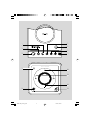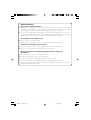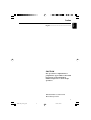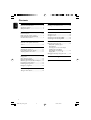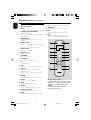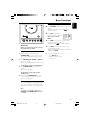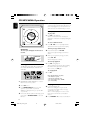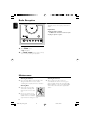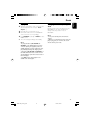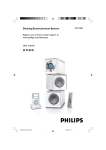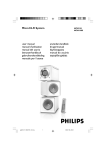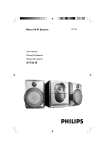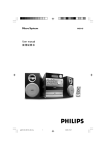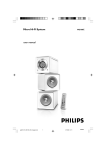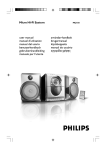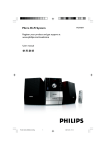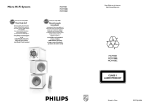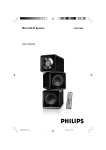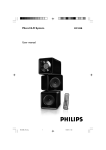Download Philips Micro Hi-Fi System MCM138D
Transcript
MCM138D Docking Entertainment System User manual PG 001-023_MCM138D_12-Eng 1 16/5/07, 17:05 Important notes for users in the U.K. Mains plug This apparatus is fitted with an approved 13 Amp plug. To change a fuse in this type of plug proceed as follows: 1 2 3 Remove fuse cover and fuse. Fix new fuse which should be a BS1362 3 Amp, A.S.T.A. or BSI approved type. Refit the fuse cover. If the fitted plug is not suitable for your socket outlets, it should be cut off and an appropriate plug fitted in its place. If the mains plug contains a fuse, this should have a value of 3 Amp. If a plug without a fuse is used, the fuse at the distribution board should not be greater than 3 Amp. Note: The severed plug must be disposed of to avoid a possible shock hazard should it be inserted into a 13 Amp socket elsewhere. How to connect a plug The wires in the mains lead are coloured with the following code: blue = neutral (N), brown = live (L). ¶ As these colours may not correspond with the colour markings identifying the terminals in your plug, proceed as follows: – Connect the blue wire to the terminal marked N or coloured black. – Connect the brown wire to the terminal marked L or coloured red. – Do not connect either wire to the earth terminal in the plug, marked E (or e) or coloured green (or green and yellow). Before replacing the plug cover, make certain that the cord grip is clamped over the sheath of the lead - not simply over the two wires. Copyright in the U.K. Recording and playback of material may require consent. See Copyright Act 1956 and The 2 MCM138D_05-Eng_iPod 2 16/3/07, 18:39 4 1 5 2 OP E N / C LO S E 6 7 3 STANDBY-ON SOURCE BAND PROG/CLOCK - VOLUME + TUNING M I C R O S Y S T E M MCM138D 8 iR 0 ! @ 9 # 3 MCM138D_05-Eng_iPod 3 16/3/07, 18:39 Hearing Safety Listen at a moderate volume. ● Using headphones at a high volume can impair your hearing. This product can produce sounds in decibel ranges that may cause hearing loss for a normal person, even for exposure less than a minute. The higher decibel ranges are offered for those that may have already experienced some hearing loss. ● Sound can be deceiving. Over time your hearing "comfort level" adapts to higher volumes of sound. So after prolonged listening, what sounds "normal" can actually be loud and harmful to your hearing. To guard against this, set your volume to a safe level before your hearing adapts and leave it there. To establish a safe volume level: ● Set your volume control at a low setting. ● Slowly increase the sound until you can hear it comfortably and clearly, without distortion. Listen for reasonable periods of time: ● Prolonged exposure to sound, even at normally "safe" levels, can also cause hearing loss. ● Be sure to use your equipment reasonably and take appropriate breaks. Be sure to observe the following guidelines when using your headphones. ● Listen at reasonable volumes for reasonable periods of time. ● Be careful not to adjust the volume as your hearing adapts. ● Do not turn up the volume so high that you can't hear what's around you. ● You should use caution or temporarily discontinue use in potentially hazardous situations. ● Do not use headphones while operating a motorized vehicle, cycling, skateboarding, etc.; it may create a traffic hazard and is illegal in many areas. 4 MCM138D_05-Eng_iPod 4 16/3/07, 18:39 English Index English ------------------------------------------------ 6 CAUTION Use of controls or adjustments or performance of procedures other than herein may result in hazardous radiation exposure or other unsafe operation. Windows Media is a trademark of Microsoft Corporation. 5 MCM138D_05-Eng_iPod 5 16/3/07, 18:39 Contents English General Information Other Connection Environmental information ................................ 7 Supplied accessories ............................................ 7 Safety information ................................................ 7 Listening to an external source ...................... 14 Preparation Rear connections ............................................. 8–9 Before using the remote control ...................... 9 Replacing battery (lithium CR2032) into the remote control ..................................... 9 Controls Controls on the system and remote control .................................................................. 10 Basic Functions Switching the system on ................................... 11 Power-saving automatic standby ..................... 11 Adjusting volume and sound ............................ 11 Maintenance .............................................. 14 Clock/Timer Setting the clock ................................................. 15 Setting the timer ................................................. 15 Activating and deactivating TIMER ................. 15 Activating and deactivating SLEEP .................. 15 DOCK Playing iPod using the dock......................... ..... 16 Compatible portable player Dock adaptor Selecting the correct dock adaptor Installing the dock adaptor Removing the dock adaptor......................... 17 Playing iPod ........................ 17 Charging iPod battery using the dock ........... 17 CD Operation Playing a disc ........................................................ 12 Basic playback controls ..................................... 12 Playing an MP3/WMA disc ............................... 12 Different play modes: Shuffle and Repeat ..... 13 Programming track numbers ........................... 13 Reviewing the programme ............................... 13 Erasing the programme ..................................... 13 Troubleshooting .... ...................... 18–19 Specifications ........................................... 20 Radio Reception Tuning to radio stations .................................... 14 6 MCM138D_05-Eng_iPod 6 16/3/07, 18:39 This product complies with the radio interference requirements of the European Community. Supplied accessories – – – – 2 speaker boxes MCM138D remote control with battery MW loop antenna Docking kit - 1 dock used for Apple iPod - Dock adaptors (8 adaptors for different iPod types) Environmental Information English General Information Safety Information ● Before operating the system, check that the operating voltage indicated on the typeplate (or the voltage indication beside the voltage selector) of your system is identical with the voltage of your local power supply. If not, please consult your dealer. ● Place the system on a flat, hard and stable surface. ● Install the unit near the AC outlet and where the AC power plug can be easily reached. ● The apparatus shall not be exposed to dripping or splashing. All unnecessary packaging has been omitted. We have tried to make the packaging easy to separate into three materials: cardboard (box), polystyrene foam (buffer) and polyethylene (bags, protective foam sheet). ● Place the system in a location with adequate ventilation to prevent internal heat build-up in your system. Allow at least 10 cm (4 inches) clearance from the rear and the top of the unit and 5 cm (2 inches) from each side. Your system consists of materials which can be recycled and reused if disassembled by a specialized company. Please observe the local regulations regarding the disposal of packaging materials, exhausted batteries and old equipment. ● The ventilation should not be impeded by covering the ventilation openings with items, such as newspapers, table-cloths, cur tains, etc. Disposal of your old product ● No naked flame sources, such as lighted candles, should be placed on the apparatus. Your product is designed and manufactured with high quality materials and components, which can be recycled and reused. ● Do not expose the system, batteries or discs to excessive moisture, rain, sand or heat sources caused by heating equipment or direct sunlight. ● No objects filled with liquids, such as vases, shall be placed on the apparatus. When this crossed-out wheeled bin symbol is attached to a product it means the product is covered by the European Directive 2002/96/EC ● If the system is brought directly from a cold to a warm location, or is placed in a very damp room, moisture may condense on the lens of the disc unit inside the system. Should this occur, the CD player would not operate normally. Leave the power on for about one hour with no disc in the system until normal playback is possible. Please inform yourself about the local separate collection system for electrical and electronic products. ● The mechanical parts of the set contain selflubricating bearings and must not be oiled or lubricated. Please act according to your local rules and do not dispose of your old products with your normal household waste. The correct disposal of your old product will help prevent potential negative consequences for the environment and human health. ● When the system is switched to Standby mode, it is still consuming some power. To disconnect the system from the power supply completely, remove the AC power plug from the wall socket. 7 MCM138D_05-Eng_iPod 7 16/3/07, 18:39 Preparations English MW antenna FM antenna Speaker (left) Speaker (right) AC powr cord B Antennas Connection Rear connections The type plate is located at the rear of the system. For users in the U.K.: please follow the instructions on page 2. A 1 AM (MW) antenna Unfold the loop antenna and if necessary, use screws (not supplied)to fix it to a flat, hard and stable place: 1 Power – Before connecting the AC power cord to the wall outlet, ensure that all other connections have been made. WARNING! – For optimal performance, use only the original power cable. – Never make or change any connections with the power switched on. 2 2 3 Fit the plug of the loop antenna to AM ANTENNA as shown above. Adjust the antenna for optimal reception FM Antenna It is unnecessary to connect the FM pigtail antenna since it is fixed to the main unit. ● Position the antenna as far as possible from a TV, VCR or other radiation source. 8 MCM138D_05-Eng_iPod 8 16/3/07, 18:39 C Speakers Connection English Preparations Before using the remote control Front Speakers Connect the speaker wires to the SPEAKERS terminals, right speaker to "RIGHT" and left speaker to "LEFT", the wire (marked red) to "+" and the wire (marked black) to "-". 1 2 3 Pull out the plastic protective sheet. Select the source you wish to control by pressing one of the source select keys on the remote control (for example CD, TUNER). Then select the desired function (for example É, í, ë). ● Fully insert the stripped portion of the speaker wire into the terminal as shown. Notes: – For optimal sound performance, use the supplied speakers. – Do not connect more than one speaker to any one pair of +/- speaker terminals. – Do not connect speakers with an impedance lower than the speakers supplied. Please refer to the SPECIFICATIONS section of this manual. Replacing battery (lithium CR2032) into the remote control 1 Pull out the knob A slightly to the left. 2 Pull out the battery compartment B . 3 Replace a new battery and fully inser t the battery compartment back to the original position. A B CAUTION! Batteries contain chemical substances, so they should be disposed off properly. 9 MCM138D_05-Eng_iPod 9 16/3/07, 18:39 Controls (illustrations on page 3) English Controls on the system and remote control for Tuner.......... (on the set only) selects waveband. 2 SOURCE (CD/ TUNER/DOCK) – – switches on the system. selects the respective sound source for CD/ FM/ MW/ DOCK. 3 STANDBY-ON / y – – activates/deactivates or sets the timer function. ( ALBUM 4 3 for MP3/WMA disc...........selects an album. 1 BAND – * TIMER ) DBB – (Dynamic Bass Boost) enhances the bass. ¡ DSC – (Digital Sound Control) selects sound characteristics: JAZZ/POP/CLASSIC/ROCK. switches the system to standby/Eco power standby/on. 3 4 PROG/CLOCK for CD ................. programs tracks and reviews the program. for clock .............. sets the clock function. opens/closes the CD door. 6 VOLUME – / + – adjusts volume level. 7 TUNING 0 – TUNER DOCK PROG 4 % REPEAT SHUFF ^ & SLEEP TIMER * @ tunes to radio stations. 0 8 iR SENSOR – ALBUM ( infrared sensor for remote control. 9n – $ CD 2 5 OPEN•CLOSE – MUTE ! connect headphones. VOLUME 0 ÉÅ 6 for CD ................. starts or pauses CD playback. ) ! ¡1 / 2™ – – DBB DSC ¡ skips to the beginning of a current track/ previous/ next track. fast searches back and forward within a track/ CD. @ STOP 9 – stops CD playback or erase a CD program. # DOCK – selects sound source of DOCK $ MUTE – switches playback sound off and on. % REPEAT – repeats a track/ disc/ all programmed tracks. ^ SHUFF (SHUFFLE) – Notes for remote control: – First select the source you wish to control by pressing one of the source select keys on the remote control (for example CD , TUNER). – Then select the desired function (for exampleÉ, í, ë). plays CD/MP3 tracks in random order. & SLEEP – activates/deactivates or selects the sleeper time. 10 MCM138D_05-Eng_iPod 10 16/3/07, 18:39 Adjusting volume and sound OP STANDBY-ON SOURCE BAND PROG/CLOCK - VOLUME 1 Press VOLUME – / + to increase or decrease volume. ➜ Display shows the volume level and a number from 0-32. 2 Press DSC repeatedly to select the desired sound effect: JAZZ / POP / CLASSIC / ROCK. E N / C LO S E + TUNING IMPORTANT: Before you operate the system, complete the preparation procedures. Switching the system on ● In Active standby, or Eco standby, press STANDBY-ON (y on the remote control). ➜ The system will switch to the last selected source. ● Press SOURCE (CD, TUNER or DOCK on the remote control). ➜ The system will switch to the selected source. VOLUME DBB DSC 3 Press DBB (on the remote control) to switch bass enhancement on or off. ➜ Display shows: DBB if the DBB is activated. 4 Press MUTE on the remote control to stop sound play-back instantly. ➜ Playback will continue without sound and the display shows MUTE . ● To start sound playback you can: – press MUTE again; – adjust the volume controls; – change source. To switch the system to standby mode ● Press STANDBY-ON (y on the remote control). ➜ The clock is displayed. To switch the system to Eco-power standby mode ● Press and hold STANDBY-ON (y on the remote control) for more than 2 seconds. ➜ The clock is displayed. Power-saving automatic standby The power-saving feature automatically switches to Eco power standby 15 minutes after a CD playback has ended and no control is operated. Note: – In the Eco power standby, no button, except SOURCE, and STANDBY-ON buttons, can be activated. 11 MCM138D_05-Eng_iPod 11 16/3/07, 18:39 English Basic Functions CD/MP3/WMA Operation English ➜ READ is displayed as the CD player scans the contents of a disc, and then the total number of tracks and playing time (or the total number of M I C R O S Y S T E M MCM138D albums and tracks for MP3/WMA disc) are shown. iR Basic playback controls POP TRK To play a disc PROG DBB MP3 ● Press 2; to start playback. ➜ The current track number and elapsed playing time of the track are displayed during disc playback. REP ALL CD To select a different track ● Press ¡1 2™ once or repeatedly until the desired track number appears in the display. IMPORTANT: The lens of the CD player should never be touched. To find a passage within a track 1 2 Press and hold down on ¡1 2™. ➜ The disc is played at high speed and low volume. When you recognise the passage you want, release ¡1 2™. ➜ Normal playback continues. To interrupt playback Loading a disc This CD player plays Audio Discs including CDRecordables, CD-Rewritables, MP3 CD and WMA CD. ● Press 2; during playback. ➜ The display freezes and the elapsed playing time flashes when playback is interrupted. ➜ To resume, press 2; again. To stop playback ● Press 9. Notes: CD play will also stop when; – the CD door is opened. – the disc has reached the end. – you select another source: TUNER. – you select standby ● CD-ROM, CD-I, CDV, VCD, DVD or computer CDs, however, are not possible. 1 2 3 Playing an MP3,WMA disc Select CD source. Press OPEN/CLOSE3 on the top of the system to open the CD compartment. ➜ OPEN is displayed when you open the CD compartment. Insert a disc with the printe=d side facing up and press down on OPEN/CLOSE3 to close the CD door. 1 2 Load an MP3/WMA disc. ➜ The disc reading time may exceed 10 seconds due to the large number of songs compiled into one disc. ➜ "XXX YY" is displayed. XXX is the current track number and YY is the current album number. Press ALBUM 4 3 to select a desired album.. 12 MCM138D_05-Eng_iPod 12 16/3/07, 18:39 3 Press ¡1 2™ to select a desired track. ➜ The album number will change accordingly as you reach the first track of an album by pressing ¡1 or the last track of an album by pressing 2™ . 4 Press 2; to start playback. Notes: – The SHUFFLE and REPEAT functions cannot be used simultaneously. – SHUFFLE play is not available in the programe mode. Programming track numbers ● During playback, press once ALBUM 4 3 to show the current album number. Supported MP3 disc formats: – ISO9660, Joliet, UDF 1.5 – Maximum title number: 512 (depending on filename length) – Maximum album number: 99 – Supported sampling frequencies: 32 kHz, 44.1 kHz, 48 kHz – Supported Bit-rates: 32~256 (kbps), variable bitrates Programme in the STOP position to select and store your disc tracks in the desired sequence. If you like, store any track more than once. Up to 40 tracks can be stored in the memory. 1 In the stop position, use the ¡1 2™ to select your desired track number. ● For MP3/WMA, you may press ALBUM 4 3 to select a desired album, then press ¡1 2™ to select your desired track. 2 Press PROGRAM (or PROG/CLOCK on the set) to store. is displayed ➜ Display: PROG flashes, and briefly, then the selected track number (and the selected album number for MP3/WMA). You can select and change the various play modes before or during playback. The REPEAT modes can also be combined with PROGRAMME. 3 Repeat steps 1-2 to select and store all desired tracks. ➜ FULL is displayed if you attempt to programme more than 40 tracks. SHUFFLE ......... tracks of the entire disc are played in random order REPEAT ALL ... repeats the entire disc/ programme REPEAT ............ plays the current track continuously REPEAT ALB ... repeats all tracks in the current (for MP3/WMA only) album 4 Different play modes: SHUFFLE and REPEAT 1 2 3 To select your play mode, press the SHUFF or REPEAT on the remote control before or during playback until the display shows the desired function. Press 2; (on the remote control 2;) to start playback if in the STOP position. ➜ If you have selected SHUFFLE, playback starts automatically. To return to normal playback, press SHUFF or REPEAT on the remote control until the various SHUFFLE/ REPEAT modes are no longer displayed. To start playback of your disc programme, press 2;. Reviewing the programme ● Stop playback and press PROGRAM (or PROG/CLOCK on the set) repeatedly. ➜ Display first shows a programme sequence, then the stored track number (and the album number for MP3/WMA). ● To exit review mode, pressÇ. Erasing the programme You can erase the programme by: ● ● ● ● pressing 9 once in the STOP mode; pressing 9 twice during playback; opening the CD compartment; Select another sound source. ➜ PROG disappears from the display. ● You can also press 9 to cancel your play mode. 13 MCM138D_05-Eng_iPod 13 16/3/07, 18:39 English CD/MP3/WMA Operation Radio Reception English 3 Turn TUNING 0 to tune to a station. ➜ Display shows: the frequency of the tuned station. Helpful hints: To improve radio reception: – For FM, extend coil antenna at the back of the unit fully for optimum reception. OP STANDBY-ON SOURCE BAND PROG/CLOCK - VOLUME E N / C LO S E + TUNING Tuning to radio stations 1 Select TUNER source. ➜ TUNER is displayed. 2 Press BAND (TUNER on the remote control) once or more to select your waveband. Maintenance Cleaning the Cabinet ● Use a soft cloth slightly moistened with a mild detergent solution. Do not use a solution containing alcohol, spirits, ammonia or abrasives. Cleaning Discs ● When a disc becomes dirty, clean it with a cleaning cloth. Wipe the disc from the centre out. ● Do not use solvents such as benzene, thinner, commercially available cleaners, or antistatic spray intended for analogue records. Cleaning the disc lens ● After prolonged use, dirt or dust may accumulate at the disc lens. To ensure good playback quality, clean the disc lens with Philips CD Lens Cleaner or any commercially available cleaner. Follow the instructions supplied with cleaner. 14 MCM138D_05-Eng_iPod 14 16/3/07, 18:39 4 5 M I C R O S Y S T E M MCM138D iR 6 7 English Clock/Timer Press ¡1 / 2™ to set the hours. Press TIMER again. ➜ The clock digits for the minutes flash. Press ¡1 / 2™ to set the minutes. Press TIMER to confirm the time. ➜ The timer is now set and actiated. Notes: - If source CD is selected and no disc is in the CD tray or the disc has an error, TUNER will be selected automatically. - If source DOCK is selected and no iPod is docked or no dock connection is made, TUNER will be selected automatically. To activate and deactivate timer Setting the clock 1 In Standby mode, press PROG/CLOCK button. ➜ The clock digits for the hours flash. 2 3 Press ¡1 / 2™ to set the hours. 4 5 Press PROG/CLOCK again. ➜ The clock digits for the minutes flash. Press ¡1 / 2™ to set the minutes. Press PROG/CLOCK to confirm the time. Note: – If the clock has not been set, -- --:-- -- will be displayed. Setting the timer ● The system can be used as an alarm clock. CD or TUNER or DOCK can be set to switch on at a preset time. The clock time needs to be set first before the timer can be used. ● If no button is pressed within 90 seconds during timer setup, the system will exit timer setting mode automatically. 1 In standby or during playback, press TIMER on the remote control for more than 2 seconds. 2 Press ¡1 / 2™ (or CD/TUNER/DOCK on the remote control) to select sound source. 3 Press TIMER to confirm your desired source. ➜ The clock digits for the hours flash. ● In standby or during playback, press TIMER once. ➜ Display shows if activated, and disappears if deactivated. Activating and deactivating SLEEP The sleep timer enables the system to switch off by itself after a set period of time. The clock time needs to be set first before the sleep timer can be used. ● Press SLEEP on the remote control repeatly to select desired time before system shuts off. ➜ Display shows SLEEP and series of time options for selection: , , , , , ... SLEEP TIMER ● To deactivate, press SLEEP on the remote control once or more until “ “ is shown, or press STANDBY ON on the system or remote control. 15 MCM138D_05-Eng_iPod 15 16/3/07, 18:39 Dock English Portable player Speaker (right) Speaker (left) Dock Playing iPod using the dock By connecting the supplied dock to your Hi-Fi system, you can listen to the sound of the docked player through the powerful speakers of the Hi-Fi system. Compatible portable player ● Most Apple iPod models with 30-pin dock connector as follows: 20GB, 40GB, 20/30GB photo, 40/60GB photo, 30GB video, 60GB video, mini and nano. Installing the dock adaptor ● Align two latches of the adaptor and two holes of the dock, then gently push in the adaptor until it clicks. 2 1 Removing the dock adaptor Dock This system comes with a dock used for iPod. Connect the cable of the dock to the system to let the system and your iPod work together. ● Slightly push down the dock adaptor, as indicated in the figure below, to un-latch the adaptor, then take it out. Dock adaptor Before plugging your player in the dock, snap the suitable dock adaptor into the dock to provide a snug fit for the player to be docked. Selecting the correct dock adaptor ● For the iPod dock, 8 dock adaptors of different type, as indicated at the back of the adaptor, are included to fit the following iPod: 20GB, 40GB, 20/30GB photo, 40/60GB photo, 30GB video, 60GB video, mini and nano. 16 MCM138D_05-Eng_iPod 16 16/3/07, 18:39 Playing iPod 1 2 3 4 Select the dock adaptor of the correct type and size, and snap it into the dock (See “ Dock adaptor ” ). Correctly place your iPod in the dock. Connect the cables of the dock to DOCK IN jacks on the main set correspondingly. Press SOURCE repeatedly or DOCK to select DOCK source. ● The connected player will play automatically. Notes: – By using the buttons ( 2;, ¡1, 2™ and VOLUME ) on the MCM138D and its remote control, the following disc playback features are available: Play/Pause, selecting next/previous track, fast forwarding/rewinding and changing volume. – The buttons ( 2;, ¡1, 2™ and VOLUME ) on the MCM138D and its remote control can work only with playback of the audio contents stored on the docked player. – Stop (Ç) function of disc playback is not available to the docked player. Charging iPod battery using the dock Docking your iPod and connecting the dock to MCM138D, you can charge the iPod in the standby mode and power-on mode of MCM138D. Notes: – In Eco power standby mode, iPod cannot be charged. – When the set is switched to the dock mode, if no player is plugged in for 15 minutes, the set will switch to the Eco power mode. 17 MCM138D_05-Eng_iPod 17 16/3/07, 18:39 English Dock Troubleshooting English WARNING Under no circumstances should you try to repair the system yourself, as this will invalidate the warranty. Do not open the system as there is a risk of electric shock. If a fault occurs, first check the points listed below before taking the system for repair. If you are unable to remedy a problem by following these hints, consult your dealer or service centre. Problem Solution ✔ Insert a disc. ✔ Check if the disc is inserted upside down. ✔ Wait until the moisture condensation at the lens “NO cd” is displayed. has cleared. ✔ Replace or clean the disc, see “Maintenance”. ✔ Use a finalised CD-RW or CD-R, or a correct MP3-CD format disc. ✔ If the signal is too weak, adjust the antenna or Radio reception is poor. connect an external antenna for better reception. ✔ Increase the distance between the Micro HiFi System and your TV or VCR. The system does not react when buttons are pressed. ✔ Remove and reconnect the AC power plug and Sound cannot be heard or is of poor quality ✔ Adjust the volume. ✔ Disconnect the headphones. ✔ Check that the speakers are connected switch on the system again. correctly. ✔ Check if the stripped speaker wire is clamped. ✔ Make sure the MP3-CD was recorded within 32-256 kbps bit rate with sampling frequencies at 48 kHz, 44.1 kHz or 32 kHz. The left and right sound outputs are reversed. ✔ Check the speaker connections and location. The remote control does not function properly. ✔ Select the source (CD or TUNER, for example) before pressing the function button (É,í,ë). ✔ Reduce the distance between the remote control and the system. ✔ Insert the batteries with their polarities (+/– signs) aligned as indicated. ✔ Replace the batteries. ✔ Point the remote control directly toward IR sensor on the front of the system. The timer is not working. ✔ Set the clock correctly. ✔ Press TIMER to switch on the timer. The Clock/Timer setting is erased. ✔ Power has been interrupted or the power cord has been disconnected. Reset the clock/timer. 18 MCM138D_05-Eng_iPod 18 16/3/07, 18:39 The menu navigation or photo playback of the docked player cannot be carried out through the buttons on MCM138D or its remote control. ✔ The buttons on MCM138D and its remote The STOP 9 and some buttons on MCM138D and its remote control have no function. ✔ The playback of the docked player cannot be control can only control playback of audio contents. To navigate the menu, use the controls on the docked player. stopped using the STOP 9 button on MCM138D and its remote control. ✔ The buttons ( 2;, ¡1, 2™ and VOLUME) can function only. 19 MCM138D_05-Eng_iPod 19 16/3/07, 18:39 English Troubleshooting Specifications English AMPLIFIER Output power ....................................................... 2 x 2W ..................................................................... 4W total power Signal-to-noise ratio .......................... ≥ 62 dBA (IEC) Frequency response ...... 125 – 16000 Hz, ± 3 dB Impedance loudspeakers ......................................... 8 Ω Impedance headphones ........................................ 32 Ω CD PLAYER Frequency range .................................. 20 – 20000 Hz Signal-to-noise ratio ............................................ 62 dBA TUNER FM wave range ............................... 87.5 – 108.5 MHz MW wave range ................................ 531 – 1602 kHz Sensitivity at 75 Ω – mono, 26 dB signal-to-noise ratio ............ 3.8 µV – stereo, 46 dB signal-to-noise ratio ........ 61.4 µV Selectivity ................................................................. ≥ 28 dB Total harmonic distortion ..................................... ≤ 5% Frequency response ..... 63 – 12500 Hz (± 3 dB) Signal-to-noise-ratio .......................................... ≥ 50 dB SPEAKERS Bass reflex system Dimensions (w x h x d) . 150 x 153 x 204 (mm) GENERAL INFORMATION AC Power..........................................220 – 240 V /50 Hz Dimensions (w x h x d) .. 150 x 153 x 244 (mm) Weight (with/without speakers) .................................. ............................................................... approx. 4.9 / 2.3 kg Eco power standby ..................... ..........................< 4 W Subject to modification 20 MCM138D_05-Eng_iPod 20 16/3/07, 18:39 iPod_05_R.eps 2008-02-19 2:42:23 PM C M Y CM MY CY CMY K English Notes for iPod connection 1. The docking entertainment system is compatible with all the existing Apple iPod models with 30-pin connector. 2. Four adaptors are included to fit different iPod models including iPod touch (8GB, 16GB), iPod classic (80GB, 160GB), iPod nano 3rd generation (4GB, 8GB), iPod the 5th generation (30GB, 60GB, 80GB), iPod nano 2nd generation (2GB, 4GB, 8GB) and iPod nano 1st generation (1GB, 2GB, 4GB ).