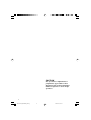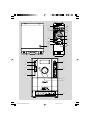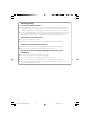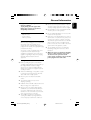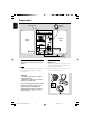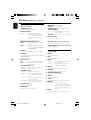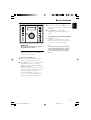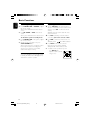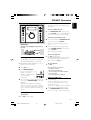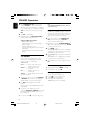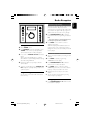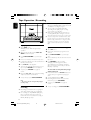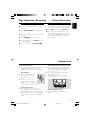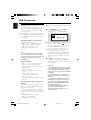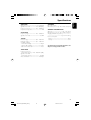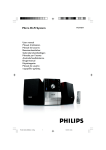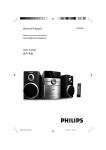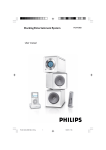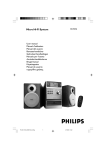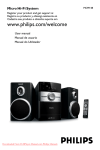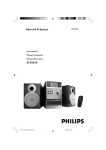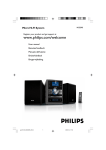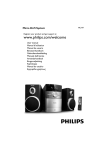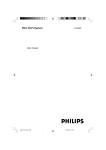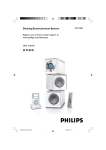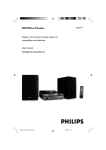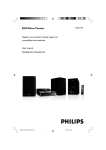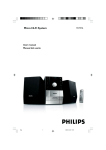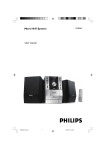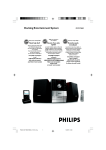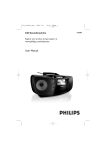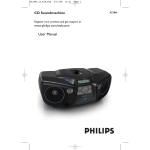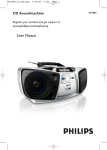Download Philips MCM204 USB Micro Hi-Fi System
Transcript
MCM204 Micro Hi-Fi System Register your product and get support at www.philips.com/welcome User manual PG 001-023_MCM204_96-Eng 1 2007.8.16, 17:13 CAUTION Use of controls or adjustments or performance of procedures other than herein may result in hazardous radiation exposure or other unsafe operation. 2 PG 001-023_MCM204_96-Eng 2 2007.8.16, 17:13 1 ^ & * 3 ! @ 7 # $ % ( 8 ) 0 MICRO SYSTEM MCM204 1 5 2 3 6 ALBUM/ 4 7 8 9 3 PG 001-023_MCM204_96-Eng 3 2007.8.16, 17:13 Hearing Safety Listen at a moderate volume. ● Using headphones at a high volume can impair your hearing. This product can produce sounds in decibel ranges that may cause hearing loss for a normal person, even for exposure less than a minute. The higher decibel ranges are offered for those that may have already experienced some hearing loss. ● Sound can be deceiving. Over time your hearing "comfort level" adapts to higher volumes of sound. So after prolonged listening, what sounds "normal" can actually be loud and harmful to your hearing. To guard against this, set your volume to a safe level before your hearing adapts and leave it there. To establish a safe volume level: ● Set your volume control at a low setting. ● Slowly increase the sound until you can hear it comfortably and clearly, without distortion. Listen for reasonable periods of time: ● Prolonged exposure to sound, even at normally "safe" levels, can also cause hearing loss. ● Be sure to use your equipment reasonably and take appropriate breaks. Be sure to observe the following guidelines when using your headphones. ● Listen at reasonable volumes for reasonable periods of time. ● Be careful not to adjust the volume as your hearing adapts. ● Do not turn up the volume so high that you can't hear what's around you. ● You should use caution or temporarily discontinue use in potentially hazardous situations. ● Do not use headphones while operating a motorized vehicle, cycling, skateboarding, etc.; it may create a traffic hazard and is illegal in many areas. 4 PG 001-023_MCM204_96-Eng 4 2007.8.16, 17:13 English Index English ------------------------------------------------ 6 ------------------------------------------------- 24 5 PG 001-023_MCM204_96-Eng 5 2007.8.16, 17:13 Contents English General Information Tape Operation / Recording Supplied accessories ............................................ 7 Environmental information ................................ 7 Safety information ................................................ 7 Tape playback ...................................................... 16 General information on recording ................. 16 Synchro start CD recording ............................ 16 Recording from the radio ................................. 17 Preparations Rear connections ............................................. 8–9 Inserting batteries into the remote control ... 9 Other Connection Controls Maintenance .............................................. 17 Controls on the system and remote control .................................................................. 10 Controls buttons available on the remote control only ......................................................... 10 USB Connection Listening to an external source ...................... 17 Using USB connectivity .............................. 18–19 Clock/Timer Basic Functions Plug and play (for tuner installation) .............. 11 Switching the system on ................................... 12 Adjusting volume and sound ............................ 12 CD/MP3 Operation Loading a disc ...................................................... 13 Basic playback controls ..................................... 13 Playing an MP3 disc ...................................... 13-14 Different play modes: Shuffle and Repeat ..... 14 Programming track numbers ........................... 14 Reviewing the programme ............................... 14 Erasing the programme ..................................... 14 Setting the clock ................................................. 20 Setting the timer ................................................. 20 Activating and deactivating TIMER ................. 20 Activating and deactivating SLEEP .................. 20 Specifications ........................................... 21 Troubleshooting ............................. 22–23 Radio Reception Tuning to radio stations .................................... 15 Programming radio stations ............................. 15 Automatic programming Manual programming Tuning to preset radio stations ....................... 15 6 PG 001-023_MCM204_96-Eng 6 2007.8.16, 17:13 Congratulations on your purchase and welcome to Philips! To fully benifit from the support that Philips offers, register your product at www.philips.com/welcome. ● Do not expose the system, batteries or discs to excessive moisture, rain, sand or heat sources caused by heating equipment or direct sunlight. Supplied accessories ● No objects filled with liquids, such as vases, shall be placed on the apparatus. – 2 speaker boxes – remote control – MW loop antenna Environmental Information All unnecessary packaging has been omitted. We have tried to make the packaging easy to separate into three materials: cardboard (box), polystyrene foam (buffer) and polyethylene (bags, protective foam sheet). Your system consists of materials which can be recycled and reused if disassembled by a specialized company. Please observe the local regulations regarding the disposal of packaging materials, exhausted batteries and old equipment. English General Information ● No naked flame sources, such as lighted candles, should be placed on the apparatus. ● If the system is brought directly from a cold to a warm location, or is placed in a very damp room, moisture may condense on the lens of the disc unit inside the system. Should this occur, the CD player would not operate normally. Leave the power on for about one hour with no disc in the system until normal playback is possible. ● The mechanical parts of the set contain selflubricating bearings and must not be oiled or lubricated. ● When the system is switched to Standby mode, it is still consuming some power. To disconnect the system from the power supply completely, remove the AC power plug from the wall socket. Safety Information ● Before operating the system, check that the operating voltage indicated on the typeplate (or the voltage indication beside the voltage selector) of your system is identical with the voltage of your local power supply. If not, please consult your dealer. ● Where the MAINS plug or an appliance coupler is used as the disconnet device, the disconnet device shall remain readily operable. ● Place the system on a flat, hard and stable surface. ● The apparatus shall not be exposed to dripping or splashing. ● Install the unit near the AC outlet and where the AC power plug can be easily reached. ● Place the system in a location with adequate ventilation to prevent internal heat build-up in your system. Allow at least 10 cm (4 inches) clearance from the rear and the top of the unit and 5 cm (2 inches) from each side. ● The ventilation should not be impeded by covering the ventilation openings with items, such as newspapers, table-cloths, curtains, etc. 7 PG 001-023_MCM204_96-Eng 7 2007.8.16, 17:13 Preparations English FM wire antenna MW loop antenna AM AERIAL FM AERIAL speaker (right) speaker (left) AUX HEADPHONE AC power cord B Antenna Connection Rear connections The type plate is located at the rear of the system. A Power – Before connecting the AC power cord to the wall outlet, ensure that all other connections have been made. MW Antenna Connect the supplied MW loop antenna to the “AM aerial” terminal. Adjust the position of the antenna for optimal reception. ● Position the antenna as far as possible from a TV, VCR or other radiation source. WARNING! – For optimal performance, use only the original power cable. – Never make or change any connections with the power switched on. To avoid overheating of the system, a safety circuit has been built in. Therefore, your system may switch to Standby mode automatically under extreme conditions. If this happens, let the system cool down before reusing it (not available for all versions). MW 8 PG 001-023_MCM204_96-Eng 8 2007.8.16, 17:13 FM Antenna It is unnecessary to connect the FM pigtail antenna since it is fixed to the main unit. ● Adjust the FM antenna for optimal FM stereo reception. C Speakers Connection English Preparations Before using the remote control 1 2 Pull out the plastic protective sheet. 3 Then select the desired function (for example É, í, ë). Select the source you wish to control by pressing one of the source select keys on the remote control (for example CD, TUNER). Front Speakers Connect the speaker wires to the SPEAKERS terminals, right speaker to "RIGHT" and left speaker to "LEFT", coloured (marked) wire to "+" and black (unmarked) wire to "-". 1 2 Replacing battery (lithium CR2025) into the remote control ● Fully insert the stripped portion of the speaker wire into the terminal as shown. Notes: – For optimal sound performance, use the supplied speakers. – Do not connect more than one speaker to any one pair of +/- speaker terminals. – Do not connect speakers with an impedance lower than the speakers supplied. Please refer to the SPECIFICATIONS section of this manual. 1 2 Push to open the battery tray. 3 Push the battery tray back to close it. Replace a new battery according to the indicated polarity. CAUTION! – Remove battery if they are exhausted or will not be used for a long time. – Batteries contain chemical substances, so they should be disposed of properly. 9 PG 001-023_MCM204_96-Eng 9 2007.8.16, 17:13 Controls (illustrations on page 3) English Controls on the system and remote control 9 Tape Deck Operation RECORD● ... starts recording. PLAY 2 ............ starts playback. SEARCHà / á fast rewinds/winds the tape. STOP•OPENÇ0 ................................. stops the tape; opens the tape compartment. PAUSEÅ ....... interrupts recording or playback. 1 STANDBY ON (2) – switches the system to standby/on. 2 DISPLAY/CLOCK 3 for CD ................. displays the current track number and total remaining time (or current album and track numbers for MP3 disc) during playback. for clock .............. sets the clock function INTERACTIVE SOUND controls: DBB .................... (Dynamic Bass Boost) enhances the bass. DSC ..................... (Digital Sound Control) selects sound characteristics: JAZZ/POP/ CLASSIC/ROCK. 0 OPEN•CLOSE3 – opens/closes the CD door. – AUX jack (located on the back panel) connects an external source (3.5 mm socket) – HEADPHONE (located on the back panel) connects headphones Controls available on the remote control only 4 USB port – connects to external USB mass storage device. 5 SOURCE ! CLOCK – – – selects the respective sound source for CD/USB/ TUNER/TAPE/AUX. switches on the system. – 2; ........................... starts or interrupts CD playback. 9 ............................. stops CD playback or erases a CD programme. ALBUM/PRESET 4 3 for radio .............. selects a preset radio station. for MP3 disc ..... selects an album. TUNING 4 ¢ for Tuner ............. tunes to radio stations. for CD ................. skips to the beginning of the current/previous/subsequent track. ................................. fast searches back and forward within a track/CD. for clock/timer adjusts the hours and minutes for the clock/timer function $ – % – ^ – for CD ................. programmes tracks and reviews the programme. for Tuner ............. programmes tuner stations manually or automatically. REPEAT repeats a track/disc/ all programmed tracks. SHUFFLE plays CD/MP3 tracks in random order. CD/USB/TUNER/TAPE selects the respective sound source. & TIMER – sets the timer function. * SLEEP – activates/deactivates or selects the sleeper time. ( DISPLAY 7 VOLUME (VOL -/+ ) adjusts the volume level. 8 iR SENSOR – selects AUX sound source # PROG 6 Mode Selection – sets the clock function. @ AUX infrared sensor for remote control. ) – for CD ................. displays the current track number and total remaining time (or current album and track numbers for MP3 disc) during playback. MUTE interrupts and resumes sound reproduction 10 PG 001-023_MCM204_96-Eng 10 2007.8.16, 17:13 To reinstall Plug and Play MICRO SYSTEM MCM204 1 In standby mode, press and holdÉÅ on the system until "AUTO INSTALL - PRESS PLAY" is displayed. 2 Press ÉÅ again to start installation. ➜ All previously stored radio stations will be replaced. ALBUM/ To exit without storing the Plug and Play ● Press 9 on the system. ➜ If you do not complete the Plug and Play installation, the function will be restarted when you next turn on the main supply again. IMPORTANT: Before you operate the system, complete the preparation procedures. Plug and Play (for tuner installlation) Plug and Play allows you to store all available radio stations automatically. Notes: – If no stereo frequency is detected during Plug and Play, "CHECK ANTENNA" will be displayed. – During Plug and Play, if no button is pressed within 15 seconds, the system will exit Plug and Play mode. First time setup/power up 1 When you turn on the main supply, "AUTO INSTALL - PRESS PLAY" is displayed. 2 Press ÉÅ on the system to start installation. ➜ "PLUG AND PLAY" .... "INSTALL" is displayed, followed by "TUNER" and "AUTO". ➜ PROG starts flashing. ➜ The system will automatically store the radio stations with sufficient signal strength, starting from FM, and followed by MW band. ➜ When all the available radio stations are stored or the memory for 40 presets are used, the last preset radio station will be played. 11 PG 001-023_MCM204_96-Eng 11 2007.8.16, 17:13 English Basic Functions Basic Functions English Switching the system on Adjusting volume and sound ● Press STANDBY ON or SOURCE (or 2on the remote control). ➜ The system will switch to the last selected source. ● Press CD, TUNER or TAPE on the remote control. ➜ The system will switch to the selected source. 1 Turn the VOLUME control anti-clockwise to decrease or clockwise to increase volume on the system (or press VOL -/+ on the remote control). ➜ Display shows the volume level VOL and a number from 0-32. 2 To switch the system to standby mode ● Press STANDBY ON on the system (or 2on the remote control). ● If in tape mode or recording mode, press STOP•OPENÇ0 first. ➜ The volume level (up to a maximum volume level of 20), interactive sound settings, last selected source and tuner presets will be retained in the player's memory. Press DSC repeatedly to select the desired sound effect: JAZZ / POP / CLASSIC / ROCK. 3 Press DBB to switch bass enhancement on or off. ➜ Display shows: if the DBB is activated. 4 Press MUTE on the remote control to interrupt sound reproduction instantly. ➜ Playback will continue without sound. Power-saving automatic standby ● To activate sound reproduction you can: – press MUTE again; – adjust the volume controls; – change source. The power-saving feature automatically switches to standby 15 minutes after a CD playback has ended and no control is operated. 12 PG 001-023_MCM204_96-Eng 12 2007.8.16, 17:13 English CD/MP3 Operation ➜ The current track number and elapsed playing time of the track are displayed during disc playback. MICRO SYSTEM MCM204 To select a different track ALBUM/ ● Press TUNING 4 ¢ (on the remote control 4 ¢) once or repeatedly until the desired track number appears in the display. To find a passage within a track IMPORTANT: The lens of the CD player should never be touched. 1 Press and hold down on TUNING 4 ¢ (on the remote control 4 ¢). ➜ The disc is played at high speed and low volume. 2 When you recognise the passage you want, release TUNING 4 ¢ (on the remote control 4 ¢). ➜ Normal playback continues. To interrupt playback Loading a disc This CD player plays Audio Discs including CDRecordables, CD-Rewritables and MP3 CD. ● CD-ROM, CD-I, CDV, VCD, DVD or computer CDs, however, are not possible. 1 Select CD source. 2 Press OPEN/CLOSE3 on the top of the system to open the CD compartment. ➜ OPEN is displayed when you open the CD compartment. 3 Insert a disc with the printed side facing up and press down on OPEN/CLOSE3 to close the CD door. ➜ READING is displayed as the CD player scans the contents of a disc, and then the total number of tracks and playing time (or the total number of albums and tracks for MP3 disc) are shown. ● Press 2; during playback. ➜ The display freezes and the elapsed playing time flashes when playback is interrupted. ➜ To resume, press 2; again. To stop playback ● Press 9. Notes: CD play will also stop when; – the CD door is opened. – the disc has reached the end. – you select another source:TAPE or TUNER. – you select standby. – you press the tape deck PLAY 2 key. Playing an MP3 disc 1 2 Load an MP3 disc. ➜ The disc reading time may exceed 10 seconds due to the large number of songs compiled into one disc. ➜ "YY XXX" is displayed. YY is the total album number and XXX is the total track number. Press ALBUM/PRESET 4 3 (or 4 3 on the remote control) to select a desired album. Basic playback controls To play a disc ● Press 2; to start playback. 13 PG 001-023_MCM204_96-Eng 13 2007.8.16, 17:13 CD/MP3 Operation English 3 4 Note: – The SHUFFLE and REPEAT functions cannot be used simultaneously. Press TUNING 4 ¢ (on the remote control 4 ¢) to select a desired track. ➜ The album number will change accordingly as you reach the first track of an album by pressing 4 or the last track of an album by pressing ¢. Programming track numbers Programme in the STOP position to select and store your disc tracks in the desired sequence. If you like, store any track more than once. Up to 40 tracks can be stored in the memory. Press 2; to start playback. ● During playback, press DISPLAY/CLOCK to show the album and track numbers. Supported MP3 disc formats: – ISO9660, Joliet, UDF 1.5 – Maximum title number: 256 (depending on filename length) – Maximum album number: 99 – Supported sampling frequencies: 32 kHz, 44.1 kHz, 48 kHz – Supported Bit-rates: 32~256 (kbps), variable bitrates Different play modes: SHUFFLE and REPEAT You can select and change the various play modes before or during playback. The play modes can also be combined with PROGRAMME. SHUF ................ tracks of the entire disc are played in random order REP ALL ........... repeats the entire disc/ programme REP ................... plays the current track continuously REP ALB ........... repeats all tracks in the current (for MP3 only) album 1 To select your play mode, press the SHUFFLE or REPEAT button before or during playback until the display shows the desired function. 2 Press 2; to start playback if in the STOP position. ➜ If you have selected SHUFFLE, playback starts automatically. 3 To return to normal playback, press the respective SHUFFLE or REPEAT button until the various SHUFFLE/ REPEAT modes are no longer displayed. 1 In the stop position, use the TUNING 4 ¢ (on the remote control 4 ¢) to select your desired track number. ● For MP3, you may press ALBUM/PRESET 4 3 to select a desired album, then press ¡1 2™ to select your desired track. 2 3 4 Press PROG to store. ➜ Display: PROG flashes, and PR 01 is displayed briefly, then the selected track number (and the selected album number for MP3). Repeat steps 1-2 to select and store all desired tracks. ➜ PROGRAM FULL is displayed if you attempt to programme more than 40 tracks. To start playback of your disc programme, press 2;. Reviewing the programme ● Stop playback and press PROG repeatedly. ● To exit review mode, pressÇ. Erasing the programme You can erase the programme by: ● pressing 9 once in the STOP mode; ● pressing 9 twice during playback; ● opening the CD compartment; ➜ PROG disappears from the display. ● You can also press 9 to cancel your play mode. 14 PG 001-023_MCM204_96-Eng 14 2007.8.16, 17:13 Automatic programming MICRO SYSTEM MCM204 Automatic programming will start with a chosen preset number. From this preset number upwards, former programmed radio stations will be overridden. The system will only programme stations which are not in the memory already. 1 ALBUM/ Press ALBUM/PRESET 4 3 to select the preset number where programming should start. Note: – If no preset number is selected, default is preset (1) and all your presets will be overridden. 2 Tuning to radio stations Press PROG for more than 2 seconds to activate programming. ➜ AUTO is displayed and available stations are programmed in order of waveband reception strength. The first preset automatically stored will then be played. 1 2 Select TUNER source. 3 Press down on TUNING 4 ¢ and release button. ➜ The radio automatically tunes to a station with sufficient reception. Display indication during automatic tuning: SEARCH. 1 Tune to your desired station (see Tuning to radio stations). 2 Press PROG to activate programming. ➜ PROG flashes in the display. Repeat step 3 if necessary until you find the desired station. 3 Press ALBUM/PRESET 4 3 to allocate a number from 1 to 20 to this station. ● To tune to a weak station, press TUNING 4 ¢ briefly and repeatedly until you have found optimal reception. 4 Press PROG again to confirm the setting. ➜ PROG disappears, the preset number and the frequency of the preset station are shown. 5 Repeat the above four steps to store other stations. 4 Press SOURCE on the set repeatedly or press TUNER on the remote repeatedly until the desired waveband (FM or MW) is displayed. Programming radio stations You can store up to a total of 40 radio stations in the memory. Manual programming ● You can override a preset station by storing another frequency in its place. Tuning to preset radio stations ● Press ALBUM/PRESET 4 3 until the desired preset station is displayed. 15 PG 001-023_MCM204_96-Eng 15 2007.8.16, 17:13 English Radio Reception Tape Operation / Recording English ● The best recording level is set automatically. Altering the VOLUME, DBB or DSC controls will not affect the recording in progress. ● The recording sound quality might differ depending on the quality of your recording source and the recording tape. ● At the very beginning and end of the tape, no recording will take place during the 7 seconds when the leader tape passes the recorder heads. ● To protect a tape from accidental erasure, have the tape in front of you and break out the left tab. Recording on this side is no longer possible. If, however, you wish to record over this side again, cover the tabs with a piece of adhesive tape. Tape playback 1 Select TAPE source. ➜ Display: shows “TAPE” throughout tape operation. 2 Open the tape key flap marked “PULL TO OPEN” on the front panel. 3 Press STOP•OPENÇ0 to open the tape door. 4 Insert a recorded tape and close the tape door. ● Load the tape with the open side downward and the full spool to the left. 5 Synchro start CD recording 1 2 Select CD source. 3 Press STOP•OPENÇ0 to open the tape door. 4 Insert a suitable tape into the deck and close the tape door. 5 Press RECORD to start recording. ➜ Playing of the CD programme starts automatically from the beginning of the CD after 7 seconds. It is not necessary to start the CD player separately. Press PLAY 2 to start playback. ● The key is automatically released at the end of a tape, except if PAUSE; has been activated. 6 To pause, press PAUSE;. Press again to resume. 7 By pressing à or á on the system fast winding of tape is possible in both directions. 8 To stop the tape, press STOP•OPENÇ0. Note: – The source cannot be changed while playing or recording a tape. General information on recording Insert a disc and if desired, programme track numbers. To select and record a particular passage within a CD track: ● Press and hold down on 4 ¢. Release the control when you recognize the passage you want. ● To pause CD playback, press 2; . ● Recording starts from this exact point in the track when you press RECORD●. 6 To pause, press PAUSE;. Press again to resume. 7 To stop recording, press STOP•OPENÇ0. ● Recording is permissible insofar as copyright or other rights of third par ties are not infringed. ● For recording, use only NORMAL (IEC type I) tapes on which the tabs have not yet been broken. This deck is not suited for recording on METAL (IEC IV) type tapes. 16 PG 001-023_MCM204_96-Eng 16 2007.8.16, 17:13 Other Connection Recording from the radio Listening to an external source 1 Tune to the desired radio station (see Tuning to radio stations). You can listen to the sound of the connected external device through your system’s speakers. 2 Press STOP•OPENÇ0 to open the tape door. 3 Insert a suitable tape into the deck and close the tape door. 4 Press RECORD● to start recording. 5 To interrupt playback press PAUSE;. To resume, press this key again. 6 To stop recording, press STOP•OPENÇ0. 1 2 Select AUX source by pressing AUX button. Use a cinch cable (not supplied) to connect MCM 204’s AUX jack (3.5 mm, located on the back panel) to an AUDIO OUT or headphone jack on an external equipment (such as CD player, or VCR). Maintenance Cleaning the Cabinet ● Use a soft cloth slightly moistened with a mild detergent solution. Do not use a solution containing alcohol, spirits, ammonia or abrasives. Cleaning Discs ● When a disc becomes dirty, clean it with a cleaning cloth. Wipe the disc from the centre out. ● Do not use solvents such as benzene, thinner, commercially available cleaners, or antistatic spray intended for analogue records. Cleaning the disc lens ● After prolonged use, dir t or dust may accumulate at the disc lens. To ensure good playback quality, clean the disc lens with Philips CD Lens Cleaner or any commercially available cleaner. Follow the instructions supplied with cleaner. Cleaning the Heads and the Tape Paths ● To ensure good recording and playback quality, clean the heads A, the capstan(s) B, and pressure roller(s) C after every 50 hours of tape operation. ● Use a cotton swab slightly moistened with cleaning fluid or alcohol. ● You can also clean the heads by playing a cleaning tape once. A A B C Demagnetising the heads ● Use a demagnetising tape available at your dealer. 17 PG 001-023_MCM204_96-Eng 17 2007.8.16, 17:13 English Tape Operation / Recording USB Connection English Using USB connectivity ● MCM204 is fitted with a USB port in the front panel, offering a plug and play feature which allows you to play, from your MCM204, digital music and spoken contents stored on a USB mass storage device. Playing a USB mass storage device 1 Make sure that your MCM204 is being powered on. 2 Press SOURCE repeatedly (or USB on the remote) to enter USB mode. ➜ Display shows - - - with USB DIRECT. ● Using a USB mass storage device, you can also enjoy all the features offered by MCM204 which are explained and instructed in the sections of disc operation. Compatible USB mass storage devices With the MCM204, you can use – USB flash memory (USB 2.0 or USB 1.1) – USB flash player (USB 2.0 or USB 1.1) • USB device which requires driver installation under Windows XP is not supported. Note: – In some USB flash players (or memory devices), the stored contents are recorded using copyright protection technology. Such protected contents will be unplayable on any other devices (such as MCM204 device). Supported formats: – USB or memory file format FAT12, FAT16, FAT32 (sector size: 512 - 4096 bytes) – MP3 bit rate (data rate): 32-320 kbps and variable bit rate – WMA v9 or earlier – Directory nesting up to a maximum of 8 levels – Number of albums: maximum 99 – Number of tracks: maximum 800 – ID3 tag v2.0 or later – File name in Uicode UTF8 (maximum length: 128 bytes The system will not play or support the following: • Empty albums: an empty album is an album that does not contain MP3/WMA files, and will not be shown in the display. • Non-supported file formats are skipped. This means that e.g.: Word documents .doc or MP3 files with extension. dlf are ignored and will not be played. • AAC, WAV, PCM. NTFS audio files • DRM protected WMA files • WMA files in Lossless format USB DIRECT 3 Plug a compatible USB mass storage device to MCM204’s USB port marked . If needed, use a suitable USB cable to connect between the device and MCM204’s USB port. ➜ The device will automatically power on. ● If the device is not powered on, turn on the power manually, then re-connnect it. ➜ MCM204’s display shows USB DIRECT and the total number of playable audio files (Max. displayed track number is 800) stored on the device. 4 Press 2; on your MCM204 to start play. ➜ MCM204’s display will show USB DIRECT and share the display information illustrated in the disc operation. Helpful hints: – Up to 800 playable audio files stored on a USB mass storage device can be played on MCM204. – Up to 99 playable albums stored on a USB mass storage device can be selected and displayed on MCM204. – Make sure that file names of MP3 files end with .mp3. and the file names of WMA files end with .wma. – For DRM protected WMA files, use Windows Media Player 10 (or later) for conversion. Visit www.microsoft.com for details about Windows Media Player and WM DRM (Windows Media Digital Rights Management). – For USB device playing, if the display shows "OL", it means that the USB device is electrically overloading MCM204.You need to change a USB device. 18 PG 001-023_MCM204_96-Eng 18 2007.8.16, 17:13 English USB Connection INFORMATION REGARDING USB DIRECT: 1. Compatibility of the USB connection on this micro system: a) This micro system supports most USB Mass storage devices (MSD) that these devices are compliant to the USB MSD standards. i) Most common Mass storage class devices are flash drives, memory sticks, jump drives and etc. ii) If you see a "Disc Drive" showing up on your computer after you have plugged the mass storage device into your computer, most likely it is MSD compliant and it will work with this micro system. b) If your Mass storage device requires a battery/power source, please make sure you have a fresh battery in it or charge the USB device first and then plug it into the micro system again. 2) Supported Music type: a) This device only supports unprotected music with file extension: .mp3 .wma b) Music bought from on-line music stores are not supported because they are secured by Digital Rights Management protection (DRM). c) File name extensions that ended with the following are not supported: .wav; .m4a; .m4p; .mp4; .aac and etc. 3) No Direct connection can be made from a Computer USB port to the micro system even you have either or both mp3 or wma file in your computer. 19 PG 001-023_MCM204_96-Eng 19 2007.8.16, 17:13 Clock/Timer English Notes: – Timer is not available in TAPE or AUX mode. – If CD source is selected and no disc is in the CD tray or the disc has an error, TUNER will be selected automatically. – If USB source is selected and no compatible USB device is plugged, TUNER will be selected automatically. MICRO SYSTEM MCM204 ALBUM/ Activating and deactivating TIMER ● In standby or during playback, press TIMER once. ➜ Display shows if activated, and disappears if deactivated. Setting the clock 1 In standby mode, press and hold DISPLAY/ CLOCK on the set (or CLOCK on the remote control) for 2 seconds. ➜ The clock digits for the hours flash. 2 Press TUNING 4 ¢ to set the hours. 3 Press DISPLAY/CLOCK again. ➜ The clock digits for the minutes flash. 4 Press TUNING 4 ¢ to set the minutes. 5 Press DISPLAY/CLOCK to confirm the time. Note: – The backlight for clock display is off in standby. Setting the timer ● The system can be used as an alarm clock, whereby the CD or TUNER or USB is switched on at a set time. The clock time needs to be set first before the timer can be used. 1 In standby mode, press and hold TIMER about 2 seconds on the remote control. 2 Press SOURCE (or CD/USB/TUNER on the remote control) to select sound source. 3 Press TIMER to confirm your desired mode. ➜ The clock digits for the hours flash. 4 Press TUNING 4 ¢ to set the hours. 5 Press TIMER again. ➜ The clock digits for the minutes flash. 6 Press TUNING 4 ¢ to set the minutes. 7 Press TIMER to confirm the time. ➜ The timer is now set and activated. Activating and deactivating SLEEP The sleep timer enables the system to switch off by itself after a set period of time. ● Press SLEEP on the remote control once or more. ➜ Display shows and one of the sleep time options in sequence: 60, 45, 30,15, 0, 60... if you have selected a time. ● To deactivate, press SLEEP on the remote control once or more until “ 0“ is shown, or press STANDBY ON on the system (or 2on the remote control). ➜ disappears from the display. 20 PG 001-023_MCM204_96-Eng 20 2007.8.16, 17:13 AMPLIFIER Output power ........................................... 2 x 4W RMS Signal-to-noise ratio .......................... ≥ 60 dBA (IEC) Frequency response ....................... 125 – 16000 Hz Impedance loudspeakers ........................................... 4Ω CD PLAYER Frequency range ............................... 125 – 16000 Hz Signal-to-noise ratio ............................................ 65 dBA TUNER FM wave range ................................... 87.5 – 108 MHz MW wave range ................................ 531 – 1602 kHz Sensitivity at 75 Ω – FM 26 dB sensitivity .......................................... 20 µV – MW 26 dB sensitivity ................................... 5 mV/m Total harmonic distortion ..................................... ≤ 5% SPEAKERS Bass reflex system Dimensions (w x h x d) . 146 x 228 x 160 (mm) GENERAL INFORMATION AC Power ........................................... 110 – 127; 60 Hz Dimensions (w x h x d) ... 146 x 228 x 216(mm) Weight (with/without speakers) .................................. ............................................................... approx. 4.4 / 2.0 kg Power consumption Active .......................................................................... 30 W Standby .................................................................... < 5 W Specifications and external appearance are subject to change without notice. TAPE DECK Frequency response Normal tape (type I) ...... 125 – 8000 Hz (8 dB) Signal-to-noise ratio Normal tape (type I) .................................... 40 dBA Wow and flutter .............................................. ≤ 0.4% JIS 21 PG 001-023_MCM204_96-Eng 21 2007.8.16, 17:13 English Specifications Troubleshooting English WARNING Under no circumstances should you try to repair the system yourself, as this will invalidate the warranty. Do not open the system as there is a risk of electric shock. If a fault occurs, first check the points listed below before taking the system for repair. If you are unable to remedy a problem by following these hints, consult your dealer or Philips for help. Solution Problem ✔ Insert a disc. ✔ Check if the disc is inserted upside down. ✔ Wait until the moisture condensation at the lens “NO DISC” is displayed. has cleared. ✔ Replace or clean the disc, see “Maintenance”. ✔ Use a finalized CD-RW or a correct MP3-CD format disc. ✔ If the signal is too weak, adjust the antenna or Radio reception is poor. connect an external antenna for better reception. ✔ Increase the distance between the Mini HiFi System and your TV or VCR. Recording or playback cannot be made. ✔ Clean deck parts, see “Maintenance”. ✔ Use only NORMAL (IEC I) tape. ✔ Apply a piece of adhesive tape over the missing tab space. The tape deck door cannot open. ✔ Remove and reconnect the AC power plug and switch on the system again. The system does not react when buttons are pressed. ✔ Remove and reconnect the AC power plug and Sound cannot be heard or is of poor quality. ✔ Adjust the volume. ✔ Disconnect the headphones. ✔ Check that the speakers are connec ted switch on the system again. correctly. ✔ Check if the stripped speaker wire is clamped. ✔ Make sure the MP3-CD was recorded within 32-256 kbps bit rate with sampling frequencies at 48 kHz, 44.1 kHz or 32 kHz. The left and right sound outputs are reversed. ✔ Check the speaker connections and location. 22 PG 001-023_MCM204_96-Eng 22 2007.8.16, 17:13 Solution Problem The remote control does not function properly. ✔ Select the source (CD or TUNER, for example) before pressing the function button (É,í,ë). ✔ Reduce the distance between the remote control and the system. ✔ Insert the batteries with their polarities (+/– signs) aligned as indicated. ✔ Replace the batteries. ✔ Point the remote control directly towards the IR sensor. ✔ Set the clock correctly. ✔ Press TIMER to switch on the timer. ✔ If recording or tape dubbing is in progress, stop The time is not working. recording. The Clock/Timer setting is erased. ✔ Power has been interrupted or the power cord has been disconnected. Reset the clock/timer. The USB device doesn’t play on my MCM204 ✔ It is not set in the USB mode. Select USB mode. ✔ The device is not securely connected to MCM204’s USB port. Re-connect the device, and make sure that the device is powered on. ✔ The device is not supported by MCM204, or the audio file format stored on the device is not supported by MCM204. Use a compatible device/ playable audio file format. 23 PG 001-023_MCM204_96-Eng 23 2007.8.16, 17:13 English Troubleshooting English Meet Philips at the Internet http://www.philips.com Español Português Deutsch Nederlands Italiano Svenska MCM204 Dansk Suomi CLASS 1 LASER PRODUCT Português Polski Printed in China PageBack_MCM204 40 PDCC-ZC-0733 2007.8.16, 17:18