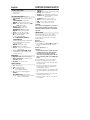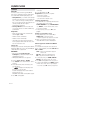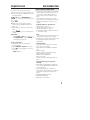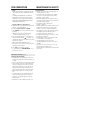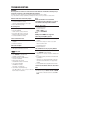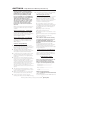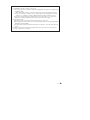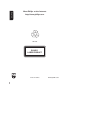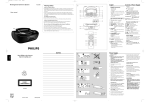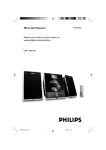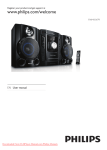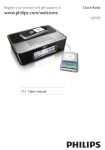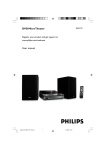Download Philips AZ1826 MP3 CD Soundmachine
Transcript
MP3-CD Soundmachine User Manual AZ1826 1 1 2 5 9 7 6 3 4 8 0 ! @ A C M AI N S ~ 1 CD 2 3 USB ALBUM+ 4 3 1 2 5 6 7 9 ! ALBUM- SEARCH 8 TUNING VOL 0 DBB MUTE @ REPEAT PRESET SHUFFLE 2 7 CD TUNER MP3 TRK ALB PROG PRESET MHz FM 3 CD 8 MP3 USB TRK ALB 4 CD MP3 WMA TRK ALB MP3 REP ALL TRK PROG 9 5 CD SHUF 6 CD TRK MP3 TRK ALB PROG X English CONTROLS/POWER SUPPLY SUPPLIED ACCESSORIES – AC mains lead – remote control TOP AND FRONT PANELS (See 1) 1 PUSH TO OPEN - press to open/close CD door 2 PROG CD/MP3/WMA/USB: programs tracks MW/FM: programs preset radio stations 3 MODE - selects different play modes: e.g. REP or SHUF (random order) 4 VOL 3 , 4 - adjusts volume level ALBUM/PRESET + , (up, down) MP3/WMA/USB only: selects albums MW/FM: selects a preset radio station 5 Display - shows the status of the set 6 2; - starts or pauses CD/USB playback. 9 - stops CD/USB playback; - erases a CD/USB program ∞ , § TUNING DOWN, TUNING UP CD/MP3/WMA/USB: - searches backward and forward within a track; - skips to the beginning of a current track/ previous/ later track MW/FM: - tunes to radio stations 7 CD/USB -selects disc or USB mode 8 USB port - connects an external USB mass storage device 9 Source selector: CD/USB, MW, FM, OFF – selects CD/USB or radio source of sound; – switches off the set - 5 PRESET +, – MW/FM: selects a preset radio station (up, down) 6 REPEAT –selects repeat modes 7 SHUFFLE – plays all CD tracks in random order 8 SEARCH 3,4 – searches backwards/ forwards within a track 9 TUNING 3,4 – tunes to tuner stations 0 VOL 3,4 – adjusts volume level (up, down) ! DBB – turns on/off bass enchancement @ MUTE – mutes or restores the volume CAUTION Use of controls or adjustments or performance of procedures other than herein may result in hazardous radiation exposure or other unsafe operation. MAINS SUPPLY Whenever convenient, use the mains supply to conserve battery life. Make sure you remove the power plug from the set and wall socket before inserting batteries. Batteries Main set (See 1) 1 Insert 6 batteries, type R-14, UM2 or C-cells, (not included, preferably alkaline) with the correct polarity. Remote control (See 1) Important! • Before using the remote control, remove the insulation plastic tab as shown in figure 1. • If the remote control does not function correctly or the operating range is reduced, BACK PANEL replace the battery with a new (CR2025) type 0 Telescopic aerial - improves FM reception battery. ! Battery compartment - for 6 batteries, type 1 Pull the battery tray out as shown in figure 1. R-14, UM2 or C-cells 2 Replace a new battery according to polarity @ AC MAINS - inlet for mains lead. indication, and fully insert the battery tray back to the original position. REMOTE CONTROL • Incorrect use of batteries can cause electrolyte 1 CD – selects CD mode leakage and will corrode the compartment or 2 USB – selects USB mode cause the batteries to burst. 3 9 – stops CD/USB playback; • Do not mix battery types: e.g. alkaline with carbon – erases a CD/USB programme zinc. Only use batteries of the same type for the 4 2; – starts/ pauses CD/USB playback set. ALBUM + • When inserting new batteries, do not try to mix MP3 /WMA/USB only: selects albums old batteries with the new ones. ∞ , § – skips to the beginning of a current track • Remove the batteries if the set is not to be used previous/ subsequent track for a long time. POWER SUPPLY/BASIC FUNCTIONS Batteries contain chemical substances, so they should be disposed of properly. Using AC Mains 1 Check if the mains supply, as shown on the type plate located on the bottom of the set, corresponds to your local mains supply. If it does not, consult your dealer or service centre. 2 Connect the power cord to the AC MAINS ~ inlet and the wall socket. The set is now ready for use. 3 To switch the set off completely, withdraw the power cord from the wall socket. 4 Install the unit near the AC outlet and where the AC power plug can be easily reached. • Disconnect the power cord from the wall socket to protect your set during heavy thunderstorms. Children could seriously injure themselves as the free end of the cable may still be live if only the connector is removed from the MAINS socket at the back of the unit. The type plate is located on the bottom of the set. IMPORTANT! For users in the U.K.: please follow the instructions on the lower left hand-side. Helpful hints: – To avoid unnecessary energy consumption, always adjust the Source selector to OFF after using the set. BASIC FUNCTIONS Switching on and off and selecting function 1 To switch on, adjust the Source selector to CD/USB, MW or FM as desired. • To switch between CD and USB mode, first adjust Source selector to CD/USB position, then press CD/USB button once or more. 2 To switch off, adjust the Source selector to OFF. Adjusting volume and sound 1. Adjust the volume with the VOL 3, 4 or DBB ( on the remote control). ™ Display shows and the volume level in number from 00-32. DIGITAL TUNER Tuning to radio stations 1 Push the source selector to MW or FM. – The radio station frequency, waveband and a preset number (if programmed) are shown. (See 2) DIGITAL TUNER 2 Press and hold ∞ or § ( TUNING + - on the remote control) until the frequency in the display starts running. ™ The radio automatically tunes to a station of sufficient reception. Display shows during automatic tuning. 3 Repeat step 2 if necessary until you find the desired station. • To tune to a weak station, press ∞ or § ( TUNING + - on the remote control) briefly and repeatedly until you have found optimal reception. To improve radio reception: • For FM, extend, incline and turn the telescopic aerial. Reduce its length if the signal is too strong. • For MW, the set uses a built-in aerial. Direct this aerial by turning the whole set. Programming radio stations You can store up to a total of 20 radio stations in the memory (20 FM and 20 MW), manually or automatically (Autostore). Manual programming 1 Tune to your desired station (see Tuning to radio stations). 2 Press PROG to activate programming. ™ Display: PROG flashes. 3 Press -, + ( PRESET +, – on the remote control) once or more to allocate a number from 1 to 20. 4 Press PROG to confirm. 5 Repeat steps 1-4 to store other stations. Helpful hints: You can erase a preset station by storing another frequency in its place. Autostore Autostore automatically starts programming radio stations from preset 1. Any previous presets e.g. manually programmed will be erased. 1 Select MW or FM. 2 Press and hold PROG until displays. ™ Available stations are programmed (MW or FM). After all stations are stored, the last autostore preset station will then automatically play. To listen to a preset or autostore station Press the ALBUM/PRESET -, + (on the remote control PRESET +, –) buttons once or more until the desired preset station is displayed. This set complies with the radio interference requirements of the European Union. CD/MP3 PLAYER 4 To pause playback press 2;. Press 2; again to resume play. About MP3 5 To stop CD playback, press 9. The music compression technology MP3 (MPEG1 Helpful hints: CD play will also stop when: Audio Layer 3) significantly reduce the digital data of – the CD door is opened an audio CD while maintaining CD quality sound. – the CD has reached the end • Getting MP3 files: you can either download legal – you select tuner or CD/USB source. music files from the internet to your computer hard Selecting a different track disc, or create such files by converting audio CD files in your computer through appropriate encoder • Press ∞ or § once or repeatedly until the desired track number appears in the display. software. (128kbps bit rate or higher is For MP3-CD/WMA: first press ALBUM/PRESET recommended for MP3 files.) -, + (ALBUM - , + on the remote control) once or • Creating a MP3 CD: burn the music files from more to find your album. your computer hard disc on a CDR or CDRW using • In the pause/stop position, press 2; to start your CD burner. playback. Helpful hints: Finding a passage within a track – Make sure that the file names of the MP3 files 1 During playback, press and hold ∞ or § (or end with .mp3. or .wma. SEARCH 3,4 on the remote control). – Number of albums: maximum 50 ™ The CD is played at high speed and low volume. – Number of tracks: maximum 500 2 When you recognize the passage you want, – The length of file names affects the number of release ∞ or § to resume normal playback. tracks for playback. With shorter file names, more files can be burned on a disc. Different play modes: SHUFFLE and REPEAT CD PLAYER (See 4, 5) You can select and change the various play modes before or during playback, and combine REP ALL and REP with PROG. SHUF – tracks of the entire CD are played in IMPORTANT! random order • CDs encoded with copyright protection REP ALL – repeats the entire CD/program technologies by some record companies may be REP – plays the current track continuously unplayable by this product. 1 To select play mode, press MODE (SHUFFLE or • DRM-protected WMA disc is not supported. REPEAT on the remote control) once or more. 1 Push the Source selector to CD/MP3. 2 Press 2; to start playback if in the stop position. • Press CD/USB once to select CD mode if “USB” is 3 To select normal playback, press MODE repeatedly displayed. until the various modes are no longer displayed. 2 Insert a CD with the printed side facing up and – You can also press 9 to cancel your play mode. close the CD door. ™ is displayed as the CD player scans the contents of a disc and then Audio CD: total playing time and total number of tracks appear. (See 3). MP3/WMA: total number of tracks/albums appear. 3 Press 2; to start playback. Playing a CD This player plays Audio Discs including CD-R/ CD-RW, MP3 CD and WMA. Do not try to play a CD-ROM, CDI, CDV, VCD, DVD or computer CD. CD/MP3 PLAYER USB CONNECTION Programming track numbers USING A USB MASS STORAGE DEVICE You may store up to 20 tracks in the desired sequence. If you like, store any track more than once. 1 In the stop position, press ∞ or § to select your desired track number. • AZ1826 is fitted with a USB port in the front panel, offering a plug and play feature which allows you to play, from your AZ1826, digital music and spoken contents stored on a USB mass storage device. • Using a USB mass storage device, you can also enjoy all the features offered by AZ1826 which are explained and instructed in the sections of disc operation. For MP3-CD: first press ALBUM/PRESET -, + (ALBUM - , + on the remote control) once or more to find your album. 2 Press PROG. ➜Display first shows the number for program location and then, track/album number stored. (See 6, 7). 3 Repeat steps 1-2 to select and store all desired tracks. • Display: if you try to program more than 20 tracks. Compatible USB mass storage devices With the AZ1826, you can use – USB flash memory (USB 2.0 or USB 1.1) – USB flash player (USB 2.0 or USB 1.1) – memory cards (requires an additional card reader to work with this system. Note: In some USB flash players (or memory devices), the stored contents are recorded using copyright protection technology. Such protected contents will be unplayable on any other devices (such as AZ1826 device). Helpful hints: – When the PROG or SHUF mode is active, use of the ALBUM/PRESET - , + keys (or ALBUM - , + on the remote control) are void. Erasing a programme You can erase the contents of the memory by: • opening the CD door; • selecting MW, FM or CD/USB sound sources; • pressing 9 twice during playback or once in the stop position. ™ PROG disappears. Supported formats: – USB or memory file format FAT12, FAT16, FAT32 (sector size: 512 - 65,536 bytes) – bit rate (data rate): 32-320 kbps and variable bit rate – WMA v9 or earlier – Directory nesting up to a maximum of 8 levels – Number of albums: maximum 50 – Number of tracks: maximum 500 – ID3 tag v2.0 or later – File name in Uicode UTF8 (maximum length: 128 bytes • • • • • The system will not play or support the following: Empty albums: an empty album is an album that does not contain MP3/WMA files, and will not be shown in the display. Non-supported file formats are skipped. This means that e.g.: Word documents .doc or MP3 files with extension. dlf are ignored and will not be played. AAC, WAV, PCM. NTFS audio files DRM protected WMA files WMA files in Lossless format USB CONNECTION Notes: – Make sure that file names of MP3 files end with .mp3. and the file names of WMA files end with .wma. – For DRM protected WMA files, use Windows Media Player 10 (or later) for conversion. Visit www.microsoft.com for details about Windows Media Player and WM DRM (Windows Media Digital Rights Management). 1 2 • 3 • 4 • MAINTENANCE & SAFETY Safety Information • Place the set on a hard, flat and stable surface so that the system does not tilt. • Do not expose the set, batteries, CDs to humidity, rain, sand or excessive heat caused by heating equipment or direct sunlight. • Where the MAINS plug or an appliance coupler is used as the disconnet device, the disconnet device shall remain readily operable. • The apparatus shall not be exposed to Playing a USB mass storage device dripping or splashing. Make sure that your AZ1826 is being powered by • Adequate ventilation with a minimum gap of 15 cm AC mains or specified batteries. between the ventilation holes and surrounding surfaces is necessary to prevent heat build-up. Adjust the Source selector to CD/USB. Press CD/USB once to select USB mode if “CD” is • The ventilation should not be impeded by covering the ventilation openings with items, such as displayed. newspapers, table-cloths, curtains, etc.. ➜Display shows “USB”, and the total track • No objects filled with liquids, such as vases, shall number and album number. (see 8). be placed on the apparatus. Plug a compatible USB mass storage device to AZ1826’s USB port marked . If needed, use a • No naked flame sources, such as lighted candles, should be placed on the apparatus. suitable USB cable to connect between the device • The mechanical parts of the set contain and AZ1826’s USB port. self-lubricating bearings and must not be oiled or ➜The device will automatically power on. lubricated. If the device is not powered on, turn on the power • To clean the set, use a dry cloth. Do not use any manually, then re-connnect it. cleaning agents containing alcohol, Press 2; on your AZ1826 to start play. ammonia, benzene or abrasives as these may harm To select album, press ALBUM/PRESET -, + (on the housing. the remote control -, +). Maintenance & Safety (See 9) CD player and CD handling • If the CD player cannot read CDs correctly, use a cleaning CD to clean the lens before taking the set to repair. • The lens of the CD player should never be touched! • Sudden changes in the surrounding temperature can cause condensation on the lens of your CD player. Playing a CD is then not possible. Do not attempt to clean the lens but leave the set in a warm environment until the moisture evaporates. • Always close the CD door to avoid dust on the lens. • To clean the CD, wipe in a straight line from the centre towards the edge using a soft, lint-free cloth. Do not use cleaning agents as they may damage the disc. • Never write on a CD or attach any stickers to it. TROUBLESHOOTING WARNING Do not open the set as there is a risk of electric shock! Under no circumstances should you try to repair the set yourself, as this will invalidate the guarantee. If a fault occurs, first check the points listed below before taking the set for repair. If you are unable to remedy a problem by following these hints, consult your dealer or service centre. Remote control does not function properly – • – • Batteries exhausted/ incorrectly inserted Insert (fresh) batteries correctly Distance/ angle between the set too large Reduce the distance/ angle No sound /power – • – • – • Volume not adjusted Adjust the VOLUME Power cord not securely connected Connect the AC power cord properly Batteries dead/ incorrectly inserted Insert (fresh) batteries correctly Severe radio hum or noise Note: Make sure the CD is not encoded with Copyright protection technologies, as some do not conform to the Compact Disc standard. The disc skips tracks – Disc damaged or dirty • Replace or clean disc – SHUF or PROG is active • Switch off SHUF/PROG Note: DRM-protected WMA is not supported. Sound skips during MP3 playback – Electrical interference: set too close to TV, VCR or computer • Increase the distance – MP3 file made at compression level exceeding 320kbps • Use a lower compression level to record CD tracks into MP3 format Poor radio reception – Disc damaged or dirty • Replace or clean disc – Weak radio signal • FM: Adjust the FM telescopic aerial indication – • – • – • – • – It is set in the USB mode. Press CD/USB to select CD mode. CD badly scratched or dirty Replace/ clean CD, see Maintenance Laser lens steamed up Wait until lens has cleared CD-R/CD-RW is blank/ not finalized Use a finalized CD-R(W) CD-ROM disc inserted/ CD contains non-audio files • Use CD Audio discs/MP3-CD only/ press ∞ or § once or more to skip to a CD audio track instead of the data files The USB device doesn’t play on my AZ1826. – It is not set in the USB mode. • Press CD/USB to select USB mode. – The device is not securely connected to AZ1826’s USB port. • Re-connect the device, and make sure that the device is powered on. – The device is not supported by AZ1826, or the audio file format stored on the device is not supported by AZ1826. • Use a compatible device/ playable audio file format. I cannot use the remote control to select CD or USB. – The main unit is not set in CD/USB mode • On the main unit, push Source selector to CD/USB position, then use the remote control to select CD or USB. AUSTRALIA - Philips Manufacturers Warranty for Australia only These warranty conditions are valid for the following consumer electronics products: Colour Televisions, Projection TV, Plasma & LCD TV, Video Cassette Recorders, CD Recorders & Players, DVD Players, DVD Recorders, DVD Recorders with HDD, Audio Systems, Home Theatre systems, Digital Set Top Box & Portable Audio products. The benefits given to the purchaser by this warranty are in addition to all other rights and remedies which the purchaser has in respect of the product under the Trade Practices Act or other Commonwealth or State Law. Philips Consumer Electronics warrants its products to the purchaser as follows and subject to the stated conditions. 1Year Free Repair Service - at Philips ASC Colour Television, Plasma Television, LCD Television, Projection Televsion, DVDR/VCR Combo, DVD Recorders with Hard Drive, LCD Projectors, Wireless Audio Systems, Audio Systems, Home Theatre Systems & Digital Set-Top-Box. 1Year free Replacement – at your Retailer Portable Audio, MP3 Infotainment products, Video Cassette recorders, DVD Player, DVD/VCR Combo Player, DVD Recorder without HDD & Portable DVD/LCD players. Conditions of Repair Warranty 1. All claims for warranty service should be made to 2. 3. 4. 5. 6. 7. your nearest Philips Authorised Service Centre or the Philips Technology Care Centre. Reasonable evidence of date of purchase must be provided. This warranty extends only to defects in material or workmanship occurring under normal use of the product when operated in accordance with the instructions. If a replacement product is supplied under the repair policy it is warranted, under this warranty, for the remainder of the warranty of the original purchased product only. Home service is provided only within the normal service area of one of our recommended Authorised Service Centres (ASC). It will be provided for television receivers only with a screen side of 67cms or above (product includes CRT, LCD TV, PTV, and Plasma TV). Televisions with screen side less than 67cms and all other products types are to be taken or sent by the consumer to the workshop of your nearest Authorised Service Centre, at the Consumer’s expense. This Manufacturers Warranty is limited to 3 months for the above listed Consumer Electronics products if used in commercial applications. Philips may, at its discretion choose to replace rather than repair any product covered by this warranty. Product accessories are covered by the same warranty period. Please contact the Philips Technology Care Centre for free replacement of faulty accessories. 8. This Manufacturers Warranty is neither transferable nor valid in countries other than Australia. This warranty does not cover: a) Mileage or travel outside the normal service area covered by selected Authorised Service Centre. b) Service costs arising from failure to correctly adjust the controls of the product or to observe the instructions, or inspections that reveal that the product is in normal working order. c) Product failures caused by misuse, neglect, accidental breakage, transit damage, inexpert repairs or modification by un-authorised persons, external fires, lightning strikes, floods, vermin infestation or liquid spillage. d) Cleaning of video or audio heads. e) Inadequate receiving antennae. f) Replacement of worn or used batteries or other consumables. g) Consumer products used in commercial applications (This warranty is limited to 3 months only). h) Second hand products. The conditions contained in this warranty card replace and override the provision of the Philips World-Wide Guarantee for products purchased in Australia and used in Australia. Service is provided through more than 100 accredited Authorised Service Centres throughout Australia. For direct contact with the nearest recommended Authorised Service Centre in capital & regional cities/towns Authorised Service Centre Network 1300 361 392 Customer suppor t is provided in Australia by our trained call centre staff. For assistance with product features and specifications, please call Technology Care Centre 1300 363 391 Please record the following information for your records and keep in a safe place. We recommend retaining your purchase receipt to assist with any warranty claim. Model number :.................................................... Serial number :.................................................... Date of purchase:.................................................... Retailer:.................................................... Philips Consumer Electronics a division of Philips Electronics Australia Limited ABN 24 008 445 743, Level 1, 65 Epping Road NORTH RYDE NSW 2113. Warranty valid for all new products purchased after 1st January 2007 INFORMATION REGARDING USB DIRECT: 1. Compatibility of the USB connection on this product: a) This product supports most USB Mass storage devices (MSD) that these devices are compliant to the USB MSD standards. i) Most common Mass storage class devices are flash drives, memory sticks, jump drives and etc. ii) If you see a "Disc Drive" showing up on your computer after you have plugged the mass storage device into your computer, most likely it is MSD compliant and it will work with this product. b) If your Mass storage device requires a battery/power source, please make sure you have a fresh battery in it or charge the USB device first and then plug it into this product again. 2. Supported Music type: a) This device only supports unprotected music with file extension: .mp3 .wma b) Music bought from on-line music stores are not supported because they are secured by Digital Rights Management protection (DRM). c) File name extensions that ended with the following are not supported: .wav; .m4a; .m4p; .mp4; .aac and etc. 3. No Direct connection can be made from a Computer USB port to this product even you have either or both mp3 or wma file in your computer. Meet Philips at the Internet English http://www.philips.com W AZ 1826 CLASS 1 LASER PRODUCT Printed in China PDCC-JH/ZC-0716