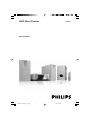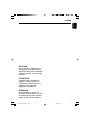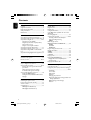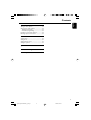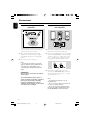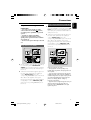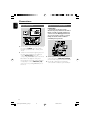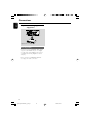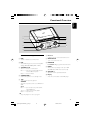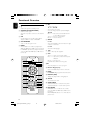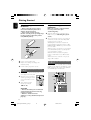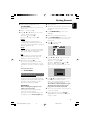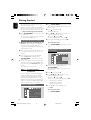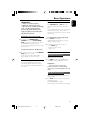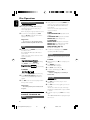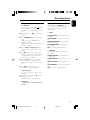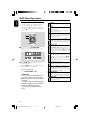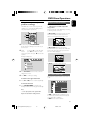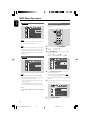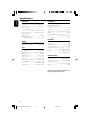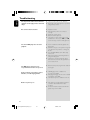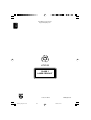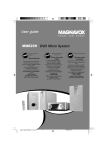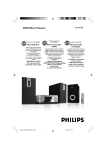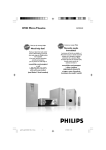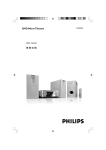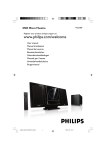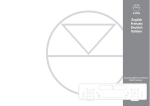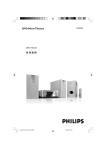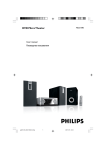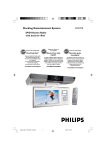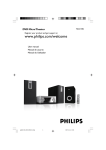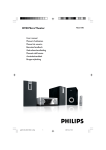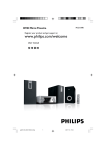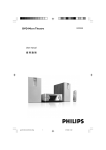Download Philips HTM139 DVD Micro Theater
Transcript
DVD Micro Theatre HTM139 user manual pg001-pg018-HTM139_78_Eng- 1 1 25/8/06, 16:34 Manufactured under license from Dolby Laboratories. "Dolby", "Pro-logic" and the double-D symbol are trademarks of Dolby Laboratories. MANUFACTURED UNDER LICENSE FROM DIGITAL THEATER SYSTEMS, INC. US PAT. NO 5,451,942,5,956,674, 5,974,380, 5,978,762 AND OTHER WORLDWIDE PATENTS ISSUED AND PENDING. "DTS" AND "DTS DIGITAL SURROUND" ARE RESISTERED TRADEMARKS OF DIGITAL THEATER SYSTEMS, INC. COPYRIGHT 1996, 2000 DIGITAL THEATER SYSTEMS, INC. ALL RIGHTS RESERVED. CONSUMERS SHOULD NOTE THAT NOT ALL HIGH DEFINITION TELEVSION SETS ARE FULLY COMPATIBLE WITH THIS PRODUCT AND MAY CAUSE ARTIFACTS TO BE DISPLAYED IN THE PICTURE. IN CASE OF 525 OR 625 PROGRESSIVE SCAN PICTURE PROBLEMS, IT IS RECOMMENDED THAT THE USER SWITCH THE CONNECTIN TO THE ‘STANDARD DEFINITION’ OUTPUT. IF THERE ARE QUESTIONS REGARDING OUR TV SET COMPATIBILITY WITH THIS MODEL 525p AND 625p DVD PLAYER, PLEASE CONTACT OUR CUSTOMER SERVICE CENTER. This product incorporates copyright protection technology that is protected by method claims of certain U.S. patents and other intellectual property rights owned by Macrovision Corporation and other rights owners. Use of this copyright protection technology must be authorized by Macrovision Corporation, and is intended for home and other limited viewing uses only unless otherwise authorized by Macrovision Corporation. Reserve engineering or disassembly is prohibited. 2 pg001-pg018-HTM139_78_Eng- 1 2 25/8/06, 16:34 Português Español Español English Index CAUTION Use of controls or adjustments or performance of procedures other than herein may result in hazardous radiation exposure or other unsafe operation. ATTENTION L'utilisation des commandes ou réglages ou le non-respect des procédures ci-incluses peuvent se traduire par une exposition dangereuse à l'irradiation. ATENCIÓN El uso de mando o ajustes o la ejecucción de métodos que no sean los aquí descritos puede ocasionar peligro de exposición a radiación. 3 pg001-pg018-HTM139_78_Eng- 1 3 25/8/06, 16:34 Contents English General Information Disc Operations Features .................................................................. Supplied accessories ............................................ Environment information ................................... Safety information ................................................ Maintenance .......................................................... 6 6 6 7 7 Connections Step1: Placing speakers and subwoofer ............8 Step2: Connecting speakers and subwoofer.....8 Step3: Connecting TV set ............................ 9~10 Using Video in jack (CVBS) Using Componet Video in jack (Pr Pb Y) Using S-Video in jack Using an accessory RF modulator Step4: Connecting the FM antenna ................ 11 Step5: Connecting the power cord ................ 11 Step6: Connecting a VCR or cable/satellite box......................................................................... .11 Step7: Connecting digital audio equipment....12 Functional Overview Controls on the system .................................... 13 Remote control ........................................... 14~15 Getting Started Step 1: Using Remote Control ........................ 16 Step 2: Setting up the TV ........................... 16~18 Selecting the color system that matches your TV set Setting up Progressive Scan feature To deactivate Progressive manually Step 3: Setting language preference ................ 18 Setting the OSD Language Setting the Audio, Subtitle and Disc Menu language Basic Functions Switching the system on/off ............................. 19 Power saving automatic standby ..................... 19 Volume control ................................................... 19 Sound Control .................................................... 19 DBB (Dynamic Bass Boost) DSC (Digital Sound Control) Playable Discs ...................................................... 20 Region Codes ...................................................... 20 Playing discs ......................................................... 21 Using the Disc Menu.......................................... 21 Using PBC feature (available for 2.0-version VCD only) Resuming playback...............................................21 Selecting and searching .............................. 21~22 Selecting a different track/chapter Fast forwarding/reversing GOTO Different play modes: REPEAT, SHUFFLE and REPEAT A-B .............. 22 REPEAT SHUFFLE REPEAT A-B Programming favourite tracks ......................... 23 Display information ............................................ 23 ZOOM .................................................................. 24 AUDIO ................................................................. 24 SUBTITLE ............................................................. 24 Playing a title ........................................................ 24 Playing MP3/WMA/JPEG disc .......................... 24 Playing MP3 music and JPEG picture simultaneously.....................................................25 Playing Kodak Picture disc ................................ 25 DVD MENU Operations Using the menu bar ........................................... 26 Using setup menu (user preference settings) ........... .............................................................. 27~29 TV Display Screen Saver Night Mode Test Tone Changing the password Restricting playback by setting parental level Rating explanations OSD language (menu lanuage) Default 4 pg001-pg018-HTM139_78_Eng- 1 4 25/8/06, 16:34 English Contents Tuner Tuning to radio stations.......................................30 Storing preset radio stations..............................30 Manual programming.......................................30 Automatic programming.................................30 Listening to preset radio stations......................30 Deleting a preset radio station..........................30 Clock/Timer Viewing clock.........................................................31 Setting clock...........................................................31 Setting wake-up timer..........................................31 Setting sleep timer................................................31 Specifications ........................................... 32 Troubleshooting ............................. 33~35 Glossary ......................................................... 36 5 pg001-pg018-HTM139_78_Eng- 1 5 25/8/06, 16:34 General Information English IMPORTANT! PLEASE NOTE THAT THE VOLTAGE SELECTOR LOCATED AT THE REAR OF THIS SYSTEM IS PRESET AT 220V FROM THE FACTORY. FOR COUNTRIES THAT OPERATE AT 110V-127V, PLEASE ADJUST TO 110V-127V BEFORE YOU SWITCH ON THE SYSTEM. Supplied accessories Features If any item is damaged or missing, contact your retailer or Philips. Your DVD MICRO THEATRE System with 2.1channel full analog amplifier creates the same dynamic sound qualities that you find in full fledged cinemas and incorporates some of the best features in home theater technology. Other features include: Built-in Dolby Digital decoder, supporting Incredible Surround and DSC sound setting. Additional Component Connections Lets you connect other audio and audio/visual components to the DVD micro system. – – – – – – – Remote control with one CR2025 battery Two speakers and one subwoofer AC power cord DIN cable Composite video cable (yellow) FM wire antenna User Manual and Quick Start Guide Environmental information All unnecessary packaging has been omitted. We have tried to make the packaging easy to separate into three materials: cardboard (box), polystyrene foam (buffer) and polyethylene (bags, protective foam sheet). Your system consists of materials which can be recycled and reused if disassembled by a specialised company. Please observe the local regulations regarding the disposal of packaging materials, exhausted batteries and old equipment. Night Mode Lets you compress the dynamic range, reducing the difference in loudness between different sounds in Dolby Digital mode. Parental Control (Rating Level) Lets you set a ratings level so that your children cannot watch a DVD that has a rating higher than you set. Sleep/Wake-up Timer Enables the system to switch on/off automatically at a preset time. Progressive Scan Provides high quality flicker-free images for film based sources. When a picture refreshes, its vertical resolution can double to 525 lines. Note: – To fully enjoy the progressive scan feature, you need a progressive scan TV. 6 pg001-pg018-HTM139_78_Eng- 1 6 25/8/06, 16:34 Safety information English General Information Maintenance ● Before operating the system, check that the operating voltage indicated on the typeplate (or the voltage indication beside the voltage selector) of your system is identical with the voltage of your local power supply. If not, please consult your dealer. ● Place the system on a flat, hard and stable surface. ● Place the system in a location with adequate ventilation to prevent internal heat build-up in your system. Allow at least 10 cm (4 inches) clearance from the rear and the top of the unit and 5 cm (2 inches) from each side. ● The ventilation should not be impeded by covering the ventilation openings with items, such as newspapers, table-cloths, curtains, etc. ● Do not expose the system, batteries or discs to excessive moisture, rain, sand or heat sources caused by heating equipment or direct sunlight. ● No naked flame sources, such as lighted candles, should be placed on the apparatus. ● No objects filled with liquids, such as vases, shall be placed on the apparatus. ● If the system is brought directly from a cold to a warm location, or is placed in a very damp room, moisture may condense on the lens of the disc unit inside the system. Should this occur, the CD player would not operate normally. Leave the power on for about one hour with no disc in the system until normal playback is possible. ● The mechanical parts of the set contain selflubricating bearings and must not be oiled or lubricated. ● When the system is switched to Standby mode, it is still consuming some power. To disconnect the system from the power supply completely, remove the AC power plug from the wall socket. ● When a disc becomes dirty, clean it with a cleaning cloth. Wipe the disc from the center out, in a straight line. ● Do not expose the player, batteries or discs to humidity, rain, sand or excessive heat (caused by heating equipment or direct sunlight). Always keep the disc tray closed to avoid dust on the lens. ● Do not use solvents such as benzene, thinner, commercially available cleaners, or anti-static spray intended for colour discs. ● The lens may cloud over when the player is suddenly moved from cold to warm surroundings, making it impossible to play a disc. Leave the player in the warm environment until the moisture evaporates. 7 pg001-pg018-HTM139_78_Eng- 1 7 25/8/06, 16:34 Connections English Step 1: Placing speakers and subwoofer Step 2: Connecting speakers and subwoofer ANTENNA FM (75Ω) For best possible surround sound, locate your speakers and subwoofer as follows: ● Place the left and right speakers at equal distances from the TV set and at an angle of approximately 45 degrees from the listening position. ● Place the subwoofer on the floor. Notes: – To avoid magnetic interference, position the speakers, subwoofer as far as possible from the main unit, TV set or other radiation source. – Allow adequate ventilation around the DVD System. IMPORTANT! The type plate is located on the bottom of the system. To avoid overheating of the system, a safety circuit has been built in. Therefore, your system may switch to Standby mode automatically under extreme conditions. If this happens, let the system cool down before reusing it. ● Connect the supplied DIN cable to DVD player’s DIN jack and the left speaker’s DIN jack. ● Connect the supplied speaker wires of the right speaker to SPEAKER RIGHT on the left speaker, red wire to red jack ( “+” ), black wire to black jack ( “-“ ). Fully insert the stripped portion of the speaker wire into the terminal as shown. ● Connect the supplied speaker wire of the subwoofer to SUBWOOFER OUT on the left speaker, green wire to green jack ( “+” ), white wire to white jack ( “-” ). Notes: – For optimal sound performance, use the supplied speakers. – Do not connect more than one speaker to any one pair of +/- speaker terminals. – Do not connect speakers with an impedance lower than the speakers supplied. Please refer to the SPECIFICATIONS section of this manual. 8 pg001-pg018-HTM139_78_Eng- 1 8 25/8/06, 16:34 Step 3: Connecting TV set IMPORTANT! – You only need to make one video connection from the following options, according to the capabilities of your TV system. – S-Video or Component Video connection provides higher picture quality. These options must be available on your TV set. – Connect the system directly to the TV set. Using Video In jack (CVBS) Using component Video In jack (Pr Pb Y) ● Use the component video cables (red/blue/ green, not supplied) to connect the system’s PR/ PB/ Y jacks to the corresponding Component video input jacks (or labeled as Pr/Cr Pb/Cb Y or YUV) on the TV set. ● To listen to TV channels through this system, use the audio cables (white/red, not supplied) to connect AUX IN (L/R) jacks to the corresponding AUDIO OUT jacks on the TV set. Or, to listen to disc playback of the system through your TV, use the audio cables (white/red, not supplied) to connect LINE OUT (L/R) jacks to the corresponding AUDIO IN jacks on the TV set. ANTENNA FM (75Ω) ANTENNA FM (75Ω) ● Use the supplied composite video cable (yellow) to connect the system’s COMPOSITE VIDEO jack to the video input jack (or labeled as A/V In, Video In, Composite or Baseband) on the TV set. ● To listen to TV channels through this system, use the audio cables (white/red, not supplied) to connect AUX IN (L/R) jacks to the corresponding AUDIO OUT jacks on the TV set. Or, to listen to disc playback of the system through your TV, use the audio cables (white/red, not supplied) to connect LINE OUT (L/R) jacks to the corresponding AUDIO IN jacks on the TV set. Notes for progressive scan video: – The progressive scan video quality is only possible when using Y Pb Pr, and a progressive scan TV is required. – If you are using a Progressive Scan TV (TV must indicate Progressive Scan or ProScan capability), to activate TV Progressive Scan, please refer to your TV user manual. For DVD system’s Progressive Scan function, see “Getting Started - Setting up Progressive Scan feature’’. – If your TV does not support Progressive Scan, you will not be able to view the picture. Turn off progressive scan in PROGRESSIVE menu of the system setup menu. 9 pg001-pg018-HTM139_78_Eng- 1 9 25/8/06, 16:34 English Connections Connections English Using S-Video In jack Using an accessory RF modulator IMPORTANT! – If your TV set only has a single Antenna In jack (or labeled as 75 ohm or RF In), you will need a RF modulator in order to view the DVD playback via TV. See your electronics retailer or contact Philips for details on RF modulator availability and operations. ANTENNA FM (75Ω) ● Use the S-Video cable (not supplied) to connect the system’s S-VIDEO jack to the S-Video input jack (or labeled as Y/C or S-VHS) on the TV set. ● To listen to TV channels through this system, use the audio cables (white/red, not supplied) to connect AUX IN (L/R) jacks to the corresponding AUDIO OUT jacks on the TV set. Or, to listen to disc playback of the system through the TV, use the audio cables (white/red, not supplied) to connect LINE OUT (L/R) jacks to the corresponding AUDIO IN jacks on the TV set. ANTENNA FM (75Ω) ● Use the supplied composite cable (yellow) to connect the system’s COMPOSITE VIDEO jack to the video input jack on the RF modulator. ● Use the RF coaxial cable (not supplied) to connect the RF modulator to your TV’s RF jack. 10 pg001-pg018-HTM139_78_Eng- 1 10 25/8/06, 16:34 Step 4: Connecting the FM antenna English Connections Step 6: Connecting a VCR or cable/satellite box ● Connect the supplied FM antenna to the FM (75 Ω) jack at the back of the main unit. Extend the FM antenna and fix its end to the wall. Viewing and listening to playback Step 5: Connecting the power cord IMPORTANT! – Never make or change any connection with the power switched on. ANTENNA FM (75Ω) ANTENNA FM (75Ω) 1 2 ● After everything is connected properly, plug in the AC power cord to the power socket. Connect the VCR or Cable/Satellite Box to the TV system as shown. Using the audio cables (red/white, not supplied) Connect the system’s AUX IN (L/R) jacks to the AUDIO OUT jacks on the VCR or Cable/ Satellite box. Before starting operation, press AUX on the remote control to select “AUX” in order to activate the input source. Using the VCR for recording DVDs Some DVDs are copyright-protected. You cannot record or dub protected discs using a VCR. 3 4 Connect the system’s COMPOSITE VIDEO jack to the VIDEO IN jack on the VCR. Connect the system’s LINE OUT (R/L) jacks to the AUDIO IN jacks on the VCR. This will allow you to make analog stereo (two channel, right and left) recording. To view DVD playback while recording You must connect the system to your TV system using the S-VIDEO (as shown above) or the COMPONENT VIDEO OUT (Pr Pb Y) video connection. 11 pg001-pg018-HTM139_78_Eng- 1 11 25/8/06, 16:34 Connections English Step 7: Connecting digital audio equipment ANTENNA FM (75Ω) DVD player Digital audio recorder Recording (digital) Connect the system’s COAXIAL OUT (digital out) jack to the DIGITAL IN jack on a digital recording device (DTS-Digital Theater System compatible, with a Dolby Digital decoder, for example). Before operation, set COAXIAL OUTPUT according to the audio connection. 12 pg001-pg018-HTM139_78_Eng- 1 12 25/8/06, 16:34 English Functional Overview 1 7 2 8 9 3 0 STAND BY-ON ! 4 5 6 Controls on the system – 1 DBB – enables or disables bass enhancement. 2 DSC – selects different types of preset sound equalizer settings (CLASSIC, ROCK, JAZZ or POP). 3 TUNING à / á Tuner...............tunes to a radio station Disc................ fast searches backward/forward in a disc at different speeds. Clock.............sets the minutes point the remote control towards this sensor. 7 OPEN/CLOSE – opens or closes the disc door. 8 PROGRAM – For VCD/CD only: program the favourite tracks 9 MODE – selects various repeat play modes (For VCD with PBC feature, PBC must be turned off.) 0 VOLUME +/– adjusts the volume upward/downward. ! Display 4 STANDBY-ON B – 6 iR Sensor switches the system on or to standby mode. – shows the current status of the DVD player. 5 ÉÅ – starts or interrupts disc playback SOURCE selects the respective sound source: DVD, FM or AUX. ¡/™ Disc................press to skip to the previous/next chapter/title/track. Tuner..............selects a preset radio station Clock..............sets the hours – 9 – stops disc playback or erases a program. 13 pg001-pg018-HTM139_78_Eng- 1 13 25/8/06, 16:34 Functional Overview English 6 OK Remote control 1B – – switches the system to standby mode. – – 2 SOURCE (DISC/AUX/TUNER) – – switches on the system selects the respective sound source for disc/FM/ AUX repeats playback of a specific section within a chapter of DVD or a track of VCD/CD. 7 AUDIO 4 SYSTEM MENU – enters or exits the system menu. – 5 MODE – – selects variations of continuous playback (For VCD with PBC feature, PBC must be turned off.) For VCD/CD only: selects to playback in random order (For VCD with PBC feature, PBC must be turned off.) 5/6 Disc................ fast searches backward/forward in a disc at different speeds. Tuner...............tunes to a radio station Clock...............sets the minutes 3 A-B – confirms a selection. 4 / 3 / 5/6 selects an item in a menu. moves an enlarged picture up/down/left/right. – for VCD sets Left vocal, Right vocal, Mono left, Mono right or Stereo sound mode. for DVD selects an audio language. 8 ÉÅ – starts or interrupts disc playback. 9 ¡/™ 1 2 3 4 5 DISC AUX TUNER DISPLAY A-B MODE CLOCK SLEEP/TIMER OSD DISC MENU SYSTEM MENU # $ % ^ – Tuner...............selects a preset radio station Disc.................skips to the previous/next chapter/ title/track Clock..............sets the hours For JPEG: selects different zooming rates 09 – stops disc playback or erases a program. ! Numeric Keypad (0-9) – OK 6 @ PROG – AUDIO & 9 VOL # DISPLAY (OSD) – + * displays disc playback time during playback $ CLOCK – 0 @ For VCD/CD only: program the favourite tracks MUTE 7 8 ! inputs a track/title/chapter number of the disc. sets and views the clock 1 2 3 GOTO ( 4 5 6 ZOOM ) 7 8 9 DSC ¡ – – PROG 0 SUBTITLE DBB ™ £ ^ DISC MENU % SLEEP/TIMER – – activates/deactivates or selects the sleep timer activates/deactivates or sets the wake-up timer DVD/VCD: enters or exits the disc contents menu (For VCD with PBC feature, PBC must be turned on.) MP3/WMA/JPEG: switches on or off the album/ picture menu. 14 pg001-pg018-HTM139_78_Eng- 1 14 25/8/06, 16:34 English Functional Overview & MUTE – disables or enables sound output. * VOL +/– adjusts the volume upward/downward. ( GOTO – fast searches in a disc by entering a time, title or chapter (For VCD with PBC feature, PBC must be turned off.) ) ZOOM – – DVD/VCD/JPEG: enlarges a picture or active image on the TV screen. For JPEG: turns on/off the zooming feature ¡ DSC – selects different types of preset sound equalizer settings (CLASSIC, ROCK, JAZZ or POP). ™ DBB – enables or disables bass enhancement. £ SUBTITLE – selects a subtitle language. Notes for remote control: – First select the source you wish to control by pressing one of the source select keys on the remote control (for example CD , TUNER). – Then select the desired function (for exampleÉ, í, ë). 15 pg001-pg018-HTM139_78_Eng- 1 15 25/8/06, 16:34 Getting Started English Step 1: 1 2 3 Push to open the battery tray. 2 3 Setting up the TV IMPORTANT! Make sure you have completed all the necessary connections. (See “Connecting TV”). 1 2 Switch the DVD system on and then select DISC source. (See “Switching the system on/off”). Turn on the TV and set to the correct video-in channel. You should see the blue Philips DVD background screen on the TV. ➜ Usually these channels are between the lowest and highest channels and may be called FRONT, A/V IN, or VIDEO. See your TV manual for more details. ➜ Or, you may go to channel 1 on your TV, then press the Channel up button repeatedly until you see the Video In channel. ➜ Or, the TV Remote Control may have a button or switch that chooses different video modes. ➜ Or, set the TV to channel 3 or 4 if you are using an RF modulator. Selecting the color system that matches your TV set Replace a new battery according to the indicated polarity. Push the battery tray back to close it. Using the Remote Control to operate the Player 1 Step 2: Using Remote Control IMPORTANT! – Before using the remote control, remove the insulation plastic tab as shown in the picture below. – If the remote control does not function correctly or the operating range is reduced, replace the battery with a new (CR2025) battery. This DVD system is compatible with both NTSC and PAL. For the playback of a DVD disc on this DVD system, the color systems of the DVD, TV set and DVD System should match. MODE Aim the Remote Control directly at the remote sensor (IR) on the front panel. Select the source you wish to control by pressing one of the source select buttons on the remote. SLEEP/TIMER SOURCE STANDBY-ON M I C RO T H E AT R E 4 Then select the desired function (for example, ÉÅ, ¡ or ™). DISC AUX TUNER A-B MODE CLOCK DISPLAY OSD SYSTEM MENU SLEEP/TIMER DISC MENU TV DISPLAY TV TYPE CAUTION! – Remove the battery if it is exhausted or if the Remote Control is not being used for a long time. – Batteries contain chemical substances, so they should be disposed of properly. SCREEN SAVER SET TO MULTI 16 pg001-pg018-HTM139_78_Eng- 1 CLOCK 16 25/8/06, 16:34 MULTI 1 2 3 In disc mode, stop playback then press SYSTEM MENU. ➜ The menu bar will appear across the top of the TV screen. 1 2 Select 3 icon and press 4. Press à / á / 4 / 3 keys on the remote control to navigate in the menu. , and press á. ➜ Move to ➜ Move to “TV TYPE” , and press á. 4 5 MULTI – Select this if the connected TV set is compatible with both NTSC and PAL (multi system). The output format will be consistent wit the video signal of the disc. 6 NTSC – Select this if the connected TV set is NTSC system. It will change the video signal of a PAL video disc and output to NTSC system. PAL – Select this if the connected TV set is PAL system. It will change the video signal of an NTSC disc and output to PAL format. 4 Turn on your TV. Turn off your TV progressive scan mode or turn on interlaced mode (refer to your TV user manual). Press STANDBY-ON B to turn on the DVD player. Select the correct Video Input channel. Press SYSTEM MENU on the remote control. ➜ The menu bar will appear across the top of the TV screen. Select icon and press 4. ➜ Playback will pause. TV DISPLAY TV TYPE OFF ON PROGRESSIVE SCREEN SAVER PROGRESSIVE NOW ON 7 Select an item and press OK. ➜ The screen messages for further setting confirmation may appear. Follow the on-screen instructions to proceed to confirm the setting or not. To remove the menu Press SYSTEM MENU. Press à / á / 4 / 3 keys on the remote control to navigate in the menu. ➜ Move to , and press á. ➜ Move to “PROGRESSIVE” , and press á. ➜ Move to “ON”, and press OK. ➜ The screen message below appears on the TV. ACTIVATING PROGRESSIVE SCAN 1. ENSURE YOUR TV HAS PROGRESSIVE SCAN. 2. CONNECT USING YPRPB(RGB) VIDEO CABLES 3. IF THERE IS A BLANK SCREEN, WAIT FOR 15 SECONDS FOR AUTO RECOVER. Setting up Progressive Scan feature (for Progressive Scan TV only) The progressive scan display twice the number of frames per seconds than interlaced scanning (ordinary normal TV system). With nearly double the number of lines, progressive scan offers higher picture resolution and quality. IMPORTANT! Before enabling the progressive scan feature, you must ensure: 1) Your TV can accept progressive signals, a progressive scan TV is required. 2) You have connected the DVD player to your TV using Y Pb Pr (see “Connecting TV set”) <>-MOVE 8 9 0 OK-SELECT Press à / á to highlight OK in the menu and press OK on the remote to confirm. ➜ The screen message for further progressive scan setting confirmation will appear. There will be a distorted picture on your TV at this state until you turn on the progressive scan mode on your TV. Turn on your TV progressive scan mode (refer to your TV user manual). In the confirmation menu, press à / á to highlight OK in the menu and press OK on the remote to confirm. 17 pg001-pg018-HTM139_78_Eng- 1 17 25/8/06, 16:34 English Getting Started Getting Started English ➜ Progressive scan is now set on. TV screen comes to the system menu. ➜ If distored picture still appears, it indicates that your TV doesn’t support progressive scan. In this case, turn off progressive scan as described in “To deactivate Progressive manually”. ! Press SYSTEM MENU on the remote to exit the system menu. ➜ The setup is complete now and you can start enjoying the high quality picture. To deactivate Progressive manually 1 2 3 4 ● When the distorted sign still appears on the TV, it may be because the connected TV does not accept progressive signals, and progressive is set by mistake. You must reset the unit to interlace format. 1 Press SYSTEM MENU on the remote control. ➜ The menu bar will appear across the top of the TV screen. Select icon and press 4. ➜ Playback will pause. Press à / á / 4 / 3 keys on the remote control to navigate in the menu. ➜ Move to , and press á. ➜ Move to “OSD LANG” , and press á. Select your desired language and press OK. To remove the menu ● Press SYSTEM MENU on the remote control again. Setting the Audio, Subtitle and Disc Menu language Turn off your TV progressive scan mode or turn on to interlaced mode (refer to your TV user manual). 2 Turn off progressive scan by selecting “OFF” under PROGRESSIVE menu, then press SYSTEM MENU on the remote to exit the system menu. ● To turn off progressive scan, you may also first open the disc door, then hold down ™ on the front panel, and press numeric key “1” on the remote. ➜ Progressive scan is turned off. Step 3: Setting language preference You can select your own preferred language settings. This DVD system will automatically switch to the selected language whenever you load a disc. If the language selected is not available on the disc, the disc’s default language will be used instead. The OSD language in the system menu will remain once selected. Setting the OSD Language PASSWORD DEFAULTS ENGLISH SUBTITLE ENGLISH DISC MENU ENGLISH GOTO LANGUAGE SETUP PAGE 1 2 3 In disc mode, stop playback then press SYSTEM MENU. ➜ The menu bar will appear across the top of the TV screen. Select icon and press 4. Press à / á /4 / 3 keys on the remote control to navigate in the menu. ➜ Move to , and press á. ➜ Move to one of the following and press á. – “Audio” (disc’s soundtrack) – “Subtitle” (disc’s subtitles) – “Disc Menu” (disc’s menu) 4 Press 4 / 3 to select a language and press OK. To remove the menu Press SYSTEM MENU. PARENTAL OSD LANG AUDIO ENGLISH SPANISH PORTUGUESE OSD LANGUAGE SET TO ENGLISH 18 pg001-pg018-HTM139_78_Eng- 1 18 25/8/06, 16:34 IMPORTANT! Volume control – Before you operate the system, complete the connection procedures. – When the system is switched to Standby mode, it is still consuming power.To disconnect the system from the power supply completely, reomve the AC power plug from the wall socket. Switching the system on/off ● In standby, press STANDBY ONB/ SOURCE on the set, or DISC/TUNER/ AUX on the remote to switch on the system. ➜ “POWER ON” is displayed briefly. ➜ The system will switch to the selected or last selected source. To switch the system to standby mode ● In power-on mode, press and hold STANDBY ONB (B on the remote). ➜ The clock time will be displayed. Or "--:--" will be displayed if clock time is not set. Power saving automatic standby As a power-saving feature, the system will automatically switch to Standby mode if you don’t press any button within 30 minutes in the stop mode. Press VOLUME (+/-) (or VOL +/- on the remote) to increase or decrease the volume level. ➜ The display briefly shows ”VOL” and a volume value from “01” to “39” ( “MIN” or “MAX” is displayed when adjusted to the lowest or highest volume level). To switch off the volume temporarily ● Press MUTE on the remote. ➜ Playback will continue without sound and “MUTE” is displayed briefly. ● To activate sound reproduction, you can: – press MUTE again; – adjust the volume controls; – change source. Sound Control DBB (Dynamic Bass Boost) DBB enhances the bass response. ● Press DBB to enable or disable DBB feature. ➜ If DBB is activated, “DBB” will be shown. Helpful hints: – Some discs might be recorded in high modulation, which causes a distortion at high volume. If this occurs, switch off DBB or reduce the volume. DSC (Digital Sound Control) DSC provides a different type of preset sound equalizer setting. ● Press DSC on the remote (or on the system) repeatedly to select: CLASSIC, ROCK, JAZZ or POP ➜ The display shows the selected sound setting. 19 pg019-pg036-HTM139_78_Eng- 2 19 25/8/06, 16:36 English Basic Operations Disc Operations English IMPORTANT! – Depending on the DVD or VIDEO CD, some operations may be different or restricted. – Do not push on the disc tray or put any objects other than disc on the disc tray. Doing so may cause the disc player malfunction. – If the inhibit icon appears on the TV screen when a button is pressed, it means the function is not available on the current disc or at the current time. Playable Discs Your DVD Player will play: – Digital Versatile Discs (DVDs) – Video CDs (VCDs) – Super Video CDs (SVCDs) – Digital Versatile Discs + Recordable (DVD+R) – Digital Versatile Discs + Rewritable (DVD+RW) – Compact Discs (CDs) – MP3 disc on CD-R(W): Region Codes DVDs must be labeled for ALL regions or Region 4 in order to play on this DVD system. You cannot play discs that are labeled for other regions. 4 Note: – If you are having trouble playing a certain disc, remove the disc and try a different one. Improper formatted disc will not play on this DVD Player. – Suppor ted sampling frequencies: 32kHz, 44.1kHz, 48kHz. – Suppor ted Bit-rates : 32, 64, 96, 128, 192, 256(kbps) – WMA-CDs (CD-ROMs with WMA tracks) – Picture (JPEG) files on CD-R(W) 20 pg019-pg036-HTM139_78_Eng- 2 20 25/8/06, 16:36 Playing discs 1 2 3 4 5 For DVDs and VCDs, make sure that the system is properly connected to your TV (See Connecting a TV), and your TV is turned on and set to video-in channel (See Setting up the TV). Press SOURCE on the system once or more to select DVD mode ( or DISC on the remote control). ➜ You should see the blue Philips DVD background screen on the TV. Push OPEN/CLOSE on the top of the system to open the disc tray. Insert a disc with the print side facing up and close the disc tray. Playback will start automatically (depending on the disc type). ➜ If a disc menu appears on the TV, see “Using the Disc Menu”. ➜ If the disc is locked by parental control, you must enter your four-digit password. (See “Restricting playback by setting parental level”). To interrupt playback ● PressÉÅ. ➜ “PAUSE” is displayed briefly on the TV screen. ● To resume playback, press ÉÅ again. To stop playback ● Press 9. Using the Disc Menu Depending on the disc, a menu may appear on the TV screen once you load the disc. To select a playback feature or item ● Use à / á / 4 / 3 and OK or Numeric Keypad (0-9) on the remote control, then pressÉÅ to start playback. Using PBC feature (available for 2.0-version VCD only) PBC playback allows you to play Video CDs interactively, following the menu on the display, such as allowing you to select favourite songs. 1 2 English Disc Operations To switch PBC on or off In disc mode, press SYSTEM MENU. ➜ The menu bar will appear across the top of the TV screen. Press à / á /4 / 3 keys on the remote control to navigate in the menu. ➜ Press à / á to move to PBC ON/OFF option, and press 4. ➜ If PBC was ON, it will switch to OFF and start playback from the beginning of the disc. ➜ If PBC was OFF, it will switch to ON and return to menu screen. ➜ When PBC is ON, pressing DISC MENU will return to menu screen. Resuming playback ● During playback, press 9 once to stop the playback in resume mode, then pressÉÅ to start playback from where you have stopped. To cancel the resume mode ● In the stop position, press 9 again to fully stop the playback. Or open the disc door, or switch the system to standby mode. Selecting and searching Selecting a different track/chapter For DVD/VCD/CD/MP3: ● During playback, briefly press ¡ / ™ once or more until your desired track/chapter number appears. Or, use the Numeric Keypad (0-9) (only for VCD (PBC OFF), CD and MP3) on the remote control to directly input your track/chapter number. ➜ After selecting, playback will automatically start from the beginning of the selected chapter/ track. Helpful hints: – Some VCDs have a single track, so track selecting or an invalid input value for the current disc will be ingored. – If the player has been set to repeat chapter (track), pressing this button will replay the same chapter (track) from its beginning. 21 pg019-pg036-HTM139_78_Eng- 2 21 25/8/06, 16:36 Disc Operations English Fast forwarding/reversing 1 2 For DVD/VCD/CD/MP3: During playback, press á / à repeatedly to select fast search speed in forward (FF) or reverse (FR) playback. ➜ The disc plays at a high speed with no sound. ● During playback, press repeatedly MODE on the system to choose desired repeat play modes. ➜ For VCD with PBC feature, PBC must be turned off first. ➜ TV screen shows the play modes in the sequence as follows: ForDVDs CHAPTER REPEAT ON: Repeats the current chapter TITLE REPEAT ON: Repeats the current title REPEAT OFF: Switchs off play mode To resume to normal playback, pressÉÅ. Or, press à / á repeatedly until “PLAY” is displayed on the TV screen. Helpful hints: – For VCD/CD/MP3, fast searching forward/ backward is available only within the same track. For VCDs/CDs/MP3 REPEAT TRACK: Repeats the current track REPEAT ALL: Plays all the tracks repeatedly REPEAT OFF: Switchs off play mode REPEAT ALBUM (for MP3 only): Repeats the current album GOTO 1 During playback, press GOTO once or more on the remote control. ➜ For VCD with PBC feature, PBC must be turned off first. ➜ TV screen shows various search bars in the sequence as follows: ● To return to normal playback, press MODE repeatedly until “OFF” is displayed. SHUFFLE In this mode, all tracks will be played in random order. For DVDs: (used to select chapter number, or title field by using à / á on the remote control) (used to select playtime within the current title) For VCDs/CDs: 1 2 3 4 Helpful hints: – Selection of shuffle play is not available for DVD and MP3. (used to select playtime within the entire disc) 2 3 Use the Numeric Keypad (0-9) on the remote control to input your title/chapter number or playtime. Press OK on the remote to start playback from where you have selected. Helpful hints: – An invalid input value for the current disc will be ingored. Different play modes: REPEAT, SHUFFLE and REPEAT A-B REPEAT ForVCD/CD During playback, press 9 twice to fully stop the playback. Press MODE on the remote. ➜ SHUFFLE ON is displayed. PressÉÅ to start shuffle play. To switch off shuffle play, press 9 once. Repeat A-B 1 2 3 For DVD/VCD/CD/: Press A-B on the remote at your chosen starting point. Press A-B on the remote again at your chosen end point. ➜ The section will now repeat continuously. ➜ A-B play is available within a chapter of DVD or a track. To exit the sequence, press A-B on the remote again. ➜ “A TO B CANCELLED” is displayed briefly on the TV screen. For DVDs/VCD/CD/MP3 22 pg019-pg036-HTM139_78_Eng- 2 22 25/8/06, 16:36 1 2 3 4 5 6 English Disc Operations Programming favourite tracks Display information For VCDs/CDs You can select and program up to 99 desired tracks for playback in the desired sequence. If you like, store any track/chapter/title more than once. During playback, press DISPLAY on the remote control repeatedly to display various disc playback time on the TV screen ( and the system’s display). During playback, press 9 twice to fully stop the playback. Press PROGRAM to activate programming mode. ➜ On the TV screen, “PROGRAM” and “P 00:00” are displayed. ➜ On the system’s display, “PROG” flashes, and P00: 00 is displayed. Use the Numeric Keypad (0-9) on the remote control to enter your desired track number. Press OK on the remote to store the track. ➜ P00 is changed to P01 , indicating the first programmed track is stored and the next program sequence is available. Repeat steps 3-4 to store other tracks. ➜ If you attempt to program more than 99 tracks, FULL is displayed, and no track can be stored. PressÉÅ to playback the program. ➜ “PROG” is displayed during playback. For DVDs: TITLE ELAPSED - elapsed playback time of current title TITLE REMAIN - remaining time of current title CHAPTER ELAPSED - elapsed playback time of current chapter CHAPTER REMAIN - remaining time of current chapter OFF - turns off the display information For VCDs/CDs ➜ For VCD with PBC feature, PBC must be turned off first. SINGLE ELAPSED - elapsed playback time of current track SINGLE REMAIN - remaining time of current track TOTAL ELAPSED - elapsed playback time of disc. TOTAL REMAIN - remaining playback time of disc OFF - turns off the display information To Erase program You can erase program by doing one of the following: ● During program playback, press 9 two times. ● Open the disc door. ➜ “PROG” disappears from the display. Helpful hints: – Programming is not available for DVD and MP3 disc. 23 pg019-pg036-HTM139_78_Eng- 2 23 25/8/06, 16:36 Disc Operations English ZOOM SUBTITLE (DVD only) For DVDs/VCDs/JPEG Zooming allows you to enlarge the video/ JPEG image during playback. ● Press ZOOM repeatedly to zoom in on the playback video image. ➜ For JPEP picture disc, press ZOOM to display “ZOOM ON”, then press ¡/ ™ to select different enlarging rates. ➜ Image size enlarges at different rates. ● To return to normal playback, press ZOOM repeatedly until “ZOOM OFF “ is displayed. ● Press repeatedly SUBTITLE on the remote control to select different subtitle languages. ➜ The feature is disc dependant. Playing a Title (DVD only) 1 2 3 Helpful hints: – When zooming in, you may use à / á/4/3 on the remote control to pan a picture across your TV screen in pause position or during playback. Use à / á/4/3 or Numeric Keypad (0-9) to select a play option. Press OK to confirm. Playing MP3/WMA/JPEG picture disc IMPORTANT! – Make sure that the system is properly connected to your TV (see Connecting a TV ), and your TV is turned on and set to video-in channel (Setting up the TV). – For DRM-protected WMA files, use windows Media Player 10 (or later) for CD burning/conversion. Visit www.microsoft.com for details about Windows Media Player and WM DRM (Windows Media Digital Rights Management). AUDIO For DVDs ● On the remote control, press AUDIO repeatedly to select the desired language for sound track. ➜ The feature is disc dependant. For VCDs ● Press AUDIO repeatedly to select the audio channel for sound output displayed on the TV screen. LEFT VOCAL, RIGHT VOCAL, MONO LEFT, MONO RIGHT and STEREO During playback, press DISC MENU on the remote control. ➜ The disc title menu appears on the TV screen. 1 2 Load a MP3/WMA/Picture (JPEG) disc. ➜ The disc reading time may exceed 30 seconds due to complexity of the directory/file configuration. Playback will start automatically. ➜ The album/picture menu will appear on the TV screen. If not, press DISC MENU on the remote control. 24 pg019-pg036-HTM139_78_Eng- 2 24 25/8/06, 16:36 3 In the stop position, press à / á / 3 / 4 to select a desired album, then select a desired title in the album. 4 Press OK or 2; to start playback. ● You can also use the numeric keys (0-9) to enter your choice. ● During playback, you may press ¡ / ™ to select the previous/next title. 5 1 2 3 To stop playback, press 9. If the MP3-CD menu is switched off ● You can only play the current title by pressing 2;. While in playback mode, press ¡ / ™ to select the previous/next title. ➜ The title number will appear. 6 During JPEG or Kodak Picture disc playback, press PROG repeatedly to select different slideshow view options. There are 12 options for selection. The selected option will be displayed on the TV screen. Playing MP3 music and JPEG pictures simultaneously You can create a musical slide show if the disc contains both the MP3 music and JPEG picture files. 1 Insert a MP3 disc that contains music and pictures. ● Press DISC MENU to display the menu if the menu is not displayed. 2 3 4 In the stop mode, select a MP3 track in the menu and press AUDIO. ➜ “MP3 is selected” appears on the TV. Use 3 / 4 keys to select a picture file, then press OK. To stop simultaneous playback, press 9. ➜ The picture and MP3 music playback will stop. Playing Kodak picture disc Load a Kodak picture disc. ➜ The disc reading time may exceed 30 seconds due to complexity of the directory/file configuration. Playback will start automatically. Press 9. ➜ 9 thumbnail pictures will appear on the TV screen. (example for the Kodak disc menu) 1 2 3 4 5 6 7 8 9 4 Press ¡ / ™ to view the previous/next page (if available). 5 Press à / á/ 3 / 4 to move within the menu and press OK to select the desired picture to play. During playback, you can: ● Press ¡ / ™ to select another title/picture in the current folder. ● Press à / á/ 3 / 4 on the remote control to rotate or flip the picture files. ● Press 2; to pause/resume playback. Notes: – Due to the recording nature of Digital Audio MP3 (DAM), only digital audio music will play. – It is normal to experience an occasional “skip” while you are listening to your MP3 discs. – For multi-session discs with different formats, only the first session can be read and played. – DISC MENU does not function during Kodak Picture disc playback. 25 pg019-pg036-HTM139_78_Eng- 2 25 25/8/06, 16:36 English Disc Operations DVD Menu Operations English Using the menu bar i You can continue some operations directly via the multiple menu bars on the TV screen without interrupting the disc playback. But when you enter (SETUP MENU), the playback will pause. A-B 1 MODE CLOCK SYSTEM MENU x SLEEP/TIMER DISC MENU 2 OK AUDIO 1 2 MUTE In disc mode, press SYSTEM MENU. ➜ The menu bar will appear across the top of the TV set screen. Press à/ á/4/3 on the remote control to navigate in the menu. ➜ Press à/ á to move through the menu bar. ➜ Press 4 to enter the selection. To remove the menu Press SYSTEM MENU or OK. IMPORTANT! – Some operations may be different or restricted according to the disc format. Refer to the jacket or care of the disc you are playing. – You can change the Subtitle Language and Audio Language from the menu bar only on the current disc. But this operation cannot change the default preset. Subtitle Press 4 to select a desired language in DVD mode. Audio Press 4 to select a desired audio language on the SVCD, VCD: Left Vocal p Right Vocal p Mono Left p Mono Right p Stereo Slow The slow motion speed will display. Press 4 repeatedly to select a reverse or forward slow motion speed. To cancel the slow function, press 2;. STATUS In DISC mode, select this icon and press 4 to view the time, title or chapter information of the playing disc. Time Search A time edit box appears on the display. Use the numeric keys (0-9) to enter the time (hours : minutes : seconds) at which you want to start playback, then press OK to start playback. (This function is not available in the PBC ON mode. ZOOM Press 4 repeatedly to select an enlarged picture ratio: 1.5, 2 or 4. You can press à/ á/ 3 / 4 to move within the enlarged picture on the TV set. To resume normal playback, repeat the above step to select ZOOM OFF. ANGLE Press 4 to view the same scene from different angles if the DVD is recorded with multi-angles. STEP Press 4 repeatedly to play forward the disc step by step (one frame every step). To cancel the step function, press 2;. PBC PBC ON/OFF Press 4 to select PBC ON or OFF, and will return to the beginning of the disc (This function is only available for VCD with PBC feature. ). PROGRAM See “Programming favourite tracks”, Using the menu bar to program. 26 pg019-pg036-HTM139_78_Eng- 2 26 25/8/06, 16:36 Using the setup menu (user preference settings) This DVD setup is carried out via your TV set, enabling you to customize the DVD System to suit your particular requirements A-B 1 MODE CLOCK SYSTEM MENU SLEEP/TIMER TV Display (default: Normal/PS) IMPORTANT! – This menu is accessible only in the stop postion. Set the aspect ratio of the DVD Player according to the TV you have connected. ➜ Normal/PS (panscan): If you have a normal TV and want both sides of the picture to be trimmed or formatted to fit your TV screen. DISC MENU 23 OK 4 1 2 AUDIO MUTE In disc mode, press SYSTEM MENU. ➜ The menu bar will appear across the top of the TV screen. Select icon and press 4 to enter the setup menu. Then press 3 4 to select one of the setup menu options and press á to enter the submenu. ➜ Playback will pause. ➜ Normal/LB (letterbox): If you have a normal TV. In this case, a wide picture with black bands on the upper and lower portions of the TV screen will be displayed. SETUP MENU ➜ Wide: If you have a wide-screen TV. Picture Setup Sound Setup Language Setup Feature Setup 3 4 Press à / á/4/3 on the remote control to navigate in the menu. Press OK to confirm your setting. To return to the upper-level menu Screen Saver (default: On) This function is used to turn the screen saver on or off. ● Press à or OK (in cases of value adjustment). To remove the menu ● Press SYSTEM MENU to exit the menu. ➜ Playback will resume and begin automatically. Note: – Some of the features in the System Menu Options are described in “Getting Started”. TV DISPLAY TV TYPE PROGRESSIVE SCREEN SAVER OFF ON SCREEN SAVER NOW ON ➜ ON: In STOP, PAUSE or No DISC mode, if no actions are performed about 5 minutes, the screen saver will be activated. ➜ OFF: Screen saver is disabled. 27 pg019-pg036-HTM139_78_Eng- 2 27 25/8/06, 16:36 English DVD Menu Operations DVD Menu Operations English Night Mode Changing the password You can change the four-digit code used as Password. A-B NIGHT MODE TEST TONE OFF ON 15 CLOCK MODE SYSTEM MENU SLEEP/TIMER DISC MENU 23 OK AUDIO MUTE NIGHT MODE SET TO OFF + VOL OFF Select this when you want to enjoy the surround sound with its full dynamic range. ON Select this to level out the volume. High volume output will be softened and low volume output will be brought upward to an audio level. This feature is only available for movies with Dolby Digital mode. 4 1 2 3 Test Tone 2 3 GOTO 4 5 6 ZOOM 7 8 9 DSC PROG 0 SUBTITLE DBB In disc mode, press SYSTEM MENU. Select icon and press 4. ➜ Playback will pause. Press à / á/4/3 on the remote control to navigate in the menu. ➜ Move to , and press á. ➜ Move to “PASSWORD” and press á. ENTER CODE NIGHT MODE TEST TONE 1 OSD LANG OFF ON PLEASE ENTER OLD PASSWORD LEFT. 4 ON After selecting this item, the system will start testing the speaker from left, right, subwoofer cyclically until you exit tone test. - You can adjust speakers level when you are testing the speaker. - The availability of the various channels test depend on the number of speakers connected. 5 Note: – You can press à to exit test tone mode at any time. Use the numeric keys (0-9) to enter your current four-digit code. ➜ The password supplied by default is 1234. ➜ If you forget the four-digit code, press 9 four times, the system will change back to the default password. Then enter your new code. Press the same code again to confirm. ENTER CODE OSD LANG PLEASE ENTER NEW PASSWORD 6 Press SYSTEM MENU again to remove the menu. 28 pg019-pg036-HTM139_78_Eng- 2 28 25/8/06, 16:36 Restricting playback by setting parental level 5 Some DVDs may have a parental level assigned to the complete disc or to certain scenes on the disc. This feature lets you set a playback limitation level. The rating levels are from 1 to 8 and are country specific. You can prohibit the playing of certain discs that are not suitable for your children or have certain discs played with alternative scenes. Press 4/3 to select a rating level between 1-8 and press OK. ➜ DVDs rated above the level you select will not play unless you enter your four-digit password or choose a higher level rating. Select “No Parental” to deactivate Parental level and have all discs play. 5 6 Press SYSTEM MENU again to remove the menu. Rating explanations 1 2 3 In disc mode, press SYSTEM MENU. Select icon and press 4. ➜ Playback will pause. Press à / á/4/3 on the remote control to navigate in the menu. ➜ Move to , and press á. ➜ Move to “PARENTAL” and press á. ENTER CODE OSD LANG - OSD LANG (menu language) To set the screen display language. The default setting is English. PLEASE ENTER PASSWORD 4 NO PARENTAL - It will play all discs. 8 ADULT - material for adults only; riewed only by adults due to graphic sexual scenes, violence, or language. 7 NC-17 - No children under 17; not recommended for children under 17. 6 PG-R - Parental Guidance - Restricted; recommended that parents restrict children under 17 from viewing or allow them to view only when supervised by a parent or adult guardian. 4 PG-13 - Material is unsuitable for children under age 13. 3 PG - Parental Guidance suggested. 1 PG - General Audience; recommended as acceptable for viewers of all ages. Use the numeric keys (0-9) to enter the four-digit code. - Default If RESET is selected, all the items in the setup menu will be reset to default setting, except Parental Setting and Password. 29 pg019-pg036-HTM139_78_Eng- 2 29 25/8/06, 16:36 English DVD Menu Operations Tuner English 1 2 3 Tuning to radio stations Autostore: automatic programming Press STANDBY-ON y on the set to switch on the last selected source. Autostore automatically starts programming radio stations from preset 1. Any previous presets e.g. manually programmed will be erased. Press repeatedly SOURCE (or TUNER on the remote) until FM is displayed. Press and hold TUNING à/ á on the set until the frequency in the display starts changing. ➜ Display shows SEARCH during automatic tuning. ➜ After the system tunes to a station of sufficient reception, display shows its frequency . ● To tune to a weak station, press briefly and repeatedly TUNING à / á (or à / á on the remote) until an optimal reception is found. 4 Repeat Step 3 if necessary until you find the desired radio station. ● In tuner mode, press and hold PROGRAM on the set until AUTOPROG appears. ➜ During automatic programming, display shows AUTOPROG. ➜ Available stations are programmed (40 FM). ➜ After all stations are stored, the first autostore preset station automatically plays. Listening to preset radio stations ● In tuner mode, press ¡ / ™ (or Numberic keys on the remote) to select the desired preset number. ➜ The preset number, radio frequency, and waveband are displayed. Storing preset radio stations You can preset up to 40 FM stations regardless of the reception. Deleting a preset radio station 1 In tuner mode, press ¡ / ™ (or Numberic keys on the remote) to select the desired preset number. ➜ The preset number, radio frequency, and waveband are displayed. 2 Press and holdÇuntil “ DELETED” appears. ➜ The current preset radio station will be deleted. ➜ All other preset radio stations with higher numbers are decreased by one. Manual programming 1 2 3 4 Tune to your desired radio station (refer to “Tuning to radio stations”). Press briefly PROGRAM. ➜ ”P0O” and “PRG” are displayed. Press ¡ / ™ (or Numberic keys on the remote) to select the desired preset number. Press again PROGRAM to store the radio station. ➜ “PRG” disappears on the display. ● Repeat steps 1-4 to store other radio stations. Helpful hints: – You can erase a preset station by storing another frequency in its place. 30 pg019-pg036-HTM139_78_Eng- 2 30 25/8/06, 16:36 2 Viewing clock The clock (if it is set) will be shown in standby mode. To view the clock in any source mode (DISC or TUNER for example) ● Press briefly CLOCK on the remote. ● You may press MODE on the set to toggle between 12-hour and 24-hour display. ➜ The clock is displayed for a few seconds. ➜ If the clock has not been set, "--:--" is displayed. Setting clock 1 2 3 4 In standby or power on mode, press and hold CLOCK on the remote. ➜ The clock digits flash on the display panel. ➜ If the clock has not been set, "--:--" flashes IMPORTANT! – Before setting the timer, ensure that the clock is set correctly. – To set a new timer, you need to deactivate the previously set timer. Press ¡ / ™ repeatedly to set the hour. Press à / á repeatedly to set the minute. Press SLEEP/TIMER to store the time. ➜ remains on the display. ● At the preset time, the selected source will play. To deactivate the wake-up timer ● In standby mode, press and hold SLEEP/ TIMER until “TIMER OFF “ is displayed. Notes: – The system will exit timer setting mode if no button is pressed within 15 seconds. – Display shows if activated, and disappears if deactivated. Press CLOCK agian to store the setting. ➜ The clock starts working. Setting wake-up timer 1 3 4 5 Press à / á repeatedly to set the minute. The system can switch on to DISC or TUNER mode automatically at a preset time, serving as an alarm to wake you up. Press DISC or TUNER to select the desired source. ● Before setting timer, make sure the music source has been prepared. DISC – load the disc. TUNER – tune to the desired radio station. Press ¡ / ™ repeatedly to set the hour. Notes: – The clock setting will be erased when the system is disconnected from the power supply. – The system will exit clock setting mode if no button is pressed within 15 seconds. English Clock/Timer Setting sleep timer The sleep timer enables the system to switch off by itself after a set period of time. 1 2 Press SLEEP/TIMER on the remote control repeatedly to select a preset time. ➜ The selections are as follows (time in minutes): 15 ™ 30 ™ 45 ™ 60 ™ 90 ™120 ™ OFF Press SLEEP/TIMER until you reach the desired length of time. To deactivate the sleep timer ● Press SLEEP/TIMER repeatedly until "OFF" is displayed, or press the STANDBY ON y button. In standby mode, press and hold SLEEP/ TIMER on the remote for more than five seconds to enter timer setting mode. ➜ The current source and timer digits flash on the display panel. ➜ “ NO TIMER “ will be displayed briefly if wake-up timer is not set. 31 pg019-pg036-HTM139_78_Eng- 2 31 25/8/06, 16:36 Specifications English AMPLIFIER Outpurt power L/R speakers ..................... 25 W /channel RMS Subwoofer ............................................ 50 W RMS Speaker channel Frequency Response ....................................................... ............................................ 200 Hz - 18 kHz / ± 3 dB Signal-to-Noise Ratio ....... > 60dB (A-weighted) Input Sensitivity AUX In ............................................................. 500 mV Output Sensitivity Line Out(1KHZ 0dB) ............................. 2 + 0.2V TUNER Tuning Range............................FM 87.5 – 108 MHz Signal-to-Noise Ratio ......................... FM ≥ 50 dB DVD Laser Type ........................................... Semiconductor Disc Diameter .......................................... 12cm / 8cm Video Decoding ....................... MPEG-2 / MPEG-1 Video DAC .......................................................... 12 Bits Signal System ........................................... PAL / NTSC Video Format ................................................ 4:3 / 16:9 Video S/N ...................................... 56 dB (minimum) Composite Video Output ............. 1.0 Vp-p, 75 Ω S-Video Output ..................... Y - 0.714 Vp-p, 75 Ω ...................................................... C - 0.286 Vp-p, 75 Ω Audio DAC ..................................... 24 Bits / 96 kHz MAIN UNIT Power Supply Rating .......................110-127V 60Hz /220-240V 50Hz, switchable Power Consumption Active ..................................................................... 30 W standby ..................................................................<3 W Dimensions (w x h x d)....218 x 90 x 222 (mm) Weight........................................................................1.24kg Package Dimension (w x h x d)............................. ...................................................550 x 314 x 330 (mm) Gross weight.............................................................9.7kg SPEAKERS System ..............................................1-way, Bass reflex Impedance .................................................................. 8 Ω Speaker drivers ......................................... 3’’ fullrange Frequency response ..................... 80 Hz – 20 kHz Package Dimension (w x h x d)................................ ...................................................125 x 250 x 232 (mm) Weight ............................................ 2.4 kg/left speaker ....................................................... 1.76 kg/right speaker SUBWOOOFER Impedance................................................................... 6 Ω Speaker driver ................................ 5.25” subwoofer Frequency response.........................60HZ—1K HZ Dimensions(w x h x d )................................................ ......................................................147 x 250 x 232(mm) Weight .........................................................................2.4kg Specifications and external appearance are subject to change without notice. 32 pg019-pg036-HTM139_78_Eng- 2 32 25/8/06, 16:36 WARNING Under no circumstances should you try to repair the system yourself, as this will invalidate the warranty. Do not open the system as there is a risk of electric shock. If a fault occurs, first check the points listed below before taking the system for repair. If you are unable to remedy a problem by following these hints, consult your dealer or Philips for help. Solution Problem ✔ Check if the AC power cord is properly No power. connected. ✔ Press STANDBY ONB on the DVD System or B on the remote to turn on the power. ✔ Check if the TV is switched on. ✔ Check the video connection. ✔ Press SOURCE on the DVD player repeatedly No picture. to select “DVD” or press DISC on the remote. ✔ Set your TV to the correct Video In channel. This channel is usually near channel 00. Or, you may have a button on the TV remote control that selects Auxiliary or A/V IN channel. See your TV owner’s manual for details. Or, change channels at the TV until you see DVD screen on the TV. ✔ If the progressive scan feature is activated but the connected TV does not support progressive signals or the cables are not connected accordingly, see page 18-19 for proper progressive scan setup or deactivate the progressive scan feature as below: 1) Turn off your TV progressive scan mode or turn on to interlaced mode. 2) Select “OFF” in PROGRESSIVE menu of system setup menu to turn off progressive, then press SYSTEM MENU to exit the menu. ✔ Sometimes a small amount of picture distortion Distorted or poor picture. may appear. This is not a malfunction. ✔ Clean the disc. Completely distorted picture or black/ white picture. ✔ TV has a colour system standard. If the disc’s or DVD system’s colour system is different than your TV’s colour system, the picture may be distorted or colourless. 33 pg019-pg036-HTM139_78_Eng- 2 33 25/8/06, 16:36 English Troubleshooting Troubleshooting English The aspect ratio of the screen cannot be changed even though you have set the TV shape. ✔ ✔ No sound or distorted sound. ✔ ✔ The micro DVD player does not start playback. ✔ The aspect ratio is fixed on the DVD disc. Depending on the TV, it may not be possible to change the aspect ratio. Adjust the volume. Check that the speakers are connected correctly. ✔ Replace the speaker cables. ✔ Disconnect the headphones. ✔ The system is in pause, slow motion or fast forward/reverse mode, press ÉÅ (or ÉÅ on the remote) to resume normal play mode. ✔ ✔ ✔ ✔ The DVD micro system does not respond when the buttons are pressed. ✔ Cannot activate some features, such as Subtitles, or multi-language Audio. ✔ Radio reception is poor. ✔ Insert a readable disc with the playback side facing down. Check the disc type, colour system and regional code. Check for any scratches or smudges on the disc. Press SYSTEM MENU to turn off the setup menu screen. Cancel the parental control rating function or change the rating level. Moisture has condensed inside the system. Remove the disc and leave the system turned on for about an hour. Disconnect the power plug from the outlet and insert again. Multi-language sound or subtitle is not recorded on the DVD. ✔ Changing the language for the sound or subtitle is prohibited on the DVD. ✔ The features may not be available on the disc. If the signal is too weak, adjust the antenna or connect an external antenna for better reception. ✔ Increase the distance between the Mini HiFi System and your TV or VCR. 34 pg019-pg036-HTM139_78_Eng- 2 34 25/8/06, 16:36 English Troubleshooting The timer is not working. ✔ Set the clock correctly. The Clock/Timer setting is erased. ✔ Power has been interrupted or the power cord has been disconnected. Reset the clock/timer. The remote control does not function. ✔ Select the correct source (DISC or AUX for example) before pressing the function button. ✔ Point the remote control at the remote sensor ✔ ✔ ✔ ✔ of the unit. Reduce the distance to the player. Remove any possible obstacles. Replace the battery with new one. Check that the battery is loaded correctly. ✔ Place the DVD micro system as far away as Low hum or buzz sound. possible from electrical devices (such as speakers, TV) that may be causing interference. Low bass response. ✔ Check all speakers for correct polarity. Unable to select Progressive Scan ✔ Check that the output of the video signal is switched to 'Ypbpr'. 35 pg019-pg036-HTM139_78_Eng- 2 35 25/8/06, 16:36 Meet Philips at the Internet http://www.philips.com English Português Р ус с к и й Deutsch Nederlands Italiano Svenska HTM139 Dansk Suomi CLASS 1 LASER PRODUCT Português Polski Printed in China HTM139_78_Back cover 106 PDCC-JH-0634 25/8/06, 17:03