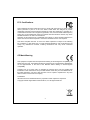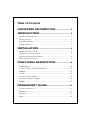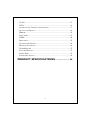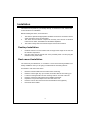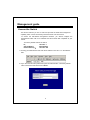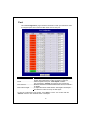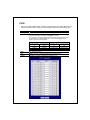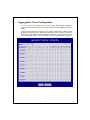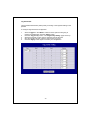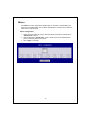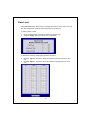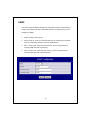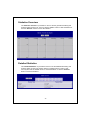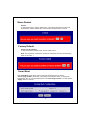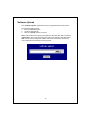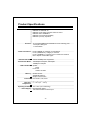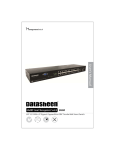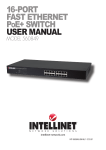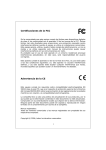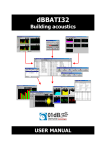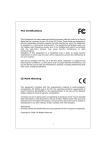Download LevelOne GSW-1641
Transcript
LevelOne GSW-1641 16-Port Gigabit with 1-Port SFP Web Smart Switch User Manual Version 1.0-0604 1 FCC Certifications This Equipment has been tested and found to comply with the limits for a Class A digital device, pursuant to part 15 of the FCC Rules. These limits are designed to provide reasonable protection against harmful interference when the equipment is operated in a commercial environment. This equipment generates, uses, and can radiate radio frequency energy and, if not installed and used in accordance with the instruction manual, may cause harmful interference to radio communications. Operation of this equipment in a residential area is likely to cause harmful interference in which case the user will be required to correct the interference at his own expense. This device complies with Part 15 of the FCC Rules. Operation is subject to the following two conditions: (1) this device may not cause harmful interference, and (2) this device must accept any interference received; including interference that may cause undesired operation. CE Mark Warning This equipment complies with the requirements relating to electromagnetic compatibility, EN 55022 class A for ITE, the essential protection requirement of Council Directive 89/336/EEC on the approximation of the laws of the Member States relating to electromagnetic compatibility. Company has an on-going policy of upgrading its products and it may be possible that information in this document is not up-to-date. Please check with your local distributors for the latest information. No part of this document can be copied or reproduced in any form without written consent from the company. Trademarks: All trade names and trademarks are the properties of their respective companies. Copyright © 2006. Digital Data Communications, Inc. All Rights Reserved. 2 Table of Contents UNPACKING INFORMATION ....................... 5 INTRODUCTION ............................................... 5 GENERAL DESCRIPTION ............................................................................ 5 KEY FEATURES ......................................................................................... 5 THE FRONT PANEL .................................................................................... 6 THE REAR PANEL ...................................................................................... 7 INSTALLATION ................................................. 8 DESKTOP INSTALLATION ........................................................................... 8 RACK-MOUNT INSTALLATION ................................................................... 8 INSTALLING NETWORK CABLES ................................................................ 9 NETWORK APPLICATION ........................................................................... 9 FUNCTIONAL DESCRIPTION ..................... 10 JUMBO FRAME......................................................................................... 10 FLOW CONTROL AND BACK PRESSURE ................................................... 10 MIRROR................................................................................................... 10 VLAN..................................................................................................... 10 TRUNK (AGGREGATION) ......................................................................... 10 QUALITY OF SERVICE (QOS) ................................................................... 10 SNMP..................................................................................................... 10 MANAGEMENT GUIDE .................................. 11 ACCESS THE SWITCH ............................................................................... 11 HOMEPAGE.............................................................................................. 12 SYSTEM ................................................................................................... 13 PORT ....................................................................................................... 14 3 VLAN..................................................................................................... 15 PVID ...................................................................................................... 16 AGGREGATION/ TRUNK CONFIGURATION ............................................... 17 QUALITY OF SERVICE .............................................................................. 18 MIRROR................................................................................................... 22 RATE LIMIT ............................................................................................. 23 SNMP..................................................................................................... 24 DISCOVERY ............................................................................................. 25 STATISTICS OVERVIEW ........................................................................... 26 DETAILED STATISTICS ............................................................................. 26 WARM RESTART ..................................................................................... 27 FACTORY DEFAULT ................................................................................. 27 SMART BOOT .......................................................................................... 27 SOFTWARE UPLOAD ................................................................................ 28 PRODUCT SPECIFICATIONS ..................... 29 4 Unpacking Information Thank you for purchasing GSW-1641 Gigabit Web Smart Switch. Before you start, please verify that your package contains the following items: 1. 2. 3. 4. 5. One GSW-1641 Web Smart Switch One AC power cord Rack-mount brackets Stackable kit Manual CD Introduction General Description Easily boosting your networking throughput, LevelOne GSW-1641 provides you 16 10/100/1000Mbps gigabit ports that lead you to a real gigabit connection. Users are now able to transfer high bandwidth-demanded files faster and get a real efficiency improvement with the user-friendly web-based management interface. This product also equips one mini GBIC slot for your flexible fiber connection. Use of the mini-GBIC port disables the connection of 16th copper port automatically. The management functionalities provide efficient network usage. VLAN reduces the collisions from widely broadcasting. Port aggregation enlarges the bandwidth of backbone connection. QoS is supported to secure the bandwidth for some bandwidth-demanded applications including VoIP or videoconference. The 802.3x and backpressure flow control mechanisms are also supported to ensure the correctness of data transmitting. Key Features 16 fixed 10/100/1000Mbps gigabit ethernet ports for easy network connecting application. Equips one SFP port for optional fiber connection. Provide auto-discovery function for easy network management. Provide 8K MAC address entries and 16 groups VLAN table Support port mirror. Support up to 8 ports and 8 groups port aggregation. Support QoS for better communication quality. Support full duplex flow control and half duplex back pressure Store-and-forward forwarding scheme Error packet filtering Support Jumbo frame 9K bytes Supports 340K bytes buffer memory Support web-based management interface. FCC Class A, CE, Meet RoHS. 5 The Front Panel The front panel consists of LED indicators. Please refer to the following paragraph for information. LEDs Definition System LED The switch provides a power LED for the device. LED Power Status Steady Green Off Operation The switch is powered on The switch is powered off Port LEDs The switch provides one “1000M” LED and one “10/100M” LED for each port. LED 1000M Status Green Blinking Green Off Steady Green 10/100M Blinking Green Off Operation The port is connected at 1000 Mbps A valid link is established, and there is data transmitting/receiving. No valid link on this port or the Port is connected at 10/100 Mbps A valid link is established, and there is no data transmitting/receiving. A valid link is established, and there is data transmitting/receiving. No valid link on this port or the port is connected at 1000 Mbps Attention:The Mini GBIC slot shares the same LED indicator with the last RJ-45 (copper) port. 6 The Rear Panel The rear panel of the switch: Port Operation The auto-negotiation feature allows those ports running at one of the following operation modes: Media Speed 1000Mbps Duplex Mode Full Duplex Half Duplex Full Duplex Half Duplex Full Duplex 1000Mbps Full Duplex 10Mbps 10/100/1000Mbps(copper) 1000Mbps(Fiber) (mini GBIC required) 100Mbps Note: For the last port, when both the fiber and cooper interfaces are connected, the system adapts the fiber interface and disables the relevant cooper port automatically. Reset Button You can use this button to reset the switch or restore factory default settings. To reset the switch, press the button once. To restore factory default settings, press and hold the button for three seconds. Power Receptacle To be compatible with the electric service standards around the world, the switch is designed to afford the power supply in the range from100 to 240VAC, 50/60Hz. Please make sure that your outlet standard to be within this range. To power on the switch, please plug the female end of the power cord firmly into the receptacle of the switch and the other end into an electric service outlet. After the power cord installation, please check if the power LED is lit for a normal power status. 7 Installation This switch can be placed on your desktop directly, or mounted in a rack. Please refer to the instructions for installation. Before installing the switch, we recommend: 1. 2. 3. The switch is placed with appropriate ventilation environment. A minimum 25mm space around the unit is recommended. The switch and the relevant components are away from sources of electrical noise such as radios, transmitters and broadband amplifiers. The switch is away from environments beyond recommend moisture. Desktop Installation 1. 2. Install the switch on a level surface that can support the weight of the unit and the relevant components. Plug the switch with the female end of the provided power cord and plug the male end to the power outlet. Rack-mount Installation The switch may be standalone, or mounted in a rack. Rack mounting facilitate to an orderly installation when you are going to install series of networking devices. Procedures to rack-mount the switch: 1. 2. 3. 4. 5. 6. 7. Disconnect all the cables from the switch before continuing. Place the unit the right way up on a hard, flat surface with the front facing you. Locate a mounting bracket over the mounting holes on one side of the unit. Insert the screws and fully tighten with a suitable screwdriver. Repeat the two previous steps for the other side of the unit. Insert the unit into the rack and secure with suitable screws (optional). Reconnect all the cables. 8 Installing Network Cables 1. Crossover or straight-through cable: All the ports on the switch support auto-MDI/MDI-X functionality. Both straight-through or crossover cables can be used as the media to connect the switch with PCs as well as other devices like switches, hubs or router. 2. Category 3,4,5 or 5eUTP/STP cable: To make a valid connection and obtain the optimal performance. An appropriate cable that corresponds to different transmitting/receiving speed is required. To choose a suitable cable, please refer to the following table. Media 10/100/1000Mbps copper 1000Mbps Fiber (Mini GBIC required) Speed 10Mbps 100Mbps 1000Mbps Wiring Category 3,4,5 UTP/STP Category 5 UTP/STP Category 5,5e UTP/STP The cable type differs from the mini-GBIC you choose. Please refer to the instruction came with your mini-GBIC. 1000Mbps Network Application 9 Functional Description Jumbo Frame With Jumbo Frame supported, it is allowed for the switch to transport identical data in fewer frames. Hence helps to ensure fewer overheads, shorten processing time, and reduce interrupts. Note: To enable Jumbo Frame, Flow Control should be enabled in advance. Flow Control and Back Pressure Flow control and Back Pressure both contributes for lower and higher speed devices to communicate to each other hence ensures the correctness of data transmitting. The 802.3x Flow Control and Back Pressure mechanisms work respectively for full and half duplex modes. Flow control can be enabled or disabled on a per-port basis. Mirror The Mirror function provides network administrator to monitor the traffic. By forwarding a copy of the packets that received or transferred by the monitored port, the sniffer port received all the packets and hence is able to monitor the traffic of the specified port. VLAN With VLAN supported, the network can be segmented in groups to reduce the collisions from widely broadcasting. The device supports both port-based VLAN and 802.1Q tag-based VLAN. Port-based VLAN classifies incoming packets to VLANs according to their ingress port. The 802.1Q based VLAN add a tag to the header of the packet to classify their VLANs. Trunk (Aggregation) The Trunk functionality integrates several ports to enlarge the bandwidth that helps to boost the backbone connectivity. The switch allows the Maximum 8 group and 8 members for each group. Quality of Service (QoS) The QoS service classifies packets into different precedence. The packets are transmitted and received by their classified priorities. This mechanism helps high bandwidth demanded applications such as VoIP to get an unobstructed connection. SNMP This device is SNMP(Simple Network Management Protocol)-management supported. This allows this product to be monitored or inspected by a SNMP management station. 10 Management guide Access the Switch This section instructs you how to enter and proceed the advanced management capability, which can be accessed by internet browser over the network. To access the web-based management interface, you should configure the management station with an IP address and subnet mask that compatible to your switch. The factory default value of the switch: IP: 192.168.1.1 Subnet Mask: 255.255.255.0 Default Gateway: 192.168.1.254 1. Running your Web Browser and enter the IP address “192.168.1.1” in the Address field. 2. Key in the user name and password to pass the authentication. The factory default value of Username and Password is “admin”. 11 Homepage After authentication procedure, the “SYSTEM Configuration” page shows up as the Homepage. You may click the hyperlinks on the left side of each page to get access to each management function. 12 System The “System” window provides the switch information and allows users to configure the switch properties. Items MAC Address S/W Version IP Address Subnet Mask Gateway Management VLAN User Name Password System Name Functions The MAC address of this device.. The software version of this device. Setup the IP address of the switch Setup the Subnet Mask of the switch Setup the Gateway of the switch The VLAN group that is allowed to access the WEB-based management interface. The Login name. (Default: admin) The Login password. (Default: admin) The name of the device. To save the configuration of the system, click “Apply” to save Note: After applying a new IP address, a new login page will be started automatically. Please login again to proceed to other configurations. 13 Port This “Port Configuration” page shows the link status of each port and allows users to configure speed, flow control and Max frame size for each port. Items Link Mode Flow Control Max Frame length Functions Shows the link status of each port. The column lights green with the link speed while there is valid connection on this port. Select a speed for this port. “Auto Speed” enables auto-negotiation. “Disable” stop the port from functioning. Mark the checkbox to enable the FDX Flow control, or unmark to disable. To adjust the size of Jumbo Frame. The length is 1518 bytes. The Maximum value can be up to 9600 bytes. To save the configuration of the system, click “Apply” to save. You can also click the “Refresh” button to see the latest status of each port. 14 VLAN VLAN divides the network members into groups to reduce packets collisions and improve the network efficiency. The switch supports 802.1Q tag-based VLAN. Please follow the instructions to configure. To add new VLAN groups, 1. Fill in a VLAN id from 2 to 4094 in the “VLAN\Port” column. 2. Select the ports for each VLAN groups. 3. Click the “Apply” button to execute. To delete a VLAN group 1. Clear the members of this VLAN group by clicking those marked checkboxes. 2. Clear the VLAN id of the VLAN you want to remove in the “VLAN\Port” column. (Don’t type N/A. Just leave it blank) 3. Click the “Apply” button to execute. Note: 1. When a port is configured to a specific VLAN group, a PVID that corresponding to the VLAN id will be assigned automatically to this port. (Ex, when you make port 3 of a VLAN with VLAN id “2”, the PVID “2” will be assigned automatically to port 3) 2. Settings in VLAN, Port aggregation, and Mirror are correlative. Please make sure that the setting won’t influence each other. 15 PVID When the VLAN-enabled switch receives a tagged packet, the packet will be sent to the port’s default VLAN according to the PVID (port VLAN ID) of the receiving port. Items Functions Port Port Number 1~16 Egress Select “tagged” in the drop list to enable the PVID checking and tag inserting of one port, and select “untagged” to cancel. For example, if an Egress-tagged port receives an untagged frame, it will be transmitted as a PVID tagged frame. For the detail tagging status, please refer to the following table. Untagged Packet Frames Packet Frames In Out Untagged Untagged Tagged Untagged Pri-tagged Untagged Tagged Packet Frames Packet Frames In Out Untagged Tagged (PVID) Tagged (VID) Tagged (VID) Pri-tagged Tagged (PVID) PVID Port VLAN ID(1~4094) Only tagged Enable: block all un-tagged packets from accessing this port. Disable: All packets are allowed to access this port. 16 Aggregation/ Trunk Configuration To set up the port trunk groups, put the ports number into the same aggregation group. There are eight groups to choose. Don’t forget to click the “Apply” to save the setting. There are three aggregation modes for you to setup, SMAC (Source MAC), DMAC (Destination MAC), and XOR. SMAC mode selects the path of packets according to source MAC while DMAC mode selects path according to destination MAC. XOR mode calculates the result of DMAC and SMAC mode to decide the path of packets. 17 Quality of Service QoS enhances the communication quality by giving different precedence to classified packets. This switch provides port-based, tag-based and DSCP QoS modes: 18 Port-based mode QoS: The port-based QoS allows users to configure certain ports as high or low priority. To give priority level for each port: 1. 2. 3. 4. Select “Port” in the “Mode” column for those ports that are going to perform port-based QoS. Click the “Apply” button. Click the “Port priority” button. The “Port Priority Setting” page shows up. Click on the drop list to specify priority levels. Click “Apply” to execute. 19 Tag based QoS: The tag-based QoS decides packet priority according to the tags that adding on the packets. To configure Tag-based QoS configuration: 1. 2. 3. 4. 5. Select “Tagged” in the “Mode” column for those ports that are going to perform tag-based QoS. Click the “Apply” button. Click the “Tag priority” button. The “Tag Priority Setting” page shows up. Select the port that you are going to configure from the drop list. Give the priorities as high or low for each Priority Tag types. Click the “Apply” button again to execute your configuration. 20 DSCP mode QoS: The DSCP mode QoS gives packet priority by the precedent types attaching on the incoming packets. The types of precedence: 000 - Routine 001 - Priority 010 - Immediate 011 - Flash 100 - Flash Override 101 - CRITIC/ECP 110 - Internetwork Control 111 - Network Control To configure DSCP Based QoS configuration: 1. 2. 3. 4. Select “DSCP” in the “Mode” column for those ports that are going to perform DSCP-based QoS. Click the “Apply” button. Click the “DSCP priority” button. The “DSCP Priority Setting” page shows up. Give the priorities as high or low for each DSCP information types. Click the “Apply” button again to execute your configuration. 21 Mirror The “Mirror” function copies all the packets that are received or transmitted by the source port to the destination port. It allows administrators to analyze and monitor the traffic of the monitored ports. Mirror Configuration: 1. 2. 3. Select those ports that are going to be monitored by marking the checkboxes in “Monitor Port” column. Click the drop list in “Sniffer Port” column. Select a port as the administration port for monitoring those source ports. Click “Apply” to activate. 22 Rate Limit This “Rate Limit” page allows users to configure the rules for storm control. You may also limit the speed of incoming and outgoing frames for each port. To perform storm control: 1. 2. Click on each drop list to specify a speed for each frame type. Click the “Apply” button to execute your configuration. To restrict the incoming and outgoing speed for each port: 1. 2. Click the “Ingress” drop list to specify the speed of incoming frames for each port. Click the “Egress” drop list to specify the speed of outgoing frames for each port. 23 SNMP This device supports SNMP-management, which allows network administrators to monitor and configure this device with SNMP software. To allow this device to be managed via SNMP: 1. Select “enable” in the drop list. 2. Specify a trap IP. A trap IP is the destination port for sending trap information, which is usually the IP address of network administrators. 3. Fill in a name in the “Community Get” text box, which is the password for accessing MIB with read-only authority. 4. Fill in a name in the “Community Set” text box, which is the password for accessing MIB with read and write authority. 24 Discovery After installing series of LevelOne gigabit web smart switches(GSW-0841/1641/2440), the discovery management tool helps users to search and get access to those switches within the LAN. Note. The discovery tool lists the Maximum 16 devices respectively for auto and manual modes. Auto Search 1. Click the “Apply” button to start. 2. The devices being found are listed below. 3. Click the IP address hyperlink to get access to the device. Manual Add Add 1. Enter the IP address & name in the text box. 2. Click “Add” to add the new IP address on the table. Delete 1. Click the check box of the one you want to remove. 2. Click “Delete” to remove. 25 Statistics Overview The “Statistics Overview” is provided for users to see the general transmitting and receiving status of each port. You may click the “Clear” button to clean all statistics or click the “Refresh” button to renew the statistics. Detailed Statistics The “Detailed Statistics” is provided for users to see the detailed transmitting and receiving status of each port. Please click the hyperlinks above to select a port. You may also click the “Clear” button to clean all statistics or click the “Refresh” button to renew the statistics. 26 Warm Restart Restart: To restart the system, click the “Yes” button. The system will restart and show the authentication window. Please fill in the username and password to continue. Factory Default Restore Factory Default: To restore the factory default value, click the “Yes” button. Note: The IP address of the device will also be configured as factory-default setting, which is 192.168.1.1. Smart Boot This “Smart Boot” page allows users to select the booting flash of the device. ”Active image number” shows the current flash for booting the device. To change the booting flash, click on your demanding flash in the “Boot image number” row and click the “Apply” button to execute. 27 Software Upload This “Software Upload” page allows users to upgrade firmware for this switch. To perform firmware upgrade: 1. Click the “Browse” button. 2. Locate the firmware file. 3. Click the “Upload” button to execute. Note: This new firmware is going to be applied on the other flash that you select in “Smart Boot”, that is, the new firmware is going to be applied on the flash that is NOT chosen as the booting flash. Please ensure that you boot this device with correct flash before performing firmware upgrade. 28 Product Specifications Standard IEEE802.3 10BASE-T IEEE802.3u 100BASE-TX IEEE802.3x full-duplex operation and flow control IEEE802.3ab/z 1000BASE-T IEEE802.1Q VLAN interoperability IEEE802.1p Priority Operation Interface 16* 10/100/1000Mbps auto MDI/MDI-X RJ-45 switching ports 1* SFP(mini-GBIC) port 1 * Reset Button Cable Connections RJ-45 (10BASE-T): Category 3,4,5 UTP/STP RJ-45 (100BASE-TX): Category 5 UTP/STP RJ-45 (1000BASE-T): Category 5,5e or enhanced UTP/STP Fiber: depend on Mini-GBIC types Network Data Rate 10/100/1000Mbps Auto-negotiation Transmission Mode LED indications Memory Emission Operating Temperature Operating Humidity Power Supply 10/100Mbps Full-duplex, Half-duplex 1000Mbps Full-duplex System Power RJ-45 Port 1000M, 10/100M 8K MAC entries 340K Buffer Memory 9K Byte Jumbo Frame FCC Class A, CE, RoHS 00 ~ 400C (320 ~ 1040F) 10% - 90% (non-condensing) Internal power supply 100-240V/ 50-60Hz universal input 29