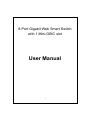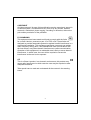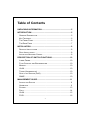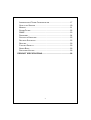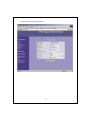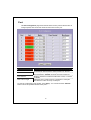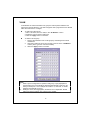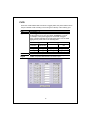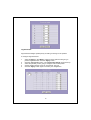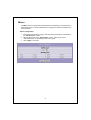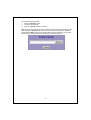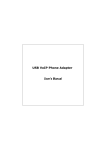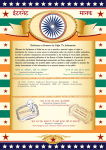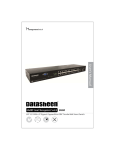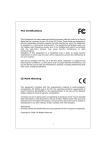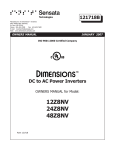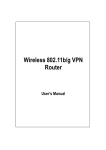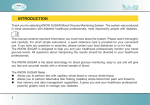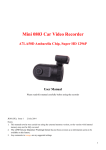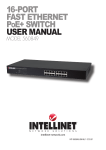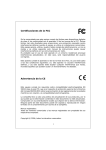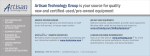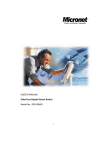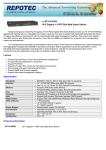Download User Manual - Inter
Transcript
8-Port Gigabit Web Smart Switch with 1 Mini-GBIC slot User Manual 1 COPYRIGHT All rights reserved. No part of this publication may be reproduced, stored in a retrieval system, or transmitted in any form or by any means, whether electronic, mechanical, photo copying, recording or otherwise, without the prior written permission of the publisher. FCC WARNING This equipment has been tested and found to comply with the limits for a class A device, pursuant to part 15 of FCC rules. These limits are designed to provide reasonable protection against harmful interference in a commercial installation. This equipment generates, uses and can radiate radio frequency energy and, if not installed and used in accordance with the instructions, may cause harmful interference to radio communication. Operation of this equipment in a residential area is likely to cause harmful interference, in which case, the user will be required to correct the interference at the user’s own expense. CE This is a Class A product. In a domestic environment, this product may cause radio interference in which case the user may be required to take adequate measures. Take special care to read and understand all the content in the warning boxes. 2 Table of Contents UNPACKING INFORMATION.......................................................... 5 INTRODUCTION.............................................................................. 5 GENERAL DESCRIPTION................................................................... 5 KEY FEATURES ............................................................................... 6 THE FRONT PANEL .......................................................................... 6 THE REAR PANEL ........................................................................... 7 INSTALLATION ............................................................................... 8 DESKTOP INSTALLATION .................................................................. 8 RACK INSTALLATION ........................................................................ 8 INSTALLING NETWORK CABLES ........................................................ 8 DESCRIPTION OF SWITCH FUNCTIONS.................................... 10 JUMBO FRAME .............................................................................. 10 FLOW CONTROL AND BACKPRESSURE ............................................ 10 MIRROR ....................................................................................... 10 VLAN .......................................................................................... 10 TRUNK (AGGREGATION) ................................................................ 10 QUALITY OF SERVICE (QOS).......................................................... 10 SNMP ......................................................................................... 10 MANAGEMENT GUIDE................................................................. 11 ACCESS THE SWITCH .................................................................... 11 HOMEPAGE .................................................................................. 11 SYSTEM ....................................................................................... 13 PORT ........................................................................................... 14 VLAN .......................................................................................... 15 PVID ........................................................................................... 16 3 AGGREGATION/ TRUNK CONFIGURATION ......................................... 17 QUALITY OF SERVICE .................................................................... 18 MIRROR ....................................................................................... 21 STORM FILTER .............................................................................. 22 SNMP ......................................................................................... 23 DISCOVERY .................................................................................. 24 STATISTICS OVERVIEW .................................................................. 25 DETAILED STATISTICS ................................................................... 25 RESTART ...................................................................................... 26 FACTORY DEFAULT ....................................................................... 26 SMART BOOT ................................................................................ 26 SOFTWARE UPLOAD ...................................................................... 26 PRODUCT SPECIFICATIONS....................................................... 28 4 Unpacking Information Congratulations on purchasing this 8-Port Gigabit Web Smart Switch with 1 Mini-GBIC Combo slot. Before you start, please verify that your package contains the following items: 1. 2. 3. 4. One 8-Port Gigabit Web Smart Switch with 1 SFP slot One power cord Rack-mounting brackets and screws (optional) User Manual CD Introduction General Description This Switch will instantly boost your networking throughput because it provides you with 8 Gigabit ports that enable true Gigabit connectivity. Users are now able to transfer large and bandwidth-hungry files faster and hence get a real efficiency improvement. This efficiency is further enhanced by the user-friendly Web-based management interface. In addition to the 8 copper ports, the Switch offers 1 fiber port that can be used in the place of the nr. 8 copper port (these are interchangeable or ‘combo’ ports). This mini-GBIC slot offers the option of a long-distance, fiber-based connection. Use of the mini-GBIC port automatically disables its corresponding copper port. The management functions enable efficient network usage. VLAN reduces the collisions caused by broadcasting. Port Aggregation enlarges the bandwidth of the backbone connection. QoS secures the bandwidth for some bandwidth-hungry applications like VoIP and video conferencing. The Switch also supports 802.3x and backpressure flow control mechanisms to ensure the correctness of data transmission. 5 Key Features z z z z z z z z z z z z z z 8 (eight) 10/100/1000Mbps Gigabit Ethernet ports. 1 (one) SFP slot for optional fiber connection. Auto-discovery Function for easy Network management. 8K MAC address entries and 8 groups VLAN table Supports Port Mirroring. Supports up to 7 ports and 4 groups port aggregation. Supports QoS for better communication quality. Supports full-duplex flow control and half-duplex backpressure Store-and-forward forwarding scheme Error packet filtering Supports Jumbo frame 9K bytes Supports 180K bytes buffer Memory Supports Web-based management interface. FCC Class A, CE, VCCI. RoHS-compliant The Front Panel The front panel features all the LED indicators: Device LED: LED Power (PWR) Status Steady Green Off Operation The switch is powered on The switch is powered off Port LEDs: LED 1000M Status Green Blinking Green Off Steady Green 10/100M Blinking Green Off Operation The port is connected at 1000 Mbps A valid link is established, and there is data transmitting/receiving. No valid link on this port or the Port is connected at 10/100 Mbps A valid link is established, and there is no data transmitting/receiving. A valid link is established, and there is data transmitting/receiving. No valid link on this port or the port is connected at 1000 Mbps 6 Attention:The mini-GBIC (SFP) slot shares its LED indicators with its interchangeable Gigabit RJ-45 (copper) combo port (the last copper port). Use of the mini-GBIC slot automatically disables this corresponding copper port. The Rear Panel The rear panel features all 8 the ports, the 1 SFP slot, the power receptacle and the restore button: Port Operation The auto-negotiation feature allows ports to run in one of the following operation modes: Media 10/100/1000Mbps(copper) Speed 10Mbps 100Mbps 1000Mbps(Fiber) (mini GBIC required) 1000Mbps 1000Mbps Duplex Mode Full Duplex Half Duplex Full Duplex Half Duplex Full Duplex Full Duplex Note: For the interchangeable (combo) ports (the last RJ-45 ports and the fiber slot), if both the fiber and copper interfaces of the interchangeable pair (combo) are connected (incorrect set-up), the system automatically accepts the fiber interface and disables the copper port. Restore Default Button You can use this button to reset the switch or restore it to its factory default settings. To reset the switch, press the button once. To restore factory default settings, press and hold the button for three seconds. Power Receptacle To be compatible with electricity standards around the world, the Switch is designed 7 to work with voltages between 100 and 240V AC and 50/60Hz. Please make sure that your region’s electricity supply is within this range. To power on the Switch, please plug the female end of the power cord firmly into the receptacle of the Switch and the other (male) end into an electricity outlet (usually a wall plug). After plugging in the power cord, check if the power LED is lit to indicate normal power status. Installation This Switch can be placed on your desktop or mounted in a rack. Installation is very easy. Users can use all the features of the Switch by simply attaching the cables and turning the power on. Before installing the Switch, we strongly recommend that … 1. … the Switch must be placed in an environment that is well ventilated – a minimum space around the unit of 25mm is recommended. 2. … the Switch and relevant components are far from sources of electrical noise, such as radios, transmitters and broadband amplifiers 3. … the Switch’s environment is protected from high levels of humidity. Desktop Installation 1. Install the Switch on a level surface that can support the weight of the unit and the relevant components. 2. Plug the Switch’s power cord into the power outlet. Rack Installation Rack mounting enables orderly installation in cases where many networking devices have to be installed in the same area. The Switch is supplied with brackets and screws for rack-mounting purposes. 1. 2. 3. 4. 5. 6. 7. Disconnect all cables from the Switch before mounting it. Place the unit the right way up on a hard, flat surface with the front facing you. Locate a mounting bracket over the mounting holes on one side of the unit. Insert the screws and tighten them with a suitable screwdriver. Repeat this for the other side of the unit. Slide the unit into the rack and secure it with suitable screws. Reconnect all the cables. Installing Network Cables 1. Crossover or straight-through cable: All the ports on the Switch support Auto-MDI/MDI-X functionality. Both straight-through and crossover cables can 8 be used to connect the Switch with PCs and other devices like switches, hubs or router. 2. Category 3,4,5 or 5eUTP/STP cable: To make a valid connection and obtain optimal performance, it is vital to use the appropriate cables that correspond to the different transmitting/receiving speeds. To choose a suitable cable, please refer to the following table: Media 10/100/1000Mbps copper 1000Mbps Fiber (Mini-GBIC required) Speed 10Mbps 100Mbps 1000Mbps 1000Mbps Wiring Category 3,4,5 Utp/STP Category 5 UTP/STP Category 5,5e UTP/STP The cable type differs according to the mini-GBIC you choose. Please refer to the instructions that came with your mini-GBIC 9 Description of Switch Functions Jumbo Frame The Switch supports Jumbo Frames, which means that it can transmit the same data in fewer frames. This helps to ensure fewer overheads, shorter processing time, and fewer interruptions. NOTE: To enable Jumbo Frame, Flow Control should be enabled in advance. Flow Control and Backpressure Flow Control and Backpressure both help devices with different processing speeds to communicate with each other. This ensures the correctness of data transmissions. The 802.3x Flow Control and Backpressure mechanisms work respectively for fulland half-duplex modes. Flow Control can be enabled or disabled on a per-port basis. Mirror The Mirror function enables network administrators to monitor all traffic. By forwarding a copy of the packets that are transferred by the monitored port, the sniffer port receives all the packets and hence is able to monitor the traffic through the specified port. VLAN This Switch supports Virtual LAN, which means the network can be segmented into groups to reduce collisions caused by wide broadcasting. The Switch supports both port-based VLAN and 802.1q tag-based VLAN. Port-based VLAN directs incoming packets to VLANs according to their ingress ports. 802.1q-based VLAN adds a tag to the header of the packet to direct the packet to the right VLAN. Trunk (Aggregation) The Trunk function groups several ports into one combined transmission channel. This increases the bandwidth, which helps to boost backbone connectivity. The Switch allows a maximum of 4 groups and 8 members for each group. Quality of Service (QoS) QoS classifies packets into different precedence classes. The packets are transmitted and received according to their classified priorities. This mechanism helps high-bandwidth demanding applications such as VoIP to get an unobstructed connection. SNMP The Switch supports SNMP (Simple Network Management Protocol). It allows the product to be monitored by an SNMP management station. 10 Management guide Access the Switch This section shows you how to access and use the Switch’s advanced management capability, which can be accessed via Internet Browser over the network (in-band). To access the Web-based management interface, you should configure the management station with an IP address and subnet mask that is compatible with your switch. The factory defaults of the Switch: IP: Subnet Mask: 192.168.1.1 255.255.255.0 1. Run your Web Browser and enter the appropriate IP address in the Address field: 2. Key in the user name and password. The factory default value of User Name and Password is “admin”. Homepage After successful log-in, the “SYSTEM Configuration” page appears (this is also the Homepage). You can click on the hyperlinks on the left side of each page to get 11 access to each management function. 12 System The System window provides the Switch’s system information and allows users to configure most of these properties (see table under screenshot for details). Items MAC Address S/W Version IP Address Subnet Mask Gateway Management VLAN User Name Password System Name Functions The MAC address of this device.. The software version of this device. Set up the IP address of the switch Set up the Subnet Mask of the switch Set up the Gateway of the switch The VLAN group that is allowed to access the WEB-based management interface. The Log-in name. (Default: admin) The Log-in password. (Default: admin) The name of the device. To save the configuration of the system, click “Apply”. Note: After applying a new IP address, a new log-in page will appear automatically. Please log in again to proceed to other configurations. 13 Port This Port Configuration page shows the link status of each port and allows users to configure speed, flow control and maximum frame size for each port. Items Link Mode Flow Control Max Frame length Functions Shows the link status of each port. The column lights green and shows the link speed if there is valid connection on the port. Select a speed for this port. “Auto Speed” enables auto-negotiation. “Disable” stops the port from functioning. Mark the checkbox to enable the FDX Flow Control, or unmark to disable. Adjust the size of Jumbo Frames. The default is 1518 bytes. The Maximum value can be up to 9k bytes. To save the configuration of the system, click “Apply”. You can also click the “Refresh” button to show the updated statuses of the ports. 14 VLAN VLAN divides the network members into groups to reduce packet collisions and improve the network efficiency. The switch supports 802.1q tag-based VLAN. Please follow the instructions to configure. To add new VLAN groups, 1. Fill in a VLAN ID, from 2 to 4094, in the “VLAN\Port” column. 2. Select the ports for each VLAN group. 3. Click the “Apply” button to execute. To delete a VLAN group 1. Remove the members of the VLAN group by unmarking their marked checkboxes. 2. Clear the VLAN ID of the VLAN you want to remove in the “VLAN\Port” column. (Don’t type N/A. Just leave it blank) 3. Click the “Apply” button to execute. Note: 1. When a port is configured to a specific VLAN group, a P(ort)V(lan)ID that corresponds to the VLAN ID will be assigned automatically to this port. (Ex, when you make port 3 of a VLAN part of VLAN ID “2”, the PVID “2 ” will be assigned automatically to port 3.) 2. Settings in VLAN, Port Aggregation, and Mirror are co-dependent. Please make sure that the settings won’t influence one another. 15 PVID When the VLAN-enabled Switch receives a tagged packet, the packet will be sent to the port’s default VLAN according to the PVID (port VLAN ID) of the receiving port. Items Port Egress Functions Port Number 1~8 Select “tagged” in the drop menu to enable the PVID checking and tag inserting of one port, and select “untagged” to cancel. For example, if an Egress-tagged port receives an untagged frame, it will be transmitted as a PVID tagged frame. For the detail tagging status, please refer to the following table. Untagged Packet Packet Frames In Frames Out Untagged Untagged Tagged Untagged Pri-tagged Untagged PVID Only tagged Tagged Packet Frames In Packet Frames Out Untagged Tagged (PVID) Tagged (VID) Tagged (VID) Pri-tagged Tagged (PVID) Port VLAN ID(1~4094) Enable: block all untagged packets from accessing this port. Disable: All packets are allowed to access this port. 16 Aggregation/ Trunk Configuration To set up the port trunk groups, put the selected ports’ numbers into the same Aggregation group. You can choose up to eight groups. Don’t forget to click “Apply” to save the settings. There are three aggregation modes for you to set up, SMAC, DMAC, and XOR. SMAC mode selects the path of packets according to Source MAC while DMAC mode selects path according to Destination MAC. XOR mode calculates the result of the DMAC and SMAC modes to decide the path of the packets. 17 Quality of Service QoS enhances communication quality by giving precedence to certain classes of packets. This switch provides port-based, tag-based and DSCP QoS modes: Port-based mode QoS: Port-based QoS allows users to configure each port as having a high or low priority. To assign a priority level to each port: 1. 2. 3. 4. Select “Port” in the “Mode” column for those ports that are going to function as part of port-based QoS. Click the “Apply” button. Click the “Port priority” button. The “Port Priority Setting” appears. Click on the drop menu to specify priority levels. Click “Apply” to execute. 18 Tag-based QoS: Tag-based QoS assigns packet priority according to the tags on the packets. To configure Tag-based QoS: 1. 2. 3. 4. 5. Select “Tagged” in the “Mode” column for those ports that are going to perform tag-based QoS. Click the “Apply” button. Click the “Tag priority” button. The “Tag Priority Setting” page shows up. Select the port that you are going to configure from the drop menu. Set the priorities as high or low for each Priority Tag type. Click the “Apply” button again to execute your configuration. 19 DSCP-mode QoS: DSCP-mode QoS assigns packet priority according to the types of the incoming packets. It distinguishes packets according to the “Delay”, “Throughput” and “Reliability” information attached to the packet. The types are listed as the following: Bit 0 (Delay) 0 (Normal) 1 (Low) Bit 1 (Throughput) 0 (Normal) 1 (High) Bit 3 (Reliability) 0 (Normal) 1 (High) Note: The Switch distinguishes packets with DSCP precedence “000(routine)” only. To configure DSCP-based QoS configuration: 1. 2. 3. 4. Select “DSCP” in the “Mode” column for those ports that are going to perform DSCP-based QoS. Click the “Apply” button. Click the “DSCP priority” button. The “DSCP Priority Setting” page shows up. Set the priorities as high or low for each precedence type. Click the “Apply” button again to execute your configuration. 20 Mirror The Mirror function copies all the packets that are transmitted by the source port to the destination port. It allows administrators to analyze and monitor the traffic of the monitored ports. Mirror Configuration: 1. 2. 3. Select those ports that are going to be monitored by marking the checkboxes in the “Monitor Port” column. Click the drop menu in the “Sniffer Port” column. Select a port as the administration port for monitoring those source ports. Click “Apply” to activate. 21 Storm Filter This “storm filter” page allows users to configure the rules for Storm Control, which limits the flow of broadcast and multicast To perform storm control: 1. Click on each drop menu to specify a speed for each frame type. 2. Click the “Apply” button to execute your configuration. 22 SNMP This device supports SNMP-management, which allows network administrators to monitor and configure this device with SNMP software. To allow this device to be managed via SNMP: 1. Select “enable” in the drop menu. 2. Specify a trap IP. A trap IP is the destination port for sending trap information, which is usually the IP address of network administrators. 3. Fill in a name in the “Community Get” column, which is the password for accessing MIB with read-only authority. 4. Fill in a name in the “Community Set” column, which is the password for accessing MIB with read-and-write authority. 23 Discovery After installing a series of our switches, the discovery management tool helps users to search and get access to those switches within the LAN. Note: The discovery tool lists a maximum of 16 devices respectively for auto and manual modes. Auto Search 1. Click the “Apply” button to start. 2. The devices being found are listed below. 3. Click the IP address hyperlink to get access to the device. Manual Add Add 1. Enter the IP address & name in the text box 2. Click “Add” to add the new IP address on the table Delete 1. Click the check box of the one you want to remove 2. Click “Delete” to remove. 24 Statistics Overview The Statistics Overview is provided for users to see the general transmitting and receiving status of each port. You may click the “Clear” button to clean all statistics or click the “Refresh” button to renew the statistics. Detailed Statistics The Detailed Statistics is provided for users to see the detailed transmitting and receiving status of each port. Please click the hyperlinks above to select a port. You may also click the “Clear” button to clean all statistics or click the “Refresh” button to renew the statistics. 25 Restart Restart: To restart the system, click the “Yes” button. The system restarts and shows the authentication window. Please fill in the username and password to continue. Factory Default Restore Factory Default: To restore the factory default settings, click the Yes button. Note: The IP address of the device will also be reconfigured to the factory default setting, which is 192.168.0.254. Smart Boot This Smart Boot page allows users to select the booting flash of the device. ”Active image number” shows the current flash for booting the device. To change the booting flash, click on the appropriate flash in the “Boot image number” column and click the “Apply” button to execute. Software Upload This “Software Upload” page allows users to upgrade firmware for this Switch. 26 To perform firmware upgrade: 1. Click the “Browse” button 2. Locate the firmware file 3. Click the “Upload” button to execute. Note: This new firmware is going to be applied on the remaining flash that you have NOT selected in “Smart Boot”, that is, the new firmware is going to be applied on the flash that is NOT chosen as the booting flash. Please ensure that you boot this device with the correct flash before performing a firmware upgrade. 27 Product Specifications Standard IEEE802.3 10BASE-T IEEE802.3u 100BASE-TX IEEE802.3x full-duplex operation and flow control IEEE802.3ab/z 1000BASE-T IEEE802.1Q VLAN interoperability IEEE802.1p Priority Operation Interface 8* 10/100/1000Mbps auto MDI/MDI-X RJ-45 switching ports 1* SFP( mini-GBIC) port 1 * Restore Default Button Cable Connections RJ-45 (10BASE-T): Category 3,4,5 UTP/STP RJ-45 (100BASE-TX): Category 5 UTP/STP RJ-45 (1000BASE-T): Category 5,5e or enhanced UTP/STP Fiber: depends on Mini-GBIC types Network Data Rate 10/100/1000Mbps Auto-negotiation Transmission Mode LED indications Memory Emission Operating Temperature Operating Humidity Power Supply 10/100Mbps Full-duplex, Half-duplex 1000Mbps Full-duplex System: Power RJ-45 Port 1000M, 10/100M 8K MAC entries 180K Buffer Memory 9K Byte Jumbo Frame FCC Class A, CE, VCCI, RoHS 00 ~ 400C (320 ~ 1040F) 10% - 90% (non-condensing) Internal power supply 100-240V/ 50-60Hz universal input 28