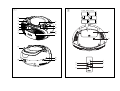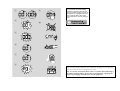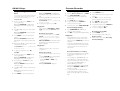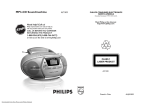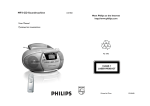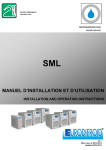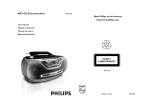Download Philips AZ1037 MP3 CD Soundmachine
Transcript
MP3-CD Soundmachine AZ1037 Meet Philips at the Internet http://www.philips.com User manual W CLASS 1 LASER PRODUCT AZ1037 Printed in China JH-0539-0 1 2 6 x R14 • UM-2 • C-CELLS 1 2 8 3 9 4 5 6 7 0 & ! @ * # $ % ^ MODE 3 4 PROG 5 1 2 6 3 MP3 MP3 ALBUM The making of unauthorized copies of copy-protected material, including computer programmes, files, broadcasts and sound recordings, may be an infringement of copyrights and constitute a criminal offence.This equipment should not be used for such purposes. 9 PROGRAM 4 5 6 MP3 0 MP3 ALBUM MP3 X REPEAT ALL 7 MP3 SHUFFLE 8 C B A A Environmental information All unnecessary packaging material has been omitted.The packaging can be easily separated into three materials: cardboard, polystyrene and plastic. PROGRAM Your set consists of materials which can be recycled if disassembled by a specialized company. Please observe the local regulations regarding the disposal of packaging, dead batteries and old equipment. English Supplied Accessories – AC power cord – Remote control Top and front panels (See 1) Controls @ 9 – stops CD/MP3 playback; – erases a program. 2 Source selector: CD/MP3,TUNER, TAPE/OFF – selects CD/MP3, tape or radio source of sound – power off switch % DBB – turns the bass enhancement on/off. 4 Display – shows disc functions 5 2; – starts or pauses CD/MP3 playback §, ∞ CD/MP3: – fast searches back and forward – skips to the beginning of a current track/ previous/ later track ALBUM+ MP3 only: selects albums (up) PROG – programs tracks and reviews the program 6 IR – infrared sensor for remote control 7 Cassette door 8 LIFT TO OPEN – lift here to open the CD door. 9 TUNING – tunes to radio stations ^ p – 3.5 mm stereo headphone socket Helpful hints: The speakers will be muted when headphones are connected to the set. & Battery door – open to insert 6 x 1.5V R14/ UM2/ C-cells. * Voltage selector – (not for all versions) adjust to match the local voltage 110/220V before plugging in the set Remote control (See 2) (for disc operations only) 1 MODE – selects different play modes: e.g. REPEAT or SHUFFLE (random order) Remote control (See 2) Important! • Before using the remote control, remove the insulation plastic tab as shown below. • If the remote control does not function correctly or the operating range is reduced, replace the battery with a new (CR2025) type battery 1 2 3 Press and hold the latch (A) in the direction as shown. Simultaneously, pull the battery tray (B) out. Replace a new battery, and fully insert the battery tray back to the original position. • • • 3 9 – stops CD/MP3 playback; – erases a program 1 2 3 4 • 4 ∞§ CD/MP3: – fast searches back and forward – skips to the beginning of a current track/ previous/ later track 5 ALBUM + MP3 only: selects albums (up) Incorrect use of batteries can cause electrolyte leakage and will corrode the compartment or cause the batteries to burst: Do not mix battery types: e.g. alkaline with carbon zinc. Only use batteries of the same type for the set. When inserting new batteries, do not try to mix old batteries with the new ones. Remove the batteries if the set is not to be used for a long time. Batteries contain chemical substances, so they should be disposed of properly. 5 2 2; – starts/ pauses CD/MP3 playback Using AC Mains Check if the mains voltage, as shown on the type plate located on the bottom of the set, corresponds to your local mains supply. If it does not, consult your dealer or service center. If your set is equipped with a voltage selector, adjust the selector so that it matches with the local power supply. Connect the mains lead to the AC MAINS ~ inlet and the wall socket.The mains lead is now connected and ready for use. To switch the set off completely, withdraw the mains lead from the wall socket. Install the unit near the AC outlet and where the AC power plug can be easily reached. Disconnect the mains lead from the wall socket to protect your set during heavy thunderstorms. The type plate is located on the bottom of the set. – 1 2 6 PROG – programs tracks and reviews the program A 3 B Helpful hints: To avoid unnecessary energy consumption, always adjust the Source selector to TAPE/OFF after using the set. Also check that the tape deck keys are released. CAUTION Use of controls or adjustments or performance of procedures other than herein may result in unsafe operation. CR 2 02 TH LI IUM L I T HI U M 2025 CR ! BAND – selects wavebands (FM or MW) • Batteries Main set (See 2) Insert 6 batteries, type R-14, UM2 or Ccells (not included, preferably alkaline) with the correct polarity. 5 0 MODE – selects different play modes: for example, REPEAT or SHUFFLE (random order) Whenever convenient, use the power cord if you want to conserve battery life. Make sure you remove the plug from the set and wall outlet before inserting batteries. # Telescopic antenna - improves FM reception. $ AC MAINS~ – inlet for power cord. • Power supply Back panel (See 2) 1 VOLUME – adjusts volume level. 3 Cassette recorder keys: PAUSE ; – pauses playback or recording STOP•OPEN 9/ – stops playback or recording. – opens the cassette holder. F.FWD/REW 5 or 6 – fast winds/rewinds the tape PLAY 1 – starts playback REC 0 – starts recording Power Supply Basic Operation/Tuner 1 2 – CD/MP3 player CD/MP3 Player Basic operation About MP3 Playing a disc Switching on and off and selecting functions To switch on, push the Source selector slider to CD/MP3, TUNER, or TAPE/OFF as desired. To switch off, push the Source selector slider to TAPE/OFF and check the cassette keys are released. The music compression technology MP3 (MPEG1 Audio Layer 3) significantly reduce the digital data of an audio CD while maintaining CD quality sound. This player plays Audio Discs including CDR/ CD-RW, and MP3 CD. Do not try to play a CD-ROM, CD-I, CDV,VCD, DVD or computer CD. Helpful hints: To change from TAPE to TUNER or CD function, or when you are switching off the set: first, make sure you press the tape STOP•OPEN 9/ key to end playback and all the cassette keys are released. Adjusting volume and sound Adjust the sound with the VOLUME and DBB controls. • • Getting MP3 files: you can either download legal music files from the internet to your computer hard disc, or create such files by converting audio CD files in your computer through appropriate encoder software. (128kbps bit rate or higher is recommended for MP3 files.) Creating a MP3 CD: burn the music files from your computer hard disc on a CDR or CDRW using your CD burner. Helpful hints: • • 1 2 Radio reception 3 Adjust the Source selector to TUNER. Adjust BAND to select your desired waveband, MW or FM. Turn TUNING to tune to a station. To improve radio reception: • For FM, extend and turn the telescopic antenna for best reception. Reduce its length if the signal is too strong. • For MW, the set uses a built-in antenna. Direct this antenna for best reception by turning the whole set. – Total number of music files and albums: around 500 (with a typical file name length of 20 characters) For a disc with CD Audio tracks and MP3 files, only the CD Audio tracks will be played. ➜ ALBUM and current album number are flashed briefly. (See 5) 1 Push the Source selector slider to CD/MP3. ➜ Display shows --- and later, the total number of tracks. 2 4 To pause playback, press 2; (See 4). Press 2; again to resume play. 5 To stop playback, press 9. During playback, press and hold § or ∞. ➜The CD is played at high speed and reduced volume. When you recognize the passage you want, release § or ∞ to resume normal playback. Different play modes: REPEAT and SHUFFLE (See 6 - 7) REPEAT – plays the current track continuously REPEAPT ALL – repeats the entire disc/program SHUFFLE – tracks of the entire disc are played in random order Note: – Shuffle play is not available for program playback. Helpful hints: CD play will also stop when: – the CD door is opened – the CD has reached the end In the pause/stop position, press 2; to start playback. Finding a passage within a track Lift the CD door at LIFT TO OPEN. Insert a CD with the printed facing up and press the CD door gently. Press 2; to start playback. ➜Audio CD: current track number appears MP3: MP3 is displayed, and display shows current album and track number in turn. (See 3) – The length of file names affects the number of tracks for playback. With shorter file names, more files can be burned on a disc. • This player does not support UDF format CD. 3 Press §, ∞ once or repeatedly until the desired track number appears in the display. For MP3: first press ALBUM+ once or more to find your album. IMPORTANT! – Make sure that the file names of the MP3 files end with .mp3. 1 2 Selecting a different track • 1 To select play mode, press MODE once or more. ➜Display shows the selected mode. 2 Press 2; to start playback. if in the stop position. 3 To return to normal playback, press MODE repeatedly until the various modes are no longer displayed. – You can also press 9 to cancel your play modes. – you select tuner or tape source. CD/MP3 Player Cassette Recorder number. Programming track numbers You may store up to 20 tracks (for MP3: 10 tracks) in the desired sequence. If you like, store any track more than once. ➜ Display: PROGRAM and P02 flash, indicating the next program location available. 5 For Audio CD: 1 2 In the stop position, press PROG to activate programming. ➜ Display: PROGRAM and P01 flash, indicating the start of the program. (See 8) Press § or ∞ to select your desired track number. ➜ Display: PROGRAM and your desired track number flash. 3 Press PROG to store the desired track number. ➜ Display: PROGRAM and P02 flash, indicating the next program location available. 4 Repeat steps 2 to 3 to select and store all desired tracks in this way. ➜ PROGRAM and --- are flashed after 20 tracks are stored. 5 To play your programme, press 2;. For MP3: 1 In the stop position, press PROG to activate programming. ➜ Display: PROGRAM and P01 flash, indicating the start of the program. 2 If necessary, press ALBUM+ to select another album. ➜ Display: ALBUM and selected album number (See 9) 3 1 Push the Source selector slider to TAPE 2 Press STOP•OPEN 9/ to open the cassette holder and insert a cassette and close the deck. – When playback of PROGRAM or SHUFFLE is active, use of the ALBUM+ keys are void. Reviewing the program In the stop position, press and hold PROGRAM to see your store track numbers. ➜ The stored track numbers are displayed in the sequence. MP3 only: ALBUM and an album number appear, then a stored track number in the album is displayed. Press PROG to store the desired track Insert a CD and if desired, program track numbers. 3 Press 9/ to open the cassette holder. Insert a blank tape and close the deck. Press PLAY 1 to start playback. To pause playback press PAUSE ;. To resume, press the key again. 4 Press REC 0 to start recording. 5 Press 2; to start CD playback. 5 To stop the tape, press STOP•OPEN 9/. 6 For brief interruptions press PAUSE ;. To resume recording, press ; again. Fast forwarding/rewinding 7 To stop recording, press 9/. 1 Press F.FWD/REW 5 or 6 unti you reach your desired passage. 2 Press 9/ to stop fast forwarding/rewinding. Helpful hints: – During playback, the keys are automatically released at the end of a tape and the set is switched off (unless PAUSE ; mode has been activated.) – During fast forwarding/rewinding, the keys will not be released at the end of a tape. To switch off the set, make sure the cassette keys are also released. Helpful hints: – Display shows flashing P01 if no track is programmed. Erasing the program You can erase the contents of the memory by: – pressing STOP 9 (twice during playback or once in the stop position); – selecting TUNER or TAPE sound source; – opening the disc door. Select CD/MP3 source. 2 3 To play your programme, press 2;. Helpful hints: Recording from the CD Player 1 4 General information on recording • Recording is permissible insofar as copyright or. other rights of third parties are not infringed. • For recording, use only NORMAL type cassettes (IEC type I) on which the tabs have not yet been broken.This deck is not suited for recording on CHROME (IEC II) or METAL (IEC IV) type cassettes. • The best recording level is set automatically. Altering the VOLUME or DBB will not affect the recording. • To protect a tape from accidental erasure, break out the tabs. If you wish to record again, cover the tabs with a piece of adhesive tape. ➜ Display: PROGRAM disappears. Press § or ∞ to select your desired track number. ➜ Display: the selected track number in current album. 4 6 Repeat steps 2 to 4 to select and store all desired tracks in this way. ➜ PROGRAM and --- are flashed after 10 tracks are stored. Cassette playback Recording from the Radio 1 Select TUNER source. 2 Tune to the desired radio station (see Radio reception). 3 Follows steps 3, 4, 6,7 under Recording from the CD Player. Troubleshooting Maintenance & safety (see 0) CD player and CD handling • If the CD player cannot read CDs correctly, use a cleaning CD to clean the lens before taking the set to repair. Safety information • Place the set on a flat, hard and stable surface so that the system does not tilt. • Do not expose the set, batteries, CDs to humidity, rain, sand or excessive heat caused by heating equipment or direct sunlight. • The lens of the CD player should never be touched! • Sudden changes in the surrounding temperature can cause condensation on the lens of your CD player. Playing a CD is then not possible. Do not attempt to clean the lens but leave the set in a warm environment until the moisture evaporates. • The apparatus shall not be exposed to dripping or splashing. • Adequate ventilation with a minimum gap of 15cm (6 inches) between the ventilation holes and surrounding surfaces is necessary to prevent heat build-up. • Always close the CD-tape door to avoid dust on the lens. • • To clean the CD, wipe in a straight line from the center towards the edge using a soft, lintfree cloth. Do not use cleaning agents as they may damage the disc. Do not cover the ventilation openings with items such as newspapers, table-cloths, curtains, etc. • No objects filled with liquids, such as vases, shall be placed on the apparatus. • No naked flame sources, such as lighted candles, should be placed on the apparatus. • The mechanical parts of the set contain selflubricating bearings and must not be oiled or lubricated. • Never write on a CD or attach any stickers to it. Tape deck maintenance To ensure quality recording and playback of the tape deck, clean parts A, B and C as shown, once a month. Use a cotton bud slightly moistened with alcohol or a special head cleaning fluid to clean the deck. 1 Open the cassette holder by pressing 9/. 2 Press 1 and clean the roller C. 3 Press ; and clean the heads A, and the capstan B. 4 After cleaning, press 9/. ➜ Cleaning of the heads can also be done by playing a cleaning cassette through once. • To clean the set, use a dry cloth. Do not use any cleaning agents containing alcohol, ammonia, benzene or abrasives as these may harm the housing. If a fault occurs, first check the points listed below before taking the set for repair. If you are unable to remedy a problem by following these hints, consult your dealer or service centre. WARNING: Do not open the set as there is a risk of electric shock. Under no circumstances should you try to repair the set yourself, as this will invalidate the guarantee. Problem – Possible cause • Remedy No sound /power – Volume not adjusted • Adjust the VOLUME – Power cord not securely connected • Connect the AC power cord properly – Batteries dead/ incorrectly inserted • Insert (fresh) batteries correctly – Headphones connected to the set • Disconnect headphones – CD contains non-audio files • Press ∞ , § once or more to skip to a CD audio track, instead of the data file. Display does not function properly/ No reaction to operation of any of the controls – Electrostatic discharge • Switch off and unplug the set. Reconnect after a few seconds Remote control does not function properly – Batteries exhausted/ incorrectly inserted • Insert (fresh) batteries correctly – Distance/ angle between the set too large • Reduce the distance/ angle Severe radio hum or noise – Electrical interference: set too close to TV, VCR or computer • Increase the distance Poor radio reception – Weak radio signal • FM: Adjust the FM telescopic aerial no indication – No disc inserted • Insert asuitable disc – CD badly scratched or dirty • Replace/ clean CD, see Maintenance & Safety – Laser lens steamed up • Wait until lens has cleared – CD-R/CD-RW is blank or not finalized • Use a finalized CD-R or CD-RW only Note: Make sure the CD is not encoded with Copyright protection technologies, as some do not conform to the Compact Disc standard. The CD skips tracks – CD damaged or dirty • Replace or clean CD – PROGRAM/ SHUFFLE is active • Quit PROGRAM/ SHUFFLE mode Note: For a disc with CD Audio tracks and MP3 files, only the CD Audio tracks will be played. The MP3-CD skips albums – CD contains non-MP3 file folders • Check your disc contains suitable file folders. Poor cassette sound quality – Dust and dirt on the heads, etc. • Clean deck parts, see Maintenance – Use of incompatible cassette types (METAL or CHROME) • Only use NORMAL (IEC I) for recording Recording does not work – Cassette tab(s) may be broken • Apply adhesive tape over the missing tab space