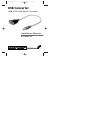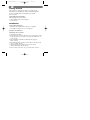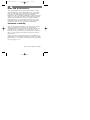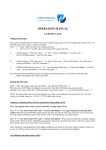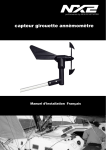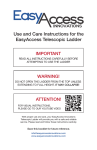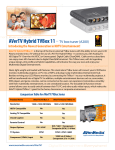Download StarTech.com USB to RS232 DB9 Serial Adapter Cable - M/M
Transcript
icusb232manual 11/27/01 11:15 Page 1 USB Converter USB to RS-232 Serial Converter Installation Manual ICUSB232 icusb232manual 11/27/01 11:15 Page 2 1 Overview The StarTech.com ICUSB232 USB Serial adapter provides an external plug-and-play RS-232 serial connection for computers, notebooks, laptops and handheld computing devices that support USB specifications. Peripherals such as modems, PDAs, digital cameras and ISDN terminal adapters are provided with a data transfer rate of over 500 Kbps. The adapter makes the USB interface transparent to the peripherals, allowing them to easily interface with the USB, eliminating the setup hassle found with traditional serial port connections. Features • Full compliance with USB specification v1.1 • Support for the RS232 Serial interface • Over 230 Kbps data transfer rate • Provides a 96 byte buffer for each upstream and downstream transfer rate • Supports remote wakeup and power management • Works with cellular phones, PDAs, digital cameras, modems and ISDN terminal adapters • No IRQ required icusb232manual 11/27/01 11:15 Page 3 2 Specifications Connectors USB Type A plug Serial DB9 Male Data Transfer Rate Over 230 Kbps Cable Length 35 cm LEDs Data Transfer/Handshaking (orange) Power Consumption 450 mW Power Mode BUS Powered USB Specification V1.1 Compliant Operating Temperature 5 ~ 40 degrees C Storage Temperature -20 ~ 60 degress C Humidity 0 ~80% RH Housing Plastic Weight 60 g Dimensions (L x W x H) 65.9 x 34 x 16 mm icusb232manual 11/27/01 11:15 Page 4 3 Getting Started This section is designed to help you prepare the ICUSB232 for installation. Please read through this section carefully before attempting to install the converter. Unpacking the ICUSB232 This package should contain: 1 x ICUSB232 USB Serial adapter 1 x Driver CD Installation System Requirements • Windows 98, 2000, ME or Mac 8.6 or higher • Available USB port on your computer Windows Installation Installing the Converter 1. Insert the CD disk. 2. Plug the USB/Serial cable into your computer’s USB port and choose your PC’s OS from the selection on your screen. 3. The Add New Hardware Wizard will appear. Click “Next”. 4. The Wizard will search for new drivers for the USB device. Click “Next”. 5. Select Search for best driver for your device (Recommended). Click “Next”. 6. Choose the correct OS for your PC. Click “Next”. icusb232manual 11/27/01 11:15 Page 5 4 7. Windows is now ready to install the best driver for this device. Click “Next”. 8. Installation complete. Click “Finish”. Checking the Installing 1. Open the System folder (My Computer, Control Panel, System) 2. Click the “Device Manager” tab at the top of the dialogue box. 3. Click the “+” in front of the Universal Serial Bus Controller heading to see the USB controller listing. If the Installation is completed successfully, you should see an entry for USB to Serial Cable. Peripheral Installation 1. With the computer booted up and the ICUSB232 adapter already plugged into the computer’s USB port, plug the peripheral into the ICUSB232; then turn the peripherals On. 2. Follow the Installation Wizard’s on-screen instructions to complete the installation. Note: This procedure only occurs the first time you connect up your peripheral. If your peripheral was previously connected and configured for the RC-232 (COM) port, after you perform the Adapter Installation and click Finish, the driver will detect it and install it automatically. Note: Under Windows 2000, if you connect a modem, you must specify it as a Standard Modem. icusb232manual 11/27/01 11:15 Page 6 5 Mac Installation 1. Insert the CD disk into your CR-ROM drive. 2. Connect your USB/Serial cable to the computer’s USB port. 3. Click “OK”. 4. Type a folder name for the ICUSB232. 5. Open the folders to the new file you have created. 6. Drag the file “PL2303G” into the system extension “Apple Extras”, and restart your computer. 7. Plug the ICUSB232 into your peripheral. icusb232manual 11/27/01 11:15 Page 7 6 DB 9 Pin Assignments Pin Assignment 1 CD 2 RXD 3 TXD 4 DTR 5 GND 6 DSR 7 RTS 8 CTS 9 RI icusb232manual 11/27/01 11:15 Page 8 7 Radio and TV Interference This equipment has been tested and found to comply with the limits for a Class B digital device, pursuant to Part 15 of the FCC Rules. These limits are designed to provide reasonable protection against harmful interference in a residential installation. This equipment generates, uses and can radiate radio frequency energy and if not installed and used in accordance with the instructions, may cause harmful interference to radio communications. However, there is no guarantee that interference will occur in a particular installation. Limitation of Liability In no event shall the liability to StarTech (or its officers, directors, employees or agents) for any damages (whether direct or indirect, special, punitive incidental, consequential, or otherwise), loss of profits, loss of business, or any pecuniary loss, arising out of related to the use of the product exceed the actual price paid for the product. Some states do not allow the exclusion or limitation of incidental or consequential damages. If such laws apply, the limitations or exclusions contained in this statement may not apply to you. Revised: November 27, 2001