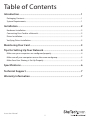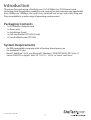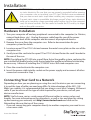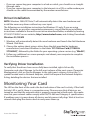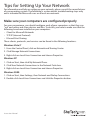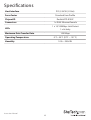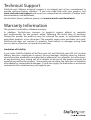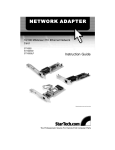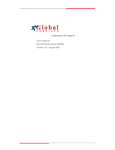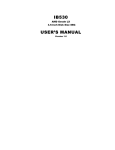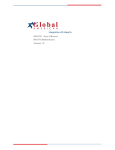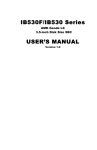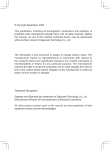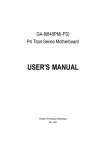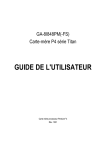Download StarTech.com 1 Port PCI 10/100 Mbps Ethernet Network Adapter Card
Transcript
10/100 Mbps PCI Ethernet Network Card ST100S ST100SLP *actual product may vary from photos DE: Bedienungsanleitung - de.startech.com FR: Guide de l'utilisateur - fr.startech.com ES: Guía del usuario - es.startech.com IT: Guida per l'uso - it.startech.com NL: Gebruiksaanwijzing - nl.startech.com PT: Guia do usuário - pt.startech.com For the most up-to-date information, please visit: www.startech.com Manual Revision: 09/20/2011 FCC Compliance Statement This equipment has been tested and found to comply with the limits for a Class B digital device, pursuant to part 15 of the FCC Rules. These limits are designed to provide reasonable protection against harmful interference in a residential installation. This equipment generates, uses and can radiate radio frequency energy and, if not installed and used in accordance with the instructions, may cause harmful interference to radio communications. However, there is no guarantee that interference will not occur in a particular installation. If this equipment does cause harmful interference to radio or television reception, which can be determined by turning the equipment off and on, the user is encouraged to try to correct the interference by one or more of the following measures: • Reorient or relocate the receiving antenna. • Increase the separation between the equipment and receiver. • Connect the equipment into an outlet on a circuit different from that to which the receiver is connected. • Consult the dealer or an experienced radio/TV technician for help. Use of Trademarks, Registered Trademarks, and other Protected Names and Symbols This manual may make reference to trademarks, registered trademarks, and other protected names and/or symbols of third-party companies not related in any way to StarTech.com. Where they occur these references are for illustrative purposes only and do not represent an endorsement of a product or service by StarTech.com, or an endorsement of the product(s) to which this manual applies by the third-party company in question. Regardless of any direct acknowledgement elsewhere in the body of this document, StarTech.com hereby acknowledges that all trademarks, registered trademarks, service marks, and other protected names and/or symbols contained in this manual and related documents are the property of their respective holders. Instruction Manual Table of Contents Introduction.............................................................................................1 Packaging Contents.................................................................................................................................. 1 System Requirements............................................................................................................................... 1 Installation...............................................................................................2 Hardware Installation............................................................................................................................... 2 Connecting Your Card to a Network.................................................................................................... 2 Driver Installation....................................................................................................................................... 3 Verifying Driver Installation.................................................................................................................... 3 Monitoring Your Card.............................................................................3 Tips for Setting Up Your Network.........................................................4 Make sure your computers are configured properly.................................................................... 4 Make sure all your computers are on the same workgroup....................................................... 5 Make Sure Your Sharing is Set Up Properly....................................................................................... 5 Specifications...........................................................................................6 Technical Support...................................................................................7 Warranty Information.............................................................................7 Instruction Manual i Introduction Thank you for purchasing a StarTech.com 10/100 Mbits/sec PCI Ethernet card. Featuring Auto-Negotiation capability and support for data transmission bandwidth from 10Mbps to 100Mbps, the card is easy to install and set up, and is fully Plug and Play compatible in a wide range of operating environments. Packaging Contents • • • • • 1 x PCI Ethernet Adapter card 1 x Driver disk 1 x Installation Guide 1 x Full-size Bracket (ST100SLP only) 1 x Low Profile Bracket (ST100S) System Requirements • An IBM-compatible computer with a Pentium-based processor • An available PCI slot • Novell® NetWare® 3.x/4.x or Microsoft® Windows® 98SE/NT/2000/ XP/ Vista/ 7/ Server 2008 R2, or Apple® Mac OS® 9.0/ 9.1/ 10.0.4, or Linux® and Unix® Instruction Manual 1 Installation WARNING! PCI cards, like all computer equipment, can be severely damaged by static electricity. Be sure that you are properly grounded before opening your computer case or touching your PCI card. StarTech.com recommends that you wear an anti-static strap when installing any computer component. If an anti-static strap is unavailable, discharge yourself of any static electricity build-up by touching a large grounded metal surface (such as the computer case) for several seconds. Also be careful to handle the PCI card by its edges and not the gold connectors. Hardware Installation 1. Turn your computer off and any peripherals connected to the computer (i.e. Printers, external hard drives, etc.). Unplug the power cable from the rear of the power supply on the back of the computer and disconnect all peripheral devices. 2. Remove the cover from the computer case. Refer to documentation for your computer system for details. 3. Locate an open PCI or PCI-X slot and remove the metal cover plate on the rear of the computer case. 4. Gently insert the card into the open PCI or PCI-X slot and fasten the card’s bracket to the rear of the case. NOTE: If installing the ST100S into a small form factor/low profile system, replacing the pre-installed full profile bracket with the included low profile installation bracket may be necessary. Likewise if installing the ST100SLP into a full sized computer case. 5. Place the cover back onto the computer case. 6. Insert the power cable into the socket on the power supply and reconnect all other connectors removed in Step 1. Connecting Your Card to a Network Depending on how you are planning on using the card, the device you are connecting it to and the type of cable you need may differ. To take advantage of the NIC’s 100 Mbits/sec capacity, it is recommended that you always use at least Category 5 Ethernet cable. If you are unsure of the type of cable required for your device, consult your device manufacturer. NOTE: StarTech.com carries a wide range of Ethernet cables in various colors and lengths. For more information on these products, as well as tips and ideas for setting up and running your network, visit http://www.startech.com and click on the Networking tab near the top of the screen. • If you are connecting your computer directly to another computer, you need to use a crossover cable. Instruction Manual 2 • If you are connecting your computer to a hub or switch, you should use a straightthrough cable. • If you are connecting your computer to the Internet via a DSL or cable modem,you should use the cable recommended by the modem manufacturer. Driver Installation NOTE: Windows 2000/XP/Vista/7 will automatically detect the new hardware and install the necessary drivers without any user input. The following are installation instructions for Windows OS only. If you are using Linux, Netware, or any other supported environment, consult the driver installation instructions available in the most recent driver download folder, available by locating ST100S/ST100SLP on our website, http://www.startech.com, and clicking Downloads. Windows 95/95/ME 1. Windows will automatically detect the new hardware and launch the Add Hardware Wizard. Click Next. 2. Choose the option about using a driver from the disk provided by hardware manufacturer, and direct Windows to the folder “PCI 100 Lan Card (ST100S & ST100SLP)“, followed by the folder for your operating system version (e.g. “Win98”). 3. Follow any additional on-screen prompts and reboot your computer to complete the installation process. Verifying Driver Installation To verify that the drivers have successfully been installed, right-click on My Computer, and select Manage. In the left-most column of the next screen (Computer Management), click on Device Manager. In the right-most column, click on the [+] symbol located next to Network Adapters, which will expand the Network Adapters listing, detailing the devices that are installed. Monitoring Your Card The LED on the front of the card is the best indication of the card’s activity. If the Link/ Activity LED is not lit, there is a connection error. Please ensure that all devices are turned on and that the network cable is properly connected at both ends. Also make sure that your network cables comply with EIA/TIA 568 and Category 5 specifications. If problems persist, power down all devices and disconnect all plugs. Wait at least ten seconds then plug the devices back in and power them up. Instruction Manual 3 Tips for Setting Up Your Network For information and help on setting up your network, please consult the manufacturer of your operating system. The following is section details troubleshooting steps only and is intended for Microsoft users on a local area network. Make sure your computers are configured properly For your convenience, you should configure each of your computers so that they can “see” each other and share devices and files. To do this, you have to make sure that the following have been installed on your computers: • Client for Microsoft Networks • TCP/IP (Internet Protocol) • File and Print Sharing These clients, protocols, and services can be found in the following locations: Windows Vista/7 1. From the Control Panel, click on Network and Sharing Center. 2. Click Manage Network Connections. 3. Right-click on Local Area Connection and choose Properties. Windows XP 1. Click on Start, then click My Network Places. 2. Click View Network Connections in the Network Tasks box. 3. Right-click on Local Area Connection and choose Properties. Windows 2000 1. Click on Start, then Settings, then Network and Dialup Connections. 2. Double-click Local Area Connections and click the Properties button. Instruction Manual 4 Make sure all your computers are on the same workgroup To be able to communicate properly with each other, each computer must be located on the same workgroup. Each computer within a workgroup must have a unique name. To ensure compatibility between each version of Windows, keep your computer names under 13 characters long. To view, add, or edit your computer’s name, do the following: Windows XP 1. Click Start and then Control Panel. 2. Double-click System then click on the computer name tab. Windows 2000 1. Click on Start, then Settings, then Control Panel. 2. Double-click on System. 3. Click on the Network Identification tab. Make Sure Your Sharing is Set Up Properly 1. Go to your network dialog box using the procedure explained under “Make sure your computers are configured properly“ (page 3). 2. Click on File and Print Sharing. 3. Choose whether you want to install one, both, or neither of these options. Click OK. 4. Decide what files or folders you want to share. You can call up sharing options by right-clicking on a file or folder and choose Sharing (Windows 2000) or Sharing and Security (Windows XP). NOTE: If you are having any difficulties setting up or using your network, please contact your operating system vendor. Instruction Manual 5 Specifications Host Interface PCI (3.3V/5V, 32-bit) Form Factor Standard/Low Profile Chipset ID Realtek RTL8100C Connectors 1 x RJ45 Ethernet female 1 x 10/100Mbps Link Detect LEDs 1 x Activity Maximum Data Transfer Rate 100 Mbps Operating Temperature 0°C~ 55°C (32°F ~ 131°F) Humidity Instruction Manual 10% ~ 90% RH 6 Technical Support StarTech.com’s lifetime technical support is an integral part of our commitment to provide industry-leading solutions. If you ever need help with your product, visit www.startech.com/support and access our comprehensive selection of online tools, documentation, and downloads. For the latest drivers/software, please visit www.startech.com/downloads Warranty Information This product is backed by a lifetime warranty. In addition, StarTech.com warrants its products against defects in materials and workmanship for the periods noted, following the initial date of purchase. During this period, the products may be returned for repair, or replacement with equivalent products at our discretion. The warranty covers parts and labor costs only. StarTech.com does not warrant its products from defects or damages arising from misuse, abuse, alteration, or normal wear and tear. Limitation of Liability In no event shall the liability of StarTech.com Ltd. and StarTech.com USA LLP (or their officers, directors, employees or agents) for any damages (whether direct or indirect, special, punitive, incidental, consequential, or otherwise), loss of profits, loss of business, or any pecuniary loss, arising out of or related to the use of the product exceed the actual price paid for the product. Some states do not allow the exclusion or limitation of incidental or consequential damages. If such laws apply, the limitations or exclusions contained in this statement may not apply to you. Instruction Manual 7 Hard-to-find made easy. At StarTech.com, that isn’t a slogan. It’s a promise. StarTech.com is your one-stop source for every connectivity part you need. From the latest technology to legacy products — and all the parts that bridge the old and new — we can help you find the parts that connect your solutions. We make it easy to locate the parts, and we quickly deliver them wherever they need to go. Just talk to one of our tech advisors or visit our website. You’ll be connected to the products you need in no time. Visit www.startech.com for complete information on all StarTech.com products and to access exclusive resources and time-saving tools. StarTech.com is an ISO 9001 Registered manufacturer of connectivity and technology parts. StarTech.com was founded in 1985 and has operations in the United States, Canada, the United Kingdom and Taiwan servicing a worldwide market.